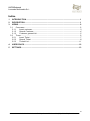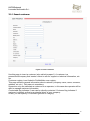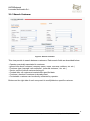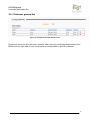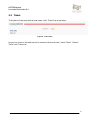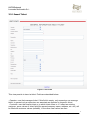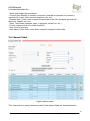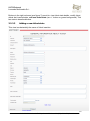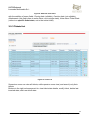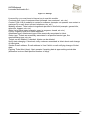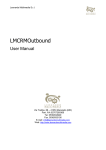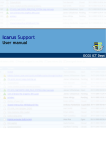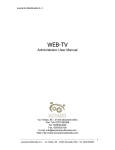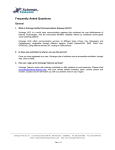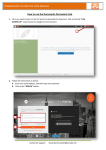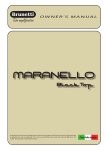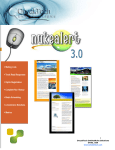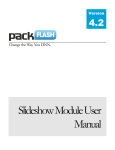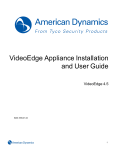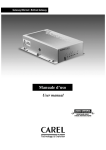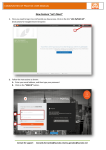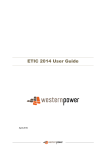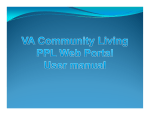Download Documentation - Leonardo Multimedia
Transcript
Leonardo Multimedia S.r.l. LMCRMInbound User Manual Via Trebbo, 88 – 41053 Maranello (MO) Part. IVA 02707260366 Tel. 0536/944949 Fax. 0536/933156 E-mail: [email protected] Web: http://www.leonardomultimedia.com LMCRMInbound Leonardo Multimedia S.r.l. Document Info Document Type Document Title Progressive No. / Year User Manual LMCRMInbound 8 - 2012 Review Author [email protected] Version 5.0 Date Comment 24/08/2012 ii Leonardo Multimedia S.r.l. – via Trebbo, 88 – 41053 Maranello (MO) - Tel. 0536/944949 LMCRMInbound Leonardo Multimedia S.r.l. Indice 1 INTRODUCTION .......................................................................................................... 1 2 DESCRIPTION ............................................................................................................. 1 3 VIEWS .......................................................................................................................... 2 3.1 CUSTOMER .............................................................................................................. 2 3.1.1 Insert customer ............................................................................................... 3 3.1.2 Search Customer ........................................................................................... 4 3.1.3 Customer general list ..................................................................................... 5 3.2 TICKET .................................................................................................................... 6 3.2.1 Insert Ticket .................................................................................................... 7 3.2.2 Search Ticket ................................................................................................. 8 3.2.3 Tickets List ................................................................................................... 11 4 USER ROLES ............................................................................................................ 12 5 SETTINGS .................................................................................................................. 13 iii Leonardo Multimedia S.r.l. – via Trebbo, 88 – 41053 Maranello (MO) - Tel. 0536/944949 LMCRMInbound Leonardo Multimedia S.r.l. 1 Introduction LMCRMInbound module is able to manage requests send to your company, like technical support request, need information request, etc. etc. . Module needs a license key to work. This key has to insert in setting page. 2 Description LMCRMInbound module functionality: Ticket insertion (by special kind of site user called supervisor and operator) to ask services or technical support to your company. Ticket Management. First step required a ticket insertion page. Who can insert ticket: - A customer (registered to DotNetNuke site). In this case (some) insertion ticket field will be the same of profile user field. - A supervisor/operator user that was contacted directly (or e-mail) by a customer. Either supervisor or operator associated to ticket can manage each ticket change of state. Customer that has created ticket can be warned (by e-mail) about a ticket change of state. An inserted ticket can be assigned to a specific operator: this one can be different from who has inserted ticket because of he can’t be the right operator to solve ticket request. An operator can manage all and only ticket assigned to him, otherwise supervisor can manage all tickets and can be assigned a ticket to a specific operator. 1 Leonardo Multimedia S.r.l. – via Trebbo, 88 – 41053 Maranello (MO) - Tel. 0536/944949 LMCRMInbound Leonardo Multimedia S.r.l. 3 Views Supervisor and Operator users see similar views. Differences are described in ‘User Roles’ paragraph. Screenshots below refers to pages as seen by a user supervisor. 3.1 Customer To access customer page and to all sub-pages, click Customer link: Figure 1: Customer Use left side link to access to one of three sub-pages: ‘Insert Customer’, ‘Search Customer’ and ‘Customer List’. 2 Leonardo Multimedia S.r.l. – via Trebbo, 88 – 41053 Maranello (MO) - Tel. 0536/944949 LMCRMInbound Leonardo Multimedia S.r.l. 3.1.1 Insert customer Figure 2: Insert customer Use this page to insert a customer (also called ‘prospect’). A customer is a person/client/company that inserts a ticket to ask for support or technical information, etc. etc. Customer registry is not linked to DotNetNuke user registry. This page contains general information about customer (company name, name, surname, address, etc. etc.). Only name is mandatory. Supervisor only can associate a customer to an operator, in this case also operator will be able to manage customer information. Contactable flag indicates if user can be directly contacted. Customer flag indicates if customer is already a client or a potential client of your company. At last, you can specify a Customer type and a Category. 3 Leonardo Multimedia S.r.l. – via Trebbo, 88 – 41053 Maranello (MO) - Tel. 0536/944949 LMCRMInbound Leonardo Multimedia S.r.l. 3.1.2 Search Customer Figure 3: Search Customer This view permits to search between customers. Each search fields are described below: - Operator eventually associated to customer - general info about customer (company name, name, surname, address, etc. etc.) - Customer type (example ‘new customer’, ‘potential customer’, etc. etc.) - Sector: sector to which customer belong to. - Created after: all customers inserted after specified date. - Customer: checked if customer is already client. - Contactable: customer can be directly contacted by operator. Buttons on the right side of each row permit to modify/delete a specific customer. 4 Leonardo Multimedia S.r.l. – via Trebbo, 88 – 41053 Maranello (MO) - Tel. 0536/944949 LMCRMInbound Leonardo Multimedia S.r.l. 3.1.3 Customer general list Figure 4: Prospect/Customer General List Supervisor users see all customers, operator users see only customers associated to him Buttons on the right side of each row permits to modify/delete a specific customer. 5 Leonardo Multimedia S.r.l. – via Trebbo, 88 – 41053 Maranello (MO) - Tel. 0536/944949 LMCRMInbound Leonardo Multimedia S.r.l. 3.2 Ticket To access to ticket view with all sub-views, click ‘Ticket’ link in top menu: Figure 5: Ticket View As you see, links on left side permit to access to three sub-view: ‘Insert Ticket’, ‘Search Ticket’ and ‘Ticket List’. 6 Leonardo Multimedia S.r.l. – via Trebbo, 88 – 41053 Maranello (MO) - Tel. 0536/944949 LMCRMInbound Leonardo Multimedia S.r.l. 3.2.1 Insert Ticket Figure 6: Add Ticket This view permits to insert a ticket. Fields are described below: - Operator: user that manages ticket. If this field is empty, only supervisor can manage ticket. In general only a supervisor can associate an operator to a specific ticket. - Customer: user that inserts ticket or to which ticket refers to. If I select an existing customer, some values of ticket field (like person/company name, address, etc. etc.) will be filled with customer values (editable), in the other case values are free. 7 Leonardo Multimedia S.r.l. – via Trebbo, 88 – 41053 Maranello (MO) - Tel. 0536/944949 LMCRMInbound Leonardo Multimedia S.r.l. - Name and Subject are mandatory. - Contact type: Modality to contact a customer (example an operator can contact a customer by e-mail, direct contact, telephone, etc. etc.) - Request type: Ticket refers to argument specified in this field (example: general info, sales info, support, etc. etc.) - State: Ticket state (example: open, in progress, closed, etc. etc.) - Priority: Urgency level for a ticket resolution. - Note, Note of operator - Note About Ticket State: notes about a specific change of ticket state. 3.2.2 Search Ticket Figure 7: Search Ticket This view permits to search between tickets. Each search fields are described below: 8 Leonardo Multimedia S.r.l. – via Trebbo, 88 – 41053 Maranello (MO) - Tel. 0536/944949 LMCRMInbound Leonardo Multimedia S.r.l. - Operator: user that manages tickets. This field is visible only by supervisor, while operators can view only their tickets. - Customer: user that inserts ticket or to which ticket refers to. - Modality request: Ticket refers to argument specified in this field (example: general info, sales info, support, etc. etc.) - Company name, Name, Surname: information about person/company that has inserted the ticket (ticket can be associated or not to a customer: in the first case values of information field are the same of customer (editable), in the other case values are free). - Contact Type: List of modality to contact a customer (example an operator can contact a customer by e-mail, direct contact, telephone, etc. etc.) - Priority: Urgency level for a ticket resolution. - Ticket Subject. - Closing date and Insertion date: return list of tickets which validity range (period between insertion date and closing date) intersects period between ‘start date’ and ‘end date’ (you can specify only one date). - Current: Current, Expiring (Expiring means that closing date is approaching actual date, in other word difference between closing and actual date is minor than number of days specified in ‘Expiring Ticket Alert (days)’ field in Module Settings), Expired (closing date in the past: tickets have grey background). State: List of ticket state (example: open, in progress, closed, etc. etc.) View has functionality described below. 3.2.2.1 Associate selected ticket to a specific operator. Selected tickets are associated to selected operator (or disassociate to all operators). Only supervisor users have this functionality. By checking last row flag for a ticket, you select entire ticket, NOT last ticket state. 3.2.2.2 Deleting selected ticket Deleting tickets is permitted only if flag ‘Tickets can be deleted’ (see Settings) is checked. 9 Leonardo Multimedia S.r.l. – via Trebbo, 88 – 41053 Maranello (MO) - Tel. 0536/944949 LMCRMInbound Leonardo Multimedia S.r.l. Buttons in the right columns (see figure 7) permit to: view ticket state details, modify ticket, delete last inserted state, add new ticket state (see ‘+’ button on green background). This last state is described below. 3.2.2.3 Adding a new ticket state This view is substantially the same of ticket insertion: 10 Leonardo Multimedia S.r.l. – via Trebbo, 88 – 41053 Maranello (MO) - Tel. 0536/944949 LMCRMInbound Leonardo Multimedia S.r.l. Figure 8: Add new ticket state with the addition of some fields: Closing date (editable), Creation date (not editable), Attachments (this field refers to entire ticket, not to single state), Note About Ticket State (refers to a specific ticket state, not to the entire ticket). 3.2.3 Tickets List Figure 9: Ticket List Supervisor users can view all tickets, while operator users view (and search) only their tickets. Buttons in the right columns permit to: view ticket state details, modify ticket, delete last inserted state, add new ticket state. 11 Leonardo Multimedia S.r.l. – via Trebbo, 88 – 41053 Maranello (MO) - Tel. 0536/944949 LMCRMInbound Leonardo Multimedia S.r.l. 4 User Roles Roles are two: “Supervisore Inbound” and “Operatore Inbound”. Each role is a DotNetNuke role so you can associate user to roles by using usual DotNetNuke view. I Roles are automatically created during module installation. Roles automatically gain ‘Modify’ role (to the module) during module installation. Supervisor and operator users access to same view, only difference is that supervisor user can develop more tasks, as described below: - ‘Insert Customer’ view: all roles can insert a customer, only difference is that supervisor user can associate an operator to a customer, while customer inserted by an operator is automatically associated to operator itself. ‘Search Customer’ and ‘General Customer List’ view: supervisor users view all customers while operator users view (and search) only their customers. - ‘Insert Ticket’ view: each user belonging to “Supervisore Inbound” and “Operatore Inbound” roles can insert a ticket, only difference is that supervisor user can associate an operator to a ticket, while ticket inserted by an operator is automatically associated to operator itself. - ‘Search Ticket’ and ‘Ticket General List’: supervisor users can view all tickets while operator users view (and search) only their tickets. 12 Leonardo Multimedia S.r.l. – via Trebbo, 88 – 41053 Maranello (MO) - Tel. 0536/944949 LMCRMInbound Leonardo Multimedia S.r.l. 5 Settings Access to this view by pressing ‘Settings’ link (figure refers to DotNetNuke 6). Supervisor user must belong to ‘administrator site’ role. Figure 10: Access to Settings Page 13 Leonardo Multimedia S.r.l. – via Trebbo, 88 – 41053 Maranello (MO) - Tel. 0536/944949 LMCRMInbound Leonardo Multimedia S.r.l. 14 Leonardo Multimedia S.r.l. – via Trebbo, 88 – 41053 Maranello (MO) - Tel. 0536/944949 Fi LMCRMInbound Leonardo Multimedia S.r.l. Figure 11: Settings License Key: you must insert a license key to use this module. Customer type: type of customer/client (example ‘new customer’, etc. etc.) Contact Type: List of modality to contact a customer (example: an operator can contact a customer by e-mail, direct contact, telephone, etc. etc.) Modality request: Ticket refers to argument specified in this field (example: general info, sales info, support, etc. etc.) State: List of ticket state (example: open, in progress, closed, etc. etc.) Priority: Urgency level for a ticket resolution. Attachment type: Attachment type of files eventually associated to ticket. Sector type: Tickets are eventually associated to a specified sector type, like merchandising type, etc. etc. Tickets can be deleted: If checked, tickets can be deleted. Notify state changing: If checked, notify customer associated to ticket about each change of ticket state. Sender E-mail address: E-mail address in ‘from’ field in e-mail notifying change of ticket state. Expiring Ticket Alert (days): Alert operator if expiring date is approaching actual date (difference is minor than specified number of days). 15 Leonardo Multimedia S.r.l. – via Trebbo, 88 – 41053 Maranello (MO) - Tel. 0536/944949