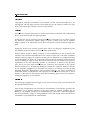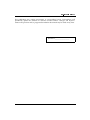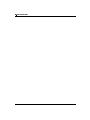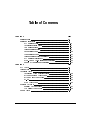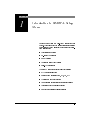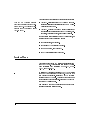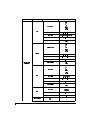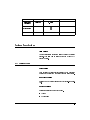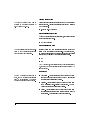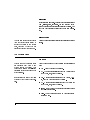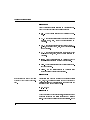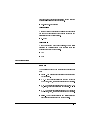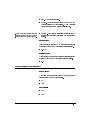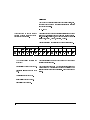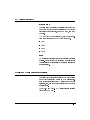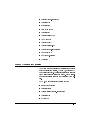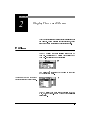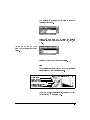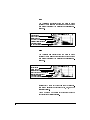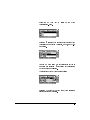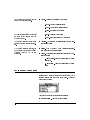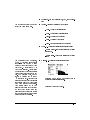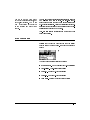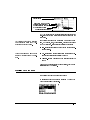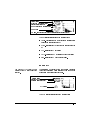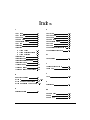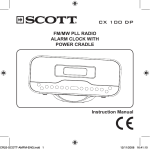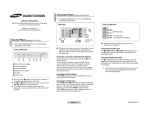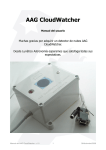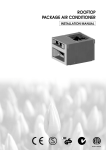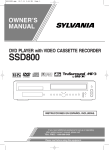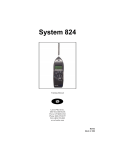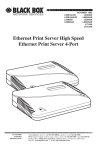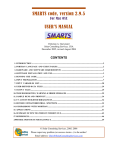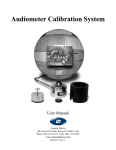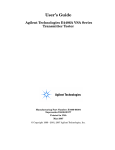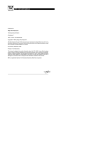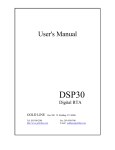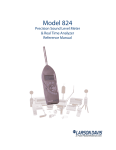Download System 824
Transcript
System 824 RTA Option Reference Manual Larson•Davis 1681 West 820 North, Provo, UT 84601-1341 Phone: (801) 375-0177, FAX: (801) 375-0182 www.lardav.com I824.04 Rev. A 824-RTA USER MANUAL Copyright Copyright Ó 1999 by Larson•Davis. This manual and the software described in it are copyrighted, with all rights reserved. The manual may not be copied in whole or in part for any use without prior written consent of Larson•Davis. Warranty Larson·Davis warrants this product to be free from defects in material and workmanship for two years from the date of original purchase. During the first year of warranty period, Larson·Davis will repair or, at its option, replace any defective component(s) without charge for parts or labor if the unit is returned, freight prepaid, to an authorized service center. The product will be returned freight prepaid. During the second year warranty period, there will be no charge for replacement parts provided the product is returned to Larson·Davis repair facility. Product defects caused by misuse, accidents, or user modification are not covered by this warranty. The warranties described above are exclusive and in lieu of all other warranties whether statutory, express or implied including, but not limited to, any implied warranty of merchantability or fitness for a particular purpose and all warranties arising from the course of dealing of usage or trade. The buyer’s sole and exclusive remedy is for repair or replacement of the non-conforming product or part thereof, or refund of the purchase price, bur in no event shall Larson·Davis (its contractors and suppliers of any special, indirect, incidental, or consequential damages) whether the claims are based in contract, in tort (including negligence), or otherwise with respect to or arising out of the product furnished hereunder. Representation and warranties made by any person, including its authorized dealers, representatives and employees of Larson ·Davis which alter or are in addition to the terms of this warranty shall not be binding upon Larson Davis unless in writing and signed by on of its officers. Disclaimer The following paragraph does not apply in any state or country where such statements are not agreeable with local law: Even though Larson•Davis has reviewed its documentation, Larson•Davis provides this publication “as is” without warranty of any kind, express or implied, including but not limited to, the implied warranties of merchantability or fitness for a particular purpose. This documentation is subject to change without notice, and should not be construed as a commitment or representation by Larson•Davis. ii 824-RTA USER MANUAL This publication may contain inaccuracies or typographical errors. Larson•Davis will periodically update the material for inclusion in new editions. Changes and improvements to the products and/or programs described in this manual may be made at any time. 824 Serial # ______________________ iii 824-RTA USER MANUAL iv Table of Contents Chapter 1 1-1 Chapter 2 2-1 Settings Menu ................................................................................... 1-2 Settings Descriptions ........................................................................ 1-5 RTA Settings Menu..................................................................... 1-5 Autostore Settings Menu............................................................. 1-7 Arm Settings Menu ..................................................................... 1-8 Trigger Settings Menu................................................................. 1-9 End Settings Menu ...................................................................... 1-11 Then Settings Menu .................................................................... 1-12 Trigger Settings Menu (continued) ............................................. 1-13 RTA Settings (continued) ........................................................... 1-14 RT60-A and RT60-B Instrument Definition............................... 1-15 Rooms RTA Instrument Definition............................................. 1-17 RTA Views ....................................................................................... 2-1 Trigger Views ................................................................................... 2-4 Autostore Views ............................................................................... 2-6 Autostore ByTime Spectral History............................................ 2-10 ByTime Spectrum Check Menu.................................................. 2-11 ByTime Graph Check Menu ....................................................... 2-12 RT-60 .......................................................................................... 2-14 RT60 Check Menu ...................................................................... 2-15 Spatial Avg Views ............................................................................ 2-16 Spatial Avg Check Menu ............................................................ 2-17 Avg History Check Menu ........................................................... 2-19 Rooms Views ................................................................................... 2-19 3/26/99 i ii system 824 user manual 3/26/99 CHAPTER 1 Introduction to 824 RTA; Setup Menu Welcome to the System 824 Real-Time Analysis Firmware Option. This option adds high speed spectral data gathering to the System 824 and will enable you to perform the following measurements: • Architectural Acoustics • On-board RT60 analysis • Room Criterion • Acoustic Impulse Event Analysis • Pass-by Event analysis The 824 RTA option provides the following features: • RTA for fast spectral data • Performs room acoustics: RT60, RC, NCB, HTL • Averages any number of spectra • Uses measurement triggering for flexible acquisition • Autostores up to 400 spectra per second • Has both exponential and linear detectors 7/7/99 Introduction to 824 RTA; Setup Menu 1-1 This 824 RTA Addendum assumes that you are familiar with the operation of the 824. For general operation see the 824 Reference Manual (I824.01 Rev B). This manual has 2 chapters and covers the following topics: • Chapter 1 - Introduction to 824 RTA; Setup Menu: Discusses the features and applications for the RTA Option. Explains the Setup Menu. • Chapter 2 - Display Views and Menus: Explanation of the different views available showing RTA Spectra, Trigger Status, Autostore Records, and Spatial Averaging. For other information pertaining to the RTA Instrument, see the following in the 824 Reference Manual: • For Data Storage, see Chapter 4. • For Printing RTA Reports see Chapter 8. • For I/O commands, see Appendix C. • For RTA specifications see Appendix D. Settings Menu The Settings menu for the RTA instrument is accessed from the S SETUP key. There are three permanent RTA instrument definitions (ID) available: ROOMS.RTA, RT60A.RTA, and RT60-B.RTA. To select an RTA instrument press the S SETUP key, scroll down to RTA and press the c check key. The RTA Live view will now be displayed. Press the S SETUP key again to return to the SETUP menu. At the top of the Setup menu “Edit Settings” will be highlighted. Press the c check key to edit the RTA settings menu. . See chapter 5 of the 824 Reference Manual for more details on selecting instrument IDs. 1-2 System 824 User Manual 7/7/99 The menu layout of the RTA settings is shown in the table below: Menu Items Title Submenu Gain (dB) Bandwidth Detector Lin Detc Time RTA Exp Detc Time (seconds) Exp Store Rate Transducer Autostore Autostore Pretrigger # Save ByTime Trigger Setup 7/7/99 Triggering Trigger Source Available Settings Options User customized text entry -20 -10 +0 +10 +20 +30 +40 +50 1/1 1/3 Lin Exp 0.0025 to 99.9975 sec 1/32 1/16 1/8 1/4 1/2 1 2 4 8 16 32 64 1/2 second 1/8 second Condnsr Elctret Direct No Yes Available Settings Options 0-400 samples No Yes No Yes Any 1/1 or 1/3 octave filter Flat Introduction to 824 RTA; Setup Menu 1-3 Menu Items Submenu Available Settings Options Arm Mode Arm Arm Level Arm Time Arm Samples Arm Logic In Trigger Mode Trigger Trigger Setup (continued) Trigger Level Trigger Time Trig Samples Trig Logic In End mode End End Level End Time End Samples End Logic In End Then Then Run on Input 1-4 Repeat Count Average Count No Yes System 824 User Manual Available Settings Options Now L< L= L> Input Time Count 0.0 - 255.9 dB 00.0000 to 99.9975 sec 0 - 65535 Low High Now L< L= L> Input Time Count 0.0 - 255.9 dB 00.0000 to 99.9975 sec 0 - 65535 Low High Never L< L= L> Input Time Count 0.0 - 255.9dB 00.0000 to 99.9975 sec 0 - 65535 Low High Stop Repeat Average 0 - 255 0-9 7/7/99 Menu Items Trigger Setup (continued) RT60 dB Down Note Submenu Available Settings Options Logic Out 0 - 65535 Available Settings Options 5 10 20 30 8 Characters Settings Descriptions Title Setting Use the title setting to create a title or heading for printed reports. This title will be placed at the top of each RTA report you print. RTA Settings Menu Gain Setting Gain adjusts the voltage level delivered to the measuring portion of the meter from the microphone and preamplifier. Bandwidth Setting Selects 1/1 or 1/3 octave filter bandwidth for real-time analysis. Detector Setting Selects the averaging method to be used. • Linear • Exponential 7/7/99 Introduction to 824 RTA; Setup Menu 1-5 Linear Detector Time The Linear Detector Time will be adjusted to an integer multiple of 0.0025 seconds (2.5mS). Allows the user to select the averaging time when the linear detector is used. Also sets the storage rate for the Autostore ByTime records. • 0.0025 to 99.9975 seconds Exponential Detector Time When an exponential detector is selected, this parameter sets the exponential decay time. • 1/32 to 64 seconds Exponential Store Rate The Exponential Detector Time mutiplied by the Exponential Store Rate gives the total Auto Store time. Selects the rate at which spectral samples are output and stored when the detector is exponential. The interval time, time between successive samples, is equal to the exponential detector time multiplied by the exponential store rate. • 1/2 • 1/8 NOTE: For example, if the detector time is 1/8 and the store rate is 1/2, then the 824 would generate spectra samples at a rate of 16 times per second. Transducer When a condenser microphone is used, the 824 requires a stablization time of approximately 45 seconds before a measurement can be taken. 1-6 • Condenser - This indicates that the microphone being used is an air condenser type and the 824 will generate the appropriate polarization voltage. • Electret - This indicates that the microphone being used is an “Electret” (pre-polarized) microphone. The 824 will not generate any polarization voltage. • Direct - This indicates that no microphone is being used and electrical signals are being injected directly into the preamplifier. No polarization voltage is generated. System 824 User Manual 7/7/99 Autostore Settings Menu Autostore When a linear detector is selected, the store rate is that of the linear detector. When an exponential detector is selected, samples are stored every (exponential detector time) multiplied by the (exponential store rate). Turns the Autostore function on or off. It allows the 824 to measure and store basic information such as the Leq, Max, and Min spectra when a measurement is ended by the triggering setup or by pushing the run/stop key. When Autostore is on, ByTime data is automatically stored in the Autostore record if Save ByTime is set to Yes. For setups with a linear detector, spectra are stored once every linear detector time. For setups with an exponential detector, samples are stored every 1/256 of a second to 32 seconds. Pretrigger # Pretrigger samples are only available when the trigger function is used to start the measurement. Allows the user to select the number of pretrigger samples that are stored with an Autostore record. The 824 keeps a circular buffer of the most recent 400 samples. The buffer is reset every time a new run is started. The number of spectra in the buffer is displayed in the Trigger Status view. This setting determines how many of these spectra to copy into the beginning of the Autostore record. • 0 - 400 samples Save ByTime When Autostore is turned on, ByTime records are automatically stored. This feature allows the user to enable or disable turn storage of ByTime data in an autostore record. With this feature turned off and the Autostore function turned on, the 824 will only store Leq, Max, and Min spectra. By default, the RT60-A and RT60-B instruments have Autostore and ByTime enabled. 7/7/99 Introduction to 824 RTA; Setup Menu 1-7 Triggering Turns triggering on or off. There are four parts to triggering: Arm, Trigger, End, and Then. Arm and Trigger work in tandem to create a two step trigger to start an Autostore. End and Then work together to determine when to stop measuring. Trigger Source You can also set the trigger source from the Trigger Status display by moving the cursor to the desired check key and band, press the select “Set Source” from the menu. c Allows the user to select a filter or flat overall as a trigger source. Arm Settings Menu Arm Mode Elapsed time and qualifying times are evaluated only when a new ByTime sample is created. This causes the minimum effective time resolution to become the same as the update interval. “L” indicates the level of the filter specified by the Trigger Source setting. 1-8 The 824 becomes armed when the following conditions are met: • Now - The 824 will arm immediately. • L < - When the level is less than the “Arm Level” for the “Arm Time”, then, the 824 will arm. • L = - When the level is equal to the “Arm Level”, +/-0.5 dB, for “Arm Time” then the 824 will arm. • L > - When the level is greater than the “Arm Level” for “Arm Time”, then, the 824 will arm. • Input - The 824 arms when the logic input line changes to “Arm Logic In” state. • Time - The 824 arms after the “Arm Time” seconds in the ready mode. System 824 User Manual 7/7/99 • Count - The 824 arms after “Arm Count” samples of data have been received. Arm Level Arm Time is used in conjunction with Arm Level as a qualifier for the level setting. See example below. A typical trigger having the following settings, Trigger Source: 1 kHz Arm Level: 80.0 dB Arm Mode: L > Arm Time: 2.0 second Would transition to arm after the 1 kHz filter level was greater than 80 dB for 2 seconds. This trigger level is used when the “Arm Mode” is set to a level state (L<, L=, L>). This level must be reached before the 824 will arm. • 0.0 - 255.9 dB Arm Time When the “Arm Mode” is set to Time, the “Arm Time” must expire before the 824 will arm. This is also a qualifier for the level settings. If the time is non-zero, then the level condition must be met for the specified time before Arm Mode is entered. • 00.0000 to 99.9975 seconds Arm Samples When the “Arm Mode is set to Count; “Arm Samples” is the number of samples that will be taken before the 824 is armed. • 0 - 65535 Arm Logic In When the “Arm Mode” is set to Input, the 824 will arm when the state of the Logic In line changes to this level. Logic In is sampled 32 times each second. • Low • High 7/7/99 Introduction to 824 RTA; Setup Menu 1-9 Trigger Settings Menu Trigger Mode The 824 triggers and starts recording an Autostore recordwhen Armed and the following conditions are met: • Now - The 824 starts recording an Autostore immediately. • L < - When the level is less than the “Trigger Level” for “Trigger Time”, then, the 824 begins recording an Autostore. • L = - When the level is equal to the “Trigger Level”, +/0.5 dB, for “Trigger Time”, then, the 824 begins recording an Autostore. • L > - When the level is greater than the “Trigger Level” for “Trigger Time”, then, the 824 begins recording an Autostore. • Input - The 824 starts recording an Autostore when the logic input line changes to “Trigger Logic In” state. • Time - The 824 starts recording an Autostore after “Trigger Time” seconds. • Count - The 824 starts recording an Autostore after “Trig Samples” of data have been received. Trigger Level “L” indicates the level of the filter specified by the Trigger Source setting. This level is used when the “Trigger Mode” is set to Level (L<, L=, L>). This is the amplitude in dB at which the 824 will start recording an Autostore record. It must be valid for the period of time set by “Trigger Time”. • 0.0 - 255.9 dB Trigger Time When the “Trigger Mode” is set to Time, this is the time that must pass before the 824 starts recording an Autostore record. This is also a qualifier for the level settings. If the 1-10 System 824 User Manual 7/7/99 time is non-zero, then the level condition must be met for the specified time before the trigger will occur. • 00.0000 to 99.9975 seconds Trig Samples When the “Trigger Mode” is set to Count; “Trig Samples” is the number of samples that will be taken before the 824 starts recording an Autostore record. • 0 - 65535 Trig Logic In When the “Trigger Mode” is set to Input, the 824 starts recording an Autostore record when the logic input line changes to the “Trig Logic In” state. • Low • High End Settings Menu End Mode The measurement ends when the following conditions are met: • Never - The measurement continues until the run/stop key is pressed. • L < - When the level is less than the “End Level” for “End Time”, then , the 824 stops recording an Autostore. • L = - When the level is equal to the “End Level”, +/-0.5 dB , then, the 824 stops recording an Autostore. • L > - When the level is greater than the “End Level” for “End Time”, then , the 824 stops recording an Autostore. • Input - The 824 stops recording an Autostore after the logic input line changes to “End Logic In” state. 7/7/99 Introduction to 824 RTA; Setup Menu 1-11 • Time - The 824 stops recording an Autostore after “End- • Count - The 824 stops recording an Autostore after “End Time”. Samples” of data have been received. End Level This level is used when the “End Mode” is set to Level (L<, L=, L>). It is the amplitude in dB at which the 824 will stop recording an Autostore record. • 0.0 - 255.9 dB If set to 0 seconds, at least 2 samples will be stored. One, due to the Arm Sample, and one, due to the Trigger Sample. If set to 0 samples, the measurement will not end. End Time The 824 stops recording an Autostore record when the “End Time” has been satisfied. • 00.0000 to 99.9975 seconds End Samples The 824 stops recording an Autostore after “End Samples” has been satisfied. • 0 - 65535 End Logic In When the “End Mode” is set to Input, the 824 stops recording an Autostore record when the logic In line changes to “End Logic In” state. • Low • High Then Settings Menu End Then After the measurement ends, the 824 may do the following: 1-12 System 824 User Manual 7/7/99 • Stop - The measurement ends. • Repeat - The measurement repeats when the Arm and Trigger settings have been satisfied. A new Autostore record is created for each repeated measurement. . Repeat Averaging requires the End Mode to be set to Time or Count so . that all records are the same length. • Average - The measurement repeats (like repeat above) except that the spectra are averaged with the preceding spectra. Repeat Count Allows the user to select how many times the measurement will repeat when the “End Then” setting is set to Repeat. • 0 - 255 Average Count This is the number of times the measurement is repeated and averaged when the “End Then” setting is set to Average. • 0-9 Trigger Settings Menu (continued) Run on Input When set to Yes the instrument will run when the logic input line changes to the “Run Logic In” state. • No • Yes Run Logic In • Low • High 7/7/99 Introduction to 824 RTA; Setup Menu 1-13 Logic Out These lines can be used to control lights in a remote control device to indicate the current state. Ended The Logic Out bit value determines which lines (heater, cal, or logic) will be used on the control connecter to indicate each of the five states. • 0 - 65535 The setting for the Output Logic state selection is combined into one 15-bit setting that has 3 bits (one for each outputline-Logic Out, Heater Out, and Cal Out) for each of the five states (Stop, Ready, Armed, Triggered, Ended). Use the table below to determine how these will be set up. Triggered Armed Ready Stop 16284 8192 4096 2048 1024 512 256 128 64 32 16 8 4 2 1 Heat Cal Logic Out Heat Cal Logic Out Heat Cal Logic Out Heat Cal Logic Out Heat Cal Logic Out The default setting indicates the following: Ended state is output on logic out. Triggered state is output on logic out. The default setting is 04768 which is shown by the bolded squares in the table above. The Logic output is on pin 2 of the control connector and will be driven to +5 volts through a 1000 ohm resistor when asserted or zero volts when not asserted. Pin 1 is the ground signal. Armed state is output on cal. Ready state is output on heat. Stop state is not outputed. 1-14 System 824 User Manual 7/7/99 RTA Settings (continued) RT60 dB Down The automatic RT60 algorithm will search for a point 5 dB down from the peak and then calculate an RT60 between that point and the next point, “RT60 dB Down”, from the 5 dB point. NOTE: If “RT60 dB Down” is set to 30 dB, the RT60 will be calculated for the data between 3 and 35 dB down from the max. • • • • 5 dB 10 dB 20 dB 30 dB Note An 8 character note field is provided to annotate a spatial average. This is useful when describing the measurement you are taking and keeping track of different measurements or their location. RT60-A and RT60-B Instrument Definition The System 824 contains two special RTA IDs on the setup menu which will simplify making an RT60 measurement. Both of these setups load the RTA instrument but with the triggering, arm, and end menus configured for two types of measurements. The RT60-A and RT60-B RTA instruments are accessed from the S SETUP key. 7/7/99 Introduction to 824 RTA; Setup Menu 1-15 RT60-A Although the settings are predefined in RT60-A and RT60-B, they can be changed at any time and used as customized setups for a personalized RT60 measurement. See the 824 Reference manual on creating your own instrument IDs. The RT60-A setup is designed to gather data to measure an RT60 by stimulating a room with a steady state noise. It is configured in the following way: • Detector: Linear • Detector Time: 0.01 seconds • Autostore: Yes • PreTrigger: 50 • Save ByTime: Yes • Triggering: ON • Trigger Source: 1 kHz • Arm Mode: L > • Arm Level: 80.0 dB • Arm Time: 2.0 second • Trigger Mode: L < • Trigger Level: 80.0 dB • Trigger Time: 00.0000 seconds • End Mode: Time • End Time: 3.0 seconds • Then: Stop RT60-B The RT60-B setup is designed to measure an RT60 by stimulating a room with impulsive noise such as a gunshot or a ballon popping and is configured in the following way: • Detector: Linear 1-16 System 824 User Manual 7/7/99 • • • • • • • • • • • • • Detector Time: 0.01 seconds Autostore: Yes PreTrigger: 10 Save ByTime: Yes Triggering: ON Trigger Source: 1 kHz Arm Mode: Now Trigger Mode: L > Trigger Level: 80.0 dB Trigger Time: 00.0000 seconds End Mode: Time End Time: 3.0 seconds Then: Stop Rooms RTA Instrument Definition The System 824 has an Instrument Definition that makes it easy to measure room criteria, NCB and RC, using the RTA in 1/1 octave bandwidth. The setup is configured to take data for 10 seconds at each location in a room. Each measurement is automatically stored in the Autostore ByTime history. ROOMS.RTA is configured in the following way: • Bandwidth: 1/1 octave • Detector: Linear • Linear Detector Time: 00.1000 seconds • Autostore: Yes • ByTime: No 7/7/99 Introduction to 824 RTA; Setup Menu 1-17 • • • • • 1-18 Triggering: ON Trigger Mode: Now End Mode: Time End Time: 10.0000 seconds End Then: Stop System 824 User Manual 7/7/99 CHAPTER 2 Display Views and Menus This Chapter explains the various displays available under the View key. Once a measurement has been taken, the 824 allows you to view the results and manipulate the data. RTA Views The RTA Display Views are accessed through the V View key. To select the RTA Display Views press the V View key. The following menu will appear: u d Now press therright arrow key to bring up the “View RTA” display view menu. up and down arrow Use the keys to highlight the desired display. The RTA display view menu offers 5 choices: Live, Leq, Max, Min, and Times. Use the c check key to select the Live display. 7/7/99 Display Views and Menus 2-1 Live If the sample time is greater than 0.25 seconds a display spectrum is generated and displayed to keep the live data current. The RTA Live display shows the live spectrum and is the current sampled data with a sample time based upon the detector, detector time and detector store rate settings. The Live display is updated regularly when the 824 is running. Display label Current filter level in dB Bandwidth (1/1 or 1/3 oct.) Selected filter frequency Live spectrum’s duration 1/1 octave cursor Leq V Press the View key again to display the “View RTA” menu. Press up and down arrow the keys to highlight the desired display check key to select and press the the highlighted display. u c d The LEQ display shows the equivalent level of all the samples. A current or overall reset will reset the Leq. Display label Filter level in dB Bandwidth (1/1 or 1/3 oct.) Selected filter frequency Leq spectrum’s duration 1/1 octave cursor NOTE: Leq, Max, and Min are measured only while triggered, if triggering is enabled. If triggering is disabled they are measured while R/S key. If Autostore is the 824 is running by pressing the enabled, Leq, Max, and Min will be reset at every trigger (or run if Triggering is off), otherwise they will accumulate for each R/S measurement until manually reset. s 2-2 System 824 User Manual 7/7/99 Max There is no correlation between the RTA Max spectrum which are the bin by bin maximum values for each filter and the instantaneous maximum spectrum when the broadband Lmax occurred. This is a feature of the SSA instrument. The Max spectrum shows the maximum level obtained by each filter and the maximum broadband (Flat) level. This is a bin-by-bin maximum level. The Max spectrum is reset by a current or overall reset. Display Label Filter level in dB Bandwidth (1/1 or 1/3 oct.) Selected filter frequency Leq spectrum’s duration1/1 octave cursor Min u d Once in a display view, you can simply use the up and arrow keys to move between the views. The Min spectrum shows the minimum level obtained by each filter along with the minimum broadband (Flat) level. This is a bin-by-bin minimum level. The Min spectrum is reset by a current or overall reset. Display label Filter level in dB Bandwidth ( 1/1 or 1/3 oct.) Selected filter frequency Leq spectrum’s duration 1/1 octave cursor 7/7/99 Display Views and Menus 2-3 Times The Times display shows the date and time when the overall measurement began and the date and time when the last measurement ended. These times are not affected by the automatic reset or the manual “Current” reset, but are reset with an “OverAll” reset. The total running time is also displayed. This is the total elapsed time of all measurements since the previous “OverAll” reset. Display label Overall start date and time Overall end date and time Overall runtime Trigger Views The Trigger Display Views are accessed through the V View key. To select the Trigger Display Views press the VView key. The following menu will appear: Use the uup and ddown arrow keys to highlight “Trigger”. Now press therright arrow key to bring up the “View Trigger” display view menu. 2-4 System 824 User Manual 7/7/99 The Trigger display view offers 2 choices: Status and Setup. Use the c check key to select the Status display. Status The Trigger status display shows the current state of the RTA, showing either Stopped, Ready, Armed, Triggered, or End. This display shows a copy of the Live spectrum and its graph. Also displayed is the repeat count when set to repeat or repeat with average, and the number of samples gathered pre or post trigger. Display label Trigger Statein dB Filter level Selectedsource filter frequency Trigger Repeat count frequency No. of pretrigger bytime sample or triggered d V c Setup Use the down arrow key to move to the Setup display or press the VIEW key, highlight Setup and Check key. press the The Trigger Setup display shows the trigger settings in an interpretive way. Only applicable settings are displayed. Shows that triggering is turned on Display Label Arm conditions Trigger condtions End conditions Repeat measurement 2 times 7/7/99 Display Views and Menus 2-5 The interpretation of the Trigger Setup display is as follows: • The 824 will arm when the 1 kHz filter is greater than 80.0 dB for a period of 1 second. • When the level of the 1 kHz filter drops below 80.0 dB for 0 seconds (immediately), the 824 is triggered and begins taking a measurement. • The measurement continues until the End condition is met which means that the level must drop below 50 dB for 2 seconds. • The measurement will repeat 2 more times before stopping. As the settings are changed the Trigger Setup display will show the relevent settings in an easy to read form. Autostore Views If triggering is enabled, the record is stored when the End conditon is met R/S key stops the or when the measurement. If triggering is not enabled the record is stored when the R/S key stops the measurement. s s l If you just came from the Trigger Setup display, press the left arrow key to back out to the main VIEW menu. 2-6 An Autostore is a historical record of triggered data that is stored automatically when the Autostore setting is set to Yes. The Autostore includes summary data (Leq, Max, and Min spectra) covering the entire duration of the Autostore and ByTime spectra. RT-60 analysis of the ByTime spectral time history is also provided. The Autostore Display Views are accessed through the V VIEW key. To select the Autostore Display Views, press the V VIEW key and the u up and ddown arrow keys to highlight “Autostore”. The following menu will appear like this: System 824 User Manual 7/7/99 Now press therright arrow key to bring up the “View Autostore” view menu. u d Press therright arrow key to select the available Autostore summary data views which are Leq, Max, and Min. up and down Use the arrow keys to highlight the desired display. Press the c check key to view the Leq display. Leq The autostore Leq display shows a bin by bin equivalent level of all the ByTime Autostore samples. Autostore occurance date and time Display label Record number Filter level in(1/1dBor 1/3 oct.) Bandwidth Selected filter frequency Autostore duration Number of autostore records To move to the next Autostore display, press the c check key and then the rright arrow key. 7/7/99 Display Views and Menus 2-7 Max The Autostore Max display shows the maximum level obtained by each filter and the broadband maximum level from all the Autostore ByTime records in a particular measurement. Autostore occurance date and time Display label Record number/total records Filter level in dB Bandwidth (1/1 or 1/3 oct.) Selected filter frequency Autostore duration Number of autostore records Min The Autostore Min display shows the minimum level obtained by each filter and the broadband minimum level from all the Autostore ByTime records in a particular measurement. Autostore occurance date and time Display label Record number Filter level in dB Bandwidth (1/1 or 1/3 octave) Selected filter frequency Autostore Number ofduration autostore records Pressing the c check key twice while in any of these display views will toggle you between the Leq, Max, and Min autostore displays. The uup and ddown arrow keys will move you to the next or previous Autostore records. 2-8 System 824 User Manual 7/7/99 Press the V View key to return to the “View Autostore”sub- menu. Press the lleft arrow key to back out to the main “View Autostore” menu showing Autostore, ByTime, and RT-60 menu items. Use the d down arrow key to highlight the “ByTime” menu item and press the rright arrow key to access the “ByTime” menu and displays. The following “View ByTime” menu appears: Press the c check key to view the ByTime spectrums recorded during the Autostore. 7/7/99 Display Views and Menus 2-9 Autostore ByTime Spectral History The Autostore ByTime spectral history has two displays for both ways to view the time history data. The first is called the ByTime Spectrum and the second is called the ByTime Graph. Spectrum The Autostore ByTime Spectrum display shows just one sample in time and the entire frequency spectrum with frequency on the horizontal axis. Autostore record number Display label Current ByTime Filter level in dBsample number Total number of ByTime samples Selected filter frequency ByTime sample time The ByTime display shows that 600 spectra were taken and we are currently looking at record number 597. c To move to the ByTime Graph discheck key twice. play, press the 2-10 With the uup and ddown arrow keys you can view each ByTime spectrum sample that was recorded. Use the lleft and rright arrows to move the cursor to look at each individual frequency. NOTE: Notice as you move through each ByTime sample that the sample time changes. A minus sign in front of the time indicates that they are pretrigger samples. 0 is the time where the trigger occured. System 824 User Manual 7/7/99 Graph The Autostore ByTime Graph display is a time graph of just one filter frequency, plotted with time as the horizontal axis. This graph is useful in seeing the level “rise or fall” characteristics of each individual filter. Autostore record number Display label Current ByTime sample number Filter level in dB Total numbergraph of Bytime samples Horizontal scaling Selected filter frequency ByTime sample time The uup and ddown arrow keys move you through each filter. The lleft and rright arrow keys move to the previous and next ByTime sample. ByTime Spectrum Check Menu As discussed earlier, in order to move between the ByTime spectrum display and the ByTime Graph display you pressed the c check key twice (toggling between the ByTime Spectrum view and the ByTime Graph view). Pressing the c check key once when viewing the ByTime spectrum display puts you in the check menu. The check menu is shown below: The check menu offers the following options: • ByTime Graph - View the time graph of one filter • Autostore - View the Autostore Leq, Max, and Min spectra 7/7/99 Display Views and Menus 2-11 The Locate menu helps you find the record you would like to view. The Find function allows you to enter the exact record number that you would like to view . The Spatial Averaging displays and menus are covered later in this chapter. If 1/3 octave filters are selected, the Rooms display gives you the Hearing Threshold Level or HTL for this spectrum. • Locate - Locate an Autostore/ByTime record - Next - The next Autostore record - Prev - The previous Autostore record - First - The first ByTime record - Last - The last ByTime record - Find - Finds the specified ByTime record • Average - Add spectrum to spatial average or view spatial spectra average • Rooms - View NCB and RC Room Criteria for this spec- trum (must be in 1/1 octave filters) • Graph - Adjusts the graph scale and offset (See 824 Reference Manual) - Graph Level -Allows numerical entry of graph level in dB. - Graph Scale - Allows numerical entry of graph scale ByTime Graph Check Menu Pressing the c check key once when viewing the ByTime spectrum display puts you in the check menu. The check menu is shown below: The check menu gives you the following options: • ByTime Spctrm - View the Bytime spectrum 2-12 System 824 User Manual 7/7/99 The Locate menu helps you find the record you would like to view. The horizontal graph adjustment, (Graph-H), provides a useful feature that allows you to view a large amount of time data in the ByTime Graph view. A scale factor of 1 to 1024 can be selected . A scale factor of greater then 1 will cause multiple pieces of time data to be graphed to 1 bar. The measured data can be left or viewed by pressing the right arrow keys. The cursor will not move to the next graph point until the selected number of data points have been displayed numerically. This facility allows up to 1024 numeric data points to be displayed for each graph cursor point and allows the user to observe an overall shape of the measured data on screen without the need for scrolling. r 7/7/99 l • Autostore - View the Autostore Leq, Max, and Min spectrum • Locate - Locate an Autostore ByTime record - Next - The next Autostore record - Prev - The previous Autostore record - First - The first ByTime record - Last - The last ByTime record - Find - Finds the specified ByTime record • Graph-V - Adjusts the vertical graph scale and offset - Graph Level -Allows numerical entry of graph level in dB. - Graph Scale - Allows numerical entry of graph scale • Graph-H - Adjusts the horizontal graph scale Press the uup and ddown arrow keys to adjust the horizontal scale factor. Press the c check key to exit. Display Views and Menus 2-13 RT-60 The RT-60 display is accessed by pressing the V View key and highlighting “Autostore”. The menu appears like this: Press the rright arrow key to bring up the “View Autostore” display view menu. Highlight “RT-60” and press the c check key. RT60 The RT-60 analysis display uses the ByTime history to calculate a room decay time. This time is calculated from the cursor position to a point a number of dB down as set by the “RT60 dB Down” setting and then extrapolated to a drop of 60 dB using a “Least Squares” slope calculation method. RT-60 time in seconds at frequency shown Display label Current ByTime sample number RT-60 dB down setting RT-60 delta time Horizontal graphfrequency scaling Selected filter ByTime sample time Total number of ByTime samples 2-14 System 824 User Manual 7/7/99 u r d The up and down arrow keys move you to the next higher and left lower filter frequency. The right arrow keys move you and to the previous and next ByTime sample. l An auto-find routine will automatically locate the cursor to be 5 dB below the maximum level. The auto-find is executed on demand from the check menu and the first time the RT-60 display is selected. There is a vertical line for the cursor specifying the beginning of the measurement and a horizontal line drawn at the dB down level. Auto-find also sets the horizontal zoom so that the whole decay fits on screen. RT60 Check Menu Pressing the c check key when viewing the RT60 display puts you in the RT60 check menu. The check menu is shown below: The check menu offers the following options: • RT60 dB Down - dB down setting for RT-60 calculation • Auto-Select - Auto-Select cursor position • Graph-V - See page 2-13 for explanation • Graph-H - See page 2-13 for explanation • View Back - Returns you to the previous display 7/7/99 Display Views and Menus 2-15 Spatial Avg Views The Spatial Averaging facilities allow user selected spectra to be averaged on an equal weighting basis. It is often used to average the spectra that were measured at various locations around a noise source or across the length of a wall or partition. The resulting average is displayed and can be stored into a history for later viewing. The Spatial Avg Display Views are accessed through the V View key. To select the the Spatial Avg Display Views press the V View key and highlight “Spatial Avg”. The following menu will appear: Now press therright arrow key to bring up the “View Avg” display view menu. The “View Avg” display view menu offers 2 choices: Spatial Avg and Avg History. Use the c check key to select the Spatial Avg display. Spatial Avg The “Spatial Avg” display shows the spectra which have been currently averaged. 2-16 System 824 User Manual 7/7/99 Display label Bandwidth or 1/3 oct.) Selected filter(1/1frequency Spatial averaged sample count *Annunciator or note Spatial averaged spectrum NOTE: *If the right digit of the annunciator is numeric then it will auto-increment with each spatial average store operation from the check menu. Any display which shows a spectrum can be averaged using the “+Average” item on its check menu. There is effectively no limit on the number of spectra that may be averaged. Each display that can show a spectrum has a check menu item, “+Average”, that, when selected, will prompt the user “Add to Average?”. It then offers the following choices: • Yes -averages the spectrum being viewed to those previously averaged. • No - the spectrum is not averaged into the previous average but the spatial average display is shown • Cancel - nothing happens and the previous display is shown Once, one or more spectra have been averaged, they can be stored into the “Avg History”. Spatial Avg Check Menu The Spatial Avg check menu is shown below: To access the check menu simply press the c check key when in the “Spatial Avg” display. 7/7/99 Display Views and Menus 2-17 The 824 will prompt you to reset the “Spatial Avg” buffer. This does not reset the “Avg History”. The check menu offers the following options: • Note- Note is used to describe this average which is to be stored to the Avg History • Store - Store Spatial Average in Spatial Average History • Reset - Resets the Spatial Average buffer • Avg History - View the Spatial Average History • Rooms - View Room Criteria for this spectrum • View Back - Return to the previous display • Graph - Adjusts the vertical graph scale and offset Avg History If the data being viewed has come from a stored file, the +average function is not available and will beep instead of bringing up the prompt “Add to Average?”. The Avg History display shows a history of the spatial averages which have been stored using the “Store” function in the “Spatial Avg” check menu. Use the V View menu or the “Spatial Avg” check menu to access the “Avg History” display. Occurance Display label date and time Current average history record number Level in dB of selected filter Bandwidth (1/1frequency or 1/3 oct.) Selected filter Numberaverage of spectra averaged Spatial history note field Total number of spatial average history records In order to clear the “Avg History” records, an overall reset is required. 2-18 Use the uup and ddown arrow keys to move to the previous and next spatial average history records. To manipulate the “Avg History” records, press the c check key to access the “Avg History” check menu. System 824 User Manual 7/7/99 Avg History Check Menu The “Avg History” check menu is shown below: If you are viewing an “Avg History” record use the +average function to average records which are already in the average history together. Remember that all records are weighted equally. If you have an average history record which was comprised of 100 samples it will be averaged as one record. The check menu offers the following options: • Edit Note - Edit the note of this stored record. • Locate - Locate a Spatial Avg history record - First - The first Spatial Avg history record - Last - The last Spatial Average history record - Find - Finds the specified Spatial Average history record • +Average - Add spectrum to spatial average • Rooms - View Room Criteria for this spectrum • View Back - Return to the previous display • Graph - Adjusts the vertical graph scale and offset Rooms Views NCB and RC are calculated and displayed from any spectral display including snapshot or Averaged Spectrum and are accessed from their individual check menus. 7/7/99 The Rooms Views are accessed from the check menu of every display that can show a spectrum. The Rooms displays consist of RC, NCB and HTL. All these measurements are based on ANSI S12.2-1995. The NCB and RC Criteria for 1/1 octave data calculates the following: Display Views and Menus 2-19 • SIL - speech interference level • Pass/Fail on Rumble check • Pass/Fail on Hiss check • Mid-frequency average Lmf and RC • Neutral, Hiss, Rumble or Vibration/Rumble check RC, NCB and HTL are accessed in the “Rooms” display from any spectrum’s check menu. NCB and RC are only displayed when using 1/1 octave filters. Rooms NCB The Rooms NCB display shows the noise criterion for the spectrum being displayed when “Rooms” is chosen from any spectrum check menu. Display label Level infilter dB offrequency selected filter Selected Room level in dB Room data NCB status NCB curve line, an annoyance or loudness spectrum indication The “NCB status” indicator can show the following: • Under - indicates that SIL (speech interference level) is under the defined range for NCB • Over - indicates that SIL is above the defined range for NCB • (H) - indicates the NCB Hiss check failed • (R) - indicates the NCB Rumble check failed u d Use the up and down arrow keys to move between the RC and NCB displays. 2-20 Rooms RC The Rooms RC display shows the noise criterion for the spectrum being displayed when “Rooms” is chosen from a check menu. System 824 User Manual 7/7/99 Display label Level in dB of selected filter Selected filter frequency Room midfrequency average level Room data RC status RCB line, fixed slope annoyance or interference indication line The “RC status” indicator can show the following: • Under - indicates that Lmf (midfrequency average level) is under the defined range for RC • Over - indicates that Lmf is above the defined range for RC • (N) - indicates the RC is Neutral • (RV) - indicates the RC Vibration/Rumble check failed • (R) - indicates the RC Rumble check failed. Rooms HTL The “Rooms HTL” display is only available when 1/3 octave filters are selected. The Rooms HTL display shows the Hearing Threshold Level for the spectrum being displayed when “Rooms” is chosen from any spectrum’s check menu. Display label Level in dB of selected filter Selected filter frequency HTL status The “NTL status” indicator can show the following: 7/7/99 Display Views and Menus 2-21 • Pass - indicates the recording environment is suitable to produce recordings without audible background noise • Fail - indicates the recording environment is NOT suitable to produce recordings without audible background noise 2-22 System 824 User Manual 7/7/99 Index A E Arm Level ..............................1-9 Arm Logic In ..........................1-9 Arm Mode ..............................1-8 Arm Samples ..........................1-9 Arm Settings Menu ................1-8 Arm Time ...............................1-9 Autostore ................................1-7 Autostore ByTime Graph 2-10 ByTime Spectral History 2-10 ByTime Spectrum 2-10 Autostore Leq .........................2-7 Autostore Max ........................2-8 Autostore Settings Menu ........1-7 Autostore Views .....................2-6 Average Count .......................1-13 Average History .....................2-18 Average History Check Menu 2-19 End Level ...............................1-12 End Logic In ...........................1-12 End Mode ...............................1-11 End Samples ...........................1-12 End Settings Menu .................1-11 End Then ................................1-12 End Time ................................1-12 Exponential Detector Time ....1-6 Exponential Store Rate ...........1-6 B N Bandwidth Setting ..................1-5 ByTime ...................................1-7, 2-10 ByTime Graph Check Menu ..2-12 ByTime Spectrum Check Menu 2-11 P D Detector Setting ......................1-5 3/26/99 G Gain Setting ............................1-5 L Linear Detector Time .............1-6 Logic Out ...............................1-13 Note ........................................1-15 Pretrigger ................................1-7 R Repeat Count ..........................1-13 Rooms ....................................1-17 Rooms HTL ............................2-21 i Rooms NCB ........................... 2-20 Rooms RC ............................. 2-20 Rooms Views ......................... 2-19 RT-60 ..................................... 2-14 RT60 Check Menu ................ 2-15 RT60 dB Down ...................... 1-14 RT60-A .................................. 1-15 RT60-B .................................. 1-15 RTA Leq ................................ 2-2 RTA Live ............................... 2-2 RTA Max ............................... 2-3 RTA Min ............................... 2-3 RTA Settings Menu ............... 1-5 RTA Times ............................ 2-4 RTA Views ............................ 2-1 Run Logic In .......................... 1-13 Run on Input .......................... 1-13 Trigger Time .......................... 1-10 Trigger Views ........................ 2-4 Triggering .............................. 1-8 S Save ByTime ......................... 1-7 Settings Descriptions ............. 1-5 Settings Menu ........................ 1-2 Spatial Average ..................... 2-16 Spatial Average Views .......... 2-16 T Then Settings Menu ............... 1-12 Title Setting ........................... 1-5 Transducer ............................. 1-6 Trig Logic In .......................... 1-11 Trig Samples .......................... 1-11 Trigger Level ......................... 1-10 Trigger Mode ......................... 1-9 Trigger Settings Menu ........... 1-9 Trigger Setup ......................... 2-5 Trigger Source ....................... 1-8 Trigger Status ........................ 2-5 ii system 824 user manual 3/26/99