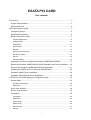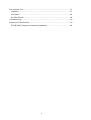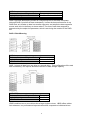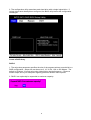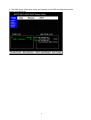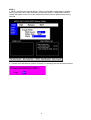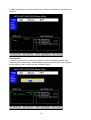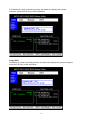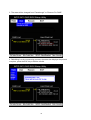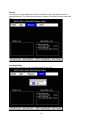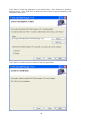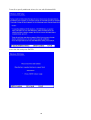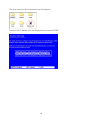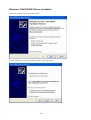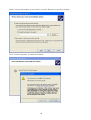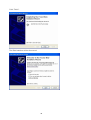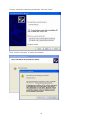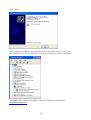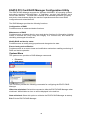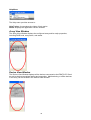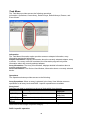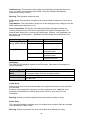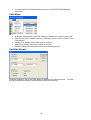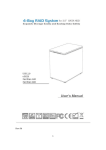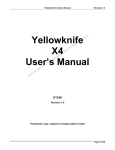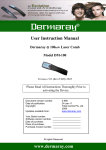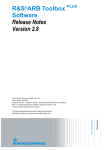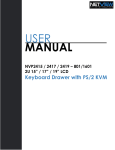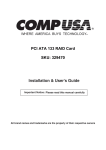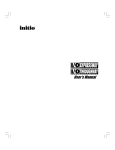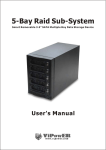Download ESATA PCI Card RAID Manager Configuration Utility
Transcript
ESATA PCI CARD User’s Manual Introduction ................................................................................................................. 3 System Requirements ............................................................................................. 3 RAID Introduction.................................................................................................... 3 BIOS Configuration Utility ........................................................................................... 5 Configuring Arrays .................................................................................................. 5 RAID Mode Definitions............................................................................................ 5 BIOS Configuration Utility ....................................................................................... 5 Create a RAID Array ......................................................................................................... 6 Initialize RAID ................................................................................................................. 10 Verify RAID ..................................................................................................................... 11 Delete RAID .................................................................................................................... 12 Rebuild ............................................................................................................................ 13 Change to Pass-through ................................................................................................. 15 Reserve for RAID............................................................................................................ 15 Rescan ............................................................................................................................ 16 Exit BIOS Utility............................................................................................................... 16 Application and Driver Installation Windows* 98/ME/2000/XP/2003..................... 17 Repair the Windows* 98/ME/2000/XP/2003 Application and Driver Installation ... 19 Remove the Windows* 98/ME/2000/XP/2003 Application .................................... 21 Installing the eSATA driver for Windows 2000/XP/2003 ....................................... 22 Windows* 98/ME Driver Installation ...................................................................... 25 Windows* 2000/XP/2003 Driver Installation.......................................................... 28 ESATA PCI Card RAID Manager Configuration Utility.............................................. 33 System Menu ........................................................................................................ 33 File Menu Commands..................................................................................................... 33 Help Menu....................................................................................................................... 34 Array View Window ............................................................................................... 34 Device View Window............................................................................................. 34 Task Menu ............................................................................................................ 35 Information ...................................................................................................................... 35 Operations....................................................................................................................... 35 Create Array.................................................................................................................... 36 Delete Array .................................................................................................................... 36 Rebuild Array .................................................................................................................. 37 Rescan ............................................................................................................................ 37 1 Event Viewer Tool ..................................................................................................... 37 Log Menu .............................................................................................................. 37 View Menu ............................................................................................................ 38 Set Filter Events.................................................................................................... 38 Troubleshooting ........................................................................................................ 39 Notices and Classifications ....................................................................................... 40 FCC-B Radio Frequency Interference Statement ................................................. 40 2 Introduction The ESATA PCI CARD provides the advantages of next–generation Serial ATA in an easy–to-use expansion card. Designed to replace parallel ATA technology, Serial ATA overcomes speed obstacles of parallel ATA. Serial ATA is the next-generation internal storage inter-connect, designed to replace parallel ATA technology. Serial ATA is the proactive evolution of the ATA interface from a parallel bus to serial bus architecture. This architecture overcomes the electrical constraints that are increasing the difficulty of continued speed enhancements for the classic parallel ATA bus. Though Serial ATA will not be able to directly interface with legacy Ultra ATA hardware, it is fully compliant with the ATA protocol and thus is software compatible. Please thoroughly read and follow the instructions provided in this manual. Failure to do so may result in damage to the Mini Storage Hub and any or all connected devices. System Requirements Windows • 266MHz or faster CPU • 64MB of RAM • One available PCI card slot • Windows 98SE/ME/2000/XP/Server 2003 Macintosh • G3 Processor or newer • 64MB or RAM • One available PCI card Slot • Mac OS 8.6, 9.x or 10.2 and later RAID Introduction The following sections briefly describe the various RAID configuration options. RAID 0 Disk Striping 3 RAID 0 Minimum Number of Physical Drives Two N1+N2 or Minimum N x2 disk Logical Capacity No Fault Tolerant RAID 0 provides disk striping across all configured drives in the RAID subsystem. Although RAID 0 provides no data redundancy, it offers the best performance of any RAID level as it breaks up data into smaller segments, and stripes the data segments across each drive in the array as shown above. The size of each data segment is determined by the stripe size parameter, which is set during the creation of the RAID set. RAID 1 Disk Mirroring RAID 1 Minimum Number of Physical Drives Two Minimum N /2 disk Logical Capacity Yes Fault Tolerant RAID 1 mirrors all data from one drive to a second drive. This configuration offers total data redundancy, but requires double the amount of data storage capacity. RAID JBOD Minimum Number of Physical Drives Two N1+N2 disk Logical Capacity No Fault Tolerant JBOD combines two or more drives into a larger logical volume. JBOD offers neither fault tolerance, nor performance improvements when compared to individual drives. 4 BIOS Configuration Utility Configuring the ESATA PCI card is outlined in the following. Use the provided BIOS RAID utility to assign RAID levels, plan array configuration, and optimize storage. Configuring Arrays A disk array consists of two or more physical disk drives, depending on the desired RAID level. RAID 0, RAID 1 and RAID JBOD arrays can all consist of two physical drives. RAID Mode Definitions The following table displays the drives required per RAID level. RAID Mode Description RAID 0 Disk Striping RAID 1 RAID JBOD Disk Mirroring Just a Bunch of Disks Minimum Number of Physical Drives Two Two Two Logical Capacity Fault Tolerant N1+N2 or Minimum Nx2 disk Minimum N/2 disk N1+N2 disk No BIOS Configuration Utility Perform the following steps to configure arrays and logical drives using the Configuration Utility: 1. 2. 3. 4. 5. 6. Start the system. Press <Ctrl>+<R>. Select a configuration method. Configure an array with available physical drives. Define the logical drive. Initialize the logical drive. During boot-up, the following BIOS screen is presented: 1. Press Ctrl and R simultaneously to run ESATA RAID BIOS utility. 5 Yes No 2. The configuration utility associates each hard drive with a single logical drive. If logical drives have already been configured, the BIOS utility leaves the configuration unchanged. Create a RAID Array RAID 0 1. The stripe size parameter specifies the size of the segment written to each disk in a RAID configuration. Stripe size can be set to 8, 16, 32, 64, 128, or 256 Kbytes. The default is 8 Kbytes. A larger stripe size yields higher read performance. Choose a smaller stripe size if your computer regularly performs random read requests. 2. RAID 0 can optionally be expanded to maximum capacity. 6 3. The RAID Level, Stripe Size, Name and Capacity of the RAID 0 configuration will be shown in the RAID list. 7 RAID 1 1. RAID 1 requires two physical drives. Data on a first disk is duplicated on another disk by mirroring, thus, more disk space is required. RAID 1 configuration reduces usable disk space to the size of the smallest drive and reduces performance during rebuilds. 2. Activate the load balance function for RAID 1 to average the load across the drives. 8 3 RAID 1 information including the RAID Level, Load Balance, Name and Capacity is provided in the RAID list. JBOD 1. This configuration simply treats multiple disks as a single disk. 9 2. JBOD information including the RAID Level, Name and Capacity is provided in the RAID list. Initialize RAID 1 Initialize a logical drive by selecting “initialize” using the initialize selection and completing the outlined steps. Acknowledge the prompt that all data in the selected drive will be lost and continue with the provided choices. 10 2. Initializing is a time-consuming process; the status bar displays the percent complete, press the ESC key to halt initialization. Verify RAID Verification is a time-consuming process; the status bar displays the percent complete, press the ESC key to halt verification. 11 Delete RAID From the RAID menu select “delete”, then choose the desired RAID. 12 Rebuild 1. Use the Rebuild function to repair a damaged RAID 1 configuration. The “Reserved For RAID” disk is required to complete the rebuild. . 2. Acknowledge the prompt that all data in the selected drive will be lost to proceed. 13 3. The state will be changed from “Passthrough” to “Reserve For RAID”. 4. Rebuilding is a time-consuming process; the status bar displays the percent complete, press the ESC key to halt the rebuild. 14 Change to Pass-through Select “Change to Passthrough” on the Disk menu to change the hard disk to passthrough mode to leave the state of Raid Member or Reserve for RAID. Reserve for RAID Select “Reserve For RAID” on the Disk menu to change from “Passthrough” to “Reserve For RAID” to rebuild the array. 15 Rescan The Rescan function updates the status of RAID drive that will refresh all of the attached devices. The resulting information is shown in the RAID List and Hard Disk List. Exit BIOS Utility Select “Exit” selection to leave the RAID BIOS Setup utility. 16 Application and Driver Installation Windows* 98/ME/2000/XP/2003 After installing the eSATA PCI card perform the following steps to install the Initio RAID Manager application and eSATA PCI card driver. Download the driver from http://www.onnto.com.tw Locate and open the downloaded folder. Double-click the Setup.exe. Click “Next”. 17 Click “Next” to install the application in the default folder. Click “Browse” to specify a different folder. Click “Disk Cost” to determine the amount of space available on the designated hard drive. Click “Next” to confirm that you want to install the application. 18 Click “Close”, the application has been successfully installed. Restart the computer. Repair the Windows* 98/ME/2000/XP/2003 Application and Driver Installation Double-click “Setup.exe” to repair the RAID Manager. The repair can also be initiated vial the “Change” option from the “add and remove programs” control panel. 19 Select “Repair Initio SATA RAID Manager” and click “Finish”. Click “Close” to complete the installation. 20 Restart the system. Remove the Windows* 98/ME/2000/XP/2003 Application Double-click “Setup.exe” file to remove the RAID Manager application and eSATA PCI card driver. The files can alternatively be removed by via the “Remove” option from the the “add and remove programs” control panel. Select “Remove Initio SATA RAID Manager” and click “Finish”. 21 Click “Close” to complete the removal. Restart the system. Installing the eSATA driver for Windows 2000/XP/2003 Press F6 to install the SATA Host Controller. 22 Press S to specify additional drivers for use with Windows2000. Insert the disk and press ENTER. 23 The driver and index file for installation will be displayed. Select the SATA Adapter from the displayed list and press ENTER. 24 Press ENTER to continue. Windows* 98/ME Driver Installation Select “Specify the location of the driver” and click “Next”. 25 Choose “Specify a location” and enter a location for the driver. Click “Next” to install the driver. 26 Click “Finish”. Verify that the drive has been installed successfully via the Device Manager (optional). 27 Windows* 2000/XP/2003 Driver Installation Select “No, not this time” and click “Next”. Select “Install from a list or specific location” and click “Next”. 28 Select “Include this location in the search” and click “Browse” to specify a location. Click “Continue Anyway” to install the software. 29 Click “Finish”. The Raid Interface will be discovered. 30 Choose “install the software automatically” and click “Next”. Click “Continue Anyway” to install the software. 31 Click “Finish”. Upon successful installation, the “Initio INIC162x S-ATA Raid Controller” and “Initio Raid Interface” list in “SCSI and RAID Controllers” will appear in the Device Manager. The eSATA PCI card is now ready for use, for further information visit http://www.onnto.com. 32 ESATA PCI Card RAID Manager Configuration Utility The ESATA RAID Manager supports the Windows 2000/2003, XP operating systems and mainly consists of a System Menu , a Task Menu , an Array View Window and a Device View Window. The task menu consists of all available operations, the array and device view windows display the results of operations and the current RAID configuration and related devices. The RAID Manager provides the following functions: Configuration of RAID Provides access to create and delete functions. Maintenance of RAID Provides access to adapter inquiry, array and device functions for information; initialize create a mirrored set; verify verify the integrity of a mirrored set; and rebuild for rebuilding a damaged mirrored set. Modify RAID and device states Provides access to modify array properties and change device state. Event viewing and notification Provides access to an event viewer and notification mechanism enabling monitoring of RAID and device operation. System Menu The system menu provides to RAID Manager commands. • • File menu Help menu File Menu Commands The File menu provides the following commands for configuring the ESATA RAID Manager. Hide when minimized: Select this command to hide the ESATA RAID Manager when minimized. While hidden an icon on will be displayed in the task bar. Start minimized: Select this option to minimize the ESATA RAID Manager at startup. Exit: Exit the ESATA RAID Manager. 33 Help Menu The Help menu provides access to: Help Topics: A comprehensive index of help topics. About: Displays the application version number. Array View Window The Array View Window displays the configured array and its major properties, including RAID level, array name, and status. Device View Window The Device View Window displays all the devices connected to the ESATA PCI Card as well as device operational status and properties. Malfunctioning or offline devices in the array can be located in the Device View Window. 34 Task Menu The Task Menu provides access the following operations, Information, Operations, Create Array, Delete Arrays, Rebuild Arrays, Rescan, and Event Viewer. Information The Task Menu information option provides access to adapter information, array information and device information. Adapter information: Displays information about the currently selected adapter, array or device. If no array or device is selected, the information page will only show information about the currently selected adapter. Array information: The Array View Window, displays detailed information about a currently selected aray. Device information: The Device View Window, information about a currently selected device Operations The Operations button provides access to the following: Array Operations: When an array is selected in the Array View Window common operations for all array levels and RAID 1 specific operations are available. Array Level Specifies how data is organized on the set of disks which form the array. Level Data organized Specific properties 0 (RAID 0) Data is striped into blocks and stored cross Stripe Size disks Stripe Only 1 (RAID 1) Data is mirrored on two disks Load Balance Span (RAID Data is stored disk after disk SPAN) Common operation:The name of the selected array can be changed via the Change Name item in the Change Properties category. RAID 1 specific operation: 35 Initialize Array: This command clears both mirrored disks ensuring that they are in sync. It is highly recommended that a RAID 1 array be initialized immediately subsequent to array creation. Warning: This operation erases all data. Verify Array: This operation compares both mirrored disks to determine if they are in sync. Load Balance: The Load balance check box in the change property category turns the RAID load balance feature on or off. Device Operations: The Device View Window displays operations related to a currently selected device.The Device Operations only support Change State of a selected disk. Based on a current array configuration, however, only applicable new disk states can be changed to.. Applicable new disk states are summarized in the following table: Array Configuration Current State Applicable New States Pass through Reserved for RAID No Array, Array (RAID 0/SPAN) Reserved for RAID Pass through Array (RAID 1) Pass through Reserved for RAID Dedicated spare Reserved for RAID Pass through Dedicated spare Dedicated spare Pass through Reserved for RAID Disk States The ESATA RAID Manager defines for device states. Disk states are changed via Device Operations . The ESATA RAID Manager has configured no physical device. Pass through A disk has been configured for later deployment in an array and Reserved for is currently hidden from the operating system. RAID A disk is a configured member of an an array Array Member A disk configured for participation in a selected array reserved Dedicated Spare for later use. Create Array Build an array from a set of selected disks into a logical disk based on user specified you specified. Common array properties for an array are name and array level. Additional array properties are available for different array levels. Refer to array level for more information. Warning: All data on selected disks will be erased when creating an array. Delete Array This command deletes a selected array; the original array member disks are changed to the Reserved for RAID state. Warning: All data on stored in the array will erased when deleting the array. 36 Rebuild Array The Rebuild Array command copies the entire disk image from one disk to another in a RAID 1 array (mirrored set). Typically, only a few circumstances, necessitate an array rebuild: A mirrored set requires a rebuild when the mirrored disks are out of sync. This occurs when unrecoverable I/O errors occur or when one of the disks is removed from the array. To repair a damaged array the bad (or missing) disk must be replaced with a good disk with a capacity no smaller than the remaining disk in the array. Rescan This refreshes all current statuses to newly initialized status. Event Viewer Tool The Event Viewer displays a log of events and operations. The Event Viewer tool is supported by Windows 98SE/ME The Event Viewer comprises several columns describing various events. • The Date/Time column(s) record the time of the event or operation. • The Severity column displays the severity level of the event or notification. • The Category column displays the event or notification type. • The Adapter ID column displays which adapter has generated the event or notification. • The Description column displays a brief description of the event or notification. The Event Viewer can be further configured via the Log Menu and View Menu items. Log Menu • Select “Clear All Events” will clear all logged messages and events from the log file. 37 • To close the Event Viewer window and return to the ESATA RAID Manager, select “Exit”. View Menu • • • • • All Events: bypasses all event filter settings to displays all events in the log file. Filter Events: filter viewable event via selecting among various criteria in the Filter window. Newest First: display events from newest to oldest. Oldest First: display events from oldest to newest. Refresh: reload the event viewer with events from the log file. Set Filter Events Configure criteria in the in the Filter dialog to display only relevant events. The filter can be configured to display events based on time and/or severity. 38 Troubleshooting Potential operational problems and recommended solutions are provided in the following table: Problem Drives aren’t detected. BIOS system will hang during booting. It can’t finish the installation of Raid manager application on windows 2000 when you updating the application of Raid manager. Booting function fail with SATA optical drive from SATA host controller. There is not existing RAID configuration on any of the drives connected to the system and the message with RAID utility displays reserve for Raid. Update the windows service patch file that will show warning message during the upgrading action. Recommended solution Change cables or change the drives if everything fails. Modify HDD boot up sequence at BIOS setting of the mainboard: Press Del key during booting. Enter the BIOS setting program, and set the local HDD as the first boot-up HDD. Remember to unplug the SATA host card when you update the application or driver of windows 2000. Update the motherboard’s BIOS. Press <Ctrl + R> key to enter the BIOS configuration Utility, then select a rebuild method to configure the drives. Remember to unplug the SATA host card when you update the service patch file of windows 2000. 39 Notices and Classifications FCC-B Radio Frequency Interference Statement This device complies with part 15 of the FCC rules. Operation is subject to the following two conditions: This device may not cause harmful interference. This device must accept any interference received, including interference that may cause undesired operation. Note: This equipment has been tested and found to comply with the limits for a class B digital device, pursuant to part 15 of the FCC rules. These limits are designed to provide reasonable protection against harmful interference when the equipment is operated in a commercial environment. This equipment generates, uses and can radiate radio frequency energy and, if not installed and used in accordance with the instruction manual, may cause harmful interference to radio communications. 40