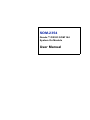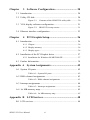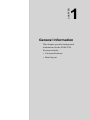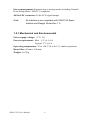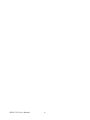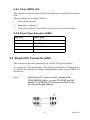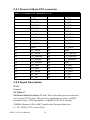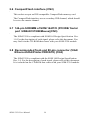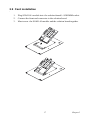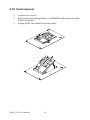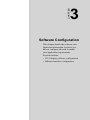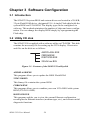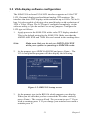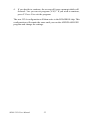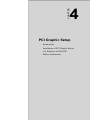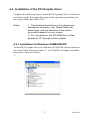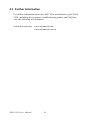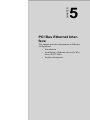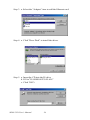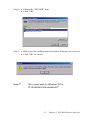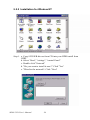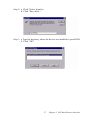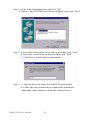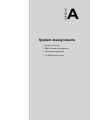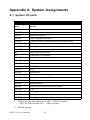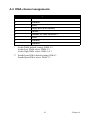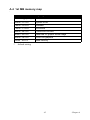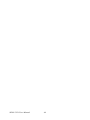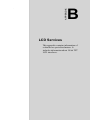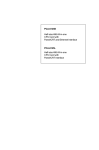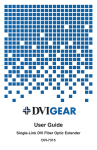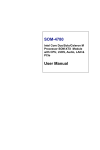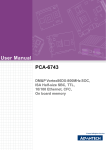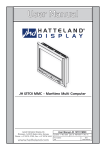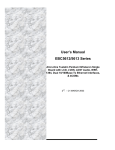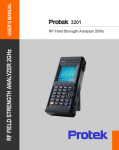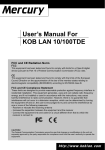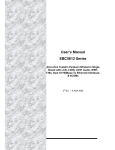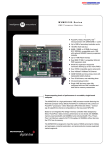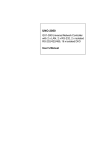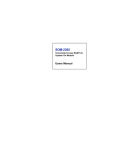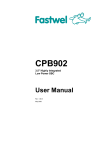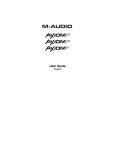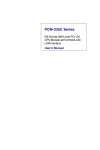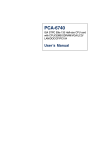Download SOM-2354 User Manual - kolbinger electronic
Transcript
SOM-2354 Geode™ GX533 SOM 144 System On Module User Manual Copyright notice This document is copyrighted, 2001, by Advantech Co., Ltd. All rights are reserved. The original manufacturer reserves the right to make improvements to the products described in this manual at any time without notice. No part of this manual may be reproduced, copied, translated or transmitted in any form or by any means without the prior written permission of the original manufacturer. Information provided in this manual is intended to be accurate and reliable. However, the original manufacturer assumes no responsibility for its use, nor for any infringements upon the rights of third parties which may result from its use. Acknowledgements SOM and DTOS are trademarks of Advantech Co., Ltd. AMD is a trademark of Advanced Micro Devices, Inc. Award is a trademark of Award Software International, Inc. Cyrix is a trademark of Cyrix Corporation. IBM, PC/AT, PS/2 and VGA are trademarks of International Business Machines Corporation. Intel and Pentium are trademarks of Intel Corporation. Microsoft Windows® is a registered trademark of Microsoft Corp. RTL is a trademark of Realtek Semiconductor Co., Ltd. C&T is a trademark of Chips and Technologies, Inc. UMC is a trademark of United Microelectronics Corporation. Winbond is a trademark of Winbond Electronics Corp. STPC is a trademark of SGS Thomson Corp. For more information on this and other Advantech products, please visit our website at: http://www.advantech.com For technical support and service, please visit our support website at: http://www.advantech.com/support This manual is for SOM-2354 Part No. 2006235400 1st Edition, Printed in Taiwan Dec. 2004 SOM-2354 User Manual ii Packing list Before you begin installing your card, please make sure that the following materials have been shipped: • 1 SOM-2354 System On Module CPU module • CD-ROM or Disks for utility, drivers, and manual (in PDF format) If any of these items are missing or damaged, contact your distributor or sales representative immediately. iii This device complies with the requirements in part 15 of the FCC rules: Operation is subject to the following two conditions: FCC 1.This device may not cause harmful interference, and 2. This device must accept any interference received, including interference that may cause undesired operation This equipment has been tested and found to comply with the limits for a Class A digital device, pursuant to Part 15 of the FCC Rules. These limits are designed to provide reasonable protection against harmful interference when the equipment is operated in a commercial environment. This equipment generates, uses, and can radiate radio frequency energy and, if not installed and used in accordance with the instruction manual, may cause harmful interference to radio communications. Operation of this device in a residential area is likely to cause harmful interference in which case the user will be required to correct the interference at his/her own expense. The user is advised that any equipment changes or modifications not expressly approved by the party responsible for compliance would void the compliance to FCC regulations and therefore, the user’s authority to operate the equipment. Caution! There is a danger of a new battery exploding if it is incorrectly installed. Do not attempt to recharge, force open, or heat the battery. Replace the battery only with the same or equivalent type recommended by the manufacturer. Discard used batteries according to the manufacturer’s instructions. SOM-2354 User Manual iv Contents Chapter 1 General Information ....................................... 2 1.1 Introduction ................................................................................. 2 1.2 Specifications............................................................................... 3 1.2.1 Mechanical and Environmental ................................................ 4 1.3 Board layout: dimensions ............................................................ 5 Chapter 2 Installation ....................................................... 8 2.1 Jumpers and connectors............................................................... 8 Table 2.1: Jumpers and connectors ......................................... 8 2.2 Board layout: jumper/connector locations................................... 9 Figure 2.1: Figure 2.2: Board layout: jumper/connector locations .......... 9 Solder side connectors ...................................... 10 2.3 Safety precautions...................................................................... 11 2.4 Setting jumpers .......................................................................... 12 2.4.1 Clear CMOS (J2) .................................................................... 13 2.4.2 Panel Type Selection (SW1) .................................................. 13 2.5 40-pin FPC Connector (CN1).................................................... 13 2.5.1 Pinout of 40-pin FPC connector ............................................. 14 Table 2.2: 40-pin FPC connector (CN1) ............................... 14 2.5.2 Signal Description .................................................................. 14 2.6 CompactFlash interface (CN2).................................................. 16 2.7 144-pin SODIMM of SOM 144/PCI (PCI/IDE/ Serial port /USB/ AC97/KB/Mouse)(CN3) ........................................................... 16 2.8 Recommended front-end 80-pin connector (VGA/Ethernet/IrDA/ Printer/FDD/ATX) (CN4) ......................................................... 16 2.9 Card installation......................................................................... 17 2.10 Card removal ............................................................................. 18 v Table of Contents Chapter 3 Software Configuration ................................ 20 3.1 Introduction ............................................................................... 20 3.2 Utility CD disk........................................................................... 20 Figure 3.1: Contents of the SOM-2354 utility disk ............. 20 3.3 VGA display software configuration......................................... 21 Figure 3.2: BIOS VGA setup screen ................................... 21 3.4 Ethernet interface configuration ................................................ 23 Chapter 4 PCI Graphic Setup........................................ 26 4.1 Introduction ............................................................................... 26 4.1.1 Chipset .................................................................................... 26 4.1.2 Display memory ..................................................................... 26 4.1.3 Display types .......................................................................... 26 4.2 Installation of the PCI Graphic driver ....................................... 27 4.2.1 Installation for Windows 98/ME/2000/XP ............................. 27 4.3 Further Information ................................................................... 30 Appendix A System Assignments ...................................... 42 A.1 System I/O ports ........................................................................ 42 Table A.1: System I/O ports .................................................. 42 A.2 DMA channel assignments........................................................ 43 Table A.2: DMA channel assignments .................................. 43 A.3 Interrupt assignments................................................................. 44 Table A.3: Interrupt assignments ........................................... 44 A.4 1st MB memory map ................................................................. 45 Table A.4: 1st MB memory map ........................................... 45 Appendix B LCD Services ................................................. 48 B.1 LCD services ............................................................................. 48 SOM-2354 User Manual vi CHAPTER 1 2 General Information This chapter provides background information for the SOM-2354. Sections include: • Card specifications • Board layout Chapter 1 General Information 1.1 Introduction Advantech's new SOM 144 Module, the SOM-2354, a Geode GX1 system on module comes equipped with 64M SDRAM , a VGA interface which supports CRT monitor with up to 4MB display memory, two USB interfaces, IrDA interfaces, AC 97 interfaces, a 10/100 base-T Ethernet interface (for SOM-2354) and a Compact Flash solid state disk socket (for SOM-2354). In addition, it is equipped with two RS-232 serial ports. One bi-directional printer port supports SPP, ECP and EPP modes. Three master PCI interfaces, an IDE HDD interface and a floppy disk controller provide functional expansion. With its industrial grade reliability, the SOM-2354 can operate continuously at temperatures up to 140° F (60° C). This compact unit offers all these functions within the space of a 2.5" hard disk drive (68mm * 100mm). The numerous features provide an ideal price/performance solution for high-end commercial and industrial applications where stability and reliability are essential. The SOM-2354 is compact; highly integrated; and easy to maintain, upgrade, and install. These features make it ideal for applications of small industrial controller, Panel PC, security system, Internet gateway, instruments, medical equipment, building automation and so on. SOM-2354 User Manual 2 1.2 Specifications CPU: On-board AMD TM Geode TM GX533-400 MHz processor Chipset: AMD CS 5535 BIOS: Insyde 256KB FLASH BIOS RAM memory: 128 MB DDR DRAM on board. SSD: CompactFlash socket PCI/IDE/ Serial port /USB/AC97/KB/Mouse (SODIMM socket ): I/O expansion: 3 master PCI bus (3.3V PCI) Enhanced IDE hard disk drive interface: Supports up to two hard disk drives. BIOS auto-detect. (DMA33) Serial ports: Support two serial ports ,TTL signal PS/2 Keyboard and PS/2 Mouse Universal Serial Bus: Two independent USB interfaces (OpenHCI, Rev. 1.0) specification compliant AC97 codec interface: AC97 Specification Revision 1.3, 2.0, and 2.1 compliant interface. VGA/Ethernet/IrDA/FDD/Printer/ATX Power (front-end connector): VGA: 2D Graphics Accelerator, supports VGA and VESA Display memory: up to 16 MB share memory Supports up to 1024x268 @ 24 bpp (60 Hz) 10/100 Base T Ethernet interface: controller Intel 82551ER (SOM 2354 only) Infrared: Supports IrDA version 1.0 SIR (115.2kbps) Supports ATX power supply Floppy disk drive interface/Multi-mode parallel port: FDD interface and parallel port share the same bus either FDD or Parallel port can be used at one time. FDD interface supports up to two floppy disk drives Parallel supports SPP, ECP and EPP. 3 Chapter 1 Power management: Supports power saving modes including Normal/ Doze/Sleep modes. APM 1.1 compliant 40 Pin FPC connector: 24 bit LCD signal output Note: All interfaces are compliant with SOM 144 Specification and Design Guide Rev 1.0 1.2.1 Mechanical and Environmental Power supply voltage: +5 V± 5% Power requirements: Max. : 5 V @ 1.4 A Typical: 5 V @ 1A Operating temperature: 32 to 140° F (0 to 60° C), fanless operation Board Size: 68 mm x 100 mm Weight: 0.07 Kg SOM-2354 User Manual 4 1.3 Board layout: dimensions 2.00 5.85 5.85 2.00 SW1 CN1 101.85 76.00 76.00 SOM-2354 29.01 38.60 5 3.24 J1 CN2A Chapter 1 SOM-2354 User Manual 6 CHAPTER 2 2 Installation This chapter explains the setup procedures of SOM-2354 hardware, including instructions on setting jumpers and connecting peripherals, switches and indicators. Be sure to read all safety precautions before you begin the installation procedure. Chapter 2 Installation 2.1 Jumpers and connectors On-board connectors link to external devices such as hard disk drives, keyboards, floppy drives, and so on. In addition, the board has jumpers for configuring your board for specific applications. The table below lists the function of each of the board’s jumpers and connectors. Later sections in this chapter give detailed information on each jumper setting, and instructions for connecting external devices to your card. Table 2.1: Jumpers and connectors Name Function CN1 30 Pin FPC connector for 18-bit LCD signal CN2 A SODIMM gold finger (PCI/IDE/ Serial port /USB/AC97/KB/Mouse ) CN2 B Front-end connector (VGA/Ethernet/IrDA/FDD/Printer) JP1 Clear CMOS SW 1 Panel type selection SOM-2354 User Manual 8 2.2 Board layout: jumper/connector locations SW1 CN1 SOM-2354 CN2A J1 Figure 2.1: Board layout: jumper/connector locations 9 Chapter 2 CN2B SOM-2354 Figure 2.2: Solder side connectors SOM-2354 User Manual 10 2.3 Safety precautions Warning! Always completely disconnect the power cord from your chassis whenever you are working on it. Do not make connections while the power is on because sensitive electronic components can be damaged by the sudden rush of power. Only experienced electronics personnel should open the PC chassis. Caution! Always ground yourself to remove any static charge before touching the CPU card. Modern electronic devices are very sensitive to static electric charges. Use a grounding wrist strap at all times. Place all electronic components on a static-dissipative surface or in a static-shielded bag when they are not in the chassis. 11 Chapter 2 2.4 Setting jumpers You may configure your card to match the needs of your application by setting jumpers. A jumper is a metal bridge used to close an electric circuit. It consists of two metal pins and a small metal clip (often protected by a plastic cover) that slides over the pins to connect them. To "close" a jumper, you connect the pins with the clip. To "open” a jumper, you remove the clip. Sometimes a jumper will have three pins, labeled 1, 2 and 3. In this case you would connect either pins 1 and 2, or 2 and 3. 1 Open Closed 2 3 Closed 2-3 The jumper settings are schematically depicted in this manual as follows: 1 2 3 Open Closed Closed 2-3 A pair of needle-nose pliers may be helpful when working with jumpers. If you have any doubts about the best hardware configuration for your application, contact your local distributor or sales representative before you make any changes. Generally, you simply need a standard cable to make most connections. SOM-2354 User Manual 12 2.4.1 Clear CMOS (J2) This jumper is used to erase CMOS data and reset system BIOS information. The procedure for clearing CMOS is: 1. Turn off the system. 2. Short pin 1 and pin 2. 3. Turn on the system. The BIOS is now reset to its default setting. 2.4.2 Panel Type Selection (SW1) SW1(3,4) Panel Type (1,1) 640 x 480 18bit (1,0) 800 x 600 18bit (0,1) 1024 x 768 18bit (0,0) Reserved 2.5 40-pin FPC Connector (CN1) This connector provides interfaces for 18-bit LCD signal outputs. To connect a LCD panel output, users need to build their LCD control cirket in the solution board or carrier board that they want to put SOM-2354 module on. Note About the LCD control circuit, please refer SOM-DB2300.pdf or in your CD-ROM and NS Geode™ CS5530A I/O Companion Multi-Function South Bridge Manual 13 Chapter 2 2.5.1 Pinout of 40-pin FPC connector Table 2.2: 40-pin FPC connector (CN1) Pin Signal Pin Signal 1 GND 2 FP_DD2 3 FP_DD3 4 FP_DD4 5 FP_DD5 6 FP_DD6 7 FP_DD7 8 FP_DD8 9 FP_DD11 10 GND 11 FP_DD12 12 FP_DD13 13 FP_DD14 14 FP_DD15 15 FP_DD18 16 FP_DD19 17 FP_DD20 18 FP_DD21 19 GND 20 FP_DD22 21 FP_DD23 22 GND 23 FP_SCLK 24 FP_FVSYNC 25 FP_ENDISP 26 FP_FHSYNC 27 FP_EN_BL 28 FP_BIASEN 29 FP_VDDEN 30 GND 31 FP_DD0 32 FP_DD1 33 FP_DD8 34 FP_DD9 35 FP_DD16 36 FP_DD17 37 FP_NC 38 FP_NC 39 FP_NC 40 FP_NC 2.5.2 Signal Description GND Ground FP_DD0~17 Flat Panel Data Port Lines 17 to 0. This is the data port to an attached active matrix TFT panel. This port may optionally be tied to a DSTN formatter chip, LVDS transmitter, or digital NTSC/PAL encoder. F4BAR+Memory Offset 04h[7] enables the flat panel data bus: 0 = FP_DATA[17:0] is forced low SOM-2354 User Manual 14 1 = FP_DATA[17:0] is driven based upon power sequence control FP_SCLK Flat Panel Clock.This is the clock for the flat panel interface. FP_FVSYNC Flat Panel Vertical Sync Output. This is the vertical sync for an attached active matrix TFT flat panel. This represents a delayed version of the input flat panel vertical sync signal with the appropriate pipeline delay relative to the pixel data. FP_FHSYNC Flat Panel Horizontal Sync Output. This is the horizontal sync for an attached active matrix TFT flat panel. This represents a delayed version of the input flat panel horizontal sync signal with the appropriate pipeline delay relative to the pixel data. FP_EN Flat Panel Display Enable Output. This is the display enable for an attached active matrix TFT flat panel. This.signal qualifies active pixel data on the flat panel interface. FP_ENDISP Display Enable Input. This signal qualifies active data on the pixel input port. It is used to qualify active pixel data for all display modes and configurations and is not specific FP_BIASEN Flat Panel Backlight Enable Output. This is the enable signal for the backlight power supply to an attached flat panel. It is under control of the power sequence control logic. FP_VDDEN Flat Panel VDD Enable. This is the enable signal for the VDD supply to an attached flat panel. It is under the control of power sequence control logic. A transition on bit 6 of the Display Configuration Register (F4BAR+Memory Offset 04h) initiates a power-up/down sequence. 15 Chapter 2 2.6 CompactFlash interface (CN2) This socket accepts an IDE-compatible CompactFlash memory card. The CompactFlash interface uses a secondary IDE channel, which should be set as the master channel. 2.7 144-pin SODIMM of SOM 144/PCI (PCI/IDE/ Serial port /USB/AC97/KB/Mouse)(CN3) The SOM-2354 is compliant with SOM 144 Design Specification Rev. 1.0. For the description of each signal, please refer this document. You may find it in the CD-ROM that comes with your SOM-2354 module. 2.8 Recommended front-end 80-pin connector (VGA/ Ethernet/IrDA/Printer/FDD/ATX) (CN4) The SOM-2354 is compliant with the SOM 144 Design Specification Rev. 1.0. For the description of each signal, please refer to this document. It is included on the CD-ROM that comes with your SOM-2354 module. SOM-2354 User Manual 16 2.9 Card installation 1. Plug SOM 144 module into the solution board's SODIMM socket. 2. Connect the front-end connector to the solution board 3. Must screw the SOM 144 module and the solution board together. 17 Chapter 2 2.10 Card removal 1. Unscrew two screws. 2. Bend out the positioning holders of SODIMM socket and release the SOM 144 module. 3. Unplug SOM 144 module from the socket. SOM-2354 User Manual 18 CHAPTER 3 2 Software Configuration This chapter details the software configuration information. It shows you how to configure the card to match your application requirements. Sections include: • VGA display software configuration • Ethernet interface configuration Chapter 3 Software Configuration 3.1 Introduction The SOM-2354 system BIOS and custom drivers are located in a 256 KB, 32-pin Flash ROM device, designated U14. A single Flash chip holds the system BIOS and VGA BIOS. The display type can be configured via software. This method minimizes the number of chips and eases configuration. You can change the display BIOS simply by reprogramming the Flash chip. 3.2 Utility CD disk The SOM-2354 is supplied with a software utility on CD-ROM. This disk contains the necessary file for setting up the VGA display. Directories and files on the disk are as follows: AWDFLASH.EXE CBROM.EXE RSET8139.EXE 2354Vxxx.BIN Figure 3.1: Contents of the SOM-2354 utility disk AWDFLASH.EXE This program allows you to update the BIOS Flash ROM. 2354V110.BIN This binary file contains the system BIOS. CBROM.EXE This program allows you to combine your own VGA BIOS with system BIOS (2354V110.BIN). RSET8139.EXE This program enables you to view the current Ethernet configuration, reconfigure the Ethernet interface (medium type, etc.), and execute useful diagnostic functions. SOM-2354 User Manual 20 3.3 VGA display software configuration The SOM-2354 on-board VGA/LCD interface supports an 18-bit TFT LCD, flat panel displays and traditional analog CRT monitors. The interface can drive CRT displays with resolutions up to 1024 x 768 in 16 bpp. It is also capable of driving color panel displays with resolutions of 1024 x 768 at 18 bpp. The LCD type is configured completely via the software utility, so you do not have to set any jumpers. Configure the LCD type as follows: 1. Apply power to the SOM-2354 with a color TFT display attached. This is the default setting for the SOM-2354. Make sure that the AWDFLASH.EXE and *.BIN files are located in the working drive. Note: 2. Make sure that you do not run AWDFLASH.EXE while your system is operating in EMM386 mode. At the prompt, type AWDFLASH.EXE and press <Enter>. The VGA configuration program will then display the following: Figure 3.2: BIOS VGA setup screen 3. At the prompt, type in the BIN file which supports your display. When you are sure that you have entered the file name correctly press <Enter>. The screen will ask “Do you want to save?” If you wish to continue press Y. If you change your mind or have made a mistake press N. 21 Chapter 3 4. If you decide to continue, the screen will issue a prompt which will then ask “Are you sure to program (Y/N)?” If you wish to continue, press Y. Press N to exit the program. The new VGA configuration will then write to the ROM BIOS chip. This configuration will remain the same until you run the AWDFLASH.EXE program and change the settings. SOM-2354 User Manual 22 3.4 Ethernet interface configuration The SOM-2354 on-board Ethernet interface supports all major network operating systems. To configure the medium type, to view the current configuration, or to run diagnostics, do the following: 1. Power the SOM-2354 on. Make sure that the RSET8139.EXE file is located in the working drive. 2. At the prompt, type RSET8139.EXE and press <Enter>. The Ethernet configuration program will then be displayed. 3. This simple screen shows all the available options for the Ethernet interface. Just highlight the option you wish to change by using the Up and Down keys. To change a selected item, press <Enter>, and a screen will appear with the available options. Highlight your option and press <Enter>. Each highlighted option has a helpful message guide displayed at the bottom of the screen for additional information. 4. After you have made your selections and are sure this is the configuration you want, press ESC. A prompt will appear asking if you want to save the configuration. Press Y if you want to save. The Ethernet Setup Menu also offers three very useful diagnostic functions. These are: 1. Run EEPROM test 2. Run Diagnostics on Board 3. Run Diagnostics on Network Each option has its own display screen that shows the format and result of any diagnostic tests undertaken. 23 Chapter 3 SOM-2354 User Manual 24 CHAPTER 4 PCI Graphic Setup Introduction Installation of PCI Graphic drivers -for Windows 98/2000/XP Further information 25 Chapter 4 Chapter 4 PCI Graphic Setup 4.1 Introduction The SOM-2354 has an onboard PCI/flat panel/VGA interface. The specifications and features are described as follows: 4.1.1 Chipset The SOM-2354 uses a AMD CS 5535 for its graphic controller. It supports TFT LCD displays, and CRT monitors. 4.1.2 Display memory The 855GME chip can support up to 8MB dynamic frame buffer shared with system memory; the VGA controller can drive CRT displays up to 1600 x 1200 at 85-Hz and 2048 x 1536 at 75-Hz, color panel displays in LVDS model with resolutions up to UGXA panel resolution with frequency range from 25 MHz to 112 MHz. 4.1.3 Display types CRT and panel displays can be chosen by different CPU type: CRT(SOM-2354V-JEA1), panel(SOM-2354P-JEA1). SOM-2354 User’s Manual 26 4.2 Installation of the PCI Graphic driver Complete the following steps to install the PCI graphic driver. Follow the procedures in the flow chart that apply to the operating system that you are using within your SOM-2354. Notes: 1. The windows illustrations in this chapter are intended as examples only. Please follow the listed steps, and pay attention to the instructions which appear on your screen. 2. For convenience, the CD-ROM drive is designated as "D" throughout this chapter. 4.2.1 Installation for Windows 98/ME/2000/XP To install PCI Graphic driver for Windows 98/2000/XP, please run the set up wizard "Intel Extreme Graphic 2" in CD-ROM. Example of installation steps is shown as bellow: 1 1. 27 Chapter 4 2. 3. Follow Hardware Update Wizard instruction, then click “Next.” SOM-2354 User’s Manual 28 4. Click “Next.” 5. Click “Finish” to exit. 29 Chapter 4 4.3 Further Information For further information about the AGP/VGA installation in your SOM2354, including driver updates, troubleshooting guides and FAQ lists, visit the following web resources: Advantech websites: www.advantech.com www.advantech.com.tw SOM-2354 User’s Manual 30 CHAPTER 5 PCI Bus Ethernet Interface This chapter provides information on Ethernet configuration. • • • Introduction Installation of Ethernet driver for Win dows 98/NT/2000 Further information 31 Chapter 5 PCI Bus Ethernet Interface Chapter 5 PCI Bus Ethernet 5.1 Introduction The SOM-2354 is equipped with a high performance 32-bit Ethernet chipset which is fully compliant with IEEE 802.3 100 Mbps CSMA/CD standards. It is supported by major network operating systems. It is also both 100Base-T and 10Base-T compatible. 5.2 Installation of Ethernet driver Before installing the Ethernet driver, note the procedures below. You must know which operating system you are using in your SOM-2354 Series, and then refer to the corresponding installation flow chart. Then just follow the steps described in the flow chart. You will quickly and successfully complete the installation, even if you are not familiar with instructions for MS-DOS or Windows. Note: The windows illustrations in this chapter are examples only. You must follow the flow chart instructions and pay attention to the instructions which then appear on your screen. SOM-2354 User’s Manual 32 5.2.1 Installation for Windows 98/2000 Step 1. a. Select "Start", "Settings". "Control Panel". b. Double click "Network". Step 2. a. Click "Add" and prepare to install network functions. 33 Chapter 5 PCI Bus Ethernet Interface Step 3. a. Select the "Adapter" item to add the Ethernet card. Step 4. a. Click "Have Disk" to install the driver. Step 5. a. Insert the CD into the D:\drive b. Fill in "D:\SOM144\2354\LAN\” c. Click "OK"t SOM-2354 User’s Manual 34 Step 6. a. Choose the "82559ER" item. b. Click "OK". Step 7. a. Make sure the configurations of relative items are set correctly. b. Click "OK" to reboot. Note:T" The correct path for Windows NT is: "D:\SOM144\2354\Lan\WinNT" 35 Chapter 5 PCI Bus Ethernet Interface 5.2.2 Installation for Window NT Step 1. a. Copy 82559ER drivers from CD into your HDD install from HDD. b. Select "Start", "settings", "control Panel" c. Double click "Network" d. "Do you want to install it now?" Click "Yes" e. "Wired to the network?: Click "Next" SOM-2354 User’s Manual 36 Step 2. a. Click "Select from list b. Click "Have disk..." Step 3. a Type the directory where the drivers are installed in your HDD. b. Click "OK" 37 Chapter 5 PCI Bus Ethernet Interface Step 4. a Check the highlighted item and click "Ok" b. Choose "intel 82559ER Fast Ethernet Adapter" then click "Next" Step 5. a. Select the correct protocol for your system then click "Next" b. Select the correct Network Services then click "Next" c. Click Next to install selected components Step 6. a. Type the directory where the WinNT files are located b. Follow the setup instruction to complete the installation and,restart your computer to make the setting effective SOM-2354 User’s Manual 38 5.3 Further information Intel website: www.intel.com Advantech websites:www.advantech.com www.advantech.com.tw 39 Chapter 5 PCI Bus Ethernet Interface SOM-2354 User’s Manual 40 APPENDIX A 2 System Assignments • System I/O ports • DMA channel assignments • Interrupt assignments • 1st MB memory map Appendix A System Assignments A.1 System I/O ports Table A.1: System I/O ports Addr. range (Hex) Device 000-01F DMA controller, slave 020-03F Interrupt controller 1, master 040-05F 8254 timer/counter 060-06F 8042 (keyboard controller) 070-07F Real-time clock, non-maskable interrupt (NMI) control 080-09F DMA page register, 0A0-0BF Interrupt controller 2, slave 0C0-0DF DMA controller, master 0F0 Clear math co-processor 0F1 Reset math co-processor 0F8-0FF Math co-processor 170- 178 2nd fixed disk for CompactFlash 1F0-1F8 1st fixed disk 200-207 Game I/O 278-27F LPT2 2F8-2FF Serial port 2 360-36F Reserved 378-37F Parallel printer port 1 (LPT1) 380-38F SDLC, bisynchronous 2 3A0-3AF Bisynchronous 1 3B0-3BF Monochrome display and printer adapter 3C0-3CF EGA 3D0-3DF Color/graphics monitor adapter 3F0-3F7 Diskette controller 3F8-3FF Serial port 1 * PNP audio I/O map range from 220 ~ 250H (16 bytes) MPU-401 select from 300 ~ 330H (2 bytes) ** default setting SOM-2354 User Manual 42 A.2 DMA channel assignments Table A.2: DMA channel assignments Channel Function 0 Available 1 Audio* 2 Floppy disk (8-bit transfer) 3 Parallel** 4 Cascade for DMA controller 1 5 Audio* 6 Available 7 Available * Audio DMA default setting: DMA 1.5 Audio Low DMA select: DMA 1.3 Audio High DMA select: DMA 5.6.7 ** Parallel port DMA default setting: DMA 3 Parallel port DMA select: DMA 1.3 43 Chapter A A.3 Interrupt assignments Table A.3: Interrupt assignments Interrupt# Interrupt source NMI Parity error detected IRQ 0 Interval timer IRQ 1 Keyboard IRQ 2 Interrupt from controller 2 (cascade) IRQ 8 Real-time clock IRQ 9 Reserve IRQ 10 Available IRQ 11 Reserved for watchdog timer IRQ 12 PS/2 mouse IRQ 13 INT from co-processor IRQ 14 Preliminary IDE IRQ 15 Secondary IDE for CompactFlash IRQ 3 Serial communication port 2 IRQ 4 Serial communication port 1 IRQ 5 Audio* IRQ 6 Diskette controller (FDC) IRQ 7 Parallel port 1 (print port) * Audio default setting: IRQ5 USB and Ethernet IRQ is automatically set by the system SOM-2354 User Manual 44 A.4 1st MB memory map Table A.4: 1st MB memory map Addr. range (Hex) Device E000h - FFFFh System ROM C800h - DFFFh Available C000h - C7FFh VGA BIOS B800h - BFFFh CGA/EGA/VGA text B000h - B7FFh Reserved for graphic mode usage A000h - AFFFh EGA/VGA graphics 0000h - 9FFFh Base memory * default setting 45 Chapter A SOM-2354 User Manual 46 APPENDIX B 2 LCD Services This appendix contains information of a detailed or specialized nature. It includes information about 18-bit TFT LCD interfaces. Appendix B LCD Services B.1 LCD services LCD screens are very popular on Advantech's CPU cards, biscuit PCs and POS series products, such as the PCA-6135/6145/6153, and PCA-6751/PCA-6751V. "Lighting" LCDs is virtually impossible without technical expertise. Advantech provides LCD lighting and integration services to assist our customers in setting up their systems. Advantech's LCD lighting guide explains how to make connections between LCD interfaces and LCD panels, as well as how to control contrast, brightness, VEE source, LCD inverter and all other factors that affect the successful installation of LCD panels. The following information details our LCD lighting services: a) This policy is only valid for Advantech products that include LCD support b) The customer should send the following LCD components for service: • DC-AC inverter and cable (i.e. connector with/without wires) and data sheet • LCD flat panel and cable (connector with/without wires) and complete data sheet c) Advantech will normally charge the customer a deposit. The deposit will be refunded when servicing exceeds a minimum volume d) The customer must sign the agreement and fax it to us prior to sending the LCD package. Advantech reserves the right to refuse service if the customer cannot provide the required documents and auxiliary parts e) Advantech will supply a BIOS file and connection cable to the customer upon completing the service f) A minimum of seven working days is required for completion of service, starting from receipt of the LCD package by Advantech For the 18-bit TFT display support list, please contact our customer service department for more detailed information and service files. See our web site at: http://support.advantech.com/ SOM-2354 User Manual 48