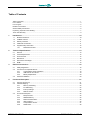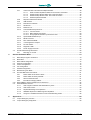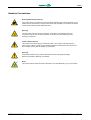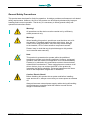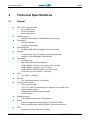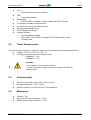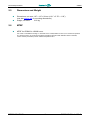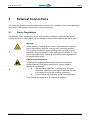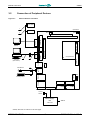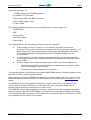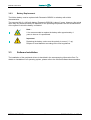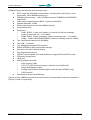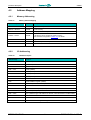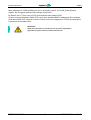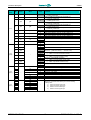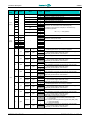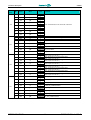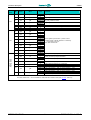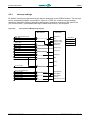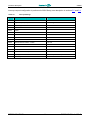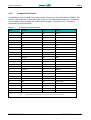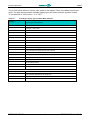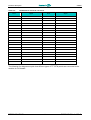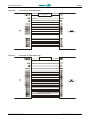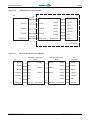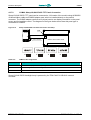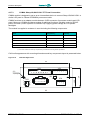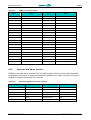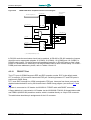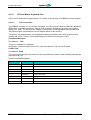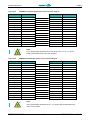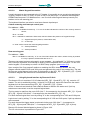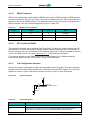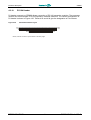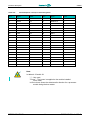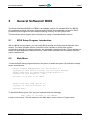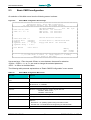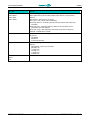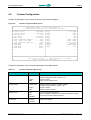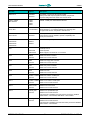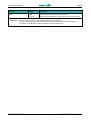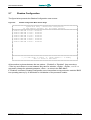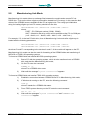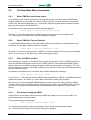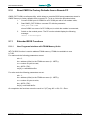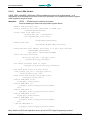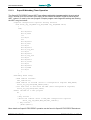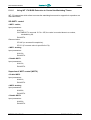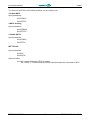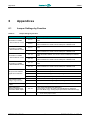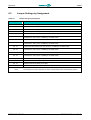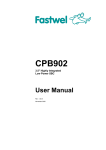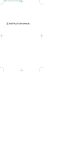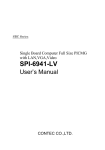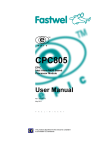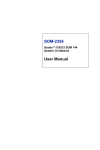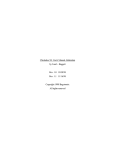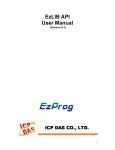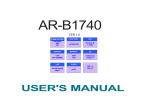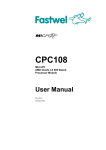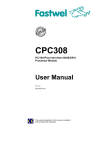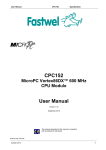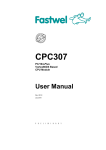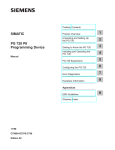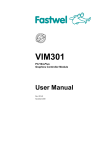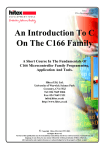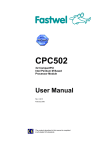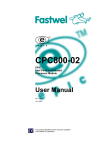Download CPB902 User Manual 1.5b E
Transcript
CPB902 3.5" Highly Integrated Low Power SBC User Manual Rev. 1.5b E May 2008 Product Title: Document name: Manual version: Ref. doc. v.: CPB902 CPB902 User Manual 1.5b E 1.43 R + 1.08 + 1.11 + 1.12 (467444.014) Copyright © 2005, 2006, 2007, 2008 Fastwel Co. Ltd. All rights reserved. Revision Record Rev. Index Brief Description of Changes Board Index Date of Issue 1.4 beta Initial version CPB902 November 2005 1.4a Errors corrections, design and styling changes, figures and tables modification CPB902 November 2005 1.4b Minor text modifications CPB902 February 2006 1.5 Modifications following design changes (04, 05) CPB902 November 2007 1.5a Corrections to v. 1.5 CPB902 March 2008 COM ports diagrams and description corrected, document structure changed CPB902 May 2008 1.5b Contact Information Fastwel Co. Ltd Fastwel Corporation US Address: 108 Profsoyuznaya st., Moscow 117437, Russian Federation 45 Main Street Suite 319 New York, 11201 USA Tel.: +7 (495) 232-1681 +1 (718) 554-36-86 Fax: +7 (495) 232-1654 +1 (718) 797-06-00 E-mail: [email protected] [email protected] Web: http://www.fastwel.com/ CPB902 Table of Contents Table of Contents ..............................................................................................................................................1 List of Tables .....................................................................................................................................................3 List of Figures ....................................................................................................................................................4 Notation Conventions.........................................................................................................................................5 General Safety Precautions................................................................................................................................6 Unpacking, Inspection and Handling...................................................................................................................7 Three Year Warranty..........................................................................................................................................9 1 Introduction.....................................................................................................................................10 1.1 1.2 1.3 1.4 1.5 2 Technical Specifications.................................................................................................................13 2.1 2.2 2.3 2.4 2.5 2.6 3 General.................................................................................................................................................13 Power Requirements.............................................................................................................................14 Environmental.......................................................................................................................................14 Mechanical ...........................................................................................................................................14 Dimensions and Weight.........................................................................................................................15 MTBF ...................................................................................................................................................15 External Connections .....................................................................................................................16 3.1 3.2 3.3 4 Module Introduction...............................................................................................................................10 CPB902 Versions..................................................................................................................................11 Delivery Checklist..................................................................................................................................11 Additional Accessories ..........................................................................................................................11 Supplementary Information....................................................................................................................12 1.5.1 Related Documents...............................................................................................................12 Safety Regulations ................................................................................................................................16 Connection of Peripheral Devices ..........................................................................................................17 3.2.1 CompactFlash Cards Installation ...........................................................................................19 3.2.2 USB Devices Connection ......................................................................................................19 3.2.3 Battery Replacement.............................................................................................................20 Software Installation..............................................................................................................................20 Functional Description ...................................................................................................................21 4.1 4.2 4.3 C P B 9 0 2 Structure and Layout .............................................................................................................................21 Address Mapping ..................................................................................................................................24 4.2.1 Memory Addressing ..............................................................................................................24 4.2.2 I/O Addressing......................................................................................................................24 4.2.3 Interrupt settings ...................................................................................................................32 4.2.4 DMA Channels......................................................................................................................34 Functional Description...........................................................................................................................35 4.3.1 Microprocessor .....................................................................................................................35 4.3.2 SDRAM Memory...................................................................................................................35 4.3.3 Reserved Flash BIOS ...........................................................................................................35 4.3.4 UIDE Interface ......................................................................................................................36 4.3.5 CompactFlash Socket ...........................................................................................................37 4.3.6 NAND Flash..........................................................................................................................38 U s e r M a n u a l 1 © 2 0 0 8 F a s t w e l v . 1 . 5 b E CPB902 4.3.7 Video Controller and VGA/LCD Adapter Modules...................................................................38 4.3.7.1 Video Controller Operation Modes and Connection of Monitors ..............................38 4.3.7.2 CVM02: Sharp LQ104V1DG51 TFT Panel Connection...........................................46 4.3.7.3 CVM04: Sharp LQ104V1LG61 TFT Panel Connection ...........................................47 4.3.7.4 CVM01 Expansion Module ....................................................................................50 4.3.8 Keyboard and Mouse Interface..............................................................................................51 4.3.9 USB Interface .......................................................................................................................52 4.3.10 Fast Ethernet Interface..........................................................................................................52 4.3.11 Serial Ports...........................................................................................................................52 4.3.12 FDD/LPT Port .......................................................................................................................55 4.3.13 LCD and Matrix Keyboard Port ..............................................................................................57 4.3.13.1 LCD Connection ...................................................................................................57 4.3.13.2 Matrix Keypad Connection ....................................................................................60 4.3.13.3 Using Keyboard Interface by Discrete I/O Unit .......................................................60 4.3.14 Optoisolated Reset/Interrupt..................................................................................................62 4.3.15 FBUS Connector...................................................................................................................63 4.3.16 RTC and Serial FRAM...........................................................................................................63 4.3.17 J19 Configuration Jumpers....................................................................................................63 4.3.18 PC/104 Header .....................................................................................................................64 4.3.19 Diagnostic LEDs ...................................................................................................................67 4.3.20 Power Supply Connector.......................................................................................................67 Overall and Mounting Dimensions .........................................................................................................68 4.4.1 Mounting on a Panel .............................................................................................................69 4.4 5 General Software® BIOS ................................................................................................................70 5.1 5.2 5.3 5.4 5.5 5.6 5.7 5.8 5.9 5.10 5.11 6 BIOS Setup Program. Introduction.........................................................................................................70 Main Menu............................................................................................................................................70 Basic CMOS configuration.....................................................................................................................72 Features Configuration ..........................................................................................................................74 Custom Configuration............................................................................................................................75 PnP Configuration.................................................................................................................................78 Shadow Configuration ...........................................................................................................................79 Manufacturing Link Mode ......................................................................................................................80 The Rest Main Menu Commands...........................................................................................................81 5.9.1 Reset CMOS to last known values.........................................................................................81 5.9.2 Reset CMOS to Factory Defaults...........................................................................................81 5.9.3 Write to CMOS and Exit ........................................................................................................81 5.9.4 Exit without changing CMOS .................................................................................................81 Reset CMOS to Factory Defaults from a Remote PC..............................................................................82 Extended BIOS Functions .....................................................................................................................82 5.11.1 User Programs Interface with FRAM Memory Units................................................................82 5.11.2 User LEDs Control ................................................................................................................83 5.11.3 SuperIO Watchdog Timer Operation......................................................................................84 5.11.4 ADM8697 Supervisor's Watchdog Timer Operation................................................................85 5.11.5 Using INT 17H BIOS Extension to Control the Watchdog Timers ............................................86 Appendices .....................................................................................................................................88 6.1 6.2 C P B 9 0 2 Jumper Settings by Function .................................................................................................................88 Jumper Settings by Assignment.............................................................................................................89 U s e r M a n u a l 2 © 2 0 0 8 F a s t w e l v . 1 . 5 b E CPB902 List of Tables Table 1.1: Table 1.2: Table 1.3: Table 1.4: Table 4.1: Table 4.2: Table 4.3: Table 4.4: Table 4.5: Table 4.6: Table 4.7: Table 4.8: Table 4.9: Table 4.10: Table 4.11: Table 4.12: Table 4.13: Table 4.14: Table 4.15: Table 4.16: Table 4.17: Table 4.18: Table 4.19: Table 4.20: Table 4.21: Table 4.22: Table 4.23: Table 4.24: Table 4.25: Table 4.26: Table 5.1: Table 5.2: Table 5.3: Table 5.4: Table 6.1: Table 6.2: C P B 9 0 2 U s e r CPB902 Versions ...............................................................................................................................11 CPB902 Supplied Set .........................................................................................................................11 CPB902 Additional Accessories ..........................................................................................................11 Related Publications ...........................................................................................................................12 Memory Address Mapping ..................................................................................................................24 I/O Address Space..............................................................................................................................24 System I/O ports (FPGA) ....................................................................................................................26 Interrupt Settings ................................................................................................................................33 DMA Request Map .............................................................................................................................34 J1 HDD Connector Pinout ...................................................................................................................36 J2 Compact Flash Socket Pinout.........................................................................................................37 S1 Settings: Display Type and Video Mode Selection ..........................................................................39 Different Types of TFT/STN Panels Connection...................................................................................40 TFT/STN Panels Connector J16 Pinout ...............................................................................................41 LVDS Connector J21 Pinout................................................................................................................43 P7 D-Sub VGA Connector Pinout ........................................................................................................45 CVM02 J2 Pin Assignments................................................................................................................46 CVM01 J5 Connector Pinout ...............................................................................................................51 PS/2 Keyboard/Mouse Connector P5 Pinout........................................................................................51 Serial Ports Pin Assignments ..............................................................................................................53 LPT/FDD J15 Connector Pinout ..........................................................................................................56 J17 Connector Pinout .........................................................................................................................59 J18 Pinpad Pinout...............................................................................................................................59 J13 Settings: Switching Reset/IRQ Source ..........................................................................................62 FBUS Connector J22 Pinout ...............................................................................................................63 J19 Pins Designation ..........................................................................................................................63 PC/104 P4 (Rows A and B) Contacts Designation................................................................................65 PC/104 P4 (Rows C and D) Contacts Designation ...............................................................................66 CPB902 Diagnostic LEDs Function .....................................................................................................67 J20 Power Connector Pinout...............................................................................................................67 Main Menu Items ................................................................................................................................71 Basic CMOS Configuration Menu Items...............................................................................................72 Features Configuration Menu Items.....................................................................................................74 Custom Configuration Menu Items ......................................................................................................75 Jumper Settings by Function...............................................................................................................88 Jumper Settings by Assignment ..........................................................................................................89 M a n u a l 3 © 2 0 0 8 F a s t w e l v . 1 . 5 b E CPB902 List of Figures Figure 1.1: Figure 3.1: Figure 3.2: Figure 4.1: Figure 4.2: Figure 4.3: Figure 4.4: Figure 4.5: Figure 4.6: Figure 4.7: Figure 4.8: Figure 4.9: Figure 4.10: Figure 4.11: Figure 4.12: Figure 4.13: Figure 4.14: Figure 4.15: Figure 4.16: Figure 4.17: Figure 4.18: Figure 4.19: Figure 4.20: Figure 4.21: Figure 4.22: Figure 4.23: Figure 4.24: Figure 4.25: Figure 4.26: Figure 4.27: Figure 4.28: Figure 4.29: Figure 4.30: Figure 4.31: Figure 4.32: Figure 5.1: Figure 5.2: Figure 5.3: Figure 5.4: Figure 5.5: Figure 5.6: CPB902 Module Appearance..............................................................................................................10 External Devices Connection ..............................................................................................................17 Cables 3 and 4 (Fig. 3.1) Connection for Console Operation ................................................................19 CPB902 Block Diagram ......................................................................................................................21 Top Side: Connectors and Main Components Layout...........................................................................23 Bottom Side: Connectors and Main Components Layout......................................................................23 Interrupt Source Multiplexing Diagram .................................................................................................32 DMA Request Channels Multiplexing Diagram.....................................................................................34 Connection of 16-bit DSTN Panel........................................................................................................42 Connection of 24-bit DSTN Panel........................................................................................................42 Connection of a TFT Panel with 1 Pixel per FPSCLK Period ................................................................43 Connection of a TFT Panel with 2 Pixels per FPSCLK Period...............................................................43 LVDS Interface for TFT LCD Panel......................................................................................................44 PanelLink Interface for TFT LCD Panel ...............................................................................................44 PanelLink Interface for DSTN LCD Panel ............................................................................................45 Sharp LQ104V1DG51 TFT Panel Connection and Setup .....................................................................46 CV04 Unit Appearance .......................................................................................................................47 CVM04 Connections Diagram .............................................................................................................48 LCD Screen Image Orientation Control................................................................................................49 CVM01 Expansion Module..................................................................................................................50 IDC10 Pins Numbering .......................................................................................................................52 COM3 – COM6 Ports Jumpers............................................................................................................53 Point-to-Point Connection of Two Modules in RS-422 Mode.................................................................54 Connection of Several Devices in RS-485 Mode ..................................................................................54 COM3-COM6 Ports: Simplified Interface Circuit Diagram .....................................................................55 POWERTIP PC1604-A Alphanumeric LCD Connection Diagram..........................................................58 POWERTIP PG12864-A Graphics LCD Connection Diagram...............................................................58 J18 Pinpad Connection Circuit Diagram...............................................................................................59 Discrete I/O Channel Block Diagram ...................................................................................................61 Discrete I/O Unit: Ports Binding Diagram .............................................................................................61 Reset Source Selection and Optoisolated Input Circuit Diagram...........................................................62 J19 Circuit Diagram ............................................................................................................................63 PC/104 P4 Contacts Layout ................................................................................................................64 CPB902 Top Side: Overall and Mounting Dimensions..........................................................................68 CPB902 Bottom Side: Overall and Mounting Dimensions.....................................................................68 Main Menu Screen Image ...................................................................................................................71 Basic CMOS Configuration Screen Image ...........................................................................................72 Features Configuration Menu Screen ..................................................................................................74 Custom Configuration Menu Screen ....................................................................................................75 Plug-n-Play Configuration Menu Screen Image....................................................................................78 Shadow Configuration Menu Screen Image.........................................................................................79 All information in this document is provided for reference only, with no warranty of its suitability for any specific purpose. This information has been thoroughly checked and is believed to be entirely reliable and consistent with the product that it describes. However, Fastwel accepts no responsibility for inaccuracies, omissions or their consequences, as well as liability arising from the use or application of any product or example described in this document. Fastwel Co. Ltd. reserves the right to change, modify, and improve this document or the products described in it, at Fastwel's discretion without further notice. Software described in this document is provided on an “as is” basis without warranty. Fastwel assumes no liability for consequential or incidental damages originated by the use of this software. This document contains information, which is property of Fastwel Co. Ltd. It is not allowed to reproduce it or transmit by any means, to translate the document or to convert it to any electronic form in full or in parts without antecedent written approval of Fastwel Co. Ltd. or one of its officially authorized agents. Fastwel and Fastwel logo are trademarks owned by Fastwel Co. Ltd., Moscow, Russian Federation. Ethernet is a registered trademark of Xerox Corporation. IEEE is a registered trademark of the Institute of Electrical and Electronics Engineers Inc. Microsoft is a trademark of the Microsoft corporation. In addition, this document may include names, company logos and trademarks, which are registered trademarks and, therefore, are property of their respective owners. Fastwel welcomes suggestions, remarks and proposals regarding the form and the content of this Manual. C P B 9 0 2 U s e r M a n u a l 4 © 2 0 0 8 F a s t w e l v . 1 . 5 b E CPB902 Notation Conventions Warning, ESD Sensitive Device! This symbol draws your attention to the information related to electro static sensitivity of your product and its components. To keep product safety and operability it is necessary to handle it with care and follow the ESD safety directions. Warning! This sign marks warnings about hot surfaces. The surface of the heatsink and some components can get very hot during operation. Take due care when handling, avoid touching hot surfaces! Caution: Electric Shock! This symbol warns about danger of electrical shock (> 60 V) when touching products or parts of them. Failure to observe the indicated precautions and directions may expose your life to danger and may lead to damage to your product. Warning! Information marked by this symbol is essential for human and equipment safety. Read this information attentively, be watchful. Note... This symbol and title marks important information to be read attentively for your own benefit. C P B 9 0 2 U s e r M a n u a l 5 © 2 0 0 8 F a s t w e l v . 1 . 5 b E CPB902 General Safety Precautions This product was developed for fault-free operation. Its design provides conformance to all related safety requirements. However, the life of this product can be seriously shortened by improper handling and incorrect operation. That is why it is necessary to follow general safety and operational instructions below. Warning! All operations on this device must be carried out by sufficiently skilled personnel only. Warning! When handling this product, special care must be taken not to hit the heatsink (if installed) against another rigid object. Also, be careful not to drop the product, since this may cause damage to the heatsink, CPU or other sensitive components as well. Please, keep in mind that any physical damage to this product is not covered under warranty. Note: This product is guaranteed to operate within the published temperature ranges and relevant conditions. However, prolonged operation near the maximum temperature is not recommended by Fastwel or by electronic chip manufacturers due to thermal stress related failure mechanisms. These mechanisms are common to all silicon devices, they can reduce the MTBF of the product by increasing the failure probability. Prolonged operation at the lower limits of the temperature ranges has no limitations. Caution, Electric Shock! Before installing this product into a system and before installing other devices on it, always ensure that your mains power is switched off. Always disconnect external power supply cables during all handling and maintenance operations with this module to avoid serious danger of electrical shock. C P B 9 0 2 U s e r M a n u a l 6 © 2 0 0 8 F a s t w e l v . 1 . 5 b E CPB902 Unpacking, Inspection and Handling Please read the manual carefully before unpacking the module or mounting the device into your system. Keep in mind the following: ESD Sensitive Device! Electronic modules and their components are sensitive to static electricity. Even a non-perceptible by human being static discharge can be sufficient to destroy or degrade a component's operation! Therefore, all handling operations and inspections of this product must be performed with due care, in order to keep product integrity and operability: n Preferably, unpack or pack this product only at EOS/ESD safe workplaces. Otherwise, it is important to be electrically discharged before touching the product. This can be done by touching a metal part of your system case with your hand or tool. It is particularly important to observe anti-static precautions when setting jumpers or replacing components. n If the product contains batteries for RTC or memory back-up, ensure that the module is not placed on conductive surfaces, including anti-static mats or sponges. This can cause shortcircuit and result in damage to the battery and other components. Store this product in its protective packaging while it is not used for operational purposes. n Unpacking The product is carefully packed in an antistatic bag and in a carton box to protect it against possible damage and harmful influence during shipping. Unpack the product indoors only at a temperature not less than +15°C and relative humidity not more than 70%. Please note, that if the product was exposed to the temperatures below 0°С for a long time, it is necessary to keep it at normal conditions for at least 24 hours before unpacking. Do not keep the product close to a heat source. Following ESD precautions, carefully take the product out of the shipping carton box. Proper handling of the product is critical to ensure correct operation and long-term reliability. When unpacking the product, and whenever handling it thereafter, be sure to hold the module preferably by the front panel, card edges or ejector handles. Avoid touching the components and connectors. Retain all original packaging at least until the warranty period is over. You may need it for shipments or for storage of the product. Initial Inspection Although the product is carefully packaged, it is still possible that shipping damages may occur. Careful inspection of the shipping carton can reveal evidence of damage or rough handling. Should you notice that the package is damaged, please notify the shipping service and the manufacturer as soon as possible. Retain the damaged packing material for inspection. After unpacking the product, you should inspect it for visible damage that could have occurred during shipping or unpacking. If damage is observed (usually in the form of bent component leads or loose socketed components), contact Fastwel's official distributor from which you have purchased the product for additional instructions. Depending on the severity of the damage, the product may even need to be returned to the factory for repair. DO NOT apply power to the product if it has visible damage. Doing so may cause further, possibly irreparable damage, as well as result in a fire or electric shock hazard. C P B 9 0 2 U s e r M a n u a l 7 © 2 0 0 8 F a s t w e l v . 1 . 5 b E CPB902 If the product contains socketed components, they should be inspected to make sure they are seated fully in their sockets. Handling In performing all necessary installation and application operations, please follow only the instructions supplied by the present manual. In order to keep Fastwel’s warranty, you must not change or modify this product in any way, other than specifically approved by Faswel or described in this manual. Technical characteristics of the systems in which this product is installed, such as operating temperature ranges and power supply parameters, should conform to the requirements stated by this document. Retain all the original packaging, you will need it to pack the product for shipping in warranty cases or for safe storage. Please, pack the product for transportation in the way it was packed by the supplier. When handling the product, please, remember that the module, its components and connectors require delicate care. Always keep in mind the ESD sensitivity of the product. C P B 9 0 2 U s e r M a n u a l 8 © 2 0 0 8 F a s t w e l v . 1 . 5 b E CPB902 Three Year Warranty Fastwel Co. Ltd. (Fastwel), warrants that its standard hardware products will be free from defects in materials and workmanship under normal use and service for the currently established warranty period. Fastwel’s only responsibility under this warranty is, at its option, to replace or repair any defective component part of such products free of charge. Fastwel neither assumes nor authorizes any other liability in connection with the sale, installation or use of its products. Fastwel shall have no liability for direct or consequential damages of any kind arising out of sale, delay in delivery, installation, or use of its products. If a product should fail through Fastwel's fault during the warranty period, it will be repaired free of charge. For out of warranty repairs, the customer will be invoiced for repair charges at current standard labor and materials rates. Warranty period for Fastwel products is 36 months since the date of purchase. The warranty set forth above does not extend to and shall not apply to: 1. Products, including software, which have been repaired or altered by other than Fastwel personnel, unless Buyer has properly altered or repaired the products in accordance with procedures previously approved in writing by Fastwel. 2. Products, which have been subject to power, supply reversal, misuse, neglect, accident, or improper installation. Returning a product for repair 1. Apply to Fastwel company or to any of the Fastwel's official representatives for the Product Return Authorization. 2. Attach a failure inspection report with a product to be returned in the form, accepted by customer, with a description of the failure circumstances and symptoms. 3. Carefully package the product in the antistatic bag, in which the product had been supplied. Failure to package in antistatic material will VOID all warranties. Then package the product in a safe container for shipping. 4. The customer pays for shipping the product to Fastwel or to an official Fastwel representative or dealer. C P B 9 0 2 U s e r M a n u a l 9 © 2 0 0 8 F a s t w e l v . 1 . 5 b E Introduction 1 CPB902 Introduction This document presents general information on CPB902 processor module, the details of its proper and safe installation, configuration and operation. The issues of PC/104 modules and external devices connection are also considered. 1.1 Module Introduction CPB902 processor module is a 3.5" highly integrated single board computer with full PC functionality. It is designed for applications where high-performance and low power consumption are required. CPB902 incorporates numerous I/O ports and interfaces: serial ports; IDE interface; CompactFlash socket; printer/FDD connector; digital I/O port combined with LCD monitor/matrix keypad interface; two USB ports; PS/2 mouse/keyboard connector; video port; two Fast Ethernet ports and PC/104 interface. The module is supplied with installed FDOS 6.22 operating system and is compatible with Windows 2000, Windows XPe, Windows CE5, Linux, QNX6.3, RTOS32 and MSDOS operating systems. Figure 1.1: CPB902 Module Appearance The appearance may vary for different versions of the module. C P B 9 0 2 U s e r M a n u a l 10 © 2 0 0 8 F a s t w e l v . 1 . 5 b E Introduction 1.2 CPB902 CPB902 Versions At the present time the CPB902 module is manufactured in two basic versions differing in SDRAM memory size and SVGA capability. Table 1.1: CPB902 Versions Version Decimal ID SDRAM Size SVGA CPB90204 467444.001 128 MB + CPB90205 467444.002 32 MB – 1.3 Delivery Checklist Table 1.2: CPB902 Supplied Set Code Description Note CPB90204 or CPB90205 Processor module (467444.001 or 467444.002) – ACS00006 FCD9F (685611.012-02 or 685611.017) adapter cable DB9-IDC10 for connection to COM1 – ACS00010 FC44 (685611.051) cable for connection of a 2.5" HDD to 44-pin onboard header – CDM02 Adapter module for connection of 3.5" HDD or CD-ROM drive (469535.023). – – Y-cable for simultaneous connection of PS/2 keyboard and mouse (1700060202) Not supplied with CPB90205 version – Jumpers (382575-2 AMP) – CD ROM with documentation and service software Antistatic bag and consumer carton box Note: Keep the antistatic bag and the original package at least until the warranty period is over. It can be used for future storage or warranty shipments. 1.4 Additional Accessories Peripheral devices are attached to the module directly or via additional accessories and cables listed in the following table. Table 1.3: CPB902 Additional Accessories Name Decimal Code Description ACS00011 – FCD25F: LPT connection cable, IDC26 – DB25 ACS00002 – FC26-60: FDD connection cable, IDC26 – IDC26 CDM01 469535.030 FDD connection adapter CVM01 469535.024 Additional VGA monitor or TFT/STN panel adapter module CVM02 469535.031 Sharp LQ104V1DG51 LCD panel connection module CVM04 468364.002 Sharp LQ104V1LG61 LCD panel connection module ACS00022 685611.050 Cable for connection of CVM02 to CPB90204 CC90201 301152.011 CPB902 mounting cage for installation on surface CC90202 301152.011-01 CPB902 mounting cage for installation on DIN-rail or on surface PS90201 436434.004 18…72 V to 5V DC/DC power converter for installation in CC902 Additional accessories are not supplied with the processor module, ordered separately. C P B 9 0 2 U s e r M a n u a l 11 © 2 0 0 8 F a s t w e l v . 1 . 5 b E Introduction CPB902 1.5 Supplementary Information 1.5.1 Related Documents Information related to this product and its components can be found in the following documents: Table 1.4: Related Publications Product Publication CompactFlash cards CF+ and CompactFlash Specification Revision 1.4 Processor STPC Vega Programming manual Graphics controller LynxEM+ DataBook Super I/O SuperIO FDC37B787 Data sheet C P B 9 0 2 U s e r M a n u a l 12 © 2 0 0 8 F a s t w e l v . 1 . 5 b E Technical Specifications CPB902 2 Technical Specifications 2.1 General n n n n n n n n n n n n C P B 9 0 2 CPU: STPC Vega 200 MHz § 32-bit x86 PII core § 64-bit coprocessor § 64-bit memory bus System memory § SDRAM 128/32 MB (for CPB90204/05 respectively) Flash BIOS § 256 KB, reserved § In-system modification Solid State Disk § 16 MB with MS DOS-compatible Fastwel file system Storage: § Compact Flash Type I/II socket on board (bottom side) § Support for two UltraDMA/66 IDE devices Serial ports § Six serial ports § High speed NS16C550 compatible § COM1: RS232, 3 wires (null-modem), up to 115 Kb/s § COM2: RS232, complete, up to 115 Kb/s § COM3-COM6: RS232/422/485, up to 921.6 Kb/s, FIFO buffer for each channel – 64 bytes USB § Two USB 1.1 channels Ethernet § Two Fast Ethernet ports 10/100 Mb/s VGA controller SM722 § Video memory 8 MB § LCD (TFT or DSTN) panels support, resolution up to 1280´1024 § Analog display support § DualApp and DualView modes support § LVDS interface Watchdog timers § Two Watchdog timers with LED indication Safety § System configuration settings stored in CMOS+SFRAM § Saving essential user data in SFRAM in case of power failure RTC § On-board real time clock with Li battery U s e r M a n u a l 13 © 2 0 0 8 F a s t w e l v . 1 . 5 b E Technical Specifications n n n n n n n n 2.2 CPB902 PS/2 § PS/2 keyboard and mouse interface FDD § Floppy disk interface Parallel port § SPP/ECP/EPP compatible. Header, shared with FDD controller LCD Display and Matrix keyboard ports Connector for devices with FBUS interface Optoisolated Reset/IRQ input PC/104 Expansion Header Software Support: § General Software® BIOS § DOS, QNX® 6.3x, RTOS32, Windows CE5, Windows XPe, Linux®, Windows 2000 Power Requirements The module is powered by an external DC power source providing the following characteristics: n n Voltage: +5 V (from +4.75 V to +5.25 V) Consumption current (without external devices): CPB90204 – 1.3 A CPB90205 – 1.2 A Important: +12 V voltage is not used by the module. +12 V line from power supply connector is routed to the PC/104 header contact. 2.3 Environmental n Operating temperature range from: -40°C to +85°C n n Storage temperature: -55°C to +90°C Relative humidity: 5% to 95% at 25°С, noncondensing 2.4 Mechanical n n n C P B 9 0 2 Vibration – 5g; Single shock, peak acceleration – 100 g; Multiple shock, peak acceleration – 50 g. U s e r M a n u a l 14 © 2 0 0 8 F a s t w e l v . 1 . 5 b E Technical Specifications 2.5 CPB902 Dimensions and Weight n n 2.6 Dimensions, not more: 107 × 147 × 26 mm (4.21” × 5.79” × 1.02”) (see also section 4.4 for mounting dimensions) Weight, not more: 0.22 kg MTBF n MTBF for CPB902 is 120000 hours. The value is calculated according to: Telcordia Issue 1 model, Method I Case 3, for continuous operation at a surface location, at normal environmental conditions (Russian State Standard GOST 15150-69, "UHL4" climatic parameters) and at ambient temperature 30°С. C P B 9 0 2 U s e r M a n u a l 15 © 2 0 0 8 F a s t w e l v . 1 . 5 b E External Connections 3 CPB902 External Connections The following precautions must be observed to ensure proper installation and to avoid damage to the module, other system components, or harm to personnel. 3.1 Safety Regulations The following safety regulations must be observed when installing or operating the module. Fastwel assumes no responsibility for any damage resulting from infringement of these rules. Warning! When handling or operating the module, special attention should be paid to the heatsink, because it can get very hot during operation. Do not touch the heatsink when installing or removing the module. Moreover, the module should not be placed on any surface or in any kind of package until the module and its heatsink have cooled down to ambient temperature. ESD Sensitive Equipment! This product comprises electrostatically sensitive components. Please follow the ESD safety instructions to ensure module's oparability and reliability: n n Use grounding equipment, if working at an anti-static workbench. Otherwise, discharge yourself and the tools in use before touching the sensitive equipment. Try to avoid touching contacts, leads and components. Extra caution should be taken in cold and dry weather. C P B 9 0 2 U s e r M a n u a l 16 © 2 0 0 8 F a s t w e l v . 1 . 5 b E External Connections 3.2 CPB902 Connection of Peripheral Devices Figure 3.1: External Devices Connection CD-ROM 1 OptoReset 2.5"HDD J13 2 J14 P4 J15 PC/104Connector J3 COM1 4 COM2 3 J4 J17 KEY/LCD J16 J2 Compact Flash Flat Panel S1 2xUSB P2 P1 J21 J22 LVDS Ethernet 2 PS/2Key board P5 5 Ethernet 1 PS/2 Mouse P3 Kbd/ Mouse Console (RemotePC) J20 J7 COM4 J11 COM6 J5 COM3 J9 COM5 F-Bus SVGA Monitor J1 HDD/CD-ROM SVGA FDD / LPT P7 Power On/Of f Switch Pow er Supply +5V 1.0-1.5 А ~220 V Please, find notes on callouts on the next page. C P B 9 0 2 U s e r M a n u a l 17 © 2 0 0 8 F a s t w e l v . 1 . 5 b E External Connections CPB902 Callouts of the Figure 3.1: 1. CDM02 adapter for CD-ROM connection 2. ASC00010 FCC44 cable 3. Null-modem cable with DB9 connectors 4. IDC10-DB9 adapter cable 5. PS/2 Y-cable The following standard equipment can be connected to the module (Figure 3.1): CD-ROM drive HDD SVGA monitor Personal computer Power supply The following devices are necessary to put the module into operation: n n n Power supply unit with +5 V and 1 to 1.5 A output is connected to J20 power connector. If the module is intended for operation with PC/104 modules requiring +12 V power supply, then this voltage should be connected to the appropriate J20 contact. For checkout and adjustment purposes the AT or ATX power supply units are recommended; Y-cable allowing to connect a mouse and a keyboard to the module's J5 connector. It is enough to connect only a keyboard directly to J5 connector for CPB90205 version of the module; The following devices may be connected to the module to serve as a display unit: § Monitor of a remote PC (console operation) connected via a null-modem cable and FCD9F adapter to J4 connector; § SVGA monitor directly attached to P7 connector. The operating system is loaded from the on-board NAND Flash memory. Operating system on this flash-disk is FDOS supplemented with utilities. Before starting to work with CPB902 it is necessary to close the initially opened 1-2 jumper of J19 switch to enable the battery of the RTC for both versions of the module. See subsection 4.3.17 for details. For CPB90204 version (with graphics controller) a console (remote PC) connected via a nullmodem cable to J4 and/or VGA monitor connected to P7 can be used as a display unit. A keyboard and a mouse are connected via a Y-cable to P5. For CPB90205 version (without graphics controller) a remote PC (console operation) connected via a null-modem cable and FCD9F adapter to J4 connector can be used as a display unit. Figure 3.2 illustrates the cables connection. PS/2 keyboard is connected directly to P5 connector, Y-cable is not supplied with this version of the module. C P B 9 0 2 U s e r M a n u a l 18 © 2 0 0 8 F a s t w e l v . 1 . 5 b E External Connections Figure 3.2: CPB902 Cables 3 and 4 (Fig. 3.1) Connection for Console Operation CPB902 Connector J 4 PC COM-port DB9 6 7 8 9 DB9 DB9 1 2 3 4 5 TXD RXD 6 GND 7 8 9 1 2 3 4 5 IDC10 IDC10-DB9AdapterCable Null-ModemCable The Hyperterminal program running on the PC to support console operation should have the following settings: Transfer rate – Data bits – Stop bits – Parity check – 115200 bit/s 8 1 Off As the module is switched on and BIOS is loaded, the screen displays information described in Section 5.2. 3.2.1 CompactFlash Cards Installation CompactFlash socket of CPB902 (J2) supports any 3.3 V or 5 V CompactFlash ATA type I/II cards. Carefully slide in the correctly oriented card and gently press to engage the contacts completely. To disengage the card, use the ejector button. Note: Connection of the CompactFlash cards while the power is on may damage your system. CompactFlash socket description can be found in Subsection 4.3.5. 3.2.2 USB Devices Connection The CPB902 can accept Plug&Play connection of USB 1.1 computer peripheral devices (printers, keyboards, mice, etc.) All USB devices may be connected or disconnected while the host power is on. C P B 9 0 2 U s e r M a n u a l 19 © 2 0 0 8 F a s t w e l v . 1 . 5 b E External Connections 3.2.3 CPB902 Battery Replacement The lithium battery must be replaced with Panasonic BR2032 or a battery with similar characteristics. The expected life of a 190 mAh battery (Panasonic BR2032) is about 5 years. However, this typical value may vary because battery life depends on the operating temperature and the shutdown time of the system in which the battery is installed. Note... I It is recommended to replace the battery after approximately 4 years to be sure it is operational. Important: Replacing the battery, make sure the polarity is correct ("+" up). Dispose of used batteries according to the local regulations. 3.3 Software Installation The installation of the peripheral drivers is described in the accompanying information files. For details on installation of an operating system, please refer to the relevant software documentation. C P B 9 0 2 U s e r M a n u a l 20 © 2 0 0 8 F a s t w e l v . 1 . 5 b E Functional Description CPB902 4 Functional Description 4.1 Structure and Layout Functional diagram of the CPB902 module is shown in Figure 4.1. Figure 4.1: MiniDIN-6 Kbd/Mouse CPB902 Block Diagram DB9 COM2 FDC/Parellelport OptoRST J15 J14 RS232 P5 IDC10 2pins IDC26 J3 COM1 RS232 J4 WDT1 2 x USB 1.1 ADM8697 WDT2 UIDE P3 IDC20 IDC40 (1.27mm) (1.27 mm) DB15 LVDS RGB LCD J21 J1 RST BIOS SIO IDC44(2mm) J16 P7 Compact Flash PFO FDC37B787 PC/104 SerialFRAM I2C STPC Vega ISA Mux IRQ Mux DMA IRQ DMA P4 SDRAM 128 MB SM722 8 MB PCI P C I IRQ IRQ DMA On-board f lash 16 MB FPGA J11 J9 J7 J17 J22 J5 FBUS LCD +KBD 1x6pins IDC30(2mm) TL16C754 4xUART COM6 COM5 COM4 DP83815 Ethernet 10/100 Mbit P1 DP83815 Ethernet 10/100 Mbit P2 COM3 RS232/422/485 RJ45 RJ45 4xIDC10 C P B 9 0 2 U s e r M a n u a l 21 © 2 0 0 8 F a s t w e l v . 1 . 5 b E Functional Description CPB902 CPB902 includes the following main functional units: n n n n n n n n n n n n n n n n n n STPC Vega 180 (200) MHz microprocessor, including 32-bit x86 PII core, 64-bit coprocessor, 64-bit SDRAM memory bus; SDRAM system memory – 128 or 32 MB for versions CPB90204 and CPB90205 respectively; Flash memory based reserved BIOS, in-system modification; Onboard flash-disk, 16 MB; IDE port with support for two Ultra DMA/66 devices; CompactFlash port; Serial ports: § COM1: RS232, 3 wires (null-modem), for console I/O and file exchange, maximum exchange rate – 115.2 Kbit/s; § COM2: RS232, 9 wires (complete), maximum exchange rate – 115.2 Kbit/s; § COM3 – СОМ6: RS232/RS422/RS485, maximum exchange rate 921.6 Kbit/s; Two Fast Ethernet channels 10/100 Mbit/s; Two USB 1.1 channels; Two watchdog timers with LED indication; CMOS+SFRAM for BIOS configuration storage; Real time clock with Li battery backup; PS/2 keyboard/mouse port; FDD/LPT shared header. Universal parallel port supports EPP and ECP modes; LCD/matrix keypad ports; FBUS port; SM722 graphics controller: § Video memory 8 MB; § LCD (TFT or DSTN) panels support, resolution up to 1280x1024; § Analog RGB display support; § DualApp and DualView modes support (under Windows 95/98/NT only) § LVDS interface Optoisolated remote Reset/IRQ input Layouts of main CPB902 components and connectors on top and bottom sides are presented in Figures 4.2 and 4.3 respectively. C P B 9 0 2 U s e r M a n u a l 22 © 2 0 0 8 F a s t w e l v . 1 . 5 b E Functional Description Figure 4.2: CPB902 Top Side: Connectors and Main Components Layout PS/2 Mouse, KBD COM1 COM2 VGA J3 P7 Ethernet USB P5 P1 P3 1 P2 J4 8 J20 FDD/LPT J15 1 S1 UIDE SW1 1 J1 2 1 +12V D20 D11 D10 D9 1 2 J13 U7 GND U9 CPU Y2 C220 1 1 U18 P4 U53 J7 U31 C212 J5 COM3 COM4 J19 + 1 1 L16 2 L15 1 2 BT1 Battery J9 J18 U25 J11 U26 1 COM5 COM6 U4 R154 2 1 J6 1 2 1 J8 2 1 J10 2 2 J12 COM3-COM6 Terminators in RS422/485 Modes Figure 4.3: U1 U52 U54 Y3 + SDRAM +5V Reset Selector 1 PC/104 Video GND Reset Button J21 BZ1 1 1 J16 2 2 FBUS (J22) TFT LCD Power LVDS Speaker J14 1 J17 1 C0 D0 U6 1 B1 A1 LCD and Matrix Keypad Optoisolated Reset/IRQ Bottom Side: Connectors and Main Components Layout U27 U49 U30 Y4 C7 + + C5 + U14 + C21 + U8 U2 D19 + + L22 U17 Compact Flash U36 U32 U44 U40 L21 + U19 J2 U20 U5 + U3 U51 F1 U48 U21 SDRAM C P B 9 0 2 U s e r M a n u a l 23 © 2 0 0 8 F a s t w e l v . 1 . 5 b E Functional Description CPB902 4.2 Address Mapping 4.2.1 Memory Addressing Table 4.1: Memory Address Mapping Address Range Size Description 00000h – 09FFFh 640 KB System memory A0000h – BFFFFh 128 KB Video memory C0000h – С7FFFh 32 KB Display BIOS memory C8000h – EFFFh 160 KB BIOS extensions 16K blocks can be copied into system memory. See Shadow Configuration (section 5.7) for details. F0000h – FFFFFh 64 KB System BIOS area 10000h – 4FFFFFFh 127 KB Extended system memory FE0000h – FFFFFFh 128 KB System BIOS area 4.2.2 I/O Addressing Table 4.2: I/O Address Space Address Range Function 000h – 0A7h System I/O ports 0A8h – 0AFh System I/O ports 0B0h – 0FFh System I/O ports 100h – 107h COM3 (default) 108h – 10Fh COM4 (default) 110h – 117h COM5 (default) 118h – 11Fh COM6 (default) 120h – 141h Reserved 142h COM3-COM6 ID register (default) 143h – 2F7h Reserved (alternative address space for COM3-COM6 and LPT1) 2F8h – 2FFh COM2 300h – 31Fh System and user I/O ports (FPGA) 370h – 377h System I/O ports (SIO) 378h – 37Bh LPT1 (default range; 278h address is allowed, unless allocated for COM3-COM6) 3F0h – 3F7h FDD controller 3F8h – 3FFh COM1 CF8h – CFFh Host PCI controller configuration registers C P B 9 0 2 U s e r M a n u a l 24 © 2 0 0 8 F a s t w e l v . 1 . 5 b E Functional Description CPB902 Base addresses of COM3-COM6 ports can be changed by bits 5, 6 of COM_ID identification register, the ID register address itself changes along with it. By default, the LPT port is set to ECP mode and has base address 378h. System I/O ports allocated in 000h–0FFh range have standard IBM PC addressing. Non-standard ports within 300h–31Fh range are used for module resource management. FPGA ports description is presented in the table below. Attention! FPGA ports description is intended for use by system programmers. Application programs should not address these ports! C P B 9 0 2 U s e r M a n u a l 25 © 2 0 0 8 F a s t w e l v . 1 . 5 b E Functional Description Table 4.3: Port (hex) CPB902 System I/O ports (FPGA) Bit Read Write 0 yes yes 1 yes yes 2 yes yes 3 yes yes 4 yes yes 5 yes yes 6 yes yes 7 yes yes 0 1 yes yes no no 2 yes no 3 yes yes 4 yes yes 5 yes no 6 yes yes 7 yes yes 0 yes no 0 yes yes 1 yes no 2 yes yes 3 yes no 4 yes yes 5 yes yes 300 301 302* 310* Value 0 1 0 1 0 1 0 1 0 1 0 1 0 1 0 1 0 0 0 1 0 1 0 1 0 0 1 0 1 0 1 NAND flash: read/write data, write address, write commands – FL_RB line status reading (NAND FLASH not available) /CE NAND FLASH line set to 0 /CE NAND FLASH line set to 1 /WP NAND FLASH line set to 0 /WP NAND FLASH line set to 1 Reserved. Permanent logic “0” ALE NAND FLASH line set to 0 ALE NAND FLASH line set to 1 CLE NAND FLASH line set to 0 CLE NAND FLASH line set to 1 Opto-IRQ line status reading 1 2 3 4 5 6 7 0 1 0 1 0 1 0 1 0 1 0 1 0 6 yes yes 1 7 C P B 9 0 2 Comment U s e r yes M a n u a l no 0 /PDOWN_VIDEO line status set/read WDT_READ line status: read WDT_RES line status: set/read /SV_PFO line status: read /PC104_MEMW line mask bit status: set/read (1 – Set mask, 0 – Clear mask) /SV_PFO line mask bit status: set/read (1 – Set mask, 0 – Clear mask) KEY_R[5…0] and KEY_C[5...0] lines switching between matrix keypad and discrete I/O units. 0 – Matrix keypad unit connected to KEY_R[5…0] and KEY_C[5...0] lines 1 – Discrete I/O unit connected to KEY_R[5…0] and KEY_C[5...0] lines – 26 © 2 0 0 8 F a s t w e l v . 1 . 5 b E Functional Description Port (hex) CPB902 Bit Read Write Value 0 yes yes 0 1 0 1 yes yes 1 0 2 yes yes 1 311* 312* (read) 312* (write) 313* (write) C P B 9 0 2 3 yes yes 4 yes yes 5 yes yes 6 no no 7 no no 0 yes 1 yes 2 yes 3 yes 4 yes 5 yes 6 yes 7 yes – 0 yes 1 2 no no 3 4 5 6 7 0 1 2 3 4 5 6 7 U s e r – – M a n u a l yes no no no no yes yes yes yes yes yes yes yes 0 1 0 1 0 1 – – – – 0 1 0 1 0 1 0 1 0 1 0 1 0 1 0 1 0 1 – – 0 1 – – – – – Comment Switching DMA acknowledgement (DACENC=2) to /FDC_DACK2 line Switching DMA acknowledgement (DACENC=2) to /PC104_DACK2 line Switching DMA acknowledgement (DACENC=3) to /FBUS_DACK1 line Switching DMA acknowledgement (DACENC=3) to /PC104_DACK3 line Switching DMA acknowledgement (DACENC=5) to /FBUS_DACK2 line Switching DMA acknowledgement (DACENC=5) to /PC104_DACK5 line DMA request (DRQ2) received via FDC_DRQ2 line DMA request (DRQ2) received via PC104_DRQ2 line DMA request (DRQ3) received via FBUS_DRQ1 line DMA request (DRQ3) received via PC104_DRQ3 line DMA request (DRQ5) received via FBUS_DRQ2 line DMA request (DRQ5) received via PC104_DRQ5 line – – FBUS unit: FAULT line status (1 – "Data Unreliable" error) FBUS unit: FERR line status (1 – "Frame Error") FBUS unit: T_ERR line status (1 – "Timeout" error) FBUS unit: TXMODE line status (1 – FBUS unit in data transmission mode) FBUS unit: RXMODE line status (1 – FBUS unit in data reception mode) FBUS unit: CHECKMODE line status (1 – FBUS unit in data validity check mode) FBUS unit: OVR line status (1 – FBUS "Input Buffer Overflow" error) FBUS unit: HISPEED line status FBUS unit: Set DAISY line status to 0 FBUS unit: Set DAISY line status to 1 – – FBUS unit: Clear Reset FBUS unit: Set Reset – – – – FBUS unit: Received/Transmitted bytes counters loading. Loading order: 1) Transmit counter lower byte; 2) Transmit counter upper byte; 3) Receive counter lower byte; 4) Receive counter upper byte 27 © 2 0 0 8 F a s t w e l v . 1 . 5 b E Functional Description Port (hex) 314* (write) 314* (read) Bit Write 0 yes 1 yes 2 yes 3 4 yes yes 6 yes 7 yes 0 yes 1 yes 2 3 4 5 6 7 no no no no no no 0 yes 2 3 4 5 6 Value no – 5 1 315 Read CPB902 – 310.6=0 no 310.6=1 yes 310.6=0 no 310.6=1 yes 310.6=0 no 310.6=1 yes 310.6=0 no 310.6=1 yes 310.6=0 no 310.6=1 yes 310.6=0 no 310.6=1 yes 310.6=0 no 310.6=1 yes 310.6=0 yes yes yes yes yes yes yes 0 1 0 1 0 1 – 0 1 0 1 0 1 0 1 0 1 0 1 – – – – – – 0 1 0 1 0 1 0 1 0 1 0 1 0 1 0 1 0 1 0 1 0 1 0 1 0 1 0 1 0 7 yes 1 0 310.6=1 C P B 9 0 2 U s e r M a n u a l yes 1 Comment FBUS unit: Disable interrupt on completion of transmission cycle FBUS unit: Enable interrupt on completion of transmission cycle FBUS unit: Disable interrupt on error FBUS unit: Enable interrupt on error – Start transmission cycle via FBUS – FBUS unit: Set transmission rate coefficient (TRC). The FBUS unit transmission rate (BR) is calculated using the following equation: BR = 2 / (1 + TRC) (Mbit/s) FBUS unit: DAISY line status FBUS unit: Interrupt line status – 1 – Matrix keypad column "0" scanning in progress Write: Set status of the KEY_R0 discrete I/O channel trigger (gray indicates trigger status after reset) Read: KEY_R0 discrete I/O channel status 1 – Matrix keypad column "1" scanning in progress Write: Set status of the KEY_R1 discrete I/O channel trigger (gray indicates trigger status after reset) Read: KEY_R1 discrete I/O channel status 1 – Matrix keypad column "2" scanning in progress Write: Set status of the KEY_R2 discrete I/O channel trigger (gray indicates trigger status after reset) Read: KEY_R2 discrete I/O channel status 1 – Matrix keypad column "3" scanning in progress Write: Set status of the KEY_R3 discrete I/O channel trigger (gray indicates trigger status after reset) Read: KEY_R3 discrete I/O channel status 1 – Matrix keypad column "4" scanning in progress Write: Set status of the KEY_R4 discrete I/O channel trigger (gray indicates trigger status after reset) Read: KEY_R4 discrete I/O channel status 1 – Matrix keypad column "5" scanning in progress Write: Set status of the KEY_R5 discrete I/O channel trigger (gray indicates trigger status after reset) Read: KEY_R5 discrete I/O channel status – Write: Set status of the KEY_C0 discrete I/O channel trigger (gray indicates trigger status after reset) Read: KEY_C0 discrete I/O channel status Read: Matrix keypad interrupt indicator 1 – Unprocessed interrupt exists (cleared after read) 0 – No interrupts Write: Controls matrix keypad interrupt generation (KBD_IRQ) 1 – Interrupts enabled; 0 – Interrupts disabled Write: Set status of the KEY_C1 discrete I/O channel trigger (gray indicates trigger status after reset) Read: KEY_C1 discrete I/O channel status 28 © 2 0 0 8 F a s t w e l v . 1 . 5 b E Functional Description Port (hex) Bit 0 1 2 3 Read 5 6 7 317* 318* C P B 9 0 2 Write no 310.6=1 yes 310.6=0 no 310.6=1 yes 310.6=0 no 310.6=1 yes 310.6=0 no 310.6=1 yes 310.6=0 no 310.6=1 no 310.6=0 no 310.6=1 no 310.6=0 no 0 310.6=1 no 0 1 310.6=0 no 0 310.6=1 no yes yes yes yes yes yes yes yes yes 1 yes yes 2 yes yes 3 yes yes 4 yes yes 5 yes yes 6 yes no 7 yes yes 0 yes yes 1 yes yes 2 yes yes 3 4 5 6 7 yes yes yes yes yes no no no no no M a n u a l 0 1 0 310.6=0 0 U s e r Value yes 316 4 CPB902 1 0 1 0 1 0 1 0 1 0 1 0 1 0 1 0 1 0 1 0 1 0 1 0 1 0 1 0 1 0 1 0 1 0 1 0 0 1 0 1 0 1 0 1 0 0 0 0 0 Comment Matrix keypad row 0: 0 – No key pressed 1 – Key pressed Write: Set status of the KEY_C2 discrete I/O channel trigger (gray indicates trigger status after reset) Read: KEY_C2 discrete I/O channel status Matrix keypad row 1: 0 – No key pressed 1 – Key pressed Write: Set status of the KEY_C3 discrete I/O channel trigger (gray indicates trigger status after reset) Read: KEY_C3 discrete I/O channel status Matrix keypad row 2: 0 – No key pressed 1 – Key pressed Write: Set status of the KEY_C4 discrete I/O channel trigger (gray indicates trigger status after reset) Read: KEY_C4 discrete I/O channel status Matrix keypad row 3: 0 – No key pressed 1 – Key pressed Write: Set status of the KEY_C5 discrete I/O channel trigger (gray indicates trigger status after reset) Read: KEY_C5 discrete I/O channel status Matrix keypad row 4: 0 – No key pressed 1 – Key pressed KEY_R0 discrete I/O channel trigger status Matrix keypad row 5: 0 – No key pressed 1 – Key pressed KEY_R1 discrete I/O channel trigger status – KEY_R2 discrete I/O channel trigger status – KEY_R3 discrete I/O channel trigger status IRQ1 source selection: SIO_IRQ1 IRQ1 source selection: KBD_IRQ (matrix keypad) IRQ5 source selection: FBUS_IRQ (FBUS unit) IRQ5 source selection: PC104_IRQ5 IRQ6 source selection: SIO_IRQ6 IRQ6 source selection: PC104_IRQ6 IRQ7 source selection: SIO_IRQ7 IRQ7 source selection: PC104_IRQ7 IRQ8 source selection: SIO_IRQ8 IRQ8 source selection: PC104_IRQ4 IRQ9 source selection: UART_IRQ (internal) IRQ9 source selection: PC104_IRQ9 – IRQ11 source selection: UART_IRQ (internal) IRQ11 source selection: PC104_IRQ11 IRQ12 source selection: SIO_IRQ12 IRQ12 source selection: PC104_IRQ12 IRQ14 source selection: OPTO_IRQ IRQ14 source selection: PC104_IRQ14 IRQ15 source selection: FL_RB (NAND FLASH available) IRQ15 source selection: PC104_IRQ15 – – – – – 29 © 2 0 0 8 F a s t w e l v . 1 . 5 b E Functional Description Port (hex) CPB902 Bit Read Write 0 yes yes 1 yes yes 2 yes yes 3 yes yes 4 yes yes 5 yes yes 6 yes yes 7 yes yes 0 1 2 yes yes yes no no no 3 yes yes 4 yes yes 5 yes yes 6 yes yes 7 yes yes 0 yes no 1 yes no 2 yes no 3 yes no 4 yes no 5 yes no 6 yes no 7 yes no 0 yes no 1 yes no 2 yes no 3 yes no 4 yes yes 5 yes yes 6 yes yes 7 yes yes 319 31A 31B 31C* C P B 9 0 2 U s e r M a n u a l Value 0 1 0 1 0 1 0 1 0 1 0 1 0 1 0 1 Always 1 0 0 0 1 0 1 0 1 0 1 0 1 0 1 0 1 0 1 0 1 0 1 0 1 0 1 0 1 0 1 0 1 0 1 0 1 0 1 0 1 0 1 0 1 Comment LCD: read/write data, write commands, read status LCD read available – – /lcd_cs2 line status lcd_e line status lcd_rs line status lcd_rw line status /lcd_cs1 line status KEY_R4 discrete I/O channel trigger status (bit 6 of port 310 is set to 1) KEY_R5 discrete I/O channel trigger status (bit 6 of port 310 is set to 1) KEY_C0 discrete I/O channel trigger status (bit 6 of port 310 is set to 1) KEY_C1 discrete I/O channel trigger status (bit 6 of port 310 is set to 1) KEY_C2 discrete I/O channel trigger status (bit 6 of port 310 is set to 1) KEY_C3 discrete I/O channel trigger status (bit 6 of port 310 is set to 1) KEY_C4 discrete I/O channel trigger status (bit 6 of port 310 is set to 1) KEY_C5 discrete I/O channel trigger status (bit 6 of port 310 is set to 1) TXEN_485_COM3 line status TXEN_485_COM4 line status TXEN_485_COM5 line status TXEN_485_COM6 line status HF_485_COM3 line status HF_485_COM4 line status HF_485_COM5 line status HF_485_COM6 line status 30 © 2 0 0 8 F a s t w e l v . 1 . 5 b E Functional Description Port (hex) CPB902 Bit Read Write 0 yes yes 1 yes yes 2 yes yes 3 yes yes 4 5 6 7 yes yes yes yes no no no no 0 yes yes 1 yes yes 2 yes yes 3 yes yes 4 yes yes 5 yes yes 6 yes yes 7 yes yes 0 yes no 1 yes no 2 yes no 3 yes no 4 yes yes 31D* 31E 142, 1C2, 242, 2C2 (ID register) 6,5 7 Notes: yes yes yes yes Value 0 1 0 1 0 1 0 1 0 0 0 0 0 1 0 1 0 1 0 1 0 1 0 1 0 1 0 1 0 1 0 1 0 1 0 1 0 1 00 01 10 11 0 1 Comment EN_232_COM3 line status EN_232_COM4 line status EN_232_COM5 line status EN_232_COM6 line status – – – – FPGA registers (marked with *) access control. To allow access to FPGA registers it is necessary to write 55h to the port. After reset contains FFh COM3 port interrupt request line status COM4 port interrupt request line status COM5 port interrupt request line status COM6 port interrupt request line status UART reference frequency is 1.8432 MHz UART reference frequency is 14.7456 MHz UART base address – 100h, ID register address – UART base address – 180h, ID register address – UART base address – 200h, ID register address – UART base address – 280h, ID register address – Direct interrupt lines status output Inverted interrupt lines status output 142h 1С2h 242h 2С2h Gray color marks values after reset The ports marked with "*" are not available for read/write after hardware reset (see port 31E, Table 4.3) C P B 9 0 2 U s e r M a n u a l 31 © 2 0 0 8 F a s t w e l v . 1 . 5 b E Functional Description 4.2.3 CPB902 Interrupt settings By default, interrupts are generated by the devices belonging to the CPB902 module. The interrupt source multiplexing diagram is presented in Figure 4.4. Table 4.4 contains interrupt settings. Among the alternative interrupt generating devices are: expansion modules on ISA system bus (PC/104 connector), optoisolated Reset input, NAND flash memory, and keyboard. Figure 4.4: Interrupt Source Multiplexing Diagram IRQ Selector SIO_IRQ1(SIOKey board) Kbd_IRQ SIO_IRQ4(SIOCom1) IRQ MUX IRQ0(Timer) IRQ_MUX0 IRQ1 IRQ2(Cascade) IRQ3(Int. Com2) IRQ4(COM1) IRQ5(LPT2) FBUS_IRQ PC104_IRQ5 SIO_IRQ6 PC104_IRQ6 SIO_IRQ5 PC104_IRQ7 IRQ_MUX1 IRQ_MUX2 IRQ_MUX3 IRQ6(Floppy ) IRQ7(LPT1) SIO_IRQ8 PC104_IRQ4 IRQ8(RTC) UART_IRQ PC104_IRQ9 IRQ9 IRQ10 PC104_IRQ11 IRQ11 SIO_IRQ12(SIOMouse) PC104_IRQ12 OptoIRQ PC104_IRQ14 IRQ12(Mouse) IRQ13(MCo) IRQ14(HDD1 Primary ) FL_RB PC104_IRQ15 C P B 9 0 2 U s e r M a n u a l IRQ15(HDD2 Secondary ) 32 © 2 0 0 8 F a s t w e l v . 1 . 5 b E Functional Description CPB902 Interrupt request configuration is performed in BIOS Setup, see description in sections 5.5 and 5.6. Table 4.4: Interrupt Settings IRQ Default Source Alternative Source IRQ0 System timer – IRQ1 Keyboard (main port) Matrix keypad IRQ2 Cascading to IRQ9 – IRQ3 COM2 – IRQ4 COM1 – IRQ5 PC/104 FBUS controller IRQ6 FDD PC/104 IRQ7 PC/104 LPT1 IRQ8 RTC – IRQ9 Serial interfaces COM3 – COM6 PC/104 IRQ10 – PCI bus devices IRQ11 PC/104 Serial interfaces COM3 – COM6 IRQ12 Mouse PC/104 IRQ13 Reserved for math. coprocessor – IRQ14 Primary IDE controller External optoisolated input or PC/104 IRQ15 Secondary IDE controller Flash-disk or PC/104 C P B 9 0 2 U s e r M a n u a l 33 © 2 0 0 8 F a s t w e l v . 1 . 5 b E Functional Description 4.2.4 CPB902 DMA Channels Figure 4.5: DMA Request Channels Multiplexing Diagram Table 4.5: DMA Request Map DMA Channel Main Function Alternative Source 0 Reserved for memory regeneration – 1 PC/104 (DRQ1) – 2 FDD (SIO) PC/104 (DRQ2) 3 FBUS PC/104 (DRQ3) 4 Slave controller – 5 FBUS PC/104 (DRQ5) 6 PC/104 (DRQ6) – 7 PC/104 (DRQ7) – C P B 9 0 2 U s e r M a n u a l 34 © 2 0 0 8 F a s t w e l v . 1 . 5 b E Functional Description CPB902 4.3 Functional Description 4.3.1 Microprocessor The module is based on STPC Vega 180 (200) MHz microprocessor, which includes 32-bit x86 PII core, 64-bit coprocessor and 64-bit memory bus (SDRAM). The processor also includes MAC connected to PCI bus, the MAC is not used in the current version. Programmable I/O port JPIO[0...7] of the processor is used for system and application purposes. The detailed description of the microprocessor can be found in STPC Vega Programming Manual. 4.3.2 SDRAM Memory Four SDRAM memory chips are soldered on board, two – on the top side, two – on the bottom side of the PCB. Total memory size is 128 MB (CPB90204) or 32 MB (CPB90205). 4.3.3 Reserved Flash BIOS The CPB902 takes advantage of flash-memory based BIOS. Flash BIOS storage capacity is 512 KB. The main (working) copy of BIOS occupies 256 KB, the rest 256 KB is used for reserve BIOS copy. Reserve BIOS is enabled by closing pins 3-4 at the J19 pinpad. It is possible to upgrade BIOS in system. It is done with the help of fwflash.exe program. For example: fwflash.exe b902v1_3.bin where b902v1_3.bin – BIOS image binary file name. BIOS can be upgraded via RS232 (COM1) serial port in console operation mode. To do so, connect COM ports of the module and of a remote PC, enable Start RS232 Manufacturing Link mode in BIOS Setup, and run fwflash.exe utility at a remote PC with the following parameters: fwflash.exe b902v1_3.bin 1 where b902v1_3.bin – BIOS image binary file name 1 – PC COM port number (COM1) C P B 9 0 2 U s e r M a n u a l 35 © 2 0 0 8 F a s t w e l v . 1 . 5 b E Functional Description 4.3.4 CPB902 UIDE Interface J1 connector of CPB902 (Figure 4.2) allows connection of two UDMA-66 compatible devices (master and slave) to the primary IDE channel. J1 connector is a 44-pin 2 mm pitch header. Its pinout is shown in the following table. Table 4.6: J1 HDD Connector Pinout Pin# Signal Pin# Signal Pin# Signal Pin# Signal 1 /RESET 12 DD12 23 /IOW 34 – 2 GND 13 DD2 24 GND 35 DA0 3 DD7 14 DD13 25 /IOR 36 DA2 4 DD8 15 DD1 26 GND 37 /CS1 5 DD6 16 DD14 27 /IOCHRDY 38 /CS3 6 DD9 17 DD0 28 GND 39 DASP 7 DD5 18 DD15 29 /DACK 40 GND 8 DD10 19 GND 30 GND 41 +5V 9 DD4 20 – 31 IRQ 42 +5V 10 DD11 21 DRQ 32 /CS16 43 GND 11 DD3 22 GND 33 DA1 44 – The ACS00010 FC44 cable allows direct connection of a 2.5" HDD to the J1 connector. Other IDE devices (3.5" HDD, CD-ROM) having 40-contact 2.5 mm pitch connector can be connected to CPB902 via the CDM02 adapter. This adapter is connected to the 40-pin contact connector of the IDE device, and with the ACS00010 FC44 cable to CPB902 J1 connector. C P B 9 0 2 U s e r M a n u a l 36 © 2 0 0 8 F a s t w e l v . 1 . 5 b E Functional Description 4.3.5 CPB902 CompactFlash Socket CompactFlash Type I/II cards can be connected to J2 socket on the bottom side of CPB902. The device in this socket will be detected by the system as Secondary Master disk drive. This device can be assigned as a bootable disk in BIOS Setup program. The pinout of the J2 socket is presented in the following table. Table 4.7: J2 Compact Flash Socket Pinout Pin # Function Pin # Function 1 GND 26 /CD1 2 D03 27 D11 3 D04 28 D12 4 D05 29 D13 5 D06 30 D14 6 D07 31 D15 7 /CS0 32 /CS1 8 A10 (NC) 33 /VS1 (NC) 9 /ATA SEL 34 /IORD 10 A09 (NC) 35 /IOWR 11 A08 (NC) 36 /WE 12 A07 (NC) 37 INTRQ 13 VCC (+5V) 38 VCC (+5V) 14 A06 (NC) 39 /CSEL 15 A05 (NC) 40 /VS2 (NC) 16 A04 (NC) 41 /RESET 17 A03 (NC) 42 IORDY 18 A02 43 /INPACK 19 A01 44 /REG 20 A00 45 /DASP (NC) 21 D00 46 /PDIAG (NC) 22 D01 47 D08 23 D02 48 D09 24 /IOCS16 49 D10 25 /CD2 50 GND Note: C P B 9 0 2 U s e r M a n u a l (NC) indicates that this contact is not connected to the module's circuits 37 © 2 0 0 8 F a s t w e l v . 1 . 5 b E Functional Description 4.3.6 CPB902 NAND Flash The capacity of the on-board NAND flash memory chip is 16 MB. It can be used as a bootable disk or can be disabled in BIOS Setup (see section 5.3 for details). 4.3.7 Video Controller and VGA/LCD Adapter Modules 4.3.7.1 Video Controller Operation Modes and Connection of Monitors The module utilizes Silicon Motion SM722GE graphics controller with the following main features: n n n n n Video memory size 8 MB; Connection of TFT or DSTN LCD-panels with resolution up to 1280´1024; Connection of VGA RGB monitors; Dual display capability. Possibility to direct video output from two applications to two monitors simultaneously (in Windows 95/98/NT only); LVDS interface The details on architecture and programming of the video controller can be found in "LynxEM+ DataBook". C P B 9 0 2 U s e r M a n u a l 38 © 2 0 0 8 F a s t w e l v . 1 . 5 b E Functional Description CPB902 The S1 DIP-switch allows to choose video mode for the display. Power on enables the selected mode. The table below presents available display types and video controller operation modes. "0" corresponds to "ON" position, "1" to "OFF". Table 4.8: S1 Settings: Display Type and Video Mode Selection S1 Setting 8 7 6 5 4 3 2 1 Display Type and Video Mode x x x x x x x 0 LCD type – Color TFT x x x x x x x 1 LCD type – Color STN x x x x x x 0 x TFT FPCLK: normal x x x x x x 1 x TFT FPCLK: inverted x x x x 0 0 x x LCD resolution set to 640´480 x x x x 0 1 x x LCD resolution set to 800´600 x x x x 1 0 x x LCD resolution set to 1024´768 x x x x 1 1 x x LCD resolution set to 1280´1024 x 0 0 0 x x x x Color resolution 9 bpp (3 bits per color channel) x 0 0 1 x x x x Color resolution 12 bpp (4 bits per color channel) x 0 1 0 x x x x Color resolution 18 bpp (6 bits per color channel) x 0 1 1 x x x x Color resolution 24 bpp (8 bits per color channel) x 1 0 0 x x x x 24 bit per pixel (12+12 bit, 2 pixels + clock) x 1 0 1 x x x x Analog TFT display (RGB) x 1 1 0 x x x x 36 bit per pixel (18+18 bit, 2 pixels + clock) 0 x x x x x x x 16-bit DSTN interface 1 x x x x x x x 24-bit DSTN interface 1 1 1 1 1 1 1 1 VGA monitor in RGB mode Examples 1 0 1 1 0 0 1 0 LCD resolution 640x480 (24 bit, 60-85 Hz) 1 0 1 1 0 1 1 0 LCD resolution 800x600 (24 bit, 60-85 Hz) 1 0 1 1 1 0 1 0 LCD resolution 1024x768 (24 bit, 60-85 Hz) 1 0 1 1 1 1 1 0 LCD resolution 1280x1024 (24 bit, 60 Hz) C P B 9 0 2 U s e r M a n u a l 39 © 2 0 0 8 F a s t w e l v . 1 . 5 b E Functional Description CPB902 The module's video controller supports color STN and TFT panels with digital interface. These panels are connected to J16 connector (AMP 147377-4, counterpart АМР 111196-9). Color TFT panels with RGB interface are also supported. Correspondence between the video controller interface lines (FDATA[23…0]) and TFT/STN panels' interfaces is given in table 4.9 below. Pin destinations of J16 connector is presented in table 4.10. Table 4.9: Different Types of TFT/STN Panels Connection Color DSTN Color TFT Pin Name 16-bit 24-bit 9-bit 12-bit 18-bit 24-bit 12-bit x2 FHSYNC LP LP HSYNC HSYNC HSYNC HSYNC HSYNC FVSYNC FP FP VSYNC VSYNC VSYNC VSYNC VSYNC FPSCLK XCK XCK CK CK CK CK CK ENAB ENAB ENAB ENAB ENAB FPEN FPEN FPEN FPEN FPEN DE FPEN FPEN FPEN FDATA23 UD11 R7 RB3 FDATA22 UD10 R6 RB2 FDATA21 UD9 R5 R5 RB1 FDATA20 UD8 R4 R4 RB0 R3 R3 R3 RA3 FDATA19 UD7 UD7 FDATA18 UD6 UD6 R2 R2 R2 R2 RA2 FDATA17 UD5 UD5 R1 R1 R1 R1 RA1 FDATA16 UD4 UD4 R0 R0 R0 R0 RA01 FDATA15 UD3 UD3 G7 GB3 FDATA14 UD2 UD2 G6 GB2 FDATA13 UD1 UD1 G5 G5 GB1 FDATA12 UD0 UD0 G4 G4 GB01 G3 G3 G3 GA3 FDATA11 LD11 FDATA10 LD10 G2 G2 G2 G2 GA2 FDATA9 LD9 G1 G1 G1 G1 GA1 FDATA8 LD8 G0 G0 G0 G0 GA0 FDATA7 LD7 LD7 B7 BB3 FDATA6 LD6 LD6 B6 BB2 FDATA5 LD5 LD5 B5 B5 BB1 FDATA4 LD4 LD4 B4 B4 BB0 FDATA3 LD3 LD3 B3 B3 B3 BA3 FDATA2 LD2 LD2 B2 B2 B2 B2 BA2 FDATA1 LD1 LD1 B1 B1 B1 B1 BA1 FDATA0 LD0 LD0 B0 B0 B0 B0 BA0 FPVDDEN VDD VDD VDD VDD VDD VDD VDD VBIASEN VEE VEE VEE VEE VEE VEE VEE C P B 9 0 2 U s e r M a n u a l 40 © 2 0 0 8 F a s t w e l v . 1 . 5 b E Functional Description Table 4.10: CPB902 TFT/STN Panels Connector J16 Pinout Pin # Signal Pin # Signal 1 GND 21 FDATA16 2 LVDS_MCKIN 22 FDATA17 3 VBIASEN 23 FDATA18 4 FPVDDEN 24 FDATA19 5 FDATA0 25 FDATA20 6 FDATA1 26 FDATA21 7 FDATA2 27 FDATA22 8 FDATA3 28 FDATA23 9 FDATA4 29 FPEN 10 FDATA5 30 DE 11 FDATA6 31 FPSCLK 12 FDATA7 32 FVSYNC 13 FDATA8 33 GND 14 FDATA9 34 FHSYNC 15 FDATA10 35 +5V 16 FDATA11 36 +5V 17 FDATA12 37 – 18 FDATA13 38 – 19 FDATA14 39 – 20 FDATA15 40 – The following four diagrams explain how different types of TFT/STN panels are connected to the module via J16 header. C P B 9 0 2 U s e r M a n u a l 41 © 2 0 0 8 F a s t w e l v . 1 . 5 b E Functional Description Figure 4.6: CPB902 Connection of 16-bit DSTN Panel panel power control circuitry Figure 4.7: Connection of 24-bit DSTN Panel panel power control circuitry C P B 9 0 2 U s e r M a n u a l 42 © 2 0 0 8 F a s t w e l v . 1 . 5 b E Functional Description Figure 4.8: CPB902 Connection of a TFT Panel with 1 Pixel per FPSCLK Period 1 pixel/clock TFT panel power control circuitry Figure 4.9: Connection of a TFT Panel with 2 Pixels per FPSCLK Period TFT Panel 2 pixels/clock panel power control circuitry 12/18 12/18 LVDS (Low Voltage Differential Signaling) interface is also supported. The module can accept direct connection of LVDS or PanelLink devices with transmitter/receiver chips. For example, LVDS support is provided by National Semiconductor DS90C383/4 (3.3 V, 65 MHz) or Texas Instruments SN75LVDS83/2 (3.3 V, 65 MHz) chips. Silicon Image SiI100 is a PanelLink chipset. Panels with LVDS or PanelLink interfaces are connected via J21 header (AMP 5-147377-2, counterpart АМР 111196-2). Table 4.11 below shows pinout of J21 connector. Figure 4.10 illustrates 24-bit interface for TFT LVDS panels. Figures 4.11 and 4.12 show samples of 24-bit interfaces for TFT and DSTN PanelLink panels respectively. Table 4.11: LVDS Connector J21 Pinout Pin # Signal Pin # Signal 1 2 3 4 5 6 7 8 9 10 VDD_EN DISPEN TxOUT0_H TxOUT0_L GND GND TxOUT1_H TxOUT1_L GND GND 11 12 13 14 15 16 17 18 19 20 TxOUT2_H TxOUT2_L GND GND TxOUT3_H TxOUT3_L GND GND TxCLK_OUT_H TxCLK_OUT_L Note: DSTN LVDS panels are not supported. C P B 9 0 2 U s e r M a n u a l 43 © 2 0 0 8 F a s t w e l v . 1 . 5 b E Functional Description Figure 4.10: CPB902 LVDS Interface for TFT LCD Panel 4 Data Pairs J21 TxOut0 +- RxIn0 + - TxOut1 +- RxIn1 + - TxOut2 +- RxIn2 + - TxOut3 +- RxIn3 + - TxCLKOut +- LVDS Clock RxCLKIn +- RxOut R[7:0] RxOut G[7:0] RxOut B[7:0] RxOut HSYNC RxOut VSYNC RxOut DE FPSC RxCLKOut TFT LCD Panel Figure 4.11: PanelLink Interface for TFT LCD Panel PanelLink Transmitter Sil100 J21 R[7:0] TxIn G[7:0] TxIn TxOut0 + - RxIn0 +- TxOut1 + - RxIn1 +- + - RxIn2 +- TFT LCD Panel RxOut R[7:0] RxOut G[7:0] RxOut B[7:0] RxOut HSYNC B[7:0] TxIn FHSYNC TxIn FVSYNC TxIn RxOut VSYNC DE TxIn RxOut DE LVDSCLK C P B 9 0 2 PanelLink Receiver Sil100 U s e r M a n u a l TxOut2 TxCLKIn TxCLKOut + - Clock 44 RxCLKIn +- RxCLKOut © 2 0 0 8 FPSCK F a s t w e l v . 1 . 5 b E Functional Description Figure 4.12: CPB902 PanelLink Interface for DSTN LCD Panel PanelLink Transmitter Sil100 J21 U[11:0] TxIn L[11:0] TxIn PanelLink Receiver Sil100 TxOut0 + - RxIn0 +- TxOut1 + - RxIn1 +- TxOut2 + - RxIn2 +- DSTN LCD Panel RxOut U[11:0] RxOut L[11:0] RxOut HSYNC FHSYNC TxIn FVSYNC TxIn RxOut VSYNC DE TxIn RxOut DE CLK TxCLKIn TxCLKOut + - Clock RxCLKIn +- RxCLKOut FPSCK Color DSTN panels with 16-bit or 24-bit interface and resolutions up to 1280x1024 and 1024´768 respectively are supported. For color TFT panels the color resolutions of 9, 12, 18, and 24 bits per pixel are supported. A VGA analog monitor can be connected to the 15-contact D-Sub connector P7. Its pinout is presented in the table below. Table 4.12: P7 D-Sub VGA Connector Pinout Pin # Signal Pin # Signal 1 OUTR 9 – 2 OUTG 10 GND 3 OUTB 11 – 4 – 12 SDA 5 GND 13 HSYNC 6 GND 14 VSYNC 7 GND 15 SCL 8 GND – – C P B 9 0 2 U s e r M a n u a l 45 © 2 0 0 8 F a s t w e l v . 1 . 5 b E Functional Description 4.3.7.2 CPB902 CVM02: Sharp LQ104V1DG51 TFT Panel Connection Sharp LQ104V1DG51 TFT panel can be connected to J16 header of the module using ACS00022 40-thread ribbon cable and CVM02 adapter card, which is installed directly on the panel's connector. The CVM02 adapter card has a J2 pinpad used to set display orientation on the panel screen and for backlight control. The diagram on the figure below shows how this panel type is connected to CPB902. Figure 4.13: Sharp LQ104V1DG51 TFT Panel Connection and Setup CVM02 CPB902 7 8 J16 1 2 685611.050Cable J2 Table 4.13: J2 J1 1 2 J2 SHARP LQ104V1DG51 Panel 1 2 J2 1 2 1 2 J2 CVM02 J2 Pin Assignments J2 Pins Assignment 1-6 Panel screen display orientation (see figure above) 7 FPVDDEN signal is used for backlight control 8 GND Sharp LQ104V1DG51 backlight lamp is powered by the TDK CXA-P1212B-WJL external converter. C P B 9 0 2 U s e r M a n u a l 46 © 2 0 0 8 F a s t w e l v . 1 . 5 b E Functional Description 4.3.7.3 CPB902 CVM04: Sharp LQ104V1LG61 TFT Panel Connection CVM04 module is designed to serve as an intermediate device to connect Sharp LQ104V1LG61 or similar LCD panel to Fastwel CPB90204 processor module. CVM04 functions as an adapter module between LVDS connector of processor module and LCD panel. Moreover, CVM04 provides a number of additional functions, including control of DC/AC power converter (Power Systems PS-DA0253-03) supplying power voltage for LCD panels' backlights. The module is supplied to customer in a set including the following components: Name Designation(*) Quantity CV04 unit 469535.056 1 Cable 685611.092 1 Cable 685612.015-02 1 Cable 685612.037 1 User Manual – 1 (*) In Russian notation the codes may be preceded by "ФАПИ" letters denoting internal specification. CV04 unit's appearance with mounting dimensions and key components layout is presented below. Figure 4.14: CV04 Unit Appearance 53 XP2 Æ3 XP3 19 1 20 2 7 1 24 2 openings R2 6 5 4 3 2 1 19 1 20 2 4 12.5 XP4 XP5 1 XP1 60 C P B 9 0 2 U s e r M a n u a l 47 © 2 0 0 8 F a s t w e l v . 1 . 5 b E Functional Description Figure 4.15: CPB902 CVM04 Connections Diagram FAPI.685611.092 Cable L = 70 mm FAPI.685612.037 Cable LQ104V1LG61 L = 800 mm CPB90204 XP2 J21 XP4 Power Supply +5 V, +12 V XP3 CN1 CV04 FAPI.685612.015-02 Cable CN3 CN2 DC/AC PS-DA0253-03 To connect LQ104V1LG61 LCD panel to СРВ90204 processor module follow the procedure below. 1. Connect J21 of CPB90204 and XP1 of CVM04 with 685611.092 cable. 2. Connect XP3 of CVM04 and CN1 of PS-DA0253-03 DC/AC converter with 685612.015-02 cable. 3. Connect XP2 of CVM04 and CN1 conector at LQ104V1LG61 LCD panel with 685612.037 cable. Attention! It is necessary to observe correct connector orientation when connecting this cable. The wire connected to contact #1 is marked by color thermocontractable tube. 4. Connect the LCD panel backlight lamps cables to connectors CN2 and CN3 of PSDA0253-03 DC/AC converter. 5. Supply +5 V and +12 V power voltages to the XP4 connector of CVM04 according to the following table. Note: XP4 power connector type is 22-27-2041 (Molex), recommended mating connector is 22-01-2045 (Molex). Table 2.1 C P B 9 0 2 XP4 Connector Contacts Designation U s e r Contact # Signal 1 +12 V 2 GND 3 GND 4 +5 V M a n u a l 48 © 2 0 0 8 F a s t w e l v . 1 . 5 b E Functional Description CPB902 CVM04 is equipped with components enabling following additional functions. Backlight Lamps Brightness Control An adjustable resistor R2 is installed on the module. R2 allows to adjust the brightness of LCD backlight lamps through changing its resistance according to PS-DA0253-03 DC/AC converter specification. R2 resistance is adjusted in a range from 0 to 10 kiloohm. Maximum brightness is achieved at 0 ohm, minimum brightness at 10 kohm. The resistance is increased by turning adjustment screw clockwise. LCD Screen Image Orientation Control It is possible to control LCD screen image orientation using jumpers at XP5 pinboard. Figure below shows screen image positions depending on location of the installed jumpers. Figure 4.16: C P B 9 0 2 LCD Screen Image Orientation Control 6 5 6 5 6 5 6 5 4 3 4 3 4 3 4 3 2 1 2 1 2 1 2 1 U s e r M a n u a l 49 © 2 0 0 8 F a s t w e l v . 1 . 5 b E Functional Description 4.3.7.4 CPB902 CVM01 Expansion Module CVM01 (469535.004) is an expansion module, which allows to connect TFT/STN panels via 40-pin 2.54 mm pitch J5 connector or additional RGB monitor with standard VGA interface via P1 D-Sub connector. CVM01 has a DAC which converts digital input into analog VGA signal. This expansion module is connected to CPB902 J16 header with 40-thread cable. The following figure presents location of CVM01 connectors and other components. Figure 4.17: CVM01 Expansion Module VGA TFT-Panels Connection Discrete Input The CVM01 P1 VGA connector has the same pin assignments as CPB902 P7 connector (see P7 Pinout Table in subsection 4.3.7.1). The pinout of CVM01 J5 connector is given in the table below. CVM01 provides possibility to adjust the display driver power voltage (VEEP) with R5 potentiometer, and to set the digital interface power voltage with J2-J4 jumpers. Closing J3 and J4 sets VDDP = +3.3 V, closing J2 and J3 sets VDDP = +5 V. C P B 9 0 2 U s e r M a n u a l 50 © 2 0 0 8 F a s t w e l v . 1 . 5 b E Functional Description Table 4.14: CPB902 CVM01 J5 Connector Pinout Pin # Signal Pin # Signal 1 VEEP 21 FDATA14 2 VDDP 22 GND 3 GND 23 GND 4 FDATA1 24 FDATA17 5 FDATA0 25 FDATA16 6 FDATA3 26 FDATA19 7 FDATA2 27 FDATA18 8 FDATA5 28 FDATA21 9 FDATA4 29 FDATA20 10 FDATA7 30 FDATA23 11 FDATA6 31 FDATA22 12 GND 32 GND 13 GND 33 GND 14 FDATA9 34 NP_FPVS 15 FDATA8 35 NP_FPSCLK 16 FDATA11 36 NP_FPHS 17 FDATA10 37 GND 18 FDATA13 38 GND 19 FDATA12 39 NP_FPEN 20 FDATA15 40 NP_FPDE 4.3.8 Keyboard and Mouse Interface CPB902 is provided with a 6-contact PS/2 mini-DIN connector (P5) for mouse and/or keyboard. Simultaneous connection of mouse and keyboard is possible via Y-cable. If mouse is not used, a keyboard is directly connected to P5 connector. Table 4.15: PS/2 Keyboard/Mouse Connector P5 Pinout Pin Number Name Function In/Out 1 KDATA Keyboard data In/Out 2 MDATA Mouse data In/Out 3 GND GND signal – 4 VCC VCC signal +5 V – 5 KCLK Keyboard clock Out 6 MCLK Mouse clock Out C P B 9 0 2 U s e r M a n u a l 51 © 2 0 0 8 F a s t w e l v . 1 . 5 b E Functional Description 4.3.9 CPB902 USB Interface The module is equipped with two USB 1.1 host ports. Each channel has separate power control circuit. These ports are available via P3 USB-A duplex connector at the edge of the board. 4.3.10 Fast Ethernet Interface The CPB902 has two 10Base-TX/100Base-TX Ethernet channels provided by two National Semiconductor DP83815 controllers. They are available via two RJ45 (P1 and P2) connectors at the edge of the board (see Figure 4.2). Their pinout conforms to IEEE 802.3 Ethernet specification. 4.3.11 Serial Ports The CPB902 is furnished with six serial ports. COM1 and COM2 ports have standard PC AT base addresses. The base address of COM3 – COM6 group of ports can be changed. COM1 is routed to J4 IDC10 connector (2.54 mm pitch). It has only three lines (RXD, TXD and GND) and is intended for console operation and file exchange. To connect this port to a remote PC a null-modem cable is needed. COM2 is a full function RS232 port and is routed to DB9 J3 connector. Maximum transfer rate for COM1 and COM2 ports is 115.2 Kb/s. They are fully compatible with UART16550. COM3 – COM6 ports allow data transmission rates up to 921.6 Kb/s and support RS-232/RS-422/RS-485 interfaces. The transmission clock frequency and operation modes for these ports are set in BIOS Setup, see section 5.5. These four ports are routed to IDC10 on-board connectors (J5, J7, J9 and J11 correspond to COM3, COM4, COM5 and COM6 respectively). IDC10 connector pins numbering is shown on figure below. Figure 4.18: IDC10 Pins Numbering The following table gives information on COM ports pin assignments for all serial ports and different interfaces. Empty cells (dashes in cells) mean that in the current mode the pins are not used, but it is not allowed to connect any signals to them. C P B 9 0 2 U s e r M a n u a l 52 © 2 0 0 8 F a s t w e l v . 1 . 5 b E Functional Description Table 4.16: CPB902 Serial Ports Pin Assignments COM2 COM1 COM3/COM4/COM5/COM6 Pin # RS-232 RS-232 RS-232 RS-422 RS-485 1 DCD – DCD TX+ D+ 2 DSR – DSR TX- D- 3 RXD RXD RXD – – 4 RTS – RTS – – 5 TXD TXD TXD – – 6 CTS – CTS – – 7 DTR – DTR RX+ – 8 RI – RI RX- – 9 GND GND GND GND GND 10 – – +5V +5V +5V COM2, COM3 – COM6 ports have ESD and overload protection. COM1 port has no protection. Physical protocols for COM3-COM6 ports are switched by software. Jumpers on J6 (COM3), J8 (COM4), J10 (COM5) and J12 (COM6) pinpads connect terminators to RS-485/RS-422 signal lines. In RS-232 mode the terminators should not be connected. The pins of all pinpads have identical designation shown in the following figure. Figure 4.19: COM3 – COM6 Ports Jumpers 2 1 4 3 RX-/RX+TerminatorEnabled TX-/T X+TerminatorEnabled To use any of the COM3 – COM6 ports in RS-422 or RS-485 mode, do the following: § § Set jumpers on the pinpad, corresponding to the port; Initialize the port by software The figures 4.20 and 4.21 show the RS-422 and RS-485 interfaces structure respectively. Figure 4.20 shows two modules connected in RS-422 mode. The jumper connecting terminator is set on receive lines only (lines RX+ and RX-). In RS-485 mode the terminators are connected only on devices at the ends of the line (see Figure 4.21). Resistance of terminators is 120 Ohm. The complete description of jumpers can be found in Appendices. C P B 9 0 2 U s e r M a n u a l 53 © 2 0 0 8 F a s t w e l v . 1 . 5 b E Functional Description Figure 4.20: CPB902 Point-to-Point Connection of Two Modules in RS-422 Mode IDC10 Connector (J5/J7/J9/J11) off RS422/RS485 Converter 1 2 120 3 TX+ DI DE Y Z RO A 4 TX5 6 H/F RX+ 7 RX- 8 B 9 120 10 DCD DSR DCD DSR RXD RTS RXD RTS TXD CTS TXD CTS DTR RI DTR RI GND +5V GND +5V off 1 120 3 TX+ 4 TX5 Y Z DI DE 6 RX+ 7 RX- 8 A RO B H/F 9 120 10 on Figure 4.21: RS422/RS485 Converter 2 on Connection of Several Devices in RS-485 Mode Terminating Module IDC10 Connector (J5/J7/J9/J11) on 1 RS422/RS485 Converter DI DE Y Z 2 120 3 D+ 4 D- 5 6 RO H/F 7 A B 8 9 120 10 DCD DSR RXD RTS TXD CTS Peripheral Module DTR RI GND RS485 Converter +5V RO off D+ DDI DE Terminating Module IDC10 Connector (J5/J7/J9/J11) on RS422/RS485 Converter DI DE Y Z 1 DCD 2 DSR RXD 120 3 D+ 4 D- 5 6 RO A 7 H/F B 8 9 120 10 Peripheral Module RS485 Converter RTS TXD RO CTS DTR RI GND DI +5V DE off Figure 4.22 presents a diagram explaining functioning and mode selection for one of COM3 – COM6 ports. TXD_COM and RXD_COM are TTL level signals and are routed to UART16550 compatible serial interface controller. RS-232 converter is activated on setting EN_COM=”1” and RS-422/RS-485 converter is activated when EN_COM=”0”. RXD_COM signal is multiplexed from the appropriate converter. In RS-485 mode the TXEN_485 signal determines the data transfer direction, it switches the channel between "receive" and "transmit" modes. This signal status can only be read. When EN_COM=”0”, HF_485 allows to select RS-485 or RS-422 mode: HF_485=”1” corresponds to RS-485 mode, HF_485=”0” – to RS-422. C P B 9 0 2 U s e r M a n u a l 54 © 2 0 0 8 F a s t w e l v . 1 . 5 b E Functional Description Figure 4.22: CPB902 COM3-COM6 Ports: Simplified Interface Circuit Diagram IDC10 Connectors J5/J7/J9/J11 RTX RS-232 Other RS-232 Signals (TTL) 1 2 3 4 5 6 7 8 9 10 TXD_COM (TTL) TXD RXD DCD (TX+/D+) DSR (TX-/D-) RXD RTS TXD CTS DTR (RX+) RI (RX-) GND VCC +5V MUX 2 to 1 RXD_COM (TTL) EN_COM 120 (Port 0x31D, bit N-3)* DI 1 2 3 4 120 RO TXEN_485 DE Y H/F A Terminators (Port 0x31C, bit N-3)* Z HF_485 (Port 0x31C, bit N+1)* B RTX RS-422/485 *) N - COM-port number (3, 4, 5, 6) In RS-232 mode the terminators should not be enabled. In RS-485 or RS-422 modes the jumpers should be set on appropriate pinpads: J6 (COM3), J8 (COM4), J10 (COM5) and J12 (COM6). In RS-485 mode jumper 1-2 should be set on terminating modules; in RS-422 "point-to-point" mode jumper 3-4 should be set. Switching to RS-422/RS-485 modes is done in BIOS Setup. For COM1 – COM6 ports base addresses, please, refer to Tables 4.2 and 4.3. 4.3.12 FDD/LPT Port The LPT1 port of CPB902 supports EPP and ECP operation modes. ECP is the default mode. LPT is routed to J15 connector shared with FDD port. Switching between LPT and FDD ports is performed in BIOS Setup. LPT1 uses IRQ7 interrupt line, IRQ6 is assigned to FDD port. Interrupts from these ports can be disabled and switched for use by ISA bus devices in BIOS Setup program (see sections 5.5 and 5.6). A printer is connected to J15 header via ACS00011 FCD25F cable with DB25F connector. A floppy disk drive is connected to J15 header via the ACS00002 FC26-60 26-thread ribbon cable and CDM01 (469535.030) transition module, which is installed directly on 34-pin FDD connector. The table below describes pin assignments of the J15 connector. C P B 9 0 2 U s e r M a n u a l 55 © 2 0 0 8 F a s t w e l v . 1 . 5 b E Functional Description Table 4.17: CPB902 LPT/FDD J15 Connector Pinout Pin # LPT1 Signals FDD Signals 1 /STROBE /DS0 2 /ALF /DRVDEN0 3 PD0 /INDEX 4 /ERROR /HDSEL 5 PD1 /TRK0 6 /INIT /DIR 7 PD2 /WP 8 /SLCTIN /STEP 9 PD3 /RDATA 10 GND GND 11 PD4 /DSKCHG 12 GND GND 13 PD5 – 14 GND GND 15 PD6 /MTR0 16 GND GND 17 PD7 – 18 GND GND 19 /ACK /DS1 20 GND GND 21 BUSY /MTR1 22 GND GND 23 PE WDATA 24 GND GND 25 SLCT WGATE 26 +5V +5V C P B 9 0 2 U s e r M a n u a l 56 © 2 0 0 8 F a s t w e l v . 1 . 5 b E Functional Description 4.3.13 CPB902 LCD and Matrix Keyboard Port LCD monitors and matrix keypads share J17 header on the top side of CPB902 processor module. 4.3.13.1 LCD Connection The CPB902 connector J17 is used for connection of LCD monitors based on HD44780, S6A0069, S6B0108 or compatible controllers. Sample LCD connection diagrams are shown in the figures below (4.23, 4.24). The driver power voltage is controlled by R154 adjustable potentiometer and J18 pinpad jumper (see description and a diagram below in this section). Two ports in I/O address space are dedicated for data transmission and control purposes when working with LCDs. They are Command/Data port (319h) and Control port (31Ah). Commands/Data port: Port address – 319h The port is available for read/write Assignment: read/write data to/from LCD, write commands to LCD, read LCD status. Control Port: Port Address: 31Аh The control bits of this port are used to set the required timing chart for data exchange between the processor and LCD. Control Port Bits Designation: Bit Read/Write Function 0 Read Always 1. LCD available for read. 1 Read Always 0 2 Read Always 0 3 Read/Write /LCD_CS2 line control 4 Read/Write LCD_E line control 5 Read/Write LCD_RS line control 6 Read/Write LCD_R/W line control 7 Read/Write /LCD_CS1 line control C P B 9 0 2 U s e r M a n u a l 57 © 2 0 0 8 F a s t w e l v . 1 . 5 b E Functional Description Figure 4.23: CPB902 POWERTIP PC1604-A Alphanumeric LCD Connection Diagram Signal Contact LCD Contact Signal GND J17.14 1 Vss +5V J17.15 2 Vdd LCD_TRIM* J17.16 3 Vo LCD_RS J17.17 4 RS LCD_R/W J17.18 5 R/#W LCD_E J17.19 6 E LCD_D0 J17.20 7 DB0 LCD_D1 J17.21 8 DB1 LCD_D2 J17.22 9 DB2 LCD_D3 J17.23 10 DB3 LCD_D4 J17.24 11 DB4 LCD_D5 J17.25 12 DB5 LCD_D6 J17.26 13 DB6 LCD_D7 J17.27 14 DB7 Note: LCD_TRIM voltage should be set to the range from –1 V to –3 V using R154 potentiometer and J18.3–J18.4 jumper. Figure 4.24: POWERTIP PG12864-A Graphics LCD Connection Diagram Signal Contact LCD Contact Signal GND J17.14 1 Vss +5V J17.15 2 Vdd LCD_TRIM* J17.16 3 Vo LCD_RS J17.17 4 D/#I LCD_R/W J17.18 5 R/#W LCD_E J17.19 6 E LCD_D0 J17.20 7 DB0 LCD_D1 J17.21 8 DB1 LCD_D2 J17.22 9 DB2 LCD_D3 J17.23 10 DB3 LCD_D4 J17.24 11 DB4 LCD_D5 J17.25 12 DB5 LCD_D6 J17.26 13 DB6 LCD_D7 J17.27 14 DB7 /LCD_CS1 J17.28 15 CS1 /LCD_CS2 J17.29 16 CS2 /LCD_RST J17.30 17 #RST Note: LCD_TRIM voltage should be set to –7 V using R154 potentiometer and J18.3–J18.4 jumper. C P B 9 0 2 U s e r M a n u a l 58 © 2 0 0 8 F a s t w e l v . 1 . 5 b E Functional Description CPB902 J17 connector pinout is given in Table 4.18. Table 4.19 presents designation of contacts of the J18 pinpad, which is used to set the LCD driver power voltage. Table 4.18: J17 Connector Pinout Pin # Function Pin # Function 1 KEY R0 16 LCD TRIM 2 KEY C2 17 LCD_RS 3 KEY C1 18 LCD_R/W 4 KEY R1 19 LCD_E 5 KEY R2 20 LCD_D0 6 KEY C0 21 LCD_D1 7 KEY C3 22 LCD_D2 8 KEY R3 23 LCD_D3 9 KEY R4 24 LCD_D4 10 KEY C4 25 LCD_D5 11 KEY C5 26 LCD_D6 12 KEY R5 27 LCD_D7 13 GND 28 /LCD_CS1 14 GND 29 /LCD_CS2 15 +5V 30 /LCD_RST Table 4.19: J18 Pinpad Pinout Pin # Name Function 1 VEE Driver power input 2 GND Common ground 3 VEE Driver power input 4 “-7 V” -7 V supply from module The figure below (4.25) shows circuit diagram explaining the function of the J18 pinpad. If a commercial temperature range LCD module is used, the LCD TRIM line voltage should be 0 to +5 V (J18 jumper in position 1-2, voltage adjusted by R154). If an extended temperature range LCD module is used, it is possible that the LCD TRIM voltage should have negative value (J18 jumper in position 3-4, voltage adjusted by R154). Figure 4.25: J18 Pinpad Connection Circuit Diagram +5V ToLCDT RIMContact J18 R154 1 2 3 4 -7V 0V C P B 9 0 2 U s e r M a n u a l 59 © 2 0 0 8 F a s t w e l v . 1 . 5 b E Functional Description 4.3.13.2 CPB902 Matrix Keypad Connection A matrix keypad can be connected to the J17 header. It is possible to use a matrix keypad having 16 (4х4), 20 (4х5 or 5х4), 25 (5х5), 30 (6х5 or 5х6) or 36 (6х6) keys. To interface with a keypad CPB902 has two ports in I/O address area – one is column scanning and interrupt control port, another one is row scanning port. The keyboard interface can also be used as a discrete input/output. Column scanning and interrupt control port: Port address – 315h Bits 5...0 – available for read only. "1" in one of the bits indicates the number of the currently scanned column; Bit 6 – not used; Bit 7 – available for read/write. When read, this bit indicates the presence of keypad interrupt. "1" – keypad interrupt is present, cleared after read; "0" – no interrupt. In "write" mode controls the matrix keypad generation. "0" – interrupt disabled; "1" – interrupt enabled. Row scanning port: Port address – 316h Bits 5...0 available for read only. "0" in one of the bits indicates the column, where the key is pressed. If no key is pressed, all these bits are set to "1". There are two ways to access a keypad in a user program – by reading bit 7 of 315h port or using IRQ1 interrupt. By default, this interrupt is used by a PS/2 keyboard at P5 connector. To use it for matrix keypad, it is necessary to switch it in BIOS Setup program (see section 5.5). Upon receipt of the "key pressed" attribute or enabling the IRQ1 interrupt handler, the user program should read the 315h and 316h ports and generate the code of the pressed key. The way the keys are coded depend on the type of the keypad, on the KEY_R[5…0] and KEY_C[5…0] lines connection diagram and therefore is not described in this Manual. 4.3.13.3 Using Keyboard Interface by Discrete I/O Unit The discrete I/O unit consists of 12 I/O channels (KEY_R[5…0] and KEY_C[5…0]), routed to J17 header. The unit is enabled by writing 1 to the bit 6 of 310h port, and at the same time the matrix keyboard unit is disconnected from KEY_R[5…0] and KEY_C[5…0] lines. All the 12 channels are identical. Each channel allows to read the line status and, if pull-up resistors are connected, to set the required logical state. The line status is read from the ports 315h (bits 7...0 correspond to the channels KEY_C[1…0] and KEY_R[5…0]) and 316h (bits 3...0 correspond to the channels KEY_C[5…2]). For each channel logical zero is set by writing "0" to the corresponding bit of 315h and 316h ports. Logical one is set by writing "1" to the corresponding bit of 315h and 316h ports, if pull-up resistors are connected. For each channel the trigger status is retrieved via the ports 316h (bits 7...4 correspond to KEY_R[3…0] lines) and 31Bh (bits 7...0 correspond to KEY_C[5...0] and KEY_R[5...4] lines). Discrete I/O channel block diagram is shown in Figure 4.26. The I/O unit structure is presented in Figure 4.27. C P B 9 0 2 U s e r M a n u a l 60 © 2 0 0 8 F a s t w e l v . 1 . 5 b E Functional Description Figure 4.26: CPB902 Discrete I/O Channel Block Diagram Outputport(T rigger) FPGA 315h,316h(W) 316h,31Bh(R) +5 V (max) 1 SD Load C1 Inputport 315h,316h(R) I max =20 mА SD OE Figure 4.27: Discrete I/O Unit: Ports Binding Diagram Read/Writeport316h D3 D2 D1 D0 KEY_C5 KEY_C4 KEY_C3 KEY_C2 C5 C4 C3 C2 Read/Writeport315h D7 D6 D5 D4 D3 D2 D1 D0 KEY_C1 KEY_C0 KEY_R5 KEY_R4 KEY_R3 KEY_R2 KEY_R1 KEY_R0 C1 C0 R5 R4 R3 R2 R1 R0 Triggers StateReadPort316h D7 D6 D5 D4 R3 R2 R1 R0 Triggers StateReadPort31Bh D7 D6 D5 D4 D3 D2 D1 D0 C P B 9 0 2 U s e r M a n u a l C5 C4 C3 C2 C1 C0 R5 R4 61 © 2 0 0 8 F a s t w e l v . 1 . 5 b E Functional Description 4.3.14 CPB902 Optoisolated Reset/Interrupt The module has one optoisolated discrete input J14, which can be used for remote reset or for interrupt generation. This interrupt is served by IRQ14 line of the interrupt controller. Use J13 jumpers to select the microprocessor reset source and to enable the interrupt generation by the signal from the optoisolated input. Remote reset source voltage is 3 – 5 V. Figure 4.28 presents a simplified diagram of the circuits. J13 jumper settings are described in the Table 4.20. Figure 4.28: Reset Source Selection and Optoisolated Input Circuit Diagram +3.3V J13 /SV_WDT WDT SIO /SIO_WDT 1 3 5 7 2 4 6 8 & /MPR_RESET CPURESET +3.3V 1 OptoisolatedReset/IRQInput OPT O_IRQ IRQ 1 S1 470 E J14 3-5V 2 Table 4.20: J13 Settings: Switching Reset/IRQ Source Closed contacts Function 1-2 Enable Reset from supervisor's WDT 3-4 Enable Reset from SIO WDT 5-6 Enable the optoisolated input as a Reset source Enable Reset from the optoisolated input 7-8 Enable the optoisolated input as an IRQ14 interrupt source. IRQ14 interrupt can be used only if Primary IDE channel is disabled in BIOS Setup (see section 5.5) It is not allowed to close the contacts 5-6 and 7-8 simultaneously, the optoisolated input can have only one assignment. The jumpers 1-2, 3-4, and 5-6 can be set closed together. In this case, the resulting active low Reset signal for the microprocessor is formed as logic OR function based on incoming signals. The supervisor issues Reset signal when the power voltage drops below the specified value or when the connected to the supervisor SW1 button is pressed (see Components Layout Diagram, Figure 4.2). Starting from BIOS version 2.7, it is possible to route OptoIRQ signal to NMI input. See bit 7 of 310h register description in Table 4.3. OptoIRQ signal status is represented by bit 0 of 302h register. C P B 9 0 2 U s e r M a n u a l 62 © 2 0 0 8 F a s t w e l v . 1 . 5 b E Functional Description 4.3.15 CPB902 FBUS Connector FBUS is an interface bus, which enables CPB902 to be a part of FBUS networks. FBUS interface controller is routed to J22 (one row, 6-pin, 2 mm pitch) on-board connector. FBUS physical level is identical to the one of RS485 interface. The addresses 0x312–0x314 are used to manipulate the FBUS controller. The J22 contacts assignment is given in Table 4.21. Table 4.21: FBUS Connector J22 Pinout Pin # Signal Pin # Signal 1 D+ 4 HISPEED 2 D- 5 GND 3 DAISY OUT 6 GND 4.3.16 RTC and Serial FRAM The module is equipped with a standard Real Time Clock. FRAM is non-volatile memory with I2C serial interface. It serves as a back-up storage for BIOS Setup parameters and for restoration of the RTC memory if an error is detected. Free FRAM memory units (7 KB) are available to the user via INT17H BIOS function. See also subsection 5.11.1 in BIOS Setup description. For long-term storage of the CPB902 module the on-board battery can be disconnected by removing the jumper from the J19 contacts 1-2 (see next subsection). 4.3.17 J19 Configuration Jumpers Some of the system configuration jumpers are integrated at the J19 pinpad. They allow switching between main and reserve BIOS copies and connect/disconnect the RTC battery. The J19 circuit diagram is shown in Figure 4.29 and the jumpers' function is given in Table 4.22 below. Figure 4.29: J19 Circuit Diagram +5V 1 3 2 4 To RTC To ROM BIOS (SA18) J19 Battery1 Table 4.22: J19 Pins Designation Jumper Position Function 1-2 Closed: RTC battery is connected; open: the battery is disconnected 3-4 When closed, the reserve BIOS copy is enabled (EEPROM lower addresses area). When open, the main BIOS copy is enabled (EEPROM high addresses area) C P B 9 0 2 U s e r M a n u a l 63 © 2 0 0 8 F a s t w e l v . 1 . 5 b E Functional Description 4.3.18 CPB902 PC/104 Header P4 header mounted on CPB902 allows connection of PC/104 expansion modules. The processor module can accommodate 3 PC/104 expansion modules maximum. The contact configuration of P4 header is shown in Figure 4.30. Tables 4.23 and 4.24 give the designation of P4 contacts. Figure 4.30: PC/104 P4 Contacts Layout B1 A1 B32 A32 C0 D0 C19 D19 Please, see this connector's pinout tables on the next pages. C P B 9 0 2 U s e r M a n u a l 64 © 2 0 0 8 F a s t w e l v . 1 . 5 b E Functional Description Table 4.23: CPB902 PC/104 P4 (Rows A and B) Contacts Designation Pin # Signal In/Out Pin # Signal In/Out A1 /IOCHK – B1 GND Power A2 SD7 In/Out B2 RESET Out A3 SD6 In/Out B3 +5V Power A4 SD5 In/Out B4 IRQ9 In A5 SD4 In/Out B5 -5V – A6 SD3 In/Out B6 DRQ2 In A7 SD2 In/Out B7 -12V Power A8 SD1 In/Out B8 0WS In A9 SD0 In/Out B9 +12V Power A10 IOCHRDY In B10 GND Power A11 AEN Out B11 /SMEMW Out A12 SA19 Out B12 /SMEMR Out A13 SA18 Out B13 /IOW Out A14 SA17 Out B14 /IOR Out A15 SA16 Out B15 /DACK3 Out A16 SA15 Out B16 DRQ3 In A17 SA14 Out B17 /DACK1 Out A18 SA13 Out B18 DRQ1 In A19 SA12 Out B19 /REFRESH Out A20 SA11 Out B20 BCLK Out A21 SA10 Out B21 IRQ7 In A22 SA9 Out B22 IRQ6 In A23 SA8 Out B23 IRQ5 In A24 SA7 Out B24 IRQ4 In A25 SA6 Out B25 IRQ3 In A26 SA5 Out B26 /DACK2 Out A27 SA4 Out B27 TC Out A28 SA3 Out B28 BALE Out A29 SA2 Out B29 +5V Power A30 SA1 Out B30 OSC Out A31 SA0 Out B31 GND Power C P B 9 0 2 U s e r M a n u a l 65 © 2 0 0 8 F a s t w e l v . 1 . 5 b E Functional Description Table 4.24: CPB902 PC/104 P4 (Rows C and D) Contacts Designation Pin # Signal In/Out Pin # Signal In/Out C0 GND In D0 GND In C1 /SBHE Out D1 /MEMCS16 In C2 LA23 Out D2 /IOCS16 In C3 LA22 Out D3 IRQ10 In C4 LA21 Out D4 IRQ11 In C5 LA20 Out D5 IRQ12 In C6 LA19 Out D6 IRQ13 In C7 LA18 Out D7 IRQ14 In C8 LA17 Out D8 /DACK0 Out C9 /MEMR Out D9 DRQ0 In C10 /MEMW Out D10 /DACK5 Out C11 SD8 In/Out D11 DRQ5 In C12 SD9 In/Out D12 /DACK6 Out C13 SD10 In/Out D13 DRQ6 In C14 SD11 In/Out D14 /DACK7 Out C15 SD12 In/Out D15 DRQ7 In C16 SD13 In/Out D16 +5V In C17 SD14 In/Out D17 /MASTER In C18 SD15 In/Out D18 GND In C19 KEY – D19 GND In Note: In tables 4.23 and 4.24: "–" - Not used; "Power" - The power is supplied to the module installed into a crate; In/Out column shows the data transfer direction for a processor module being the bus master. C P B 9 0 2 U s e r M a n u a l 66 © 2 0 0 8 F a s t w e l v . 1 . 5 b E Functional Description 4.3.19 CPB902 Diagnostic LEDs CPB902 has four diagnostic LEDs (D9, D10, D11, D20 - upper-right corner in Figure 4.2). If the processor module is installed into the mounting cage, additional light pipes can be installed to conduct the light to the front panel. The following table describes the function of these LEDs. Table 4.25: CPB902 Diagnostic LEDs Function LED Function D9 IDE HDD activity D10 User LED1 D11 User LED2 D20 Processor reset by WDT. This LED lights up when the processor was reset on WDT timeout expiry. It should not lit during normal operation. LED1 and LED2 user LEDs are linked directly with GPIO5 and GPIO6 microprocessor ports. They are switched on and off by a BIOS procedure, which can be invoked from user application programs. The description of the procedure can be found in subsection 5.11.2. 4.3.20 Power Supply Connector The power is supplied to CPB902 via J20 connector. The main power voltage of the processor module is +5V. +12 V is supplied via J20 connector, but is not used in CPB902. It is routed to P4 PC/104 connector. The PC/104 connector contacts corresponding to -5 V and -12 V voltages are not connected to the board circuitry. The following table gives J20 contacts' assignments. Table 4.26: J20 Power Connector Pinout Pin Assignment 1 +12 V 2 GND 3 GND 4 +5 V C P B 9 0 2 U s e r M a n u a l 67 © 2 0 0 8 F a s t w e l v . 1 . 5 b E Functional Description 4.4 CPB902 Overall and Mounting Dimensions Figure 4.31: CPB902 Top Side: Overall and Mounting Dimensions 27 max 148 max 1.5* 134 85.9 Ф3 7 openings J3 9 1 1 P7 CPB902 U1 95.5 73.7 P4 80 А 101.5 108 max 17 Ф1.9 2 op. C0 D0 B1A1 10.9 40 Figure 4.32: 25 CPB902 Bottom Side: Overall and Mounting Dimensions A (Heat-conducting Plate View) 40 М3* Two openings 18* 28* J2 3 51.4 U20 10,9 C P B 9 0 2 U s e r M a n u a l 20,3 68 © 2 0 0 8 F a s t w e l v . 1 . 5 b E Functional Description 4.4.1 CPB902 Mounting on a Panel It is possible to provide additional heat removal, when CPB902 is installed on a metallic mounting panel using 9 mm high stud spacers. For better heat transfer results use thermal paste or heatconducting pad. In case the additional heat dissipation is not needed, the stud spacers' height should be not less than 10 mm. To install CPB902 on a panel, it is recommended to use the CC902 mounting card cage. It provides mechanical protection for CPB902 and its components, as well as easy accommodation of a 2.5" HDD and PS902 power converter. C P B 9 0 2 U s e r M a n u a l 69 © 2 0 0 8 F a s t w e l v . 1 . 5 b E General Software® BIOS 5 CPB902 General Software® BIOS The General Software® BIOS in CPB902 is an adapted version of a standard BIOS for IBM PC AT-compatible personal computers equipped with Intel®x86 and compatible processors. BIOS provides low-level support for the central processing, memory, and I/O system units. The last section of this chapter gives instructions on usage of extended BIOS functions. 5.1 BIOS Setup Program. Introduction With the BIOS Setup program, you can modify BIOS settings and control special features of the module. The Setup program offers a convenient menu interface to modify basic system configuration settings and switching between the subsystems operation modes. These settings are stored in a dedicated battery-backed memory, CMOS RAM, that keeps the information when the power is switched off. 5.2 Main Menu To start the BIOS Setup program switch on the power or restart the system. By default the startup screen looks like this: General Software Embedded BIOS 2000 (tm) Revision 5.3 Copyright (C) 2005 General Software, Inc. All rights reserved Fastwel adaptation for CPB902/CPC106 boards Revision 2.2 Copyright (C) 2005 Fastwel Co., Ltd. Hit <Del> if you want to run SETUP. Fastwel Flash Disk (FFD) Version 3.0 Copyright (C) 1999-2004 Fastwel, Inc. Starting FDOS... To start BIOS Setup, press "Del" key on a keyboard while the message "Hit <Del> if you want to run SETUP" is seen on the screen. This will lead you to the Main Menu screen, shown in Figure below. C P B 9 0 2 U s e r M a n u a l 70 © 2 0 0 8 F a s t w e l v . 1 . 5 b E General Software® BIOS Figure 5.1: CPB902 Main Menu Screen Image ╔══════════════════════════════════════════════════════════════════════════════╗ ║ System BIOS Setup - Utility v5.3 ║ ║ (C) 2005 General Software, Inc. All rights reserved ║ ╠══════════════════════════════════════════════════════════════════════════════╣ ║ ║ ║ ║ ║ ║ ║ ║ ║ >Basic CMOS Configuration ║ ║ Features Configuration ║ ║ Custom Configuration ║ ║ PnP Configuration ║ ║ Shadow Configuration ║ ║ Start RS232 Manufacturing Link ║ ║ Reset CMOS to last known values ║ ║ Reset CMOS to factory defaults ║ ║ Write to CMOS and Exit ║ ║ Exit without changing CMOS ║ ║ ║ ║ ║ ║ ║ ╠══════════════════════════════════════════════════════════════════════════════╣ ║ ↑/↓/<Tab> to select. <Esc> to continue (no save) ║ ║ www.gensw.com www.fastwel.ru ║ ╚══════════════════════════════════════════════════════════════════════════════╝ The Main Menu items and their functions are described in the table below. Table 5.1: Main Menu Items Menu Item Purpose Basic CMOS Configuration This item lead you to the menu which allows you to setup the main system parameters, such as System date and time; Disk drives types definition and letter assignments, Boot sequence and others. Features Configuration This item allows to set such system features as Ultra DMA mode and boot options. Custom Configuration This item opens a menu screen, where you can setup DMA and interrupt levels, I/O ports base addresses and select console I/O devices. PnP Configuration This menu item gives you access to Plug-and-Play related IRQ and DMA settings. Shadow Configuration Shadow memory configuration item allows you to select BIOS extensions memory blocks to copy into RAM on module initialization. Start RS232 Manufacturing Link This menu item starts the service mode, which allows to explore the disk drives of the CPB902 from a remote PC using a RS232 link between the module and a remote PC (see section 5.8). Reset CMOS to last known values This menu command allows you to reset the BIOS configuration parameters to the values, with which the system has switched on last time, and continue with BIOS Setup. Reset CMOS to factory defaults This command allows you to reset the BIOS configuration parameters to the values set by the manufacturer. Write to CMOS and Exit This command lets you write the configuration parameters into CMOS memory and exit BIOS Setup. Exit without changing CMOS This command allows you to exit the Setup program without writing any possible changes into the CMOS memory, thus keeping intact the previously saved configuration. Use "Up" and "Down" cursor keys or <Tab> key to move between menu items. <Enter> selects the item and allows to proceed with the command or opens the submenu screen. C P B 9 0 2 U s e r M a n u a l 71 © 2 0 0 8 F a s t w e l v . 1 . 5 b E General Software® BIOS 5.3 CPB902 Basic CMOS configuration On selection of this Main menu item the following screen is shown: Figure 5.2: Basic CMOS Configuration Screen Image ╔══════════════════════════════════════════════════════════════════════════════╗ ║ System BIOS Setup - Basic CMOS Configuration ║ ║ (C) 2005 General Software, Inc. All rights reserved ║ ╠══════════════════════════════════════════════════════════════════════════════╣ ║ IDE DRIVE GEOMETRY: Sect Hds Cyls ║ ║ Date:>Jan 01, 1980 IDE0 Master: Not installed ║ ║ Time: 04 : 47 : 27 IDE0 Slave: Not installed ║ ║ IDE1 Master: Not installed ║ ║ ║ ║ ║ ║ Onboard Flash Disk: Enabled ║ ║ First Boot From : C: ║ ║ F1 Error Wait : Enabled 1st Disk (Disk C:) Onboard Flash Disk ║ ║ NumLock : Enabled ║ ║ Typematic Rate : 30 cps Floppy Disk Drive: Not installed ║ ║ Typematic Delay : 0.25 s ║ ║ ║ ║ Boot Method : Boot Sector ║ ║ Memory ║ ║ Base : 632KB ║ ║ Ext. : 127MB ║ ╠══════════════════════════════════════════════════════════════════════════════╣ ║ ↑/↓/→/←/<CR>/<Tab> to select or <PgUp>/<PgDn>/+/- to modify ║ ║ <Esc> to return to main menu ║ ╚══════════════════════════════════════════════════════════════════════════════╝ Use arrow keys, <Tab> key and <Enter> to move between items and for selection. <PgUp>, <PgDn>, <+> or <-> are used to change the selected parameter, <Esc> – to return to the Main Menu. The following table presents explanations on "Basic CMOS Configuration" menu screen Table 5.2: Basic CMOS Configuration Menu Items Menu Item Function Date Time These items allow you to set system date and time. First Boot From Selection of disk name to boot from first. Choice set: A:, C:, CDROM: F1 Error Wait Enables or disables waiting for pressing of <F1> key on error NumLock Allows to control the state of a numeric keypad after boot Enabled – NumLock On; Disabled – NumLock Off Typematic Rate Keyboard: autorepeat rate setting in characters per second Typematic Delay Sets typematic delay of the keyboard in seconds (or milliseconds) Boot Method Operating system boot mode. Options: Boot Sector – for operating systems using boot sector to load; Windows CE – to load Windows CE image using the internal loader Onboard Flash Disk Enables or disables the onboard flash disk C P B 9 0 2 U s e r M a n u a l 72 © 2 0 0 8 F a s t w e l v . 1 . 5 b E General Software® BIOS CPB902 Menu Item Function IDE DRIVE GEOMETRY: IDE0 Master IDE0 Slave IDE1 Master IDE disk drive geometry selection for Primary Master (IDE0 Master), Primary Slave (IDE0 Slave) and Secondary Master (IDE1 Master, Compact Flash). Options: Not installed – disk drive not connected; User Type – user selects custom parameters; Autoconfig, Normal – automatic geometry detection without disk parameters translation; Autoconfig, LBA – automatic geometry detection with translation of disk parameters into linear address; Autoconfig, Large – disk parameters translation using Phoenix algorithm; CDROM – CDROM drive installed 1st Disk (Disk C:) Selection of a disk drive to assign "C:" Choice set: IDE Master; IDE Slave; On Board Flash Disk Floppy Disk Drive FDD (Floppy 0) type selection. Options: Not Installed – FDD is not connected 360 KB, 5.25”; 1.2 MB, 5.25”; 720 KB, 3.5”; 1.44 MB, 3.5”; 2.88 MB, 3.5” Memory: Base: Ext: Indication of Base and Extended memory size available for applications C P B 9 0 2 U s e r M a n u a l 73 © 2 0 0 8 F a s t w e l v . 1 . 5 b E General Software® BIOS 5.4 CPB902 Features Configuration Features Configuration menu screen is shown on the following figure: Figure 5.3: Features Configuration Menu Screen ╔══════════════════════════════════════════════════════════════════════════════╗ ║ System BIOS Setup - Features Configuration ║ ║ (C) 2005 General Software, Inc. All rights reserved ║ ╠═══════════════════════════════════════╤══════════════════════════════════════╣ ║ Advanced Power Management : Disabled │ Quik Boot : Enabled ║ ║ Primary IDE UDMA : Disabled │ Secondary IDE UDMA : Disabled ║ ║ │ ║ ║ │ ║ ║ │ ║ ║ │ ║ ║ │ ║ ║ │ ║ ║ │ ║ ║ │ ║ ║ │ ║ ║ │ ║ ║ │ ║ ║ │ ║ ║ │ ║ ║ │ ║ ║ │ ║ ╠═══════════════════════════════════════╧══════════════════════════════════════╣ ║ <CR>/<Tab> to select or <PgUp>/<PgDn>/+/- to modify ║ ║ <Esc> to return to main menu ║ ╚══════════════════════════════════════════════════════════════════════════════╝ Features Configuration menu items are described in the table below. Table 5.3: Features Configuration Menu Items Menu Item Options Description Advanced Power Management Disabled Switches Advanced power management modes. This menu item is reserved for future versions of the module. Primary IDE UDMA Disabled Enabled Enables/disables Ultra DMA mode for Primary IDE channel Secondary IDE UDMA Disabled Enabled Enables/disables Ultra DMA mode for Secondary IDE channel Quick Boot Disabled Enabled Enables/disables shortened testing of some functional units and peripheral devices. Remember! Wrong or incorrect settings may lead to abnormal system performance. To correct possible errors, restart the BIOS Setup program and restore manufacturer's settings by selection of “Reset CMOS to factory defaults” command in Main menu. C P B 9 0 2 U s e r M a n u a l 74 © 2 0 0 8 F a s t w e l v . 1 . 5 b E General Software® BIOS 5.5 CPB902 Custom Configuration Custom Configuration menu screen is shown on the following figure: Figure 5.4: Custom Configuration Menu Screen ╔══════════════════════════════════════════════════════════════════════════════╗ ║ System BIOS Setup - Custom Configuration ║ ║ (C) 2005 General Software, Inc. All rights reserved ║ ╠═══════════════════════════════════════╤══════════════════════════════════════╣ ║ Console Input : COM1+KBD │ IRQ1 : PS/2 Kbd ║ ║ Console Output : COM1+VGA │ IRQ5 : FBUS ║ ║ FDC/LPT Pins : FDC │ IRQ6 : FDC ║ ║ PS/2 Mouse : Enabled │ IRQ7 : LPT ║ ║ NMI Source : Disabled │ IRQ8 : RTC ║ ║ COM3..COM6 Base Address : 100h │ IRQ9 : COM3..COM6 ║ ║ COM3..COM6 Clock, MHz : 1.8432 │ IRQ11 : COM3..COM6 ║ ║ COM3..COM6 IRQ Inversion : OFF │ IRQ12 : PS/2 Mouse ║ ║ COM3 Mode : RS232 │ IRQ14 : OPTO_IRQ ║ ║ COM4 Mode : RS232 │ IRQ15 : NAND_FLASH ║ ║ COM5 Mode : RS232 │ DRQ2 : FDC ║ ║ COM6 Mode : RS232 │ ║ ║ │ ║ ║ │ ║ ║ │ ║ ║ │ ║ ║ │ ║ ╠═══════════════════════════════════════╧══════════════════════════════════════╣ ║ <CR>/<Tab> to select or <PgUp>/<PgDn>/+/- to modify ║ ║ <Esc> to return to main menu ║ ╚══════════════════════════════════════════════════════════════════════════════╝ Custom Configuration menu items are described in the table below. Table 5.4: Custom Configuration Menu Items Menu Item Options Description Console Input COM1+KBD Input via PS/2 keyboard port and COM1(default). Terminal setting should be: 115200, n, 8, 1; Input via COM1; Input via PS/2 keyboard port COM1 KBD Console Output COM1+VGA COM1 VGA Output to COM1 and video-controller (default). Transmission parameters: 115200, n, 8, 1; Output to COM1; Output to video-controller FDC/LPT Pins FDC LPT Disabled J15 connector device selection. When "Disabled" is selected, the LPT and FDD address ranges can be used by other interface devices. PS/2 Mouse Enabled Disabled PS/2 mouse support C P B 9 0 2 U s e r M a n u a l 75 © 2 0 0 8 F a s t w e l v . 1 . 5 b E General Software® BIOS CPB902 Menu Item Options Description NMI Source Disabled Enabled If enabled, connects the PFO signal to NMI. PFO (Power Fail Output) signal is issued by a supervisor if power voltage becomes lower than nominal value. COM3…COM6 Base Address 100H 180H 200H 280H СОМ3...СОМ6 ports base address selection COM3…COM6 Clock, MHz 1.8432 MHz 14.7456 MHz СОМ3...СОМ6 ports frequency selection. When frequency of 14.7456 is selected, the exchange rate is eight times as much compared to standard one. COM3…COM6 IRQ Inversion Disabled Enabled IRQ request lines bits inversion in interrupts ID register. The inversion may be needed to provide compatibility with multi-port card drivers. COM3 Mode COM4 Mode COM5 Mode COM6 Mode RS232 RS422 RS485 СОМ3...СОМ6 ports operation mode selection PS/2 Kbd Matrix Kbd Interrupt source: PS/2 keyboard Matrix keypad, connected to J17 connector IRQ5 FBUS PC/104 IRQ5 from FBUS controller IRQ5 from PC/104 interface IRQ6 FDC PC/104 IRQ6 from floppy disk controller IRQ6 from PC/104 interface IRQ7 LPT PC/104 IRQ7 from printer controller IRQ7 from PC/104 interface IRQ8 RTC PC/104 IRQ8 from RTC IRQ8 from PC/104 interface IRQ9 COM3…COM6 PC/104 IRQ9 from СОМ3...СОМ6 ports IRQ9 from PC/104 interface IRQ11 COM3…COM6 PC/104 IRQ11 from СОМ3...СОМ6 ports IRQ11 from PC/104 interface IRQ12 PS/2 mouse PC/104 IRQ12 from PS/2 mouse IRQ12 from PC/104 interface IRQ14 OPTO_IRQ PC/104 IRQ14 from optoisolated input IRQ14 from PC/104 interface This interrupt is available only if IDE Primary channel is disabled: IDE0 Master – Not Installed, IDE0 Slave – Not Installed IRQ15 NAND_FLASH PC/104 IRQ15 from NAND Flash IRQ15 from PC/104 interface This interrupt is available only if IDE Secondary channel is disabled: IDE1 Master – Not Installed IRQ1 C P B 9 0 2 U s e r M a n u a l 76 © 2 0 0 8 F a s t w e l v . 1 . 5 b E General Software® BIOS CPB902 Menu Item Options Description DRQ2 FDC PC/104 DMA channel is used by floppy disk controller DMA channel is available for external devices via PC/104 interface Remember! Wrong or incorrect settings may lead to abnormal system performance. To correct possible errors, restart the BIOS Setup program and restore manufacturer's settings by selection of “Reset CMOS to factory defaults” command in Main menu. C P B 9 0 2 U s e r M a n u a l 77 © 2 0 0 8 F a s t w e l v . 1 . 5 b E General Software® BIOS 5.6 CPB902 PnP Configuration This BIOS Setup section provides access to Plug-and-Play related IRQ and DMA assignments. The menu screen is shown in the figure below. Figure 5.5: Plug-n-Play Configuration Menu Screen Image ╔══════════════════════════════════════════════════════════════════════════════╗ ║ System BIOS Setup - Plug-n-Play Configuration ║ ║ (C) 2005 General Software, Inc. All rights reserved ║ ╠═══════════════════════════════════════╤══════════════════════════════════════╣ ║ Enable PnP Support :>Enabled │ Enable PnP O/S : Enabled ║ ║ │ ║ ║ Assign IRQ0 to PnP : Disabled │ Assign IRQ8 to PnP : Disabled ║ ║ Assign IRQ1 to PnP : Enabled │ Assign IRQ9 to PnP : Disabled ║ ║ Assign IRQ2 to PnP : Enabled │ Assign IRQ10 to PnP : Disabled ║ ║ Assign IRQ3 to PnP : Enabled │ Assign IRQ11 to PnP : Enabled ║ ║ Assign IRQ4 to PnP : Disabled │ Assign IRQ12 to PnP : Enabled ║ ║ Assign IRQ5 to PnP : Enabled │ Assign IRQ13 to PnP : Enabled ║ ║ Assign IRQ6 to PnP : Disabled │ Assign IRQ14 to PnP : Enabled ║ ║ Assign IRQ7 to PnP : Disabled │ Assign IRQ15 to PnP : Enabled ║ ║ │ ║ ║ Assign DMA0 to PnP : Disabled │ Assign DMA4 to PnP : Disabled ║ ║ Assign DMA1 to PnP : Disabled │ Assign DMA5 to PnP : Enabled ║ ║ Assign DMA2 to PnP : Disabled │ Assign DMA6 to PnP : Enabled ║ ║ Assign DMA3 to PnP : Enabled │ Assign DMA7 to PnP : Disabled ║ ║ │ ║ ║ │ ║ ╠═══════════════════════════════════════╧══════════════════════════════════════╣ ║ ↑/↓/→/←/<CR>/<Tab> to select or <PgUp>/<PgDn>/+/- to modify ║ ║ <Esc> to return to main menu ║ ╚══════════════════════════════════════════════════════════════════════════════╝ All items allow to choose between the two options – “Enabled” or “Disabled”. Use arrow keys, <Tab> key and <Enter> to move between items and for selection. <PgUp>, <PgDn>, <+> or <-> are used to change the selected parameter, <Esc> – to return to the Main Menu. C P B 9 0 2 U s e r M a n u a l 78 © 2 0 0 8 F a s t w e l v . 1 . 5 b E General Software® BIOS 5.7 CPB902 Shadow Configuration The figure below presents the Shadow Configuration menu screen. Figure 5.6: Shadow Configuration Menu Screen Image ╔══════════════════════════════════════════════════════════════════════════════╗ ║ System BIOS Setup - Shadow/Cache Configuration ║ ║ (C) 2005 General Software, Inc. All rights reserved ║ ╠══════════════════════════════════════════════════════════════════════════════╣ ║ Shadow 16KB ROM at CC00 :>Disabled ║ ║ Shadow 16KB ROM at C400 : Disabled ║ ║ Shadow 16KB ROM at C800 : Disabled ║ ║ Shadow 16KB ROM at CC00 : Disabled ║ ║ Shadow 16KB ROM at D000 : Disabled ║ ║ Shadow 16KB ROM at D400 : Disabled ║ ║ Shadow 16KB ROM at D800 : Disabled ║ ║ Shadow 16KB ROM at DC00 : Disabled ║ ║ ║ ║ ║ ║ ║ ║ ║ ║ ║ ║ ║ ║ ║ ║ ║ ║ ║ ╠══════════════════════════════════════════════════════════════════════════════╣ ║ ↑/↓/→/←/<CR>/<Tab> to select or <PgUp>/<PgDn>/+/- to modify ║ ║ <Esc> to return to main menu ║ ╚══════════════════════════════════════════════════════════════════════════════╝ All items allow to choose between the two options – “Enabled” or “Disabled”. Use arrow keys, <Tab> key and <Enter> to move between items and for selection. <PgUp>, <PgDn>, <+> or <-> are used to change the selected parameter, <Esc> – to return to the Main Menu. If "Enabled" is selected, Shadow Configuration menu items allow to copy extension modules' BIOS into operating memory by 16 KB blocks on initialization of the processor module. C P B 9 0 2 U s e r M a n u a l 79 © 2 0 0 8 F a s t w e l v . 1 . 5 b E General Software® BIOS 5.8 CPB902 Manufacturing Link Mode Manufacturing Link mode allows to exchange files between the module and a remote PC via RS232 link. To do so the driver mfgdrv.sys should be loaded into PC memory. In this case the disk drives of the CPB902 become available at the PC as logical units. The config.sys initialization string for loading mfgdrv.sys into PC memory should look like this: DEVICE=MFGDRV.SYS /BAUD=115K /PORT=COMn /UNIT=u where: PORT – PC COM port number (COM1, COM2) UNIT – Module's disk drive, which will be available at the PC via COM port (u=0 – disk A; u=1 – disk B; u=80 – disk C; u=81 – disk D etc.) For example, if C: is the last PC disk drive, then in Manufacturing Link mode after mfgdrv.sys is loaded with the following parameters: DEVICE=MFGDRV.SYS /BAUD=115K /PORT=COM2 /UNIT=0 DEVICE=MFGDRV.SYS /BAUD=115K /PORT=COM2 /UNIT=80 the drives D: and E: corresponding to the devices A: and C: of the module will appear on the PC. Manufacturing Link mode can also be used for formatting of the CPB902 disks and transferring of MS DOS or FDOS 6.22 operating systems. To format a CPB902 disk and transfer MS DOS operating system: 1) 2) Boot a PC with the operating system, which is to be transferred onto a CPB902 disk, and start the Manufacturing link mode; On the PC enter the command FORMAT Z: /S where Z is a CPB902 drive name 3) Wait until the message "System transferred" appears. To format a CPB902 disk and transfer FDOS 6.22 operating system: 1) Establish a connection between CPB902 and a PC in Manufacturing Link mode; 2) If Windows is running on the PC, enter the following command LOCK Z: where Z stands for a CPB902 disk name 3) From FDOS system directory on the PC enter the next command SYS Z: /F:. /C 4) C P B 9 0 2 U s e r Wait until the messages "System transferred" and "COMMAND.COM transferred" appear. M a n u a l 80 © 2 0 0 8 F a s t w e l v . 1 . 5 b E General Software® BIOS CPB902 5.9 The Rest Main Menu Commands 5.9.1 Reset CMOS to last known values If you changed your mind and decided not to write the changes you have made in BIOS Setup program and have not yet saved the values in CMOS memory, you may select this command to return to the last saved parameters (i.e. to those with which the system was successfully booted last time) and continue with BIOS Setup. On selection of this command the following message appears: Reset CMOS to last known values? (Y/N): Pressing “Y” resets the parameters in CMOS memory and returns you to the Main menu, “N” – returns you to the Main menu without making any changes. 5.9.2 Reset CMOS to Factory Defaults To reset the BIOS parameters to the values defined by the manufacturer, select this Main menu command. The program responds with this message: Reset CMOS to factory defaults? (Y/N): Pressing “Y” resets the values stored in CMOS to the factory defaults and returns you to the Main menu, “N” returns you to the Main menu without changing anything. 5.9.3 Write to CMOS and Exit After making your changes on the BIOS Setup menus, always select "Write to CMOS and Exit" to store the selections displayed in the menus in CMOS (short for "battery-backed CMOS RAM") a special section of nonvolatile memory that stays on after you power down your system. The next time you boot your computer, the BIOS configures your system according to the Setup parameters stored in CMOS memory. On selection of this Main menu command, the program displays this message: Save changes and exit? (Y/N): If you choose “Y”, the program saves the BIOS Setup parameters to CMOS, exits BIOS Setup and reboots the system. “N” returns you to the Main menu without making any changes. During boot up, General Software® BIOS attempts to load and use the values stored in CMOS. If system does not boot with those values, reboot and press <Del> to enter BIOS Setup. In Setup, you can try to change the parameters that caused the boot failure or get the Factory Default Values. 5.9.4 Exit without changing CMOS Use this option to exit Setup without storing in CMOS any changes you may have made. The previous parameters remain in effect. The program displays this message: Exit without changing CMOS? (Y/N): “Y” confirms exiting without saving any changes, closes Setup and reboots the system, “N” – returns you to the Main menu without making any changes. C P B 9 0 2 U s e r M a n u a l 81 © 2 0 0 8 F a s t w e l v . 1 . 5 b E General Software® BIOS 5.10 CPB902 Reset CMOS to Factory Defaults from a Remote PC CMOS_RST.COM is a software utility, which allows to reset the BIOS setup parameters stored in CMOS memory to factory defaults from a remote PC. To do so, follow the procedure below. 1. Connect COM1 port of CPB902 to a PC COM port with a null-modem cable; 2. Start CMOS_RST.COM on a remote PC with the parameter: CMOS_RST.COM COM2 where COM2 is a name of a PC COM port, to which the module is connected; 3. Switch on the module power. The PC monitor should display the following message: “Reset acknowledged” 5.11 Extended BIOS Functions 5.11.1 User Programs Interface with FRAM Memory Units INT17H BIOS function is used to address FRAM memory. FRAM size available to user is 7 KB. For read mode the following parameters are set: ah = 0; bx = address (offset) in the FRAM user area (0...1BFFh); cx = number of bytes to read; dx = 4657h ('FW'); es:[di] = <read data buffer> For write mode the following parameters are set: ah = 1; bx = address (offset) in the FRAM user area (0...1BFFh); cx = number of bytes to write; dx = 4657h ('FW'); ds:[si] = write data buffer On completion the functions return the result in C (CF) tag: NC = OK; CY = Error. C P B 9 0 2 U s e r M a n u a l 82 © 2 0 0 8 F a s t w e l v . 1 . 5 b E General Software® BIOS 5.11.2 CPB902 User LEDs Control USER_LED1 and USER_LED2 user LEDs are switched on and off by writing logical 1 or 0 respectively to GPIO4 and GPIO5 lines of the GPIO processor unit. Sample LED control program code fragments are given below. Attention! GPIO3 … GPIO0 lines are used by the system. Incorrect handling of these lines may lead to system failure. //Enable GPIO processor unit //32-bit output of the value 0x80006040 to 0xCF8 port outpd(0xCF8,0x80006040); //32-bit input from 0xCFC port SB_MISC_REG_cont = inpd(0xCFC); if(!(SB_MISC_REG_cont & 0x2)) { outpd(0xCF8,0x80006040); //Enable GPIO unit outp(0xCFC,SB_MISC_REG_cont|0x02); } //Obtaining GPIO base address and saving it to gpio_base variable outpd(0xCF8,0x80006044); gpio_base = inpw(0xCFC)&0xFFFE; //Check the lines direction direction_reg_cont = inp(gpio_base); if(direction_reg_cont&0x30) { //Set GPIO4 and GPIO5 lines to output outp(gpio_base,direction_reg_cont&0xCF); } //Get GPIO lines state from data source read_control_reg_cont = inp(gpio_base+1); if(read_control_reg_cont) //GPIO state read directly from GPIO lines outp(gpio_base+1,0x00); //Switch USER_LED1 on/off if(inp(gpio_base+6)&0x10) //Switch USER_LED1 off outp(gpio_base+6,inp(gpio_base+6)&0xEF); else //Switch USER_LED1 on outp(gpio_base+6,inp(gpio_base+6)|0x10); //Switch USER_LED2 on/off if(inp(gpio_base+6)&0x20) //Switch USER_LED2 off outp(gpio_base+6,inp(gpio_base+6)&0xDF); else // Switch USER_LED2 on outp(gpio_base+6,inp(gpio_base+6)|0x20); More details on GPIO unit operation can be found in STPC Vega Programming manual. C P B 9 0 2 U s e r M a n u a l 83 © 2 0 0 8 F a s t w e l v . 1 . 5 b E General Software® BIOS 5.11.3 CPB902 SuperIO Watchdog Timer Operation The SuperIO FDC37B787 internal WDT has software adjustable (programmable) timeout period from 1 second up to 255 minutes. Upon expiry of the timeout the RESET signal is issued by the WDT, unless it is reset by the user program. Sample program code fragments setting and clearing the WDT are given below. //SuperIO configuration register setting function void write_cfg_reg(BYTE log_dev,BYTE reg_ind,BYTE value) { asm{ mov dx,0x370 mov al,0x55 cli out dx,al sti mov dx,0x370 mov al,0x07 out dx,al mov dx,0x371 mov al,log_dev out dx,al mov dx,0x370 mov al,reg_ind out dx,al mov dx,0x371 mov al,value out dx,al mov dx,0x370 mov ax,0xAA out dx,al } } //Watchdog timer setup //WDT timeout variable wdt_timeout=10; //WDT timeout in seconds (write to configuration register WDT_UNITS) write_cfg_reg(0x08,WDT_UNITS,0x80); //Set GP12 line to work with the WDT (GP12 configuration register) write_cfg_reg(0x08,GP12,0x0A). //Reset the WDT in a user program do { //Any actions … //Write the timeout value to WDT_VAL configuration register write_cfg_reg(0x08,WDT_VAL,wdt_timeout); // Any actions … }while(!Exit); More details on SuperIO FDC37B787 operation can be found in SuperIO FDC37B787 Data sheet. C P B 9 0 2 U s e r M a n u a l 84 © 2 0 0 8 F a s t w e l v . 1 . 5 b E General Software® BIOS 5.11.4 CPB902 ADM8697 Supervisor's Watchdog Timer Operation This watchdog timer has fixed timeout period from 4.5 to 10.5 seconds depending on supervisor chip parameters. Upon expiry of the timeout the WDT resets the system, unless it is reset by the user program. Sample program code fragments for setting and recurring resetting the ADM8697 WDT are given below. To reset the WDT the GPIO6 line of the GPIO processor unit is used. Attention! GPIO3 … GPIO0 lines are used by the system. Incorrect handling of these lines may lead to system failure. //Enable GPIO unit //32-bit output of the value 0x80006040 to 0xCF8 port outpd(0xCF8,0x80006040); //32-bit input from 0xCFC port SB_MISC_REG_cont = inpd(0xCFC); if(!(SB_MISC_REG_cont & 0x2)) { outpd(0xCF8,0x80006040); //Enable GPIO unit outp(0xCFC,SB_MISC_REG_cont|0x02); } //Obtaining GPIO base address and saving it to gpio_base variable outpd(0xCF8,0x80006044); gpio_base = inpw(0xCFC)&0xFFFE; //Check the GPIO line direction direction_reg_cont = inp(gpio_base); if(direction_reg_cont&0x40) { //Set GPIO6 line to output outp(gpio_base,direction_reg_cont&0xBF); } //Get GPIO lines state from data source read_control_reg_cont = inp(gpio_base+1); if(read_control_reg_cont) //GPIO state read directly from GPIO lines outp(gpio_base+1,0x00); //Reset the WDT in a user program do { //Any actions … //WDT reset outp(gpio_base+6, inp(gpio_base+6)|0x40); outp(gpio_base+6, inp(gpio_base+6)&0xBF); //Any actions … }while(!Exit); More details on GPIO unit operation can be found in STPC Vega Programming manual. C P B 9 0 2 U s e r M a n u a l 85 © 2 0 0 8 F a s t w e l v . 1 . 5 b E General Software® BIOS 5.11.5 CPB902 Using INT 17H BIOS Extension to Control the Watchdog Timers INT 17H extensions which allow to access the watchdog timers and to support their operation are described below. SIO WDT1 control ▪ WDT1 enable; Input parameters: AH=11h; CX=TIMEOUT in seconds. If CX > 255, the value is rounded down to a number, devisable by 60; DX=4657h. Returned value: CF=NC (on successful completion); CF=CY (if incorrect value is specified in CX). ▪ WDT1 strobing Input parameters: AH=12h; DX=4657h. ▪ Disable WDT1 Input parameters: AH=13h; DX=4657h. Supervisor's WDT control (WDT2) ▪ Enable WDT2 Input parameters: AH=21h; DX=4657h. ▪ WDT2 strobing Input parameters: AH=22h; DX=4657h. ▪ Disable WDT2 Input parameters: AH=23h; DX=4657h. C P B 9 0 2 U s e r M a n u a l 86 © 2 0 0 8 F a s t w e l v . 1 . 5 b E General Software® BIOS CPB902 To control the WDT2 the OCTAGON interface can be used as well: ▪ Enable WDT2 Input parameters: AX=0FD01h; DX=0FFFFh. ▪ WDT2 strobing Input parameters: AX=0FD02h4 DX=0FFFFh. ▪ Disable WDT2 Input parameters: AX=0FD03h; DX=FFFFh. INT17H call Input parameters: AH=0Fh; DX=4657H. Returned value: AL=310h register state after FPGA is loaded. Bit 1 set to "1" indicates that the module has rebooted at the command of WDT. C P B 9 0 2 U s e r M a n u a l 87 © 2 0 0 8 F a s t w e l v . 1 . 5 b E Appendices CPB902 6 Appendices 6.1 Jumper Settings by Function Table 6.1: Jumper Settings by Function Function Jumper Short Description (*) J6: 1-2 Enable terminator between TX+ and TX- lines of COM3 port in RS422 mode J6: 3-4 Enable terminator between RX+ and RX- lines of COM3 port in RS422 mode or between D+ and D- lines of COM3 port in RS485 mode J8: 1-2 Enable terminator between TX+ and TX- lines of COM4 port in RS422 mode J8: 3-4 Enable terminator between RX+ and RX- lines of COM4 port in RS422 mode or between D+ and D- lines of COM4 port in RS485 mode J10: 1-2 Enable terminator between TX+ and TX- lines of COM5 port in RS422 mode J10: 3-4 Enable terminator between RX+ and RX- lines of COM5 port in RS422 mode or between D+ and D- lines of COM5 port in RS485 mode J12: 1-2 Enable terminator between TX+ and TX- lines of COM6 port in RS422 mode J12: 3-4 Enable terminator between RX+ and RX- lines of COM6 port in RS422 mode or between D+ and D- lines of COM6 port in RS485 mode J13: 1-2 Enable module reset by supervisor's WDT J13: 3-4 Enable module reset by SIO internal WDT J13: 5-6 Enable module reset by optoisolated input signal J13: 7-8 Enable the optoisolated input as IRQ14 source LCD contrast control voltage range selection J18: 1-2 LCD contrast control voltage range is set to 0 … +5 V J18: 3-4 LCD contrast control voltage range is set to negative value (-7V … 0) Connection of the battery to RTC J19: 1-2 If closed the battery is connected to RTC ROM1 addressing. Switching between main and reserve BIOS copies J19: 3-4 Enable lower ROM BIOS part addressing. If the jumper is not set, the upper part of ROM BIOS is addressed (with main BIOS copy). Closing the jumper enables reserve BIOS copy Terminators on COM3 in RS-422/RS-485 modes Terminators on COM4 in RS-422/RS-485 modes Terminators on COM5 in RS-422/RS-485 modes Terminators on COM6 in RS-422/RS-485 modes Microprocessor RESET signal source selection (*) C P B 9 0 2 U s e r M a n u a l The action described in this column corresponds to the closed jumper contacts 88 © 2 0 0 8 F a s t w e l v . 1 . 5 b E Appendices 6.2 CPB902 Jumper Settings by Assignment Table 6.2: Jumper Settings by Assignment Jumper Assignment J13: 1-2 Enable module reset by supervisor's WDT J13: 3-4 Enable module reset by SIO WDT J13: 5-6 Enable module reset by optoisolated input signal J13: 7-8 Enable the optoisolated input as IRQ14 source J6: 1-2 Enable terminator between TX+ and TX- lines of COM3 port in RS422 mode J6: 3-4 Enable terminator between RX+ and RX- lines of COM3 port in RS422 mode or between D+ and D- lines of COM3 port in RS485 mode J8: 1-2 Enable terminator between TX+ and TX- lines of COM4 port in RS422 mode J8: 3-4 Enable terminator between RX+ and RX- lines of COM4 port in RS422 mode or between D+ and D- lines of COM4 port in RS485 mode J10: 1-2 Enable terminator between TX+ and TX- lines of COM5 port in RS422 mode J10: 3-4 Enable terminator between RX+ and RX- lines of COM5 port in RS422 mode or between D+ and D- lines of COM5 port in RS485 mode J12: 1-2 Enable terminator between TX+ and TX- lines of COM6 port in RS422 mode J12: 3-4 Enable terminator between RX+ and RX- lines of COM6 port in RS422 mode or between D+ and D- lines of COM6 port in RS485 mode J18: 1-2 LCD contrast control voltage range is set to 0 … +5 V J18: 3-4 LCD contrast control voltage range is set to negative value (-7V … 0) J19: 1-2 Enable connection of battery to the RTC J19: 3-4 Switch addressing to lower part of ROM BIOS Note: C P B 9 0 2 U s e r The Assignment column describes the action corresponding to the closed jumper position M a n u a l 89 © 2 0 0 8 F a s t w e l v . 1 . 5 b E