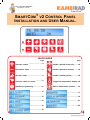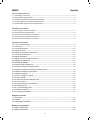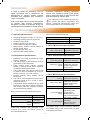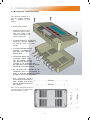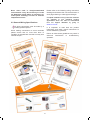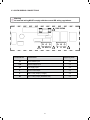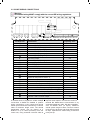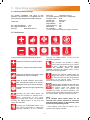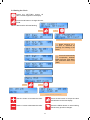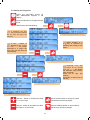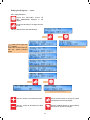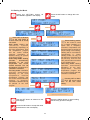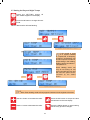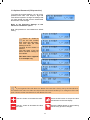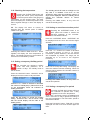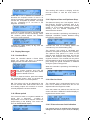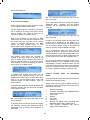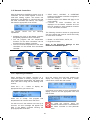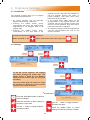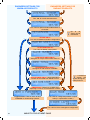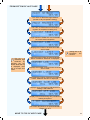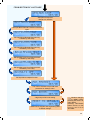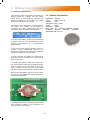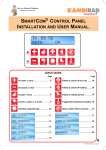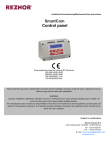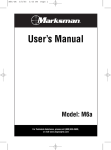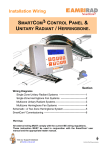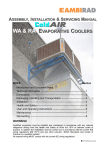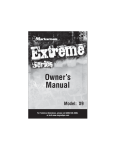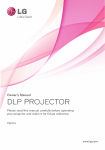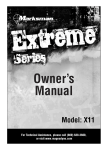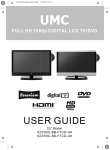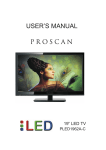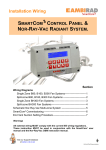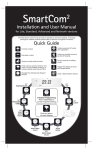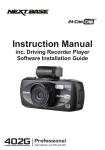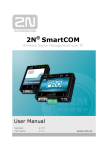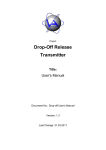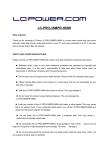Download SmartCom3 Installation and Operating Manual v2
Transcript
Visit our Support Database at www.s-i-d.co.uk SmartCom 3 SMARTCOM 3 V2 CONTROL PANEL INSTALLATION AND USER MANUAL. QUICK QUIDE Page Page Increase a value ...…….……………9 Initiate a period of fan only ....…18 Decrease a value ...……..….………9 Initiate a period of heating ….…18 Accept a value ..…………....………9 Initiate a holiday period ...……...18 Cancel a value or a mode ..…….…9 Toggle the temperature display 18 Initialise programming ...…......…10 Clear a flame failure lockout .….19 …....……………11 ..………………17 ...….……………12 ..………………19 ...….……………14 .....….…………21 …....……………15 ..………………22 …....……………16 INDEX Section Technical Specifications 1.1 Operating Environment ------------------------------------------------------------------------------------- 3 1.2 Performance Specifications -------------------------------------------------------------------------------- 3 1.3 SC3FM Facia Mount Electrical Specifications --------------------------------------------------------- 3 1.4 SC3SZ Single Zone Electrical Specifications --------------------------------------------------------- 3 1.5 SC3MZ Multi Zone Electrical Specifications ----------------------------------------------------------- 3 Installation Instructions 2.1 Mounting the Control Assembly --------------------------------------------------------------------------- 4 2.2 General Wiring Specifications ----------------------------------------------------------------------------- 5 2.3 SC3FM Version Wiring Connections -------------------------------------------------------------------- 6 2.4 SC3SZ Version Wiring Connections --------------------------------------------------------------------- 7 2.5 SC3MZ Version Wiring Connections -------------------------------------------------------------------- 8 Operating Instructions 3.1 Factory default settings ------------------------------------------------------------------------------------- 9 3.2 The Buttons ---------------------------------------------------------------------------------------------------- 9 3.3 The Settings button -----------------------------------------------------------------------------------------10 3.4 Setting the clock ---------------------------------------------------------------------------------------------11 3.5 Setting the Program (on/off times) ----------------------------------------------------------------------12 3.5.1 Copying the Programs -----------------------------------------------------------------------------------13 3.6 Setting the Modes--------------------------------------------------------------------------------------------14 3.7 Setting day and night temperatures ---------------------------------------------------------------------15 3.8 Setting the system OFF ------------------------------------------------------------------------------------16 3.9 Optional Passwords ----------------------------------------------------------------------------------------17 3.10 Checking the temperature -------------------------------------------------------------------------------18 3.11 Setting a temporary Holiday period -------------------------------------------------------------------18 3.12 Setting a temporary Overtime extension period ----------------------------------------------------18 3.13 Setting a temporary Vent period -----------------------------------------------------------------------18 3.14 Display messages -----------------------------------------------------------------------------------------19 3.14.1 Error message:- Lockout ------------------------------------------------------------------------------19 3.14.2 Exam period ----------------------------------------------------------------------------------------------19 3.14.3 Optimum Start and Optimum Stop ------------------------------------------------------------------19 3.14.4 Service hours ---------------------------------------------------------------------------------------------19 3.14.5 External Sensor fault indication ----------------------------------------------------------------------19 3.14.6 External Inputs -------------------------------------------------------------------------------------------20 3.14.6.1 External Input priority --------------------------------------------------------------------------------20 3.15 Network Controllers ---------------------------------------------------------------------------------------21 3.15.1 Operating the Master -----------------------------------------------------------------------------------21 Engineer Functions 4.1 Introduction ---------------------------------------------------------------------------------------------------22 4.2 Settings --------------------------------------------------------------------------------------------------------22 4.3 The Engineer Variables ------------------------------------------------------------------------------------23 Battery Cell information 5.1 Battery replacement ----------------------------------------------------------------------------------------26 5.2 Battery specification ----------------------------------------------------------------------------------------26 2 Introduction In order to satisfy the increasing need for higher efficiencies and to complement the development of efficient heating systems Ambi-Rad has upgraded their ‘SmartCom’ range of controllers. multi-zone applications requiring centralised control. This operating manual gives simple step by step instructions for both the end user and commissioning engineer alike. This control must be installed according to the current IEE Wiring Regulations and should include full disconnection means and fusing appropriate to the connected loads. With a new larger, back lit screen and simpler to operate with intuitive programming, SmartCom³ provides cost effective energy for small single heater installations through to large 1 Technical Specifications. Remote duct temperature sensor. 1.1 Operating Environment • • • • • • • • Measuring range: Resolution: Accuracy over range: Operating temperature range: 0º C to 40º C Operating humidity range: 0 to 90% RH. Control IP rating: IP30 Pollution degree: II environment Control safety construction: class II Mains supply: 230Vac nominal, 200Vac to 253Vac actual, 50Hz. On board supply fuse: 1AT Rated impulse voltage: 2500V 1.3 SC3 FM Electrical Specifications. Burner reset, Heat and Vent 1 relay rating: Power consumption: 1.2 Performance Specifications • • • • • • • 7A/240Vac resistive 2A/240Vac inductive 2.5W 1.4 SC3 SZ Electrical Specifications Operation is by Class A software and Type 2 action. Version 2 The mains supply to the electronic circuit is protected by a time delay fuse. Flame failure input: 230Vac nominal, 200Vac to 253Vac actual, 50Hz. Presence of voltage indicates flame failure. The burner reset relay output is either Live or Neutral which is selected by a plug-in jumper (Live only - SC3 FM version). Remote volt-free switch outputs will be 24Vdc/5mA The built-in room temperature sensor has a measuring range of 0º C to 30º C with a resolution of 0.2º C. Temperature sensor readings can be offset to allow for errors due to sensor tolerances and location. NB Frost protection readings are also affected by offsets. Burner reset, Heat and Time relay rating: 550W Vent 1 relay rating: Power consumption: 7A/240Vac resistive 2A/240Vac inductive 10A/240Vac resistive 3A/240Vac inductive, (550W single phase motor, max) 2.5W 1.5 SC3 MZ Electrical Specifications All relays except Vent 1 rating: Vent 1 relay rating Power consumption: Built-in and remote room temperature sensor. Measuring range: Resolution: Untrimmed accuracy over range: Accuracy over range with offset: 10 – 60º C. 0.2º C. +/- 3.0º C. Communications wiring: 0 – 30º C. 0.2º C. +/- 1.4º C. 0 – 10V signals +/- 0.6º C. 10A/240Vac resistive 2A/240Vac inductive 10A/240Vac resistive 3A/240Vac inductive, (550W single phase motor, max) 5W 5W Screened twisted pair Daisy-chain configuration. Belden 9841 (or equiv) recommended. Max length = 500m Output impedance = 500 Ohm. Max current drive capacity = 5mA The power supply is SELV isolated, therefore low voltage wiring to the control does not need to be mains level rated. Unless well ventilated, heat generated in the controller may cause the built-in sensor to over-read temperatures. 3 2 Installation instructions. 2.1 Mounting the Control Assembly The housing consists of a two part plastic moulding held together by four screws. • Remove the screws. • Carefully lift the lid and unplug the ribbon cable from the power PCB assembly situated in the bottom of the case. • A drilling template is provided to enable the controller assembly to be securely fixed to a solid surface. • It is recommended that the controller is installed no less than 1.5m above the floor level. • The lid with display and connecting ribbon cable can be rotated through 180° therefore allowing the controller to be positioned with the cable entry to the bottom or the top depending on the cable routing. • Do not mount the controller on an excessively warm or cold surface or where it could be affected by direct sunlight or other heat/cool sources. • The mounting surface should be non-conducting or earth bonded and should prevent access to the rear of the control. 224 mm 200 mm 4 128 mm 80 mm Note: The recommended minimum mounting height only applies when the internal sensor is used. Note: when used in dusty/contaminated environments it may be necessary to locate the SmartCom panel within an enclosure (or locate panel remotely) and use an external temperature sensor. Please refer to the following wiring connection drawings and observe the note at the bottom of each page referring to cable type and length. Complete installation wiring instruction booklets are supplied to suit individual heating applications which can also be downloaded from our support database by going to www.s-i-d.co.uk 2.2 General Wiring Specifications All wiring connections must be made by a suitably qualified person. It is important to read both the product instructions and these control instructions to ensure satisfactory operation. When making connections to screw terminals please ensure that no more than 6mm of insulation is stripped back and that no stray wire strands escape. Failure to follow these guidelines may result in electrical interference or unsatisfactory operation. 5 2.3 SC3FM WIRING CONNECTIONS Warning All external wiring MUST comply with the current IEE wiring regulations. ! FUSE RATING ! Terminal No. 10 2/N 1/L Connection ! 9 6 40 ! Capacity mm² 10 Flame failure input 2.5 2/N Neutral supply input 2.5 1/L Live supply input 2.5 9 Burner reset output 2.5 6 Heat 1 relay output (1 stage) 2.5 Vent 1 relay output (550W/low fan) 2.5 40 6 2.4 SC3SZ WIRING CONNECTIONS Warning All external wiring MUST comply with the current IEE wiring regulations. FUSE RATING ! NEUT LIVE ! ! ! 41 40 9 5 6 Terminal No. 1/L 2/N 10 Connection B1 B0 B2 S/R0S/R1 Capacity mm² 41 Vent 1 relay input (550W/low fan) 2.5 40 Vent 1 relay output (550W/low fan) 2.5 9 Burner reset output 2.5 5 Time relay output 2.5 6 Heat 1 relay output (1 stage) 2.5 1/L Live supply input 2.5 2/N Neutral supply input 2.5 10 Flame failure input 2.5 B1 Remote on input (BMS ON input) 1.5 B0 Remote common (output to BMS) 1.5 B2 Remote frost input (door interlock) 1.5 S/R0 Remote room temperature sensor ‘A’ 1.5 S/R1 Remote room temperature sensor ‘B’ 1.5 control unit, using screened 6A mains* cable. Connect the screen to terminal B0. A terminal block is supplied to enable multiple connections to B0/B2 as detailed in product wiring connections. All sensor and signal wiring should be kept separate from mains wiring to minimise noise pick-up. Remote switch inputs should be connected by 6A mains* cable of maximum length 100m. The remote temperature sensor may be placed at a distance of up to 100m (maximum) from the *The power supply is non-isolated, therefore all wiring to the control must be mains rated. 7 2.5 SC3MZ WIRING CONNECTIONS Warning All external wiring MUST comply with the current IEE wiring regulations. ! FUSE RATING LIVE 41 40 7 8 Terminal No. 41 40 7 8 9 25 14 5 6 1/L 2/N 10 S/R0 S/R1 D0 D1 O0 O1 B1 B0 B2 C2 C0 C1 66 64 20 9 25 14 5 6 NEUT T ! 1/L 2/N 10 S/R0S/R1 D0 D1 O0 O1 B1 B0 B2 C2 C0 C1 66 64 20 Connection Capacity mm² Vent 1 relay input (550W/low fan) Vent 1 relay output (550W/low fan) Heat 2 relay input (2 stage) Heat 2 relay output (2 stage) Burner reset output Vent 3 relay output (damper) Vent 2 relay output (high fan) Time relay output Heat 1 relay output (1 stage) Live supply input Neutral supply input Flame failure input Remote room temperature sensor ‘A’ Remote room temperature sensor ‘B’ Remote duct temperature sensor ‘A’ Remote duct temperature sensor ‘B’ Outside air temperature sensor ‘A’ Outside air temperature sensor ‘B’ Remote on input (BMS ON input) Remote common (output to BMS) Remote frost input (door interlock) Comms connection ‘A’ input/output (Networking) Comms connection ‘GND’ output (Networking) Comms connection ‘B’ input/output (Networking) Channel 1, 0~10V output (GM44) Channel 1 and 2 common output Channel 2, 0~10V output (damper A terminal block is supplied to enable multiple connections to B0/B2 as detailed in product wiring connections. 0-10V outputs and remote switch inputs should be connected by 0.75mm2 cable of maximum length 100m. The remote temperature sensor may be placed at a distance of up to 100m (maximum) from the control unit, using screened 0.75mm2 cable to 88 2.5 2.5 2.5 2.5 2.5 2.5 2.5 2.5 2.5 2.5 2.5 2.5 1.5 1.5 1.5 1.5 1.5 1.5 1.5 1.5 1.5 1.5 1.5 1.5 1.5 1.5 1.5 improve noise rejection. Connect the screen to terminal B0. Master-slave communication is by screened twisted pair cable, RS 485 compatible, such as Belden 9841 (or Equiv). Maximum overall system length is 500m. Connect screens to B0 and C0. All sensor and signal wiring should be kept separate from mains wiring to minimise noise pick-up. 3 Operating instructions. 3.1 Factory default settings OFF time 16:30 Mon thro Fri (no further ON/OFF times set or weekends) Program mode Auto Control type Warm Air* Sensor type Internal* Night setback On* Frost protection On* Networking Off* Pin protection Off* For speedy installation and ease of first operation, the SmartCom³ is supplied from the factory with pre-programmed default settings. These are: On / Day temperature 18°C Off / Night temperature 5°C ON time 08:00 Mon thru Fri * can be altered within Engineers settings if required. 3.2 The Buttons The ten buttons have the following functions: Pressing the UNDO button, at any time will cancel this operation. Press the + button to increase a value. The controller can operate in holiday mode, with frost protection for a number of days. When the holiday period expires the controller returns to normal operation. Pressing the UNDO button, at any time will cancel this operation. Press the - button to decrease a value. Press the OK button to accept the value and advance to the next display. Pressing the CHECK TEMP button will display the sensor (room) temperature on the first press and the set (program) temperature on the second press. The third press will return the display to normal. Press to cancel overtime, vent, exam*, OFF and holiday modes or to cancel a setting but save any previous changes. Pressing the LOCKOUT button will clear a flame failure lockout. In order to reset the lockout, press and release the LOCKOUT button. After 10 seconds the controller will return to normal operation. The lockout warning and LED will continue to display if the flame failure signal is cleared at source. Initialise and step through programming modes. Pressing the FAN ONLY button will force the controller to operate Vent 1 r e l a y r eg ar d l ess o f th e ro om temperature while Heat relays are disabled. Pressing the UNDO button, at any time will cancel this operation. Note: If no keypad action takes place for 60 seconds, the current selection is cancelled and the display returns to day and time and previously set operating mode. Pressing the OVERTIME button in an OFF period will initiate or extend the day-time operation of the controller. * Exam Heating mode (EH) will appear only if selected in the engineer functions. 9 3.3 The SETTINGS button Pressing the SETTING button will scroll through the user options in the following sequence. Repeated pressing of this button will loop these options round to the start. Th 09 : 30 AUTO ON press Allows the user to set the hour, minute, day, month and year. SET CLOCK? OK =yes SET =next press Allows the user to set up to 3 time period per day. Auto matic copy function available. SET PROGRAM? OK =yes SET =next press Allows the user to set the operating relevant mode to the application. SET MODE? OK =yes SET =next press Allows the user to set day and night temperatures. SET TEMPS? OK =yes SET =next press Allows the user to switch all functions to an OFF status. SET SYSTEM OFF? OK =yes SET =next press Menu End OK =yes SET =redo press Th 09 : 30 AUTO ON 10 or 3.4 Setting the Clock Press the SETTING button till SET CLOCK? appears in the display. Press the OK button to change this user mode. SET CLOCK? OK =yes SET =next Value to alter/confirm will start flashing. press or SET Day Mo 09 : 29 + or - then OK SET PROGRAM? OK =yes SET =next follow ‘Setting the PROGRAM’ menu SET Hrs Mo 09 : 29 + or - then OK SET Mns Mo 09 : 29 + or - then OK SET Dat 18 - 06 - 09 + or - then OK SET Mon 18 - 06 - 09 + or - then OK Rapid advance of a time is achieved by pressing and holding of the button. Clock will automatically compensate between British Summer Time (BST) and Greenwich Mean Time (GMT) SET Yr 18 - 06 - 09 + or - then OK Menu End OK =yes SET =redo press Th 09 : 29 AUTO ON or SET Day Mo 09 : 29 + or - then OK repeat above procedure Use the + button to increase the value. Press the OK button to accept the value and advance to the next display. Use the - button to decrease the value. Press the UNDO button to cancel setting but save any previous changes. 11 3.5 Setting the Programs Press the SETTING button till SET PROGRAM? appears in the display. SET PROGRAM? OK =yes SET =next Press the OK button to change this user mode. press Value to alter/confirm will start flashing. SET Day Mo + or - then OK Mo ON 1 08 : 00 + or - then OK Mo OFF 1 16 : 30 + or - then OK Mo ON 2 --: -+ or - then OK 3 timeslots per day (each timeslot includes an on and off time) are allowed. If the - button is pressed at an unused time slot “--:--”, the screen advances to a further ON time. The new ON time will start flashing. press Mo ON 2 + or - then Mo OFF 2 + or - then Mo ON 3 + or - then press Mo ON 3 20 : 30 + or - then OK Mo OFF 3 22 : 00 + or - then OK Copy to Tu OK =yes SET =next or SET MODE? OK =yes SET =next follow ‘Setting the MODE’ menu Rapid advance of a time is achieved by pressing and holding of the button. or Copy to Tu OK =yes SET =next 17 : 30 OK 20 : 00 OK --: -OK follow copy function menu or Copy to Tu OK =yes SET =next Pressing the OK button at an unused time slot “--:--”, will display the automatic copy function. (see next page). Press OK to copy day settings. Press SET to alter times for that day. follow copy function menu follow copy function menu Use the + button to increase the value in 1 minute steps. Press the OK button to accept the value and advance to the next display. Use the - button to decrease the value. the value in 1minute steps. Press the UNDO button to cancel setting but save any previous changes. 12 Setting the Program …...cont. 3.5.1 Copy Function Press the SETTING button till SET PROGRAM? appears in the display. Press the OK button to change this user mode. Copy to Tu OK =yes SET =next Value to alter/confirm will start flashing. press Press OK to copy day settings. Press SET to alter times for that day. (follow previous page) or Copy to We OK =yes SET =next Copy to Th OK =yes SET =next SET Day Tu + or - then OK follow ‘Setting the PROGRAM’ menu Copy to Fr OK =yes SET =next Copy to Sa OK =yes SET =next Copy to Su OK =yes SET =next MENU END OK =yes SET =redo press Th 09 : 40 AUTO ON or SET Day Mo + or - then OK follow PROGRAM menu Use the + button to increase the value. Press the OK button to accept the value and advance to the next display. Use the - button to decrease the value. the value. Press the UNDO button to cancel setting but save any previous changes. 13 3.6 Setting the Mode Press the SETTING button till SET MODE? appears in the display. Press the OK button to change this user mode. SET MODE? OK =yes SET =next press or SET AUTO MODE? OK =yes SET =next Press SET to advance to the next mode to choose. Press OK to accept new mode. Auto mode: Heating and ventilation operate automatically depending on the room temperature, time/ set temperature program and the control method selected. Ventilation is disabled during off periods of the time program. Frost Only mode: Heating operates automatically depending on the room temperature and control method selected. The set temperature is fixed at 5°C. Ventilation is disabled. Fan Only mode: Ventilation operates automatically depending on the room temperature, time/set temperature program and the control method selected. H e a ti n g i s disabled. Ventilation is disabled during off periods of the time program. SET TEMPS? OK =yes SET =next follow ‘Setting the MODE’ menu press SET EXAM MODE? OK =yes SET =next SET FROST ONLY? OK =yes SET =next SET HEAT ONLY? OK =yes SET =next SET FAN ONLY? OK =yes SET =next Menu End OK =yes SET =redo press Exam Heating mode: If the control is used on a system installed in a sports hall, a temporary increase in temperature can be set to improve comfort for people sitting in the building. Heating will be controlled to “temperature 2”. Exam Heating mode can only be set during an ON period and will last only until the next OFF period unless cancelled by the UNDO button. Heat Only mode: Heating operates automatically depending on the room temperature, time/set temperature program and the control method selected. Ventilation is disabled. Pressing SET at ‘Menu End’ will scroll round back to the first mode setting. or SET AUTO MODE? OK =yes SET =next Th 09 : 30 HEAT ON repeat procedure above Use the SET button to advance to the next display. Press the UNDO button to cancel setting but save any previous changes. Press the OK button to accept the value and advance to the next display. 14 3.7 Setting the Day and Night Temps Press the SETTING button till SET TEMP? appears in the display. Press the OK button to change this user mode. Value to alter/confirm will start flashing. SET TEMPS? OK =yes SET =next press or DAY TEMP 16 . 0 O C + or - then OK SET SYSTEM OFF? OK =yes SET =next follow ‘SYSTEM OFF’ menu * EXAM TEMP 18 . 0 O C + or - then OK NITE TEMP 5 . 0 OC + or - then OK Menu End OK =yes SET =REDO press Th 09 : 30 AUTO ON or If the control is used on a system installed in a sports hall, a temporary increase in temperature can be set to improve comfort for people sitting in the building. Heating will be controlled to “temperature 2”. Exam Heating mode can only be set during an ON period and will last only until the next OFF period unless cancelled by the UNDO button. DAY TEMP 18 . 0 O C + or - then OK repeat above procedure *Note: Exam heating mode will only appear if selected in the engineers functions. Use the + button to increase the value. Press the OK button to accept the value and advance to the next display. Use the - button to decrease the value. Press the UNDO button to cancel setting but save any previous changes. 15 3.8 Setting the System OFF Press the SETTING button till SET SYSTEM OFF? appears in the display. Press the OK button to change this user mode. Value to alter/confirm will start flashing. SET SYSTEM OFF? OK =yes SET =next press SYSTEM OFF UNDO = reset press or Menu End OK =yes SET =redo press or Th 09 : 32 AUTO ON SET CLOCK? OK =yes SET =next Repeats User settings. follow CLOCK menu Press UNDO at any time to cancel SYSTEM OFF. System will revert to original control. Th 09 : 32 AUTO ON Use the SET button to advance to the next display. Press the UNDO button to cancel setting and revert to original contol. Press the OK button to accept the value and advance to the next display. 16 3.9 Optional Password (PIN protection) To protect the entered settings, you can use a password PIN code. This unique 4 digit PIN code will be required to change the settings that you have stored and will prevent unauthorised amendment of the settings. P I N ENTER 0000 + /- /OK Refer to the Engineers Settings of this manual to activate this option. Note: PIN protection is not initiated as a default setting. P I N ENTER 3000 + /- /OK Press + or - button to set the first number then press the OK button. The next digit will start flashing to be set. Continue till last number is entered. The final press of the OK button will allow settings to be modified. PIN 3254 shown opposite is an example only. P I N ENTER 3000 + /- /OK P I N ENTER 3200 + /- /OK P I N ENTER 3200 + /- /OK P I N ENTER 3250 + /- /OK P I N ENTER 3250 + /- /OK P I N ENTER 3254 + /- /OK Th 09 : 32 AUTO ON *If you forget the PIN code there is a Master PIN code that is factory set by the manufacturer. This Master PIN code over-rides the unique PIN code and will enable you to change the PIN code again. Please call the manufacturer for this Master PIN code. Use the + button to increase the value. Press the OK button to accept the value and advance to the next display. Use the - button to decrease the value. the value. Press the UNDO button to cancel setting but save any previous changes. 17 The holiday period will start at midnight on the day that it is initiated. From then on the ‘HOLIDAY’ along with the remaining number of days will be displayed. When the holiday period expires the controller returns to normal operation. Pressing the UNDO button, at any time will cancel the holiday period. 3.10 Checking the temperature Pressing the CHECK TEMP button will display the sensor (room) temperature on the first press and the set (program) temperature on the second press. The third press will display the *outside temperature if set within engineer settings or return the display to normal. 3.12 Setting an overtime extension period NB. The display will return to normal 10 seconds after the second press if CHECK TEMP is not again. ROOM TEMP 16 . 6 O C Pressing the OVERTIME button in an OFF period will initiate or extend the day-time operation of the controller. Overtime is activated as follows: SET TEMP 18 . 0 O C Press the OVERTIME button. ‘OVERTIME’ will be displayed and the hours and minutes digits will flash. * O/S TEMP 30 . 0 O C OVERT I ME Press the + or – buttons to increase or decrease the required amount of time in 10 minute increments. (Values between 0 and 60 minutes are acceptable by default. The range can be extended up to 10 hours in the Engineer Functions). Pressing the CHECK TEMP and the + button together will display the duct temperature (if fitted) . The display will return to normal after 10 seconds if not cancelled by UNDO. OVERT I ME 3.11 Setting a temporary Holiday period The controller can operate in holiday mode, with frost protection, for a number of days. The holiday mode is set as follows: OVERT I ME 0 1 : 59 UNDO = reset 0 days + /- /OK Pressing the UNDO button, at any time will cancel this operation. Press the + or – button to increase or decrease the number of holiday days. (Values from 00 to 31 are acceptable). Zeros ‘00’ indicates no holiday period set. HOL I DAY 02 : 00 + /- /OK Press OK to accept the setting. The display will show the overtime minutes remaining. When the overtime period expires the controller returns to normal operation. Press the HOLIDAY button. ‘HOLIDAY’ will be displayed and the number of days will flash. HOL I DAY 00 : 00 + /- /OK 3.13 Setting a temporary Fan period Pressing the FAN ONLY button will force the controller to operate Vent 1 relay regardless of the room temperature while Heat 1 and Heat 2 relays are disabled and Vent 2 and Vent 3 relays operate according to the room temperature. The FAN ONLY period is activated as follows: 7 days + /- /OK Press the OK button to accept the holiday setting. ‘HOLIDAY SET’ will be shown along with the normal display until the start of the holiday period. Press the FAN ONLY button. ‘FAN ONLY’ will be displayed and the hours and minutes digits will flash. Fr 16 : 58 HOL I DAY SET 18 FAN ONLY 00 : 00 + /- /OK This warning will continue to display until the next time switch or until the undo button is pressed. Press the + or – buttons to increase or decrease the required amount of time in 10 minute increments. (Values between 0 and 60 minutes are acceptable by default. The range can be extended up to 10 hours in the Engineer Functions). FAN ONLY 3.14.3 Optimum Start and Optimum Stop. This feature is factory set. If not required, refer to the Engineer Functions. Optimum start is an energy saving feature which turns the heating system on at the latest possible time, whilst ensuring that the desired temperature is achieved at the ON time. 0 1 : 00 + /- /OK Press OK to accept the setting. The display will show the overtime minutes remaining. When the overtime period expires the controller returns to normal operation. When the controller is optimising, the following is displayed. Ventilation remains disabled during the optimum start period. FAN ONLY 00 : 59 UNDO = reset We 07 : 32 OPT ON AUTO Pressing the UNDO button, at any time will cancel this operation. Towards the end of a heating period the controller may turn off the heating early. The optimum stop period is calculated and relates to the speed of response of the building. The optimum stop period is a factor of the optimum start historical information and will be limited to the maximum time period set in the engineer functions. The controller will only allow the temperature to fall by up to 2°C below the set point during this period. Ventilation is disabled during the optimum stop period. 3.14 Display Messages. 3.14.1 Lockout Error When the controller detects a flame failure signal, the screen will show a LOCKOUT display and the red LED will illuminate. M ARN I NG ! LOCKOUT When the controller is optimising, the following is displayed. The lockout warning and LED will continue to display if the flame failure signal is cleared at source. We 16 : 26 AUTO OPT OFF In order to reset the lockout, press and release the LOCKOUT button. After 10 seconds the controller will return to normal operation. 3.14.4 Service Hours The controller has a programmed burner hour limit. This is default at 1200 hours but can be adjusted within the Engineers codes. NB. The lockout will not be displayed for the first 45 seconds after initial burner start. Fan and heating outputs will continue to function normally despite the lockout condition. Once the heater has reached this set limit, the screen will show A SERVICE HOURS display to register that a service is due. 3.14.2 Exam period Th 09 : 32 SERV I CE HOURS If the control is used on a system installed in a sports hall, a temporary increase in temperature can be set to improve comfort for people sitting in the building. The screen will show an EXAM MODE display. 3.14.5 External sensor fault indication Th 09 : 32 EXAM MODE If an external sensor is used/set within Engineers settings but the sensor is open circuit, the display 19 M will the following error: ARN I NG ! LOCKOUT A I RFLO M ROOM TEMP -5 . 0 C O NB. The controller will ignore the input for the first 30 seconds. 3.14.6 External Inputs As a multipurpose alarm the control will display “REMOTE OFF - CHECK” and the heating operation will be suspended until the fault is corrected. There are two external inputs for direct control of the operating mode of the system. M ARN I NG ! REMOTE OFF - CHECK The ON input forces the controller to operate in the on mode for as long as the input is active (switch closed). This could be used for an override on switch or for BMS control. NB. The controller will ignore the input for the first 30 seconds Note: If the controller is to be used in a BMS system then all of the ON times should be set as unused, then the controller will by default control at off/night temperature. The BMS system can then activate on/day or frost temperature control using the external inputs. Further in a multi-zone system air flow failure on a slave will be displayed on the Master as a lockout with the zone number and lockout reset can be achieved either locally on the affected slave or centrally using the Master controller. EXTERNAL / BMS AUTO As a multipurpose alarm the input will be effective at all times, whereas in air flow failure and blocked filter modes the controller will ignore the input until 30s from the start of either the heat or time relays as set under the engineers menu. The FROST input forces the controller to operate in the frost mode for as long as the input is active (switch closed). This could be used as a holiday switch or an off switch or as a door interlock to turn the heating off when a door is open or for BMS control. In a multi-zone system the external inputs to the Master controller will be applied to all zones automatically, however individual zones can be set to ignore the FROST signal from the Master under the engineers menu. The external inputs to a slave controller will apply to that zone only. EXTERNAL / DOOR FROST ONLY 3.14.6.1 items. In addition the remote Frost input can be assigned under engineers menu to act as a multipurpose alarm input, blocked filter alarm input or an air flow failure alarm input with contacts closed for fault condition, open for good condition. Priority order of controlling If ON and FROST inputs are both active then the FROST input will take priority. Where more than one input or setting is trying to operate the control it will respond to inputs in the following priority order: In blocked filter mode the control will display the following warning with the time and operation continuing as normal. 1. 2. M ARN I NG ! BLOCKED F I LTER 3. 4. 5. 6. 7. NB. The controller will ignore the input for the first 30 seconds In air flow failure mode the control will display the following warning with heating operation suspended until a lockout reset operation is performed. 8. 20 Remote Frost input Overtime (operating with NORMAL/HEAT ONLY/VENT ONLY) Vent mode Holiday Off mode Frost Only Remote On (BMS) input (operating with NORMAL/HEAT ONLY/VENT ONLY) Time program (operating with AUTO/ HEAT ONLY/VENT ONLY) 3.15 Network Controllers • VENT ONLY, HOLIDAY, or OVERTIME buttons on the Master controller are applied to the entire network. • External inputs to the Master will apply to the entire network. • Lockouts' on slave controllers will be displayed on the Master controller and can then be cleared on each individual controller or from the Master controller. With the SmartCom³ MultiZone version up to 16 controllers can be linked together to form a multi-zone heating system. This allows one SmartCom³ (the Master) to communicate with the other controllers (the slaves). The display will state the appropriate zone number. Th 09 : 30 Zone 2 AUTO ON The Master capabilities: control has the following The following functions cannot be programmed over the network and must be carried out locally on each slave controller: • Updating the clock on the Master controller will globally update the slave controllers. • The set program and set temperature functions on the slave controllers can be accessed from the Master controller. • The room and set temperatures of the slave controllers can be viewed from the Master controller. ‘Master’ ZONE 1 • Modes, i.e. HEAT ONLY, AUTO, etc. • Engineer functions. Refer to the Engineers Settings of this manual to activate this option. ‘Slave 1’ ZONE 2 ‘Slave 2’ ZONE 3 ‘Slave 3’ ZONE 4 3.15.1 Operating the Master When operating the Master controller on a multi-zone system to modify a program or the set program/check temperature, the display will show ‘SET Zone’ along with the flashing zone number. Once the comms error has been rectified, the display will change to show either a further comms error or back the main screen. Th 09 : 30 Zone 1 COMMS ERR Zone 6 Press the + or – button to display the appropriate zone you want to use. M SET Zone 1 + or - then OK If a lockout occurs within a zone, the Master will display ‘Lockout’ and the appropriate zone that has the fault. ARN I NG ! LOCKOUT Press OK to accept. The program and temperatures can now be set for that zone. Zone 2 To reset the lockout, press the LOCKOUT button either on the Master or the Slave controller to that particular zone. If a fault occurs in the network or the set up is incorrect, an error message will appear and flash in the Master controller showing the (first) appropriate zone fault. 21 4 Engineers Settings. 4.1 Introduction engineer function, will cause the controller to exit the engineer function and return to normal operation. Only items which have been OK’d will be changed. • If no keypad action takes place for 60 seconds while in the engineer function, the controller will exit the engineer function and return to normal operation. Only items which have been OK’d will be changed. • The engineer settings cannot be programmed over the communications link, only on the specific controller. The engineer functions allow you to program various advanced parameters. • All control functions may be optionally password protected by a PIN code. • Pressing the UNDO button during programming will cause the setting being programmed to be changed back to its original value. • Pressing the UNDO button twice, consecutively, at any time while in the In order to access the engineer functions: Press and hold in the 4.2 Settings button and at the same time, press the button. CONTROL TYPE SET/OK ARM A I R M press SET/OK CONTROL TYPE +/-/OK ARM A I R M DF & I DF OFF or follow BLUE section ‘WARM AIR’ SETTINGS press CONTROL TYPE +/-/OK RAD I ANT To aid the on-site engineer, the settings have been arranged by heater type. The default setting is Warm Air. For Radiant, simply alter the control type by using this procedure. press CONTROL TYPE RAD I ANT SET/OK Once the control type has been set, follow the variables as described in their relevant sections in the next procedures. press *SC3-MZ ONLY Press the SETTINGS button to advance to the next display. Press the OK button to alter a setting or accept the a new value. Use the + button to toggle between / increase the value. 22 RAD/NRV/HB SPL I T ON SET/OK follow ORANGE section ‘RADIANT’ SETTINGS Use the - button to toggle between / decrease the value. Press the UNDO button to cancel settings but save any previous changes. ENGINEERS SETTINGS FOR WARM AIR PRODUCTS ENGINEERS SETTINGS FOR RADIANT PRODUCTS I NTERNAL SENSOR SET/OK ON Turn ’ON’ for in-built internal sensor. EXTERNAL SENSOR SET/OK OFF Turn ’ON’ for optional External Black Bulb or Air sensor. NETWORKING OFF SET/OK Up to 16 zones can be networked. *SC3-MZ ONLY * Turn ’ON’ for Master and slave configuration. MASTER UN I T OFF SET/OK *IF NETWORKING ON* Turn ’ON’ for Master control panel. SLAVE NUMBER 0 SET/OK *FOR SLAVE UNITS ONLY:* Set figure for unique zone number. Max 16. ZONE TOTAL 0 SET/OK *FOR MASTER UNIT ONLY:* Set figure for total number of ZONES. SLAVE RESPOND ON SET/OK *SLAVE UNITS ONLY:* Slave responds to remote off command from Master control. SET TIME STEP 1 MIN SET/OK ** SmartCom version will appear during the initial power on. **IMPORTANT: Change to ‘10 MIN’ when replacing a V1/V1a for a V2 Master or Slave. VENT 3 FUNCTION FAN SET/OK EXAM MODE OFF SET/OK Toggle between ‘FAN’ for warm air and ‘DAMPER’ for heat/cooling systems. Turn ‘ON’ for 2 stage temperature in sports halls (i.e. sports/exam modes.) H -BONE LO/H I OFF SET/OK Turn ‘ON’ for Hi/Lo Herringbone configuration. 23 23PAGE MOVE TO TOP OF NEXT FROM BOTTOM OF LAST PAGE N I GHT SETBACK SET/OK ON Turn ‘OFF’ to deactivate Night Setback (outside of day temperature setting). FROST PROTECT SET/OK ON Turn ‘OFF’ to deactivate Frost Protection (system off temperature setting 5°C). LOCKOUT RESET SET/OK ARM A I R M Toggle between ‘WARM AIR’ and ‘RADIANT’ for burner lockout sequence. LOCKOUT LOG 0 SET/OK Displays the number of lockouts since last service reset. LOCKOUT L I M I T 0 SET/OK Reseting individual logs is achieved by pressing the OK button whilst the log is displayed, then OK to accept zero value. Setting limit to 00 Disables the function. Determines the number of lockouts allowed before ‘LOCKOUT SERVICE’ is displayed. BURNER LOG 0 Hrs SET/OK Displays the number of burner hours since last service reset. BURNER L I M I T 1200 Hrs SET/OK Determines the number of burner hours allowed before ‘SERVICE HOURS’ is displayed. BURNER SAVE LOG 0 Hrs SET/OK Displays hours saved during ON periods but heating is not called for. BURNER OFF LOG 0 Hrs SET/OK Displays hours saved during OFF periods but heating is required. T SET BANDWIDTH 2 OC SET/OK Set control temperature set point Bandwidth. Range 2 to 10°C MOVE TO TOP OF NEXT PAGE 24 24 FROM BOTTOM OF LAST PAGE T SET DEAD BAND 2 OC SET/OK Set control temperature set point Dead band. Range 2 to 4°C DUCT TEMP LOW 2 OC SET/OK Set duct temperature set point low limit above room temp set point. Range 0 to 20°C DUCT TEMP H I GH SET/OK 50 O C Set duct temperature set point high limit. Range 20 to 60°C OUTSIDE SENSOR OFF SET/OK Turn ’ON’ for optional External Air sensor. HEAT OFF OS TEMP 30 O C SET/OK Set outside air temperature set point (if turned on above). Range 0 to 30°C SENSOR OFFSET 0 OC SET/OK Set space temperature reading offset. Range -9 to 9°C OVERT I ME MAX I MUM SET/OK 1 Hrs Set overtime maximum allowed. Range 0 to 10hrs. FAN DELAY 30 Secs SET/OK Set Radiant / NRV / Herringbone fan delay time. Range 0 to 240secs VENT MAX I MUM SET/OK 1 Hrs POST PURGE 120 Secs SET/OK Set Radiant / NRV / Herringbone post purge fan time. Range 0 to 240secs Set vent mode maximum allowed. OPT I MUM START SET/OK 60 M i ns Set optimum start time. Range 0 to 240mins 25 25 MOVE TO TOP OF NEXT PAGE FROM BOTTOM OF LAST PAGE OPT I MUM STOP SET/OK 30 M i ns Set optimum stop time. Range 0 to 120mins B2 = FROST/DOOR ON SET/OK Set input B2 to Remote Frost/Door Interlock input. B2 = F I LTER/HEAT OFF SET/OK Set input B2 to Blocked Filter warning, enabled by Heat relay. B2 = F I LTER/T I ME OFF SET/OK Set input B2 to Blocked Filter warning, enabled by Time relay. B2 = A I RFLOW/HEAT OFF SET/OK Set input B2 to Air Flow Failure lockout, enabled by Heat relay. B2 = A I RFLOW/T I ME OFF SET/OK Set input B2 to Air Flow Failure lockout, enabled by Time relay. B2 = MULT I OFF OFF SET/OK Set input B2 to multiple function. P I N PROTECT OFF SET/OK Turn ‘ON’ to activate unique PIN code protection for Settings menu. P I N ENTER : **** SET/OK 4 digit unique PIN code setting. RESET TO DEFAULT SET/OK NO Resets all of program and engineering data to default settings. 26 Window changes to MENU END. Pressing OK returns to main display, Pressing SETTINGS button returns to first E N G I N E E R S SETTING. 26 5 Battery Cell information. 5.1 Battery replacement. 5.1.1 Battery specifications The real-time clock and program information is battery backed by a lithium coin cell. When mains power is interrupted the controller will retain the settings for up to seven days after which it will reset to factory default. Reference: CR2032 Type: Lithium coin cell Voltage: 3.0V Service life: app. 5 years Width: 20mm Thickness: 3.2mm Also known as: DL2032, BR2032, KL2032, ECR2032, 5004LC, KCR2032, ECR2030, KECR2032, SB-T15, L14 The battery has a service life of approximately five years. The condition of the battery is monitored and when replacement becomes necessary will be indicated on the display. Th *09 : 32 SERV I CE BATTERY If, however the battery is removed and allowed to power down, all user programming will be removed and replaced by a manufacturers default setting. If the LCD screen display appears ‘blank’ or ‘freezes’ during programming, power to the SmartCom³ will have to be removed to allow for the default settings to be recovered.* In such a scenario, the lithium coin cell must be removed from the controller for a period of at least 10 seconds. To replace the battery, isolate the control from the mains electric supply and remove the plugs/ screws securing the front panel to the rear case. Carefully remove the panel and detach the ribbon cable from the power PCB assembly. Remove the old battery and fit the new battery as shown in the photograph. Please dispose of the battery responsibly. * Assuming ribbon cable connections have previously been checked for tightness, and connections are correctly made to both the pcb’s . 27 Document reference number GB/SCOM/120/0310 AmbiRad Limited Fens Pool Avenue Brierley Hill West Midlands DY5 1QA United Kingdom. Telephone 01384 489700 Facsimile 01384 489707 Email [email protected] Website www.ambirad.co.uk Technical Support www.s-i-d.co.uk AmbiRad is a registered trademark of AmbiRad Limited. Because of continuous product innovation, AmbiRad reserve the right to change product specification without due notice 28