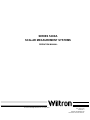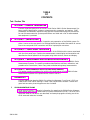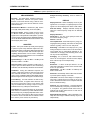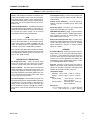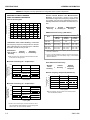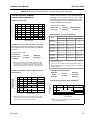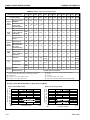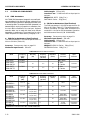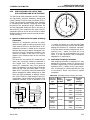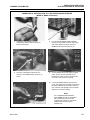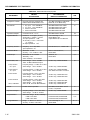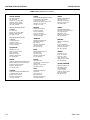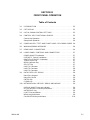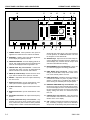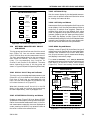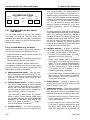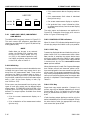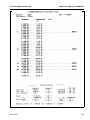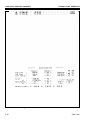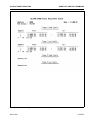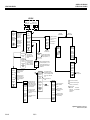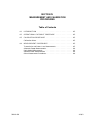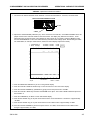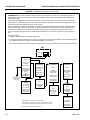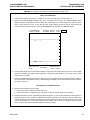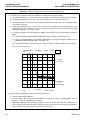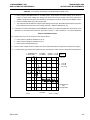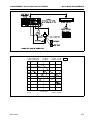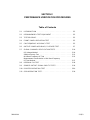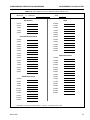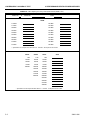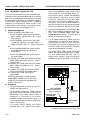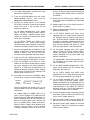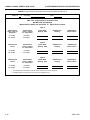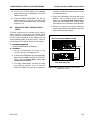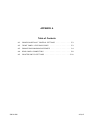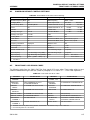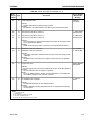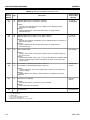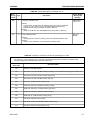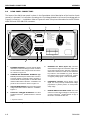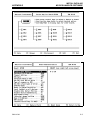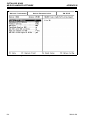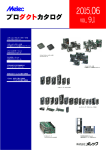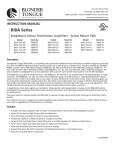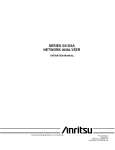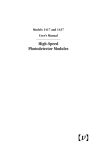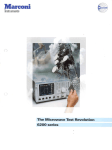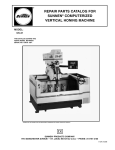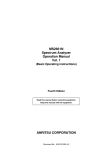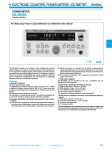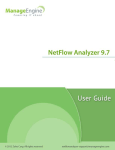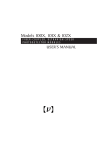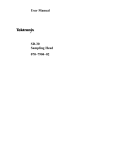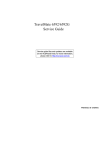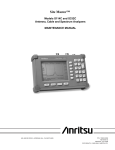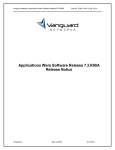Download Wiltron
Transcript
SERIES 54XXA SCALAR MEASUREMENT SYSTEMS OPERATION MANUAL 490 JARVIS DRIVE ● MORGAN HILL, CA 95037-2809 P/N: 10410-00118 REVISION: E PRINTED: DECEMBER 1994 COPYRIGHT 1993 WILTRON CO. WARRANTY The WILTRON product(s) listed on the title page is (are) warranted against defects in materials and workmanship for one year from the date of shipment, except for YIG-tuned oscillators, which are warranted for two years. WILTRON’s obligation covers repairing or replacing products which prove to be defective during the warranty period. Buyers shall prepay transportation charges for equipment returned to WILTRON for warranty repairs. Obligation is limited to the original purchaser. WILTRON is not liable for consequential damages. LIMITATION OF WARRANTY The foregoing warranty does not apply to WILTRON connectors that have failed due to normal wear. Also, the warranty does not apply to defects resulting from improper or inadequate maintenance by the Buyer, unauthorized modification or misuse, or operation outside of the environmental specifications of the product. No other warranty is expressed or implied, and the remedies provided herein are the Buyer’s sole and exclusive remedies. NOTICE WILTRON Company has prepared this manual for use by WILTRON Company personnel and customers as a guide for the proper installation, operation and maintenance of WILTRON Company equipment and computer programs. The drawings, specifications, and information contained herein are the property of WILTRON Company, and any unauthorized use or disclosure of these drawings, specifications, and information is prohibited; they shall not be reproduced, copied, or used in whole or in part as the basis for manufacture or sale of the equipment or software programs without the prior written consent of WILTRON Company. TABLE OF CONTENTS Tab / Section Title 1 SECTION I — GENERAL INFORMATION Contains a general description of the WILTRON Series 54XXA Scalar Measurement Systems, product identification numbers, related manuals, accessories, and options. SWR Autotesters and detectors used with these systems are described along with precautions for use of these accessories. System specifications are listed and a list of recommended test equipment is provided. 2 SECTION II — INSTALLATION Contains information for the initial inspection and preparation of the 54XXA system. Explains how to set the rear panel Line Voltage Module and provides information for connection to the rear panel GPIB connectors and other input/output connectors. 3 SECTION III — FRONT PANEL OPERATION Describes the front panel controls and connectors of the 54XXA and the menus associated with the front panel keys. Explains the measurement screen display and annotation and describes the overall operation of the system using these controls, menus and display. 4 SECTION IV — MEASUREMENT AND CALIBRATION PROCEDURES This section describes measurement and calibration procedures used with 54XXA Scalar Measurement Systems. The specific procedures described are: self-test, calibration, and procedures for transmission, return loss, power and alternating setup measurements. 5 SECTION V — PERFORMANCE VERIFICATION PROCEDURES This section contains procedures for verifying the performance of Series 54XXA Scalar Measurement Systems to the specifications listed in Section I. 6 APPENDICES Contains tables that describe 54XXA Error/Warning Messages, Front Panel LED Error Codes, and Printer Switch Settings. A Rear Panel Layout and Connector Location Diagram and connector pinout diagrams are also included. 7 SUPPLEMENTS/OPTIONS GPIB USER’S GUIDE — Contains information for operating the 54XXA Scalar Measurement System with the IEEE-488 General Purpose Interface Bus (GPIB). The set of GPIB command codes for the 54XXA are described, and example programs showing use of the GPIB command codes are included. 54XXA OM i TABLE OF CONTENTS Tab / Section Title 7 SUPPLEMENTS/OPTIONS (Continued) Also included behind this tab are three application notes that contain information about test applications and GPIB programming for 54XXA Scalar Measurement Systems: 8 5400A-2 Data Sheet for 54XXA Scalar Measurement Systems Part No. 11410-00100 AN5400A-1, Testing Microwave Amplifiers Part No. 11410-00081 AN5400A-2, Testing Microwave Mixers Part No. 11410-00082 AN5400A-3, Programming the 54XXA Systems Using Microsoft QuickBASIC Part No. 11410-00083 COMPONENTS Series 560 Autotesters Operation and Maintenance Manual,Part No. 10100-00028. Microsoft QuickBASIC is a registered trademark of Microsoft Corporation. ii 54XXA OM SECTION I GENERAL INFORMATION Table of Contents 1-1 SCOPE OF THE MANUAL . . . . . . . . . . . . . . . . . . . . . . . . 1-3 1-2 INTRODUCTION . . . . . . . . . . . . . . . . . . . . . . . . . . . . . 1-3 1-3 IDENTIFICATION NUMBER . . . . . . . . . . . . . . . . . . . . . . 1-3 1-4 DESCRIPTION OF 54XXA SYSTEM . . . . . . . . . . . . . . . . . . 1-3 1-5 REQUIRED EQUIPMENT . . . . . . . . . . . . . . . . . . . . . . . . 1-3 1-6 OPTIONS . . . . . . . . . . . . . . . . . . . . . . . . . . . . . . . . . 1-3 1-7 ACCESSORIES . . . . . . . . . . . . . . . . . . . . . . . . . . . . . . 1-4 Extender Cables . . . . . . . . . . . . . . . . . . . . . . . . . . . . . . 1-4 Adapter Cables . . . . . . . . . . . . . . . . . . . . . . . . . . . . . . 1-4 GPIB Cables . . . . . . . . . . . . . . . . . . . . . . . . . . . . . . . . 1-4 1-8 SYSTEM SPECIFICATIONS . . . . . . . . . . . . . . . . . . . . . . . 1-4 1-9 SYSTEM RF COMPONENTS . . . . . . . . . . . . . . . . . . . . . . 1-11 SWR Autotesters . . . . . . . . . . . . . . . . . . . . . . . . . . . . . 1-11 Detectors . . . . . . . . . . . . . . . . . . . . . . . . . . . . . . . . . . 1-12 54XXA OM 1-10 PRECAUTIONS FOR USE OF SWR AUTOTESTERS AND RF DETECTORS . . . . . . . . . . . . . . . . . . . . . . . . . . 1-13 1-11 RECOMMENDED TEST EQUIPMENT . . . . . . . . . . . . . . . . . 1-14 1-1 Figure 1-1. Model 5417A Scalar Measurement System with Detector and SWR Autotester (and Test Device) 1-2 54XXA OM SECTION I GENERAL INFORMATION 1-1 Table 1-1. 54XXA Model Frequency Ranges SCOPE OF THE MANUAL Model Frequency Range (GHz) This manual provides general, installation, and operating information for the Model 54XXA Scalar Measurement System. 5407A 0.001 to 1.0 5409A 0.001 to 2.0 1-2 5411A 0.001 to 3.0 Section I provides information about the 54XXA equipment identification number, performance specifications, and options. 5417A 0.01 to 8.6 5419A 2.0 to 8.6 5428A 8.0 to 12.4 1-3 5431A 10.0 to 16.0 5430A 12.4 to 20.0 5436A 17.0 to 26.5 5437A 2.0 to 20.0 5447A 0.01 to 20.0 INTRODUCTION IDENTIFICATION NUMBER All WILTRON instruments are assigned a six-digit ID number, such as “101001.” This number appears on a decal affixed to the rear panel. Please use this identification number during any correspondence with WILTRON Customer Service about this instrument. 1-4 DESCRIPTION OF 54XXA SYSTEM The 54XXA is a microprocessor controlled scalar measurement system. This system is used to make scalar (magnitude) transmission, reflection, and absolute power measurements. A typical model is shown in Figure 1-1 (facing page). All measurement functions are selectable by using the front panel keys and controls together with the display screen menus. Section III describes this mode of operation. All 54XXA front panel control functions (except POWER on/off) are programmable via the IEEE–488 interface bus (GPIB). This function can be ordered as an option on all models (refer to paragraph 1-6). Remote operation of the 54XXA using GPIB commands is described in the GPIB User’s Guide for the 54XXA Series Scalar Measurement Systems that is located behind the Supplements/Options tab at the rear of this manual. The measurement frequency range of the 54XXA is determined by: • The range of the internal signal source of the particular model. • The external SWR Autotester and/or detector used with the 54XXA. 54XXA OM Table 1-1 lists the frequency ranges of all 54XXA models. Tables 1-6 through 1-9 list the frequency ranges for the WILTRON SWR Autotesters and detectors normally used with the 54XXA. 1-5 REQUIRED EQUIPMENT Depending on the test to be performed, a SWR Autotester and/or one or more detectors are required to complete the test setup; refer to Section IV — Measurement and Calibration Procedures. These devices produce the detected signals that are processed and displayed by the 54XXA system. WILTRON 5400 and 560 series SWR Autotesters and detectors are listed in Tables 1-6 through 1-9. 1-6 OPTIONS The various standard options that are available for the model 54XXA are described below. Contact your WILTRON representative for further information. • Rack Mount (Option 1) — Adds kit that provides mounting brackets and chassis track slides for 54XXA Scalar Measurement Systems. These track slides have 90-degree tilt capability. 1-3 ACCESSORIES • 70 dB Step Attenuator (Options 2, 2A and 2B) These options add an internal 70 dB attenuator to the 54XXA signal source. Option 2 is for models 5407A, 5409A and 5411A. Option 2A is for models with upper band edge up to 20 GHz (includes model 5447A); Option 2B is for model 5436A only. These attenuators are switchable in 10 dB steps using the front panel keys and menus, or under GPIB control (Option 3). The specifications for these options are included in Table 1-3. • GPIB Operation (Option 3) — Adds interface circuitry and rear panel connector for IEEE-488 Interface Bus (GPIB) to 54XXA. The 54XXA GPIB controller operates with any IBM XT, AT, or PS/2 compatible computer/controller equipped with a National Instruments GPIB-PCII/IIA interface card and NI-488 MS-DOS Handler Software. The procedures for installing this hardware and software in your computer is contained in Appendix B at the rear of this manual. • Signal Source 75 Ω Output (Option 4) —Provides 75 Ω signal source output. This option available for models 5407A, 5409A and 5411A only. • Third Input Connector (Option 5) — Adds “Reference” input connector (R) to front panel. This option allows input signal ratios A/R and B/R to be displayed and subsequently printed/plotted. • External Leveling (Option 6) — Adds rear panel EXTERNAL LEVELING connector. The signal applied to this input controls the RF output of the 54XXA internal signal source. (The output power level will be determined by the detector type, detector location, any additional attenuation in leveling loop, and by the OUTPUT POWER key menu setting.) This option allows the 54XXA RF output to be leveled from a remote location using a directional detector, or similar. Extender cables allow remote measurements up to 200 feet from the 54XXA. 1-7 Part numbers and specifications for Open/Shorts, Matching Pads, Terminations, RF Cables, etc. are contained in the 5400A Series Scalar Measurement Systems Data Sheet. A copy of this data sheet is located behind the Supplements tab at the rear of this manual. Contact your WILTRON representative for further information. 1-7.1 Extender Cables Extender cables can be used between the SWR Autotester or detector and the 54XXA. This allows measurements to be made up to 200 feet from the 54XXA. Cable part numbers and lengths are: 1-7.2 Model Cable Length 800-109 800-110 800-111 800-112 7.6m (25 15.2m (50 30.5m (100 61m (200 ft) ft) ft) ft) Adapter Cables The 560-10BX Adapter cable is used to simulate a RF detector and to connect to a calibration dc source during the Performance/Verification and calibration procedures for the 54XXA. The 560-10BX-1 Adapter cable is used to connect the 54XXA to suitable waveguide detectors or other detectors having SMA female output connectors. The cable length is 1.2m (4 ft). Cable part numbers are: 1-7.3 Model Connector 560-10BX 560-10BX-1 BNC Male SMA Male GPIB Cables GPIB cables are used to interconnect the 54XXA with an external computer/controller, a plotter, or other instruments on the GPIB. The part numbers for standard cable lengths are: Model 2100-1 2100-2 2100-4 2100-5 ACCESSORIES Cable accessories for the 54XXA are listed/referenced below. Part numbers and specifications for WILTRON 5400 series and 560 series SWR Autotesters detectors are listed in Tables 1-6 and 1-7. Part numbers and specifications for 5400 series and 560 series detectors are listed in Tables 1-8 and 1-9. 1-4 I GENERAL INFORMATION 1-8 Cable Length 1m 2m 4m 0.5m (3.3 ft) (6.6 ft) (13.2 ft) (1.65 ft) SYSTEM SPECIFICATIONS Specifications for the 54XXA Scalar Measurement System models are listed in Tables 1-2 through 1-5. 54XXA OM I GENERAL INFORMATION SPECIFICATIONS Table 1-2. System Specifications (1 of 3) MEASUREMENTS Function: The 5400 Series measures swept frequency transmission, reflection and power characteristics of microwave devices using a built-in microwave source along with external detectors and/or SWR Autotesters. Measurement Modes: Transmission (dB), Return Loss (dB), SWR (linear SWR), and Power (dBm). Frequency Range: Eleven models cover the range 1.0 MHz to 26.5 GHz, determined by range of the signal source of the particular model (Table 1-5). Measurement range also determined by WILTRON 5400 Series or 560 Series SWR Autotester and/or Detector used with Analyzer portion of unit. ANALYZER Inputs: Two inputs standard (A and B); third input (R) is optional. Inputs accept detected outputs from WILTRON 5400 Series or 560 Series SWR Autotesters and Detectors. Third input adds A/R and B/R input ratio capability. Measurements can be made in waveguide using suitable waveguide detectors and a WILTRON 560-10BX-1 Adapter Cable. Dynamic Range: 71 dB (–55 dBm to +16 dBm) for all channels, usable to –60 dBm. Data Correction: System residuals, including the average of open and short reflections, are stored during calibration and automatically subtracted from test data. Calibration: During the calibration sequence, the number of data points used for each trace are stored with 0.002 dB resolution over any user-selected frequency range. Calibration data are automatically interpolated for ranges less than the original normalized range. Trace Memory: For both channels: the data for any measurement trace, or high/low active limit line, may be stored to active trace memory. This memory data may be recalled later for viewing or output or may be subtracted from any subsequent measurement. Save/Recall: Nine front-panel setups can be stored for later recall; four of these may include calibration data. Stored setups may be displayed/printed before selection. Four sets of trace memory data for each channel can also be stored. This data can be recalled to active trace memory to be viewed, etc (see above). 54XXA OM Analyzer Accuracy Summary: Refer to Tables 1-3 and 1-4. DISPLAY Display Channels: Select and display one or any two signals from A, or B inputs, or (optional) R input. These signals can also be displayed as ratios of A/R or B/R. Alternate Sweep: Displays alternate sweeps between the current frequency sweep and an alternate sweep. Display Resolution: Horizontal: 51, 101, 201, or 401 points per trace over the selected frequency range. Vertical: 0.025 dB Trace Update Time: Varies with frequency range, averaging/smoothing settings, and number of data points selected. Typically <130 ms for 101 data points. Smoothing: Selectable in five steps (and off ); uses analog techniques to reduce noise on low-level traces. Trace update time is automatically adjusted for any combination of averaging and smoothing. Each channel may be set independently. Averaging: 2, 4, 8, 16, 32, 64, 128, or 256 successive traces can be averaged to smooth the trace display. Each channel may be set independently. Scaling: Resolution: 0.1 dB to 10 dB per division in 0.1 dB steps with independent control for each channel. SWR: 0.01 to 10 per division. Offset Range: –99 dB to +99 dB in 0.1 dB steps. For SWR: 1.00 to 60.00. Autoscale: Automatically selects offset and resolution to provide optimum display of test data. Limit Lines: Two lines, either straight or complex, for each trace. Complex lines may include up to 10 segments. Measurement data can be compared with limit lines for Pass/Fail testing. Graticule: Ten vertical divisions. Horizontal divisions are set automatically in frequency increments with a 1, 2, 5 sequence. The graticule On/Off control turns all graticule lines off (tick marks remain on each axis to indicate scale markings). Display/Graticule Intensity: Menu selectable in ten steps from off to bright. Graticule intensity may be set independently. 1-5 SPECIFICATIONS I GENERAL INFORMATION Table 1-2. System Specifications (2 of 3) MARKERS AND CURSORS Markers: Up to eight individually controlled markers, can be placed on the display. Amplitude readout of both traces at each marker is displayed in dB, dBm, or SWR. Frequency resolution of markers is 10 kHz for models 5407A, 5409A and 5411A and 100 kHz for all other models. Cursor: Position is selectable via tuning knob. The frequency and amplitude of the test data at the cursor is displayed for both traces when cursor in on. Relative Cursor: Displays the frequency and amplitude difference between the Main Cursor and Reference Cursor for both traces. A menu selection reverses the position of the two cursors. Cursor Min/Max: Moves the cursor to the minimum or maximum point on the trace as selected. Cursor “X” dB: Moves cursor to “X” dB value on the selected trace. Cursor “X” dB Bandwidth: Moves both main Cursor and Reference Cursors to the first “X” dB value to the left and to the right of the initial reference position. Cursor Next Marker: Moves cursor directly to next highest frequency marker. Source Frequency Range: 1.0 MHz to 26.5 GHz in ten models. maintained at constant level by detector output signal (refer to paragraph 1-6). Detector connects to rear panel EXTERNAL LEVELING connector and must provide a positive or negative polarity detected signal of 30 to 200 mV. Power Level Control With External Leveling (Option 6): Front panel control adjusts power over a 10 dB range determined by external leveling detector output. Attenuator: Optional 70 dB Step Attenuator with 10 dB steps: Option 2 (models 5407A, 5409A and 5411A), 2A (models with upper band edge ≤20 GHz), or 2B (model 5436A). Markers: The numerical amplitude of the test data and frequency are displayed for both channels. The frequency is continuously variable with the keypad or tuning knob over the entire instrument frequency range. Markers remain fixed at the set frequency, independent of sweep frequency range. Horizontal Output: Rear panel BNC connector, 0 to +10V ramp coincident with sweep in all sweep modes. Output Connector Type: All models except 5436A equipped with type N female connector, with 50Ω output standard. Option 4 provides 75Ω output for models 5407A, 5409A, and 5411A. Model 5436A equipped with type K female connector. Start-Stop: Sweeps upward from Start Frequency to Stop Frequency. Start frequency must be less than stop frequency. Reverse Power Protection: Models 5407A, 5409A, 5411A, and 5447A protected for up to 1 Watt of reverse RF power, 1 MHz to 2.0 GHz. Center-Width: Sweeps frequency upward from Source Accuracy Summary: Refer to Table 1-5. CENTER – (WIDTH/2) to CENTER + (WIDTH/2). Alternate Sweep: Sweeps alternately between frequency ranges set differently for Channels 1 and 2. CW: Source output is a single frequency (f = Start Frequency) when both display channels are turned off. Start Frequency Accuracy: ±100 kHz for models 5407A, 5409A and 5411A and ±200 kHz for all other models. Output Power: Depends on model, see Table 1-5. Power Level Control, Internally Leveled: Front panel control adjusts power over a 10 dB range (standard) or from –70.0 dBm to maximum leveled power when Option 2, 2A, or Option 2B 70 dB Step Attenuator is installed (paragraph 1-6). External Leveling (Option 6): When used with external microwave detector, source output power is 1-6 APPLICATION FUNCTIONS Built-in Applications Functions: Automatic measurement sequences: Gain/Gain Compression Tests (for amplifiers and other active devices), Bandwidth Measurement (for filters, etc.), Maximum/Minimum Peak Hold and other trace value search functions. PRINTER/PLOTTER Printer: The parallel printer interface is compatible with most dot-matrix printers, including Epson FX, HP Thinkjet and similar printers. Hard copy output in graphical or tabular format can be selected. Selections include graphics with/without measurement data, test data tabulated for 26, 51, 101, 201, or 401 points, measurement data at marker parameters only, or stored setup parameters. Complex limit lines may also be printed. 54XXA OM I GENERAL INFORMATION SPECIFICATIONS Table 1-2. System Specifications (3 of 3) Plotter: With GPIB option installed, the 54XXA is compatible with HP Models 7440A, 7470A, and 7475A Plotters. Display traces, markers, cursor, and graticule information are plotted. When overlay traces are desired, data traces only can be plotted. Plot size can be defined by user. Internal Print/Plot Buffers: Formatting and output to print buffer requires approximately 2 – 3 seconds. Formatting and output to plot buffer requires approximately ten seconds (401 points). Testing can be resumed while buffered data is being printed/plotted. GPIB Input R (Option 5 only): Same as inputs A and B, but may be used as reference channel for A/R or B/R ratio measurements. Parallel Printer (Interface): Connects 54XXA to external Centronics compatible printer. Rear panel connector. Horizontal Output: Provides 0–10V Sweep Ramp signal. Rear panel BNC type connector. GPIB IEEE 488 (Option 3 only): Connects external computer or GPIB controller to 54XXA GPIB function. Also provides connection to external plotter. Rear panel GPIB interface connector. Remote operation via the IEEE–488 interface is optional for all models (Option 3). All front panel controls, except power on/off, are GPIB controllable with this option. The GPIB interface is configurable for control of 54XXA or for control of GPIB plotter by 54XXA. External ALC Input (Option 6 only): Connects external detector signal to internal RF source output leveling circuits. Rear panel BNC type connector. External signal requirements: positive or negative polarity signal, 30 – 200 mV. Data Transfer: With GPIB option installed, the 54XXA is capable of providing high speed transfer of test data and normalization data to and from an external computer or other GPIB controller. GENERAL INPUT/OUTPUT CONNECTIONS RF Output Connector: Output of internal signal source. All models have front panel type N female connector (except 5436A, which has type K female). External Monitor: Connects internal measurement display information to external VGA type monitor. The color (mode) display is coordinate so that the color of each data readout item in the display matches the color of the associated measurement trace. Rear panel 15 pin D type connector provided. Input A and Input B: Connects detected outputs from WILTRON 5400 Series or 560 Series SWR Autotesters and Detectors to internal selection, measurement and display circuits. Front panel multi-pin connectors. Option 05 adds third “reference” input (R). The operation and function of this input is identical to the A and B inputs. 54XXA OM Non Volatile Memory: Retains front panel control settings in memory for up to 10 years. Whenever 54XXA is turned on , control setting are set to the same functions and values that were in effect when power was removed. (For security applications, this feature may be disabled by moving backup battery jumper; contact your WILTRON Sales Office for details.) Self Test: Performs a self test every time power is applied, or when SELF TEST pushbutton is pressed. If and error is detected, a diagnostic code appears that identifies the cause and location of the error. Temperature Range: Operating: 0°C to +50°C (+32°F to +122°F) Storage: –40°C to +70°C (–40°F to +158°F) Power: 115 Vac setting: 230 Vac setting: 90 200 180 200 to 132 Vrms, 48–63 Hz, VA maximum to 265 Vrms, 48–63 Hz, VA maximum Dimensions: 177 H x 432 W x 476 D mm (+ 10 mm with feet) 7 H x 17 W x 18-3/4 D in. (+ 3/8 in. with feet) 1-7 SPECIFICATIONS I GENERAL INFORMATION Table 1-3. Analyzer Accuracy Specifications Using 5400 Series System Components ANALYZER ACCURACY SUMMARY USING 5400 SERIES COMPONENTS: Overall Coaxial Return Loss Measurement Accuracy: U nc er t ai nt ie s r esulting from SWR Autotester and signal source frequency response and from system open and short characteristics are automatically subtracted from test data. Overall accuracy is then: Channel Accuracy (25°) 1.6 1.4 Accuracy (+/- dB) 1.2 Return Loss Accuracy 1.0 Channel Accuracy = + SWR Autotester Accuracy 0.8 0.6 SWR Autotester Accuracy † (5400 Series): 0.4 Accuracy of Measured Reflection Coefficient (ρ)‡ 0.2 Model 0.0 +16 +10 0 -10 -20 -30 Input Power (dBm) -40 Transmission Loss or Gain Accuracy: Uncertainties from frequency response of components are automatically subtracted from test data during the calibration procedure. Overall accuracy is then: Transmission Loss or Gain = Accuracy Channel Accuracy + 1 MHz to 3000 MHz 5400–6B75 0.010 ± 0.10 ρ2 N/A 5400–6N50 5400–6NF50 2 0.010 ± 0.05 ρ 0.010 ± 0.05 ρ2 2 0.010 ± 0.05 ρ 0.010 ± 0.05 ρ2 0.010 ± 0.05 ρ2 0.010 ± 0.05 ρ2 5400–6N75 5400–6NF75 0.010 ± 0.05 ρ2 0.010 ± 0.05 ρ2 0.010 ± 0.05 ρ2 0.010 ± 0.05 ρ2 0.010 ± 0.08 ρ2 0.010 ± 0.08 ρ2 N/A ‡ Accuracy includes the effects of directivity (first term) and test port reflection (second term) over the frequency range (ρ is the measured reflection coefficient.) Mismatch Uncertainty (50Ω Components)**: Power Measurement Accuracy: 0.75 Absolute Power Accuracy 0.50 = Channel Accuracy + Detector Frequency Response 15 dB Return Loss 0.25 Detector Frequency Response # (5400 Series): 20 dB Return Loss 0.6 0 1 1000 2000 3000 Frequency (MHz) Mismatch Uncertainty (75Ω Components)**: 0.75 Frequency Response (+/- dB) Transmissiom Measurement Uncertainty Caused by Mismatch (+/- dB) 1 MHz to 2000 MHz † SWR Autotester Directivity and Frequency Sensitivity specifications are shown in Tables 1-6. Mismatch Uncertainty* ∗Effects of signal source, test device, SWR Autotester and detector mismatch can be significant. Transmissiom Measurement Uncertainty Caused by Mismatch (+/- dB) 1 MHz to 1000 MHz -50 -55 75 Ohm 0.5 0.4 50 Ohm 0.3 0.2 50 & 75 Ohm 0.1 0 1 2000 3000 #Refer to paragraph 1-9.2 and Table 1-8 for further specifications for 5400 series detectors. 15 dB Return Loss 0.25 0 1000 Frequency (MHz) 0.50 20 dB Return Loss 1 1000 2000 3000 Frequency (MHz) ∗∗ Based on worst-case analysis of uncertainties due to return loss of the detector, SWR Autotester, N-type connecting cables, and the return loss of the measured reflection. 1-8 54XXA OM I GENERAL INFORMATION SPECIFICATIONS Table 1-4. Analyzer Accuracy Specifications Using 562 Series System Components ANALYZER ACCURACY SUMMARY USING 560 SERIES COMPONENTS: Overall Coaxial Return Loss Measurement Accuracy: U nc er t ai nt ie s r esulting from SWR Autotester and signal source frequency response and from system open and short characteristics are automatically subtracted from test data. Channel Accuracy (25°) 1.6 Overall accuracy is then: Accuracy (+/- dB) 1.4 Return Loss Accuracy 1.2 1.0 = Channel Accuracy + SWR Autotester Accuracy 0.8 0.6 SWR Autotester Accuracy † (560 Series): 0.4 Accuracy of Measured Reflection Coefficient (ρ)‡ 0.2 Model 0.0 +16 +10 0 -10 -20 -30 Input Power (dBm) -40 Transmission Loss or Gain Accuracy: Uncertainties from frequency response of components are automatically subtracted from test data during the calibration procedure. Overall accuracy is then: Transmission Loss or Gain = Accuracy Channel Accuracy + Mismatch Uncertainty* ∗Effects of signal source, test device, SWR Autotester and detector mismatch can be significant. This mismatch uncertainty is minimized by WILTRON’s exceptionally low reflection characteristics of the signal source, detector, and SWR Autotester. Mismatch Uncertainty (Typical – with 560 Series Components)**: 1.4 8–18 GHz 18–26.5 GHz 0.016 ± 0.06 ρ2 0.010 ± 0.06 ρ2 0.016 ± 0.10 ρ2 0.010 ± 0.10 ρ2 N/A 560–97N50 560–97N50–1 0.018 ± 0.08 ρ2 0.013 ± 0.08 ρ2 0.018 ± 0.12 ρ2 0.013 ± 0.12 ρ2 N/A 560–97NF50 560–97NF50–1 0.018 ± 0.12 ρ 0.013 ± 0.12 ρ2 0.018 ± 0.12 ρ 0.013 ± 0.12 ρ2 N/A 560–98S50 560–98S50–1 0.014 ± 0.10 ρ2 0.010 ± 0.10 ρ2 0.014 ± 0.10 ρ2 0.010 ± 0.10 ρ2 0.016 ± 0.12 ρ2 0.013 ± 0.12 ρ2 560–98SF50 560–98SF50–1 0.014 ± 0.10 ρ2 0.010 ± 0.10 ρ2 0.014 ± 0.10 ρ2 0.010 ± 0.10 ρ2 0.016 ± 0.12 ρ2 0.013 ± 0.12 ρ2 560–98K50 560–98K50-1 0.018 ± 0.15 ρ2 0.018 ± 0.15 ρ2 0.025 ± 0.15 ρ2 2 2 † SWR Autotester Directivity and Frequency Sensitivity specifications are shown in Table 1-7. ‡ Accuracy includes the effects of directivity (first term) and test port reflection (second term) over the frequency range (ρ is the measured reflection coefficient.) Power Measurement Accuracy: Absolute Power Accuracy = Channel Accuracy + Detector Frequency Response 1.2 Detector Frequency Response# (560 Series): 1.0 0.8 15 dB Return Loss 0.6 0.4 20 dB Return Loss 0.2 0 .01 .04 4 8 12.4 18.5 Frequency (GHz) ∗∗ Based on worst-case analysis of uncertainties due to return loss of the detector, SWR Autotester, N-type connecting cables, and the return loss of the measured reflection. 54XXA OM 26.5 Frequency Response (+/- dB) Transmission Measurement Uncertainty Caused by Mismatch (+/- dB) 10 MHz–8 GHz 560–97A50 560–97A50–1 -50 -55 4 3 2 Maximum Variation 1 0 0.0 2.0 8.0 12.4 18.5 26.5 Frequency (GHz) #Refer to paragraph 1-9.2 and Table 1-9 for further specifications for 560 series detectors. 1-9 SIGNAL SOURCE SPECIFICATIONS I GENERAL INFORMATION Table 1-5. 54XXA Signal Source Specifications MODEL/SPECIFICATION ➀ Units 5407A 5409A 5411A 5417A 5419A 5428A 5431A 5430A 5436A 5437A GHz 0.001 to 1.0 0.001 to 2.0 0.001 to 3.0 0.01 to 8.6 2.0 8.0 10.0 12.4 17.0 2.0 0.01 to 8.6 to 12.4 to 16.0 to 20.0 to 26.5 to 20.0 to 20.0 Internally Leveled, Maximum dB +12 ➂ +12 ➂ +12 ➂ +10 +10 +10 +10 +10 +7 +10 +10 With Option 2, 2A or 2B; 70 dB step Attenuator ➁ dB +10➂ +10➂ +10 ➂ +7 +7 +7 +7 +7 +4 +7 +7 With Leveled Power dB ±1.0 ➃ ±1.0 ➃ ±1.0 ➃ ±1.0 ±1.0 ±1.0 ±1.0 ±1.0 ±1.0 ±1.0 ±1.0 With Option 2, 2A or 2B; 70 dB step Attenuator➁ Add dB ±1.0 ④ ±1.0 ➃ ±1.5 ➃ ±1.5 ±1.5 ±1.5 ±1.5 ±1.5 ±3.0 ±1.9 ±1.9 Step Attenuator, Accuracy between steps➁ dB ±0.4 ±0.4 ±0.4 ±0.4 ±0.4 ±0.4 ±0.5 ±0.4 ±0.7 ±0.4 ±0.5 With Frequency dB ±0.3 ➃ ±0.4 ➃ ±0.6 ➃ ±0.5 ±0.4 ±0.4 ±0.4 ±0.5 ±1.0 ±0.5 ±0.75 With Frequency; With Option 2A or 2B; 70 dB step Attenuator ➁ dB ±1.0 ④ ±1.1 ④ ±1.3 ④ ±1.0 ±0.9 ±0.9 ±0.9 ±1.0 ±2.5 ±1.0 ±1.0 With Leveled Power SWR <1.5 <1.5 <1.5 <1.5 <1.5 <1.5 <1.5 <1.5 <1.7 <1.5 <1.5 With Leveled Power; 70 dB step Attenuator ➁ SWR <1.5 <1.5 <1.5 <1.5 <1.5 <1.5 <1.5 <1.5 <2.0 <1.8 1.8 Harmonics dBc <–40 ➅ <–50 ➆ <–50 <–50 <–50 <–50 <–50 <–60 <–40 ➅ <–60 ➆ Frequency Range Output Power (@25°) Power Level Accuracy Leveled Power Variation Source SWR Signal PuNon-Harmonics rity Residual FM ➄ Frequency CW Mode Accuracy Sweep Accuracy ➀ ➁ ➂ ➃ <–40 ➇ <–40 ➇ <–40 ➇ 5447A dBc <–60 <–60 <–60 <–50 ➅ <–60 ➆ <–60 <–60 <–60 <–60 <–60 <–60 <–50 ➅ <–60 ➆ kHz peak <10 <10 <10 <7 <7 <10 <10 <10 <30 <10 <10 ±100➈ ±200 ±200 ±200 ±200 ±200 ±200 ±200 ±200 kHz ±100 ➈ ±100 ➈ See Sweep Error Chart Below ➄ ➅ ➆ ➇ ➈ At maximum specified output power with 560 Series or 5400 Series SWR Autotester connected directly to the RF Output Connector. 10 dB per step For Option 4, 75Ω output, subtract 2.0 dB. For Option 4, 75Ω output, add 0. 2 dB Measured in 30 Hz to 15 kHz post-detection bandwidth. ≤2 GHz >2 GHz <–35 dBc for Option 4, 75Ω output ±200 kHz for frequencies below 10 MHz (±100 kHz typical) Frequency Error With Sweep Width (in Swept Frequency Mode): 2.0 1.8 1.6 1.4 1.2 1.0 0.8 0.6 0.4 0.2 0.0 ≤1 GHz Sweep Width ≤100 MHz Sweep Width ≤40 MHz Sweep Width 0% Start 1-10 Models 5417A Through 5447A: Frequency Error (+/- MHz) Frequency Error (+/- MH z) Models 5407A, 5409A, 5411A: 25% 50% Percentage of Sweep 75% 2.0 1.8 1.6 1.4 1.2 1.0 0.8 0.6 0.4 0.2 0.0 ≤1 GHz Sweep Width ≤100 MHz Sweep Width ≤40 MHz Sweep Width 100% 0% Stop Start 25% 50% Percentage of Sweep 75% 100% Stop 54XXA OM SYSTEM RF COMPONENTS I GENERAL INFORMATION 1-1 SYSTEM RF COMPONENTS 1-1.1 SWR Autotesters WILTRON SWR Autotesters integrate in one small package a broadband, high directivity bridge, a detector, a low reflection test port connector, a reference termination, and a connecting cable. The output of the SWR Autotester is a detected signal, varying in proportion to reflections from the test device connected to the test port. Optional extender cables can be used with these units without degradation in performance. The precautions for using these component are described in paragraph 1-10. a. 5400 Series Autotesters (Specifications) The SWR autotesters in this series operate from 1.0 MHz to 3.0 MHz (Table 1-6). Accuracy: See accuracy chart on page 1-8. Maximum Input Power: 500 mW Cable Length: 122 cm (4 ft) Insertion Loss: 7.0 dB nominal from input port to test port. Weight:5400- 6B75: 200g (7 oz.) 5400–6NXX Series: 255g (9 oz.) b. 560 Series Autotesters (Specifications) The SWR autotesters in this series operate from 10 MHz to 26.5 GHz (Table 1-7). The performance verification procedures for these SWR Autotesters are contained in the Series 560 Autotesters Operation and Maintenance Manual (P/N 10100-00028). Accuracy: See accuracy chart on page 1-9. Maximum Input Power: 500 mW Cable Length: 122 cm (4 ft) Insertion Loss: 6.5 dB nominal from input port to test port. Weight:560-97XXXX Series: 340g (12 oz.) 560-98XXXX Series: 198g (7 oz.) Table 1-6.5400 Series SWR Autotesters Model Frequency Range (MHz) Directivity (dB) Frequency Sensitivity (dB, max) Impedance (Ohms) Test Port Connector Input Connector 5400–6B75 1 to 1000 40 ±1.0 75 BNC Male N Female 5400–6N50 5400–6NF50 1 to 3000 40 ±1.0 50 N Male N Female N Female 5400–6N75 5400–6NF75 1 to 3000 40 ±1.0 75 N Male N Female N Female Table 1-7.560 Series SWR Autotesters Model Frequency Range (GHz) Directivity (dB) Frequency Sensitivity (dB, max) Impedance (Ohms) Test Port Connector Input Connector 560-97A50 560-97A50-1 0.01-18 36 40 ±1.2 50 GPC-7 N Female 560-97N50 560-97N50-1 0.01-18 35 38 ±1.5 50 N Male N Female 560-97NF50 560-97NF50-1 0.01-18 35 (<18 GHz) 38 (≥18 GHz) ±1.5 50 N Female N Female 560-98S50 560-98SF50 0.01-26.5 37 (<18 GHz) 36 (≥18 GHz) ±2 50 WSMA Male WSMA Female Ruggedized K Female 560-98S50-1 560-98SF50-1 0.01-26.5 40 (<18 GHz) 38 (≥18 GHz) ±2 50 WSMA Male WSMA Female Ruggedized K Female 560-98K50 560-98KF50 0.01-26.5* 35 (<18 GHz) 32 (≥18 GHz) ±3 50 K Male K Female Ruggedized K Female ∗Operation to 40 GHz with WILTRON Model 562. 1-11 54XXA OM I GENERAL INFORMATION 1-1.2 SYSTEM RF COMPONENTS Detectors Cable Length: 122 cm (4 ft) Dimensions: 7.6 x 2.9 x 2.2 cm (3 x 1-1/8 x 7/8 in.) Weight: 170g (6 oz) The 5400 Series and 560 Series Detectors are used for coaxial transmission loss or gain and power measurements. Zero-biased Schottky diodes provide a measurement range of –55 dBm to +16 dBm. Field replacement of the detector diode is possible with the 5400-71B75 detector and most of the 560-7 Series RF Detectors Tables 1-8 and 1-9). Optional extender cables can be used without degradation in performance. With suitable coaxial adapters they may be used for waveguide reflectometer measurements. The precautions for using these component are described in paragraph 1-10. Detector Return Loss (5400 series): Return Loss (dB) 15 75 Ohm 20 50 & 75 Ohm 25 50 Ohm 30 a. 5400 Series Detector Specifications The frequency ranges and input connector types for these detectors are listed in Table 1-8. Maximum Input Power: 100 mW Cable Length: 122 cm (4 ft) Dimensions: 7.6 x 2.9 x 2.2 cm (3 x 1-1/8 x 7/8 in.) Weight: 170g (6 oz) 1 1000 3000 2000 Frequency (MHz) Detector Return Loss (560 series): Return Loss (dB) 0 b. 560 Series Detector Specifications The frequency ranges and input connector types for these detectors are listed in Table 1-9. Maximum Input Power: 100 mW 5 10 Minimum 15 20 25 0 0.04 8.0 18.0 26.5 Frequency (GHz) Table 1-8.5400 Series Detectors Model Frequency Range (MHz) Impedance (Ohms) Return Loss(dB) Input Connector 5400-71B75 1 to 1000 75 20 BNC Male 5400-71N50 1 to 3000 50 26 N Male 5400-71N75 1 to 3000 75 26 (≤2 GHz) 20 (≥2 GHz) N Male Diode Replacement Module 10-88 Serv. Center Replacement Table 1-9.560 Series Detectors Model Frequency Range Impedance (Ohms) Input Connector Diode Replacement Module 560-7A50 10 MHz to 18.0 GHz 50 GPC-7 560-A-7219-A 560-7N50B 10 MHz to 20 GHz 50 N Male 560-A-C-24441 560-7S50B 10 MHz to 20 GHz 50 WSMA Male 560-A-C-24441 10 MHz to 26.5 GHz 50 WSMA Male 560-A-7219-B 10 MHz to 26.5 GHz 50 K Male ND19393 560-7S50-2 560-7K50 54XXA OM 1-12 PRECAUTIONS FOR USE OF AUTOTESTERS AND RF DETECTORS I GENERAL INFORMATION 1-10 PRECAUTIONS FOR USE OF SWR AUTOTESTERS AND RF DETECTORS The 560 Series SWR Autotesters and RF Detectors are high-quality, precision laboratory devices that contain General Precision class Connectors (GPC’s). Follow the precautions listed below when handling or connecting these devices. Complying with these precautions will guarantee longer component life and less equipment downtime due to connector or device failure. Such compliance will ensure that RF component failures are not due to misuse or abuse (these two failure causes not covered under the WILTRON warranty). a. Beware of destructive Pin Depth of Mating Connectors Based on RF components returned for repair, destructive pin depth of mating connectors is the major cause of failure in the field. When an RF component connector is mated with a connector having a destructive pin depth, damage will usually occur to the RF component connector. A destructive pin depth is one that is too long in respect to the reference plane of the connector (Figure 1-2). The center pin of a precision RF component connector has a precision tolerance measured in mils (1/1000 inch). The mating connectors of various RF components may not be precision types. Consequently, the center pins of these devices may not have the proper depth. The pin depth of DUT connectors should be measured to assure compatibility before attempting to mate them with SWR Autotester or detector connectors. A WILTRON Pin Depth Gauge (Figure 1-3), or equivalent, can be used for this purpose. If the measured connector is out of tolerance in the REFERENCE PLANE REFERENCE PLANE 1 2 1 3 4 MALE Figure 1-2. N Connector Pin Depth Definition 54XXA OM 4 “+” region, the center pin is too long (see Table 1-10). Mating under this condition will probably damage the precision RF component connector. If the test device connector measures out of tolerance in the “–” region, the center pin is too short. This will not cause damage, but it will result in a poor connection and a consequent degradation in performance. b. Avoid Over-Torquing Connectors Over-torquing connectors is destructive; it may damage the connector center pin. Always use a connector torque wrench (8 inch-pounds) when tightening GPC-7, WSMA, and K type connectors. (Finger-tight is usually sufficient for Type N connectors). Never use pliers to tighten connectors. Table 1-10. Allowable Mating Connector Pin Depth Test Port Wiltron Connector Gauging Type Set Model WSMAMale FEMALE 5 Figure 1-3. Pin Depth Gauge GPC-7 PIN DEPTH (INCHES) 2 3 01-163 PIN DEPTH (INCHES) 1 2 N-Male 0.207 +0.001 -0.000 1 2 N-Female 0.207 +0.000 -0.0001 0 01-161 01-162 Pin Depth Gauge Reading 207 –0.000 +0.003 207 +0.000 –0.003 207 +0.000 –0.003 Same as Pin Depth +0.000 –0.003 Same as Pin Depth –0.0025 –0.0035 +0.003 –0.007 WSMAFemale K-Male, K-Female Pin Depth (Mils) 01-162 +0.000 –0.005 Same as Pin Depth Same as Pin Depth 1-13 PRECAUTIONS FOR USE OF AUTOTESTERS AND RF DETECTORS c. Avoid Mechanical Shock Do not drop or otherwise treat RF components roughly. These devices are designed to withstand years of normal bench handling. However, mechanical shock will significantly reduce their service life. d. Avoid Applying Excessive Power Series 560-9XXXX SWR Autotesters are rated at +27 dBm (0.5 W) maximum input power, and Series 560-7XXX Detectors are rated at +20 dBm maximum input power. Exceeding these input power levels, even for short durations, can permanently damage the internal components of these devices. e. Not Disturb Teflon Tuning Washers On Connector Center Pins The center conductor of many RF component connectors contains a small teflon tuning washer that located near the point of mating (Figure 1-7). This washer compensates for minor impedance discontinuities at the interface. Do not disturb this washer. The location of this washer is critical to the performance of the component. I GENERAL INFORMATION connectors of the 54XXA and other WILTRON RF signal sources. Figure 1-5 shows a typical compensation washer installation. g. Keep Connectors Clean The precise geometry that makes possible the RF component’s high performance can be easily disturbed by dirt and other contamination adhering to connector interfaces. When not in use, keep the connectors covered. To clean the connector interfaces, use a clean cotton swab that has been dampened with denatured alcohol. Proper techniques for cleaning GPC type connectors are as follows. • Always use denatured alcohol as cleaning solvent. Never use industrial solvent or water, as damage to the connectors may result. • Use only a small amount of alcohol; otherwise, prolonged drying of the connector may be required. • Never put lateral pressure on the center pin of the connector. • Verify that no cotton or other foreign material remains in the connector after cleaning it. • If available, use compressed air to remove foreign particles and to dry the connector. • After cleaning, verify that the center pin has not been bent or damaged. NOTE Most cotton swabs are too large to fit into the smaller connector types. In these cases it is necessary to peel off most of the cotton and then twist the remaining cotton tight. Be sure that the remaining cotton does not get stuck in the connector. NOTE The teflon washer is shown on a GPC-7 connector. A similar washer may be installed on any WILTRON precision connector. Figure 1-4. Typical Tuning Washer Usage f. Compensation Washers (WSMA Connectors) WSMA connectors are optimized for connection to standard SMA connectors. Whenever two WSMA connectors are mated, a beryllium copper compensation washer should be inserted between the two connectors near the point of mating (to provide optimum mating depth for this connector combination). The only exceptions are: the WSMA Open/Short, and the RF Output 1-14 1-11 RECOMMENDED TEST EQUIPMENT Table 1-10 is a list of recommended test equipment required for performance verification and calibration procedures and for troubleshooting Model 54XXA Scalar Measurement systems. Each equipment entry includes a USE code that indicates the type of usage for that piece of equipment. These codes are described below. Code C P T Type of Testing Calibration Performance Verification Troubleshooting 54XXA OM PRECAUTIONS FOR USE OF AUTOTESTERS AND RF DETECTORS I GENERAL INFORMATION CONNECTING A 19SF50 AIR LINE TO A 560-98SF50 SWR AUTOTESTER (WSMA to WSMA Connection) 1. Separate a single WSMA connector compensation washer and trim away the interconnecting tabs. 2. Connect the 560-98SF50 SWR Autotester input port to the signal source RF output port, and loosely tighten connector. Orient the WSMA female connector (test port) up. 3. Insert the compensation washer into the opening of the WSMA female connector, as shown. 4. Connect beaded end of the air line per application. Tilt the air line horizontally. At unbeaded end, center the inner conductor with the center of the connector opening. 5. Loosen the SWR Autotester input port connector and rotate unit horizontally, as shown at left. Align unbeaded end of Air Line with test port connector and carefully mate connectors. Tighten all connectors carefully. NOTE For a 560-98S50 SWR Autotester (male WSMA test port) in combination with a 19SF50 Air Line, insert the compensation washer into the female WSMA connector of the air line (beaded end). Figure 1-5. Example Use of Compensation Washer with WSMA Connectors 54XXA OM 1-15 RECOMMENDED TEST EQUIPMENT I GENERAL INFORMATION Table 1-11. Recommended Test Equipment CRITICAL SPECIFICATION INSTRUMENT RECOMMENDED MANUFACTURER/MODEL USE Adaptor Cable Simulates 560-7 Series detectors WILTRON Model 560-10BX P Computer/Controller Personal computer, equipped with National PCIIA GPIB interface card Any IBM compatible (or WILTRON Model 85, or HP Model 200) P RF Detector 1. 2. 3. 4. WILTRON WILTRON WILTRON WILTRON P Impedance Adapter Converts from 50Ω To 75Ω WILTRON Model 12N75B Digital Multimeter Resolution: 4-1/2 digits (to 20V ) DC Accuracy: 0.002% + 2 counts DC Input Impedance: 10 MΩ AC Accuracy: 0.07% + 100 counts (to 20 kHz) AC Input Impedance: 1 MΩ John Fluke Mfg Co. Inc., Model 8840A, with Option 8840A-09, True RMS AC T Frequency Counter Frequency: 0.1 to 26.5 GHz Input Impedance: 50Ω EIP Microwave, Inc., Model 578A P, C Modulation Meter Bandwidth: 15 kHz Accuracy: ±3% of FSD at 1 kHz Marconi Instruments Inc., Model 2304 P, C Oscilloscope Bandwidth: DC to 150 MHz Sensitivity: 2 mV Horiz. Sensitivity: 50 ns/division Tektronix, Inc. Model 2445 C, T Power Meter, with: Power Range: +10 to –55 dBm Other: 50 MHz Calibrated Output Anritsu Corp., Model ML4803A P, T 50Ω input, 1.0 to 3000 MHz* 75Ω input, 1.0 to 3000 MHz** 0.010 to 18.5 GHz 0.010 to 26.5 GHz# Model Model Model Model 5400-71N50 5400-71N75 560-7N50 560-7K50 Power Sensor* 50Ω input Frequency Range: 1.0 MHz to 2.0 GHz Power Range: –30 to +20 dBm Anritsu Corp., Model MA4601A Power Sensor** 75Ω input Frequency Range: 1.0 MHz to 5.5 GHz Power Range: –30 to +20 dBm Anritsu Corp., Model MA4603A with J0365 Conversion Connector Power Sensor Frequency Range: 0.10 to 18.0 GHz Power Range: –30 to +20 dBm Power Range: –70 to –20 dBm Anritsu Corp., Model MA4701A Anritsu Corp., Model MA4702A Frequency Range: 0.05 to 26.5 GHz Power Range: –30 to +20 dBm Power Range: –70 to –20 dBm Atten: 30 dB, used with MA4702A/04A Anritsu Corp., Model MA4703A Anritsu Corp., Model MA4704A Anritsu Corp., Model MP47A Power Sensor# Atten, Calibration P,T Printer Parallel Interface operation WILTRON, Model 2225C Ink Jet Printer, or equivalent Spectrum Analyzer Frequency Range: 0.01 to 26.5 GHz Power Range: +10 dB to –60 dBm Anritsu Corp., Model MS2802 P, T Step Attenuator Attenuation Range: 60 dB, 10 dB/step 0.000 to 18.0 GHz 0.000 to 26.5 GHz Hewlett-Packard, Model 8495B Hewlett-Packard, Model 8495D P, C Range: –1.462V to –1.313 mV Accuracy: 0.002% of set value. John Fluke Mfg Co. Inc., Model 335D Voltage Standard 1-16 P P, C, T 54XXA OM SECTION II INSTALLATION Table of Contents 2-1 INTRODUCTION . . . . . . . . . . . . . . . . . . . . . . . . . . . . . 2-3 2-2 INITIAL INSPECTION . . . . . . . . . . . . . . . . . . . . . . . . . . 2-3 2-3 PREPARATION FOR USE 2-4 GPIB SETUP AND INTERCONNECTION . . . . . . . . . . . . . . . . 2-3 . . . . . . . . . . . . . . . . . . . . . . . . 2-3 Interface Connector . . . . . . . . . . Cable Length Restrictions . . . . . . . System GPIB Interconnection . . . . . GPIB Interface to an External Plotter GPIB Addresses . . . . . . . . . . . . . . . . . . . . . . . . . . . . . . . . . . . . . . . . . . . . . . . . . . . . . . . . . . . . . . . . . . . . . . . . . . . . . . . . . . . . . . . . . . . . . . . . . . . . . . 2-3 2-3 2-4 2-4 2-4 2-5 EXTERNAL MONITOR CONNECTOR . . . . . . . . . . . . . . . . . . 2-4 2-6 PREPARATION FOR STORAGE AND/OR SHIPMENT . . . . . . . . 2-4 Preparation for Storage . . . . . . . . . . . . . . . . . . . . . . . . . . 2-4 Preparation for Shipment . . . . . . . . . . . . . . . . . . . . . . . . . 2-4 54XXA OM 2-1/2-2 SECTION II INSTALLATION 2-1 INTRODUCTION This section provides information for the initial inspection and preparation for use of the 54XXA Scalar Measurement System. Information for interfacing the 54XXA to the IEEE-488 General Purpose Interface Bus and reshipment and storage information is also included. 2-2 INITIAL INSPECTION Inspect the shipping container for damage. If the container or cushioning material is damaged, retain until the contents of the shipment have been checked against the packing list and the instrument has been checked for mechanical and electrical operation. If the 54XXA is damaged mechanically, notify your local sales representative or WILTRON Customer Service. If either the shipping container is damaged or the cushioning material shows signs of stress, notify the carrier as well as WILTRON. Keep the shipping materials for the carrier’s inspection. 2-3 The 54XXA GPIB controller operates with any IBM XT, AT, or PS/2 compatible computer/controller equipped with a National Instruments GPIBPCII/IIA interface card and NI-488 MS-DOS Handler Software. The procedures for installing this hardware and software in your computer is contained in Appendix B at the rear of this manual. PREPARATION FOR USE 2-4.1 Interface Connector Interface between the 54XXA and other devices on the GPIB is via a standard 24-wire GPIB interface cable. This cable uses a double-sided connector; one connector face is a plug, the other a receptacle. These double-function connectors allow parallel connection of two or more cables to a single instrument connector. The pin assignments for the rear panel GPIB connector are shown in Figure A-3, located in the Appendix. 2-4.2 Cable Length Restrictions Preparation for use consists of checking that the rear panel line voltage module is set for the correct line voltage. The voltage selector drum of this module may be set for either 115 or 230 Vac operation; see Figure 2-1. If the selector drum setting is incorrect for the line voltage available, set it to the correct setting and insert the correct line fuse as shown in the chart in Figure 2-1. The GPIB system can accommodate up to 15 instruments at any one time. To achieve design performance on the bus, proper timing and voltage level relationships must be maintained. If either the cable length between separate instruments or the accumulated cable length between all instruments is too long, the data and control lines cannot be driven properly and the system may fail to perform. Cable length restrictions are as follows: 2-4 • No more than 15 instruments may be installed on the bus. GPIB SETUP AND INTERCONNECTION If equipped with Option 03, all functions of the 54XXA (except power on/off) can be controlled remotely by an external computer/controller via the IEEE-488 GPIB. The information in this section pertains to interface connections and cable requirements for the rear panel GPIB connector. Refer to the GPIB Users Guide (located behind the Supplements/Options tab) for information about remote operation of the 54XXA using the GPIB. 54XXA OM • Total accumulative cable length in meters may not exceed two times the number of bus instruments or 20 meters—whichever is less. NOTE For low EMI applications, the GPIB cable should be a fully shielded type, with wellgrounded metal-shell connectors. 2-3 PREPARATION FOR STORAGE AND/OR SHIPMENT 2-4.3 System GPIB Interconnection The rear panel GPIB IEEE-488 connector is used to interface the 54XXA to an external computer/ controller (or plotter) via a standard GPIB cable. The WILTRON Part numbers for standard GPIB cables of various lengths are listed in Section I. 2-4.4 GPIB Interface to an External Plotter If equipped with Option 03, the 54XXA GPIB interface can be configured to control a suitable external plotter (refer to Table 1-2 and to Section III—Front Panel Operation). In this mode of operation, the GPIB is dedicated to this application and only the 54XXA and the plotter are connected to the GPIB. Standard GPIB cables are used to interconnect to the plotter. 2-4.5 2-6.2 Preparation for Shipment To provide maximum protection against damage in transit, the 54XXA should be repackaged in the original shipping container. If this container is no longer available and the 54XXA is being returned to WILTRON for repair, advise WILTRON Customer Service; they will send a new shipping container free of charge. In the event neither of these two options is possible, instructions for packaging and shipment are given below. a. Use a Suitable Container Obtain a corrugated cardboard carton with a 275-pound test strength. This carton should have inside dimensions of no less than six inches larger than the instrument dimensions to allow for cushioning. GPIB Addresses The 54XXA leaves the factory with the default GPIB address set to 6 and the external plotter interface default address set to 8. These addresses may be changed using the menus invoked by the front panel SYSTEM MENU key. This procedure is explained in Section III. 2-5 II INSTALLATION b. Protect the Instrument Surround the instrument with polyethylene sheeting to protect the finish. c. Cushion the Instrument Cushion the instrument on all sides by tightly packing dunnage or urethane foam between the carton and the instrument. Provide at least three inches of dunnage on all sides. EXTERNAL MONITOR CONNECTOR The rear panel EXTERNAL MONITOR connector allows the internal display information of the 54XXA to be connected to an external VGA monitor (either color or monochrome). The pinout of this 15-pin Type D connector is shown in Figure A-2, located in the Appendix. d. Seal the Container 2-6 e. PREPARATION FOR STORAGE AND/OR SHIPMENT The following paragraphs describe the procedure for preparing the 54XXA for storage or shipment. 2-6.1 Preparation for Storage Preparing the 54XXA for storage consists of cleaning the unit, packing the inside with moisture-absorbing desiccant crystals, and storing the unit in a temperature environment that is maintained between –40 and +70 degrees centigrade (–40 to 156 degrees Fahrenheit). 2-4 Seal the carton by using either shipping tape or an industrial stapler. Address the Container If the instrument is being returned to WILTRON for service, mark the WILTRON address and your return address on the carton in one or more prominent locations. For international customers, use the address of your local representative (Table 2-1). For U.S.A. customers, use the WILTRON address shown below: WILTRON Company ATTN: Customer Service 490 Jarvis Drive Morgan Hill, CA 95037-2809 54XXA OM II INSTALLATION LINE VOLTAGE SELECTOR MODULE To change the line voltage from that shown on the Line Voltage Module selector drum, proceed as follows: LINE VOLTAGE SELECTOR MODULE (a) Remove the power cord from the line voltage module. (b) Insert the blade of a small screwdriver into the slot at the top-center of the module, and pry open the cover. (c) Remove the voltage selector drum by pulling straight out. VOLTAGE SELECTOR DRUM 230Vac FUSE CAVITY (d) Rotate the drum so that the desired line voltage marking faces out, then reinstall the drum. (e) Remove the fuse cartridge from the right-hand fuseholder. The fuse cartridge is identified with a white arrow and is located beneath the voltage selector drum. (f) Check that the proper fuse is installed (see table). (g) Change to the correct fuse, if necessary, and replace the fuse cartridge. (h) Close the cover, and ensure that the desired line voltage value is displayed through the opening in the cover. (i) Reinstall the line cord. Fuse Sizes, Ratings, and Part Numbers Line Voltage Setting Area Fuse Rating Fuse Size Wiltron P/N Fuse Wiltron P/N Fuse Holder 115Vac USA/Japan 4.0A, Antisurge 3 AG 631-16 553-221 230 Vac UK/Europe 2.0A, Antisurge 5 x 20 mm 631-67 553-240 Figure 2-1. Setting the Line Voltage Module Operating Voltage 54XXA OM 2-5 WILTRON SERVICE CENTERS II INSTALLATION Table 2-1. WILTRON Service Centers UNITED STATES CHINA JAPAN WILTRON COMPANY 490 Jarvis Drive Morgan Hill, CA 95037-2809 Telephone: (408) 778-2000 Telex: 285227 WILTRON MH FAX: (408) 778-0239 WILTRON BEIJING SERVICE CENTER 416W Beijing Fourtune Building 5 Dong San Huan Bei Lu Chao Yang Qu, Beijing 100004, China Telephone: 86-1-50-17-559 FAX: 86-1-50-17-558 ANRITSU CORPORATION 1800 Onna Atsugi-shi Kanagawa-Prf. 243 Japan Telephone: 0462-23-1111 FAX: 0462-25-8379 FRANCE KOREA ANRITSU WILTRON S.A 9 Avenue du Quebec Zone de Courtaboeuf 91951 Les Ulis Cedex Telephone: 016-44-66-546 FAX: 016-44-61-065 WILTRON CORPORATION #2103 Korea World Trade Center 159-1 Samsung-Dong Kangnam-ku, Seoul Telephone: (02) 551-2250 FAX: (02) 551-4941 ANRITSU WILTRON SALES COMPANY 685 Jarvis Drive Morgan Hill, CA 95037-2809 Telephone: (408) 776-8300 FAX: (408) 776-1744 ANRITSU WILTRON SALES COMPANY 10 Kingsbridge Road Fairfield, NJ 07004 Telephone: (201) 227-8999 FAX: 201-575-0092 AUSTRALIA WILTRON PTY. LTD.. Level 2, 410 Church Street North Parramatta NSW 2151 Australia Telephone: 026-30-81-66 Fax: 026-83-68-84 BRAZIL ANRITSU WILTRON ELECTRONICA LTDA. Praia de Botafogo, 440-SL 2401-Botafogo 2225-Rio de Janeiro-RJ-Brasil Telephone: 021-28-69-141 Fax: 021-53-71-456 CANADA ANRITSU WILTRON INSTRUMENTS LTD. 215 Stafford Road, Unit 102 Nepean, Ontario K2H 9C1 Telephone: (613) 828-4090 FAX: (613) 828-5400 2-6 GERMANY ANRITSU WILTRON GmbH Rudolf Diesel Strabe 17 8031 Gilching Telephone: 08-10-58-055 Telex: (841) 528523 FAX: 08-10-51-700 SWEDEN ANRITSU WILTRON AB Box 247 S-127 25 Skarholmen Telephone: (08) 74-05-840 Telex: (854) 81-35-089 FAX: (08) 71-09-960 INDIA MEERA AGENCIES (P) LTD. A-23 Hauz Khas New Delhi 110 016 Telephone: 011-685-3959 FAX: 011-686-6720 ISRAEL TECH-CENT, LTD Haarad St. No.7, Ramat Haahayal Tel-Aviv 69701 Telephone: (03) 64-78-563 FAX: (03) 64-78-334 ITALY ANRITSU WILTRON Sp.A Roma Office Via E. Vittorini, 129 00144 Roma EUR Telephone: (06) 50-22-666 FAX: (06) 50-22-4252 TAIWAN WILTRON CO., LTD. 8F, No. 96, Section 3 Chien Kuo N. Road Taipei, Taiwan, R.O.C. Telephone: (02) 515-6050 FAX: (02) 505-5519 UNITED KINGDOM ANRITSU WILTRON LTD. 200 Capability Green Luton, Bedfordshire LU1 3LU, England Telephone: 05-82-41-88-53 Telex: (851) 826750 FAX: 05-82-31-303 54XXA OM SECTION III FRONT PANEL OPERATION Table of Contents 3-1 INTRODUCTION . . . . . . . . . . . . . . . . . . . . . . . . . . . . . 3-3 3-2 CRT DISPLAY . . . . . . . . . . . . . . . . . . . . . . . . . . . . . . . 3-3 3-3 INITIAL 54XXA CONTROL SETTINGS . . . . . . . . . . . . . . . . . 3-3 3-4 CONTROL KEY FUNCTIONAL GROUPS . . . . . . . . . . . . . . . . 3-3 Control Key Operation . . . . . . . . . . . . . . . . . . . . . . . . . . . 3-4 Setup Menu Operation . . . . . . . . . . . . . . . . . . . . . . . . . . . 3-4 3-5 POWER-ON SELF TEST AND FRONT PANEL LED ERROR CODES 3-4 3-6 WARNING/ERROR MESSAGES . . . . . . . . . . . . . . . . . . . . . 3-4 3-7 REAR PANEL CONNECTORS . . . . . . . . . . . . . . . . . . . . . . 3-4 3-8 LOWER PANEL CONTROLS AND CONNECTORS . . . . . . . . . . 3-7 POWER ON/OFF Pushbutton . . . INTENSITY Control Pushbutton . GRATICULE ON/OFF Pushbutton TRACE HOLD Key . . . . . . . . . MENU Up/Down Key . . . . . . . SELECT Key . . . . . . . . . . . . INPUT A Connector . . . . . . . . INPUT B Connector . . . . . . . . INPUT R Connector . . . . . . . . 3-9 . . . . . . . . . . . . . . . . . . . . . . . . . . . . . . . . . . . . . . . . . . . . . . . . . . . . . . . . . . . . . . . . . . . . . . . . . . . . . . . . . . . . . . . . . . . . . . . . . . . . . . . . . . . . . . . . . . . . . . . . . . . . . . . . . . . . . . . . . . . . . . . . . . . . . . . . . . . . . . . . . NETWORK ANALYZER KEY GROUP AND MENUS DISPLAY ON/OFF Key and Indicator . OFFSET/RESOLUTION Key and Menus AUTOSCALE Key . . . . . . . . . . . . LIMITS Key and Menus . . . . . . . . . MENU Key and Menus . . . . . . . . . CALIBRATION Key and Menus . . . . . 54XXA OM . . . . . . . . . . . . . . . . . . . . . . . . . . . . . . . . . . . . . . . . . . . . . . . . . . . . . . . . . . . . . . . . . . . . . . . . . . . . . . . . . . . . . . . . . . 3-7 3-7 3-7 3-7 3-7 3-7 3-7 3-8 3-8 DATA ENTRY KEY GROUP . . . . . . . . . . . . . . . . . . . . . . . 3-8 Data Entry Keypad Data Entry Knob ENTER Key . . . . CLEAR Key . . . . 3-10 . . . . . . . . . . . . . . . . . . . . . . . . . . . . . . . . . . . . . . . . . . . . . . . . . . . . . . . . . . . . . . . . . . . . . . . . . . . . . . . . . . . . . . . 3-8 3-8 3-8 3-8 . . . . . . . . . 3-9 . . . . . . . . . . . . . . . . . . . . . . . . . . . . . . . . . . . . . . . . . . . . . . . . . . . . . . . 3-9 . 3-9 . 3-9 . 3-9 . 3-9 3-10 3-1 Table of Contents (Continued) Paragraph Title Page UNCAL Indicator . . . . . . . . . . . . . . . . . . . . . . . . . . . . 3-10 3-11 SOURCE KEY GROUP AND MENUS . . . . . . . . . . . . . . . . . 3-10 FREQUENCY Key and Menu . ALTERNATE SWEEP Key and MARKERS Key and Menu . . OUTPUT POWER Key . . . . RF ON/OFF Key and Indicator LEVELING Key and Indicators 3-12 . . . . . Menus . . . . . . . . . . . . . . . . . . . . . . . . . . . . . . . . . . . . . . . . . . . . . . . . . . . . . . . . . . . . . . . . . . . . . . . . . . . . . . . . . . . . . . . . . . . . . . . . . . . . . . . . . . . . 3-10 3-11 3-11 3-11 3-11 3-11 . . . . . . . . . . . . . . . . . . . . . . . . . . . . . . . . . . . . . . . . . . . . . . . . . . . . . . . . . . . . . . . . . . . . . . . . . . . . . . . . . . . . . 3-12 3-13 3-14 3-14 3-14 . . . . . . . . . . . . . . . . . . . . . . . . . . . . . . . . . . . . . . . . . . . . . . . . . . . . . . . . . . . . . . . . . . . . . . . . . . . . . . . . . . . . . . . . . . . . . . . . . . . . . . 3-14 3-14 3-15 3-15 3-15 3-15 HARD COPY KEYS, INDICATORS AND MENUS . . . . . . . . . . 3-16 MENU Key . . . . . . . . . . . . PRINTER/PLOTTER Indicators START Key . . . . . . . . . . . . STOP Key . . . . . . . . . . . . 3-15 . . . . . . CURSOR FUNCTION KEYS, INDICATORS AND MENUS . . . . . 3-14 Cursor Measurements Functions . . . CURSOR ON/OFF Key and Indicator CURSOR ON/OFF Key Menus . . . . RELATIVE Cursor Key and Indicator RELATIVE Cursor Key Menu . . . . BANDWIDTH Search Function . . . . 3-14 . . . . . . SYSTEM FUNCTION KEY GROUP AND MENUS . . . . . . . . . . 3-12 SYSTEM MENU Key and Menus . SAVE/RECALL Key and Menus . REMOTE Indicator . . . . . . . . RETURN TO LOCAL Key . . . . . SELF TEST Key . . . . . . . . . . 3-13 . . . . . . . . . . . . . . . . . . . . . . . . . . . . . . . . . . . . . . . . . . . . . . . . . . . . . . . . . . . . . . . . . . . . . . . . . . . . . . . . . . . . . . 3-16 3-16 3-16 3-16 ENHANCEMENT KEYS, INDICATORS, AND MENUS . . . . . . . 3-17 AVERAGING Key, Indicators and Menu . . . . . . . . . . . . . . . . 3-17 SMOOTHING Key, Indicators and Menu . . . . . . . . . . . . . . . 3-17 Smoothing Mode Selection . . . . . . . . . . . . . . . . . . . . . . . 3-17 3-2 54XXA OM SECTION III FRONT PANEL OPERATION 3-1 INTRODUCTION This section describes: • Source Frequency, Power And Horizontal Resolution (graticule) Settings — The three lines along the bottom of the screen display: • The front panel controls and connectors • Signal source start/stop frequencies • The set up menus displayed by the front panel keys • Alternate sweep start/stop frequencies • Horizontal resolution (Graticule values) of the displayed traces • Power output of the signal source • Detector Offsets, if used • The CRT screen measurement display and annotation • The operation of the 54XXA Scalar Measurement System using the front panel controls and menus • The rear panel connectors 3-2 The 54XXA automatically selects the correct horizontal resolution and graticule divisions for optimum display of the selected frequencysweep width. In the alternate-setup mode, the graticule is fixed at ten vertical and horizontal divisions. All frequencies are displayed in MHz for models 5407/5409/5411, and in GHz for all other models. The Signal source menu selections control the horizontal axis of the display. CRT DISPLAY The CRT screen display shows measurement results and setup information. It also displays setup menus that are used in conjunction with the front panel control keys to control the instrument measurement parameters. • Measurement Display and Annotation — The measurement screen display (Figure 3-1) includes one or two measurement traces, measurement function settings, cursors, markers, limit lines, and the signal source frequency and output power parameters. The measurement traces are referred to as display channels 1 and 2. They are set up via the display channel menus. If the signal source is programmed for alternating frequency ranges, then trace 1 displays the main setting and trace 2 displays the alternative settings. • Network Analyzer Settings — The two lines labeled “1:” and “2:” across the top of the screen display the type of measurement selected and the offset and vertical resolution values for traces 1, 2, or both. The input connector selected for each trace is also shown. The Network Analyzer menu selections control the vertical axis of the display. • Model/Status Information — The box in the top right side of the screen displays model number and status information. Examples: “ALTERNATE SWEEP” is displayed when an alternate sweep setup has been selected; “HOLD” is displayed when the instrument is in the Hold mode. 54XXA OM 3-3 INITIAL 54XXA CONTROL SETTINGS When turned on, the control settings for all 54XXA functions are set to those in effect during the last usage of the unit. These settings may be reset to the factory-selected values by using the RESET selection from the SYSTEM menu. The default settings are listed in Table A-1 in the Appendix. 3-4 CONTROL KEY FUNCTIONAL GROUPS The front panel control keys and knobs are located in the functional groups listed below and shown in Figure 3-2 (page 3-6). With the exception of the DATA ENTRY group, each control key group is used to set the operation of a specific set of 54XXA functions. (The DATA ENTRY keys and knob are used to enter and modify data for many menu selections.) These control key groups and associated menus are further described in the remainder of this section. • Lower Panel Controls: POWER, INTENSITY, etc. • DATA ENTRY Key Group • NETWORK ANALYZER Key Group • SOURCE Key Group 3-3 POWER-ON SELF TEST AND FRONT PANEL LED ERROR CODES • SYSTEM FUNCTION Key Group 3-5 • CURSOR Key Group • HARD COPY Key Group • ENHANCEMENT Key Group 3-4.1 Control Key Operation Many of the front panel control keys produce setup menus when pressed. These menus appear at the right side of the screen display (Figure 3-1). Other keys, such as AUTOSCALE, SELF TEST, etc., perform specific functions directly. 3-4.2 III FRONT PANEL OPERATION POWER-ON SELF TEST AND FRONT PANEL LED ERROR CODES When the 54XXA is turned on, or the SELF TEST key is depressed, the instrument undergoes a comprehensive self test. If the self test passes, the message “ALL TESTS PASSED” is displayed on the screen and the “TRACE HOLD” LED flashes briefly. If the self test fails, an error message is displayed and one of the control panel LED indicators will flash steadily. A different LED indicator will flash for each specific type of fault. The LED indicator fault detection codes are listed in Table A-2 in the Appendix. This coding makes it possible to locate a fault even if the CRT or display circuitry has failed. Setup Menu Operation 3-6 Setup menu items are selected by using the MENU Up/Down key to position the cursor next to the desired menu selection and pressing the SELECT key. There are three types of menu selection items: WARNING/ERROR MESSAGES • Those that perform specific functions directly when selected. If an unusual condition is detected during instrument operation, a warning or error message will be displayed in the lower corner of the screen display. These warning/error messages are listed and described in Table A-3 (in the Appendix). Suggested remedial action is included for each message. • Those that require data parameter entry before the ENTER key is pressed. 3-7 • Those that produce submenus when selected. Menu selections may be cancelled (before the ENTER key is pressed) by pressing the CLEAR key. NOTE While reading this section, follow along using the front panel controls and associated menus. Refer to the figures that describe the menus in each group. The annotation for these figures describe each menu selection in detail. 3-4 REAR PANEL CONNECTORS The locations of the 54XXA rear panel connectors are shown in Figure A-1 (in the Appendix). The rear panel contains the line voltage module, multi-pin GPIB and printer connectors, and additional BNC type input/output connectors. Setup of the line voltage module and connection to the GPIB connector are described in Section II. The characteristics of the PARALLEL PRINTER INTERFACE, HORIZONTAL OUTPUT, and optional EXTERNAL ALC INPUT connectors are also described in Figure A-1. The rear panel also contains a Printer Switch Setting chart (shown in Table A-5) 54XXA OM III FRONT PANEL OPERATION REAR PANEL CONNECTORS 1: TRANSMSSN (A) 2: RETN LOSS (B) 1 7.0 dB/DIV 10.0 dB/DIV OFFSET -10.0 dB OFFSET +20.0 dB 5417A 2 CURSOR 3 1: -1.63dB 2: -18.76dB 3.0001GHz 4 13 12 2 10 11 5 PRESS SELECT FOR CURSOR MENU 1 CENTER: 3.0000 GHz WIDTH: 1.0000 GHz 200 MHz/DIV 6 401 pts 1: -1.63 dB 2: -18.76 dB 9 8 LEVEL: +7.0 dBm 7 1. Network Analyzer Setup Parameters: These two lines display the setup parameters for Channel 1 (and Channel 2, if used). 2. Upper Limit Line: Upper test limit line. Menu selectable as complex limit line (up to 10 segments) or simple straight line. 3. Reference Line Indicator (Channel 1): Indicates reference point for all channel 1 amplitude values. Position of line on display selectable via menu and Data Entry Knob. 7. Cursor Position Indicator: This dotted vertical line indicates the current frequency location of the cursor. Cursor position continuously variable via Data Entry Knob. 8. System Message Display Area: System error/warning messages are displayed in this area. As shown, alternate cursor readout may be displayed here also (menu selectable). 9. Channel 2 Measurement Trace: Display of measured values for Channel 2. 4. Lower Limit Line: Lower test limit line (see 2, above). 10. Cursor Readout/Menu Display Area: Cursor readout values or setup menus are displayed in this area of the screen. 5. Channel 1 Measurement Trace: Display of measured values for Channel 1. Number of measurement points displayed is menu selectable (see below). 11. Reference Line Indicator (Channel 2): Indicates reference point for all Channel 2 amplitude values (see 3, above). 6. Frequency Source Setup Parameters: Top two lines (below graticule) display the frequency setup parameters for the internal frequency source and screen display. Frequencies are displayed in MHz for models 5407A/5409A/5411A, and in GHz for all other models. Bottom line displays the number of measurement points (i.e., output frequencies) and the source RF output level currently selected. 12. Cursor Data Readout Display: Readout data for main cursor and/or “relative” cursor (if active) displayed here. Frequencies are displayed in MHz for models 5407A/5409A/5411A, and in GHz for all other models. 13. System Status Display: System status conditions displayed here, such as: TRACE HOLD, ALTERNATE SWEEP, etc. Model number is default display. Figure 3-1. Typical Model 54XXA Screen Display 54XXA OM 3-5 FRONT PANEL CONTROLS AND CONNECTORS III FRONT PANEL OPERATION 18 16 17 15 14 13 12 MODEL 5417A 10 MHz to 8.4 GHz SCALAR MEASUREMENT SYSTEM HARD COPY CURSOR NETWORK ANALYZER 1 CHANNEL ENHANCEMENT DATA ENTRY SOURCE 2 SYSTEM FUNCTIONS RF OUTPUT 50 Ω POWER INTENSITY 1 2 MENU 3 4 5 6 1. POWER ON/OFF: When pressed to ON, power is applied to the instrument and a self test is initiated. 2. INTENSITY: Displays menu that allows adjustment screen display and graticule intensity. 3. GRATICULE ON/OFF: Turns the display graticule on and off. Tick marks showing where the graticule lines would be are displayed when the graticule is off. 4. TRACE HOLD Key and Indicator: Freezes the measured data, which can then be manipulated as desired. Indicator is lit whenever data is frozen. 5. MENU Up and Down Keys: Moves the menu cursor up or down to indicate menu options on the CRT. 6. SELECT: Implements the menu option selected by the menu cursor. 7. R INPUT Connector: Input for measurement channel R (This connector supplied with Option 05.) 8. A INPUT Connector: Input for measurement channel A. 9. B INPUT Connector: Input for measurement channel B. 10. RF OUTPUT Connector: RF output of the frequency source. 11. SYSTEM FUNCTION Keys and Indicator: Key functions and menus control overall system operations: restore front panel controls to factory selected settings, set the number of measurement data points, INPUT R 7 INPUT A 8 INPUT B 11 9 10 save/recall front panel setups, return the instrument to local operation, etc. REMOTE indicator is lit when the analyzer is in the GPIB mode. 12. SOURCE Keys: Keys and menus control sweep frequency parameters and setup frequency markers for screen display. Key functions turn RF output on/off and select internal/external leveling. 13. ENHANCEMENT Keys and Indicators: Allows set up of data averaging and smoothing parameters. 14. DATA ENTRY Keys and Knob: Used to enter/ change numerical data in setup menus. When cursor is on, knob controls position of cursor. 15. HARD COPY Keys: Initiates a hard-copy printout of measurement results to a printer or plotter in either graphic or tabular form. The MENU key displays a menu showing the available print and plot options. 16. NETWORK ANALYZER Keys and Indicators: Key functions and menus control network analyzer measurement and display functions: set measurement type for each measurement trace, turn traces on/off, adjust display scaling and offset, set measurement limit lines, etc. 17. CURSOR keys and Indicators: Keys and menus control selection and function of the main cursor and relative cursor on the display. 18. CRT: Displays measurement results for selected display channel(s). Displays control and calibration setup menus as selected by front panel control keys. Figure 3-2. 54XXA Series Scalar Measurement System Front Panel Controls and Connectors 3-6 54XXA OM III FRONT PANEL OPERATION POWER INTENSITY GRATICULE ON/OFF LOWER PANEL CONTROLS AND CONNECTORS TRACE HOLD MENU SELECT INPUT R INPUT A INPUT B Figure 3-3. Lower Panel Controls and Connectors 3-8 LOWER PANEL CONTROLS AND CONNECTORS The lower panel control keys and connectors (Figure 3-3) perform the following functions: • Turn the instrument on and off. 3-8.3 GRATICULE ON/OFF Pushbutton Turns the screen display graticule on and off. When off, tick lines are displayed in the margins to show the location of the graticule markings. • Control the screen display intensity. 3-8.4 • Control the screen display graticule. Freezes the measurement data, which can then be manipulated: (1) by adding or changing limit or marker values, or (2) by changing offset or resolution values. Indicator is lit while the data is frozen, which occurs when the TRACE HOLD or (HARD COPY) START keys are activated. • Freeze the display data (stop measurement). • Allow the user to move the menu cursor and select desired menu items. • Provide input connection to the signal processing, switching, and display circuitry of the 54XXA via the three input signal connectors, INPUT A, INPUT B and INPUT R. 3-8.1 POWER ON/OFF Pushbutton This latching pushbutton turns the instrument on and off. When pressed ON, it applies power to the unit and initiates a self test. The self test function is described in paragraph 3-12.5 (SELF TEST Key). 3-8.2 INTENSITY Control Pushbutton Displays the intensity control menu on the screen; see Figure 3-24 (page 3-35). The selections from this menu enable the user to adjust the CRT and/or graticule display intensity using either the data entry knob or the keypad. 54XXA OM 3-8.5 TRACE HOLD Key MENU Up/Down Key Moves the menu cursor up or down to indicate the menu item that can be selected. These keys are active whenever any menu is displayed. 3-8.6 SELECT Key When pressed, selects the menu item adjacent to the menu cursor. (This key is used in conjunction with the MENU up/down key.) 3-8.7 INPUT A Connector The signal applied to this connector is processed according to the setup menu selections chosen by the user. The resulting signal may then be displayed on 3-7 DATA ENTRY KEY GROUP III FRONT PANEL OPERATION either display trace (Channel 1) or (Channel 2) under menu control. The software default measurement mode displays the INPUT A signal as a transmission type measurement displayed on Channel 1. 7 8 9 3-8.8 4 5 6 1 2 3 DATA ENTRY ENTER INPUT B Connector Second input signal connector. The signal applied to this input is processed and displayed in the same manner as for the INPUT A signal, according to the setup menu selections chosen by the user. The software default measurement mode displays the B Input signal as a reflection type measurement displayed on Channel 2. 3-8.9 INPUT R Connector The third (optional) input signal connector is similar to inputs A and B. It can be used for ratio type measurements, where the processed INPUT R signal is logarithmically subtracted from either the INPUT A signal (Ratio A/R measurement), or INPUT B signal (Ratio B/R measurement). These measurement functions are set up via menu selection. NOTE The input signals applied to the front panel input connectors are typically output signals from SWR Autotesters and detectors. These signals are low-level, lowfrequency signals with dc components. Refer to Section IV — Measurement and Calibration Procedures for information about typical measurement setups and usage. CLEAR 0 Figure 3-4. DATA ENTRY Keys and Knob 3-9 DATA ENTRY KEY GROUP The DATA ENTRY keys and data entry knob (Figure 3-4) are used to enter data into the setup menu selections. The units associated with the entered data are determined by the menu displayed during entry and by the model: levels in dB (or dBr) for all models, frequency in MHz for models 5407A, 5409A and 5411A, and in GHz for all other models. Units are not entered with data. 3-9.1 Data Entry Keypad This keypad consists of keys 0–9, “.” and “–”. These keys are used with the setup menus to enter required operational parameters. 3-9.2 Data Entry Knob Changes the values of an active parameter during menu entry (cursor position, offset, resolution, etc.). Fast knob movement changes the data in large increments, slow movement allows fine changes to be made. 3-9.3 ENTER Key Terminates the data entry sequence. When pressed, data entered via the keypad or the data entry knob are input to the 54XXA control logic. This key is also used for other functions, when so specified by a menu function. 3-9.4 CLEAR Key Clears entered value, if pressed before the ENTRY key. Also clears a displayed menu, entry errors, complex limit segment identifiers, and CURSOR NOT FOUND message. 3-8 54XXA OM III FRONT PANEL OPERATION NETWORK ANALYZER KEY GROUP AND MENUS NETWORK ANALYZER 1 CHANNEL 2 DISPLAY ON/OFF OFFSET/ RESOLUTION AUTOSCALE LIMITS MENU CALIBRATION UNCAL 3-10.3 AUTOSCALE Key Sets the screen display for the designated measurement trace at optimum offset and resolution values for viewing the measured data. 3-10.4 LIMITS Key and Menus Measurement limits are displayed as limit lines on the screen display. Limit lines may be made up of either a single line, or multiple lines (complex). Selection of complex limits allow up to ten different limit values (limit line segments) to be specified across the measurement frequency span (for upper and lower limits.) The LIMITS key displays a menu (Figure 3-18) that enables/disables testing to limits for the selected measurement trace. Selections from this menu display submenus that further define the limit parameters. Figure 3-5. NETWORK ANALYZER Key Group 3-10 NETWORK ANALYZER KEY GROUP AND MENUS This key group consists of two sets of similar control keys (Figure 3-5). One set controls measurement trace 1 and the other controls measurement trace 2. The front panel designations for the two measurement traces are Channel l and Channel 2, respectively. The corresponding key functions for Channel 1 and Channel 2 are identical. The setup menus invoked by the keys in this key group are shown in Figure 3-18 (behind Operating Menus tab). 3-10.5 MENU Key and Menus Displays a menu (Figure 3-18) that allows the type of measurement to be specified for the associated measurement trace. Submenus to this menu allow definition of input connector, type of measurement display, and (display) trace memory usage. The TRACE MEMORY and TRACE MEMORY STORAGE submenus allow two sets of measurement trace data to be stored to “active” trace memory (Figure 3-6). There is one memory for each display SCREEN DISPLAY 3-10.1 DISPLAY ON/OFF Key and Indicator This key turns on the designated measurement trace (Channel 1 or 2), the reference line indicator, and the limit lines (if used) that are associated with this trace. The LED that is adjacent to the DISPLAY key is lit when the trace is on (Figure 3-5). When both channels are off, the unit is in the CW Mode. In this mode, the internal signal source may be used independently; refer to paragraph 3-11. CHANNEL 1 ACTIVE* TRACE MEMORY 1 CHANNEL 2 ANALYZER TRACE MEMORY MENU OPERATIONS ACTIVE* TRACE MEMORY 2 SAVE/RECALL MENU OPERATIONS TRACE MEMORY STORAGE** LOC 1 3-10.2 OFFSET/RESOLUTION Key and Menus Displays a menu (Figure 3-18) that allows OFFSET and RESOLUTION (display scaling) values to be specified for the associated measurement trace. In the normal measurement mode with the cursor displayed on screen, pressing the SELECT key causes the trace at the cursor to move to the reference line. 54XXA OM LOC 2 LOC 3 LOC 4 * Volatile Memory ** Non-Volatile Memory Figure 3-6. Trace Memory Storage Locations 3-9 SOURCE KEY GROUP AND MENUS III FRONT PANEL OPERATION channel. Active trace memory is volatile; the stored data is lost when the 54XXA is powered down. SOURCE FREQUENCY The trace data stored in active memory may contain simple or complex limit line data. This data may be subtracted from subsequent measurement trace data; see TRACE MEMORY submenu shown in Figure 3-18. OUTPUT POWER ALTERNATE SWEEP MARKERS NOTE To store measurement trace data to non-volatile trace memory locations (Figure 3-6) and to retrieve trace data previously stored in these memories, use the SAVE/RECALL key and menu functions, which are described in paragraph 3-12.2. LEVELING RF ON/OFF INTERNAL EXTERNAL UNLEVELED RF OFF Figure 3-7. SOURCE Keys and Indicators 3-10.6 CALIBRATION Key and Menus 3-11 This key displays a series of menus that guide the user through the calibration procedure that is appropriate to the current test setup. “Calibration” is an equipment normalization procedure that should be performed whenever the measurement type or the test setup is changed (or as required periodically). Refer to Section IV — Measurement and Calibration Procedures — for an explanation of the CALIBRATION key menus and procedures. NOTE Service type calibration procedures are described in the 54XXA Scalar Measurement System Maintenance Manual. 3-10.7 UNCAL Indicator This LED indicator is lit when either measurement channel requires re-calibration. This is usually due to a significant change of the front panel control settings for the signal source or either measurement channel. 3-10 SOURCE KEY GROUP AND MENUS This key group consists of the keys and indicator LEDs shown in Figure 3-7. The menus associated with these keys are shown in Figure 3-19 (located behind Operating Menus tab). The two operating modes of the 54XXA internal signal source are: • Normal Mode — when either measurement channel is turned on. • CW Mode — when both measurement channels are turned off. The source operating frequency in this mode is either the START frequency, or, for CENTER/WIDTH mode: Frequency = CENTER freq – 1/2 WIDTH freq. 3-11.1 FREQUENCY Key and Menu Displays one of two menus that allow the user to enter the operating frequency parameters for the signal source (Figure 3-19). The first menu pertains to the Start/Stop Frequency mode of operation; the other pertains to the Center Frequency/Width mode. All frequencies displayed by these menus are in MHz for models 5407A, 5409A, and 5411A, they are displayed in GHz for all other models. Each menu may be accessed from the other. 54XXA OM III FRONT PANEL OPERATION 3-11.2 ALTERNATE SWEEP Key and Menus Selects Alternate Sweep mode and displays one of two menus (Figure 3-19) that allow the user to enter the operating frequency parameters for the main and alternate sweeps. In this mode, the main sweep parameters apply to display Channel 1 and the alternate sweep parameters apply to Channel 2. Similar to the FREQUENCY key menus, the first menu pertains to the Start/Stop mode of operation; the second to the Center Frequency/Width mode. SOURCE KEY GROUP AND MENUS NOTE When frequency markers coincide with displayed graticule lines, the resultant vertical line approximates a solid line. 3-11.4 OUTPUT POWER Key Allows the RF output level (power) of the signal source to be set (Figure 3-19). The data entry keys or the data entry knob may be used to enter the desired power level. The screen display “LEVEL” indicator is highlighted to show the new value. 3-11.3 MARKERS Key and Menu Displays one of two marker frequency input/data readout menus (Figure 3-19). The SELECT key allows toggling between the menu for MARKERS 1–4 or MARKERS 5–8. Each menu allows the frequency for each of the four markers to be specified and displays the data readout for both channels at the marker frequencies selected. The selectable frequency range is –999 to +999 MHz for models 5407A, 5409A and 5411A and –999 to +999 GHz for all other models. The marker selected for data entry is referred to as the “Active Marker.” NOTE Negative frequency units (example: –1.500 GHz) may be used when unit is operated in the Frequency Scaling Mode. (Refer to paragraph 3-12.1(f) for information about this mode of operation.) Frequency markers are displayed on the measurement screen as dashed vertical lines with an identifying number at the bottom of the screen (see Figure 3-14). The currently selected marker (Active Marker) is displayed with a box around the marker number. This marker may be toggled off/on by selecting the marker menu and pressing the SELECT key. 54XXA OM 3-11.5 RF ON/OFF Key and Indicator This key turns the signal source RF output power on or off. The RF OFF indicator is lit when the output power is off. 3-11.6 LEVELING Key and Indicators This key connects the internal RF output power leveling circuits to either the internal RF output detector signal or the external detector output signal from the rear panel EXTERNAL ALC INPUT. The INTERNAL and EXTERNAL LEDs indicate the detector selected. The UNLEVELED LED is lit whenever the source RF output is unleveled. This condition is usually caused by insufficient signal applied to the EXTERNAL ALC INPUT. CAUTION Depending on the application, excessive source RF output power may be produced with no input connected to the EXTERNAL ALC INPUT. Damage to sensitive test devices or sensitive test components may result. Always setup for this mode of operation with the source output off. 3-11 SYSTEM FUNCTION KEY GROUP AND MENUS III FRONT PANEL OPERATION cure” operating mode. In this mode of operation, all signal source frequency information is removed from the screen display (including cursor, marker, and limits readouts and menu displays). Likewise, all hard-copy output produced while in this mode will not contain frequency information. It is not possible to change signal source operating frequency parameters, or any other frequency parameters, while in this operating mode. SYSTEM FUNCTIONS SYSTEM MENU SAVE/ RECALL REMOTE RETURN TO LOCAL SELF TEST Figure 3-8. SYSTEM FUNCTIONS Key Group 3-12 SYSTEM FUNCTION KEY GROUP AND MENUS The secure operating mode may be cancelled using the RESET menu selection from the SYSTEM menu, or, by selecting a saved front panel setup that does not contain this operating mode. When invoked from the secure mode, the RESET function will not save Cal Data, Markers or Limits information. However, the secure operating mode may be saved as part of a front-panel setup through power-down and self-test. This key group consists of the keys and indicator LED shown in Figure 3-8. The main menus and submenus associated with these keys are described below and in Figures 3-20 and 3-21 (located behind Operating Menus tab). 3-12.1 SYSTEM MENU Key and Menus Displays the menu shown in Figure 3-20. Submenus from this menu perform the following functions: d. Configure Analyzer – Displays a submenu that allows control of the following functions of the network analyzer portion of the 54XXA: • Reset the 54XXA to factory-selected initial front panel control settings. • Selection of the measurement channel(s) affected by the TRACE HOLD key. • Set the configuration of the frequency source and network analyzer portions of the 54XXA. • Cause Cursor readout data to be displayed continuously in the lower right portion of the screen. The cursor readout data displayed is identical to that displayed by the CURSOR key data readout function (when invoked). This readout will not be present if an Error/Warning message is displayed. • Select testing modes for different applications. The submenus selected from the main menu enable the user to control the system configuration and measurement functions listed below: a. Measurement Data Points – Sets the number of measurement Data Points to 51, 101, 201, or 401. (This also sets the number of frequencies output by the internal signal source for each measurement trace.) b. Controls Reset Function – Resets the 54XXA front panel control settings to factory-selected values. Previously saved Calibration, Frequency Marker and Limits data may be selectively retained through the reset function via selections from the RESET submenu (Figure 3-20). This reset function does not clear any detector offsets in effect. To clear detector offsets, press the CALIBRATION key and select DETECTOR OFFSETS from the menu; then enter a zero offset value. (Refer to Section IV — Measurement and Calibration Procedures.) c. Configure Source – This selection displays a submenu that allows the user to select the “Se- 3-12 • Select measurement channels affected by the data smoothing function (refer to SMOOTHING key menus, Figure 3-24). Channel 1 or 2, or both, may be selected. e. Plotter Address – Displays a submenu that allows the user to set the GPIB address for the external plotter (Figure 3-20). f. System Applications – These menu selections allow the user to control the following measurement applications functions listed below. Each is controlled by a separate submenu (Figure 3-20). • Select trace search functions. These functions find and hold maximum/minimum trace values for measurement. • Perform amplifier gain compression tests. This mode of operation automatically steps the signal source power output and halts when gain compression (or pre-selected out- 54XXA OM III FRONT PANEL OPERATION SYSTEM FUNCTION KEY GROUP AND MENUS put level) is reached. Limits are used to detect the required compression level. ory. Data stored in these locations is saved throughout power-down and startup cycles. • Select titling and labeling functions. These utility functions allow the measurement display titles and labeling to be changed. • Save or recall up to nine front panel setups to or from memory locations 1 through 9. • Control the color attributes of an external VGA monitor (if used). The attributes of the display Text, Channel 1/Channel 2 traces, and Graticule may be set individually. • Set up and invoke the Frequency Scaling function. This function causes the 54XXA to display operating frequency values that are “scaled” from those actually output by the frequency source (see example below). These scaled values are also used for hard copy output. The relationship between the actual output frequency (Int Freq) and that displayed (User Freq) is as follows: Int Freq × m User Freq = + f d Where: m = Frequency Multiplier, an integer value, range 1 – 10; d = Frequency Divisor, an integer value, range 1 – 10; f = Frequency Offset value, range: ±9999.99 MHz for models 5407A/5409A/5411A and ±99.9999 GHz for all other models. EXAMPLE: m = 10, d = 2, and f = 40 will cause model 5428A to display 80 to 102 GHz with a true output of 8 to 12.4 GHz. • Set Autozero function on or off. The OFF selection holds the autozero circuit correction voltage of each active measurement channel at the current value and causes the frequency source output to be on continuously. This function is useful for testing devices that require continuous stimulus during test. 3-12.2 SAVE/RECALL Key and Menus Displays the main SAVE/RECALL menu shown in Figure 3-21. Submenus from this menu control the trace memory/setup data store/retrieve functions listed below. All memory storage locations associated with the SAVE/RECALL key are non-volatile mem- 54XXA OM • Save or recall a calibration setup and associated measurement data to or from trace memory storage locations 1 through 4. • Set up titles for the saved setup/calibration data that may include date and identification information. This allows the saved setups to be recalled by title. • Preview saved calibration and/or setup data prior to use. • Save or recall up to four sets of trace memory data for each display channel (Figure 3-6, page 3-9). The saved measurement trace data may include simple or complex limit line information. NOTE There are two additional “active” trace memories that are accessed via the menus from the (NETWORK ANALYZER) MENU key. Refer to paragraph 3-10 and Figure 3-6. • Configure SAVE/RECALL key for “Single Button Recall” mode of operation (Figure 3-21). Once this operating mode has been set up, any previously-saved front panel setup (or calibration/front panel setup, or trace memory data store) can be recalled by pressing the SAVE/RECALL key and the keypad number that corresponds to the desired setup. All other front panel functions (cursor readout, data entry, etc.) perform normally while this operating mode is active, and all front panel functions are usable with any recalled setup. (Single Button Recall is temporarily suspended until the regular front panel operation is completed.) The “RECALL ONLY MODE” message is displayed in the System Status Display box in the upper right portion of the screen whenever this operating mode is active. This operating mode remains active until cancelled. It can be cancelled by using the SAVE/RECALL MODE selection from the Recall Mode Setup menu or by using the RESET menu selection from the SYSTEM menu. Submenus invoked from the main SAVE/RECALL key menu set up the operations described above. The selection parameters for these submenus are described in Figure 3-21. 3-13 CURSOR FUNCTION KEYS, INDICATORS AND MENUS III FRONT PANEL OPERATION 3-12.3 REMOTE Indicator This LED is lit when the 54XXA is in the remote (GPIB) mode. In this mode, the GPIB status is also displayed on the screen as shown in Figure 3-9. The acronyms used are: R (Remote), T (Talk), L (Listen), S (SRQ), and LL (Local Lockout). CURSOR ON/OFF RELATIVE 3-12.4 RETURN TO LOCAL Key When pressed while in the GPIB mode, this key causes the 54XXA to return to the local mode. The 54XXA will not return to the local mode if the local lockout (LLO) interface function message has been received from the external computer/controller (refer to the 54XXA GPIB User’s Guide). When pressed while in the local mode, the current GPIB address displays on the screen. This address may be changed by entering a new value via the numeric keypad and pressing ENTER (Figure 3-21). The GPIB address is saved in non-volatile memory as part of the power-up reset parameters (refer to paragraph 3-3). This key initiates a self test of the analyzer and signal source. If the unit functions properly, the screen displays “ALL TESTS PASSED”. If the self test fails, the screen displays a failure message. In addition, one of the front panel LED indicators will flash steadily to indicate a specific fault. The LED coding for Self Test errors are listed in Table A-2 in the Appendix. CURSOR FUNCTION KEYS, INDICATORS AND MENUS The CURSOR keys and indicators are shown in Figure 3-10. The menus displayed by these keys are shown in Figure 3-22 (behind Operating Menus tab). 3-13.1 Cursor Measurements Functions The 54XXA includes the following cursor search and readout functions: L • Main/Relative Cursor Readout • Maximum (Peak) Search • Minimum Search • Next Marker • Active Marker • dB Search (Absolute – left, right, or bandwidth) • dB Search (Relative) The menu selections for these functions are described in the following paragraphs. GPIB STATUS T 3-13 • Main Cursor Readout 3-12.5 SELF TEST Key R Figure 3-10. CURSOR Keys and Indicators S LL Figure 3-9. GPIB Status Screen Display 3-13.2 CURSOR ON/OFF Key and Indicator Turns the main cursor portion of the screen display on/off. When pressed ON, the cursor is positioned at the location on the screen display where last used. The frequency and amplitude of the measured data at the cursor trace position are displayed on the right side of the screen (Figure 3-1). The cursor readout display is described in Figure 3-22. The position of the cursor is continuously variable using the data entry knob. The LED indicator associated with the main cursor ON/OFF key will be lit whenever this function is active. 3-14 54XXA OM III FRONT PANEL OPERATION NOTE If the NEXT MKR selection has been previously selected (and if frequency markers have been set up), pressing the SELECT key will move the cursor to the next frequency marker. 3-13.3 CURSOR ON/OFF Key Menus Whenever the cursor readout is displayed, pressing the SELECT key will invoke the cursor function main menu (Figure 3-22). The submenus selected from the main menu are used to set up the cursor functions listed in paragraph 3-13.1. Using the SETUP and OPTIONS submenus, searches may be performed using absolute search values (in dB or dBm) or using relative search values (in dBr). Relative searches may also be set up by invoking the search from the RELATIVE cursor key main menu. 3-13.4 RELATIVE Cursor Key and Indicator Turns Relative Cursor mode on/off. When key is pressed, a second (relative) cursor is displayed on the screen at the same position as the main cursor. The “active” (main) cursor will then move away from this position as the data entry knob is varied. (Or it will advance to the next frequency marker position if the SELECT key is pressed—see note above). The LED indicator associated with the RELATIVE key is lit whenever this function is active. The difference in amplitude and frequency between the “active” (main) cursor position and the relative CURSOR FUNCTION KEYS, INDICATORS AND MENUS cursor position are displayed on the right side of the screen. The amplitude difference is displayed in dBr (dB relative to the current active cursor value). The readout display also includes readout data for the active cursor (Figure 3-22). Data for both measurement traces are displayed if both are used. If the EXCHANGE REF CURSOR line of the menu is highlighted, pressing the SELECT key swaps the positions of the main cursor and relative cursor; otherwise, the CURSOR menu is selected. This feature may be used to establish the present main cursor position as the new reference frequency point for bandwidth measurements. 3-13.5 RELATIVE Cursor Key Menu Pressing the SELECT key with the relative cursor data displayed invokes the main menu for the relative cursor function. This menu is similar to the main menu for the main cursor. All searches initiated from this menu will be performed relative to the value at the current main cursor position, or to the peak value for the channel selected (Figure 3-22). 3-13.6 BANDWIDTH Search Function Selecting the BANDWIDTH cursor search type from the cursor submenus will set up the 54XXA to perform bandwidth measurements. The search value (absolute or relative) must be specified (in dB) as part of the menu selection. An example of this type of measurement is shown in Figure 3-11. SEARCH VALUE SEARCH RANGE 1. Set cursor within the desired Search Range that includes the Search Value. 2. Select Cursor menu options for BANDWIDTH type Search (enter Search Value as indicated). Two cursors will diverge to indicate bandwidth measurement. Figure 3-11. dB Search–Bandwidth Measurement 54XXA OM 3-15 HARD COPY KEYS, INDICATORS AND MENUS III FRONT PANEL OPERATION • Print measurement data at frequency markers only. HARD COPY MENU START STOP • Print measurement limit values in tabulated form (printer only). PRINTER • Plot screen measurement display on a plotter. PLOTTER • Plot graticule lines, cursor information, titles, or measurement traces, from the screen display separately. Figure 3-12. HARD COPY Key Group 3-14 HARD COPY KEYS, INDICATORS AND MENUS The HARD COPY key group is shown in Figure 3-12. The main menus and submenus associated with these keys are described in Figure 3-23 (behind Operating Menus tab). NOTE Before data can be sent to an external plotter, the 54XXA GPIB interface must be set to the Plotter Mode; see Figure 3-23. (In this mode of operation, only the 54XXA and plotter may be connected to the GPIB; refer to Section II. 3-14.1 MENU Key Displays one of two main menus that enable the user to select the type of hard copy output that is produced from the measurement data. These menus configure the 54XXA to output data to either a printer or a plotter (Figure 3-23). The printer output may be either a tabular printout of the measurement data, a “plot” of the screen display, or both (Figures 3-14 thru 3-17). Either menu may be accessed from the other; both types of hard copy output may be defined before output begins. The PRINTER and PLOTTER LEDs indicate which hard copy output device has been defined. The output options available from these menus are: • Print the screen measurement display on a printer. • Print a tabulation of the measurement values (printer only). 3-16 The main menus and submenus are explained in Figure 3-23. Examples of hard copy print outs are shown in Figure 3-14 through 3-17. 3-14.2 PRINTER/PLOTTER Indicators When lit, these LED indicators designate which type of hard copy output the 54XXA is set up to produce. 3-14.3 START Key Freezes the displayed data and loads the printer or plotter buffer with the measurement data. When data transfer is complete, the output device starts printing or plotting and the 54XXA is again usable for measurements. The type of hard copy produced is determined by the last PRINTER/PLOTTER MENU options selected. When plotter output is used, Plot Progress Messages that indicate normal and abnormal plotter conditions are displayed in the menu area at the right side of the screen. Plot progress messages are transient; they are only displayed momentarily. The menu area returns to the previous display when the output data transfer is completed. These messages are listed in Table 3-1. 3-14.4 STOP Key Stops Hard copy output operation. If output is to printer, stop may be delayed, depending on size of printer buffer (if any). If to plotter, the current data string is plotted and the plotter is left in a reset state. If both hardcopy output devices are active, only the device indicated by the LEDs will be stopped. To stop the other device, select the appropriate hard copy main menu then press STOP. 54XXA OM III FRONT PANEL OPERATION PLOT PROGRESS MESSAGES Table 3-1. Plot Progress Messages ENHANCEMENT AVERAGING SMOOTHING CHANNEL 1 CHANNEL 2 Plot Progress Message PLEASE WAIT Plot Progress Normal Plotter Condition Normal LOADING PLOT BUFFER PLOTTER TYPE 7470A Figure 3-13. ENHANCEMENT Keys and Indicators Error Plotter needs to be reinitialized (on/off or replace paper); or, no paper condition; or, PAPER UNCLAMPED ERROR. HARDCOPY FAILED Error Plot STOP command issued; or, plotter disconnected or plotter stopped during plot 3-15.1 AVERAGING Key, Indicators and Menu PLEASE WAIT Error Displays a menu that allows the user to select data averaging over 2 to 256 successive sweeps. Data averaging can be selected for measurement channel 1 or 2, or both. When a channel selection is made, the CHANNEL 1 and/or CHANNEL 2 LED indicator next to the AVERAGING key will be lit accordingly. LOADING PLOT BUFFER Plotter disconnected; or, plotter GPIB interface problem 3-15 ENHANCEMENT KEYS, INDICATORS, AND MENUS The ENHANCEMENT keys and indicators are shown in Figure 3-13. The menus invoked by the keys in this group are shown in Figure 3-24. The usage and operation of these menus are further described below. This form of data smoothing retains measurement bandwidth, but requires more time to generate the measurement data and display. It is an effective method of reducing the effects of random type noise in the measurement data. 3-15.2 SMOOTHING Key, Indicators and Menu Displays a menu that allows five levels of trace smoothing filtering to be selected for the channel(s) selected (Figure 3-24). This form of data smoothing reduces the effective bandwidth of the measurement display system and requires some extra time; however, the display is correct after just one sweep. 54XXA OM PLEASE WAIT LOADING PLOT BUFFER PLOTTER TYPE 7470A NOT READY Then ↓ PLOTTER NOT READY (Error) 3-15.3 Smoothing Mode Selection Selection of the measurement channel(s) acted on by the SMOOTHING submenu selections is done from the ANALYZER configuration submenu, which is invoked from the SYSTEM MENU Key main menu (Figure 3-20). The ANALYZER submenu allows the user to set for COUPLED smoothing (i.e., measurement Channels 1 and 2, are set to the same data smoothing level), or INDEPENDENT smoothing (i.e., measurement channels may be set to different levels). When a channel selection is made, the CHANNEL 1 and/or CHANNEL 2 LED indicator next to the SMOOTHING key will be lit accordingly. 3-17 HARD COPY PRINTOUT EXAMPLES III FRONT PANEL OPERATION Figure 3-14. Example of Hard Copy Plot Print- 3-18 54XXA OM III FRONT PANEL OPERATION HARD COPY PRINTOUT EXAMPLES Figure 3-15. Example of Hard Copy Tabular Data Printout 54XXA OM 3-19 HARD COPY PRINTOUT EXAMPLES III FRONT PANEL OPERATION Figure 3-16. Example of Hard Copy Printout of Marker Only 3-20 54XXA OM III FRONT PANEL OPERATION HARD COPY PRINTOUT EXAMPLES Figure 3-17. Example of Hard Copy Printout of Limits Only Data 54XXA OM 3-21/3-22 III FRONT PANEL OPERATION NETWORK ANALYZER KEY GROUP MENUS KEY GROUP A C MENU NETWORK ANALYZER OFFSET/ RESOLUTION Enter desired value into menu via the DATA ENTRY keys (or knob). Entry specifies the dB (or SWR) value to be assigned to the Reference Line for trace (n). 2 1 1 1 CHANNEL DISPLAY ON/OFF OFFSET/ RESOLUTION A AUTOSCALE Turns designated measurement trace (Channel 1 or 2) on or off. Also turns on associated reference line indicator, limit lines, and CHANNEL indicator (LED). LIMITS B Sets screen display for the designated measurement trace at optimum offset and resolution values for viewing the measured data. MENU CALIBRATION C B CHANNEL: n 2 OFFSET XX.X dB 7 Enter desired value into menu display. This value specifies the value (in dB or SWR) of each vertical division of the measurement display. RESOLUTION XX.X dB/DIV 7 CHANNEL: n 2 INPUT: B 3 TRANSMISSION Press SELECT (with Cursor on) to move the trace displayed at Cursor to the Reference Line. Corresponding Key functions for Channel 1 and Channel 2 are identical. 2 Displays Selected Measurement Trace (Channel 1 or 2) Configures measurement trace (n) for Transmission Measurement. 3 Displays currently selected Input Connector. Configures measurement trace (n) for Return Loss measurement. 5 Ratio not used for Power measurements. 4 PASS/FAIL message displayed here. If fail, frequency is also displayed. 6 Only displayed when Cursor is on. RETURN LOSS SWR POWER PRESS SELECT TO MOVE TRACE AT CURSOR TO REF LINE 6 NOTES: 1 Configures measurement trace (n) for SWR (Standing-Wave Ratio) measurement. 8 Displayed on right side of measurement screen. Configures measurement trace (n) for Power measurement. VIEW CAL SELECT INPUT 7 Or SWR value. 9 Alternate presentation: ">" and "<" mark reference line position. 0 These selections will not be presented for 54XXA's without Input R Displays Calibration Data for measurement channel associated with measurement trace (n). * All frequency information displayed by these menus is in MHz for Models 5407/09/1 It is displayed in GHz for all other models. TRACE MEMORY LIMITS REF LINE CHANNEL: n 2 LIMITS MENU Starts the Calibration Sequence; see text. SINGLE LINE LIMITS COMPLEX LIMITS TEST LIMITS USE THEN PRESS SELECT SCREEN DISPLAY: 8 If Fill Limit Array Violation: OVERLAP AT XXXX GHz PRESS SELECT TO CONTINUE LOW LIMIT +X.XX dB ON OFF MAIN MENU CHANNEL 2 XXXXX 4 CHANNEL: n 2 COMPLEX LIMITS ENTER HIGH ON OFF ON selection allows high limit line to be specified for measurement trace (n). Enter limit value in dB (or SWR). OFF selection turns off limit function. ON selection allows low limit line to be specified for measurement trace n. Enter limit value in dB (or SWR). OFF selection turns off limit function. USE THEN PRESS SELECT CHANNEL: n 2 COMPLEX (HIGH OR LOW) LIMIT SEGMENT X FREQUENCIES: XX.XXXX GHz XX.XXXX GHz LEVEL: X.XX dB X.XX dB NEXT SEGMENT OR PRESS LIMITS TO AMMEND ENTER LOW ON OFF CHANNEL: n 2 SELECT INPUT USE THEN PRESS SELECT TESTING FOR LIMITS CHANNEL 1 XXXXX 4 WARNING CHANNEL: n COMPLEX LIMITS CHANNEL: n 2 LIMITS HIGH LIMIT +X.XX dB ON OFF CLEAR Designates limit line segment (number). MAIN MENU ON OFF USE KNOB TO ADJUST POSITION CHANNEL: n 2 TRACE MEMORY Enter high and low level limits for segment. VIEW TRACE DATA Selects data entry for next limit line segment. Start Frequency and Level are set to current values for currently selected segment. Deletes the frequency and level specifications for the limit line segment selected. Turns off reference line for trace (n). 9 Adjusts vertical position of reference line for trace (n). Connects signal from the input B connector to the measurement trace (n). Connects signal from the input R connector to the measurement trace (n). 0 RATIO: 5 A/R B/R Subtracts the signal from the input R from the signal from the input A (logarithmically). The resultant signal is displayed on the measurement trace (n).0 USE THEN PRESS SELECT Same as above, using the signal from the input B connector. PRESS CLEAR WHEN FINISHED Enter frequencies of the start and stop points of the limit line segment to be specified. * Terminates complex limit line specification procedure (all segments specified). DONE CHANNEL: n 2 REFERENCE LINE Turns on reference line indicator for measurement trace (n), and allows vertical position to be adjusted. Connects signal from the input connector to the measurement trace (n). NON-RATIO A B R VIEW TRACE MEMORY VIEW (DATA-MEM) TRACE MEMORY STORAGE MENU USE THEN PRESS SELECT Displays current measurement trace (n) without Active Trace Memory applied, Displays currently stored Active Trace Memory for trace (n). Displays current measurement trace (n) with Active Trace Memory subtracted. CHANNEL: n 2 TRACE MEMORY STORAGE MENU LOAD TRACE MEMORY WITH Loads Active Trace Memory for trace (n) with: 1 Current measurement data TRACE DATA 2 Current High Limit data ACTIVE HIGH LIMIT 3 Current Low LImit data ACTIVE LOW LIMIT USE THEN PRESS SELECT USE THEN PRESS SELECT Figure 3-18. NETWORK ANALYZER Key Group Menus 54XXA OM 3-23/3-24 III FRONT PANEL OPERATION SOURCE KEY GROUP MENUS KEY GROUP SOURCE OUTPUT FREQUENCY INTERNAL LEVELING selected POWER A ALTERNATE SWEEP MARKERS B EXTERNAL LEVELING selected C Press Key and use Keypad or Data Entry knob to enter the desired frequency source RF Output power (in dBm). Value will be displayed at bottom of screen display. A FREQUENCY If "SECURE MODE" Active LEVELING Selects between the internal power detector and external power detector to be used with the RF output leveling circuits (see text). RF ON/OFF INTERNAL EXTERNAL Turns the frequency source RF Output power on and off; see text. C 1 If "SECURE MODE" Active D 2 FREQUENCY MENU 5 START: XX.XXXX GHz EXTERNAL Selected STOP: XX.XXXX GHz PRESS SELECT FOR CENTER/WIDTH MARKERS 1-4 MARKERS 5-8 START: XX.XXXX GHz M1: 8.1000 1: -8.25dB 2: +1.31dB M5: 10.0000 1: +2.22dB 2: +2.31dB STOP: XX.XXXX GHz M2: 9.1000 1: -6.40dB 2: +3.21dB M6: --OFF-- M3: -- OFF- M7: --OFF-- FREQUENCY MENU 5 Enter the sweep Start Frequency in GHz (or MHz). 3 Enter the sweep Stop Frequency in GHz. Enter the sweep Start Frequency in GHz for Alternate Sweep. 4 Enter the sweep Stop Frequency in GHz for Alternate Sweep. ALT START: XX.XXXX GHz ALT STOP: XX.XXXX GHz CONNECT EXTERNAL LEVELING DETECTOR PRESS SELECT FOR CENTER/WIDTH PRESS SELECT WHEN READY FREQUENCY MENU 5 POWER LEVEL MENU Returns to previous operating mode. Message displayed briefly Enter the sweep Center Frequency in GHz. SET EXTERNAL LEVELING POWER WIDTH: XX.XXXX GHz Enter the Sweep Width in GHz. CENTER: XX.XXXX GHz Enter the sweep Center Frequency in GHz for Alternate Sweep. WIDTH: XX.XXXX GHz XX.X PRESS SELECT FOR START/STOP MAY NEED RESCALING PRESS SELECT TO RESCALE EXTERNAL DETECTOR EXTERNAL LEVELING PASSED Enter the desired frequency source RF Output power level. Enter the Sweep Width in GHz of Alternate Sweep. D Message displayed briefly 4 ALT CENTER: XX.XXXX GHz ALT WIDTH: XX.XXXX GHz SECURE MODE FREQUENCY MENU Use MENU UP/DOWN and SELECT keys to select marker M1-M8 as Active Marker. PRESS SELECT FOR START/STOP M4: 11.1000 1: -5.66dB 2: -5.67dB MARKERS 5-8 Enter desired marker frequency with Data Entry knob. Data at marker frequency wil be displayed for both channels (if on). 5 M8: --OFF-- MARKERS 1-4 PRESS SELECT PRESS SELECT FOR ON/OFF FOR ON/OFF FREQUENCY MENU 5 CENTER: XX.XXXX GHz 3 EXTERNAL LEVELING PASSED MARKERS 2 EXTERNAL LEVELING Connect output of external detector to rear panel EXTERNAL ALC input connector (see text). B ALTERNATE SWEEP Press SELECT key to toggle Active Marker On/Off. 1 If Alternate Sweep mode previously selected 2 If Center/Width frequency entry previously selected 3 CHAN 1 trace in Alternate Sweep mode (Main Sweep) 4 CHAN 2 trace 5 All frequency information displayed by these menus is in MHz for Models 5407/09/11. It is displayed in GHz for all other models. SECURE MODE ACTIVE USE RESET TO RESTORE FREQ DISPLAY Returns to previous operating mode. Figure 3-19. SOURCE Key Group Menus 54XXA OM 3-25/3-26 III FRONT PANEL OPERATION SYSTEM MENU KEY MENUS KEY GROUP SYSTEM FUNCTIONS SYST EM MENU SAVE/ RECALL REMOTE RETURN TO LOCAL A SELF TEST RESET MENU R E S T O RE D E F A UL T SETUP S E L ECT DA T A T O KEEP SYSTEM MENU DATA POINTS RESET CAL DA TA M A R K E RS LIMI TS FREQUENCY DATA POINTS A 51 101 201 401 CONFIGURE: USE THEN PRESS SEL ECT SOURCE Selects the number of measurement points (frequency source output frequencies) per measurement trace. USE THEN PRESS SEL ECT Resets the 54XXA front panel control settings to factory-selected values. All previously saved data is erased, unless specifically saved. Allows previously saved data to be retained during system reset operation (normally erased). One, two, or all three types may be retained. Not active for "SECURE" operating mode; refer to text. TRACE FUNCTIONS AMPLIFIER FUNCTION S T A R T P O WE R XX.X M AX PO WER XX.X I NC R E A S E PO WE R U NT I L L IM ITS F AIL TITLE FUNCTIONS ANALYZER USER T I TL ES PLOTTER ST ND TI TL ES SYSTEM APPLICATION APPLICATIONS GPIB MODE USE THEN PRESS SELECT B SET PLOTTER ADDRESS SET ADD RESS US ING KNO B O R KEYPAD Use Data Entry Knob or Keypad to enter GPIB address for external GPIB controlled plotter (default = 8). Press CLEAR to exit. S M O O T H I NG MODE COUPLED I N D E P E N DN T SOURCE OPERATION PRESS SELECT TO ACTIVATE SECURE MODE TRACES Text Color AMPLIFIER COLOR CH1 Color R 15 G 15 B 0 AUTOZERO USE THEN PRESS SELECT Freezes data (stops measurement) for Channel 1 or Channel 2, or both. CH 2 Color Duplicates cursor readout display in Error Message area of screen display, if no error messages are displayed. R 15 G 0 B 0 Grat Color Smoothing operation set by SMOOTHING key menus apply to both channels. See Figure 3-24 Smoothing operation set by SMOOTHING key menus apply to Channel 1 and /or Channel 2 independently. See Figure 3-24 When in SECURE MODE, all source frequency information displayed below graticule is replaced with "SECURE MODE ACTIVE". All other frequency information displays (cursor and menu displays for markers, limits, etc.) are removed. Refer to text. B R 0 G 15 B 0 G PI B MODE CHANGE WA RNI NG : Se e no te on Re ar Pan el SYSTEM P L O T T E R O NL Y USE THEN P RE S S S E L E C T Sets the maximum allowable power level that will be output by the frequency source during test. Initiates test using initial power and maximum power level values currently set. Test terminates if either Channel 1 or Channel 2 limits are reached, or maximum power level is reached (see text). Causes previously defined User Titles to be used for screen display measurement type titles. If titles for both channels are currently defined, both willl be displayed. CHANNEL 1 M AX HO L D M IN HO LD M AX- M IN CHANNEL 2 M AX HO L D M IN HO LD M AX- M IN Captures, displays, and holds the minimum measurementvalues for Channel 1 during succesive sweeps. Captures, displays, and holds both maximum and minimum measurement values for Channel 1 during succesive sweeps. CL EAR AL L Same as above, but for Channel 2. USE THEN PRESS SEL ECT Cancels trace-hold mode operation and returns to normal measurement mode. *Example: "AH12" displayed at bottom of screen when Application Trace Hold is Active for Channel 1 and Channel 2. Reverts to standard screen display measurement type titles (TRANSMSSN, RETN LOSS, ETC). Displays submenu to define User Titles for Channel 1 and/or Channel 2. Submenu "IDENTIFY" and "TEST DEVICE" apply to Channel 1 and Channel 2, respectively. R 0 G 15 B 15 TITLES USER SCALING ANALYZER A U X CU R S O R RE ADO UT YES NO USE T HEN PRESS SEL ECT SELECT ROUTINE: 8 T RA CE HO LD : CH1 CH2 BOTH E NT E R T I TL E S Sets the initial power level of the frequency source for the test. The test restarts at this point each time test is run. Captures, displays, and holds the maximum measurement values for Channel 1 during succesive sweeps. "AH" is displayed at the bottom of the screen for all trace-hold operations.* PRESET Exits to GPIB Address Setup menu (Figure 3-21) Sets 54XXA GPIB Interface to PLOTTER mode. Then exits to plotter setup menu (Figure 3-23) Sets the color characteristics of the text, Channel 1 trace, Channel 2 trace, and graticle for the external VGA monitor display (Refer to Sections I and II). The characteristics of the display text, Channel 1 trace, Channel 2 trace, and graticule elements can each be set seperately. Each group of three selections sets the red, green, and blue component for the associated display element. A value of "0" designates full-off, and "15" designates full on. The values shown are power-on reset default values. Resets the color display characteristics to the power-on reset default values. FREQ UENCY SCALING M UL T I PLI ER n AUTOZERO MODE ON (default) OFF USE THEN PRESS SELECT Turns Autozero function on (normal operating mode - see text). Holds Autozero circuit correction signal of each active channel at current value. This value remains unchanged until function returned to "on" (see text). DI VI SO R n O F F SET XX.XXXX G Hz SEL ECT SC AL I NG USER STANDARD Enter integer value, from 1 to 10 (default value = 1) Enter integer value, from 1 to 10 (default value = 1) Enter Offset value, 0 to +/- 99.9999 MHz for Models 5407/09/11, 0 to +/- 99.9999 GHz for all other models (default value = 0). Invokes Frequency Scaling mode (if off). Uses currently set scaling parameters; see text. Cancels Frequency Scaling mode. Figure 3-20. SYSTEM MENU Key Menus 54XXA OM 3-27/3-28 SAVE/RECALL KEY MENUS AND RETURN TO LOCAL KEY MENUS III FRONT PANEL OPERATION KEY GROUP SYSTEM FUNCTIONS SYSTEM MENU RECALL FRONT PANEL SET UP ONLY (1 TO 9) CALIBRATION TRACE MEMORY AND SET UP (1 TO 4 ONLY) USE THEN ENTER MEMORY NUMBER SAVE/ RECALL RETURN REMOTE TO LOCAL RECALL Recalls a previously stored control panel setup from setup storage memory locations 1 thru 9. SELF TEST B SAVE GPIB Interface Set to SYSTEM Mode PREVIEW PREVIEW RECALL TRACE MEMORIES Recalls a previously saved calibration, trace, and front panel setup from setup storage memory locations 1 - 4. FOR SET UP PRESS 1 - 9 SAVE TRACE MEMORIES CONFIGURE RECALL ONLY USE FOR INDEX PRESS A CALIBRATION TRACE MEMORY AND SET UP (1 TO 4 ONLY) USE THEN ENTER MEMORY NUMBER Lists stored setups on the screen by title. PRESS 0 TO EXIT PRESS SELECT FRONT PANEL SET UP ONLY (1 TO 9) Displays front panel setups on the screen from memory locations 1 - 9. SET GPIB ADDRESS THEN Exits to previous measurement screen. SAVE Stores the current front panel setup into setup storage memory location 1 - 9. Also displays the SET UP TITLES submenu. Stores the current calibration, trace, and front panel setup into setup storage memory location 1 - 4. Also displays the SETUP TITLES submenu. RECALL TRACE MEMORY ENTER 1 TO 4 SAVE TRACE MEMORY ENTER 1 TO 4 6 1 SET ADDRESS USING KNOB OR KEYPAD Recalls the trace data information that was previously stored in trace storage memory location (1 - 4). Stores the currently displayed trace data into trace memory storage location (1 - 4). Limits or complex limits setup information may also be stored (see text). This menu exits to SET UP TITLES menu. (LAST ONE) (IDENTIFY) (DATE) (DEVICE) ENTER NEW TITLE USE THEN PRESS SELECT Selects the title last used for selected store location as the new title. GPIB MODE IS SET TO PLOTTER ONLY SYSTEM GPIB MODE IS NOT SELECTED PRESS SELECT TO CHANGE GPIB MODE 2 GPIB MODE CHANGE WARNING: SEE NOTE ON REAR PANEL SET UP TITLES AVAILABLE: GPIB Interface Set to PLOTTER Mode SYSTEM A Lists the title items entered via the "HARD COPY" key menus. Any of the listed title items may be applied to the new title. RECALL MODE 3 FRONT PANEL SETUP ONLY ENTER SETUP TO BE RECALLED TITLE ENTRY* ABCDEFGHIJKL MNOPQRSTUVWX YZ 0123456789 # ( ) +- . , / < > ? CLR DEL DONE USE KNOB TO SELECT TEXT PRESS ENTER OR SELECT Use Data Entry knob to select desired character, then press ENTER or SELECT. Repeat as necessary to complete title string. Keypad keys may be used for numeric character entry. Select CLR to clear entire title entry; select DEL to erase previous character entered; select DONE to exit. *Same as HARD COPY TITLE ENTRY Menu. Menu title displayed will reflect recall data/mode currently active. 3 Refer to text for description of operation in Single - Button Recall mode. Enter number of Setup to be recalled. USE THEN ENTER MEMORY NUMBER B (Return to main menu) FRONT PANEL SET UP ONLY (1 TO 9) CALIBRATION TRACE MEMORY AND SET UP (1 - 4 ONLY) TRACE MEMORY (1 - 4 ONLY) To Plotter Setup menu; See Figure 3-23 1 To exit this menu, press CLEAR Key CONFIGURE RECALL MODE CONFIGURE RECALL MODE SAVE/RECALL MODE PLOTTER ONLY 2 USE THEN PRESS SELECT Enter number of Front Panel Setup for Single Button Recall. If setting for Calibration Setup recall, enter number of desired setup. 2 To exit these menus without change, press CLEAR key (or any menu function key). 3 Alternate menu titles: RECALL MODE CALIBRATION (or) TRACE MEMORY AND SETUP RECALL MODE TRACE MEMORY If setting for Trace Memory data recall, enter number of desired Trace Memory. USE THEN ENTER MEMORY NUMBER OR USE KEYPAD Figure 3-21. SAVE/RECALL Key Menus and RETURN TO LOCAL Key Menus 54XXA OM 3-29/3-30 III FRONT PANEL OPERATION CURSOR KEY GROUP MENUS KEY GROUP CURSOR ON/OFF RELATIVE CURSOR CURSOR 1: XX.XXdB 2: XX.XXdB 1: XX.XXdB 2: XX.XXdB Amplitude readout at main cursor position for Trace 1. Amplitude readout at main cursor position for Trace 2. XX.XXXXGHz (XX.XXXXGHz) 1 XX.XXXXGHz (XX.XXXXGHz) Frequency at main cursor position. 7 PRESS SELECT FOR CURSOR MENU RELATIVE( ) Frequency of alternate sweep at main cursor position. 2 1: XX.XXdB 2: XX.XXdB XX.XXXXGHz (XX.XXXXGHz) CHANNEL 1 3 MOVE CURSOR TO Amplitude readout at active (main) cursor position for Trace 1. Amplitude readout at active (main) cursor position for Trace 2. 1 Frequency readout at active (main) cursor position for Trace 1. 7 Frequency readout at active (main) cursor position for Trace 2. 1 NOTES: 1 Displayed only if Trace 2 is used. 2 Displayed only if Alternate Sweep is used. 3 Display channel presently selected for cursor operation. Amplitude difference between main and relative cursors for Trace 1. 4 L signifies LEFT search R signifies RIGHT search BW signifies Bandwidth search Amplitude difference between main and relative cursors for Trace 2. 1 5 "dB" signifies search to absolute dB value. "dBr" signifies search to value relative to current active cursor value (setup menu) or to trace maximum value (Options menu) Frequency difference between main and relative cursors. 7 EXCHANGE REF CURSOR Frequency difference between cursors for Alternate sweep. CURSOR MENU Select to interchange frequency positions of main and relative cursors. 2 6 Subsequent use of the "dB" search function from the Options menu will modify this selection. 7 All frequency information displayed by these menus is in MHz for Models 5407/09/11. It is displayed in GHz for all other models. Moves the cursor to the maximum value of the measurement trace data. MAXIMUM MINIMUM NEXT MKR Moves the cursor to the minimum value of the measurement trace data. Moves the cursor to the next frequency marker. ACTIVE MKR Moves the cursor to the active frequency marker. dB SEARCH 4 X.XX dBr L Initiates the cursor search function defined by the Setup menu 6 . The search value (absolute or relative 5 ) is indicated along with the search type. CHANNEL 1 3 SETUP OPTIONS SET CHAN 2 Changes Cursor operation to opposite channel. SEARCH FOR:USE THEN PRESS SELECT SEARCH VALUE XX.XX dB CURSOR OPTIONS CHANNEL 1 3 Initiates a search that places active cursor on maximum peak value and relative cursor on minimum value. REPEAT SRCH EACH SWEEP Initiates search to value relative to maximum trace value. Search type and search value as set in Setup Menu. Repeats the selected cursor search for each measurement sweep. Enter the amplitude value for selected cursor search function (in dB). Sets up a dB search to the left of the present main cursor position. Value searched for is the dB SEARCH value. LEFT RIGHT MIN-MAX 0.00 dBr L FROM MAX SEARCH TYPE "RELATIVE" will be displayed here if using Relative cursor (SEARCH TYPE= Relative). Will be blank if using active cursor (SEARCH TYPE= absolute). BANDWIDTH MAIN MENU Sets up a dB search to right of the present main cursor position. Value searched for is the dB SEARCH value. Sets up a bandwidth cursor search. Set cursor within search range before initiating search . (The two cursors will diverge to indicate bandwidth - see text.) USE THEN PRESS SELECT MAIN MENU USE THEN PRESS SELECT Figure 3-22. CURSOR Key Group Menus 54XXA OM 3-31/3-32 III FRONT PANEL OPERATION HARD COPY KEY GROUP MENUS KEY GROUP Starts printing/plotting operation. The type of hard copy produced is determined by the PRINTER/PLOTTER MENU options selected. HARD COPY MENU START STOP PRINTER PLOTTER Stops Hard copy output operation for device indicated by LED(s). If output is to printer, stop is almost immediate (set text). If to plotter, the current data string is plotted and the plotter is left in a reset state. GPIB Interface NOT Set to Plotter Mode OR PRINTER MENU 2 GRAPH TABULAR: 26 POINT 51 POINT 101 POINT 201 POINT 401 POINT MARKERS LIMITS ENTER TITLES GPIB Interface Set to Plotter Mode Prints the measurement screen display on the printer. Selects the number of data points to be printed per measurement channel - 26, 51, 101, 201, or 401. Prints data only from the frequency-marker measurement points. Prints measurement limit data only. Plots the screen display on plotter. Plots only the graticule data from the screen display. Plots only the measurement trace data. Plots only the titling data from the screen display. PLOTTER MENU PLOTTER MENU PLOT ALL 2 PLOT ONLY: GRATICULE TRACES TITLE USE THEN PRESS SELECT Plots only the cursor readout data. GPIB MODE IS SET TO SYSTEM PLOTTER ONLY GPIB MODE IS NOT SELECTED PRESS SELECT TO CHANGE GPIB MODE CURSOR ENTER TITLES PRINTER MENU SELECT TITLE TO ENTER IDENTITY Up to twelve characters may be entered as an identifier for the type of test (such as, TNSM for transmission, RL for return loss, PWR for power or a name for operator ID). Present Identity string displayed here, when selected. Date can be entered as any combination of numbers or letters DATE Present Date string displayed here, when selected. TEST DEVICE USE THEN PRESS SELECT TITLE ENTRY ABCDEFGHIJKL MNOPQRSTUVWX YZ 0123456789 # ( ) +- . , / < > ? DONE CLR DEL DONE Up to twelve characters may be entered as an identifier for the device under test name. Present Test Device string displayed here, when selected. When Title Entry completed, press CLEAR (or any other menu key) to exit. Selected entry string displayed here. Use knob or UP/DOWN keys to select desired character, then press ENTER or SELECT. Repeat as necessary to complete title string. Keypad keys may be used for numeric character entry. USE THEN PRESS SELECT GPIB MODE CHANGE WARNING: SEE NOTE ON REAR PANEL 1 SYSTEM PLOTTER ONLY To GPIB Address Setup menu; see RETURN TO LOCAL key menus, Figure 3-21 USE THEN PRESS SELECT 1 In the GPIB PLOTTER mode of operation, only the 54XXA and external plotter may be connected to the GPIB. 2 All frequency information printed or plotted by models 5407/09/11 is in MHz. For all other models, it is printed/plotted in GHz. Select CLR to clear entire title entry: select DEL to erase previous character entered; select DONE to exit. USE KNOB TO SELECT TEXT PRESS ENTER OR SELECT OR USE KEYPAD Figure 3-23. HARD COPY Key Group Menus 54XXA OM 3-33/3-34 ENHANCEMENT KEY GROUP MENUS AND INTENSITY KEY MENU III FRONT PANEL OPERATION ANALYZER KEY GROUP TRACE HOLD: CH 1 ENHANCEMENT AVERAGING SMOOTHING CHANNEL 1 Coupled or Independent as set by ANALYZER menu. (See SYSTEM MENU key menus - Figure 3-20.) CHANNEL 2 SMOOTHING MODE COUPLED INDEPENDNT If Channel 2 previously selected AVERAGING CHANNEL 1 OFF 2 SWEEPS 1 4 SWEEPS 8 SWEEPS 16 SWEEPS 32 SWEEPS 64 SWEEPS 128 SWEEPS 256 SWEEPS AVERAGING CHANNEL 2 OFF 2 SWEEPS 1 4 SWEEPS 8 SWEEPS 16 SWEEPS 32 SWEEPS 64 SWEEPS 128 SWEEPS 256 SWEEPS SET CHAN 2 3 COUPLE CHANNELS USE THEN PRESS SELECT AVERAGING CH1 + CH2 3 2 SWEEPS 1 4 SWEEPS 8 SWEEPS 16 SWEEPS 32 SWEEPS 64 SWEEPS 128 SWEEPS 256 SWEEPS INDEPENDENT CHANNELS USE THEN PRESS SELECT SMOOTHING CH1 + CH2 5 4 3 2 1 SMOOTHING CHANNEL 1 MAX 5 4 3 2 1 MIN 2 USE KNOB OR KEYPAD TO SET LEVEL MAX 4 OFF SET CHAN 2 USE KEYPAD TO SET LEVEL USE THEN PRESS SELECT SMOOTHING CHANNEL 2 INTENSITY 5 4 3 2 1 MAX OFF NOTES 1 To turn off Averaging from this menu, press AVERAGING key. COUPLE CHANNELS 2 To turn off Smoothing from this menu, press SMOOTHING key. 3 Turns off Averaging for indicated channel, then exits to display mode. Use MENU key to select trace display or graticule intensity adjustment; MIN SET CHAN 1 SET CHAN 1 USE THEN PRESS SELECT INTENSITY KEY MIN USE KEYPAD TO SET LEVEL USE THEN PRESS SELECT 4 then press SELECT. When this portion displayed, use knob or keypad to set intensity to desired level. MONITOR GRATICULE 9 8 7 6 5 4 3 2 1 MAX MIN USE KNOB OR KEYPAD ENTRY USE THEN PRESS SELECT 4 Turns off Smoothing for indicated channel then exits to display mode. Figure 3-24. ENHANCEMENT Key Group Menus and INTENSITY Key Menu 54XXA OM 3-35/3-36 SECTION IV MEASUREMENT AND CALIBRATION PROCEDURES Table of Contents 4-1 INTRODUCTION . . . . . . . . . . . . . . . . . . . . . . . . . . . . . 4-3 4-2 OPERATIONAL CHECKOUT PROCEDURE . . . . . . . . . . . . . . 4-3 4-3 CALIBRATION PROCEDURE . . . . . . . . . . . . . . . . . . . . . . 4-3 Calibration Menu . . . . . . . . . . . . . . . . . . . . . . . . . . . . . . 4-3 4-4 MEASUREMENT PROCEDURES . . . . . . . . . . . . . . . . . . . . 4-3 Transmission and Return Loss Measurements Alternate Sweep Measurements . . . . . . . . Ratio Mode Measurements . . . . . . . . . . . Absolute Power Measurements . . . . . . . . Other Measurement Procedures . . . . . . . . 54XXA OM . . . . . . . . . . . . . . . . . . . . . . . . . . . . . . . . . . . . . . . . . . . . . . . . . . . . . . . . . . . . . . . . . . . . . . 4-3 4-4 4-4 4-4 4-4 4-1/4-2 SECTION IV MEASUREMENT AND CALIBRATION PROCEDURES 4-1 INTRODUCTION This section describes: • How to check that the instrument is operating properly. • How to perform a measurement setup calibration. • How to make transmission, return loss, power, and alternate sweep frequency range measurements. 4-2 OPERATIONAL CHECKOUT PROCEDURE The 54XXA Scalar Measurement System undergoes a comprehensive self test when turned on, or when the SELF TEST key is pressed. The “ALL TESTS PASSED” message that displays on the screen at the conclusion of the self test signifies that all internal control circuits are operating properly. To perform a simple operational check that confirms that the frequency source and network analyzer circuits are functioning, follow the procedure outlined in Table 4-1. 4-3 CALIBRATION PROCEDURE Before the 54XXA is used for a transmission or reflection measurement, a test setup normalization procedure must be performed. This procedure is referred to as “calibration.” Calibration is the process whereby losses inherent in a transmission or return loss measurement system are measured, stored in internal memory, and later subtracted from the test measurement data. As a result, subsequent screen displays (and test data) reflect the characteristics of the test device only. NOTE A calibration is not required before using the 54XXA to perform power measurements. When the CALIBRATION key is pressed, a series of menus/instructions are displayed that guide the user through the calibration procedure. The calibration procedure should be performed using the same 54XXA OM test set up (with the device-under-test removed) that will be used for the actual test. This includes using the same power level and measurement frequencies as for the actual test. A typical setup for transmission and return loss measurements (and calibration) is shown in Figure 4-1. 4-3.1 Calibration Menu The main calibration menu has three selections: a. START CAL — This selection displays the instructions/menus for the normal calibration sequence for transmission and reflection measurements (Table 4-2). b. DETECTOR OFFSETS — This selection allows an offset (expressed in dB) to be specified for any detector used with the A, B, or R inputs. These values remain in memory, even after the 54XXA is powered down. The offsets can be cleared by reselecting DETECTOR OFFSETS and entering “0 dB.” Whenever one or more detector offsets are used, a status message is displayed at the bottom of the screen. Example: “DET OFS ABR” indicates that non-zero offsets have been entered for each of the three inputs. c. DC CAL MENU — This selection is used in conjunction with the POWER selection from the NETWORK ANALYZER menus for Channel 1 and/or Channel 2 to perform absolute power measurements. Refer to Table 4-6 (page 4-14). 4-4 MEASUREMENT PROCEDURES The 54XXA Scalar Measurement System can be used to make transmission loss or gain, return loss, absolute power, and SWR measurements. Any of these measurements can be set up using features such as alternate sweep frequency ranges, and/or trace memory subtraction. 4-4.1 Transmission and Return Loss Measurements The procedure for making transmission and return loss measurements is described in Table 4-3 on page 4-7. A screen display for a typical application is 4-3 OPERATIONAL CHECKOUT PROCEDURE shown in the table. The typical equipment setup for these types of measurements is shown in Figure 4-1. 4-4.2 Alternate Sweep Measurements The procedure for making alternate sweep measurements is described in Table 4-4 (page 4-10). The equipment setup for this type of measurement is generally the same as for transmission and return loss measurements. In this mode, the second (alternate setup) sweep parameters are set differently from the regular sweep — usually with a reduced frequency span. (This produces an expanded measurement display for the second sweep.) The alternate sweep mode is controlled via the menus associated with the ALTERNATE SWEEP key. IV MEASUREMENT AND CALIBRATION PROCEDURES test (DUT) is located remotely from the 54XXA system. Using extender cables between the Autotester (and/or detector) and the 54XXA, it is possible to locate the DUT up to 200 feet from the 54XXA (refer to Section I). Ratio mode can also be used to maintain system calibration when the RF OUTPUT level is changed during the test. 4-4.4 The procedure for making absolute power measurements is described in Table 4-6 (page 4-14) . A typical equipment setup for this measurement type is shown in the diagram included in the table. 4-4.5 4-4.3 Ratio Mode Measurements Ratio-mode measurements arithmetically subtract the R input from either the A or B input. This type of measurement is set up by using the NETWORK ANALYZER channel setup menus for Channel 1 and/or Channel 2. The procedure for making these measurements is described in Table 4-5 (page 4-12). A typical equipment setup for this measurement is shown in Figure 4-3. The ratio measurement mode has many uses. It can be used to compensate for the effects of a long signal transmission path, such as where the device-under- Absolute Power Measurements Other Measurement Procedures Additional information pertaining to 54XXA measurement procedures are included in the three application notes that are located behind the “Supplements/Options” tab at the rear of this manual: • Application Note 5400A-1 — Testing Microwave Amplifiers. • Application Note 5400A-2 — Testing Microwave Mixers. • Application Note 5400A-3 — Programming the 5400A System Using Microsoft QuickBASIC . Microsoft QuickBASIC is a registered trademark of Microsoft Corporation. Figure 4-1. Typical Equipment Setup for Transmission and Return Loss Measurements 4-4 54XXA OM IV MEASUREMENT AND CALIBRATION PROCEDURES OPERATIONAL CHECKOUT PROCEDURE Table 4-1. Operational Checkout Procedure 1. Connect the RF detector between the RF OUTPUT connector and the INPUT A connector, as shown below. 54XXA SCALAR MEASUREMENT SYSTEM RF OUT A INPUT 2. Depress the 54XXA POWER pushbutton (on). At the conclusion of the self test, “ALL TESTS PASSED” will be displayed and the screen should be similar to that shown below. The display may differ from that shown , as the 54XXA will power-up with the same control settings as when turned off. If necessary, select the RESET function from the SYSTEM MENU to return the 54XXA to factory-selected control settings. (Note: default settings for different models differ, for example: models 5407A, 5409A, and 5411A display frequencies in MHz.) 1: TRANSMSSN (A) 2: RETN LOSS (B) 10.0 dB/DIV OFFSET 10.0 dB/DIV OFFSET +0.0dB +0.0dB 5417A 1 2 START: 0.0100 GHz STOP: 8.4 GHz 200 MHz/DIV 401 pts LEVEL +7.0 dBm 3. Press the GRATICULE ON/OFF key to turn on the graticule display. 4. Press the Channel 2 DISPLAY ON/OFF key to off to remove trace 2 from the screen display. 5. Press the OUTPUT POWER key (SOURCE key group) and set the power level to 0.0 dBm. 6. Press the Channel 1 MENU key and select the POWER menu option. Then select SELECT INPUTS option and set for INPUT A. 7. Press the CURSOR key to obtain a cursor data readout display. 8. Press the RF ON/OFF key (to off) and confirm that the trace moves downward to a noise floor of approximately –60 dBm. 9. Press the RF ON/OFF key (to on) and confirm that the cursor readout value is approximately 0.0 dBm. 10. Press the OUTPUT POWER key and set the power level to +6.0 dBm; confirm that the cursor readout value changes to approximately +6.0 dBm. 54XXA OM 4-5 CALIBRATION PROCEDURE IV MEASUREMENT AND CALIBRATION PROCEDURES Table 4-2. CALIBRATION Key Menus and Procedure CALIBRATION is the process whereby losses inherent in a transmission or return loss measurement system are measured and stored in internal memory. This stored “calibration data” is then later subtracted from subsequent measurement data. Pressing the CALIBRATION key initiates the sequence of menus shown below. This sequence is for a typical test setup (Figure 4-1) where the Channel 1 trace has been selected to display transmission loss (or gain) from input A and the Channel 2 trace displays return loss from input B. When the calibration sequence is complete, the losses inherent in the SWR Autotester, Adapter, RF detector and cabling will have been measured and stored. In all future measurement that use the same test configuration and the same output power level, the stored losses will be subtracted from subsequent measurement data. Consequently, the results displayed will be the measured characteristics of the test device plus minor (non-recurring) errors. Proceed as follows: • Verify the 54XXA passes the Self Test satisfactorily. • Connect test equipment per Figure 4-1 (page 4-4), except do not connect the Open/Short. (Use an adapter between the 54XXA RF OUTPUT connector and the SWR Autotester, if necessary.) • Set the 54XXA signal source to the frequency range and power output level that will be used during the actual test. KEY CALIBRATION UNCAL CALIBRATION START CAL DETECTOR OFFSETS TRANSMISSION CALIBRATION RETURN LOSS CALIBRATION* RETURN LOSS CALIBRATION* CONNECT "A" DETECTOR TO TEST PORT** STEP 1 STEP 2 CONNECT AUTOTESTER TO INPUT "B" REMOVE OPEN AND CONNECT SHORT TO TEST PORT DC CAL MENU PRESS CLEAR TO RETURN TO MEASUREMENT MODE USE THEN PRESS SELECT See Absolute Power Measurement (Table 4-6) PRESS SELECT WHEN READY CONNECT OPEN TO TEST PORT CALIBRATION DETECTOR OFFSETS WAIT A: = X.XX dB B: = X.XX dB R: = X.XX dB# CALIBRATION DATA BEING TAKEN PRESS SELECT WHEN READY PRESS SELECT WHEN READY CALIBRATION* CALIBRATION* WAIT WAIT ENTER VALUES PRESS CLEAR WHEN DONE CALIBRATION DATA BEING TAKEN CALIBRATION DATA BEING TAKEN CALIBRATION COMPLETED *Not displayed for Transmission Only Calibration **If test setup is for transmission loss only, "TEST PORT" is the port to which the test device connects (typically the 54XXA RF OUTPUT). #Not displayed for 54XXA's without Input R 4-6 CONNECT TEST DEVICE PRESS SELECT WHEN READY 54XXA OM IV MEASUREMENT AND AND CALIBRATION PROCEDURES TRANSMISSION AND RETURN LOSS MEASUREMENTS Table 4-3. Transmission and Return Loss Measurements (Sheet 1 of 3) Setup and Calibration 1. Connect test equipment per Figure 4-1, except do not connect the test device. Turn the printer on. 2. Depress the 54XXA POWER pushbutton (on). At the conclusion of the self test, “ALL TESTS PASSED” will be displayed and the screen display should resemble that shown below. The control settings may differ from those shown, as the 54XXA will come on line with the same control settings as when turned off. Ensure that both channels are ON and that Channel 1 is set for TRANSMISSION and Channel 2 for RETURN LOSS. 1: TRANSMSSN (A) 2: RETN LOSS (B) 10.0 dB/DIV OFFSET 10.0 dB/DIV OFFSET +0.0dB +0.0dB 5417A 2 1 START: 0.0100 GHz STOP: 8.4000 GHz 200 MHz/DIV 401 pts LEVEL +7.0 dBm 3. Set the 54XXA signal source to the desired frequency range and power output level for the test. For the example included in this table (next page) the start frequency is 2.0 GHz; the stop frequency is 8.4 GHz; and the power output is set to +7.0 dBm. 4. Press the CALIBRATION key and follow the directions given in the calibration menu sequence. (Refer to Table 4-6 for an explanation of the calibration menus.) After finishing the calibration, connect the test device and RF detector as shown in Figure 4-1. Transmission Loss Measurement 5. Measure the transmission loss as follows: a. Press the Channel 2 DISPLAY ON/OFF key to off. b. Press the Channel 1 AUTOSCALE key. This gives an optimum vertical display of the test data. 6. Read the transmission loss by interpolating the displayed graphic, or read out the measurement data at points of interest by using the cursor functions, as described in step #7 (next page). The example on the next page shows a screen display for a transmission measurement of the upper frequency response of a band-pass filter. The model used in this example is a model 5417A. Models 5407A, 5409A, and 5411A do not operate at the frequencies shown, however they perform identically within their frequency ranges. 54XXA MM 4-7 TRANSMISSION AND RETURN LOSS MEASUREMENTS IV MEASUREMENT AND AND CALIBRATION PROCEDURES Table 4-3. Transmission and Return Loss Measurements (Sheet 2 of 3) 7. To use the cursor functions to read out the results of a measurement, proceed as follows: a. Press the CURSOR key. The cursor readout menu will display the readout data at the present cursor position. b. Use the DATA ENTRY knob to move the cursor to the desired point on the measurement trace. c. Read the transmission level from the cursor readout display. For the example shown, the transmission level at 3.5411 GHz is +0.16 dB. d. Using the DATA ENTRY knob, move the cursor to the bottom of the filter skirt and read the frequency and transmission level at the selected point. For the example shown at 5.2500 GHz the transmission loss varies between approximately –47dB and –52 dB. e. To reduce the variation of the transmission loss reading, and to provide a more accurate reading, proceed as follows: (1) Press the SMOOTHING key (ENHANCEMENT key group) and select a smoothing level of 3. (2) Press the SYSTEM MENU key (SYSTEM FUNCTIONS key group), select DATA POINTS and set FREQUENCY DATA POINTS to 401 (if not already set). (3) Read the transmission level from the cursor readout as before; note that the reading is much steadier. (4) Return Smoothing to off. 1: TRANSMSSN (A) 2: OFF 10.0 dB/DIV OFFSET 0.0 dB 5417A CURSOR 1: +0.16 dB 3.5411 GHz 1 PRESS SELECT FOR CURSOR MENU START: 2.0000 GHz STOP: 8.4000 GHz 1 GHz/DIV 401 pts LEVEL +7.0 dBm 8. Make a hard copy printout of the transmission loss data as follows: a. Press the HARD COPY MENU key. b. If device identify, date, and test device information is required, then select “ENTER TITLES” (refer to Section III – Front Panel Operation, as necessary). c. Select PRINT GRAPH to print the displayed graphic, or select 26, 51, 101, 201, or 401 under “TABULAR:” to print a tabulation at the selected number of frequency points. You may also choose to print out a tabulation at only the marker frequencies (if frequency markers have been set up). 4-8 54XXA MM IV MEASUREMENT AND AND CALIBRATION PROCEDURES TRANSMISSION AND RETURN LOSS MEASUREMENTS Table 4-3. Transmission and Return Loss Measurements (Sheet 3 of 3) d. When using the WILTRON Model Ink Jet 2225C printer, verify that the rear switch settings are as shown in Figure 4-1. (If the switch settings are changed, turn printer off, and then on again.) Also verify that power is applied to the printer and that the reset indicator is not flashing (if necessary, press the printer RESET switch). e. Press the START PRINT key to print out the data. f. The printout should resemble the example screen display shown below. Note that both transmission and return loss measurements are shown in this example (Channel 2 DISPLAY ON/OFF key on). 9. If a plotter is connected, selecting the PLOTTER MENU will allow you to plot either graticules, traces, titling, cursor information, or all of these items (select the “PLOT ALL” function — refer to Section III – Front Panel Operation). Return Loss Measurement 10. Measure the return loss of the device under test as follows: a. Press Channel 1 DISPLAY ON/OFF key to off. b. Press Channel 2 DISPLAY ON/OFF key to on. c. Press Channel 2 AUTOSCALE key. 11. Use the cursor readout function to obtain return loss measurement data at frequencies of interest (see step #7). 12. To make a hard copy printout of the return loss data, proceed in the same manner as described in step #8 above. 1: TRANSMSSN (A) 2: RETN LOSS 10.0 dB/DIV 10.0 dB/DIV OFFSET 0.0 dB OFFSET +10.0 dB 5417A CURSOR 1: +0.16 dB 2: -19.16 dB 2 3.5411 GHz 1 PRESS SELECT FOR CURSOR MENU START: 2.0000 GHz STOP: 8.4000 GHz 1 GHz/DIV 401 pts 54XXA MM LEVEL +7.0 dBm 4-9 ALTERNATING SWEEP MEASUREMENTS IV MEASUREMENT AND CALIBRATION PROCEDURES Table 4-4. Alternating Sweep Measurement (Sheet 1 of 1) Setup and Calibration 1. Connect test equipment per Figure 4-1, except do not connect the test device. Turn the printer on. 2. Depress the 54XXA POWER pushbutton (on). 3. At the conclusion of the self test, set up and calibrate the 54XXA with Input A (Channel 1) set for transmission measurement and Input B (Channel 2) set for return loss measurement. Refer to steps 2 through 4 of Table 4-3 and to Table 4-2, as necessary. Transmission Loss Measurement 4. Set Channels 1 and 2 to display transmission, with both channels using Input A, as follows: a. Press the Channel 1 MENU key. b. Move the cursor to highlight TRANSMISSION and press the SELECT key. c. Move the cursor to highlight SELECT INPUT and press the SELECT key. d. Move the cursor to highlight A and press the SELECT key. e. Repeat steps a thru d for Channel 2. 4. Measure the transmission loss in the Alternate Sweep Mode as follows: a. Press the Channel 1 AUTOSCALE key. This gives an optimum vertical display of the test data. (Press the Channel 2 DISPLAY ON/OFF key to off, if desired, to view Channel A only.) b. Press ALTERNATE SWEEP key. c. Choose a portion of the measurement trace that is to be displayed with an expanded frequency scale. Use the DATA ENTRY keypad or rotary knob to enter the ALT START sweep frequency for that sweep portion. d. Using the MENU UP/DOWN key, move the menu cursor to ALT STOP and enter the desired sweep stop frequency. e. Press the Channel 2 DISPLAY ON/OFF key to on (if off), and press the Channel 2 AUTOSCALE key. Refer to Figure 4-2, part a, which shows an example of a transmission measurement of the frequency response of a 500 MHz filter using the Alternate Sweep Mode. 6. Use the cursor readout function to obtain transmission measurement data at frequencies of interest (refer to step #7 of Table 4-3). 7. If desired, make a hard copy printout of the transmission loss data as described in Step 8 of Table 4-3. Return Loss Measurement 8. Set Channel 2 to display return loss using Input B, as follows: a. Press the CH2 MENU key. b. Move the cursor to highlight RETURN LOSS and press the SELECT key. c. Move the cursor to highlight SELECT INPUT and press the SELECT key. d. Move the cursor to highlight B and press the SELECT key. e. Repeat steps 4 a. thru 4 d. (above) for Channel 2. 9. An example of a return loss measurement using the Alternate Sweep Mode is shown in Figure 4-2, part b. 10. Use the cursor readout function to obtain return loss measurement data at frequencies of interest (refer to step #7 of Table 4-3). If desired, make a hard copy printout of the return loss data as described in Step 8 of Table 4-3. 4-10 54XXA MM IV MEASUREMENT AND CALIBRATION PROCEDURES 1: TRANSMSSN (A) 2: TRANSMSSN (A) 10.0 dB/DIV 0.1 dB/DIV ALTERNATING SWEEP MEASUREMENTS OFFSET +0.0 dB OFFSET -0.1 dB 5417A 1 2 START: 0.0100 GHz START: 0.0100 GHz 401 pts (ALT) STOP: 2.0000 GHz STOP: 0.5000 GHz LEVEL: +7.0 dBm a. Alternating sweep mode measurement display of the transmission characteristics of a 500 MHz filter. The pass band starts at 10 MHz and extends to about 500 MHz. Trace 2 shows an expanded view of the pass band. The start and stop frequencies for trace 2 are marked “ALT” in the second frequency parameter line below the graticle display. 1: TRANSMSSN (A) 2: RETN LOSS (B) 10.0 dB/DIV 10.0 dB/DIV OFFSET +0.0 dB OFFSET -10.0 dB 1 5417A 2 TRACE 2 OFFSET REFERENCE (-10 dB) -66 dB START: 0.0100 GHz START: 0.0100 GHz 401 pts (ALT) STOP: 2.0000 GHz STOP: 0.5000 GHz LEVEL: +7.0 dBm b. Alternating sweep mode measurement display of the return loss characteristics of the same 500 MHz filter. Trace 2 shows an expanded view of the return loss characteristics. As shown, the maximum return loss is approximately 66 dB at 500 MHz; the minumum is approximately 10 dB. (Note that the Trace 2 Reference Line is offset by –10 dB.) Figure 4-2. Examples of Alternating Sweep Mode Measurements 54XXA MM 4-11 RATIO MODE MEASUREMENTS IV MEASUREMENT AND CALIBRATION PROCEDURES Table 4-5. Ratio Mode Measurement (Sheet 1 of 1) Setup and Calibration 1. Connect test equipment per Figure 4-3, except do not connect the test device. Turn the printer on. 2. Depress the 54XXA POWER pushbutton (on). Verify the 54XXA passes the Self Test satisfactorily. 3. Using the menus associated with the (NETWORK ANALYZER) MENU key, select TRANSMISSION mode and RATIO A/R for display channel 1; select RETURN LOSS and RATIO B/R for display channel 2. 4. Set the 54XXA signal source to the desired frequency range and power output level for the test. For the example included in this table: start frequency is 0.700 GHz; stop frequency is 3.5 GHz; depress OUTPUT POWER and set output level to –10 dBm. 5. Perform the calibration procedure as per Table 4-2. Transmission Loss Measurement (Ratio Mode) 6. Press the Channel 2 DISPLAY ON/OFF key to off. 7. Press the Channel 1 AUTOSCALE key. This gives an optimum vertical display of the test data. 8. Read the transmission loss (ratio A/R) by using the cursor data readout function to obtain measurement data at frequencies of interest (see Table 4-3, Step 7). An example of a ratio mode measurement display is shown in Figure 4-4. This figure shows both transmission loss (Trace 1) and return loss (Trace 2). 10. If desired, make a hard copy printout of the transmission loss data as described in Step 8 of Table 4-3. Return Loss Measurement 11. Press the Channel 2 DISPLAY ON/OFF key to on, and the Channel 1 DISPLAY ON/OFF key to off. 12. Press the Channel 2 AUTOSCALE key. 13. Read the return loss (ratio B/R) by using the cursor data readout function (see Table 4-3, Step 7). 14. If desired, make a hard copy printout of the return loss data as described in Step 8 of Table 4-3. 4-12 54XXA MM IV MEASUREMENT AND CALIBRATION PROCEDURES RATIO MODE MEASUREMENTS Figure 4-3. Typical Equipment Setup for Ratio Mode Measurements 1: TRANSMSSN (A/R) 2: RETN LOSS (B/R) 0.1 dB/DIV 5.0 dB/DIV OFFSET -17.0 dB OFFSET +20.0 dB 5417A 1 2 START: 0.7000 GHz STOP: 3.5000 GHz 500 MHz/DIV 401 pts LEVEL: -10.0 dBm Figure 4-4. Example of Ratio Mode Measurement Display 54XXA MM 4-13 ABSOLUTE POWER MEASUREMENT IV MEASUREMENT AND CALIBRATION PROCEDURES Table 4-6. Absolute Power Measurement (1 of 2) 1. Perform the 54XXA Operational Checkout Procedure as described in Table 4-1. 2. Verify that the output of the external RF source to be measured is off. Connect the RF detector between the 54XXA INPUT A connector and the RF source, as shown in the setup diagram. For a swept frequency power measurement, the 54XXA and the RF source must be synchronized. The signal from the 54XXA rear panel HORIZONTAL OUTPUT can be used to trigger (or drive) the RF source for this application. CAUTION Before performing the measurement, determine that the power output of the RF source will not exceed the maximum input power limit for the detector and/or matching adaptors used. Use a suitable attenuator, if necessary. 54XXA SCALAR MEASUREMENT SYSTEM RF SOURCE TO BE MEASURED OUT SYNCHRONIZATION SIGNAL (See Text) A IMPEDANCE ADAPTOR/ ATTENUATOR (IF USED) DETECTOR 3. Set the Channel 2 display off. 5. Press the Channel 1 MENU key and select the POWER measurement option. 7. Verify that input “A” is selected as the input connector for Channel 1. 8. Press the CALIBRATION key and select the DC CAL MENU option. 9. Using the MENU and SELECT keys, select the “ON” option from the SET DC CAL submenu (see menu diagram). NOTE This mode of operation sets the 54XXA to perform (power) measurements with the autozero function of each active (i.e., POWER measurement) channel disabled. The autozero correction voltage for each active channel is held at the value in effect when the DC CAL function was enabled. The message “DC CAL” is displayed in the upper right corner of the screen when this operating mode is active. While in the DC CAL mode, if the measurement input connector is changed (INPUT A, B, R), or a different detector is connected, etc., then a warning message will be displayed. To clear this condition, turn the RF source power off and press SELECT to re-establish the autozero values. 4-14 54XXA OM IV MEASUREMENT AND CALIBRATION PROCEDURES ABSOLUTE POWER MEASUREMENT Table 4-6. Absolute Power Measurement (2 of 2) KEY CALIBRATION UNCAL CALIBRATION START CAL DETECTOR OFFSETS DC CAL MENU SET DC CAL PRESS CLEAR TO RETURN TO MEASUREMENT MODE ON OFF USE THEN PRESS SELECT PRESS ENTER TO DISPLAY LOG/TEMP CORRECTION Set the 54XXA to perform (power) measurements with the Autozero function off (see note). To use, the selected channel must be set for POWER measurement* and a detector** connected to the selected input. # USE THEN PRESS SELECT *If not set for POWER measurement, an error message will be displayed. **Or suitable input device. If no input connection (or if changed), error message will be displayed. #This display is used for maintenance/troubleshooting procedures. LOG/TEMP READINGS INPUT A L: +0.30 T: -0.05 INPUT B L: -0.03 T: +0.02 Log conformity and Temperature compensation readings displayed for the input device connected to each active (power measurement) channel. INPUT R++ L: - - - - T: - - - - - ++Not displayed for 54XXA's without Input R 10. Set the output of the external RF source on. Press the Channel 1 AUTOSCALE key. This gives an optimum vertical display of the test data. 11. Press the CURSOR ON/OFF key to on. 12. Using the DATA ENTRY rotary knob, move the cursor from the low to the high ends of the trace and read the RF source output power (in dBm) at the frequencies of interest. 54XXA OM 4-15/4-16 SECTION V PERFORMANCE VERIFICATION PROCEDURES Table of Contents 5-1 INTRODUCTION . . . . . . . . . . . . . . . . . . . . . . . . . . . . . 5-3 5-2 RECOMMENDED TEST EQUIPMENT . . . . . . . . . . . . . . . . . 5-3 5-3 TEST RECORDS . . . . . . . . . . . . . . . . . . . . . . . . . . . . . . 5-3 5-4 FRONT PANEL OPERATION TEST . . . . . . . . . . . . . . . . . . . 5-3 5-5 CW FREQUENCY ACCURACY TEST . . . . . . . . . . . . . . . . . . 5-3 5-6 OUTPUT POWER ACCURACY/ FLATNESS TEST . . . . . . . . . . . 5-7 5-7 SIGNAL CHANNEL VERIFICATION TESTS . . . . . . . . . . . . . 5-10 DC Voltage Method . . . . . . . . . 50MHz Accuracy Test . . . . . . . Mid Band Frequency RF Test . . . Measurement Uncertainties In Mid RF Test Method . . . . . . . . . . 54XXAOM . . . . . . . . . . . . . . . . . . . . . . . . . . . . . . Band Frequency . . . . . . . . . . . . . . . . . . . 5-10 . . . . . . . . . 5-11 . . . . . . . . . 5-12 . . . . . . . . . 5-17 5-8 RESIDUAL FM TEST . . . . . . . . . . . . . . . . . . . . . . . . . . 5-18 5-9 SOURCE OUTPUT SIGNAL PURITY TESTS . . . . . . . . . . . . . 5-19 5-10 PRINTER OPERATION TEST . . . . . . . . . . . . . . . . . . . . . 5-20 5-11 GPIB OPERATION TEST . . . . . . . . . . . . . . . . . . . . . . . . 5-20 5-1/5-2 SECTION V PERFORMANCE VERIFICATION PROCEDURES 5-1 INTRODUCTION This section provides performance verification procedures for all standard models of WILTRON 54XXA Scalar Measurement Systems. All of the tests in this section are performed using the 54XXA front panel controls and screen displays. No internal circuits or adjustments are disturbed. If the results of all tests presented in this section are within specification, the 54XXA tested is operating normally and does not require calibration. 5-2 RECOMMENDED TEST EQUIPMENT The recommended test equipment for each of the performance verification tests is listed along with the procedure for each test. All of the test equipment used in these tests is also listed in Table 1-11 (in Section I — General Information). If the recommended equipment is not available, then other test equipment with suitable characteristics may be substituted. 5-3 a. Equipment Required 54XXA under test. b. Procedure 1. Verify that the 54XXA rear panel voltage selector module is set to the correct value. Connect the power cable to the 54XXA and switch the unit on. 2. Observe that during power up all of the front panel LED’s are first turned on and then off again. This verifies that all LED’s are functioning. 3. The 54XXA will display “ALL TESTS PASSED” at the end of the self test if no defects are found. 4. Press the SYSTEM MENU key and select “RESET” using the MENU up/down and SELECT keys. From the RESET MENU select “RESTORE DEFAULT SETUP” This will set the 54XXA to initial factory settings. NOTE 5. Press each key of each key group and verify that the 54XXA responds correctly. It is recommended that all test equipment be allowed to warm up at least 30 minutes prior to performing any of the performance verification tests. 6. To test the DATA ENTRY knob, press the INTENSITY key and turn the knob clockwise to increase the intensity and then counterclockwise to decrease it. NOTE TEST RECORDS Tables 5-1, 5-2, and 5-3 contain test record forms that can be photocopied and used to keep an accurate performance verification test record for your 54XXA. These tables are included as part of the performance verification procedures and contain test information for all 54XXA models. Specification Tables 1-3, 1-4, and 1-5 (in Section I — General Information) are used as the specification reference throughout this section. When testing the Network Analyzer key group keys, ensure that Channel 1 and 2 are switched on. 5-5 CW FREQUENCY ACCURACY TEST This test verifies that the CW frequency accuracy of the 54XXA tested is within specification. Table 5-1 contains a test record that you can copy and use to record the results of the test. a. Equipment Required 5-4 FRONT PANEL OPERATION TEST This test verifies that all the front panel switches and LED’s are operational. The test involves pressing each key of each key group and checking that the 54XXA responds correctly. 54XXA OM Microwave Frequency counter, EIP Microwave Inc. model 578A, or equivalent. Impedance Adaptor, 50Ω to 75Ω, WILTRON 12N75B. (Required only for 54XXA’s with 75Ω Signal Source outputs.) 5-3 CW FREQUENCY ACCURACY TEST b. Procedure 1. Connect the test equipment as shown in Figure 5-1 and turn the equipment on. 2. Press the SYSTEM MENU key and select “RESET” using the MENU up/down and SELECT keys. From the RESET MENU select “RESTORE DEFAULT SETUP”. This will set the 54XXA to initial factory settings. 3. Press the OUTPUT POWER key and set the power to 2.0 dBm. 4. Turn both 54XXA measurement channels off using the DISPLAY ON/OFF keys. 5. Ensure the counter is connected to the RF OUTPUT of the 54XXA. Set the Counter to measure 1 KHz resolution. For models with 75Ω output, connect to the counter input using the 12N75 Impedance Adaptor. 6. Press the frequency key and press select. This will display the CENTER/WIDTH menu. Set the width to 0 GHz (or MHz). V PERFORMANCE VERIFICATION PROCEDURES 8. Set the counter to the correct range and connect to the correct counter input (Band 1, Band 2, or Band 3) for the frequency being measured. For models 5407A, 5409A, or 5411A, connect to the Band 1 input. 9. Verify that the counter reading is within ±100 KHz of the value shown on the test record for models 5407A, 5409A, and 5411A (Table 5-1, Sheet 2). For all other models, verify that it is within ±200 KHz (Table 5-1). 10. Record the counter reading in Table 5-1. 11. Enter the next test frequency from Table 5-1 into the 54XXA. Repeat steps 8 thru 10 until all the test frequencies in Table 5-1 have been tested. 5400 SCALAR MEASUREMENT SYSTEM RF OUTPUT 7. Set the center frequency to the first test frequency for the model being tested (Table 5-1). EIP 578 FREQUENCY COUNTER NOTE When a frequency is entered, it is Frequency Locked to the reference and then released. After being released, the frequency may drift. Pressing the CLEAR key and then the SELECT key re-locks the frequency. (During normal operation, the frequency is locked at the start of every sweep, even if the width is set to zero.) 5-4 * BAND 1 INPUT BAND 3 INPUT BAND 2 INPUT * For Models 5407A, 5409A, or 5411A; See Text. Figure 5-1. Equipment Setup for CW Frequency Test 54XXA OM V PERFORMANCE VERIFICATION PROCEDURES CW FREQUENCY ACCURACY TEST Table 5-1. CW Frequency Accuracy Chart/Test Record (Sheet 1 of 2) Model 54 A Serial No. Date 5417A/5447A 5431A 0.0100* 10.0000* 0.5000 10.5000 1.0000 11.0000 1.5000 11.5000 2.0000 12.0000 12.5000 5417A/5419A/5437A/5447A 13.0000 2.0000* 13.5000 2.5000 14.0000 3.0000 14.5000 3.5000 15.0000 4.0000 15.5000 4.5000 16.0000 5.0000 5.5000 5430A/5437A/5447A 6.0000 12.4000* 6.5000 13.0000 7.0000 13.5000 7.5000 14.0000 8.0000 14.5000 8.4000 15.0000 8.6000 15.5000 16.0000 5428A/5437A/5447A 16.5000 8.0000* 17.0000 8.5000 17.5000 9.0000 18.0000 9.5000 18.5000 10.0000 19.0000 10.5000 19.5000 11.0000 20.0000 11.5000 12.0000 12.4000 ∗ Specification for all frequencies listed above is ±200 kHz. All frequencies are in GHz. 54XXA OM 5-5 CW FREQUENCY ACCURACY TEST V PERFORMANCE VERIFICATION PROCEDURES Table 5-1. CW Frequency Accuracy Chart/Test Record (Sheet 2 of 2) Model 54 A Serial No. Date 5436A 17.0000* 22.0000 17.5000 22.5000 18.0000 23.0000 18.5000 23.5000 19.0000 24.0000 19.5000 24.5000 20.0000 25.0000 20.5000 25.5000 21.0000 26.0000 21.5000 26.5000 ∗ Specification for all frequencies listed above is ±200 kHz. All frequencies are in GHz. 5407A 1.00* 5409A 1.00* 5411A Value 1.00* 250.00 250.00 250.00 500.00 500.00 500.00 750.00 750.00 750.00 1000.00 1000.00 1000.00 1250.00 1250.00 1500.00 1500.00 1750.00 1750.00 2000.00 2000.00 2250.00 2500.00 2750.00 3000.00 ∗ Specification for all frequencies listed above is ±100 kHz. All frequencies are in MHz. 5-6 54XXA OM V PERFORMANCE VERIFICATION PROCEDURES OUTPUT POWER ACCURACY/ FLATNESS TEST 5-6 4. Turn both measurement channels off using the DISPLAY ON/OFF keys. Press the OUTPUT POWER key and set the power as follows: OUTPUT POWER ACCURACY/ FLATNESS TEST This test verifies that the output power produced by the 54XXA RF source is within specified limits throughout the frequency range of the unit. The specifications for each model are listed in Table 1-5 (in Section I — General Information). A test record that you can copy and use to record test results is contained in Tables 5-2a, 5-2b, and 5-2c. a. Equipment Required Anritsu ML4803A Power Meter, and: Anritsu MA4601A power sensor for models 5407A, 5409A, and 5411A with 50Ω Signal Source output. Anritsu MA4603A power sensor and J0365 Conversion Connector for models 5407A, 5409A, and 5411A with 75Ω Signal Source output. Anritsu MA4701A/MA4702A power sensors for models 5417A through 5431A and model 5447A. Anritsu MA4703A/MA4704A power sensors for model 5436A. Refer to Table 1-11 (Recommended Test Equipment) for further information, as required. b. Procedure 1. For all models, 5411A thru 5447A: connect high power sensor MA4701A or MA4703A, as appropriate, to the power meter. Perform a calibration as instructed in the Anritsu ML4803A operations and service manual. For models 5407A, 5409A, and 5411A equipped with a 50Ω signal source output: connect the MA4601A power sensor to the power meter and perform a calibration. For units equipped with a 75Ω signal source output, the J0365 Conversion Connector must be used in conjunction with the MA4603A power sensor. Refer to the operating procedure in the Anritsu ML4803A operations and service manual. 2. Set up the equipment as shown in Figure 5-2, and turn the equipment on. 3. Press the SYSTEM MENU key and select “RESET” using the MENU up/down and SELECT keys. From the RESET MENU select “RESTORE DEFAULT SETUP”. 54XXA OM • For all models, 5411A thru 5447A, that do not have an internal step attenuator: set the power to +7.0 dBm (Table 5-2a). • For models 5407A, 5409A, and 5411A that do not have an internal step attenuator, set the power to +12.0 dBm (Table 5-2b). • For all models that are equipped with an internal step attenuator, set the power to +4.0 dBm (Table 5-2c). 5. Press the FREQUENCY key and then press SELECT. Set the frequency width to 0 GHz (or MHz) and the center frequency to the first value listed in frequency Table 5-1. For example: 0.0100 GHz for the 5417A. NOTE Several photocopies of Table 5-1 are useful as worksheets when performing the remainder of this procedure. 6. Ensure the power meter sensor is connected to the 54XXA RF output and the power meter Cal Factor is set correctly for the frequency under test. 5400 SCALAR MEASUREMENT SYSTEM RF OUTPUT A J0365 CONVERSION CONNECTOR FOR 54XXA's WITH 75 W OUTPUTS* ANRITSU ML 4803A POWER METER POWER SENSOR* *See Text Figure 5-2. Equipment Setup for Power Accuracy/ Flatness Test 5-7 OUTPUT POWER ACCURACY/ FLATNESS TEST 7. Note the reading of the power meter and observe that the power level is within the power accuracy specification for the particular 54XXA model, as listed in Table 1-5 (in Section I — General Information). Then set the 54XXA center frequency to the next frequency listed in Table 5-1. 8. Repeat step 7 until the 54XXA RF power has been measured at all the frequencies listed in Table 5-1. Record the highest and lowest power readings in Table 5-2a, 5-2b or 5-2c, as appropriate. (Use Tables 5-2a or 5-2b for units not equipped with an internal step attenuator; use Table 5-2c for units equipped with an internal step attenuator.) NOTE For 5411A’s equipped with 75Ω signal source output, this measurement is possible only to 2.0 GHz, maximum. 9. The flatness at a particular power level is the difference (in dB) between the highest and lowest power level throughout the frequency range. Refer to Table 1-5, as necessary. 10. For all models, 5417A thru 5447A, that do not have an internal step attenuator, set the power to 0.0 dBm. Then repeat steps 5 thru 9 (Table 5-2a). For models 5407A, 5409A, and 5411A that do not have an internal step attenuator, set the output power to +2.0 dBm. Then repeat steps 5 thru 9 (Table 5-2b). 5-8 V PERFORMANCE VERIFICATION PROCEDURES 11. For all models that are equipped with an internal step attenuator press the OUTPUT POWER key and set the power to –3.0 dBm. Then repeat steps 5 thru 9 (Table 5-2c). 12. If the 54XXA being tested is equipped with an internal step attenuator, perform the next step. If not, go to paragraph 5-7 (Signal Channel Verification Test). 13. Reduce the 54XXA RF output power in 10 dB steps per Table 5-2c, and repeat steps 5 thru 9 for each power level. When measuring –23 dBm and below, use the appropriated power sensor as described below. For all models, 5417A thru 5447A: when measuring power levels –23 dBm and below, connect the appropriate low power sensor (MA4702A or MA4704A) to the power meter. Perform a calibration and set the Cal Factor for the 54XXA frequency being measured. For models 5407A, 5409A, and 5411A equipped with 50Ω signal source output: when measuring power levels –23 dBm and below, connect the MA4702A low power sensor to the power meter. Perform a calibration and set the Cal Factor for the 54XXA frequency being measured. Use 10 MHz as the lowest frequency when performing these tests. NOTE For units equipped with 75Ω signal source output, measurement below –30 dBm is not possible with the equipment specified. 54XXA OM V PERFORMANCE VERIFICATION PROCEDURES OUTPUT POWER ACCURACY/ FLATNESS TEST Table 5-2. Output Power Accuracy and Flatness Test Chart/Test Record Model 54 A Serial No. Date Table 5-2a: All Models, 5417A thru 5447A, Without Step-Attenuator 54XXA Set Power dBm Max Power dBm Min Power dBm Flatness Difference Max – Min dB +7.0 0.0 Table 5-2b: Models 5407A, 5409A, and 5411A, Without Step-Attenuator* 54XXA Set Power dBm Max Power dBm Min Power dBm Flatness Difference Max – Min dB +12.0 +2.0 Table 5-2c: All Models, With Step-Attenuator 54XXA Set Power dBm Max Power dBm Min Power dBm Flatness Difference Max – Min dB +4.0 –3.0 –13.0 –23.0 –33.0** –43.0** –53.0** ∗ For 5411A’s equipped with 75Ω output and no internal step attenuator, the maximum frequency that can be measured is 2.0 GHz. ∗∗ For Models 5407A, 5409A, and 5411A equipped with 75Ω output and an internal step attenuator, measurement below –30 dBm is not possible. 54XXA OM 5-9 SIGNAL CHANNEL VERIFICATION TESTS 5-7 SIGNAL CHANNEL VERIFICATION TESTS The signal channel verification is made up of three individual parts: Part 1 is a DC voltage calibration method test where a known DC voltage is injected into the input of the 54XXA (paragraph 5-7.1). Part 2 is a 50 MHz RF verification test using the Anritsu power meter 50 MHz, 0dBm power reference as a standard (paragraph 5-7.2). Part 3 is a mid band frequency test that uses a known RF input (paragraph 5-7.3). This test is susceptible to various measurement uncertainties, which are explained in paragraph 5-7.4. 5-7.1 DC Voltage Method The DC voltage method uses highly accurate DC voltages to simulate input RF power inputs. This test introduces fewest source errors. A 560-10BX adaptor cable is used to connect the output of the DC Voltage Standard to the input of the 54XXA. V PERFORMANCE VERIFICATION PROCEDURES 5. Press the CALIBRATION key and select “DC CAL MENU”. 6. Allow the 54XXA to sweep for 5 seconds. 7. With the SET DC MENU displayed, move the highlighted cursor to “ON” and press SELECT. The 54XXA should display a noise floor on Channel 1 in power mode with “DC CAL” displayed in the top right hand corner of the screen display. 8. Set the voltage standard output to the first value listed in Table 5-3a (page 5-15). 9. Press the CURSOR key to obtain a cursor readout on the 54XXA display. Verify that the cursor readout value is within the tolerance specified in Table 5-3a. Record the readout value in the table. 10. Repeat step 9 for the remaining two voltage values in Table 5-3a. 11. Repeat steps 2 to 10 for signal channel inputs B and R. a. Equipment Required Fluke 335D Voltage Standard WILTRON 560-10BX Adapter Cable. 5400 SCALAR MEASUREMENT SYSTEM b. Procedure 1. Set up the equipment as shown in Figure 5-3, and turn the equipment on. R 2. Press the SYSTEM MENU key and select “RESET” using the MENU up/down and SELECT keys. From the RESET MENU select “RESTORE DEFAULT SETUP”. This will set the 54XXA to initial factory settings. 3. Turn Channel 2 off. Press the Channel 1 MENU key and set for power measurement using INPUT A as input. 4. Turn the voltage standard output to off. This will be used as a zero volt reference input to the 54XXA. 5-10 A B 560 - 10BX CABLE FLUKE 335D VOLTAGE STANDARD Figure 5-3. Equipment Setup for DC Voltage Method Signal Channel Verification Test 54XXA OM V PERFORMANCE VERIFICATION PROCEDURES 5-7.2 50MHz Accuracy Test This test confirms the performance of the 54XXA at 50 MHz using 0 dBm and –30 dBm reference signals. NOTE If the 54XXA being tested is a model 5407A, 5409A, 5411A, 5417A, or 5447A, this test need not be performed; go to paragraph 5-7.3 (Mid Band Frequency RF Test). The 50 MHz calibration output of the Anritsu power meter is used as the 0 dBm reference signal for this test. This same reference signal is used in conjunction with the 30 dB attenuator from the Anritsu MA4702A power sensor to produce the –30 dBm reference signal. The measurement performance of the 54XXA at 50 MHz can thus be confirmed at these two levels. During the test, the 54XXA is set to the “DC CAL” mode to measure the fixed power output of the power meter; this mode enables the 54XXA to make accurate power measurements by disabling the auto zero function of each signal channel (refer to Section IV, Table 4-6). a. Equipment Required SIGNAL CHANNEL VERIFICATION TESTS 4. Connect the RF detector to the 54XXA Input A connector and to the power meter 50 MHz reference signal connector (CAL OUTPUT). Switch the power meter reference signal off. 5. Press the CALIBRATION key and select “DC CAL MENU”. 6. Allow the 54XXA to sweep for 5 seconds and then select the “ON” option from the SET DC CAL menu. The 54XXA should display “DC CAL” in the top right hand corner of the screen display. 7. Press the CURSOR key to obtain cursor readout on the 54XXA screen display. 8. Switch the power meter 50 MHz reference signal ON and verify that the 54XXA cursor reading is 0.00 dBm ±0.30 dBm. Record the reading in Table 5-3b in the space provided. 9. Disconnect the detector from the power meter CAL OUTPUT connector and connect the 30 dB attenuator between the detector and the CAL OUTPUT connector. Verify that the 54XXA cursor readout is 30.00 ±0.45 dBm. Record the reading in Table 5-3b. 10. Repeat steps 2 to 9 for signal channel inputs B and R. Anritsu ML4803A Power Meter Anritsu MP47A 30 dB Attenuator RF Detector, WILTRON 560-7N50 for all models except 5436A RF Detector, WILTRON 560-7K50 for model 5436A b. Procedure 5400 SCALAR MEASUREMENT SYSTEM CAL OUTPUT ANRITSU ML 4803A POWER METER A 1. Set up the equipment as shown in Figure 5-4, and turn the equipment on. 2. Press the SYSTEM MENU key and select “RESET” using the MENU up/down and SELECT keys. From the RESET MENU select “RESTORE DEFAULT SETUP”. 3. Turn Channel 2 off. Press the Channel 1 MENU key and set for power measurement using INPUT A as input. 54XXA OM RF DETECTOR* 30 dB ATTENUATOR ANRITSU MP47A *See Text Figure 5-4. Equipment Setup for 50 MHz Standard Source Signal Channel Verification Test 5-11 SIGNAL CHANNEL VERIFICATION TESTS 5-7.3 Mid Band Frequency RF Test This set of measurements confirms the power measurement accuracy of the complete system, including each of the analyzer signal channel inputs. The tests are performed at two points in the dynamic range of the analyzer’s signal channels at the a mid-band frequency for the particular 54XXA model. These measurements have inherent inaccuracies, which are explained in the next paragraph, 5-7.4. a. Equipment Required Anritsu ML4803A Power Meter, and: Anritsu MA4601A power sensor for models 5407A, 5409A, and 5411A with 50Ω Signal Source output. Anritsu MA4603A power sensor and J0365 Conversion Connector for models 5407A, 5409A, and 5411A with 75Ω Signal Source output. Anritsu MA4701A/MA4702A power sensors for models 5417A through 5431A and model 5447A. Anritsu MA4703A/MA4704A power sensors for model 5436A. RF Detector, WILTRON 5400-71N50 for models 5407A, 5409A, and 5411A with 50Ω Signal Source output. RF Detector, WILTRON 5400-71N75 for models 5407A, 5409A, and 5411A with 75Ω Signal Source output. RF Detector, WILTRON 560-7N50 for models 5417A through 5431A and model 5447A. RF Detector, WILTRON 560-7K50 for model 5436A. 60 dB Step Attenuator, Hewlett Packard Model 8495B or 8495D (0.00 to 26.5 GHz). (Used only for 54XXA’s not equipped with internal attenuator). b. Procedure 1. Set up the equipment as shown in Figure 5-5, and turn the equipment on. For all models, 5411A thru 5447A: connect high power sensor MA4701A or MA4703A, as appropriate, to the power meter. Perform a calibration as instructed in the Anritsu ML4803A operations and service manual. Do not connect the power sensor to the 54XXA RF OUTPUT at this time. For models 5407A, 5409A, and 5411A equipped with a 50Ω signal source output: 5-12 V PERFORMANCE VERIFICATION PROCEDURES connect the MA4601A power sensor to the power meter. For units equipped with a 75Ω signal source output, connect the MA4603A power sensor (in conjunction with the J0365 Conversion Connector) to the power meter (see Figure 5-5). Perform a calibration as instructed in the Anritsu ML4803A operations and service manual. Do not connect the power sensor to the 54XXA RF OUTPUT at this time. 2. Press the SYSTEM MENU key and select “RESET” using the MENU up/down and SELECT keys. From the RESET MENU select “RESTORE DEFAULT SETUP”. This will set the 54XXA to initial factory settings. 3. For all models 5419A thru 5436A: press the FREQUENCY key and then press SELECT. Set the width to 0 GHz (or MHz). (This sets the 54XXA to the mid-band frequency for the particular model.) Press the OUTPUT POWER key and set the power to +2.0 dBm. For models 5407A, 5409A, 5411A, 5417A and 5447A: set the center frequency to 50 MHz. For all of these models (with 50Ω and 75Ω signal source outputs), press the OUTPUT POWER key and set the power to +2.0 dBm. 5400 SCALAR MEASUREMENT SYSTEM RF OUTPUT A POWER SENSOR* J0365 CONVERSION CONNECTOR FOR 54XXA's WITH 75 Ω OUTPUTS* STEP ATTENUATOR (if required)* ANRITSU ML 4803A POWER METER POWER SENSOR* *See Text Figure 5-5. Equipment Setup for Mid Band RF Frequency Signal Channel Verification Test 54XXA OM V PERFORMANCE VERIFICATION PROCEDURES 4. Turn both measurement channels off using the DISPLAY ON/OFF keys. 5. Press the SYSTEM MENU key and select “DATA POINTS.” Select “101” from the FREQUENCY DATA POINTS menu. 6. Connect the power sensor to the 54XXA RF OUTPUT connector. Ensure that the power meter Cal Factor is set correctly for the frequency under test. For all models equipped with a 50Ω signal source output, including models 5407A, 5409A, and 5411A, record the power meter reading in Table 5-3c. Disconnect the power sensor from the 54XXA. For all 5407A, 5409A, and 5411A units equipped with a 75Ω signal source output, record the power meter reading in Table 5-3d. Disconnect the power sensor from the 54XXA. 7. Connect the appropriate RF detector for the 54XXA model being tested between the 54XXA A INPUT and the RF OUTPUT connector. (See Equipment Required, above.) 8. Press the Channel 1 MENU key and set for power measurement using INPUT A as input. 9. Press the CURSOR key to obtain a cursor readout on the 54XXA screen display. Record the cursor reading in the space provided in Table 5-3c, or Table 5-3d, as appropriate. The difference between the power meter reading taken in Step 7 and the cursor reading is the 54XXA Signal Channel Error. 10. Calculate the maximum allowable signal channel error using the formula below. This Absolute Power = Accuracy Channel + Detector Freq √ Accuracy Response 2 2 formula calculates the overall error as the root-sum-square of all the relevant measurement errors. For models 5419A thru 5436A, refer to Figures 5-7 and 5-8 (page 5-17) to determine the Channel Accuracy value and the Detector Frequency Response value at the mid-band frequency and input power level used for the test. For models 5407A, 5409A, and 5411A, Refer to Table 1-3 (page 1-8) to determine the Channel Accuracy value and the Detector Frequency Response value at 50 MHz. (Re- 54XXA OM SIGNAL CHANNEL VERIFICATION TESTS minder: 50 MHz is used as the test frequency for models 5407A, 5409A, 5411A, and 5417A and 5447A.) 11. Verify that the 54XXA cursor reading is less than the maximum allowable error calculated in step 10. 12. Repeat steps 6 thru 11 for signal channel inputs B (and R, if present). 13. Switch off measurement Channel 1 using the DISPLAY ON/OFF key. 14. For all 5407A, 5409A, and 5411A units equipped with a 75Ω signal source output and not equipped with an internal step attenuator: press the OUTPUT POWER key and set the power to +10 dBm. Repeat steps 6 thru 11 for signal channel inputs A, B (and R, if present). Record readings and results in Table 5-3d. (Go to paragraph 5.7.4 at end of test.) 15. For all models equipped with a 50Ω signal source output (including models 5407A, 5409A, and 5411A), connect the low power sensor, MA4702A, to the power meter and perform a calibration. For model 5436A: connect the low power sensor, MA4704A, to the power meter and perform a calibration. 16. For all 54XXA models equipped with a 50Ω signal source output and an internal step attenuator, go to step 26. For all 5407A, 5409A, and 5411A units equipped with a 75Ω signal source output and an internal step attenuator, go to step 35. 17. For all models equipped with a 50Ω signal source output (including models 5407A, 5409A, and 5411A) and not equipped with an internal step attenuator: connect the external step attenuator to the 54XXA RF OUTPUT connector and set it for 50 dB attenuation. Then perform steps 18 thru 25 below. 18. Connect the power sensor to the output of the attenuator. Press the 54XXA RF ON/OFF key to turn the RF power output off. 19. Zero the power meter. Press the 54XXA RF ON/OFF key to turn the RF power output on. 20. Record the power meter reading in the space provided in Table 5-3c. Disconnect the power sensor from the 54XXA. 5-13 SIGNAL CHANNEL VERIFICATION TESTS 21. Connect the RF detector between the 54XXA INPUT A connector and the output of the step attenuator. Press the Channel 1 MENU key and set for power measurement using INPUT A as input. 22. Press the AVERAGING key and select 128 averages. Wait for the averaging counter to reach 128. Then press the cursor key to obtain a cursor readout on the 54XXA screen display. 23. Record the 54XXA cursor reading in the space provide in Table 5-3c. The difference between the power meter reading taken in Step 20 and the cursor reading is the Signal Channel Error. 24. Calculate the maximum allowable error as in step 10. Verify that the 54XXA cursor reading is less than the calculated maximum allowable error. 25. Repeat steps 21 thru 24 for signal channel inputs B (and R, if present). Go to paragraph 5.7.4 at end of test. 26. For all 54XXA models equipped with a 50Ω signal source output and with an internal step attenuator: Press the 54XXA OUTPUT POWER key and set the power to –48 dBm. Then perform steps 27 thru 34 below. 27. Connect the power sensor of the power meter to the 54XXA RF OUTPUT connector. Press the 54XXA RF ON/OFF key to turn the RF power output off. 5-14 V PERFORMANCE VERIFICATION PROCEDURES 28. Zero the power meter. Press the 54XXA RF ON/OFF key to turn the RF power output on. 29. Record the power meter reading in the space provide in Table 5-3c. Disconnect the power sensor from the 54XXA. 30. Connect the RF detector between the 54XXA INPUT A connector and the 54XXA RF OUTPUT connector. Press the Channel 1 MENU key and set for power measurement using INPUT A as input. 31. Press the AVERAGING key and select 128 averages. Wait for the averaging counter to reach 128. Press the cursor key to obtain a cursor readout on the 54XXA screen display. 32. Record the 54XXA cursor reading in the space provide in Table 5-3c. The difference between the power meter reading taken in Step 29 and the cursor reading is the 54XXA Signal Channel Error. 33. Calculate the maximum allowable error as in step 10. Verify that the 54XXA cursor reading is less than the calculated error value. 34. Repeat steps 30 thru 33 for signal channel inputs B (and R, if present). Go to paragraph 5.7.4 at end of test. 35. For all 5407A, 5409A, and 5411A units equipped with a 75Ω signal source output and with an internal step attenuator: press the OUTPUT POWER key and set the power to –20 dBm. Repeat steps 6 thru 11 for signal 54XXA OM V PERFORMANCE VERIFICATION PROCEDURES SIGNAL CHANNEL VERIFICATION TESTS Table 5-3. Signal Channel Verification Tests Chart/Test Record (Sheet 1 of Model 54 A Serial No. Date Table 5-3a: Signal Channel Verification Test, DC Cal Method DC Voltage 54XXA Cursor Readout Value Input A Input B Input R Specified Limits dBm –1.462 V +16.00 +0.25, –0.10 –0.6208 V +9.00 +0.12, –0.10 –1.313 mV –26.00 +0.34, –0.34 Table 5-3b: Signal Channel Verification Test, Standard 50 MHz Source Method 50 MHz Ref 54XXA Cursor Readout Value Input A Input B Input R Specified Limits dBm 0.00 dBm 0.00 +0.30, –0.30 –30.00 dBm –30.00 +0.45, –0.45 Table 5-3c: Signal Channel Verification Test, Mid Band RF Input Method All Models with 50Ω Signal Source Output, 5407A thru 5447A Input A Measurement Power* Power Meter Reading dBm 54XXA Cursor Reading 54XXA Signal Channel Error** 54XXA Cursor Reading 54XXA Signal Channel Error** 54XXA Cursor Reading 54XXA Signal Channel Error** +2.00 dBm –48.00 dBm Input B Measurement Power* Power Meter Reading dBm +2.00 dBm –48.00 dBm Input R Measurement Power* Power Meter Reading dBm +2.00 dBm –48.00 dBm 54XXA OM 5-15 SIGNAL CHANNEL VERIFICATION TESTS V PERFORMANCE VERIFICATION PROCEDURES Table 5-3. Signal Channel Verification Tests Chart/Test Record (Sheet 2 of 2) Model 54 A Serial No. Date Table 5-3d: Signal Channel Verification Test, Mid Band RF Input Method Models 5407A, 5409A, and 5411A with 75Ω Signal Source Output Input A Measurement Power, with Int. Step-Atten.* Measurement Power, without Int. Step-Atten.** +2.00 dBm +2.00 dBm –20.00 dBm +10.00 dBm Power Meter Reading dBm 54XXA Cursor Reading 54XXA Signal Channel Error** 54XXA Cursor Reading 54XXA Signal Channel Error** 54XXA Cursor Reading 54XXA Signal Channel Error** Input B Measurement Power* Measurement Power, without Int. Step-Atten.** +2.00 dBm +2.00 dBm –20.00 dBm +10.00 dBm Power Meter Reading dBm Input R Measurement Power* Measurement Power, without Int. Step-Atten.** +2.00 dBm +2.00 dBm –20.00 dBm +10.00 dBm Power Meter Reading dBm ∗ This test performed at 50 MHz for models 5407A, 5409A, 5411A, 5417A, and 5447A. ∗∗ Allowable limits and measurement error sources are explained in text. 5-16 54XXA OM V PERFORMANCE VERIFICATION PROCEDURES SIGNAL CHANNEL VERIFICATION TESTS channel inputs A, B (and R, if present). Record readings and results in Table 5-3d. Channel Accuracy (25°C) 1.6 Measurement Uncertainties In Mid Band Frequency RF Test Method The signal channel verification measurements using the mid-band RF frequency test method (paragraph 5-7.3) contains inherent measurement uncertainties. These uncertainties are explained in the following paragraphs. a. Detector/Source Match Interaction Uncertainty The mismatch between the RF source and the RF detector contributes a possible error source known as source match uncertainty. This uncertainty is dependent on the return loss of the detector, the input source impedance, and the power level meas- Mismatch Uncertainty (Typical)* 1.2 1.0 0.8 0.6 0.4 0.2 0.0 +16 +10 0 -10 -20 -30 Input Power (dBm) -40 -50 -55 Figure 5-7. 54XXA Signal Channel Accuracy b. Source Harmonics In the linear range of the RF detector between +16 dBm and –15 dBm, harmonics of the 54XXA source contribute to errors in measurement. c. Signal Channel Accuracy 1.4 Transmission Measurement Uncertainty Caused by Mismatch (+/- dB) Accuracy (+/- dB) 1.4 1.2 1.0 0.8 560-7 Series Detector Frequency Response 15 dB Return Loss 0.6 0.4 20 dB Return Loss 0.2 0 .01 .04 4 8 12.4 Frequency (GHz) 18.5 26.5 Frequency Response (+/- dB) 5-7.4 4 3 2 Maximum Variation 1 0 0.0 ∗ Varies with the return loss of the detector, SWR Autotester, connecting cables, the source impedance of the sweep generator, and the value of the measured reflection. Figure 5-6. Typical 54XXA System Mismatch Uncertainty ured. Figure 5-6 shows the possible mismatch error related to the return loss of the detector and the frequency measured. 54XXA OM 2.0 8.0 12.4 18.5 26.5 Frequency (GHz) Figure 5-8. Detector Frequency Response The 54XXA signal channel measurement accuracy varies with input signal power. As the power level being measured decreases the error increases, as shown in Figure 5-7. 5-17 RESIDUAL FM TEST V PERFORMANCE VERIFICATION PROCEDURES d. Detector Frequency Response The frequency response of the 560-7 series detector introduces a possible measurement error, as shown in Figure 5-8. This type of error is normally removed when a calibration is performed. 5-8 RESIDUAL FM TEST This test verifies that the residual FM of the 54XXA signal source is within specified limits. The specification for this characteristic is different for the various 54XXA models. The residual FM specification for each model type is listed in Table 1-5 in the General Information section of the manual. The residual FM measurement is made at the highest signal source output frequency for the particular 54XXA model, as this is the frequency at which the residual FM is maximum. The Anritsu MS2802 spectrum analyzer is used to down convert the 54XXA signal source output so that the Marconi TF2304 Modulation meter can be used to measure the FM products. a. Equipment Required Anritsu MS2802 Spectrum Analyzer. Marconi TF 2304 Modulation Meter. b. Procedure 1. Set up the equipment as shown in Figure 5-9, and turn the equipment on. 2. Press the SYSTEM MENU key and select “RESET” using the MENU up/down and SELECT keys. From the RESET MENU select “RESTORE DEFAULT SETUP”. 5400 SCALAR MEASUREMENT SYSTEM MODULATION METER 3. Turn both measurement channels off using the DISPLAY ON/OFF keys. Press the OUTPUT POWER key and set the power to +4.0 dBm (+7 dBm for units without an internal step attenuator). 4. Press the FREQUENCY key and set the START frequency to the same value as the STOP frequency. The 54XXA should now be in CW mode at the highest signal frequency for that model. 5. Tune the spectrum analyzer to center the 54XXA output signal at the center frequency graticule line. 6. Adjust the spectrum analyzer reference level to place the top of the waveform on the reference level graticule line. 7. Set the spectrum analyzer frequency span/div to 100 kHz. The spectrum analyzer display should resemble Figure 5-10. 8. Now set the frequency span/div to 10 mS (zero span). Re-adjust the tuning control to place the trace on the reference level graticule, as necessary. 9. View the modulation meter and ensure that the HIGH and LOW indicators are off. Read the frequency deviation meter and verify that the value is within the specified limits for the particular 54XXA model as listed in Table 1-5. 10 dB/DIVISION 0 -10 -20 RF IN -30 RF OUT -40 IF OUT -50 RF INPUT ANRITSU MS 2802A SPECTRUM ANALYZER Figure 5-9. Equipment Setup For Residual FM Test 5-18 Figure 5-10. Spectrum Analyzer Screen Display 54XXA OM V PERFORMANCE VERIFICATION PROCEDURES 10. If the unit is a 5417A perform the following steps, otherwise go to paragraph 5-9, Source Output Signal Test. 11. Press the 54XXA FREQUENCY key. Set the center frequency to 1.9 GHz; thus setting the 5417A in the low-frequency band. Then repeat steps 5 thru 9. 5-9 SOURCE OUTPUT SIGNAL PURITY TESTS This test verifies that the harmonic and nonharmonic (spurious) signals from the 54XXA signal source are within the specified limits. The specification for these characteristics are different for the various 54XXA models; they are listed in Table 1-5 in the General Information section of the manual. SOURCE OUTPUT SIGNAL PURITY TESTS +4.0 dBm (+7 dBm for units without an internal step attenuator). 4. Press the FREQUENCY key and then press SELECT. Set the width to 0 GHz (or MHz). Select the “CENTER/WIDTH” FREQUENCY menu and use the data entry knob to adjust the frequency to the minimum value allowed. 5. Adjust the spectrum analyzer frequency span/div and resolution bandwidth controls to view the 54XXA output signal. 5400 SCALAR MEASUREMENT SYSTEM a. Equipment Required RF OUT Anritsu MS2802 Spectrum Analyzer b. Procedure 1. Set up the equipment as shown in Figure 5-11, and turn the equipment on. 2. Press the SYSTEM MENU key and select “RESET” using the MENU up/down and SELECT keys. From the RESET MENU select “RESTORE DEFAULT SETUP”. 3. Turn both measurement channels off using the DISPLAY ON/OFF keys. Press the OUTPUT POWER key and set the power to 54XXA OM RF IN ANRITSU MS 2802A SPECTRUM ANALYZER Figure 5-11. Equipment Setup for Source Output Signal Purity Test 5-19 PRINTER OPERATION TEST V PERFORMANCE VERIFICATION PROCEDURES 6. Adjust the reference level control for 0 dB/Division. keys. From the RESET MENU select “RESTORE DEFAULT SETUP”. 7. While monitoring the spectrum analyzer display, use the Data Entry knob to slowly increase the 54XXA frequency throughout its range. Verify that the harmonics and nonharmonics are within the specified limits listed in Table 1-5. 3. Check that the printer has sufficient paper and is “on line.” 5-10 PRINTER OPERATION TEST This test confirm the centronics printer interface is operational. The test involves connecting a centronics interface printer to the 54XXA and confirming that a graphics dump can be performed. 4. Press the HARD COPY key and then press the START key. The printer should print a copy of the 54XXA screen display. This will take approximately one minute to complete. 5-11 GPIB OPERATION TEST Only perform this section if the 54XXA has the GPIB option fitted. This test checks that the 54XXA can communicate to and from a controller. a. Equipment Required a. Equipment WILTRON model 2225C Ink Jet Printer, or equivalent, with associated parallel interface cable. b. Procedure Personal Computer equipped with National PCIIA GPIB Interface Card, or HP 200 Series Computer, or Wiltron 85 Controller, or equivalent. 1. Connect the test equipment as shown in Figure 5-12 and turn the equipment on. Use the interface cable to connect the printer to the 54XXA rear panel PARALLEL PRINTER INTERFACE connector. 2. Press the SYSTEM MENU key and select “RESET” using the MENU up/down and SELECT GPIB CABLE PARALLEL INTERFACE CABLE EXTERNAL COMPUTER/CONTROLLER 5400 SCALAR MEASUREMENT SYSTEM WILTRON MODEL 2225C INK JET PRINTER 5400 SCALAR MEASUREMENT SYSTEM Figure 5-13. Equipment Setup for GPIB Operation Test PRINTER SWITCH SETTINGS MODE SELECT 1 0 1 2 3 4 5 6 7 8 Figure 5-12. Equipment Setup for Printer Operation Test 5-20 54XXA OM V PERFORMANCE VERIFICATION PROCEDURES GPIB OPERATION TEST a. GPIB Operation Test Program For PC With National PCIIA Card Ö'0)" 4EST 0ROGRAM Ö).#,5$% Ö#QB<QBDEC BASÖ Ö 'IVE ACTUAL PATHNAME #,3 DUT ),&).$Ø$%6 Ö $%6 IS NAME IN )"#/.& #!,, )"724 DUT Ø/)$Ù Ö 3END /UTPUT )$ENTIFY COMMAND IDENT 30!#% #!,, )"2$DUT IDENT Ö 2ECEIVE DATA FROM 88! 02).4 Ø 4HE UNIT UNDER TEST IS A Ù ,%&4IDENT 02).4 02).4 Ø 4HE FIRMWARE VERSION IS Ù -)$IDENT %.$ Note: Before loading this program, the software for the National PCIIA Card and the Quick Basic operating system must be loaded into the PC. b. GPIB Operation Test Program For HP 200 or WILTRON 85 Controller /54054 Ø/)$Ù %.4%2 ! 02).4 02).4 02).4 02).4 Ø 4(% 5.)4 5.$%2 4%34 )3 !Ù !;= 02).4 02).4 02).4 Ø 4(% &)2-7!2% 6%23)/. )3 Ù !;= 02).4 02).4 02).4 02).4 %.$ Figure 5-14. 54XXA GPIB Function Test Programs b. Procedure 1. Connect the test equipment as shown in Figure 5-13 and turn the equipment on. 2. Select the appropriate test program for the computer or controller used with the 54XXA from the two that are listed in Figure 5-14. 54XXA OM 3. Load the selected program and check that it operates correctly. The computer/controller should display the model type of the 54XXA and the 54XXA firmware revision on the computer display monitor. 5-21/5-22 APPENDIX A Table of Contents 54XXA OM A-1 POWER-ON DEFAULT CONTROL SETTINGS . . . . . . . . . . . . 3-3 A-2 FRONT PANEL LED ERROR CODES . . . . . . . . . . . . . . . . . 3-3 A-3 54XXA ERROR WARNING MESSAGES . . . . . . . . . . . . . . . . 1-4 A-4 REAR PANEL CONNECTORS . . . . . . . . . . . . . . . . . . . . . . 3-8 A-5 PRINTER SWITCH SETTINGS . . . . . . . . . . . . . . . . . . . . . 3-10 A-1/A-2 POWER-ON DEFAULT CONTROL SETTINGS FRONT PANEL LED ERROR CODES APPENDIX A-1 POWER-ON DEFAULT CONTROL SETTINGS Table A-1. Reset Default Front Panel Control Settings Control Setting Default Control Setting Default Alternate Frequency Mode Off Width Frequency HBEF – LBEF Averaging Mode Off Power Output Level: W/O Atten. Current Sweep Mode Start/Stop Mode Models 5407/09/11, 50Ω: +12 dbm +10 dbm Cursor Off Models 5407/09/11, 75Ω: +10 dbm + 8 dbm Graticule Off Model 5436: +10 dBm + 7 dBm Hardcopy Plot Type Plot All + 7 dBm + 4 dBm Hardcopy Print Type Print All Limits Off Leveling Mode Internal Markers Off Printer Select On Measurement Mode, Ch 1 Transmission, Input A All Other Models: With Atten. RF Power On Measurement Mode, Ch 2 Return Loss, Input B Frequency Information Displayed Reference Line Off Smoothing Mode Off Offset Trace Hold Off Resolution 10 dB Number of Data Points 401 Print Text String Length 12 Spaces Start Frequency Low Band Edge Freq (LBEF)* User Title String Length 12 Spaces Stop Frequency High Band Edge Freq (HBEF)* GPIB System, Center Frequency LBEF + ((HBEF – LBEF) ÷ 2) 0 dB Main Address =6 Plotter Address = 8 ∗ Per Table 1-1. A-2 FRONT PANEL LED ERROR CODES The following table lists the 54XXA Self Test front panel LED error codes. These codes relate to error conditions detected during the self test. (Refer to paragraph 3-5 in Section III — Front Panel Operation.) Table A-2. Front Panel LED Error Codes LED Name Condition/Fault LED Name Condition/Fault HARDCOPY PRINTER * CPU ASM test running SMOOTHING, CHAN’S 1 & 2 A7 NON VOLATILE RAM fail HARDCOPY PLOTTER A6/A7 PERSONALITY fail, or A7 POWER-DOWN fail LEVELING INTERNAL A7 INTERRUPT CONTROLLER fail CURSOR ON/OFF A7 EPROM U32 check sum fail LEVELING EXTERNAL A7 TIMESLICE GENERATOR fail CURSOR RELATIVE A7 EPROM U30 check sum fail UNLEVELED A7 GPIB Interface fail DISPLAY, CHAN 1 A7 EPROM U31 check sum fail RF ON N/A (reserved) DISPLAY, CHAN 2 A7 PROGRAM RAM fail REMOTE A2 KEYBOARD INTERFACE fail AVERAGING CHANNEL 1 A8 LOAD GSP fail CALIBRATION UNCAL** A3 SIGNAL CHANNEL PRESET or A5 SIGNAL CHANNEL ADC fail AVERAGING CHANNEL 2 A8 PIPE INTERFACE fail TRACE HOLD * Self Test finished ∗ PRINTER LED normally flashes during Self Test; TRACE HOLD LED flashes briefly at end of Self Test ∗∗ This LED designates one of two failures 54XXA OM A-3 ERROR/WARNING MESSAGES A-3 APPENDIX 54XXA ERROR WARNING MESSAGES The following table lists the warning and error messages that are displayed on the 54XXA screen whenever the error conditions described in the table have been detected. (Refer to paragraph 3-6 in Section III — Front Panel Operation.) Table A-3. 54XXA Warning/Error Messages (1 of 4) ERROR/WARNING MESSAGES Error/warning messages are displayed by the 54XXA for the conditions described below. These messages warn that some unusual instrument condition exists. In some cases, the user may elect to continue to use the 54XXA without taking the suggested remedial action included with the error message description below. (This is not possible with Error Warning Message #14 — see below.) Use caution when interpreting the measurement results when operating the 54XXA with an error warning message displayed. Some (or all) of the data may be in error. The error warning message is displayed in a warning message box located in the lower right corner of the screen display. This message box displays an error/warning number (XXX) along with the error message. If the screen display error message box also contains a “1:” or “2:” before the error message, the error message relates to measurement channel 1 or 2, respectively. The error/warning number will also be returned as part of the 54XXA response to a Return Status (RS) GPIB command issued during these conditions. Hardcopy output from the 54XXA under these conditions will include a warning message box (shown below) that will be located at the bottom right of the printout or plot. Note that this box also shows the error/warning number. Instrument Warning : XXX Displayed Error / Warning Number Type Description Screen Display Warning Box Message 000 O No error or warning A null value is returned as part of the 54XXA response to a ’RS’ GPIB command issued during normal operation. 001 002 W W Calibration Start Error, Channel 1 Calibration Start Error, Channel 2 n*: CAL START XX.XXXX GHz 003 004 W W Calibration Stop Error, Channel 1 Calibration Stop Error, Channel 2 n*: CAL STOP XX.XXXX GHz (None) Problem: The new frequency range includes frequencies outside the current calibrated range for the indicated channel. If a start error, the new start frequency is below the calibration start frequency. If a stop error, the new stop frequency is above the calibration stop frequency. Remedy: Re-calibrate using the new start/stop frequency values or adjust new current frequency range to fall within existing calibration range. 005 006 W W Not Calibrated, Channel 1 Not Calibrated, Channel 2 n*: NOT CAL CHANNEL Problem: The 54XXA was calibrated with a different input connector selected for channel. Remedy: Re-calibrate the 54XXA with current settings, or proceed with caution: measurement results must be interpreted to compensate for the problem. A-4 54XXA OM APPENDIX ERROR/WARNING MESSAGES Table A-3. 54XXA Warning/Error Messages (2 of 4) Error / Warning Number Type 007 W Description Invalid Calibration Data Screen Display Warning Box Message INVALID CAL DATA Problem: Subtract Trace Memory feature presently selected. Remedy: Re-calibrate, or de-select Subtract Trace Memory from measurement setup. 008 009 W W Trace Memory Start Error, Channel 1 Trace Memory Start Error, Channel 2 n*: MEM START XX.XXXX GHz 010 011 W W Trace Memory Stop Error, Channel 1 Trace Memory Stop Error, Channel 2 n*: MEM STOP XX.XXXX GHz Problem: The current frequency range includes frequencies outside of the range covered by the specified Trace Memory. Remedy: Adjust current frequency range or cancel use of the specified Trace Memory. 012 013 W W Calibration Power Error, Channel 1 Calibration Power Error, Channel 2 CAL POWER n*: XX.XX dBm Problem: The current output power is different from the power value used during the last calibration. Remedy: Re-calibrate using new power level or adjust current power level to calibration value. 014 U Keypad Entry Error ENTRY ERROR RE-ENTER Problem: The last keypad input is not within credible limits for the current data parameter. Remedy: Re-enter valid data value via keypad or spinwheel. NOTE: This is an ERROR condition. Further use of the instrument is not possible until the condition causing the error has been corrected. 015 016 W W No Calibration Data, Channel 1 No Calibration Data, Channel 2 n*: NO CAL DATA Problem: No calibration data exists for the indicated channel. Remedy: Perform calibration including designated channel or change measurement type for the channel. NOTES: ∗ n = Channel Number F hardware fault O OK, information message only (GPIB) U user error, keyboard input, etc. W warning only, see expanatory text at top of table. 54XXA OM A-5 ERROR/WARNING MESSAGES APPENDIX Table A-3. 54XXA Warning/Error Messages (3 of 4) Error / Warning Number Type 017 018 W W Description Calibration Data Only for Transmission, Channel 1 Calibration Data Only for Transmission, Channel 2 Screen Display Warning Box Message n*: CAL IS TRANSMSSN Problem: Channel set to measure Return Loss or SWR, but the calibration data for channel is for Transmission. Remedy: Perform calibration for current measurement type or change channel measurement type. 019 020 W W Calibration Data Only for Return Loss or SWR, Channel 1 Calibration Data Only for Return Loss or SWR, Channel 2 n*: CAL IS RET LOSS Problem: Channel set to measure Transmission, but the calibration data for channel is for Return Loss or SWR. Remedy: Perform calibration for current measurement type or change channel measurement type. 021 W Cursor Search Failed NOT FOUND Problem: The last cursor search command was unable to find the requested value(s) on the current trace. Remedy: Amend search targets, search type, or cursor mode. (Reminder: if Relative Mode Cursor is enabled, target values are interpreted as relative to the value at the current cursor.) 022 023 W W Trace Memory Invalid Display Resolution, Channel 1 Trace Memory Invalid Display Resolution, Channel 2 TRACE MEM 101 pts Problem: The requested trace memory was captured with a resolution inconsistent with current settings. Remedy: Recall a different trace memory, change resolution, or disable trace memory subtraction. 024 W External ALC Uncalibrated EXT ALC UNCAL Problem: External ALC selected , but has not yet been rescaled. Remedy: Perform External ALC calibration. 025 W N/A (Reserved) N/A (Reserved) NOTES: ∗ n = Channel Number F hardware fault O OK, information message only (GPIB) U user error, keyboard input, etc. W warning only, see expanatory text at top of table. A-6 54XXA OM APPENDIX ERROR/WARNING MESSAGES Table A-3. 54XXA Warning/Error Messages (4 of 4) Error / Warning Number Type 026 F Description Frequency Calibration Fault Screen Display Warning Box Message FREQUENCY LOCK nnn Problem: A serious fault condition has been detected during the frequency calibration process. The error codes (nnn) that are displayed with the Frequency Calibration Fault warning message are listed in Table A-4. Remedy: Report the problem to your WILTRON Service Center (refer to Table 2-1). 027 W Invalid Calibration Mode NOT CAL MODE Problem: Attempting to use Frequency Scaling mode with standard calibration data. Remedy : Perform a new calibration, or cancel Frequency Scaling mode. Table A-4. Frequency Calibration Fault Warning Message Error Codes The following is a list of calibration error codes that are displayed along with the Frequency Calibration Fault warning message (see Error/Warning Number 26 in Table A-3). Calibration Error Code Error Description 201 General, no 500 MHz markers 202 Start DAC main band, 500 MHz marker(s) missing; or, top or bottom frequency(s) not correctly set 203 Start DAC main band, 1st MHz markers (top) wrong 204 Start DAC main band, 500 MHz marker size error 205 Error DAC, 25 MHz marker spacing wrong 206 Width DAC main band, 500 MHz marker(s) missing 207 Width DAC main band, 1st MHz markers (top) wrong 208 Width DAC main band, 500 MHz marker size error 209 Width DAC fm, 25 MHz marker spacing wrong 210 HET band, 500 MHz marker missing 211 HET band, 25 MHz and 500 MHz marker spacing wrong 212 HET band, 25 MHz marker spacing wrong 54XXA OM A-7 REAR PANEL CONNECTORS A-4 APPENDIX REAR PANEL CONNECTORS The layout of the 54XXA rear panel is shown in the figure below. A brief description of the function of each connector is included. For instructions for setting the Line Voltage Module to the correct line voltage refer to Figure 2-1 in Section II — Installation. Refer to Figures A-2 and A-3 for pinout information for the EXTERNAL MONITOR and IEEE-488 GPIB connectors. 1 2 EXTERNAL MONITOR 3 ! WARNING: TO PREVENT ELECTRIC SHOCK THIS INSTRUMENT MUST BE EARTH GROUNDED. DO NOT REMOVE COVERS. REFER SERVICING TO QUALIFIED PERSONNEL. GPIB/IEEE 488 INSTRUMENT INTERFACE OR GPIB/IEEE 488 PLOTTER CONTROL 115Vac FUSE: 220/240V 1.2A AS 110/120V 2.5A AS 48-66Hz 160VA MAX THE FUNCTION OF THIS CONNECTOR IS SELECTED THROUGH A FRONT PANEL MENU BY PRESSING THE SYSTEM KEY. PARALLEL PRINTER INTERFACE 4 EXTERNAL ALC INPUT HORIZONTAL OUTPUT 5 6 1. EXTERNAL MONITOR: Connects internal display information to external VGA type monitor via standard VGA interface cable. The pinout for this connector is shown in Figure A-2. 2 GPIB/IEEE-488 INSTRUMENT INTERFACE (Option 03): General Purpose Interface bus connector. Connects 54XXA to external system controller or external GPIB controlled plotter via standard GPIB interface cable. Refer to Section II – Installation. The pinout for this connector is shown in Figure A-3. 3. LINE VOLTAGE MODULE: AC power input and line voltage select switch. Refer to Section II – Installation, Figure 2-1. 4. PARALLEL PRINTER INTERFACE: Provides standard Centronics parallel interface to external printer. 7 5. EXTERNAL ALC INPUT (Option 06): Connects external detector signal to internal RF output leveling circuits for signal source. Selection of internal or external ALC detectors is made via the LEVELING key located in the SOURCE key group. External level detector signal output requirements: positive or negative polarity signal, 5–200 mV amplitude. 6. HORIZONTAL OUTPUT: Sweep Ramp output signal, 0 to +10V (nominal). Instantaneous voltage proportional to present position of sweep within sweep range. 7. PRINTER SWITCH SETTINGS CHART: This chart shows the correct switch settings for common printers using Centronics parallel interface. A copy of this chart is contained in Table A-5. Registered trademark Figure A-1. 54XXA Rear Panel Layout Showing Connector Locations A-8 54XXAOM APPENDIX PIN NO. REAR PANEL CONNECTORS PIN NAME/FUNCTION Monochrome Color 1 not used Red Signal 2 Mono Dots Green Signal 3 not used Blue Signal 4 not used not used 5 not used not used 6 Key Pin Red Return 7 Mono Return Green Return 8 not used Blue Return 9 no pin no pin 10 Digital Ground Digital Ground 11 not used Digital Ground 12 not used not used 13 H Sync H Sync 14 V Sync V Sync 15 not used not used EXTERNAL MONITOR 5 1 10 6 15 11 Figure A-2. Pinout of EXTERNAL MONITOR Rear Panel Connector GPIB IEEE - 488 PIN NO. 12 1 24 13 FUNCTION/DESCRIPTION PIN NO. FUNCTION/DESCRIPTION 1 DIO1 13 DIO5 2 DIO2 14 DIO6 3 DIO3 15 DIO7 4 DIO4 16 DIO8 5 EOI 17 REN 6 DAV 18 Logic Ground 7 NRFD 19 Logic Ground 8 NDAC 20 Logic Ground 9 IFC 21 Logic Ground 10 SRQ 22 Logic Ground 11 ATN 23 Logic Ground 24 Logic Ground 12 Chassis Ground Figure A-3. Pinout for Rear Panel GPIB Connector 54XXAOM A-9 REAR PANEL CONNECTORS A-5 APPENDIX PRINTER SWITCH SETTINGS The following table lists the correct switch settings for common printers used with the 54XXA. (Refer to paragraph 3-14 in Section III — Front Panel Operation.) Table A-5. 54XXA Printer Switch Settings PRINTER SWITCH SETTINGS A-10 (OFF=0, ON=1) SW1 SW2 PRINTER 1 2 3 4 5 6 7 8 1 2 3 4 EPSON FX100 0 1 1 1 0 1 1 1 1 1 0 0 EPSON RX80 0 0 0 0 0 1 1 1 1 1 0 0 EPSON LX80 0 0 0 0 0 1 1 1 1 1 0 0 HP THINK JET 0 1 0 0 1 1 0 0 – – – – EPSON LQ850 1 0 0 0 0 0 0 0 0 0 0 0 EPSON LQ550 1 0 0 0 0 0 0 0 0 0 0 0 54XXAOM A14 A13 2 3 4 5 6 7 PCIIA I2 1 9914 I1 0 I0 PCIIA APPENDIX B Installation and Configuration Instructions for the National Instruments GPIB-PCII/IIA Card and NI-488 MS-DOS Handler Software 8 9 U2 W1 DACK3 DRQ2 DACK2 DRQ3 DRQ1 DACK1 IRQ7 IRQ6 IRQ4 IRQ5 IRQ2 I/O ADDRESS SELECTION IRQ3 PCII A9 7210 A8 A7 A6 PCII A5 A4 OFF A3 1 A B INTERRUPT SELECTION Figure B-1. B1 DMA CHANNEL SELECTION GPIB-PCII/IIA Hardware Configuration INSTALLING THE GPIB-PCII/IIA CARD The following steps provide detailed instructions for installing the National Instruments GPIB-PCII/IIA Interface Card (P/N 181065-02) into a personal computer. 1. Before installation, set the switches and jumpers on the GPIB-PCII/IIA card as shown in Figure B-1. 2. Turn off the computer and unplug the power cord from the power source. 3. Remove the top cover from the computer and install the GPIB-PCII/IIA card into any unused slot. Install the card with the IEEE-488 connector protruding out of the back panel. 4. Secure the card by fastening the GPIB-PCII/IIA mounting bracket to the back panel rail with a screw, then replace the computer cover. 5. Plug the power cord into the power source and power up (boot) the computer. 54XXA OM B-1 INSTALLING NI-488 MS-DOS HANDLER SOFTWARE B2 APPENDIX B INSTALLING AND CONFIGURING THE NI-488 MS-DOS HANDLER SOFTWARE The following steps provide detailed instructions for installing the NI-488 MS-DOS Handler software in support of the GPIB-PCII/IIA card and for changing the default software configuration options of the handler. NOTE When installing the MS-DOS Handler software, use only the National Instruments NI-488 Distribution Disk for GPIB-PCII/PCIIA MS-DOS Handler, P/N 420039-09, Revision C.11. Use of any other versions of the GPIB handler software can cause interfacing problems between the handler and the devices on the bus. 1. Insert the NI-488 Distribution Disk for the GPIB-PCII/IIA MS-DOS Handler into the disk drive. At the DOS prompt: Type: ! Press: <ENTER> (The A:\DOS prompt will appear.) 2. Run the installation program IBSTART and specify the start up (boot) drive. For example, if C: is the boot drive, at the DOS prompt: Type: )"34!24 # Press: < ENTER> 3. Follow the instructions on the display. The installation program first copies the files, GPIB.COM and IBCONF.EXE, from the distribution disk to the root directory of the boot drive, then creates the directory GPIB-PC on the boot drive and copies all the files on the distribution disk into this directory. Next the program adds the line, DEVICE = GPIB.COM, to the computer’s CONFIG.SYS file so that DOS will load the handler whenever the computer is booted. The program then prompts you to run the hardware diagnostic program (IBDIAG) to insure the GPIB-PCII/IIA card is installed and working properly. 4. Run the software program (IBCONF) to change the default software configuration options of the GPIB handler. At the DOS prompt: Type: )"#/.& Press: <ENTER> 5. Follow the instructions on the display. The program firsts displays a device map for the GPIB card (Figure B-2). Select the GPIB-PCII/IIA Card or device whose parameters you wish to display, then press the function key, F8. Change the configuration of the GPIB-PC-II/IIA card to that shown in Figure B-3 and verify the configuration of the device DEV6 matches Figure B-4. 6. Reboot your computer to install the GPIB handler software and the software configuration changes. 7. Run the software diagnostic program (IBTEST) to verify that the GPIB handler software is installed correctly. To do this, at the DOS prompt: Type: #$<'0)"0# Press: <ENTER> Type: )"4%34 Press: <ENTER> If errors are encountered, refer to Appendix B of the GPIB-PC Users Manual, that accompanied your GPIB board, for an explanation of the errors and their solutions. B-2 54XXA OM INSTALLING NI-488 MS-DOS HANDLER SOFTWARE APPENDIX B Figure B-2. Figure B-3. 54XXA OM Device Map for the GPIB-PCII/IIA Card GPIB-PCII/IIA Card Configuration Parameters B-3 INSTALLING NI-488 MS-DOS HANDLER SOFTWARE Figure B-4. B-4 APPENDIX B GPIB Device 6 (360 VNA) Configuration Parameters 54XXA OM