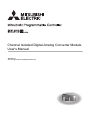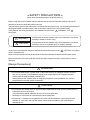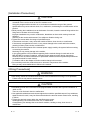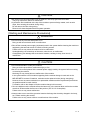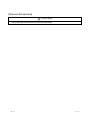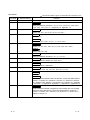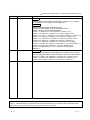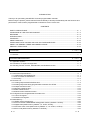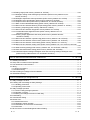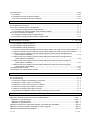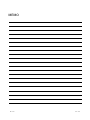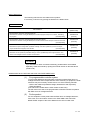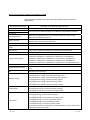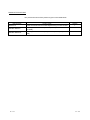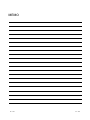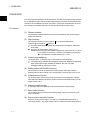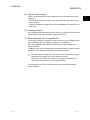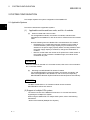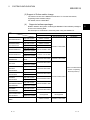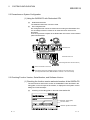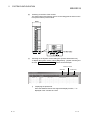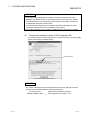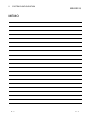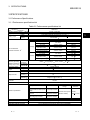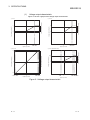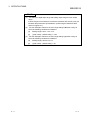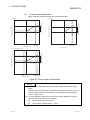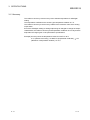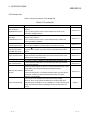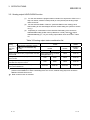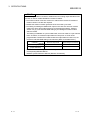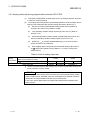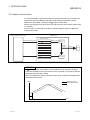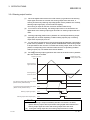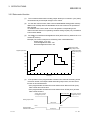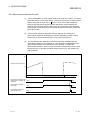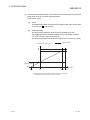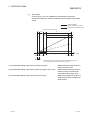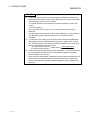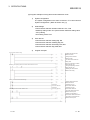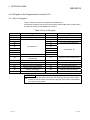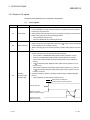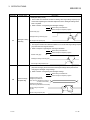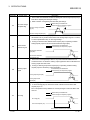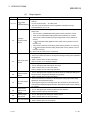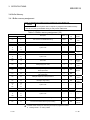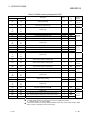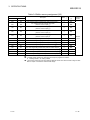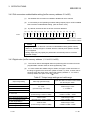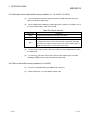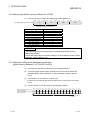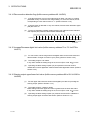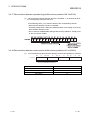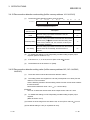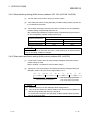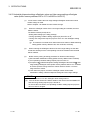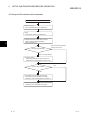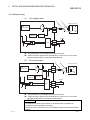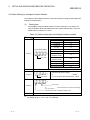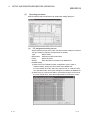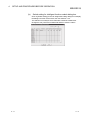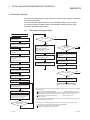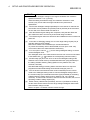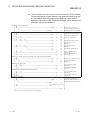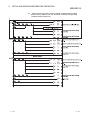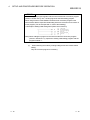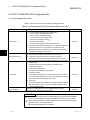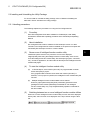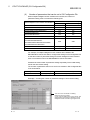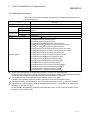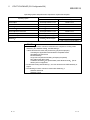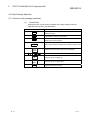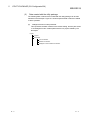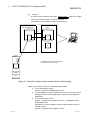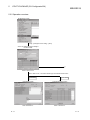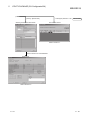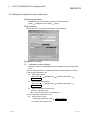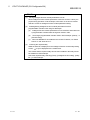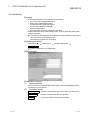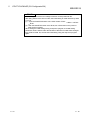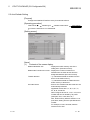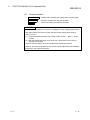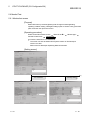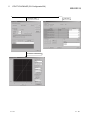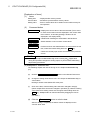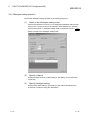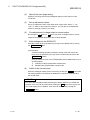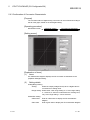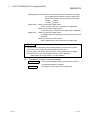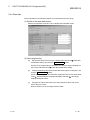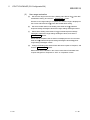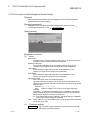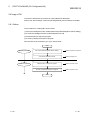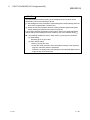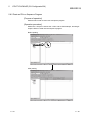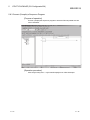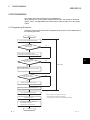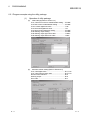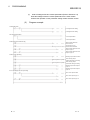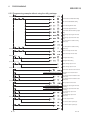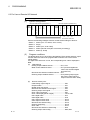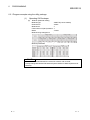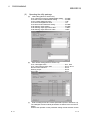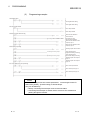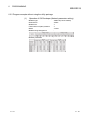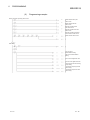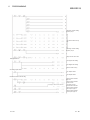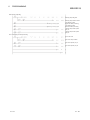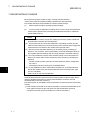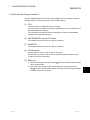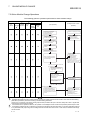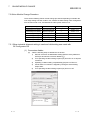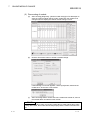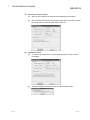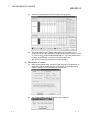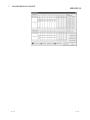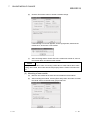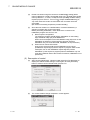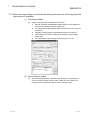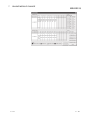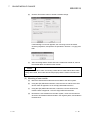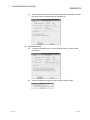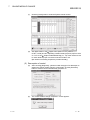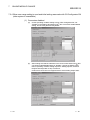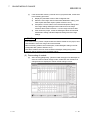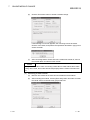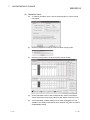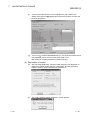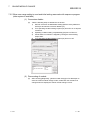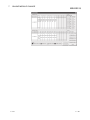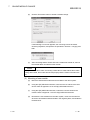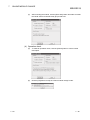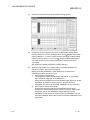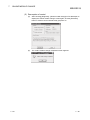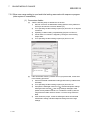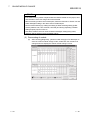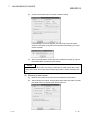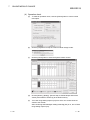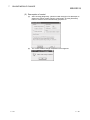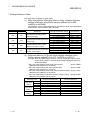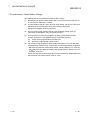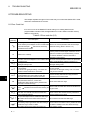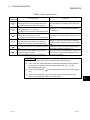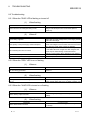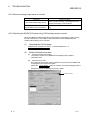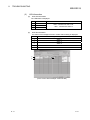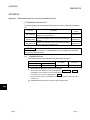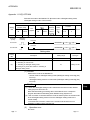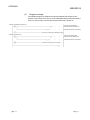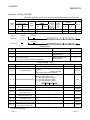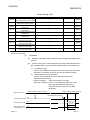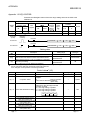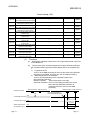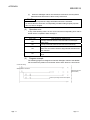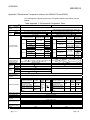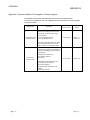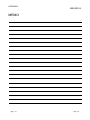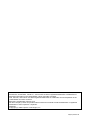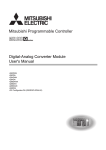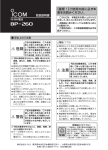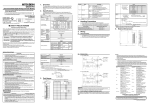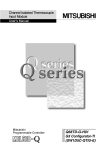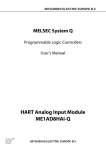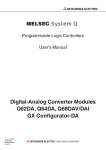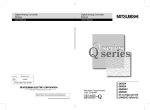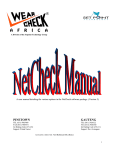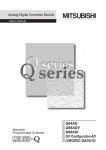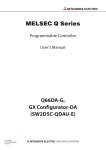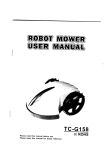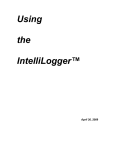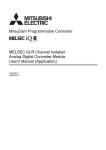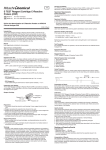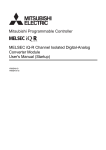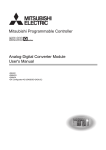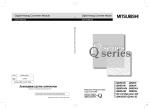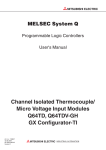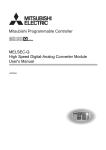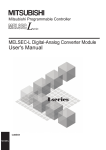Download Channel Isolated Digital-Analog Converter Module User`s Manual
Transcript
Channel Isolated Digital-Analog Converter Module
User's Manual
-Q62DA-FG
-GX Configurator-DA (SW2D5C-QDAU-E)
SAFETY PRECAUTIONS
(Read these precautions before using this product.)
Before using this product, please read this manual and the relevant manuals carefully and pay full
attention to safety to handle the product correctly.
The precautions given in this manual are concerned with this product only. For the safety precautions of
the programmable controller system, refer to the user’s manual for the CPU module used.
In this manual, the safety precautions are classified into two levels: " ! WARNING " and " !
CAUTION".
!
WARNING
Indicates that incorrect handling may cause hazardous conditions,
resulting in death or severe injury.
!
CAUTION
Indicates that incorrect handling may cause hazardous conditions,
resulting in minor or moderate injury or property damage.
Under some circumstances, failure to observe the precautions given under " ! CAUTION" may lead to
serious consequences.
Observe the precautions of both levels because they are important for personal and system safety.
Make sure that the end users read this manual and then keep the manual in a safe place for future
reference.
[Design Precautions]
!
WARNING
Do not write data into the "System area" of the buffer memory of intelligent function modules.
Also, do not use any "Use prohibited" signals as an output signal to an intelligent function
module from the programmable controller CPU.
Writing data into the "System area" or outputting a signal for "Use prohibited" may cause a
programmable controller system malfunction.
!
CAUTION
Do not bunch the control wires or communication cables with the main circuit or power wires, or
install them close to each other.
They should be installed 100mm(3.9inch) or more from each other.
Not doing so could result in noise that may cause malfunction.
At power-on, a voltage may be applied or a current may flow between output terminals for a
moment. In such case, wait until the analog output becomes stable to start controlling the
external device.
A-1
A-1
[Installation Precautions]
!
CAUTION
Use the programmable controller in an environment that meets the general specifications
contained in the user's manual of the CPU module to use.
Using this programmable controller in an environment outside the range of the general
specifications may cause electric shock, fire, malfunction, and damage to or deterioration of the
product.
While pressing the installation lever at the bottom of module, insert the module fixing tab into the
fixing hole in the base unit until it stops.
Improper installation may result in malfunction, breakdown or the module coming loose and
dropping.
Securely fix the module with screws if it is subject to vibration during use.
Tighten the screws within the range of specified torque.
If the screws are loose, it may cause the module to fallout, short circuits, or malfunction.
If the screws are tightened too much, it may cause damage to the screw and/or the module,
resulting in fallout, short circuits or malfunction.
Be sure to shut off all phases of the external power supply used by the system before mounting
or removing the module.
Not doing so may cause damage to the module.
In the system where a CPU module supporting Online module change is used and on the
MELSECNET/H remote I/O stations, modules can be replaced online (during energizing).
However, there are some restrictions on replaceable modules and the replacement procedures
are predetermined for each module.
For details, refer to the chapter of Online module change in this manual.
Do not directly touch the conductive area or electronic components of the module.
Doing so may cause malfunction or failure in the module.
[Wiring Precautions]
!
WARNING
After wiring, attach the included terminal cover to the module before turning it on for operation.
Failure to do so may result in electric shock.
!
CAUTION
Individually ground the FG terminal of the programmable controller with a ground resistance of
100Ω or less.
There is a risk of electric shock or malfunction.
Use applicable solderless terminals and tighten them with the specified torque.If any solderless
spade terminal is used, it may be disconnected when the terminal screw comes loose, resulting
in failure.
Tighten the terminal screws within the specified torque range.
Undertightening can cause short circuit, fire, or malfunction.
Overtightening can damage the screw and/or module, resulting in drop, short circuit, or
malfunction.
A-2
A-2
!
CAUTION
Be careful not to let foreign matter such as sawdust or wire chips get inside the module.
They may cause fires, failure or malfunction.
A protective film is attached to the top of the module to prevent foreign matter, such as wire
chips, from entering the module during wiring.
Do not remove the film during wiring.
Remove it for heat dissipation before system operation.
[Starting and Maintenance Precautions]
!
WARNING
Do not touch any terminal while power is on.
Doing so will cause electric shock or malfunction.
Shut off the external power supply (all phases) used in the system before cleaning the module or
retightening the terminal screws or module mounting screws.
Failure to do so may cause the module to fail or malfunction.
Undertightening can cause drop of the screw, short circuit, or malfunction.
Overtightening can damage the screw and/or module, resulting in drop, short circuit, or
malfunction.
!
CAUTION
Do not disassemble or modify the modules.
Doing so could cause failure, malfunction injury or fire.
Be sure to shut off all phases of the external power supply used by the system before mounting
or removing the module.
Not doing so may cause failure or malfunction of the module.
In the system where a CPU module supporting Online module change is used and on the
MELSECNET/H remote I/O stations, modules can be replaced online (during energizing).
However, there are some restrictions on replaceable modules and the replacement procedures
are predetermined for each module.
For details, refer to the chapter of Online module change in this manual.
Do not install/remove the module to/from the base unit, or the terminal block to/from the module
more than 50 times after the first use of the product. (IEC 61131-2 compliant)
Failure to do so may cause malfunction.
Always make sure to touch the grounded metal to discharge the electricity charged in the body,
etc., before touching the module.
Failure to do so may cause a failure or malfunctions of the module.
A-3
A-3
[Disposal Precautions]
!
CAUTION
When disposing of this product, treat it as industrial waste.
A-4
A-4
CONDITIONS OF USE FOR THE PRODUCT
(1) Mitsubishi programmable controller ("the PRODUCT") shall be used in conditions;
i) where any problem, fault or failure occurring in the PRODUCT, if any, shall not lead to any major or
serious accident; and
ii) where the backup and fail-safe function are systematically or automatically provided outside of the
PRODUCT for the case of any problem, fault or failure occurring in the PRODUCT.
(2) The PRODUCT has been designed and manufactured for the purpose of being used in general
industries.
MITSUBISHI SHALL HAVE NO RESPONSIBILITY OR LIABILITY (INCLUDING, BUT NOT LIMITED
TO ANY AND ALL RESPONSIBILITY OR LIABILITY BASED ON CONTRACT, WARRANTY, TORT,
PRODUCT LIABILITY) FOR ANY INJURY OR DEATH TO PERSONS OR LOSS OR DAMAGE TO
PROPERTY CAUSED BY the PRODUCT THAT ARE OPERATED OR USED IN APPLICATION NOT
INTENDED OR EXCLUDED BY INSTRUCTIONS, PRECAUTIONS, OR WARNING CONTAINED IN
MITSUBISHI'S USER, INSTRUCTION AND/OR SAFETY MANUALS, TECHNICAL BULLETINS AND
GUIDELINES FOR the PRODUCT.
("Prohibited Application")
Prohibited Applications include, but not limited to, the use of the PRODUCT in;
Nuclear Power Plants and any other power plants operated by Power companies, and/or any other
cases in which the public could be affected if any problem or fault occurs in the PRODUCT.
Railway companies or Public service purposes, and/or any other cases in which establishment of a
special quality assurance system is required by the Purchaser or End User.
Aircraft or Aerospace, Medical applications, Train equipment, transport equipment such as Elevator
and Escalator, Incineration and Fuel devices, Vehicles, Manned transportation, Equipment for
Recreation and Amusement, and Safety devices, handling of Nuclear or Hazardous Materials or
Chemicals, Mining and Drilling, and/or other applications where there is a significant risk of injury to
the public or property.
Notwithstanding the above, restrictions Mitsubishi may in its sole discretion, authorize use of the
PRODUCT in one or more of the Prohibited Applications, provided that the usage of the PRODUCT is
limited only for the specific applications agreed to by Mitsubishi and provided further that no special
quality assurance or fail-safe, redundant or other safety features which exceed the general
specifications of the PRODUCTs are required. For details, please contact the Mitsubishi
representative in your region.
A-5
A-5
REVISIONS
The manual number is given on the bottom left of the back cover.
Print Date
Manual Number
Revision
May, 2002 SH (NA)-080281E-A First printing
Feb., 2003 SH (NA)-080281E-B Correction
Safety precautions, Section 2.1, 3.2.2, 3.4.1, 3.4.19, 5.1, 5.2.2, 5.6.3,
7.3.3, 7.3.4, 7.3.5, 7.3.6, 7.4, Appendix 1.2, Appendix 1.3
May, 2003 SH (NA)-080281E-C Correction
Section 2.2, 3.4.1, 3.4.18, 3.4.19, 4.5, 4.6, 5.3.1
May, 2004 SH (NA)-080281E-D Addition
Section 8.2.5
Correction
Section 2.2, 3.1.3, 3.2.1, 3.4.4, 7.1, 7.3.1 to 7.3.6
Aug., 2004 SH (NA)-080281E-E Correction
Section 1.1, 5.1, 5.2.1, 5.2.2, 5.3.1, 5.3.2, 5.3.3, 5.6.1, 5.6.2
Addition
Section 5.6.3, 5.7, 5.8
Oct., 2004 SH (NA)-080281E-F Correction
Safety precautions, Section 2.1, 3.1.1, 4.1, 6.3.1
Sep., 2005 SH (NA)-080281E-G Correction
Safety precautions, Section 2.1, 5.2.2, 6.3.2
Mar., 2006 SH (NA)-080281E-H Correction
Safety precautions, Appendix 1
Jan., 2007 SH (NA)-080281E-I
Correction
Section 3.2.1, 3.4.2, 4.5, 4.6, 6.2.1, 6.2.2, 6.3.1, 6.3.2
Jan., 2008 SH (NA)-080281E-J
Addition
Section 2.2
Correction
SAFETY PRECAUTIONS, About the Generic Terms and Abbreviations
Section 1.1, Section 2.1, Section 2.3, Section 4.1, Section 4.6, Section
5.2.1, Section 5.2.2, Section 7.3.3, Section 7.3.5, Section 8.1, Appendix
1, Appendix 1.1, Appendix 2, Appendix 2.1, Appendix 2.2, Appendix 2.3
May, 2008 SH (NA)-080281E-K Correction
SAFETY PRECAUTIONS, Compliance with the EMC and Low Voltage
Directives, About the Generic Terms and Abbreviations, Section 2.1,
Section 4.1, Section 5.2.1, Section 5.2.2, Section 5.3.1, Section 5.3.3,
Chapter 7, Section 7.1
A-6
A-6
The manual number is given on the bottom left of the back cover.
Print Date
Manual Number
Revision
Nov., 2010 SH (NA)-080281E-L Addition
CONDITIONS OF USE FOR THE PRODUCT, Section 3.4.17, Section
3.4.18, Section 3.4.19, Section 3.4.20, Appendix 3
Correction
SAFETY PRECAUTIONS, INTRODUCTION,
Compliance with the EMC and Low Voltage Directives,
About the Generic Terms and Abbreviations,
Section 1.1, Sections 2.1 to 2.3, Section 3.1, Section 3.1.1,
Section 3.1.2, Section 3.2, Section 3.2.1 to 3.2.6, Section 3.3.2,
Section 3.4.1 to 3.4.17, Section 3.4.19 to 3.4.23, Section 4.1, Section 4.3,
Section 4.4.2, Section 4.5, Section 4.6, Section 5.1, Section 5.2.1,
Section 5.3.1, Section 5.3.3, Section 5.4, Section 5.5, Section 5.6.1,
Section 5.6.2, Section 5.7, Chapter 6, Section 6.1, Section 6.2,
Section 6.2.1, Section 6.3, Section 6.3.1, Section 6.3.2, Chapter 7,
Section 7.1, Section 7.2, Section 7.3, Sections 7.3.1 to 7.3.6, Section 7.4,
Section 7.5, Section 8.1, Section 8.2.1 to 8.2.4, Section 8.2.5,
Section 8.2.6, Appendices 1.1 to 1.3, Appendix 2, Appendix 3,
Appendix 4
May, 2015 SH (NA)-080281E-M Correction
SAFETY PRECAUTIONS, Related Manuals, Compliance with the EMC
and Low Voltage Directives, About the Generic Terms and Abbreviations,
Section 2.1, Section 2.3, Section 3.1.2, Section 3.2.2, Section 3.4.23,
Section 4.3, Section 4.6, Section 5.2, Section 5.2.1, Section 5.2.2,
Section 6.2.2, Chapter 7, Section 7.1, Section 8.1, Appendix 4
Japanese Manual Version SH-080280-P
This manual confers no industrial property rights or any rights of any other kind, nor does it confer any patent
licenses. Mitsubishi Electric Corporation cannot be held responsible for any problems involving industrial property
rights which may occur as a result of using the contents noted in this manual.
2002 MITSUBISHI ELECTRIC CORPORATION
A-7
A-7
INTRODUCTION
Thank you for purchasing the MELSEC-Q series programmable controller.
Before using the product, please read this manual carefully to develop full familiarity with the functions and
performance of the Q series programmable controllers to ensure correct use.
CONTENTS
SAFETY PRECAUTIONS ............................................................................................................................. A- 1
CONDITIONS OF USE FOR THE PRODUCT ............................................................................................ A- 5
REVISIONS ................................................................................................................................................... A- 6
INTRODUCTION ........................................................................................................................................... A- 8
CONTENTS ................................................................................................................................................... A- 8
ABOUT MANUALS ........................................................................................................................................A-12
COMPLIANCE WITH THE EMC AND LOW VOLTAGE DIRECTIVES .......................................................A-12
ABOUT THE GENERIC TERMS AND ABBREVIATIONS ...........................................................................A-13
PRODUCT STRUCTURE ..............................................................................................................................A-14
1 OVERVIEW
1- 1 to 1- 2
1.1 Features ................................................................................................................................................... 1- 1
2 SYSTEM CONFIGURATION
2- 1 to 2- 7
2.1 Applicable Systems .................................................................................................................................. 2- 1
2.2 Precautions on System Configuration ..................................................................................................... 2- 4
2.3 Checking Function Version, Serial Number, and Software Version....................................................... 2- 4
3 SPECIFICATIONS
3- 1 to 3-38
3.1 Performance Specifications ..................................................................................................................... 3- 1
3.1.1 Performance specifications list ......................................................................................................... 3- 1
3.1.2 I/O conversion characteristics ........................................................................................................... 3- 2
3.1.3 Accuracy ............................................................................................................................................ 3- 6
3.2 Function List ............................................................................................................................................. 3- 7
3.2.1 Analog output HOLD/CLEAR function.............................................................................................. 3- 8
3.2.2 Analog output test during programmable controller CPU STOP ..................................................... 3-10
3.2.3 Output monitor function ..................................................................................................................... 3-11
3.2.4 Warning output function .................................................................................................................... 3-12
3.2.5 Rate control function ......................................................................................................................... 3-13
3.2.6 Disconnection detection function ...................................................................................................... 3-14
3.3 I/O Signals for the Programmable Controller CPU ................................................................................. 3-19
3.3.1 List of I/O signals ............................................................................................................................... 3-19
3.3.2 Details of I/O signals ......................................................................................................................... 3-20
3.4 Buffer Memory .......................................................................................................................................... 3-25
3.4.1 Buffer memory assignment ............................................................................................................... 3-25
3.4.2 D/A conversion enable/disable setting (buffer memory address 0: Un\G0) .................................... 3-28
3.4.3 Digital value (buffer memory address 1, 2: Un\G1, Un\G2) ............................................................. 3-28
3.4.4 Set value check code (buffer memory address 11, 12: Un\G11, Un\G12) ..................................... 3-29
3.4.5 Error code (buffer memory address 19: Un\G19) ............................................................................ 3-29
A-8
A-8
3.4.6 Setting range (buffer memory address 20: Un\G20)........................................................................ 3-30
3.4.7 Offset/gain setting mode Offset/gain specification (buffer memory address 22, 23:
Un\G22, Un\G23) .............................................................................................................................. 3-30
3.4.8 Offset/gain adjustment value specification (buffer memory address 24: Un\G24) ......................... 3-31
3.4.9 Offset/gain range specification (buffer memory address 25: Un\G25) ............................................ 3-31
3.4.10 Output monitor value (buffer memory address 38, 39: Un\G38, Un\G39) .................................... 3-32
3.4.11 Rate control enable/disable setting (buffer memory address 46: Un\G46) ................................... 3-32
3.4.12 Disconnection detection/Warning output setting (buffer memory address 47: Un\G47) .............. 3-33
3.4.13 Warning output flag (buffer memory address 48: Un\G48) ........................................................... 3-33
3.4.14 Disconnection detection flag (buffer memory address 49: Un\G49) ............................................. 3-34
3.4.15 Increase/Decrease digital limit value (buffer memory address 70 to 73:
Un\G70 to Un\G73) ......................................................................................................................... 3-34
3.4.16 Warning output upper/lower limit value (buffer memory address 86 to 89:
Un\G86 to Un\G89) ......................................................................................................................... 3-34
3.4.17 Disconnection detection operation flag (buffer memory address 139: Un\G139)......................... 3-35
3.4.18 Disconnection detection mode monitor (buffer memory address 140: Un\G140) ........................ 3-35
3.4.19 Disconnection detection mode setting (buffer memory address 141: Un\G141) .......................... 3-36
3.4.20 Disconnection detection setting value (buffer memory address 142, 143: Un\G142, Un\G143)
......................................................................................................................................................... 3-36
3.4.21 Mode switching setting (buffer memory address 158, 159: Un\G158, Un\G159) ......................... 3-37
3.4.22 Pass data classification setting (buffer memory address 200: Un\G200) ..................................... 3-37
3.4.23 Industrial shipment settings offset/gain value and User range settings offset/gain value
(buffer memory address 202 to 217: Un\G202 to Un\G217)......................................................... 3-38
4 SETUP AND PROCEDURES BEFORE OPERATION
4- 1 to 4-15
4.1 Handling Precautions ............................................................................................................................... 4- 1
4.2 Setup and Procedures before Operation ................................................................................................ 4- 2
4.3 Part Identification Nomenclature ............................................................................................................. 4- 3
4.4 Wiring........................................................................................................................................................ 4- 5
4.4.1 Wiring precautions............................................................................................................................. 4- 5
4.4.2 External wiring ................................................................................................................................... 4- 6
4.5 Switch Setting for Intelligent Function Module ........................................................................................ 4- 7
4.6 Offset/Gain Settings ................................................................................................................................. 4-10
5 UTILITY PACKAGE (GX Configurator-DA)
5- 1 to 5-31
5.1 Utility Package Functions ........................................................................................................................ 5- 1
5.2 Installing and Uninstalling the Utility Package ........................................................................................ 5- 2
5.2.1 Handling precautions ........................................................................................................................ 5- 2
5.2.2 Operating environment...................................................................................................................... 5- 4
5.3 Utility Package Operation ........................................................................................................................ 5- 6
5.3.1 Common utility package operations ................................................................................................. 5- 6
5.3.2 Operation overview ........................................................................................................................... 5- 9
5.3.3 Starting the intelligent function module utility ................................................................................... 5-11
5.4 Initial Setting ............................................................................................................................................. 5-14
5.5 Auto Refresh Setting ................................................................................................................................ 5-16
5.6 Monitor/Test ............................................................................................................................................. 5-18
5.6.1 Monitor/test screen ............................................................................................................................ 5-18
5.6.2 Offset/gain setting operation ............................................................................................................. 5-21
5.6.3 Confirmation of Conversion Characteristic ....................................................................................... 5-23
5.6.4 Pass data ........................................................................................................................................... 5-25
5.7 FB Conversion of Initial Setting/Auto Refresh Setting ............................................................................ 5-27
A-9
A-9
5.8 Usage of FB ............................................................................................................................................. 5-28
5.8.1 Outline ............................................................................................................................................... 5-28
5.8.2 Paste an FB to a Sequence Program............................................................................................... 5-30
5.8.3 Convert (Compile) a Sequence Program ......................................................................................... 5-31
6 PROGRAMMING
6- 1 to 6-13
6.1 Programming Procedure.......................................................................................................................... 6- 1
6.2 For Use in Normal System Configuration................................................................................................ 6- 2
6.2.1 Program example using the utility package ..................................................................................... 6- 3
6.2.2 Programming example without using the utility package................................................................. 6- 5
6.3 For Use on Remote I/O Network ............................................................................................................. 6- 6
6.3.1 Program example using the utility package ..................................................................................... 6- 7
6.3.2 Program example without using the utility package ......................................................................... 6-10
7 ONLINE MODULE CHANGE
7- 1 to 7-36
7.1 Online Module Change Conditions.......................................................................................................... 7- 2
7.2 Online Module Change Operations ......................................................................................................... 7- 3
7.3 Online Module Change Procedure .......................................................................................................... 7- 4
7.3.1 When industrial shipment setting is used and initial setting was made with GX Configurator-DA. 7- 4
7.3.2 When industrial shipment setting is used and initial setting was made with sequence program ... 7- 8
7.3.3 When user range setting is used and initial setting was made with GX Configurator-DA
(other system is available) ................................................................................................................ 7-13
7.3.4 When user range setting is used and initial setting was made with GX Configurator-DA
(other system is unavailable) ............................................................................................................ 7-18
7.3.5 When user range setting is used and initial setting was made with sequence program
(other system is available) ................................................................................................................ 7-23
7.3.6 When user range setting is used and initial setting was made with sequence program
(other system is unavailable) ............................................................................................................ 7-29
7.4 Range Reference Table ........................................................................................................................... 7-35
7.5 Precautions for Online Module Change .................................................................................................. 7-36
8 TROUBLESHOOTING
8- 1 to 8- 6
8.1 Error Code List ......................................................................................................................................... 88.2 Troubleshooting ....................................................................................................................................... 88.2.1 When the "RUN" LED is flashing or turned off ................................................................................. 88.2.2 When the "ERR." LED is on or flashing............................................................................................ 88.2.3 When the "ALM" LED is turned on or flashing ................................................................................. 88.2.4 When an analog output value is not output ...................................................................................... 88.2.5 When an analog output value is not held ......................................................................................... 88.2.6 Checking the Q62DA-FG status using GX Developer system monitor ......................................... 8APPENDIX
1
3
3
3
3
4
5
5
App- 1 to App-13
Appendix 1 Dedicated Instruction List and Available Device .................................................................. App- 1
Appendix 1.1 G(P).OFFGAN ................................................................................................................ App- 2
Appendix 1.2 G(P).OGLOAD ................................................................................................................ App- 4
Appendix 1.3 G(P).OGSTOR ................................................................................................................ App- 7
Appendix 2 Performance Comparison between the Q62DA-FG and Q62DA ........................................ App-10
Appendix 3 Functions Added or Changed by Version Upgrade.............................................................. App-11
Appendix 4 External Dimension Diagram ................................................................................................ App-12
A - 10
A - 10
MEMO
A - 11
A - 11
ABOUT MANUALS
The following manuals are also related to this product.
If necessary, order them by quoting the details in the tables below.
Related Manuals
Manual Name
GX Developer Version 8 Operating Manual
Describes the methods of using GX Developer to create a program and print out, monitor, and debug
the program.
(Sold separately)
GX Developer Version 8 Operating Manual (Function Block)
Describes the methods of using GX Developer to create a function block and print out the function block.
(Sold separately)
GX Works2 Version 1 Operating Manual (Common)
Describes the system configuration, parameter settings, and online operations (common to Simple
project and Structured project) of GX Works2
(Sold separately)
GX Works2 Version 1 Operating Manual (Intelligent Function Module)
Describes how to operate the parameter settings, monitor, predefined protocol support function, and
others of the intelligent function modules on GX Works2
(Sold separately)
Manual Number
(Model Code)
SH-080373E
(13JU41)
SH-080376E
(13JU44)
SH-080779E
(13JU63)
SH-080921E
(13JU69)
REMARK
If you would like to obtain a manual individually, printed matters are available
separately. Order the manual by quoting the manual number on the table above
(model code).
COMPLIANCE WITH THE EMC AND LOW VOLTAGE DIRECTIVES
(1)
For programmable controller system
To ensure that Mitsubishi programmable controllers maintain EMC and Low
Voltage Directives when incorporated into other machinery or equipment, certain
measures may be necessary. Please refer to one of the following manuals.
・ QCPU User's Manual (Hardware Design, Maintenance and Inspection)
・ Safety Guidelines
(This manual is included with the CPU module or base unit.)
The CE mark on the side of the programmable controller indicates compliance
with EMC and Low Voltage Directives.
(2)
For the product
For the compliance of this product with the EMC and Low Voltage Directives,
refer to the "CC-Link module" section in the "EMC AND LOW VOLTAGE
DIRECTIVES" chapter of the User's Manual for the CPU module used.
A - 12
A - 12
ABOUT THE GENERIC TERMS AND ABBREVIATIONS
Unless otherwise specified, this manual uses the following generic terms and
abbreviations.
Abbreviation/general terms
DOS/V personal computer
GX Developer
Description of the abbreviation/general terms
IBM PC/AT or compatible computer with DOS/V.
R
Product name of the software package for the MELSEC programmable controllers.
GX Works2
GX Configurator-DA
QCPU (Q mode)
Generic term for digital-analog conversion module setting and monitor tool GX
Configurator-DA (SW2D5C-QDAU-E).
Generic term for Basic model QCPU, High Performance model QCPU, Process CPU,
Redundant CPU, and Universal model QCPU.
Basic model QCPU
Generic term for Q00JCPU, Q00CPU, and Q01CPU.
High Performance model
Generic term for Q02CPU, C02HCPU, Q06HCPU, Q12HCPU, and Q25HCPU.
QCPU
Process CPU
Generic term for Q02PHCPU, Q06PHCPU, Q12PHCPU and Q25PHCPU.
Redundant CPU
Generic term for the Q12PRHCPU and Q25PRHCPU.
Generic term for Q00UJCPU, Q00UCPU, Q01UCPU, Q02UCPU, Q03UDCPU,
Q03UDVCPU, Q03UDECPU, Q04UDHCPU, Q04UDVCPU, Q04UDEHCPU,
Universal model QCPU
Q06UDHCPU, Q06UDVCPU, Q06UDEHCPU, Q10UDHCPU, Q10UDEHCPU,
Q13UDHCPU, Q13UDVCPU, Q13UDEHCPU, Q20UDHCPU, Q20UDEHCPU,
Q26UDHCPU, Q26UDVCPU, Q26UDEHCPU, Q50UDEHCPU, and Q100UDEHCPU.
Personal computer
Industrial shipment setting
FB
Generic term for DOS/V personal computer.
Generic term for analog input ranges 0 to 5V, 1 to 5V, -10 to 10V, 0 to 20mA and 4 to
20mA.
Abbreviation of function block.
Generic term for the following:
R
R
Home Basic Operating System,
R
R
Home Premium Operating System,
R
R
Business Operating System,
R
R
Ultimate Operating System,
R
R
Enterprise Operating System
Microsoft Windows Vista
Windows Vista
R
Microsoft Windows Vista
Microsoft Windows Vista
Microsoft Windows Vista
Microsoft Windows Vista
Generic term for the following:
R
Windows XP
R
R
R
R
Microsoft Windows XP Professional Operating System,
Microsoft Windows XP Home Edition Operating System
Generic term for the following:
R
R
R
R
R
R
R
R
R
R
Microsoft Windows 7 Starter Operating System,
Microsoft Windows 7 Home Premium Operating System,
R
Windows 7
Microsoft Windows 7 Professional Operating System,
Microsoft Windows 7 Ultimate Operating System,
Microsoft Windows 7 Enterprise Operating System
R
Note that the 32-bit version is specified as "32-bit Windows 7", and the 64-bit version
R
is specified as "64-bit Windows 7".
A - 13
A - 13
PRODUCT STRUCTURE
The product structure of this product is given in the table below.
Manual Name
Q62DA-FG
SW2D5C-QDAU-E
SW2D5C-QDAU-EA
A - 14
Product name
Quantity
Q62DA-FG Model Channel Isolated Digital-Analog Converter module
1
GX Configurator-DA Version 2(1-license product)
1
(CD-ROM)
GX Configurator-DA Version 2(Multiple-license product)
(CD-
1
ROM)
A - 14
MEMO
A - 15
A - 15
1 OVERVIEW
MELSEC-Q
1 OVERVIEW
1
This User's Manual describes the specifications, handling and programming methods
for the Q62DA-FG type channel isolated digital-analog converter module (hereinafter
referred to as the Q62DA-FG) which are used in conjunction with MELSEC-Q series
CPU module (hereinafter referred to as the programmable controller CPU).
1.1 Features
(1) Channel isolated
The module is isolated between the channels and between the external supply
power and channels.
(2) High accuracy
The reference accuracy 1 is as high as 0.1% and the temperature
coefficient 2 is as high as 80ppm/°C.
1: Accuracy attained at the ambient temperature when offset/gain setting has
been made
2: Accuracy per temperature change of 1°C
Example) Accuracy when the ambient temperature varies from 25°C to 30°C
0.1% (reference accuracy) + 0.008%/°C (temperature coefficient)
5°C (temperature variation difference) = 0.14%
(3) Output range switching
The output range 1 switching can be set easily from GX Developer.
1: The output range indicates the offset/gain setting type. Besides the generally
often used output ranges available as defaults, the user can make
offset/gain settings and use the values.
(4) Analog output HOLD/CLEA function
This function is used to set whether the analog output value will be held or
cleared when the CPU module is in a STOP status or when a stop error occurs.
(5) Output monitor function
The analog output value output by D/A conversion is reconverted into a digital
value within the Q62DA-FG and the result is stored into the buffer memory as an
output monitor value.
(6) Warning output function
A warning is output if a digital input value falls outside the setting range.
(7) Rate control function
The increment and decrement of the analog output value per conversion cycle
can be restricted.
(8) Disconnection detection function
When the analog output range is 4 to 20mA, 4 to 20mA (Extended mode), or
user range setting 1, the output monitor value is watched to detect disconnection.
1-1
1-1
1 OVERVIEW
MELSEC-Q
(9) Online module change
Further, the specifications can be handed down to the new Q62DA-FG by the
followings:
• Succession of offset/gain settings to the new Q62DA-FG replaced by Online
module change.
• Transfer of offset/gain setting values to the other Q62DA-FG mounted on the
other slots.
(10) Offset/gain setting
GX Configurator-DA, dedicated instruction (G(P). OFFGAN) or Mode switching
setting allows a shift to the offset/gain setting mode easily.
(11) Easy settings with GX Configurator-DA
The number of sequence programs can be reduced since GX Configurator-DA
(sold separately) allows the Q62DA-FG settings on the dialog box.
Also, GX Configurator-DA simplifies checking of the module settings and
operation status.
In addition, FB 1 can be automatically created from intelligent function module
parameters set in advance to use them in a sequence program.
1 FB is the function for making a circuit block used in a sequence program
repeatedly a part (FB) to use it in the sequence program.
This function can improve the efficiency of program development and
minimize program bugs to improve program qualities.
For the details of FB, refer to "GX Developer Version 8 Operating Manual
(Function Block)."
1-2
1-2
1
2
SYSTEM CONFIGURATION
MELSEC-Q
2 SYSTEM CONFIGURATION
This chapter explains the system configuration of the Q62DA-FG.
2.1 Applicable Systems
2
This section describes the applicable systems.
(1)
Applicable modules and base units, and No. of modules
(a)
When mounted with a CPU module
For the applicable modules, the number of modules, and base units
applicable to the Q62DA-FG, refer to the user’s manual for the CPU module
used.
Note the following when the Q62DA-FG is mounted with a CPU module.
• Depending on the combination with other modules or the number of
mounted modules, power supply capacity may be insufficient. Pay
attention to the power supply capacity before mounting modules, and if
the power supply capacity is insufficient, change the combination of
modules.
• Mount a module within the number of I/O points for the CPU module. If
the number of slots is within the available range, the module can be
mounted on any slot.
REMARK
When the module is used with a C Controller module, refer to the user’s manual for
the C Controller module.
(b)
Mounting to a MELSECNET/H remote I/O station
For the MELSECNET/H remote I/O station, the number of modules, and
base units applicable to the Q62DA-FG, refer to the Q Corresponding
MELSECNET/H Network System Reference Manual (Remote I/O network).
REMARK
The Basic model QCPU or C Controller module cannot create the
MELSECNET/H remote I/O network.
(2) Support of multiple CPU system
The function version of the Q62DA-FG has been "C" from the first release,
supporting the multiple CPU system.
When using the Q62DA-FG in a multiple CPU system, refer to the following
manual first.
• QCPU User's Manual (Multiple CPU System)
2-1
2-1
2
SYSTEM CONFIGURATION
MELSEC-Q
(3) Support of Online module change
The function version of the Q62DA-FG has been "C" from the first release,
supporting Online module change.
For details, refer to CHAPTER 7.
(4)
Supported software packages
Relation between the system containing the Q62DA-FG and software package is
shown in the following table.
GX Developer or GX Works2 is necessary when using the Q62DA-FG.
Software Version
GX Developer
Single CPU system
Version 7 or later
Multiple CPU system
Version 8 or later
Q02/Q02H/Q06H/
Single CPU system
Version 4 or later
Q12H/Q25HCPU
Multiple CPU system
Version 6 or later
Q00J/Q00/Q01CPU
Q02PH/Q06PHCPU
Q12PH/Q25PHCPU
Single CPU system
Multiple CPU system
Single CPU system
Multiple CPU system
Q12PRH/
Redundant CPU
Q25PRHCPU
system
Q00UJ/Q00U/
Single CPU system
Q01UCPU
Multiple CPU system
Q02U/Q03UD/
Single CPU system
Q04UDH/
Multiple CPU system
Q10UDH/
Single CPU system
Q20UDHCPU
Multiple CPU system
Q13UDH/
Single CPU system
Q26UDHCPU
Multiple CPU system
Q03UDE/Q04UDEH/
Single CPU system
Q06UDEH/Q13UDEH/
Version 8.68W or later
Version 7.10L or later
Version 8.45X or later
Version 1.15R or later
Version 8.78G or later
Refer to the GX Works2
Version 1 Operating
Manual (Common).
Version 8.78G or later
Version 2.06G or later
Version 8.62Q or later
Version 8.68W or later
Q26UDEHCPU
Multiple CPU system
Q10UDEH/
Single CPU system
Q20UDEHCPU
Multiple CPU system
CPU modules other
Single CPU system
than the above
Multiple CPU system
If installed in a MELSECNET/H remote I/O
2-2
GX Works2
Version 1.14Q or later
Version 8.48A or later
Q06UDHCPU
station
GX Configurator-DA
Version 8.78G or later
Not supported
Not supported
Version 6 or later
Version 1.14Q or later
2-2
2
2
SYSTEM CONFIGURATION
MELSEC-Q
POINT
(1)
Function versions A and B are not available for the Q62DA-FG. Function
version C indicates that the module supports the multiple CPU configuration
and Online module change.
(2) Depending on the version of GX Configurator-DA, CPU modules and
functions of the Q62DA-FG differ.
(3) When using GX Works2, refer to the following.
• GX Works2 Version 1 Operating Manual (Common)
• GX Works2 Version 1 Operating Manual (Intelligent Function Module)
2-3
2-3
2
SYSTEM CONFIGURATION
MELSEC-Q
2.2 Precautions on System Configuration
(1) Using the Q62DA-FG with Redundant CPU
(a)
Dedicated instruction
The dedicated instruction cannot be used.
(b)
GX Configurator-DA
GX Configurator-DA cannot be used when accessing the Redundant CPU
via an intelligent function module on an extension base unit from GX
Developer.
Connect a personal computer to the Redundant CPU with a communication
path indicated below.
1
2
Main base unit
Extension base unit
(GX Configurator-DA cannot be used.)
1
Direct connection to the CPU
2
Connection through an intelligent function module on the main base unit
(Through Ethernet module, MELSECNET/H module, or CC-Link module)
2.3 Checking Function Version, Serial Number, and Software Version
(1) Checking the function version and serial number of the Q62DA-FG
The serial number and function version of the Q62DA-FG are described in the
rating plate, on the front part of the module, or displayed in the System monitor
dialog box of GX Developer.
(a)
Checking on the rating plate on the side of the Q62DA-FG
Serial No. (first 5 digits)
Function version
Relevant regulation standards
2-4
2-4
2
SYSTEM CONFIGURATION
MELSEC-Q
(b)
Checking on the front of the module
The serial number and function version on the rating plate is shown on the
front (at the bottom) of the module.
(c)
Checking on the System monitor dialog box (Product Information List)
To display the system monitor, select [Diagnostics] - [System monitor] and
click the
Product Information List
button of GX Developer.
Function version
Serial No.
1)
2-5
Product No.
Displaying the product No.
Since the Q62DA-FG does not support the display function, "-" is
displayed in the "Product No." field.
2-5
2
SYSTEM CONFIGURATION
MELSEC-Q
POINT
The serial number displayed on the Product information list dialog box of GX
Developer may differ from that on the rating plate and on the front of the module.
• The serial number on the rating plate and front part of the module indicates the
management information of the product.
• The serial number displayed on the Product information list dialog box of GX
Developer indicates the function information of the product.
The function information of the product is updated when a new function is added.
(2)
Checking the software version of GX Configurator-DA
The software version of GX Configurator- PT can be checked by selecting [Help][Product information] of GX Developer.
Software version
(In the case of GX Developer Version 7)
REMARK
The version indication for the GX Configurator-DA has been changed as shown
below from the SW0D5C-QDAU-E 60G upgrade product.
Previous product
Upgrade and subsequent versions
SW0D5C-QDAU-E 60G
GX Configurator-DA Version 1.10L
2-6
2-6
2
SYSTEM CONFIGURATION
MELSEC-Q
MEMO
2-7
2-7
3 SPECIFICATIONS
MELSEC-Q
3 SPECIFICATIONS
3.1 Performance Specifications
3.1.1 Performance specifications list
Table 3.1 Performance specifications list
Type
Item
Number of analog outputs
Digital input
Voltage
Analog output
Current
I/O characteristics
maximum resolution
4
Reference
Accuracy (Accuracy accuracy 1
relative to maximum
Temperature
analog output value)
coefficient 2
Conversion speed
Absolute maximum Voltage
output
Current
Resolution
Reference
accuracy 1
Output monitor
Temperature
coefficient 2
Maximum number of writes for
E2PROM
Output short-circuit protection
Q62DA-FG
2 points (2 channels)
16-bit signed binary (-12288 to 12287, -16384 to 16383)
-12 to 12VDC (External load resistance: 1k to 1M )
0 to 20mADC (External load resistance: 0 to 600 )
0 to 22mADC 3
Analog output range
0 to 5V
1 to 5V
-10 to 10V
Voltage
1 to 5V
(Extended mode) 5
User range setting 2
User range setting 3
0 to 20mA
4 to 20mA
Current
4 to 20mA
(Extended mode) 5
User range setting 1
Within
Number of I/O occupied points
Connected terminal
Applicable wire size
Applicable solderless terminals
3-1
-16000 to 16000
Maximum resolution
0.416mV
0.333mV
0.625mV
-3000 to 13500
0.333mV
0 to 12000
0.366mV
0.183mV
1.66
A
1.33
A
-12000 to 12000
0 to 12000
-3000 to 13500
1.33
A
-12000 to 12000
0.671
A
0.1% (Voltage:
10mV, Current:
80ppm/ °C (
20
A)
0.008%/ °C)
10ms/2 channels
13V
23mA
12bit
0.2%
160ppm/ °C (
0.016%/ °C)
100,000
Available
Specific isolated area
Isolation specifications
Digital input value
3
Isolation method
Dielectric withstand
voltage
Insulation
resistance
Between the I/O terminal and
programmable controller power Photocoupler isolation
supply
1780VAC rms/3 cycles 500VDC
Between analog output
10M
Transformer isolation (elevation 2000m)
or more
channels
Between external supply power
Transformer isolation
and analog output cannel
16 points (I/O assignment: Intelligent 16 points)
18 points terminal block
0.3 to 0.75mm2
R1.25-3 (Solderless terminals with sleeves are not applicable)
3-1
3 SPECIFICATIONS
MELSEC-Q
Type
Q62DA-FG
Item
24VDC, +20%, -15%
Ripple, spike within 500 mV p-p
Inrush current: 5.2A, within 300
s
0.3A
External supply power
Internal current consumption
(5 VDC)
Weight
3
0.37A
0.20kg
1 Accuracy of offset/gain setting at ambient temperature
The Q62DA-FG needs to be powered on 30 minutes prior to operation for compliance to the specification (accuracy).
2 Accuracy per temperature change of 1 °C
Example: Accuracy when temperature changes from 25 to 30 °C
0.1% (Reference accuracy) + 0.008%/ °C (temperature coefficient)
5 °C (temperature change difference) =
0.14%
3 The following indicates the external load resistance when output current is 20mA or more.
22mA
Output 20mA
current
500
600
External load resistance
4 For the details of the I/O conversion characteristic, refer to Section 3.2.1.
5 GX Configurator-DA is not available with extended mode range settings.
REMARK
Refer to the user's manual for the CPU module being used for the general
specifications for the Q62DA-FG.
3.1.2 I/O conversion characteristics
I/O conversion characteristics are used for converting the digital value written from the
programmable controller CPU to an analog output value (voltage or current output),
and represented by inclined straight lines when offset and gain values are included.
Offset value
The offset value is the analog output value (voltage or current) when the digital input
value set from the programmable controller CPU is 0.
Gain value
The gain value denotes the analog output value (voltage or current) when the digital
input value set from the programmable controller CPU is
12000 (when 1 to 5V, 0 to 5V, 4 to 20 mA, 0 to 20 mA or the user range setting1 to 3 is
selected),
16000 (when -10 to 10V is selected).
3-2
3-2
3 SPECIFICATIONS
MELSEC-Q
(1)
Voltage output characteristic
Figure 3.1 shows a graph of the voltage output characteristic.
1
0
0
0
5
Analog output voltage (V)
Practical analog output range
Analog output voltage (V)
5
Practical analog output range
2) 0 to 5V
1) 1 to 5V
0
0
12000 12287
0
Digital input value
12000 12287
Digital input value
3) -10 to 10V
4) 1 to 5V (Extended mode)
1
0
0
Practical analog output range
0
5.5
5
Analog output voltage (V)
0
Practical analog output range
Analog output voltage (V)
10
-10
-16384 -16000
0
16000 16383
Digital input value
-3000
0
12000 13500 13787
Digital input value
Figure 3.1 Voltage output characteristic
3-3
3-3
3 SPECIFICATIONS
MELSEC-Q
POINT
(1)
Set within the digital input range and analog output range for each output
range.
If these ranges are exceeded, the maximum resolution and accuracy may not
fall within the performance specifications. (Avoid using the dotted line area
shown in Figures 3.1.)
(2) Set the offset/gain values for the user range setting2
within a range in
which the following conditions are satisfied.
(3)
3-4
(a)
Setting range is from –12 to 12 V.
(b)
{ (Gain value) – (Offset value) } > 4.5A
Set the offset/gain values for the user range setting3
which the following conditions are satisfied.
(a)
Setting range is from 0.5 to 6 V.
(b)
{ (Gain value) – (Offset value) } > 3A
within a range in
3-4
3 SPECIFICATIONS
MELSEC-Q
(2)
Current output characteristic
Figure 3.2 shows a graph of the current output characteristic.
1) 4 to 20mA
4
0
0
0
Practical analog output range
Analog output current (mA)
20
20
Analog output current (mA)
Practical analog output range
2) 0 to 20mA
0
0
0
12000 12287
Digital input value
12000 12287
Digital input value
Practical analog output range
3) 4 to 20mA (Extended mode)
Analog output current (mA)
22
20
4
0
0
-3000
0
12000 13500 13787
Digital input value
Figure 3.2 Current output characteristic
POINT
(1)
Set within the digital input range and analog output range for each output
range.
If these ranges are exceeded, the maximum resolution and accuracy may not
fall within the performance specifications. (Avoid using the dotted line area
shown in Figures 3.2.)
(2) Set the offset/gain values for the user range setting1
within a range in
which the following conditions are satisfied.
3-5
(a)
Setting range is from 0 to 22 mA
(b)
{ (Gain value) – (Offset value) } > 10mA
3-5
3 SPECIFICATIONS
MELSEC-Q
3.1.3 Accuracy
The reference accuracy is the accuracy at the ambient temperature for offset/gain
setting.
The temperature coefficient is the accuracy per temperature variation of 1°C.
The reference accuracy is the accuracy relative to the maximum value of the analog
output value.
Even if the offset/gain setting or analog output range is changed to change the output
characteristic, the reference accuracy and temperature coefficient do not vary and are
kept within the ranges given in the performance specifications.
Example) Accuracy when the temperature varies from 25°C to 30°C
0.1% (reference accuracy) + 0.008%/°C (temperature coefficient)
(difference in temperature variation) = 0.14%
3-6
5°C
3-6
3 SPECIFICATIONS
MELSEC-Q
3.2 Function List
Table 3.2 shows the function of the Q62DA-FG.
Table 3.2 Function list
Item
Function
Reference section
• Specifies whether to enable or disable the D/A conversion for each
D/A conversion
enable/disable function
channel.
• The conversion speed is 10ms constant despite the number of D/A
Section 3.4.2
conversion enabled channels.
• Specifies whether to output the D/A converted value or output the offset
D/A output
enable/disable function
value for each channel.
• The conversion speed is 10ms constant independently of whether the
Section 3.3.1
output is enabled or disabled.
Analog output
HOLD/CLEAR function
• The output analog value can be retained when the programmable controller
Analog output test
during programmable
controller CPU STOP
• When CH
CPU module is placed in the STOP status or when an error occurs.
Section 3.2.1
Output enable/disable flag (Y1, Y2) is forced on during
programmable controller CPU STOP, the D/A converted analog value is
Section 3.2.2
output.
• The analog output value output by D/A conversion is reconverted into a
Output monitor function
digital value within the Q62DA-FG and the result is stored into the buffer
Section 3.2.3
memory as an output monitor value.
Warning output function
Rate control function
• A warning is output if a digital input value falls outside the setting range.
• The increment and decrement of the analog output value per conversion
cycle can be restricted.
Section 3.2.4
Section 3.2.5
• When the output range is 4 to 20mA, 4 to 20mA (Extended mode), or user
range setting 1, the output monitor value is watched to detect
Disconnection detection
function
disconnection.
• When the range is set to 4 to 20mA (Extended mode), users can choose
Section 3.2.6
the method of setting the disconnection detection value from either
arbitrarily or automatically.
• The module can be changed without the system being stopped.
However, when a user changes modules from an analog output range
Online module change
extended mode compatible to a non-compatible one, while in analog output
Chapter 7
range extended mode setting, an intelligent function module switch error
occurs.
3-7
3-7
3 SPECIFICATIONS
MELSEC-Q
3.2.1 Analog output HOLD/CLEAR function
(1)
For the case where the programmable controller CPU is placed in STOP or in a
stop error status, whether to hold (HOLD) or clear (CLEAR) the analog output
value can be set.
(2) Set the HOLD/CLEAR in "Switch 3" (HOLD/CLEAR function setting) cell of
Switch setting for I/O and intelligent function module dialog box. (Refer to Section
4.5 (1))
(3) Depending on combinations of the HOLD/CLEAR setting, D/A conversion
enable/disable setting (buffer memory address 0: Un\G0), and CH Output
enable/disable flag (Y1, Y2), the analog output status varies as shown in Table
3.3.
Table 3.3 Analog output status combination list
D/A conversion enable/disable setting
Setting
(buffer memory address 0: Un\G0)
combination
CH Output enable/disable flag
execution
(Y1, Y2)
status
HOLD/CLEAR setting
Enable
Enable
HOLD
Disable
Disable
CLEAR
Enable or
disable
HOLD or CLEAR HOLD or CLEAR
Analog output status when programmable controller Output analog values converted
from digital values. 2
CPU is RUN
Offset
0 V/0 mA
Analog output status when programmable controller
CPU is STOP
Analog output status when a programmable
controller CPU stop error occurs
Analog output status when a watchdog timer error
occurs in the Q62DA-FG
Hold
Offset
Offset
0 V/0 mA
Hold
Offset
Offset
0 V/0 mA
0 V/0 mA
0 V/0 mA
0 V/0 mA
0 V/0 mA
1
1 This occurs when program operations are not completed within the scheduled time due to a hardware
problem of the Q62DA-FG. When a watchdog timer error occurs, Module ready (X0) turns off and the
Q62DA-FG RUN LED turns off.
2 Rate control function is activated.
3-8
3-8
3 SPECIFICATIONS
MELSEC-Q
POINT
The following conditions should be satisfied when the analog output HOLD/CLEAR
function is used on a MELSECNET/H remote I/O station.
• The master module of function version D or later and the remote I/O module of
function version D or later are required.
• Validate the station unit block guarantee of the send side cyclic data.
• The setting for holding the Q62DA-FG output in the case of a link error must be
made in the "Error time output mode in the I/O assignment setting". (Refer to
Section 4.5 (2).) The HOLD/CLEAR setting by the intelligent function module
switch is invalid.
This setting is validated on a per-module basis, and is not made on a per-channel
basis. Therefore, to make the output status at a stop error or STOP of the
programmable controller CPU matched with the output status at a link error, set
the same .HOLD/CLEAR setting to all channels. (Refer to the table below.)
Hold analog output
Clear analog output
(Output offset value)
Error time output mode
HOLD/CLEAR setting
(Same setting to all channels)
Hold
HOLD
Clear
CLEAR
For the station unit block guarantee of the cyclic data, refer to the Q
Corresponding MELSECNET/H
Network System Reference Manual (Remote I/O Network).
3-9
3-9
3 SPECIFICATIONS
MELSEC-Q
3.2.2 Analog output test during programmable controller CPU STOP
(1)
During the programmable controller CPU STOP, an analog output test as shown
in Table 3.4 can be performed.
(2) The analog output test performs the following operations in GX Developer device
testing or GX Configurator-DA selection testing described in Section 5.6.1.
(a) Set D/A conversion enable/disable setting (buffer memory address 0:
Un\G0) of the channel to be tested to enable.
(b)
Turn Operating condition setting request (Y9) from off to on. (Refer to
Section 3.3.2.)
(c)
Check that Operating condition setting completed flag (X9) turns off, and
then turn Operating condition setting request (Y9) from on to off.
(d)
Enable (off
on) Output enable/disable flag (Y1, Y2) of the channel
where the test is to be conducted.
(e)
Write a digital value corresponding to the desired analog output value in
CH Digital value (buffer memory address 1, 2: Un\G1, Un\G2) in the
buffer memory.
Table 3.4 List of analog output test
Setting
combination
D/A conversion enable/disable setting
Enable
(buffer memory address 0: Un\G0)
CH
Output enable/disable flag (Y1, Y2)
Analog output test
Enable
Disable
Allowed
Not allowed
Disable
Enable
disable
Not allowed
1
1 Perform the analog output test after changing D/A conversion enable/disable setting (buffer
memory address 0: Un\G0) to enable.
POINT
When the digital value storage device has been set in the automatic refresh setting
of GX Configurator-DA, the buffer memory is overwritten since automatic refresh is
performed if the programmable controller CPU is during STOP.
In this case, write a digital value to the digital value storage device instead of the
buffer memory.
3 - 10
3 - 10
3 SPECIFICATIONS
MELSEC-Q
3.2.3 Output monitor function
To check the actually output analog value, the analog output value is converted into a
digital value within the Q62DA-FG and the result is stored at the buffer memory
address 38, 39 (Un\G38, Un\G39) as CH Output monitor value.
Monitor start flag (X8) is turned on when the A/D conversion of the analog output value
is completed.
A/D conversion is performed on the D/A conversion-enabled channel to update the
output monitor value.
Programmable controller CPU
Q62DA-FG
Buffer memory
Write/automatic refresh
CH digital value
Digital value D/A
conversion
Analog
value
CH output monitor value
Read/automatic refresh
Output
Load
A/D
Digital value conversion
POINT
CH Output monitor value (buffer memory address 38, 39: Un\G38, Un\G39) is
stored into the buffer memory a maximum of two conversion cycles (20ms) after the
digital input value has been written.
Hence, the digital input value and output monitor value compared immediately after
write will not be the same.
Output
Digital input value
Output monitor value
20ms
Time
3 - 11
3 - 11
3 SPECIFICATIONS
MELSEC-Q
3.2.4 Warning output function
(1)
When the digital value stored in the buffer memory is greater than the warning
output upper limit value or less than the warning output lower limit value, a
warning is informed by Warning output flag (buffer memory address 48: Un\G48),
Warning output signal (XE), and the ALM LED lighting.
The warning is output for the D/A conversion enabled channel only.
(2)
At occurrence of the warning, the analog output value is converted from the
digital value at the warning output upper limit value or warning output lower limit
value.
(3)
Warning output flag (buffer memory address 48: Un\G48) and Warning output
signal (XE) turn off when Operating condition setting request (Y9) or Warning
output clear request (YE) turns on.
(4)
For the warning output function, Disconnection detection/Warning output setting
(buffer memory address 47: Un\G47) allows enable/disable of the warning output
to be specified for each channel. To enable the warning output, write "0" to the bit
position corresponding to the channel number and turn on Operating condition
setting request (Y9). The default is all-channel disable.
(5)
Set CH Warning output upper/lower limit value to the buffer memory address
86 to 89: Un\G86 to Un\G89.
Digital input value
Digital input value
Analog output value
16383
Warning output
upper limit value
Warning output
lower limit value
-16384
CH1 Warning output flag upper limit value
(Buffer memory address 48,b0)
OFF
CH1 Warning output flag lower limit value
(Buffer memory address 48,b1)
OFF
Warning output signal (XE)
OFF
Warning output clear request (YE)
OFF
ON
OFF
ON
ON
ON
OFF
ON
OFF
POINT
(1)
When a warning is output immediately after D/A conversion is enabled,
operate Warning output clear request after writing digital values between the
warning output upper limit value and warning output lower limit value.
(2) During the analog output test, the warning output function is invalid.
3 - 12
3 - 12
3 SPECIFICATIONS
MELSEC-Q
3.2.5 Rate control function
(1)
The increase and decrease in analog output values per conversion cycle (10ms)
can be limited to prevent rapid changes of the values.
(2)
For the rate control function, Rate control enable/disable setting (buffer memory
address 46: Un\G46) allows enable/disable of the rate control to be specified for
each channel.
To enable the rate control, write "0" to the bit position corresponding to the
channel number and turn on Operating condition setting request (Y9). The default
is all-channel disable.
(3)
Set CH Increase/Decrease digital limit value (buffer memory address 70 to 73:
Un\G70 to Un\G73).
Example) The control example in the following case is indicated below.
Output range: -10 to 10V
Increase digital limit value: 100
Decrease digital limit value: 100
Digital input value
Analog output value
500
Voltage of analog
output value (mV)
312.5
400
250.0
300
187.5
200
125.0
100
62.5
0
0.0
Digital input value
0
(4)
10
20
30
40
50
60
70
Time (ms)
80
90
100
110
120
If the operation of the programmable controller CPU varies at the setting of D/A
conversion enable, D/A output enable and analog output clear, the rate control
function is as indicated below.
• If the programmable controller CPU has switched from RUN to STOP (error):
Rate control does not function.
• If the programmable controller CPU has switched from STOP (error) to RUN:
Rate control functions.
Analog value converted
from digital input value
Rate control valid
Analog value converted
from digital input value
Analog output value
Offset value
Programmable
controller CPU status
3 - 13
RUN
RUN
STOP (error)
3 - 13
3 SPECIFICATIONS
MELSEC-Q
3.2.6 Disconnection detection function
(1)
When the Q62DA-FG, whose output range is set to either 4 to 20mA, 4 to 20mA
(Extended mode), or user range setting 1, detects disconnection at output monitor
1.0%) or lower, the module notifies the
value of 1mA (with an accuracy of
disconnection with Disconnection detection flag (buffer memory address 49:
Un\G49), Disconnection detection signal (XD), and by flashing of the ALM LED.
Disconnection is detected only on the channel set for D/A conversion enable and
D/A output enable.
(2)
Disconnection detection flag (buffer memory address 49: Un\G49) and
Disconnection detection signal (XD) turn off when Operating condition setting
request (Y9) or Disconnection detection clear request (YD) turns on.
(3)
For the disconnection detection function, Disconnection detection/Warning
output setting (buffer memory address 47: Un\G47) allows enable/disable of the
disconnection detection to be specified for each channel. To enable the
disconnection detection, write "0" to the bit position corresponding to the channel
number and turn on Operating condition setting request (Y9). The default is allchannel disable.
20
Output monitor value (mA)
10
1
Disconnection assumed range
0
Disconnection detection flag
(buffer memory address 49 OFF
: Un\G49)
ON
OFF
Disconnection detection
signal (XD)
OFF
ON
OFF
Disconnection detection
clear request (YD)
OFF
ON
3 - 14
3 - 14
3 SPECIFICATIONS
(4)
MELSEC-Q
Disconnection detection mode can be selected from the followings only when the
output range is set to 4 to 20mA (extended mode).
The default is "fixed".
(a)
Fixed
The Q62DA-FG detects disconnection at output monitor value of 1mA (with
an accuracy of
1.0%) or lower.
(b)
Arbitrarily setting
The disconnection detection value can be set arbitrarily by a user.
Set CH Disconnection detection setting value (buffer memory address
142, 143: Un\G142, 143) for each channel.
The disconnection detection values are ranged from 0 to 25.0% (4 to 0mA).
Analog output
1
Output monitor value (mA)
22
20
4
0%
Settable range
0
25%
Digital value
-3000
0
12000 13500
1 Analog output is an expected value from the digital input value.
The analog output value is not an actual output.
3 - 15
3 - 15
3 SPECIFICATIONS
MELSEC-Q
(c)
Auto setting
As shown from 1) to 3), the Q62DA-FG automatically changes the
disconnection detection values according to the expectable analog output
values.
1
Analog output
Half an analog output value.
Disconnection detection value
Output monitor value (mA)
3)
2)
1)
22
20
4
1
0.5mA
0
-3000 -2625 -1500
Dead band
Digital value
12000 13500
1 Analog output is an expected value from the digital input value.
The analog output value is not an actual output.
1) The expectable analog output value is greater than 2mA.
: Q62DA-FG sets the disconnection
detection value to 1mA.
2) The expectable analog output value is within the range of 0.5 to 2mA. : Q62DA-FG sets the disconnection
detection value to the half of the
expectable analog output value.
3) The expectable analog output value is less than 0.5mA.
: Q62DA-FG regards the range as a
dead band and does not detect the
disconnection.
3 - 16
3 - 16
3 SPECIFICATIONS
MELSEC-Q
POINT
(1)
Even if the sensor has been connected properly, the Q62DA-FG detects the
disconnection at its output monitor value is lower than 1mA or lower when either
of the following ranges is set to the module.
• 4 to 20mA (Extended mode) with the disconnection detection mode set to
"fixed",
• User range setting 1.
When the output monitor value is 1mA or lower, perform one among the
followings:
• Set the disconnection detection mode to either "arbitrarily" or "auto setting" or
• Set the disconnection detection function to "disconnection detection
disabled".
(2) In case of the "auto setting" is set to disconnection mode and the Q62DA-FG
analog value is anywhere between 0.5mA and 2mA (or digital values of -2625
and -1500 respectively), the formula to calculate the output monitor value at the
disconnection detection is as shown below:
The output monitor value at
-3000- digital value
)
the disconnection detection = Digital value + (
2
(3) When the disconnection detection function is activated, "1" is stored to the bit of
the corresponding channel in Disconnection detection operation flag (buffer
memory address 139: Un\G139).
In the case of the "auto setting", if digital values are set within the dead band, the
disconnection is not detected and "0" is stored to the bit of the corresponding
channel in Disconnection detection operation flag (buffer memory address 139:
Un\G139).
3 - 17
3 - 17
3 SPECIFICATIONS
MELSEC-Q
(d) Program examples of using disconnection detection mode
1)
System configuration
The system configuration is the same as shown in "For Use in Normal
System Configuration". (Refer to Section 6.2 (1))
2)
Initial settings
• Disconnection detection enabled channels: CH1, CH2
• Arbitrarily setting mode: CH1 (disconnection detection setting value:
20% (0.8mA))
• Auto setting mode: CH2
3)
User devices
• Disconnection detection setting flag: M0
• Disconnection detection resetting flag: M1
• Disconnection detection active flag: M10, M11
• Disconnection detection flag: M20, M21
4)
Program example
Disconnection detection setting
Enabling the disconnection
detection function.
Setting the disconnection
detection mode.
CH1 disconnection detection
setting value.
Turning on Operating condition
setting request (Y9).
Monitoring the operating status of the disconnection detection function
Turning off Operating condition
setting request (Y9).
Obtaining the disconnection
detection active flag.
Reading the disconnection detection flags
Checking the disconnection
detected channels.
Requesting the disconnection detection clear
Processing for
disconnection detection.
Processing for CH1
disconnection detection.
Processing for
disconnection detection.
Processing for CH2
disconnection detection.
Turning ON the disconnection
detection clear request.
Clearing the information of
disconnection detected channels.
Turning OFF the disconnection
detection clear request.
3 - 18
3 - 18
3 SPECIFICATIONS
MELSEC-Q
3.3 I/O Signals for the Programmable Controller CPU
3.3.1 List of I/O signals
Table 3.5 shows a list of the I/O signals for the Q62DA-FG.
Note that I/O numbers (X/Y) shown in this chapter and thereafter are the values when
the start I/O number for the Q62DA-FG is set to 0.
Table 3.5 List of I/O signal
Signal direction
Device No
X0
Q62DA-FG
CPU module
Signal name
Signal direction
Device No.
Module ready
Y0
CPU module
Q62DA-FG
Signal name
Use prohibited
1
X1
Y1
CH1 Output enable/disable flag
X2
Y2
CH2 Output enable/disable flag
X3
X4
Y3
Use prohibited
1
Y4
X5
Y5
X6
Y6
X7
Y7
X8
X9
XA
Monitor start flag
Operating condition setting
completed flag
Offset/gain setting mode flag
Use prohibited
1
Y8
Y9
Operating condition setting request
YA
User range writing request
XB
Channel change completed flag
YB
Channel change request
XC
Set value change completed flag
YC
Set value change request
XD
Disconnection detection signal
YD
Disconnection detection clear request
XE
Warning output signal
YE
Warning output clear request
XF
Error flag
YF
Error clear request
POINT
1 These signals cannot be used by the user since they are used by the system.
If these are turned on/off by the sequence program, the function of the Q62DAFG cannot be guaranteed.
3 - 19
3 - 19
3 SPECIFICATIONS
MELSEC-Q
3.3.2 Details of I/O signals
I/O signals for the Q62DA-FG are explained in detail below.
(1)
Device No.
Input signals
Signal name
Description
(1) When the programmable controller CPU is powered on or reset, this signal turns on
once the preparation for D/A conversion has been completed, and D/A conversion
processing is then performed.
X0
Module ready
(2) When Module ready (X0) signal is off, D/A conversion processing is not performed.
Module ready (X0) turns off in the following situations:
• During offset/gain setting mode
• When the Q62DA-FG has a watchdog timer error
(1) The monitor start flag turns on at the A/D conversion completion of the analog
output value and the converted value is stored to CH
X8
Monitor start flag
Output monitor value (buffer
memory address 38, 39: Un\G38, Un\G39).
(2) Monitor start flag (X8) turns off when Operating condition setting request (Y9) turns
on.
(1) This is used as an interlock condition for turning on/off Operating condition setting
request (Y9) when any of the following settings is changed.
• D/A conversion enable/disable setting (buffer memory address 0: Un\G0)
• Rate control enable/disable setting (buffer memory address 46: Un\G46)
• Disconnection detection/Warning output setting (buffer memory address 47:
Un\G47)
• CH
Increase/Decrease digital limit value (buffer memory address 70 to 73:
Un\G70 to 73)
• Disconnection detection mode setting (buffer memory address 141: Un\G141)
• CH
Disconnection detection setting value (buffer memory address 142,143:
Un\G142, Un\G143)
Operating
X9
(2) Under the following conditions, Operating condition setting completed flag (X9)
condition setting
turns off.
completed flag
• When Operating condition setting request (Y9) is on
Performed by the Q62DA-FG
Performed by the sequence program
Module ready (X0)
Operating condition
setting completed flag (X9)
Operating condition
setting request (Y9)
3 - 20
3 - 20
3 SPECIFICATIONS
Device No.
MELSEC-Q
Signal name
Description
[In offset/gain setting mode]
(1) This is used as an interlock condition for setting User range writing request (YA) to
on/off when registering the value after adjustment of the offset/gain settings have
been completed.
(2) Refer to Section 4.6 regarding the offset/gain settings.
Performed by the Q62DA-FG
Performed by the sequence program
OFF
Module ready (X0)
Offset/gain setting mode flag (XA)
XA
Offset/gain setting
mode flag
User range write request (YA)
[In normal mode]
(1) This signal is used as an interlock condition to run on/off User range writing request
(YA) when the user range is restored.
(2) Refer to Chapter 7 regarding the user range restoration.
Performed by the Q62DA-FG
Performed by the sequence program
Module ready (X0)
ON
Offset/gain setting mode flag (XA)
User range writing request (YA)
(1) This is used as an interlock condition for turning on/off Channel change request
(YB) when changing the channel where offset/gain settings will be performed or
changing the offset/gain range settings.
(2) Refer to Section 4.6 regarding the offset/gain settings.
Performed by the Q62DA-FG
Performed by the sequence program
XB
Channel change
completed flag
Offset/gain setting mode
Offset/gain specifications
(buffer memory addresses 22 and 23:
Un\G22 and Un\G23)
Offset/gain range setting
(buffer memory addresses 25: Un\G25)
Channel change completed
flag (XB)
Channel change request (YB)
3 - 21
3 - 21
3 SPECIFICATIONS
Device No.
MELSEC-Q
Signal name
Description
(1) This is used as an interlock condition for setting Set value change request (YC) to
on/off when adjusting the offset/gain settings.
(2) Refer to Section 4.6 regarding the offset and gain settings.
XC
Performed by the Q62DA-FG
Set value change
completed flag
Performed by the sequence program
Set value change completed
flag (XC)
Set value change request (YC)
(1) Disconnection detection signal (XD) turns on when the Q62DA-FG detects
disconnection at any channel when either of the analog output range of 4 to 20mA,
4 to 20mA (Extended mode), or user range setting 1.
(2) Turning on Disconnection detection clear request (YD) or Operating condition
setting request (Y9) turns off Disconnection detection signal (XD).
XD
Performed by the Q62DA-FG
Performed by the sequence program
Disconnection
detection signal
Disconnection detection
signal (XD)
Disconnection detection
clear request (YD)
(1) This turns on if the digital input value on any of the channels enabled for D/A
conversion rises to or above the warning output upper limit value or falls below the
warning output lower limit value.
(2) Turning on Warning output clear request (YE) or Operating condition setting
request (Y9) turns off Warning output signal (XE).
XE
Performed by the Q62DA-FG
Performed by the sequence program
Warning output
signal
Warning output signal (XE)
Warning output clear
request(YE)
(1) Error flag (XF) turns on when a write error occurs.
(2) To turn Error flag (XF) off, remove the cause of the error and set Error clear
request (YF) to on.
Error code (buffer memory address 19: Un\G19) changes to 0 and the ERR. LED
turns off.
Performed by the Q62DA-FG
XF
Performed by the sequence program
Error flag
Error flag (XF)
Error clear request (YF)
Error code is read during this interval.
3 - 22
3 - 22
3 SPECIFICATIONS
(2)
Device No.
MELSEC-Q
Output signals
Signal name
Description
(1) Specifies whether to output the D/A converted value or offset value for each
Y1 to Y2
CH
Output
enable/disable flag
channel.
on: D/A converted value
off: Offset value
(2) The D/A conversion speed is constant regardless of whether the output
enable/disable flag is on or off.
(1) Turn on this signal when changing any of the following settings and making the
setting valid.
• D/A conversion enable/disable setting (buffer memory address 0: Un\G0)
• Rate control enable/disable setting (buffer memory address 46: Un\G46)
Operating
Y9
condition setting
request
• Disconnection detection/Warning output setting (buffer memory address 47:
Un\G47)
• CH
Increase/Decrease digital limit value (buffer memory address 70 to 73:
Un\G70 to 73)
• Disconnection detection mode setting (buffer memory address 141: Un\G141)
• CH
Disconnection detection setting value (buffer memory address 142,143:
Un\G142, Un\G143)
(2) Refer to the X9 column for the on/off timing.
[In offset/gain setting mode]
(1) This turns on when the values for the adjusted offset/gain settings are registered in
the Q62DA-FG.
YA
User range writing
request
(2) Refer to the XA column for the on/off timing.
Refer to Section 4.6 for offset/gain settings.
[In normal mode]
(1) Turn on this signal when restoring the user range.
(2) Refer to the XA column for the on/off timing.
Refer to Chapter 7 for the user range restoration.
YB
Channel change
request
(1) Turn on this signal when changing the channel where the offset/gain settings will
be performed or changing the offset/gain range settings.
(2) Refer to the XB column for the on/off timing.
(1) This turns on/off when increasing or decreasing the analog output value during
YC
Set value change
request
adjustment of the offset/gain settings.
(2) By turning this signal on, the analog output value increases or decreases by the
value stored in Offset/gain adjustment value specification (buffer memory address
24: Un\G24).
Disconnection
YD
detection clear
request
YE
YF
3 - 23
(1) Turn on this signal when clearing the disconnection detection.
(2) Refer to the XD column for the on/off timing.
Warning output
(1) Turn on this signal when clearing the warning output.
clear request
(2) Refer to the XE column for the on/off timing.
Error clear request
(1) This turns on when a write error is cleared.
(2) Refer to the XF column for on/off timing.
3 - 23
3 SPECIFICATIONS
MELSEC-Q
POINT
When User range writing request (YA) is turned on with D/A conversion enabled in
the normal mode, the Q62DA-FG restores the user range.
Offset/gain setting mode
flag (XA)
User range write request (YA)
Restoration processing
Conversion enable/disable
During
restoration
During conversion
enable
Restoration completed
During conversion disable
Operating condition setting
completed flag (X9)
Operating condition setting
request (Y9)
During restoration: D/A conversion disable
After restoration : D/A conversion processing can be executed in the restored user range
3 - 24
3 - 24
3 SPECIFICATIONS
MELSEC-Q
3.4 Buffer Memory
3.4.1 Buffer memory assignment
Table 3.6 indicates the buffer memory assignment of the Q62DA-FG.
POINT
Do not write data from System area or sequence program to the buffer memory
area where writing is disabled. Doing so may cause malfunction.
Table 3.6 Buffer memory assignment (1/3)
Address
Description
Default
1
Read/write
2
Reference
section
Hexadecimal
Decimal
0H
0
D/A conversion enable/disable setting
0003H
R/W
1H
1
CH1 Digital value
0
R/W
2H
2
CH2 Digital value
0
R/W
Section
3.4.3
3H
to
AH
3
to
10
System area
—
—
—
Section
3.4.2
BH
11
CH1 Set value check code
0
R
CH
12
CH2 Set value check code
0
R
Section
3.4.4
DH
to
12H
13
to
18
System area
—
—
—
13H
19
Error code
0
R
Section
3.4.5
14H
20
Setting range (CH1, CH2)
0
R
Section
3.4.6
15H
21
System area
—
—
—
22
Offset/gain setting mode
Offset specification
0
R/W
17H
23
Offset/gain setting mode
Gain specification
0
R/W
18H
24
Offset/gain adjustment value specification
0
R/W
Section
3.4.8
19H
25
Offset/gain range setting
0
R/W
Section
3.4.9
1AH
to
25H
26
to
37
System area
—
—
—
26H
38
CH1 Output monitor value
0
R
27H
39
CH2 Output monitor value
0
R
Section
3.4.10
28H
to
2DH
40
to
45
System area
—
—
—
2EH
46
Rate control enable/disable setting
0003H
R/W
Section
3.4.11
2FH
47
Disconnection detection/Warning output setting
3003H
R/W
Section
3.4.12
16H
Section
3.4.7
1 This is the initial value set after the power is turned on or the programmable controller CPU is reset.
2 Indicates whether reading from and writing to a sequence program are enabled.
R : Reading enabled W : Writing enabled
3 - 25
3 - 25
3 SPECIFICATIONS
MELSEC-Q
Table 3.6 Buffer memory assignment (2/3)
Address
Default
Description
1
Read/write
2
Reference
section
Hexadecimal
Decimal
30H
48
Warning output flag
0
R
Section
3.4.13
31H
49
Disconnection detection flag
0
R
Section
3.4.14
32H
to
45H
50
to
69
System area
—
—
—
46H
70
CH1 Increase digital limit value
32000
R/W
47H
71
CH1 Decrease digital limit value
32000
R/W
48H
72
CH2 Increase digital limit value
32000
R/W
49H
73
CH2 Decrease digital limit value
32000
R/W
4AH
to
55H
74
to
85
System area
—
—
56H
86
CH1 Warning output upper limit value
0
R/W
57H
87
CH1 Warning output lower limit value
0
R/W
58H
88
CH2 Warning output upper limit value
0
R/W
Section
3.4.15
—
Section
3.4.16
59H
89
CH2 Warning output lower limit value
0
R/W
5AH
to
8AH
90
to
138
System area
—
—
—
8BH
139
Disconnection detection operation flag
0
R
Section
3.4.17
8CH
140
Disconnection detection mode monitor
0
R
Section
3.4.18
8DH
141
Disconnection detection mode setting
0
R/W
Section
3.4.19
8EH
142
CH1 Disconnection detection setting value
187
R/W
8FH
143
CH2 Disconnection detection setting value
187
R/W
Section
3.4.20
90H
to
9DH
144
to
157
System area
—
—
—
9EH
158
0
R/W
9FH
159
0
R/W
Section
3.4.21
A0H
to
C7H
160
to
199
System area
—
—
—
C8H
200
Pass data classification setting 3
0
R/W
Section
3.4.22
C9H
201
System area
—
—
—
0
R/W
0
R/W
0
R/W
Mode switching setting
3
CAH
202
CH1 Industrial shipment settings offset value (used for D/A)
CBH
203
CH1 Industrial shipment settings gain value (used for D/A)
CCH
204
CH2 Industrial shipment settings offset value (used for D/A) 3
3
Section
3.4.23
1 This is the initial value set after the power is turned on or the programmable controller CPU is reset.
2 Indicates whether reading from and writing to a sequence program are enabled.
R : Reading enabled W : Writing enabled
3 Areas used to restore the user range settings offset/gain values when online module change is made.
Refer to chapter 7 for details of online module change.
3 - 26
3 - 26
3 SPECIFICATIONS
MELSEC-Q
Table 3.6 Buffer memory assignment (3/3)
Address
Hexadecimal
Decimal
CDH
205
CEH
206
CFH
207
D0H
208
D1H
209
D2H
210
CH2 Industrial shipment settings gain value (used for D/A)
3
CH1 Industrial shipment settings offset value
(used for monitor output) 3
CH1 Industrial shipment settings gain value
(used for monitor output) 3
CH2 Industrial shipment settings offset value
(used for monitor output) 3
CH2 Industrial shipment settings gain value
(used for monitor output) 3
CH1 User range settings offset value (used for D/A)
3
3
1
Read/write
2
0
R/W
0
R/W
0
R/W
0
R/W
0
R/W
0
R/W
0
R/W
212
CH1 User range settings gain value (used for D/A)
CH2 User range settings offset value (used for D/A) 3
0
R/W
213
CH2 User range settings gain value (used for D/A) 3
0
R/W
D3H
211
D4H
D5H
D6H
Default
Description
214
CH1 User range settings offset value (used for monitor output)
3
0
R/W
3
0
R/W
0
R/W
0
R/W
D7H
215
D8H
216
CH1 User range settings gain value (used for monitor output)
CH2 User range settings offset value (used for monitor output) 3
D9H
217
CH2 User range settings gain value (used for monitor output) 3
Reference
section
Section
3.4.23
1 This is the initial value set after the power is turned on or the programmable controller CPU is reset.
2 Indicates whether reading from and writing to a sequence program are enabled.
R : Reading enabled W : Writing enabled
3 Areas used to restore the user range settings offset/gain values when Online module change is made.
Refer to chapter 7 for details of Online module change.
3 - 27
3 - 27
3 SPECIFICATIONS
MELSEC-Q
3.4.2 D/A conversion enable/disable setting (buffer memory address 0: Un\G0)
(1)
Set whether D/A conversion is enabled or disabled for each channel.
(2)
It is necessary to set Operating condition setting request (Y9) to on/off to validate
D/A conversion enable/disable setting. (refer to Section 3.3.2.)
(3)
By default, all channels are set to D/A conversion disabled.
b15 b14 b13
0
Un\G0
0
0
b12 b11 b10
0
0
b9
0
0
b8
0
b7
0
b6
0
b5
0
b2 to b15 information is fixed at 0.
b4
0
b3
0
b2
0
b1
b0
CH
CH
2
1
1: D/A conversion disabled
0: D/A conversion enabled
POINT
Design the system so that D/A conversion enable/disable setting (buffer memory
address 0 : Un\G0) changes to "Enable" after the external power (Refer to Section
4.3.) is supplied.
Analog output may not properly be performed if the external power is not at the
specified voltage.
3.4.3 Digital value (buffer memory address 1, 2: Un\G1, Un\G2)
(1)
This area is used to write digital values for performing D/A conversion from the
programmable controller CPU as 16-bit signed binary code.
(2)
If a value outside the settable range is written, the upper or lower limit value of
the range is used for D/A conversion. (Refer to Table 3.7.) Then, a check code is
stored in CH Set value check code (buffer memory address 11, 12: Un\G11,
Un\G12) and an error (Error code: 60 ) occurs.
Table 3.7 Output range settings and valid range
Output range setting
Valid range (practical range)
Digital value that is set when a value outside
the valid range is written
0: 4 to 20 mA
1: 0 to 20 mA
2: 1 to 5 V
0 to 12287
12288 or larger: 12287
(Practical range: 0 to 12000)
–1 or smaller: 0
-16384 to 16383
16384 or larger: 16383
(Practical range: -16000 to 16000)
–16385 or smaller: –16384
3: 0 to 5 V
4: –10 to 10 V
A: 4 to 20 mA (Extended mode)
B: 1 to 5 V (Extended mode)
D: User range setting 3
E: User range setting 2
F: User range setting 1
3 - 28
-3000 to 13787
13788 or larger: 13787
(Practical range: -3000 to 13500)
–3001 or smaller: –3000
-12288 to 12287
12288 or larger: 12287
(Practical range: -12000 to 12000)
–12289 or smaller: –12288
3 - 28
3 SPECIFICATIONS
MELSEC-Q
3.4.4 Set value check code (buffer memory address 11, 12: Un\G11, Un\G12)
(1)
This area stores the result of checking whether a digital value that was set is
within or outside the valid range.
(2)
When a digital value outside the valid range (refer to Table 3.7) is written, one of
the check codes listed in Table 3.8 is stored.
Table 3.8 Check code list
Check code
Description
000FH
A digital value exceeding the valid range was written.
00F0H
A digital value that falls short of the valid range was written.
A digital value that either falls short or exceeds the valid range was written.
00FFH
For example, the 00FFH check code is stored if a digital value exceeding
the valid range is written, and then, without the check code being reset, a
digital value that falls short of the valid range is written.
(3)
Once a check code is stored, it will not be reset even if the digital value is within
the valid range.
(4)
To reset CH Set value check code, set Error clear request (YF) to on after
rewriting the digital value so that it is within the valid range.
3.4.5 Error code (buffer memory address 19: Un\G19)
3 - 29
(1)
The error codes detected by the Q62DA-FG are stored.
(2)
Refer to Section 8.1 for more details of Error code.
3 - 29
3 SPECIFICATIONS
MELSEC-Q
3.4.6 Setting range (buffer memory address 20: Un\G20)
(1)
This area is used to confirm the setting range of the Q62DA-FG.
b15
b12 b11
to
Un\G20 (setting range CH1, CH2)
b8
to
0H
b7
to
0H
b4
b3
to
CH2
b0
CH1
b8 to b15 information is fixed at 0.
Output range
4 to 20 mA
0 to 20 mA
1 to 5 V
0 to 5 V
–10 to 10 V
4 to 20 mA (Extended mode)
1 to 5 V (Extended mode)
User range setting3
User range setting2
User range setting1
Setting value
0H
1H
2H
3H
4H
AH
BH
DH
EH
FH
POINT
The output range cannot be changed by using Setting range (buffer memory
address 20: Un\G20).
Change the output range in the switch setting for I/O and intelligent function module
dialog box. (Refer to Section 4.5.)
3.4.7 Offset/gain setting mode Offset/gain specification
(buffer memory address 22, 23: Un\G22, Un\G23)
(1)
Specifies the channel to be adjusted for the offset/gain settings.
(2)
Channel change request (YB) is required to be turned on/off to validate the
offset/gain setting offset specification or gain specification. (Refer to Section
3.3.2.)
(3)
Specification can be made for 1 channel only.
If more than one channels are set at the same time, an error (Error code: 500)
occurs.
(4)
Refer to Section 4.6 for the details of the offset/gain settings.
Un\G22 Offset/gain setting mode
Offset specification
Un\G23 Offset/gain setting mode
Gain specification
b15
b14
b13
b12
b11
b10
b9
b8
b7
b6
b5
b4
b3
b2
0
0
0
0
0
0
0
0
0
0
0
0
0
0
CH2 CH1
0
0
0
0
0
0
0
0
0
0
0
0
0
0
CH2 CH1
b2 to b15 information is fixed at 0.
b1
b0
1: Channel to be set
0: Invalid
3 - 30
3 - 30
3 SPECIFICATIONS
MELSEC-Q
3.4.8 Offset/gain adjustment value specification (buffer memory address 24: Un\G24)
(1)
This area is used to set the amount of adjustment for analog output values in the
offset/gain setting mode.
(2)
Turning Set value change request (YC) from off to on increments or decrements
the analog output value by the adjustment value.
(3)
The valid input range is from –3000 to 3000.
When the input value is 1000, the analog output values can be adjusted by about
0.33 V (user range setting 2) and about 0.18 V (user range setting 3) for voltage
output and about 0.67 mA for current output.
(4)
Refer to Section 4.6 for the details of the offset/gain settings.
3.4.9 Offset/gain range specification (buffer memory address 25: Un\G25)
(1)
(2)
(3)
3 - 31
This area is used to change the output range in the offset/gain setting mode.
Turning on Channel change request (YB) changes the output range into the set
one.
If a value outside the setting range is set, an error (Error code: 60 ) occurs.
Output range
Set value
User range setting 1
000FH
User range setting 2
000EH
User range setting 3
000DH
Channel change request (YB) is required to be turned on/off to validate the
offset/gain range setting. (Refer to Section 3.3.2.)
Refer to Section 4.6 for details of offset/gain setting.
3 - 31
3 SPECIFICATIONS
MELSEC-Q
3.4.10 Output monitor value (buffer memory address 38, 39: Un\G38, Un\G39)
(1)
The analog value being output is always reconverted into a digital value within
the Q62DA-FG and the result is stored. (Refer to Section 3.2.3.)
Output range setting
Output monitor value
0 to 20 mA
4 to 20 mA
User range setting 1
0 to 12000
1 to 5 V
0 to 5 V
–10 to 10 V
–16000 to 16000
4 to 20 mA (Extended mode)
–3000 to 13500
1 to 5 V (Extended mode)
(2)
User range setting 2
–12000 to 12000
User range setting 3
0 to 12000
Turning on Operating condition setting request (Y9) clears the output monitor
value.
3.4.11 Rate control enable/disable setting (buffer memory address 46: Un\G46)
(1)
Set whether to enable or disable the rate control on each channel. (Refer to
Section 3.2.5.)
(2)
Operating condition setting request (Y9) is required to be turned on/off to
validate Rate control enable/disable setting. (Refer to Section 3.3.2.)
(3)
The default setting is all-channel rate control disable.
b15 b14 b13 b12 b11 b10
Un\G46
0
0
0
0
0
0
b9
b8
b7
b6
b5
b4
b3
b2
0
0
0
0
0
0
0
0
b2 to b15 information is fixed at 0.
3 - 32
b1
b0
CH2 CH1
1: Rate control disable
0: Rate control enable
3 - 32
3 SPECIFICATIONS
MELSEC-Q
3.4.12 Disconnection detection/Warning output setting (buffer memory address 47: Un\G47)
(1)
Set whether to enable or disable the disconnection detection and warning output
on each channel. (Refer to Section 3.2.4 and Section 3.2.6.)
(2)
Operating condition setting request (Y9) is required to be turned on/off to
validate the disconnection detection/warning output setting. (Refer to Section
3.3.2.)
(3)
The default setting is all-channel disconnection detection/warning output disable.
b15 b14 b13 b12 b11 b10
Un\G47
0
0
CH2 CH1
0
0
b9
b8
b7
b6
b5
b4
b3
b2
0
0
0
0
0
0
0
0
1: Disconnection
detection disable
0: Disconnection
detection enable
b1
b0
CH2 CH1
1: Warning output
disable
0: Warning output
enable
b2 to b11, b14 and b15
information is fixed at 0.
3.4.13 Warning output flag (buffer memory address 48: Un\G48)
(1)
When the digital input value falls outside CH Warning output upper/lower limit
value (buffer memory address 86 to 89: Un\G86 to Un\G89) range, the bit
corresponding to the channel turns to "1". (Refer to Section 3.2.4.)
(2)
Whether the warning is the upper or lower limit value warning can be checked on
each channel.
(3)
If the warning is detected on any of the channels enabled for conversion,
Warning output signal (XE) also turns on.
(4)
Turning on Operating condition setting request (Y9) or Warning output clear
request (YE) clears Warning output flag.
b15 b14 b13 b12 b11 b10
Un\G48
0
0
0
0
0
0
b9
b8
b7
b6
b5
b4
0
0
0
0
0
0
b4 to b15 information is fixed at 0.
3 - 33
b3 b2 b1 b0
CH2 CH2 CH1 CH1
lower upper lower upper
limit limit
limit limit
value value value value
1: Warning output
0: Normal
3 - 33
3 SPECIFICATIONS
MELSEC-Q
3.4.14 Disconnection detection flag (buffer memory address 49: Un\G49)
(1)
If the disconnection occurs in the output range of either 4 to 20mA, 4 to 20mA
(Extended mode), or when the user range setting 1 is set to the channel, the bit
corresponding to each channel turns to "1". (Refer to Section 3.2.6.)
(2)
If disconnection is detected on any one channel, Disconnection detection signal
(XD) also turns on.
(3)
Turning on Operating condition setting request (Y9) or Disconnection detection
clear request (YD) clears the disconnection detection flag.
b15 b14 b13 b12 b11 b10
Un\G49
0
0
0
0
0
0
b9
b8
b7
b6
b5
b4
b3
b2
0
0
0
0
0
0
0
0
b2 to b15 information is fixed at 0.
b1
b0
CH2 CH1
1: Disconnection
0: Normal
3.4.15 Increase/Decrease digital limit value (buffer memory address 70 to 73: Un\G70 to
Un\G73)
(1)
For rate control, set the range where the digital value can be incremented and
decremented in a single conversion cycle (10ms). (Refer to Section 3.2.5.)
(2)
The setting range is 0 to 32000.
If any value outside the setting range is set, an error (Error code: 80 ) occurs.
(3)
Operating condition setting request (Y9) is required to be turned on/off to
validate the increase digital limit values and decrease digital limit values. (Refer to
Section 3.3.2.)
3.4.16 Warning output upper/lower limit value (buffer memory address 86 to 89: Un\G86 to
Un\G89)
3 - 34
(1)
Set the upper and lower limit values of the digital input value for providing the
warning output. (Refer to Section 3.2.4.)
(2)
The setting range is -16384 to 16383.
Make setting so that the upper limit value is greater than the lower limit value.
If any value outside the setting range is set, an error (Error code: 61 ) occurs.
(3)
Operating condition setting request (Y9) must be turned on/off to validate the
warning output upper and lower limit values. (Refer to Section 3.3.2.)
3 - 34
3 SPECIFICATIONS
MELSEC-Q
3.4.17 Disconnection detection operation flag (buffer memory address 139: Un\G139)
(1)
When the disconnection detection function is operated, "1" is stored to the bit of
the corresponding channel in this area.
In the following cases, "0" is stored to the bit of the corresponding channel.
• Disconnection detection function is "disabled".
• An analog output value is within the dead band when "auto setting" is set to the
disconnection detection mode.
• D/A conversion enable/disable setting (buffer memory address 0: Un\G0) is set
to "D/A conversion disable".
3.4.18 Disconnection detection mode monitor (buffer memory address 140: Un\G140)
(1)
This area shows the disconnection detection mode under operation by channels.
b15
U n\G 140
to
b12 b11
0H
to
0H
b8
b7
to
b4
CH2
b3
to
b0
CH1
b8 to b15 information is fixed at 0.
3 - 35
Disconnection detection mode
Set value
Fixed
0H
Arbitrarily setting
1H
Auto setting
2H
3 - 35
3 SPECIFICATIONS
MELSEC-Q
3.4.19 Disconnection detection mode setting (buffer memory address 141: Un\G141)
(1)
The disconnection detection mode is set by channels.
b15
U n\G 141
to
b12 b11
b8
to
0H
b7
0H
to
b4
b3
CH2
to
b0
CH1
b8 to b15 information is fixed at 0.
Disconnection
Descriptions
detection mode
Fixed
Set value
When the analog output value is lower than 1mA, the
0H
disconnection is detected.
When the analog output value is lower than the disconnection
Arbitrarily setting
detection set by CH
Disconnection detection setting value
1H
(buffer memory address 142, 143: Un\G142, Un\G143), the
disconnection is detected.
When the analog output value is lower than the disconnection
Auto setting
detected value set automatically, the disconnection is
2H
detected.
(2)
To validate the settings, on/off of Operating condition setting request (Y9) is
required. (Refer to Section 3.3.2.)
(3)
If other than 0H, 1H, 2H is set, an error (Error code: 63 ) occurs.
(4)
The default is set in all-channel "0H" (fixed).
3.4.20 Disconnection detection setting value (buffer memory address 142, 143: Un\G142,
Un\G143)
(1)
(2)
These are areas to set the disconnection detection values.
The setting values are ranged from 0 to 250 (corresponds to 4 to 0mA). Set the
values in 0.1% increments.
Use the following formula to find the setting values from the current value to detect
the disconnection.
Disconnection detection value = 62.5
(4 – current value)
[Example]
Set "175" to detect the disconnection at the output monitor value of 1.2mA.
(3)
To validate the settings, on/off of Operating condition setting request (Y9) is
required.
(Refer to Section 3.3.2.)
(4) If values out of the range from 0 to 250 are set, an error (Error code: 64 ) occurs.
(5) The default setting is "187" (or equivalent to 1mA).
3 - 36
3 - 36
3 SPECIFICATIONS
MELSEC-Q
3.4.21 Mode switching setting (buffer memory address 158, 159: Un\G158, Un\G159)
(1)
Set the values of the mode to which you want to switch.
(2)
After setting the values, turning Operating condition setting request (Y9) from off
to on switches to that mode.
(3)
When Mode switching is performed, this area is cleared to zero and Operating
condition setting completed flag (X9) turns off.
After confirming that Operating condition setting completed flag (X9) has turned
off, turn off Operating condition setting request (Y9).
Mode to be switched to
Set values
Buffer memory address 158
Buffer memory address 159
Normal mode
0964H
4144H
Offset/gain setting mode
4144H
0964H
POINT
If the values written are other than the above, mode switching is not performed and
only the operating condition is changed.
3.4.22 Pass data classification setting (buffer memory address 200: Un\G200)
(1)
Areas used to restore the user range settings offset/gain values when Online
module change is made.
Refer to Chapter 7 for details of Online module change.
(2)
Specify the user range setting to be saved/restored when saving/restoring the
offset/gain values of any of the user range settings 1 to 3.
b15
to
0H
b12 b11
to
0H
b8 to b15 information is fixed at 0.
b8
b7
to
CH2
b4
b3
to
b0
CH1
0: User range setting 1 specification
1: User range setting 2 specification
2: User range setting 3 specification
POINT
(1)
(2)
3 - 37
Refer to Section 4.6 for the offset/gain value setting method.
D/A conversion aborts if the data is written to this area in the new Q62DA-FG
and User range writing request (YA) is turned on.
To resume D/A conversion, turn Operating condition setting request (Y9) from
off to on, then to off again.
3 - 37
3 SPECIFICATIONS
MELSEC-Q
3.4.23 Industrial shipment settings offset/gain value and User range settings offset/gain
value (buffer memory address 202 to 217: Un\G202 to Un\G217)
(1)
Areas used to restore the user range settings offset/gain values when online
module change is made.
Refer to Chapter 7 for details of online module change.
(2)
When the offset/gain values of the user range setting are restored, the used
data are stored.
The data are stored (saved) when:
• Writing initial setting by the utility package,
1
• Turning Operating condition setting request (Y9) from off to on ,
• Turning User range write request (YA) from off to on in the offset/gain setting
mode.
1 The data are not saved when values have been written to Mode switching
setting (buffer memory address 158, 159: Un\G158, Un\G159).
(3)
When restoring the offset/gain values of the user range setting, set the data
saved here similarly into the corresponding area of the module where the data
will be restored.
(4)
Buffer memory saving recording procedure for Online module change
1) Set Pass data classification setting (buffer memory address 200: Un\G200).
2) Turn Operating condition setting request (Y9) from off to on.
3) Compare CH Industrial shipment settings offset/gain value and CH User
range settings offset/gain value (buffer memory address 202 to 217: Un\G202
to Un\G217) with the range reference values. Refer to Section 7.4 for the
range reference values.
4) If the values are proper, record the offset/gain values of Pass data
classification setting, industrial shipment settings and user range settings.
POINT
(1)
(2)
3 - 38
Refer to Section 4.6 for the offset/gain value setting method.
D/A conversion aborts if the data is written to this area in the new Q62DA-FG
and User range writing request (YA) is turned on.
To resume D/A conversion, turn Operating condition setting request (Y9) from
off to on, then to off again.
3 - 38
4
SETUP AND PROCEDURES BEFORE OPERATION
MELSEC-Q
4 SETUP AND PROCEDURES BEFORE OPERATION
4.1 Handling Precautions
(1)
Do not drop the module case or subject it to heavy impact.
(2)
Do not remove the PCB of the module from its case. Doing so may cause the
module to fail.
(3)
Be careful not to let foreign particles such as swarf or wire chips enter the
module. They may cause a fire, mechanical failure or malfunction.
(4)
The top surface of the module is covered with a protective film to prevent foreign
objects such as wire burrs from entering the module during wiring. Do not remove
this film until the wiring is complete. Before operating the system, be sure to
remove the film to provide adequate heat ventilation.
(5)
Tighten the screws such as module fixing screws within the following ranges.
Loose screws may cause short circuits, failures, or malfunctions.
Screw location
Module fixing screw (M3 screw)
Tightening torque range
1
0.36 to 0.48 N · m
Terminal block screw (M3 screw)
0.42 to 0.58 N · m
Terminal block mounting screw (M3.5 screw)
0.66 to 0.89 N · m
1 The module can be easily fixed onto the base unit using the hook at the top of
the module.
However, it is recommended to secure the module with the module fixing
screw if the module is subject to significant vibration.
(6) While pressing the installation lever at the bottom of module, insert the module
fixing tab into the fixing hole in the base unit until it stops. Improper installation
may result in malfunction, breakdown or the module coming loose and dropping.
4-1
4-1
4
4
SETUP AND PROCEDURES BEFORE OPERATION
MELSEC-Q
4.2 Setup and Procedures before Operation
Start
Module mounting
Mount the Q62DA-FG in the specified slot.
Wiring
Wire external devices to the Q62DA-FG.
Intelligent functional module switch settings
Perform settings using GX Developer
(Refer to Section 4.5).
4
Use the industrial shipment
setting output range.
Use user range settings?
Use user range settings
Offset/gain setting
If user range settings are used, perform the
offset and gain settings (Refer to Section 4.6).
NO
Use the utility package?
YES
Initial setting and automatic refresh setting
The program can be simplified if the utility
package is used for setting (Refer to Chapter 5).
Programming and debugging
Create and check the sequence program.
4-2
4-2
4
SETUP AND PROCEDURES BEFORE OPERATION
MELSEC-Q
4.3 Part Identification Nomenclature
The name of each part in the Q62DA-FG is listed below.
1)
3)
2)
4)
5)
Number
Name
Description
RUN LED
Displays the operating status of the Q62DA-FG.
On
: Normal operation
Flashing : During offset/gain setting mode
Off
: 5V power supply interrupted, watch dog timer error, 5V power
switched off, watchdog timer error occurred, or Online module
change enabled.
ERR. LED
Displays the error status of the Q62DA-FG.
On
: Error 1
Flashing : Error in switch settings
Switch No. 5 of the intelligent function module has been set to a
value other than zero "0".
Off
: Normal operation
3)
ALM LED
Indicates the warning status of the Q62DA-FG.
On
: During warning output occurrence
Flashing : During disconnection detection
Off
: Normal operation
4)
External power
supply terminal
This is the terminal for connecting the 24 V DC external power supply.
5)
Serial number
plate
Indicates the serial No. of the Q62DA-FG.
1)
2)
1 Check Error code for details.
4-3
4-3
4
SETUP AND PROCEDURES BEFORE OPERATION
MELSEC-Q
POINT
When two or more errors have occurred, the latest error found by the Q62DA-FG is
displayed on the LED.
Terminal number
Signal name
1
2
V+
COM1
CH1
3
I+
4
Vacant
5
Vacant
6
Vacant
7
Vacant
8
Vacant
9
10
V+
CH2
COM2
11
4-4
I+
12
Vacant
13
Vacant
14
Vacant
15
Vacant
16
24V
17
24G
18
FG
4-4
4
SETUP AND PROCEDURES BEFORE OPERATION
MELSEC-Q
4.4 Wiring
The wiring precautions and examples of module connection are provided below.
4.4.1 Wiring precautions
In order to optimize the functions of the Q62DA-FG and ensure system reliability,
external wiring that is protected from noise is required.
Please observe the following precautions for external wiring:
4-5
(1)
Use separate cables for the alternating-current control circuit and the external
output signals and external supply power of the Q62DA-FG in order to avoid AC
surges and induction effects.
(2)
Do not mount the cables close to or bundle them with the main circuit line, a
high-voltage cable or a load cable from other than the programmable controller.
This may increase the effects of noise, surges and induction.
(3)
Perform a one-point grounding for shielded lines and the shields of sealed
cables.
(4)
A solderless terminal with insulating sleeve cannot be used for the terminal
block. Covering the cable- connection portion of the solderless terminal with a
marked tube or an insulation tube is recommended.
4-5
4
SETUP AND PROCEDURES BEFORE OPERATION
MELSEC-Q
4.4.2 External wiring
(1)
For voltage output
*1
*2
Control valve etc.
D/A
conversion
1k
V+
to
COM
I+
A/D
conversion
1M
GND
Amplifier
24VDC
24V
Filter
24G
FG
1 Use a twisted two core shielded wire for the power wire.
2 If there is noise or ripples in the external wiring, connect a 0.1 to 0.47 F25V
capacitor between the V+ terminal and COM terminal.
(2)
For current output
*1
*2
Control valve etc.
V+
D/A
conversion
0
COM
to
I+
GND
A/D
conversion
600
Amplifier
24VDC
24V
Filter
24G
FG
1 Use a twisted two core shielded wire for the power wire.
2 If there is noise or ripples in the external wiring, connect a 0.1 to 0.47 F25V
capacitor between the I+ terminal and COM terminal.
POINT
The Q62DA-FG needs to be powered on 30 minutes prior to operation for
compliance to the specification (accuracy).
Therefore, power on 30 minutes prior to offset/gain setting or after Online module
change.
4-6
4-6
4
SETUP AND PROCEDURES BEFORE OPERATION
MELSEC-Q
4.5 Switch Setting for Intelligent Function Module
The settings for the intelligent function module are performed using the I/O assignment
settings of GX Developer.
(1)
Setting item
The intelligent function module switches consist of switches 1 to 5 and are set
using 16 bit data. When the intelligent function module switches are not set, the
default value for switches 1 to 5 is 0.
Table 4.1 Switch setting item for intelligent function module
Setting item
Analog output range Output range setting value
4 to 20 mA
0 to 20 mA
1H
1 to 5 V
2H
0 to 5 V
3H
– 10 to 10 V
4H
Output range setting
Switch 1
4 to 20 mA
H
CH2 CH1
(Extended mode)
00H: Fixed
1 to 5 V
(Extended mode)
AH
BH
User range setting3
DH
User range setting2
EH
User range setting1
FH
Switch 2
Switch 3
0H
Not used
H
HOLD/CLEAR function setting
: CLEAR
CH2 CH1
0H
00H: Fixed
1H to FH (numeric value other than 0H) : HOLD
H
Switch 4
000H: Fixed
0H
1H to FH (numeric
value other than 0H)
Switch 5
: Normal mode (D/A conversion processing)
1
: Offset/gain setting mode
0H : Fixed
1 Setting any value within the setting range will provide the same operation. When
the setting range is 1H to FH, set 1H for example.
4-7
4-7
4
SETUP AND PROCEDURES BEFORE OPERATION
(2)
MELSEC-Q
Operating procedure
Start the settings with GX Developer I/O assignment setting dialog box.
(a)
I/O assignment setting screen
Set the following for the slot in which the D/A converter module is mounted.
The type setting is required; set other items as needed.
Type
: Select "intelli."
Model name : Enter the module model name.
Points
: Select 16 points.
Start XY
: Enter the start I/O number for the Q62DA-FG.
Detailed setting:
1) When using in the standard system configuration (on the main or
extension base), specify the control CPU of the Q62DA-FG.
It is unnecessary to set the "Error time output mode" or "H/W error time
PLC operation mode" since these settings are invalid for the Q62DA-FG.
2) When using on a remote I/O station, if the analog output is to be held in
the case of a link error, "Error time output mode" must be set to "Hold".
4-8
4-8
4
SETUP AND PROCEDURES BEFORE OPERATION
(b)
MELSEC-Q
Switch setting for intelligent function module dialog box
Click on [Switch setting] on the I/O assignment setting dialog box to display
the dialog box shown at the under, then set switches 1 to 5.
The switches can easily be set if values are entered in hexadecimal.
Change the entry format to hexadecimal and then enter the values.
4-9
4-9
4
SETUP AND PROCEDURES BEFORE OPERATION
MELSEC-Q
4.6 Offset/Gain Settings
When the user range setting is used, perform the offset and gain settings according to
the following procedure.
When the industrial shipment setting is used, offset/gain setting is not necessary.
If the utility package is installed, perform the offset/gain settings according to the
procedure described in Section 5.6.2.
(1)
Offset/gain setting procedure
Start
3)
NO
Switch to the offset/gain
setting mode *1
Adjust gain?
YES
Verify that the mode is set to
offset/gain setting and the RUN
LED is flashing.
Set the gain setting
channel in buffer memory
address 23 (Un\G23).
Set buffer memory address
22 (Un\G22) to 0.
2)
Make offset/gain range setting
at Un\G25
Adjust other
channels?
YES
NO
*2
Turn the channel change
request signal (YB) ON.
Set the offset setting channel
in Un\G22.
Set the Un\G23 to 0
Turn on the user range write request (YA) to
register the value of offset/gain settings with
the Q62DA-FG.
Check that the offset/gain setting
mode flag (XA) is off.
Verify that the channel change
completed flag (XB) turns ON.
Turn the channel change
request(YB) to ON.
Turn off the user range write
request (YA).
Verify that the channel
change completed flag (XB) is ON.
1)
1)
YES
3)
Error occurred?
Turn the channel change
request signal (YB) to OFF.
NO
Switch to the normal setting mode. *1
Channel change completed flag (XB)
turns OFF.
Write the adjustment amount for the
analog output value in buffer memory
address 24 (Un\G24).
Turn the set value change request
signal (YC) ON.
Verify that set value change completed flag
(XC) turns ON after the analog output value
is changed, and then turn the set value
change request signal (YC) OFF.
Desired analog
output value?
YES
4 - 10
2)
NO
END
*1 The mode switching (normal mode to offset/gain setting mode to normal mode) method
is given below.
Dedicated instruction (G(P).OFFGAN)............................Refer to Section 4.6 (2), (a)
Setting made to mode switching setting (Un\G158, Un\G159) and turning the operation
condition setting request (Y9) from OFF to ON .......Refer to Section 4.6 (2), (b)
Intelligent function module switch setting .................. Refer to Section 4.5,
Section 4.6 (2), (c)
(After intelligent function module switch setting, reset the programmable controller CPU
or switch power OFF, then ON.)
*2 Do not perform the following during operation of "*2". Doing so may cause a flash
memory data error, resulting in malfunction of the Q62DA-FG.
Power-off of the programmable controller CPU
Reset of the programmable controller CPU
4 - 10
4
SETUP AND PROCEDURES BEFORE OPERATION
MELSEC-Q
POINT
(1)
Perform the offset/gain settings in the range that satisfies the conditions
specified in Section 3.1.2, (1) and (2).
When the setting exceeds this range, the maximum resolution or total
accuracy may not be within the range indicated in the performance
specification.
(2)
Perform the offset/gain settings separately for each channel. If channels are
set in buffer memory address 22 (Un\G22) and 23 (Un\G23) at the same time,
an error will occur and the ERR. LED will be lit.
(3)
After the offset and gain settings are completed, verify that the offset and
gain values have been set correctly under actual usage conditions.
(4)
The offset and gain values are stored into the E PROM and are not erased at
power-off.
(5)
At the time of offset/gain setting, turn on User range writing request (YA) to
2
write the values to the E PROM.
2
Data can be written to the E PROM up to 100 thousand times.
2
To prevent unnecessary write to the E PROM, an error (Error code: 162)
occurs when values are written 26 times continuously.
(6)
If an error (Error code: 40
) occurs during offset/gain setting, re-set the
correct offset/gain value.
The offset/gain value of the channel where the error has occurred is not written
indicates the corresponding channel number.)
to the Q62DA-FG. ( 1
(7)
Module ready (X0) turns from off to on when the offset/gain setting mode
switches to the normal mode by the dedicated instruction (G(P).OFFGAN) or
the setting of Mode switching setting (buffer memory address 158, 159:
Un\G158, Un\G159).
Note that initial setting processing will be executed if there is a sequence
program that makes initial setting when Module ready (X0) turns on.
2
1
(8)
D/A conversion is discontinued if the mode is switched (from the normal
mode to the offset/gain setting mode or from the offset/gain setting mode to
the normal mode) by the dedicated instruction (G(P).OFFGAN) or the setting
of Mode switching setting (buffer memory address 158, 159: Un\G158,
Un\G159). To resume DA conversion, switch to the normal mode, then, turn on
Operating condition setting request (Y9).
(9) Buffer memory address 200 (Un\G200), 202 to 217 (Un\G202 to Un\G217)
are the areas used to restore the user range settings offset/gain values when
Online module change is made.
Refer to chapter 7 for details of Online module change.
4 - 11
4 - 11
4
SETUP AND PROCEDURES BEFORE OPERATION
(2)
MELSEC-Q
Program examples
The program in the dotted area of (a) is common to (a), (b) and (c).
In this example, the I/O signals for the Q62DA-FG are X/Y0 to X/YF.
• Channel selection .................................................................................. M0
• Offset/gain range setting........................................................................ M1
• Offset setting .......................................................................................... M2
• Gain setting ............................................................................................ M3
• Channel change command ................................................................... M4
• Writing the adjustment amount .............................................................. M5
• Analog output value adjust command ................................................... M6
• Offset/gain setting value write command to the module ....................... M7
• Mode switching....................................................................................... M8
• Normal mode checking signal................................................................ M50
• Channel designation storage device...................................................... D0
• Dedicated instruction (G(P).OFFGAN) setting storage device.............. D2
• Offset/gain adjustment storage device................................................... D1
4 - 12
4 - 12
4
SETUP AND PROCEDURES BEFORE OPERATION
(a)
MELSEC-Q
When switching the mode using the dedicated instruction (G(P).OFFGAN)
The following sample program switches to the offset/gain setting mode with
the dedicated instruction (G(P).OFFGAN), changes the channel where
offset/gain setting will be made, adjusts the offset/gain values, and writes the
offset/gain values to the Q62DA-FG.
Switches to offset/gain setting mode
Stores setting of dedicated
instruction (G.OFFGAN) into D2.
Dedicated instruction (G.OFFGAN)
1
Switch to the channel where offset/gain settings will be performed
Stores channel where offset/gain
setting will be made into D0.
Offset/gain range setting.
Specifies offset setting channel.
Sets 0 to buffer memory
address 23.
Sets 0 to buffer memory
address 22.
Specifies gain setting channel.
Turns on Channel change
request (YB).
Turns off Channel change
request (YB).
Set the amount of each change within the range from -3000 to 3000 during adjustment
Set offset value adjustment to D1.
Set D1 to buffer memory
address 24.
Adjust the analog output value
Turn on Set value change
request (YC).
Turn off Set value change
request (YC).
Register the result of offset/gain settings in the module
Turns on User range write
request (YA).
Turns off User range write
request (YA).
Switches to normal mode
Stores setting of dedicated
instruction (G.OFFGAN) into D2.
Dedicated instruction (G.OFFGAN)
Processing in normal mode
1 The program in the dotted area is a common program.
4 - 13
4 - 13
4
SETUP AND PROCEDURES BEFORE OPERATION
(b)
4 - 14
MELSEC-Q
When switching the mode using the setting of Mode switching setting
(buffer memory address 158, 159: Un\G158, Un\G159) and Operating
condition setting request (Y9)
4 - 14
4
SETUP AND PROCEDURES BEFORE OPERATION
MELSEC-Q
POINT
When running this program together with the normal-mode D/A conversion program
(shown in Section 6.2.2), use *1 of this program as the initial setting program.
When using functions of the Q62DA-FG with the D/A conversion program in the
normal mode, add the respective initial setting items to the functions to be used to *2
in this program. (For the example with *2, refer to the following.)
*2 Example of adding initial setting items (Rate control function)
Rate control
enable/disable setting
CH1 Increase digital
limit value
CH1 Decrease digital
limit value
Note) When adding this program to the normal-mode D/A conversion program
(shown in Section 6.2.2), replace the existing initial setting program with the
program marked *1.
(c)
4 - 15
When switching the mode by making intelligent function module switch
setting
Only the common program is necessary.
4 - 15
5
UTILITY PACKAGE (GX Configurator-DA)
MELSEC-Q
5 UTILITY PACKAGE (GX Configurator-DA)
5.1 Utility Package Functions
Table 5.1 shows an overview of the utility package functions.
Table 5.1 Utility package (GX Configurator-DA) function list
Item
Description
Reference section
(1) Set the following items that require initial setting.
• D/A conversion enable/disable setting
• Rate control enable/disable setting
• Increase/decrease digital limit values
• Disconnection detection setting
Initial setting
1
2
• Warning output setting
Section 5.4
• Warning output upper limit value/lower limit value
(2) The data for which initial setting has been completed is registered
in the parameters for the programmable controller CPU, and
automatically written to the Q62DA-FG when the programmable
5
controller CPU changes to RUN status.
(1) Sets automatic refresh for the Q62DA-FG buffer memory.
Auto refresh setting
1
(2) The buffer memory that was set for automatic refresh is
automatically read and written to the specified device when the
Section 5.5
END command for the programmable controller CPU is executed.
(1) Monitor/Test
The buffer memory and I/O signals for the Q62DA-FG are
monitored and tested.
(2) Operating condition setting
Changes the initial setting during operation.
(3) Offset/gain setting
Monitor/Test
When setting the offset/gain to a value selected by the user (when
Section 5.6
the analog output range setting is user range setting), the offset and
gain can be easily set while viewing the screen.
(4) Pass data
The pass data (Pass data classification setting, Industrial shipment
settings offset/gain values, User range settings offset/gain value)
can be monitored and set.
FB conversion
Generates FB automatically from the intelligent function module
parameter (initial setting/auto refresh setting).
Section 5.7
POINT
1 If initial setting and automatic refresh setting are performed, the intelligent
function module parameters require a maximum of 24 bytes per module.
2 Disconnection detection mode and Disconnection detection setting value
cannot be set by GX Configurator-DA.
Use sequence programs for the setting.
5-1
5-1
5
UTILITY PACKAGE (GX Configurator-DA)
MELSEC-Q
5.2 Installing and Uninstalling the Utility Package
For how to install or uninstall the utility package, refer to "Method of installing the
MELSOFT Series" included in the utility package.
5.2.1 Handling precautions
The following explains the precautions on using the GX Configurator-DA.
(1)
For safety
Since GX Configurator-DA is add-in software for GX Developer, read "Safety
Precautions" and the basic operating procedures in the GX Developer Operating
Manual.
(2)
About installation
GX Configurator-DA is add-in software for GX Developer Version 4 or later.
Therefore, GX Configurator-DA must be installed on the personal computer that
has already GX Developer Version 4 or later installed.
(3)
5
Screen error of Intelligent function module utility
Insufficient system resource may cause the screen to be displayed
inappropriately while using the Intelligent function module utility. If this occurs,
close the Intelligent function module utility, GX Developer (program, comments,
etc.), and other applications, and then start GX Developer and Intelligent function
module utility again.
(4)
(5)
To start the Intelligent function module utility
(a)
In GX Developer, select "QCPU (Q mode)" for programmable controller
series and specify a project.
If any programmable controller series other than "QCPU (Q mode)" is
selected, or if no project is specified, the Intelligent function module utility will
not start.
(b)
Multiple Intelligent function module utilities can be started.
However, [Open parameters] and [Save parameters] operations under
[Intelligent function module parameter] are allowed for one Intelligent
function module utility only. Only the [Monitor/test] operation is allowed for
the other utilities.
Switching between two or more Intelligent function module utilities
When two or more Intelligent function module utility screens cannot be displayed
side by side, select a screen to be displayed on the top of others using the task
bar.
5-2
5-2
5
UTILITY PACKAGE (GX Configurator-DA)
(6)
MELSEC-Q
Number of parameters that can be set in GX Configurator-DA
When multiple intelligent function modules are mounted, the number of
parameter setting must not exceed the following limit.
When intelligent function modules are installed to:
Maximum number of parameter settings
Initial setting
Auto refresh setting
Q00J/Q00/Q01CPU
512
256
Q02/Q02H/Q06H/Q12H/Q25HCPU
512
256
Q02PH/Q06PH/Q12PH/Q25PHCPU
512
256
Q12PRH/Q25PRHCPU
512
256
Q00UJ/Q00U/Q01UCPU
512
256
Q02UCPU
2048
1024
4096
2048
CPU modules other than the above
Not supported
Not supported
MELSECNET/H remote I/O station
512
256
Q03UD/Q04UDH/Q06UDH/Q10UDH/
Q13UDH/Q20UDH/Q26UDH/
Q03UDE/Q04UDEH/Q06UDEH/Q10UDEH/
Q13UDEH/Q20UDEH/Q26UDEH
For example, if multiple intelligent function modules are installed to the
MELSECNET/H remote I/O station, configure the settings in GX Configurator-DA
so that the number of parameter settings for all the intelligent function modules
does not exceed the limit of the MELSECNET/H remote I/O station.
Calculate the total number of parameter settings separately for the initial setting
and for the auto refresh setting.
The number of parameters that can be set for one module in GX Configurator-DA
is as shown below.
Target module
Q62DA-FG
Initial setting
Auto refresh setting
4 (Fixed)
9 (Max.)
Example) Counting the number of parameter settings in Auto refresh setting
This one row is counted as one setting.
Blank rows are not counted.
Count up all the setting items on this screen, and
add the total to the number of settings for other
intelligent function modules to get a grand total.
5-3
5-3
5
UTILITY PACKAGE (GX Configurator-DA)
MELSEC-Q
5.2.2 Operating environment
This section describes the operating environment of the personal computer that runs
GX Configurator-DA.
Item
Description
1
Installation (add-in) target
Personal computer
GX Developer Version 4 (English version) or later
2
Personal computer running one of the following operating systems.
CPU
Refer to the next page "Operating system and performance required for a personal
Required memory computer".
Available hard For installation
65 MB or more
disk capacity
20 MB or more
Resolution of 800
For operation
Monitor
600 pixels or higher
3
Microsoft Windows 95 Operating System
Microsoft Windows 98 Operating System
R
R
R
R
Microsoft Windows Millennium Edition Operating System
Microsoft Windows NT Workstation Operating System Version 4.0
R
R
R
R
Microsoft Windows 2000 Professional Operating System
Microsoft Windows XP Professional Operating System SP1 or later
R
R
R
R
Microsoft Windows XP Home Edition Operating System SP1 or later
Microsoft Windows Vista Home Basic Operating System
R
R
R
R
Microsoft Windows Vista Home Premium Operating System
Microsoft Windows Vista Business Operating System
Operating system
Microsoft
Microsoft
Microsoft
Microsoft
R
R
R
R
R
R
R
R
Windows Vista Ultimate Operating System
Windows Vista Enterprise Operating System
4
Windows 7 Starter Operating System
Windows 7 Home Premium Operating System
R
R
R
R
Microsoft Windows 7 Professional Operating System
4
Microsoft Windows 7 Ultimate Operating System
R
R
R
R
Microsoft Windows 7 Enterprise Operating System
R
R
4
4
4
1 Install GX Configurator-DA in GX Developer Version 4 or later in the same language.
GX Developer (English version) and GX Configurator-DA (Japanese version) or GX Developer (Japanese
version) and GX Configurator-DA (English version) cannot be used in combination.
2 GX Configurator-DA is not applicable to GX Developer Version 3 or earlier.
In addition, GX Developer Version 8 or later is required to use the FB conversion function.
3 For Windows Vista and Windows 7, the recommended resolution is 1024
768 pixels or higher.
4 For Windows 7 (32-bit edition), install GX Configurator-DA Version 2.11M or later as an add-in to GX
Developer Version 8.91V or later.
For Windows 7 (64-bit edition), install GX Configurator-DA Version 2.11M or later as an add-in to GX
Developer Version 8.98C or later.
R
R
R
R
5-4
5-4
5
UTILITY PACKAGE (GX Configurator-DA)
MELSEC-Q
Operating system and performance required for a personal computer
Performance required for a personal computer
Operating system
CPU
Memory
Windows 95
Pentium 133MHz or more
32MB or more
Windows 98
Pentium 133MHz or more
32MB or more
Windows Me
Pentium 150MHz or more
32MB or more
Windows NT Workstation 4.0
Pentium 133MHz or more
32MB or more
Windows 2000 Professional
Pentium 133MHz or more
64MB or more
Windows XP
Pentium 300MHz or higher
128MB or more
Pentium 1GHz or higher
1GB or more
R
R
R
R
R
R
R
R
R
R
R
R
Windows Vista
R
R
Windows 7
1GB or more (for 32-bit edition)
Pentium 1GHz or higher
R
R
2GB or more (for 64-bit edition)
POINT
• The following functions cannot be used when the computer is running under
Windows XP, Windows Vista , and Windows 7.
If these functions are used, this product may not perform properly.
Activating the application with Windows compatible mode
Simplified user switch-over
Remote desktop
Large font size (Advanced setting of Display Properties)
DPI setting other than 100%
In addition, Windows XP (64-bit edition) and Windows Vista (64-bit
edition) are not supported.
• On Microsoft Vista and Windows 7, the user should have USER authority or
higher.
• The following functions cannot be used under Windows 7:
Windows XP Mode
Windows Touch
R
R
R
R
R
R
R
R
R
5-5
5-5
5
UTILITY PACKAGE (GX Configurator-DA)
MELSEC-Q
5.3 Utility Package Operation
5.3.1 Common utility package operations
(1)
Control keys
Special keys that can be used for operation of the utility package and their
applications are shown in the table below.
Key
Esc
Tab
Ctrl
Application
Cancels the current entry in a cell.
Closes the window.
Moves between controls in the window.
Used in combination with the mouse operation to select
multiple cells for test execution.
Deletes the character where the cursor is positioned.
Delete
When a cell is selected, clears all of the setting contents in the
cell.
Back
Space
Deletes the character where the cursor is positioned.
Moves the cursor.
5-6
Page
Up
Moves the cursor one page up.
Page
Down
Moves the cursor one page down.
Enter
Completes the entry in the cell.
5-6
5
UTILITY PACKAGE (GX Configurator-DA)
(2)
MELSEC-Q
Data created with the utility package
The following data or files that are created with the utility package can be also
handled in GX Developer. Figure 5.1 shows respective data or files are handled
in which operation.
(a)
Intelligent function module parameter
This represents the data created in Auto refresh setting, and they are stored
in an intelligent function module parameter file in a project created by GX
Developer.
Project
Program
Parameters
PLC Parameters
Network Parameters
Intelligent Function Module Parameters
5-7
5-7
5
UTILITY PACKAGE (GX Configurator-DA)
(b)
MELSEC-Q
Text files
A text file can be created by clicking the Make text file
button on the initial
setting, Auto refresh setting, or Monitor/Test screen.
The text files can be utilized to create user documents.
GX Developer/
GX Configurator-DA
Disk
Project
Project
1)
A
2)
A
Personal computer
B
QCPU
3)
Q25HCPU
MODE.
RUN.
ERR.
USER.
BAT.
BOOT.
A: Intelligent function module parameters
B: Data saved by "Make text file"
A
USB
RS-232
Figure 5.1 Correlation chart for data created with the utility package
Steps 1) to 3) shown in Figure 5.1 are performed as follows:
1) From GX Developer, select:
[Project]
[Open project]/[Save]/[Save as]
2) On the intelligent function module selection screen of the utility, select:
[Intelligent function module parameter]
[Open parameters]/[Save
parameters]
3) From GX Developer, select:
[Online]
[Read from PLC]/[Write to PLC]
"Intelligent function
module parameters"
Alternatively, from the intelligent function module selection screen of
the utility, select:
[Online]
[Read from PLC]/[Write to PLC]
5-8
5-8
5
UTILITY PACKAGE (GX Configurator-DA)
MELSEC-Q
5.3.2 Operation overview
GX Developer screen
[Tools] – [Intelligent function utility] – [Start]
Screen for selecting a target intelligent
function module
1)
Refer to Section 5.3.3.
Enter "Start I/O No.", and select "Module type" and "Module model name".
Initial setting
5-9
Auto refresh
Initial setting screen
Auto refresh setting screen
Refer to Section 5.4.
Refer to Section 5.5.
5-9
5
UTILITY PACKAGE (GX Configurator-DA)
MELSEC-Q
1)
[Online] – [Monitor/Test]
Selecting monitor/test module screen
<<FB support parameter>> tab – FB conversion
FB conversion screen
Refer to Section 5.7.
Select a module to be monitored/tested.
Monitor/Test
Refer to Section 5.6.
5 - 10
5 - 10
5
UTILITY PACKAGE (GX Configurator-DA)
MELSEC-Q
5.3.3 Starting the intelligent function module utility
[Operating procedure]
Intelligent function module utility is started from GX Developer.
[Intelligent function utility]
[Start]
[Tools]
[Setting screen]
Display when the <<FB support parameter>> tab is selected
[Explanation of items]
(1) Activation of other screens
Following screens can be displayed from the intelligent function module utility
screen.
Common operations to the <<Intelligent function module parameter>> tab and
<<FB support parameter>> tab
(a) Initial setting screen
1
"Start I/O No. "
"Module type"
"Module model name"
Initial setting
(b)
Auto refresh setting screen
1
"Start I/O No. "
"Module type"
"Module model name"
Auto refresh
(c)
Select monitor/test module screen
[Online]
[Monitor/Test]
1 Enter the start I/O No. in hexadecimal.
On the <<FB support parameter>> tab
(a) FB conversion screen
<<FB support parameter>> tab
FB conversion
For details, refer to section 5.7.
5 - 11
5 - 11
5
UTILITY PACKAGE (GX Configurator-DA)
MELSEC-Q
POINT
The <<FB support parameter>> tab is displayed when the project which is being
edited is a label project.
(2)
Command buttons
Common operations to the <<Intelligent function module parameter>> tab and
<<FB support parameter>> tab
Deletes the initial setting and auto refresh setting of the selected
Delete
module.
However, if initial setting and auto refresh setting have been
prepared and the cell of "Initial setting" or "Auto refresh" is
selected and executed, only the setting of the selected cell is
deleted.
Exit
Closes this screen.
When the <<FB support parameter>> tab is selected
Moves the setting of the selected line to the <<Intelligent
<<Parameter
function module parameter>> tab.
When the <<Intelligent function module parameter>> tab is selected
Moves the setting of the selected line to the <<FB support
FB parameter>>
parameter>> tab.
(3)
Menu bar
(a)
File menu
Intelligent function module parameters of the project opened by GX
Developer are handled.
[Open parameters]:
Reads a parameter file.
[Close parameters]:
Closes the parameter file. If any data are
modified, a dialog asking for file saving
will appear.
[Save parameters]:
Saves the parameter file.
[Delete parameters]:
Deletes the parameter file.
[Open FB support parameters]: Opens the FB support parameter file.
[Save as FB support parameters]: Saves the FB support parameter file.
[Exit]:
Closes this screen.
(b)
Online menu
[Monitor/Test]:
[Read from PLC]:
[Write to PLC]:
5 - 12
Activates the Select monitor/test module screen.
Reads intelligent function module parameters from the
CPU module.
Writes intelligent function module parameters to the
CPU module.
5 - 12
5
UTILITY PACKAGE (GX Configurator-DA)
MELSEC-Q
POINT
(1)
Saving intelligent function module parameters in a file
Since intelligent function module parameters cannot be saved in a file by the
project saving operation of GX Developer, save them on the shown module
selection screen for intelligent function module parameter setting.
(2)
Reading/writing intelligent function module parameters from/to a
programmable controller CPU using GX Developer
(3)
(a)
Intelligent function module parameters can be read from and written into
a programmable controller after having been saved in a file.
(b)
Set a target programmable controller CPU in GX Developer: [Online]
[Transfer setup].
(c)
When the Q62DA-FG is installed to the remote I/O station, use "Read
from PLC" and "Write to PLC".
Checking the required utility
While the start I/O is displayed on the Intelligent function module utility setting
screen, " " may be displayed for the model name.
This means that the required utility has not been installed or the utility cannot
be started from GX Developer.
Check the required utility, selecting [Tools] - [Intelligent function utility] - [Utility
list...] in GX Developer.
5 - 13
5 - 13
5
UTILITY PACKAGE (GX Configurator-DA)
MELSEC-Q
5.4 Initial Setting
[Purpose]
Set the following items in the initial setting parameters.
• D/A conversion enable/disable setting
• Rate control enable/disable setting
• Increase/decrease digital limit values
1
• Disconnection detection setting
• Warning output setting
• Warning output upper limit value/lower limit value
Setting parameters in the Initial setting screen can omit parameter settings with
sequence program.
1 The disconnection detection mode and disconnection detection setting value
cannot be set by GX Configurator-DA.
Use sequence programs for the setting.
[Operating procedure]
"Start I/O No.
2
"
"Module type"
"Module model name"
Initial setting
2 Enter the start I/O No. in hexadecimal.
[Setting screen]
[Explanation of items]
(1) Setting contents
Set D/A conversion enable/disable setting, Rate control enable/disable setting
and others for each channel.
(2)
5 - 14
Command button
Make text file
Creates a file containing the screen data in text file format.
End setup
Saves the set data and ends the operation.
Cancel
Cancels the setting and ends the operation.
5 - 14
5
UTILITY PACKAGE (GX Configurator-DA)
MELSEC-Q
POINT
Initial settings are stored in an intelligent function module parameter file.
After being written to the CPU module, the initial setting is made effective by either
(1) or (2).
(1) Cycle the RUN/STOP switch of the CPU module: STOP
RUN
STOP
RUN.
(2) With the RUN/STOP switch set to RUN, turn off and then on the power or
reset the CPU module.
When writing the initial settings using a sequence program, the initial setting
parameter value is written under the situation of that CPU module status changes
from STOP to RUN. So, execute the initial setting using the sequence program
again.
5 - 15
5 - 15
5
UTILITY PACKAGE (GX Configurator-DA)
MELSEC-Q
5.5 Auto Refresh Setting
[Purpose]
Configure the Q62DA-FG buffer memory for automatic refresh.
[Operating procedure]
"Start I/O No.
1
"
"Module type"
"Module model name"
Auto refresh
1 Enter the start I/O No. in hexadecimal.
[Setting screen]
[Items]
(1) Contents of the screen display
Module side Buffer size
: Displays the buffer memory size of the
setting item. (fixed at one word).
Module side Transfer word count : Displays the number of words to be
transferred to the CPU devices from the
designated address (fixed at one word).
Transfer direction
: " " indicates that data are written from the
device to the buffer memory.
" " indicates that data are loaded from the
buffer memory to the device.
PLC side Device
: Enter a CPU module side device that is to be
automatically refreshed.
Applicable devices are X, Y, M, L, B, T, C,
ST, D, W, R and ZR.
When using bit devices X, Y, M, L or B, set a
number that can be divided by 16 points
(examples: X10, Y120, M16, etc.)
Also, buffer memory data are stored in a 16point area, starting from the specified device
number.
For example, if X10 is entered, data are
stored in X10 to X1F.
5 - 16
5 - 16
5
UTILITY PACKAGE (GX Configurator-DA)
(2)
MELSEC-Q
Command button
Make text file
Creates a file containing the screen data in text file format.
End setup
Saves the set data and ends the operation.
Cancel
Cancels the setting and ends the operation.
POINT
The auto refresh settings are stored in an intelligent function module parameter file.
After being written to the CPU module, the auto refresh setting takes effect by
either (1) or (2).
(1) Cycle the RUN/STOP switch of the CPU module: STOP
RUN
STOP
RUN.
(2) With the RUN/STOP switch set to RUN, turn off and then on the power or
reset the CPU module.
The auto refresh settings cannot be changed from sequence programs.
However, processing equivalent to auto refresh can be added using the FROM/TO
instruction in the sequence program.
5 - 17
5 - 17
5
UTILITY PACKAGE (GX Configurator-DA)
MELSEC-Q
5.6 Monitor/Test
5.6.1 Monitor/test screen
[Purpose]
Start buffer memory monitoring/testing and I/O signal monitoring/testing,
operating condition setting, offset/gain settings (refer to Section 5.6.2), pass data
(refer to Section 5.6.4)from this screen.
[Operating procedure]
Select monitor/test module screen
"Module model name"
"Start I/O No.
1
"
"Module type"
Monitor/test
1 Enter the start I/O No. in hexadecimal.
The screen can also be started from System monitor of GX Developer
Version 6 or later.
Refer to the GX Developer Operating Manual for details.
[Setting screen]
1)
X/Y monitor/test
5 - 18
Operating setting
5 - 18
5
UTILITY PACKAGE (GX Configurator-DA)
MELSEC-Q
1)
Offset/gain setting
Pass data
Conversion characteristic
5 - 19
5 - 19
5
UTILITY PACKAGE (GX Configurator-DA)
MELSEC-Q
[Explanation of items]
(1) Items
Setting item
Current value
Setting value
(2)
: Displays buffer memory names.
: Monitors the present buffer memory values.
: Enter or select values to be written into the buffer memory for
test operation.
Command button
Make text file
Displays the current value of the item selected. (This is used
to check the text that cannot be displayed in the current value
field. However, in this utility package, all items can be
displayed in the display fields).
Creates a file containing the screen data in text file format.
Start monitor /
Selects whether or not to monitor current values.
Current value
Stop monitor
Execute test
Performs a test on the selected items. To select more than one
item, select them while holding down the
Ctrl
key.
Closes the currently open screen and returns to the previous
screen.
Close
POINT
(1)
Turning the output enable/disable flag on/off or writing CH Digital value
during test operation changes the analog output, so perform these after taking
ample safety precautions.
(3) Examples of "Selection test"
The followings explain the case of forcing on CH1 Output enable/disable flag
(Y1).
button in the Monitor/Test screen.
(a)
Click the Operating condition setting
(b)
Change the setting value field for "Y01: CH1 Output enable/disable flag" to
"ON: enable."
Nothing is written to the Q62DA-FG at this point.
(c)
Click on the field, of which setting value has been changed in step (b).
(When multiple items have been changed in operation (b), select the setting
value fields where setting values were changed, while holding down the
Ctrl
key. Multiple fields can also be selected by dragging the mouse
over them.)
(d)
Click the
Execute test
button to write the data.
After the writing is completed, the written values are displayed in the
"Current value" field.
5 - 20
5 - 20
5
UTILITY PACKAGE (GX Configurator-DA)
MELSEC-Q
5.6.2 Offset/gain setting operation
Perform the offset/gain setting operation in the following sequence.
(1)
Switch to the offset/gain setting screen
Perform the operation in Screen 5.6.1 to display the offset/gain setting screen.
At this point, a screen to confirm the transition of the Q62DA-FG’s operation
mode (normal mode -> offset/gain setting mode) is displayed. Click the
Yes
button to transit to the offset/gain setting mode.
(2)
Specify a channel
Specify the target channel of offset setting or gain setting on the channel No.
combo box.
(3)
Specify offset/gain setting
Specify either offset setting or gain setting on the channel specified on the
channel No. combo box using the radio button.
5 - 21
5 - 21
5
UTILITY PACKAGE (GX Configurator-DA)
(4)
MELSEC-Q
Specify the user range setting
Specify a user range used for the offset/gain setting of each channel on the
combo box.
(5)
Set up adjustment values
Set up an adjustment value of the offset value or gain value. Select "1," "10,"
"100," or "1000" on the combo box, however, you can also set up adjustment
values by entering a number (1 to 3000).
(6)
Fine adjustment of voltage output or current output
By clicking the
+ button or
- button, the value of voltage output or current
output for the prepared adjustment value is finely adjusted.
(7)
Write settings into the Q62DA-FG
Write the content set up by operations (2) to (6) into the Q62DA-FG by clicking
the
Registration button.
(a) Precautions
Avoid the following operations during the writing of the data, which has
been set up by operations (2) to (6), into the module after the click of the
Registration
button.
2
Doing so causes an error in the E PROM data and the Q62DA-FG may not
operate properly.
1) Powering off the programmable controller CPU
2) Resetting the programmable controller CPU
(8)
Switch to the normal mode
When the offset/gain setting screen is closed by clicking the
Close button after
the setting operation has finished, the Q62DA-FG’s operation mode transits to
the normal mode.
POINT
If an error code is displayed while performing the setting operation, the details and
measure of the error can be confirmed by clicking the
... button to the right of the
error code display area. In addition, Error code can be cleared by clicking the
Error clear button.
5 - 22
5 - 22
5
UTILITY PACKAGE (GX Configurator-DA)
MELSEC-Q
5.6.3 Confirmation of Conversion Characteristic
[Purpose]
The converted value of digital-analog conversion can be confirmed according to
the tilt of the graph, based on the offset/gain setting.
[Operating procedure]
Monitor/test screen
Offset/gain setting
Conversion characteristic
[Setting screen]
[Explanation of items]
(1) Items
I/O characteristic diagram: Displays the I/O conversion characteristic to the
prepared offset/gain setting.
(2)
Setting details
Analog/Range setting
Analog:
Select the output (voltage/current) when a digital value is
converted to an analog value.
Range setting: Select either "User range setting 2" or "User range setting
3. " However, if "Current" is selected for the "Analog" item,
only "User range setting 1" can be selected.
Offset/Gain setting
Offset value: Enter an offset value to display the I/O characteristic
diagram.
Gain value:
Enter a gain value to display the I/O characteristic diagram.
5 - 23
5 - 23
5
UTILITY PACKAGE (GX Configurator-DA)
MELSEC-Q
Analog/Digital conversion: Select a conversion type shown below for confirming
the correspondence between an analog value and a
digital value caused by the conversion characteristic.
Digital
Analog
Digital
Analog
Analog value: <When converted to a digital value>
Enter an analog value to be converted to a digital value
<When converted to an analog value>
The analog value converted from a digital value is displayed.
Digital value: <When converted to a digital value>
The digital value corresponding to an entered analog value is
displayed.
<When converted to an analog value>
Enter a digital value to be converted to an analog value.
POINT
The offset value is the analog output value (voltage or current) when a digital
entry value of 0 is set from the programmable controller CPU.
The gain value is the analog value (voltage or current) output when the digital
input value set from the programmable controller CPU is as follows:
12000 (When User range setting 1 to 3 are selected)
(3)
Explanation of screen command buttons
Range setting
The entered offset/gain value is determined, and the I/O
characteristic diagram is updated.
Conversion
5 - 24
Conversion for the entered value is performed.
5 - 24
5
UTILITY PACKAGE (GX Configurator-DA)
MELSEC-Q
5.6.4 Pass data
Perform operation in the following sequence to save/restore the user range.
(1) Switch to the pass data screen
Perform the operation in Section 5.6.1 to display the Pass data screen.
(2) User range saving
(a)
Set the user range to be used in the Setting value field of CH
classification setting, and click the
Execute test
Pass data
button.
When the user range setting is completed, the set user range is displayed in
the Current value field of CH Pass data classification setting.
(b)
Change the Setting value field of Pass data read request to "Request", and
click the
Execute test
button.
When read is completed, the values are displayed in the Current value fields
of CH Industrial shipment settings offset/gain values/CH User range
settings offset/gain values.
(c)
5 - 25
Compare the values with those in the range reference table, and record
them if they are correct.
Refer to Section 7.4 for the range reference table.
5 - 25
5
UTILITY PACKAGE (GX Configurator-DA)
(3)
MELSEC-Q
User range restoration
(a)
Set the user range to be used in the Setting value field of CH
classification setting, and click the
Execute test
Pass data
button.
When the user range setting is completed, the set user range is displayed in
the Current value field of CH Pass data classification setting.
(b)
Set the recorded values in the Setting value fields of CH Industrial
shipment settings offset/gain values/user range settings offset/gain values.
(c)
Select all the Setting value fields of CH Industrial shipment settings
offset/gain values/user range settings offset/gain values, and click the
Execute test
button.
When write is completed, the set values are displayed in the Current value
fields of CH Industrial shipment settings offset/gain values/CH User
range settings offset/gain values.
(d)
Change the Setting value field of Pass data write request to "Request", and
click the
Execute test
button.
Make sure that the indication in the Current value field of Pass data write
request changes from "Request" to "OFF" on completion of write.
5 - 26
5 - 26
5
UTILITY PACKAGE (GX Configurator-DA)
MELSEC-Q
5.7 FB Conversion of Initial Setting/Auto Refresh Setting
[Purpose]
FB is generated automatically from the intelligent function module parameter
(initial setting/auto refresh setting).
[Operating procedure]
Intelligent Function Module Parameter Setting Module Selection Screen
<<FB Support Parameter>> tab
FB conversion
[Setting screen]
[Explanation of items]
(1) Items
Start I/O No.:
The start I/O No. of the information which is set up on the currently open
intelligent function module parameter is displayed.
Module model name:
The module model name of the information which is set up on the
currently open intelligent function module parameter is displayed.
Initial setting:
Set up whether to apply FB conversion to the parameter or not.
Check if you apply FB conversion to the parameter.
Auto refresh:
Set up whether to apply FB conversion to the parameter or not.
Check if you apply FB conversion to the parameter.
FB program name:
Set up the name of the converted FB program.
Up to six single-byte characters can be set up as an FB program name.
However, the characters and terms shown below cannot be set up as FB
program name.
Character: \, /, :, ;, *, ?, ”, <, >, |, ,, , .,
Term:
COM1 to COM9, LPT1 to LPT9, AUX, PRN, CON, NUL,
CLOCK$
In addition, I- is added for initial setting and A- is added for auto refresh
setting respectively to the top of the FB name setting to be registered in
GX Developer after FB conversion is performed.
Ex.: If the FB program name is "ABCDE, " the initial setting is "I-ABCDE"
and the auto refresh setting is "A-ABCDE. "
Title: Set up a title on a converted FB program. Up to 32 single-byte characters
can be set up as a title.
(2)
Command buttons
Conversion
FB conversion is performed for the checked columns of initial
setting and auto refresh setting.
5 - 27
5 - 27
5
UTILITY PACKAGE (GX Configurator-DA)
MELSEC-Q
5.8 Usage of FB
This section describes the procedure for using FB with GX Developer.
Refer to the "GX Developer Version 8 Operating Manual (Function Block)" for details.
5.8.1 Outline
The procedure for creating FB is shown below.
(1) Set up the intelligent function module parameter (initial setting/auto refresh setting).
(2) Convert the intelligent function module parameter into FB.
(3) Paste the FB to a sequence program.
(4) Convert (compile) the sequence program.
Next, a flowchart of procedures (1) to (4) is shown below.
Start
1)
GX Configurator-DA
Set up the initial setting/auto refresh setting.
Refer to sections 5.4 and 5.5.
2)
Convert the parameter into FB.
Refer to sections 5.7.
3)
GX Developer
Paste the FB to a sequence program.
Refer to sections 5.8.2.
Convert (compile) the sequence program.
Refer to sections 5.8.3.
4)
End
5 - 28
5 - 28
5
UTILITY PACKAGE (GX Configurator-DA)
MELSEC-Q
POINT
The initial setting/auto refresh setting of the intelligent function module can be
performed by each of the following methods.
(1) Set intelligent function parameters (Initial setting/Auto refresh setting) and write
them to the programmable controller CPU.
(2) Create an FB of the intelligent function module parameter (initial setting/auto
refresh setting) and paste it to the sequence program.
In accordance with the specification of the system, perform the initial setting/auto
refresh setting of the intelligent function module by one of the methods above. 1
1 The following explains the case in which both of (1) and (2) are performed.
(a) Initial setting
FB setting given in (2) is valid.
(b) Auto refresh setting
Both (1) and (2) are valid.
At the time of FB execution and in the END processing of the sequence
program, automatic refresh is performed.
Therefore, an analog value corresponding to the specified digital value is
output at each auto refresh time.
5 - 29
5 - 29
5
UTILITY PACKAGE (GX Configurator-DA)
MELSEC-Q
5.8.2 Paste an FB to a Sequence Program
[Purpose of operation]
Paste an FB in order to use it with a sequence program.
[Operation procedure]
Switch the <<Project>> tab into the <<FB>> tab on GX Developer, and drag &
drop the FB to be used onto the sequence program.
Before pasting
After pasting
5 - 30
5 - 30
5
UTILITY PACKAGE (GX Configurator-DA)
MELSEC-Q
5.8.3 Convert (Compile) a Sequence Program
[Purpose of operation]
Convert (compile) the sequence program to which an FB was pasted so that it
can be executed.
[Operation procedure]
Click the [Convert] menu
5 - 31
[Convert/Compile] menu of GX Developer.
5 - 31
6
PROGRAMMING
MELSEC-Q
6 PROGRAMMING
This chapter describes the programs of the Q62DA-FG.
When applying any of the program examples introduced in this chapter to the actual
system, verify the applicability and confirm that no problems will occur in the system
control.
6.1 Programming Procedure
Create the program that will execute the digital-analog conversion of the Q62DA-FG in
the following procedure.
Start
D/A conversion enable/disable setting
No
Will rate control
be performed?
Yes
Rate control enable/disable setting
Increase/decrease digital limit value setting
Will warning output
be provided?
6
No
Initial setting
Yes
Warning output setting
Warning output upper/lower limit value setting
No
Will disconnection
detection be executed?
Yes
Disconnection detection setting
*1
Operating condition setting request (Y9) on
D/A output enable/disable setting
Digital value write
*1 Refer to Section 3.2.6(4)(d) for choosing
the disconnection detection mode when
the output range is set to 4 to 20mA (Extended mode).
Processing for warning output and
disconnection detection
Processing for error occurrence
End
6-1
6-1
6
PROGRAMMING
MELSEC-Q
6.2 For Use in Normal System Configuration
System configuration used in the program explanation
(1)
System configuration
Power
supply
module
Q
n
C
P
U
Q
6
2
D
A
Q
X
1
0
Q
Y
1
0
F
G
X/Y0 X/Y10 X/Y20
to
to
to
X/YF X/Y1F X/Y2F
Perform the following intelligent function module switch settings in advance.
• Switch 1 0030H (CH1: 4 to 20mA, CH2: 0 to 5V)
• Switch 2 Empty
• Switch 3 0000H (CH1, CH2: Clear)
• Switch 4 0000H (Normal mode (D/A conversion processing))
• Switch 5 0000H (0: Fixed)
(2) Program conditions
The digital values of CH1 and CH2 are written and their output monitor values
are read.
If a digital value write error occurs, the corresponding error code is displayed in
BCD.
(a) Initial settings
• Analog output enabled channel .................... CH1, CH2
• Rate control enabled channel ....................... CH1 (increase digital limit
value: 100, decrease digital
limit value: 30)
• Disconnection detection enabled channel ... CH1
• Warning output enabled channel.................. CH2 (warning output upper
limit value: 10000, warning
output lower limit value: 3000)
6
(b)
6-2
Devices used by user
• Output enable ........................................................... X11
• Digital value write signal .......................................... X12
• Disconnection detection reset signal ....................... X13
• Warning output reset signal ..................................... X14
• Error code reset signal ............................................. X15
• Error code display (BCD 3 digits) ............................ Y20 to Y2B
• CH1 Digital value ..................................................... D11
• CH2 Digital value ..................................................... D12
• CH1 Output monitor value ....................................... D13
• CH2 Output monitor value ....................................... D14
• Disconnection detection flag .................................... D15
• Warning output flag .................................................. D16
• Error code ................................................................. D17
• Disconnection detection channel flag...................... M10
• Warning output channel flag .................................... M22, M23
6-2
6
PROGRAMMING
MELSEC-Q
6.2.1 Program example using the utility package
(1)
6-3
Operation of utility package
(a)
Initial settings (Refer to Section 5.4)
CH1, CH2 D/A conversion enable/disable setting .... "Enable"
CH1 Rate control enable/disable setting ................... "Enable"
CH1 Increase digital limit value ................................. "100"
CH1 Decrease digital limit value ................................ "30"
CH1 Disconnection detection setting......................... "Enable"
CH2 Warning output setting ....................................... "Enable"
CH2 Warning output upper limit value ....................... "10000"
CH2 Warning output lower limit value ....................... "3000"
(b)
Automatic refresh setting (Refer to Section 5.5)
CH1, CH2 Digital value .............................................. D11, D12
CH1, CH2 Output monitor value ................................ D13, D14
Disconnection detection ............................................. D15
Warning output ........................................................... D16
Error code ................................................................... D17
6-3
6
PROGRAMMING
MELSEC-Q
(c)
(2)
Write of intelligent function module parameters (Refer to Section 5.3.3)
Write the intelligent function module parameters to the CPU module.
Perform this operation on the parameter setting module selection screen.
Program example
Write digital values
CH1 Digital value setting
CH2 Digital value setting
Set analog output enable
CH1 Output enable
CH2 Output enable
Read disconnection detection flag
Disconnection detection
channel check
Processing for disconnection detection
Processing for CH1
disconnection detection
Disconnection detection clear
request (YD) on
Disconnection detection clear
request (YD) off
Read warning output flag
Warning output channel check
Processing for warning output
CH2 Warning output
(upper limit value) processing
Processing for warning output
CH2 Warning output
(lower limit value) processing
Warning output clear request
(YE) on
Warning output clear request
(YE) off
Error code display and reset processing
Error code output in BCD
Error clear request (YF) on
Error clear request (YF) off
6-4
6-4
6
PROGRAMMING
MELSEC-Q
6.2.2 Programming example without using the utility package
Initial setting
D/A conversion enable/disable setting
Rate control enable/disable setting
CH1 Increase digital limit value
CH1 Decrease digital limit value
Disconnection detection/warning output
setting
CH2 Warning output upper limit value
setting
CH2 Warning output lower limit value
setting
Turns on Operation condition setting
request (Y9)
Turns off Operation condition setting
request (Y9)
Read output monitor values
Reads CH1 Output monitor value
Reads CH2 Output monitor value
Write digital values
CH1 Digital value setting
CH2 Digital value setting
Set analog output enable
Enables analog output of CH1
Enables analog output of CH2
Read disconnection detection flag
Disconnection detection channel check
Processing for disconnection detection Processing for CH1 disconnection
detection
Turns on Disconnection detection clear
request (YD)
Turns off Disconnection detection clear
request (YD)
Read warning output flag
Warning output channel check
Processing for warning output
CH2 Warning output upper limit value
processing
Processing for warning output
CH2 Warning output lower limit value
processing
Turns on Warning output clear
request (YE)
Error code display and reset processing
Turns off Warning output clear
request (YE)
Error code output in BCD
Turns on Error clear request (YF)
Turns off Error clear request (YF)
6-5
6-5
6
PROGRAMMING
MELSEC-Q
6.3 For Use on Remote I/O Network
System configuration used in the program explanation
(1)
System configuration
Remote master station (Network No.1)
Power
supply
module
Q
n
C
P
U
Q
J
7
1
L
P
2
1
Q
X
1
0
Q
Y
1
0
Remote I/O station (Station No.1)
Power
supply
module
Q
J
7
2
L
P
2
5
Q
X
1
0
Q
Y
1
0
Q
6
2
D
A
F
G
X/Y100 X/Y110 X/Y120
to
to
to
X/Y10F X/Y11F X/Y12F
Perform the following intelligent function module switch settings in advance.
• Switch 1 0030H (CH1: 4 to 20mA, CH2: 0 to 5V)
• Switch 2 Empty
• Switch 3 0000H (CH1, CH2: Clear)
• Switch 4 0000H (Normal mode (D/A conversion processing))
• Switch 5 0000H (0: Fixed)
(2)
Program conditions
The digital values of CH1 and CH2 of the Q62DA-FG are written and their output
monitor values are read to the programmable controller CPU of the remote
master station.
If a digital value write error occurs, the corresponding error code is displayed in
BCD.
(a) Initial settings
• Analog output enabled channel .................... CH1, CH2
• Rate control enabled channel ....................... CH1 (increase digital limit
value: 100, decrease digital
limit value: 30)
• Disconnection detection enabled channel ... CH1
• Warning output enabled channel.................. CH2 (warning output upper
limit value: 10000, warning
output lower limit value: 3000)
(b)
6-6
Devices used by user
• Initial setting request signal ..................................... X20
• Output enable ........................................................... X21
• Digital value write signal .......................................... X22
• Disconnection detection reset signal ....................... X23
• Warning output reset signal ..................................... X24
• Error code reset signal ............................................. X25
• Error code display (BCD 3 digits) ............................ Y30 to Y3B
• CH1 Digital value ..................................................... W11
• CH2 Digital value ..................................................... W12
• CH1 Output monitor value ....................................... W113
• CH2 Output monitor value ....................................... W114
• Disconnection detection flag .................................... W115
• Warning output flag .................................................. W116
• Error code ................................................................. W117
• Disconnection detection channel flag...................... M10
• Warning output channel flag .................................... M22, M23
6-6
6
PROGRAMMING
MELSEC-Q
6.3.1 Program example using the utility package
(1)
Operating GX Developer
(a)
Network parameter setting
• Network type
• Head I/O No.
• Network No.
• Total number of (slave) stations
• Mode
• Network range assignment
: MNET/H (remote master)
: 0000H
:1
:1
: Online
:
• Refresh parameters
:
POINT
For details on the MELSECNET/H remote I/O network, refer to the Q
Corresponding MELSECNET/H Network System Reference Manual (Remote I/O
Network).
6-7
6-7
6
PROGRAMMING
(2)
6-8
MELSEC-Q
Operating the utility package
(a)
Initial setting (Refer to Section 5.4)
CH1, CH2 D/A conversion enable/disable setting .... "Enable"
CH1 Rate control enable/disable setting ................... "Enable"
CH1 Increase digital limit value ................................. "100"
CH1 Decrease digital limit value ................................ "30"
CH1 Disconnection detection setting......................... "Enable"
CH2 Warning output setting ....................................... "Enable"
CH2 Warning output upper limit value ....................... "10000"
CH2 Warning output lower limit value ....................... "3000"
(b)
Auto refresh setting (Refer to Section 5.5)
CH1, CH2 Digital value .............................................. W11, W12
CH1, CH2 Output monitor value ................................ W113, W114
Disconnection detection ............................................. W115
Warning output ........................................................... W116
Error code ................................................................... W117
(c)
Write of intelligent function module parameters (Refer to Section 5.3.3)
The intelligent function module parameters are written to the remote I/O
station.
Perform this operation on the parameter setting module selection screen.
6-8
6
PROGRAMMING
MELSEC-Q
(3)
Programming example
Write digital values
CH1 Digital value setting
CH2 Digital value setting
Set analog output enable
CH1 Output enable
CH2 Output enable
Read disconnection detection flag
Disconnection detection
channel check
Processing for disconnection detection
Processing for CH1
disconnection detection
Disconnection detection clear
request (YD) on
Disconnection detection clear
request (YD) off
Read warning output flag
Warning output channel check
Processing for warning output
CH2 Warning output
(upper limit value) processing
Processing for warning output
CH2 Warning output
(lower limit value) processing
Warning output clear request
(YE) on
Warning output clear request
(YE) off
Error code display and reset processing
Error code output in BCD
Error clear request (YF) on
Error clear request (YF) off
POINT
To write the intelligent function module parameters, set the target remote I/O
station from [Online] - [Transfer setup] on GX Developer.
They can be written by:
• Directly connecting GX Developer to the remote I/O station.
• Connecting GX Developer to another device such as a CPU module and
passing through the network.
6-9
6-9
6
PROGRAMMING
MELSEC-Q
6.3.2 Program example without using the utility package
(1)
6 - 10
Operation of GX Developer (Network parameter setting)
• Network type
• Head I/O No.
• Network No.
• Total number of (slave) stations
• Mode
• Network range assignment
: MNET/H (remote master)
: 0000H
:1
:1
: Online
:
• Refresh parameters
:
6 - 10
6
PROGRAMMING
(2)
MELSEC-Q
Programming example
Remote I/O station operating status check
Master station baton pass
status check
Master station data link
status check
Remote I/O station baton
pass status check
Remote I/O station data link
status check
Remote I/O station parameter
communication status check
Master module status check
Initial setting
D/A conversion
enable/disable setting
Rate control enable/disable
setting
CH1 Increase digital limit value
CH1 Decrease digital limit value
Disconnection detection/warning
output setting
CH2 Warning output upper limit
value setting
CH2 Warning output lower limit
value setting
6 - 11
6 - 11
6
PROGRAMMING
MELSEC-Q
Operating condition setting
request (Y9) on
Write to buffer memory
Operating condition setting
request (Y9) off
Output monitor value read
Write digital values
CH1 Digital value setting
CH2 Digital value setting
Write to buffer memory
Set analog output enable
CH1 Output enable
CH2 Output enable
Read disconnection detection flag
Disconnection detection
flag read
Disconnection detection
channel check
Processing for disconnection detection
Processing for CH1
disconnection detection
Disconnection detection
clear request (YD) on
Disconnection detection
clear request (YD) off
6 - 12
6 - 12
6
PROGRAMMING
MELSEC-Q
Read warning output flag
Warning output flag read
Warning output channel check
Processing for warning output
CH2 Warning output
upper limit value processing
Processing for warning output
CH2 Warning output
lower limit value processing
Warning output clear request
(YE) on
Warning output clear request
(YE) off
Error code display and reset processing
Error code read
Error code output in BCD
Error clear request (YF) on
Error clear request (YF) off
6 - 13
6 - 13
7
ONLINE MODULE CHANGE
MELSEC-Q
7 ONLINE MODULE CHANGE
When performing Online module change, carefully read the following.
• QCPU User's Manual (Hardware Design, Maintenance and Inspection)
This chapter describes the specifications of Online module change.
(1)
Online module change is operated by GX Developer.
(2)
To ensure ease of offset/gain re-setting, there is a user range save/restoration
function that is performed by executing the dedicated instruction or read/write
from/to buffer memory.
POINT
(1) Perform Online module change after making sure that the system outside the
programmable controller will not malfunction.
(2) To prevent an electric shock and malfunction of operating modules, provide
means such as switches for powering off each of the external power supply and
external devices connected to the module to be replaced online.
(3) After the module has failed, data may not be saved properly. Referring to
Section 3.4.22, therefore, prerecord the data to be saved (offset/gain values of
the industrial shipment settings and user range settings in the buffer memory).
(4) It is recommended to perform Online module change in the actual system in
advance to ensure that it would not affect the other modules by checking the
following:
• Means of cutting off the connection to external devices and its configuration
are correct.
• Switching on/off does not bring any undesirable effect.
(5) Do not install/remove the module to/from the base unit, or the terminal block
to/from the module more than 50 times after the first use of the product. (IEC
61131-2 compliant)
Failure to do so may cause malfunction.
(Note)
The dedicated instruction cannot be executed during Online module change. When
using the dedicated instruction to execute save/restoration, therefore, execute
1
save/restoration in the other system.
If the other system is unavailable, execute restoration by performing write to the buffer
memory.
1 If the module is mounted on the remote I/O station, execute save/restoration in the
other system mounted on the main base unit. (Save/restoration cannot be
executed in the other system mounted on the remote I/O station.)
7
7-1
7-1
7
ONLINE MODULE CHANGE
MELSEC-Q
7.1 Online Module Change Conditions
The CPU, MELSECNET/H remote I/O module, Q62DA-FG, GX Developer and base
unit given below are needed to perform Online module change.
(1) CPU
The Process CPU or Redundant CPU is required.
For precautions for multiple CPU system configuration, refer to the QCPU User's
Manual (Multiple CPU System).
For precautions for redundant system configuration, refer to the QnPRHCPU
User's Manual (Redundant system).
(2) MELSECNET/H remote I/O module
The module of function version D or later is necessary.
(3) Q62DA-FG
The module of function version C or later is necessary.
(4) GX Developer
GX Developer of Version 7.10L or later is necessary.
GX Developer of Version 8.18U or later is required to perform Online module
change on the remote I/O station.
(5) Base unit
1) When the slim type main base unit (Q3 SB) is used, Online module change
cannot be performed.
2) When the power supply module unnecessary type extension base unit
(Q5 B) is used, Online module change cannot be performed for the modules
on all the base units connected.
7-2
7-2
7
7
ONLINE MODULE CHANGE
MELSEC-Q
7.2 Online Module Change Operations
The following gives the operations performed for Online module change.
CPU operation
X/Y
refresh
: Executed
FROM/TO
Dedicated
instruction
instruction
1
: Not executed
GX Configurator
Device
test
Initial
setting
parameter
Monitor/
test
(User operation)
(Intelligent function module
operation)
(1) Conversion disable
Turn off all Y signals that
were turned on by a
sequence program. *2
Module is operating as usual.
(2) Dismounting of module
Module stops operating.
RUN LED turns off.
Conversion disabled.
Analog output is 0V/0mA.
Operate GX Developer to start
an online module change.
Click the [Execution] button
of GX Developer to make the
module dismountable.
Dismount the corresponding
module.
(3) Mounting of new module
Mount a new module *5
*3
After mounting the module,
click the [Execution] button
of GX Developer.
X/Y refresh resumes and the
module starts.
RUN LED turns on.
Default operation
(X0 remains off)
When there are initial setting
parameters, operation is
performed according to the initial
setting parameters at this point.
Operation check before control start
(4) Operation check
Click the [Cancel] button of
GX Developer to leave the
online mode.
Conduct an operation test on
the new module using
"Device test" of GX Developer
or "Monitor/test" of
GX Configurator.
Module operates according
to test operation *4
Perform user range restoration
processing by write to buffer
memory at this point.
Operation check completed
(5) Resumption of control
Operate GX Developer to
resume the online module
change mode, and click the
[Execution] button to resume
control.
X0 (Module ready) turns on.
Start is made when X0 turns
from off to on.
Operation is performed
according to the
initial setting sequence. *4
1
2
Access to the intelligent function module device (U \G ) is included.
Operating the intelligent function module switches (*3) starts the module and resumes X/Y refresh. When there are initial setting
parameters, operation is performed according to the initial setting parameters.
Hence, if the Y signals are not turned off, analog outputs will be provided at this point. Therefore, always turn off the Y signals that
were turned on by the sequence program.
4 In the absence of the operation marked *4, the operation of the intelligent function module is the operation performed prior to that.
5 If a module is replaced with the one that does not support the extended mode range with either of 4 to 20mA (Extended mode) or 1
to 5V (Extended mode) output range set an intelligent function module switch error occurs. In that case, the extended mode range
cannot be used.
7-3
7-3
7
ONLINE MODULE CHANGE
MELSEC-Q
7.3 Online Module Change Procedure
There are the following Online module change procedures depending on whether the
user range setting has been made or not, whether the initial setting of GX ConfiguratorDA has been made or not, and whether the other system exists or not.
Range setting
Initial setting
Other system
Reference section
Industrial shipment setting
GX Configurator-DA
—
Section 7.3.1
Industrial shipment setting
Sequence program
—
Section 7.3.2
User range setting
GX Configurator-DA
Present
Section 7.3.3
User range setting
GX Configurator-DA
Absent
Section 7.3.4
User range setting
Sequence program
Present
Section 7.3.5
User range setting
Sequence program
Absent
Section 7.3.6
7.3.1 When industrial shipment setting is used and initial setting was made with
GX Configurator-DA
(1) Conversion disable
(a)
7-4
Take the following steps to disable the conversion:
1) Set D/A conversion enable/disable setting (buffer memory address 0:
Un\G0) to All channel conversion disable (3H).
2) Turn Operating condition setting request (Y9) from off to on to stop the
conversion.
3) Operating condition setting completed flag (X9) turns off from on.
4) Check that the conversion is stopped by seeing the actual analog
output value.
5) Turn Operating condition setting request (Y9) from on to off.
7-4
7
ONLINE MODULE CHANGE
MELSEC-Q
(2) Dismounting of module
(a)
After choosing [Diagnosis] - [Online module change] on GX Developer to
enter the "Online module change" mode, double-click the module to be
changed online to display the "Online module change" screen.
(b)
Click the "Execution" button to enable a module change.
If the following error screen appears, click the [OK] button, dismount the
module as-is, and mount a new module.
(c)
After confirming that the "RUN" LED of the module has turned off, remove
the terminal block and dismount the module.
POINT
Always dismount the module. If mounting confirmation is made without the module
being dismounted, the module will not start properly and the "RUN" LED will not be
lit.
7-5
7-5
7
ONLINE MODULE CHANGE
MELSEC-Q
(3) Mounting of new module
(a)
Mount a new module to the same slot and install the terminal block.
(b)
After mounting the module, click the [Execution] button and make sure that
the "RUN" LED is lit. Module ready (X0) remains off.
(4) Operation check
7-6
(a)
To make an operation check, click the [Cancel] button to cancel control
resumption.
(b)
Click the [OK] button to stop the "Online module change" mode.
7-6
7
ONLINE MODULE CHANGE
MELSEC-Q
(c)
Click the [Close] button to close the System monitor screen.
(d)
Set digital values to CH Digital value (buffer memory address 1, 2:
Un\G1, Un\G2) and turn Operating condition setting request (Y9) from off to
on. Turn on CH Output enable/disable flag (Y1, Y2) of the used channel
to check whether proper conversion has been made or not.
(Be careful since analog outputs are provided actually.)
(5) Resumption of control
7-7
(a)
After choosing [Diagnosis] - [Online module change] on GX Developer to
display the "Online module change" screen again, click the [Execution]
button to resume control. Module ready (X0) turns on.
(b)
The "Online module change completed" screen appears.
7-7
7
ONLINE MODULE CHANGE
MELSEC-Q
7.3.2 When industrial shipment setting is used and initial setting was made with sequence
program
(1) Conversion disable
(a)
Take the following steps to disable the conversion:
1) Set D/A conversion enable/disable setting (buffer memory address 0:
Un\G0) to All channel conversion disable (3H).
2) Turn Operating condition setting request (Y9) from off to on to stop the
conversion.
3) Operating condition setting completed flag (X9) turns off from on.
4) Check that the conversion is stopped by seeing the actual analog
output value.
5) Turn Operating condition setting request (Y9) from on to off.
(2) Dismounting of module
(a)
7-8
After choosing [Diagnosis] - [Online module change] on GX Developer to
enter the "Online module change" mode, double-click the module to be
changed online to display the "Online module change" screen.
7-8
7
ONLINE MODULE CHANGE
7-9
MELSEC-Q
7-9
7
ONLINE MODULE CHANGE
(b)
MELSEC-Q
Click the "Execution" button to enable a module change.
If the following error screen appears, click the [OK] button, dismount the
module as-is, and mount a new module.
(c)
After confirming that the "RUN" LED of the module has turned off, remove
the terminal block and dismount the module.
POINT
Always dismount the module. If mounting confirmation is made without the module
being dismounted, the module will not start properly and the "RUN" LED will not be
lit.
(3) Mounting of new module
7 - 10
(a)
Mount a new module to the same slot and install the terminal block.
(b)
After mounting the module, click the [Execution] button and make sure that
the "RUN" LED is lit. Module ready (X0) remains off.
7 - 10
7
ONLINE MODULE CHANGE
MELSEC-Q
(4) Operation check
7 - 11
(a)
To make an operation check, click the [Cancel] button to cancel control
resumption.
(b)
Click the [OK] button to stop the "Online module change" mode.
(c)
Click the [Close] button to close the System monitor screen.
7 - 11
7
ONLINE MODULE CHANGE
MELSEC-Q
(d)
Enable conversion using D/A conversion enable/disable setting (buffer
memory address 0: Un\G0). Set a digital value to CH Digital value (buffer
memory address 1, 2: Un\G1, Un\G2) and turn Operating condition setting
request (Y9) from off to on. Turn on CH Output enable/disable flag (Y1,
Y2) of the channel to used to check whether the conversion has been
succeeded.
(Be careful since analog outputs are provided actually.)
(e)
Since the new module is in a default status, it must be initialized by a
sequence program after control resumption.
Before performing initialization, check whether the contents of the
initialization program are correct or not.
1) Normal system configuration
The sequence program should perform initialization on the leading
edge of Module ready (X0) of the Q62DA-FG.
When control resumption is executed, Module ready (X0) turns on and
initialization is performed. (If the sequence program performs
initialization only one scan after RUN, initialization is not performed.)
2) When used on remote I/O network
Insert a user device that will execute initialization at any timing
(initialization request signal) into the sequence program. After control
resumption, turn on the initialization request signal to perform
initialization. (If the sequence program performs initialization only one
scan after a data link start of the remote I/O network, initialization is not
performed.)
(5) Resumption of control
7 - 12
(a)
After choosing [Diagnosis] - [Online module change] on GX Developer to
display the "Online module change" screen again, click the [Execution]
button to resume control. Module ready (X0) turns on.
(b)
The "Online module change completed." screen appears.
7 - 12
7
ONLINE MODULE CHANGE
MELSEC-Q
7.3.3 When user range setting is used and initial setting was made with GX Configurator-DA
(other system is available)
(1) Conversion disable
(a)
Take the following steps to disable the conversion:
1) Set D/A conversion enable/disable setting (buffer memory address 0:
Un\G0) to All channel conversion disable (3H).
2) Turn Operating condition setting request (Y9) from off to on to stop the
conversion.
3) Operating condition setting completed flag (X9) turns off from on.
4) Check that the conversion is stopped by seeing the actual analog
output value.
5) Turn Operating condition setting request (Y9) from on to off.
(2) Dismounting of module
(a)
7 - 13
After choosing [Diagnosis] - [Online module change] on GX Developer to
enter the "Online module change" mode, double-click the module to be
changed online to display the "Online module change" screen.
7 - 13
7
ONLINE MODULE CHANGE
7 - 14
MELSEC-Q
7 - 14
7
ONLINE MODULE CHANGE
(b)
MELSEC-Q
Click the "Execution" button to enable a module change.
If the following error screen appears, the user range cannot be saved.
Click the [OK] button, and perform the operation in Section 7.3.4 (2)(c) and
later.
(c)
After confirming that the "RUN" LED of the module has turned off, remove
the terminal block and dismount the module.
POINT
Always dismount the module. If mounting confirmation is made without the module
being dismounted, the module will not start properly and the "RUN" LED will not be
lit.
(3) Mounting of new module
7 - 15
(a)
Mount the dismounted module and new module to the other system.
(b)
Using the G(P).OGLOAD instruction, save the user set values to the CPU
device. Refer to Appendix 1.2 for the G(P).OGLOAD instruction.
(c)
Using the G(P).OGSTOR instruction, restore the user set values to the
module. Refer to Appendix 1.3 for the G(P).OGSTOR instruction.
(d)
Dismount the new module from the other system, mount it to the slot from
where the old module was dismounted in the original system, and install the
terminal block.
7 - 15
7
ONLINE MODULE CHANGE
(e)
MELSEC-Q
After mounting the module, click the [Execution] button and make sure that
the "RUN" LED is lit. Module ready (X0) remains off.
(4) Operation check
7 - 16
(a)
To make an operation check, click the [Cancel] button to cancel control
resumption.
(b)
Click the [OK] button to stop the "Online module change" mode.
7 - 16
7
ONLINE MODULE CHANGE
MELSEC-Q
(c)
Click the [Close] button to close the System monitor screen.
(d)
Set digital values to CH Digital value (buffer memory address 1, 2:
Un\G1, Un\G2) and turn Operating condition setting request (Y9) from off to
on. Turn on CH Output enable/disable flag (Y1, Y2) of the channel to use
to check whether proper conversion has been made or not.
(Be careful since analog outputs are provided actually.)
(5) Resumption of control
7 - 17
(a)
After choosing [Diagnosis] - [Online module change] on GX Developer to
display the "Online module change" screen again, click the [Execution]
button to resume control. Module ready (X0) turns on.
(b)
The "Online module change completed." screen appears.
7 - 17
7
ONLINE MODULE CHANGE
MELSEC-Q
7.3.4 When user range setting is used and initial setting was made with GX Configurator-DA
(other system is unavailable)
(1) Conversion disabled
7 - 18
(a)
On the Operating condition setting screen of GX Configurator-DA, set
"Disable" in the Setting value field of CH D/A conversion enable/disable
setting, and click the [Execute test] button.
(b)
After making sure that the indication in the Current value field of CH D/A
conversion enable/disable setting is "Disable", change the Setting value
field of Operating condition setting request to "Setting request", and click
the [Execute test] button to stop conversion.
Confirm that conversion has stopped with the actual analog output value.
7 - 18
7
ONLINE MODULE CHANGE
(c)
MELSEC-Q
If the saved buffer memory contents are not yet prerecorded, record them
in the following procedure.
1) Display the pass data screen of GX Configurator-DA.
2) Select the user range used for Pass data classification setting, and
make a pass data read request. (Refer to Section 5.6.3.)
3) Compare the current values of the industrial shipment settings and
user range settings offset/gain values with those of the range
reference table. Refer to Section 7.4 for the range reference table.
4) If the values are proper, record the offset/gain values of Pass data
classification setting, industrial shipment settings and user range
settings.
POINT
If the buffer memory values compared with the reference table are not proper, save
and restoration of the user range cannot be executed.
Before executing module control resumption, make offset/gain setting in the GX
Configurator-DA. (Refer to Section 5.6.2)
Note that if module control is resumed without offset/gain setting being made,
operation will be performed with the default values.
(2) Dismounting of module
(a)
7 - 19
After choosing [Diagnosis] - [Online module change] on GX Developer to
enter the "Online module change" mode, double-click the module to be
changed online to display the "Online module change" screen.
7 - 19
7
ONLINE MODULE CHANGE
(b)
MELSEC-Q
Click the "Execution" button to enable a module change.
If the following error screen appears, the user range cannot be saved.
Click the "OK" button, and perform the operations described in (2)(c) in this
section and later.
(c)
After confirming that the "RUN" LED of the module has turned off, remove
the terminal block and dismount the module.
POINT
Always dismount the module. If mounting confirmation is made without the module
being dismounted, the module will not start properly and the "RUN" LED will not be
lit.
(3) Mounting of new module
7 - 20
(a)
Mount a new module to the same slot and install the terminal block.
(b)
After mounting the module, click the [Execution] button and make sure that
the "RUN" LED is lit. Module ready (X0) remains off.
7 - 20
7
ONLINE MODULE CHANGE
MELSEC-Q
(4) Operation check
7 - 21
(a)
To make an operation check, click the [Cancel] button to cancel control
resumption.
(b)
Click the [OK] button to stop the "Online module change" mode.
(c)
Click the [Close] button to close the System monitor screen.
(d)
On the pass data screen of GX Configurator-DA, set the prerecorded
values and perform User range writing request. (Refer to Section 5.6.3.)
(e)
On the Operating condition setting screen of GX Configurator-DA, set
"Enable" in the Setting value field of used channels CH D/A conversion
enable/disable setting.
7 - 21
7
ONLINE MODULE CHANGE
MELSEC-Q
(f)
On the monitor/test screen of GX Configurator-DA, set a value in the
Setting value field of CH Digital value of the used channel, and click the
[Execute test] button.
(g)
Turn on CH Output enable/disable flag (Y1, Y2) of the used channel and
check whether proper conversion has been made or not.
(Be careful since analog outputs are provided actually)
(5) Resumption of control
7 - 22
(a)
After choosing [Diagnosis] - [Online module change] on GX Developer to
display the "Online module change" screen again, click the [Execution]
button to resume control. Module ready (X0) turns on.
(b)
The "Online module change completed." screen appears.
7 - 22
7
ONLINE MODULE CHANGE
MELSEC-Q
7.3.5 When user range setting is used and initial setting was made with sequence program
(other system is available)
(1) Conversion disable
(a)
Take the following steps to disable the conversion:
1) Set D/A conversion enable/disable setting (buffer memory address 0:
Un\G0) to All channel conversion disable (3H).
2) Turn Operating condition setting request (Y9) from off to on to stop the
conversion.
3) Operating condition setting completed flag (X9) turns off from on.
4) Check that the conversion is stopped by seeing the actual analog
output value.
5) Turn Operating condition setting request (Y9) from on to off.
(2) Dismounting of module
(a)
7 - 23
After choosing [Diagnosis] - [Online module change] on GX Developer to
enter the "Online module change" mode, double-click the module to be
changed online to display the "Online module change" screen.
7 - 23
7
ONLINE MODULE CHANGE
7 - 24
MELSEC-Q
7 - 24
7
ONLINE MODULE CHANGE
(b)
MELSEC-Q
Click the "Execution" button to enable a module change.
If the following error screen appears, the user range cannot be saved.
Click the [OK] button, and perform the operation in Section 7.3.6 (2)(c) and
later.
(c)
After confirming that the "RUN" LED of the module has turned off, remove
the terminal block and dismount the module.
POINT
Always dismount the module. If mounting confirmation is made without the module
being dismounted, the module will not start properly and the "RUN" LED will not be
lit.
(3) Mounting of new module
7 - 25
(a)
Mount the dismounted module and new module to the other system.
(b)
Using the G(P).OGLOAD instruction, save the user set values to the CPU
device. Refer to Appendix 1.2 for the G(P).OGLOAD instruction.
(c)
Using the G(P).OGSTOR instruction, restore the user set values to the
module. Refer to Appendix 1.3 for the G(P).OGSTOR instruction.
(d)
Dismount the new module from the other system, mount it to the slot from
where the old module was dismounted in the original system, and install the
terminal block.
7 - 25
7
ONLINE MODULE CHANGE
(e)
MELSEC-Q
After mounting the module, click the [Execution] button and make sure that
the "RUN" LED is lit. Module ready (X0) remains off.
(4) Operation check
7 - 26
(a)
To make an operation check, click the [Cancel] button to cancel control
resumption.
(b)
Click the [OK] button to stop the "Online module change" mode.
7 - 26
7
ONLINE MODULE CHANGE
7 - 27
MELSEC-Q
(c)
Click the [Close] button to close the System monitor screen.
(d)
Enable conversion using D/A conversion enable/disable setting (buffer
memory address 0: Un\G0). Set digital values to CH Digital value (buffer
memory address 1, 2: Un\G1, Un\G2) and turn Operating condition setting
request (Y9) from off to on. Turn on CH Output enable/disable flag (Y1,
Y2) of the channel to use to check whether the conversion has been
succeeded.
(Be careful since analog outputs are provided actually.)
(e)
Since the new module is in a default status, it must be initialized by a
sequence program after control resumption.
Before performing initialization, check whether the contents of the
initialization program are correct or not.
1) Normal system configuration
The sequence program should perform initialization on the leading
edge of Module ready (X0) of the Q62DA-FG.
When control resumption is executed, Module ready (X0) turns on and
initialization is performed. (If the sequence program performs
initialization only one scan after RUN, initialization is not performed.)
2) When used on remote I/O network
Insert a user device that will execute initialization at any timing
(initialization request signal) into the sequence program. After control
resumption, turn on the initialization request signal to perform
initialization. (If the sequence program performs initialization only one
scan after a data link start of the remote I/O network, initialization is not
performed.)
7 - 27
7
ONLINE MODULE CHANGE
MELSEC-Q
(5) Resumption of control
7 - 28
(a)
After choosing [Diagnosis] - [Online module change] on GX Developer to
display the "Online module change" screen again, click the [Execution]
button to resume control. Module ready (X0) turns on.
(b)
The "Online module change completed" screen appears.
7 - 28
7
ONLINE MODULE CHANGE
MELSEC-Q
7.3.6 When user range setting is used and initial setting was made with sequence program
(other system is unavailable)
(1) Conversion disable
7 - 29
(a)
Take the following steps to disable the conversion:
1) Set D/A conversion enable/disable setting (buffer memory address 0:
Un\G0) to All channel conversion disable (3H).
2) Turn Operating condition setting request (Y9) from off to on to stop the
conversion.
3) Operating condition setting completed flag (X9) turns off from on.
4) Check that the conversion is stopped by seeing the actual analog
output value.
5) Turn Operating condition setting request (Y9) from on to off.
(b)
If the saved buffer memory contents are not yet prerecorded, record them
in the following procedure.
1) Perform Pass data classification setting (buffer memory address 200:
Un\G200).
2) Turn Operating condition setting request (Y9) from off to on.
3) Compare the offset/gain values in CH Industrial shipment settings
offset/gain value and CH User range settings offset/gain value
(buffer memory address 202 to 217: Un\G202 to Un\G217) with the
range reference table. Refer to Section 7.4 for the range reference
table.
4) If the values are proper, record the offset/gain values of Pass data
classification setting, industrial shipment settings and user range
settings.
7 - 29
7
ONLINE MODULE CHANGE
MELSEC-Q
POINT
If the buffer memory values compared with the reference table are not proper, save
and restoration of the user range cannot be executed.
Before executing module control resumption, follow the flowchart in Section 4.6 and
make offset/gain setting in the device test of GX Developer.
Perform mode switching by making the setting of Mode switching setting (buffer
memory address 158, 159: Un\G158, Un\G159) and turning Operating condition
setting request (Y9) from off to on.
Note that if module control is resumed without offset/gain setting being made,
operation will be performed with the default values.
(2) Dismounting of module
(a)
7 - 30
After choosing [Diagnosis] - [Online module change] on GX Developer to
enter the "Online module change" mode, double-click the module to be
changed online to display the "Online module change" screen.
7 - 30
7
ONLINE MODULE CHANGE
(b)
MELSEC-Q
Click the "Execution" button to enable a module change.
If the following error screen appears, the user range cannot be saved.
Click the "OK" button, and perform the operations described (2) (c) in this
section and later.
(c)
After confirming that the "RUN" LED of the module has turned off, remove
the terminal block and dismount the module.
POINT
Always dismount the module. If mounting confirmation is made without the module
being dismounted, the module will not start properly and the "RUN" LED will not be
lit.
(3) Mounting of new module
7 - 31
(a)
Mount a new module to the same slot and install the terminal block.
(b)
After mounting the module, click the [Execution] button and make sure that
the "RUN" LED is lit. Module ready (X0) remains off.
7 - 31
7
ONLINE MODULE CHANGE
MELSEC-Q
(4) Operation check
7 - 32
(a)
To make an operation check, click the [Cancel] button to cancel control
resumption.
(b)
Click the [OK] button to stop the "Online module change" mode.
(c)
Click the [Close] button to close the System monitor screen.
(d)
Choose [Online] - [Debug] - [Device test] on GX Developer and set the
values prerecorded in Section (2) to the buffer memory.
(e)
Turn User range writing request (YA) from off to on to restore User set
values to the module.
After confirming that Offset/gain setting mode flag (XA) is on, turn off User
range writing request (YA).
7 - 32
7
ONLINE MODULE CHANGE
7 - 33
MELSEC-Q
(f)
Set the used channels to "D/A conversion enabled" in D/A conversion
enable/disable setting (buffer memory address 0: Un\G0). Set digital values
to CH Digital value (buffer memory addresses 1, 2: Un\G1, Un\G2) and
turn Operating condition setting request (Y9) from off to on. Turn on the
output enable/disable flag (Y1, Y2) of the used channel to check whether
proper conversion has been made. Enable conversion using D/A
conversion enable/disable setting (buffer memory address 0: Un\G0). Set a
digital value to CH Digital value (buffer memory address 1, 2: Un\G1,
Un\G2) and turn Operating condition setting request (Y9) from off to on.
Turn on CH Output enable/disable flag (Y1, Y2) of the channel to use to
check whether the conversion has been succeeded.
(Be careful since analog outputs are provided actually.)
(g)
Since the new module is in a default status, it must be initialized by a
sequence program after control resumption.
Before performing initialization, check whether the contents of the
initialization program are correct or not.
1) Normal system configuration
The sequence program should perform initialization on the leading
edge of Module ready (X0) of the Q62DA-FG.
When control resumption is executed, Module ready (X0) turns on and
initialization is performed. (If the sequence program performs
initialization only one scan after RUN, initialization is not performed.)
2) When used on remote I/O network
Insert a user device that will execute initialization at any timing
(initialization request signal) into the sequence program. After control
resumption, turn on the initialization request signal to perform
initialization. (If the sequence program performs initialization only one
scan after a data link start of the remote I/O network, initialization is not
performed.)
7 - 33
7
ONLINE MODULE CHANGE
MELSEC-Q
(5) Resumption of control
7 - 34
(a)
After choosing [Diagnosis] - [Online module change] on GX Developer to
display the "Online module change" screen again, click the [Execution]
button to resume control. Module ready (X0) turns on.
(b)
The "Online module change completed" screen appears.
7 - 34
7
ONLINE MODULE CHANGE
MELSEC-Q
7.4 Range Reference Table
The range reference tables are given below.
(1) Reference table for offset/gain values in CH Industrial shipment
settings offset/gain value (buffer memory address 202 to 209:
Un\G202 to Un\G209)
The reference values change depending on the setting of Pass data classification
setting (buffer memory address 200: Un\G200).
Address (Decimal)
CH1
CH2
Description
Pass data classification setting
202
204
Industrial shipment settings offset
value (used for D/A)
203
205
Industrial shipment settings gain value
(used for D/A)
206
208
Industrial shipment settings offset
value (used for monitor output)
207
209
Industrial shipment settings gain value
(used for monitor output)
User range setting 1
User range setting 2
User range setting 3
User range setting 1
User range setting 2
User range setting 3
User range setting 1
User range setting 2
User range setting 3
User range setting 1
User range setting 2
User range setting 3
Reference value
(Hexadecimal)
Approx. 7FC0H
Approx. 7FC0H
Approx. 14EAH
Approx. F310H
Approx. E830H
Approx. 6895H
Approx. 0005H
Approx. 0920H
Approx. 1060H
Approx. 6665H
Approx. 519BH
Approx. 2D50H
(2) Reference table for CH User range settings offset/gain value
(buffer memory address 210 to 217: Un\G210 to Un\G217)
Example: When the offset value of channel 1 is 4mA and its gain value is 18mA
in user range settings 1, the user range settings offset/gain values are
as indicated below.
• CH1 User range settings offset value (used for D/A)
: Approx. 96D0H
(Buffer memory address 210: Un\G210)
• CH1 User range settings gain value (used for D/A)
: Approx. E788H
(Buffer memory address 211: Un\G211)
• CH1 User range settings offset value (used for monitor output) : Approx. 147EH
(Buffer memory address 214: Un\G214)
• CH1 User range settings gain value (used for monitor output) : Approx. 5C29H
(Buffer memory address 215: Un\G215)
Offset/gain value
User range
setting 1
User range
setting 2
User range
setting 3
7 - 35
0mA
4mA
20mA
-10V
0V
10V
1V
5V
Reference value for D/A
conversion (Hexadecimal)
Approx. 7FC0H
Approx. 96D0H
Approx. F310H
Approx. 6870H
Approx. 7FC0H
Approx. E830H
Approx. 14EAH
Approx. 6895H
Reference value for monitor
output (Hexadecimal)
Approx. 0005H
Approx. 147EH
Approx. 6665H
Approx. C0A5H
Approx. 0920H
Approx. 519BH
Approx. 01060H
Approx. 2D50H
7 - 35
7
ONLINE MODULE CHANGE
MELSEC-Q
7.5 Precautions for Online Module Change
The followings are the precautions for Online module change.
7 - 36
(1)
Always perform Online module change in the correct procedure. A failure to do
so can cause a malfunction or failure.
(2)
If Online module change is set in the user range setting, the accuracy after that
will fall to about less than three times of the accuracy before that.
Re-set the offset/gain values as necessary.
(3)
Do not perform Online module change in the offset/gain setting mode. (If
performed, the Q62DA-FG may not operate properly.)
(4)
Do not perform the following operations (a) and (b) during Online module
change. (If performed, the Q62DA-FG may not operate properly.)
(a) Power off the programmable controller CPU.
(b) Reset the programmable controller CPU.
(5)
If a module having the first five digits (product information) 11102 or later was
replaced with a module having 11042 or later, the following settings are ignored.
• Disconnection detection mode setting (buffer memory address 141: Un\G141),
• CH Disconnection detection setting value (buffer memory address 142,143:
Un\G142, Un\G143).
In this case, the disconnection detection function operates by default (detect the
disconnection at an output monitor value of 1mA).
7 - 36
8
TROUBLESHOOTING
MELSEC-Q
8 TROUBLESHOOTING
This chapter explains the types of errors that may occur when the Q62DA-FG is used,
and how to troubleshoot such errors.
8.1 Error Code List
If an error occurs in the Q62DA-FG while writing to or reading data from the
programmable controller CPU, the applicable error code is written to buffer memory
address 19 (Un\G19).
Table 8.1 Error code list (1/2)
Error code
Error description
(decimal)
Processing
The setting is outside the output range setting that
can be made by the intelligent function module switch Reset to the correct parameter with GX Developer
10
of the GX Developer.
indicates the incorrectly
parameter setting. (Refer to Section 4.5.)
specified channel number.
Turn the power on and off again. If the error occurs
111
Module error at startup.
again, the module may be malfunctioning. Contact
the nearest distributor or branch office with a
description of the problem.
The value set to the intelligent function module switch Re-set the correct parameter value in the parameter
112
161
1
162
2
163
2
5 is other than 0.
The G(P).OGSTOR instruction was executed in the
offset/gain setting mode.
• The G(P).OGSTOR instruction was executed
consecutively.
• At the time of offset/gain setting, a set value was
2
written to the E PROM 26 or more times.
The G(P).OGSTOR instruction was executed for the
model that differs from the model for which the
G(P).OGLOAD instruction had been executed.
The value set to the G(P).OGLOAD instruction,
G(P).OGSTOR instruction, or Pass data
classification setting (buffer memory address 200:
Un\G200) is outside the range.
8
164
The offset value is equal to or larger than the gain
2
40
value.
indicates the channel number causing the
error.
2
500
setting of GX Developer. (Refer to Section 4.5.)
Do not execute the G(P).OGSTOR instruction in the
offset/gain setting mode.
• Execute the G(P).OGSTOR instruction only once
for one module.
• At the time of offset/gain setting, write a set value
only once at one time.
Execute the G(P).OGLOAD and G(P).OGSTOR
instructions for the same model.
Set the value within the range.
Reset so that the offset value becomes smaller than
the gain value.
More than one channel was set at the same time
Set the correct value in buffer memory address 22
during offset/gain settings.
and 23 (Un\G22 and Un\G23).
The specified digital value is outside the valid range.
60
2
3
indicates the channel number where the error
Set a value that is within the valid range.
occurred.
The warning output upper/lower limit value setting is Correct values of the buffer memory address 86 to 89
61
2
outside the range -16384 to 16383.
indicates the channel number incorrectly set.
8-1
(Un\G86 to Un\G89) to the value within the range
from 16384 to 16383.
8-1
8
TROUBLESHOOTING
MELSEC-Q
Table 8.1 Error code list (2/2)
Error code
Error description
(decimal)
62
2
Processing
The warning output lower limit value is equal to or
Make setting so that the warning output upper limit
greater than the warning output upper limit value.
value is greater than the warning output lower limit
indicates the channel number incorrectly set.
value.
The value set to Disconnection detection mode
63
2
Set any of 0H, 1H, or 2H to buffer memory address
setting is other than 0H, 1H, and 2H.
indicates an error channel number incorrectly set.
64
2
141 (Un\G141).
The value set to the disconnection detection setting
Correct the values in buffer memory address 142,
value is out of the range from 0 to 250.
143 (Un\G142, Un\G143) within the range from 0 to
indicates an error channel number incorrectly set. 250.
700
71
80
2
Change the contents of buffer memory address 24
The analog adjustment output in the offset/gain
(Un\G24) so that it is within the range from –3000 to
setting mode is outside the specified value range.
2
2
3000.
The offset/gain range setting is outside the range DH Correct the contents of the buffer memory address
to FH.
25 (Un\G25) to within the range DH to FH.
The increase/decrease digital limit value setting is
Correct the values of the buffer memory address 70
outside the range 0 to 32000.
to 73 (Un\G70 to Un\G73) to the values within the
indicates the channel number incorrectly set.
range from 0 to 32000.
POINT
(1)
8-2
When two or more errors occur, the latest error code is stored.
(2)
Error code 161 marked with 1 is not stored in the buffer memory address
19 (Un\G19). It is written to the Completion status area, (S) + 1, of the
G(P).OGSTOR instruction.
(3)
Error code marked with
(YF).
(4)
If the error marked with 3 occurs continuously, it is added to the error
history of GX Developer in each conversion cycle.
2 can be cleared by turning on Error clear request
8-2
8
8
TROUBLESHOOTING
MELSEC-Q
8.2 Troubleshooting
8.2.1 When the "RUN" LED is flashing or turned off
(1)
When flashing
Check item
Is the mode set to the offset/gain setting mode?
(2)
Corrective action
Reset switch 4 of the intelligent function module switch
setting for GX Developer to the normal mode (Refer to
Section 4.5).
When off
Check item
Corrective action
Confirm that the supply voltage for the power supply module
Is power being supplied?
is within the rated range.
Calculate the current consumption of the CPU module, I/O
Is the capacity of the power supply module adequate?
module and intelligent function module mounted on the base
unit to see if the power supply capacity is adequate.
Reset the programmable controller CPU and verify that it is
lit. If the RUN LED does not light even after doing this, the
Has a watchdog timer error occurred?
module may be malfunctioning. Contact the nearest
distributor or branch office with a description of the problem.
Is the module correctly mounted on the base unit?
Check the mounting condition of the module.
Is a module change enabled during Online module change? Refer to Chapter 7 and take corrective action.
8.2.2 When the "ERR." LED is on or flashing
(1)
When on
Check item
Is an error being generated?
(2)
Corrective action
Confirm Error code and take corrective action described in
Section 8.1.
When flashing
Check item
Is intelligent function module setting switch 5 set to "other
than 0"?
Corrective action
Using GX Developer parameter setting, set intelligent
function module setting switch 5 to "0" (Refer to Section 4.5).
8.2.3 When the "ALM" LED is turned on or flashing
(1)
When on
Check item
Check Warning output flag (buffer memory address 48,
Un\G48).
Has the warning output occurred?
(2)
When flashing
Check item
Has the disconnection occurred?
8-3
Corrective action
Corrective action
Check Disconnection detection flag (buffer memory address
49, Un\G49).
8-3
8
TROUBLESHOOTING
MELSEC-Q
8.2.4 When an analog output value is not output
Check item
Is 24VDC external power supply being supplied?
Action to be taken
Verify that 24VDC voltage is being supplied to the external
power supply terminals (terminal numbers 16, 17).
Is there any fault with the analog signal lines such as broken Check for any abnormality on the signal lines by doing a
or disconnected line?
visual check and performing a continuity check.
Is the CPU module in the STOP status?
Set the CPU module to the RUN status.
Verify that the offset/gain settings are correct (Refer to
sections 4.6 and 5.6.2).
Are the offset/gain settings correct?
If the user range setting is set to the Q62DA-FG, switch the
output range to one of defaults. Then check if D/A
conversion is performed correctly. If the input is properly
converted, reconfigure the offset/gain settings.
Verify buffer memory address 20 (Un\G20) in GX Developer
Is the output setting range correct?
monitor. If the output range setting is incorrect, redo GX
Developer intelligent function module switch settings
(Refer to Section 4.5).
Check D/A conversion enable/disable setting using buffer
Is D/A conversion enable/disable setting for the channel to
memory 0 (Un\G0) in GX Developer monitor and set it to
be output set to D/A conversion disabled?
Enable using the sequence program or utility package
(Refer to Section 3.4).
Verify on/off for Output enable/disable flags (Y1, 2) in GX
Is the D/A output enable/disable setting for the channel to be
output set to Disable?
Developer monitor.
If the output enable/disable flags are off, review the initial
setting for the sequence program or utility package (Refer to
Section 3.3).
Is the digital value being written to the channel to be output?
Verify buffer memory address 1, 2 (Un\G1, Un\G2) in GX
Developer monitor (Refer to Section 3.4).
Set Operating condition setting request (Y9) from on to off
from GX Developer and check to see if the analog output is
Has Operating condition setting request (Y9) been
normal.
executed?
If normal analog output is obtained, review the initial setting
for the sequence program or utility package (Refer to
Section 3.3).
POINT
If the analog output value is not output after the proper corrective action is taken in
accordance with the above check item, the possible cause is a module failure.
Consult the nearest sales representative or branch.
8-4
8-4
8
TROUBLESHOOTING
MELSEC-Q
8.2.5 When an analog output value is not held
Check item
Action to be taken
Is the HOLD/CLEAR setting correct?
Check the Switch 3 setting of the intelligent function
module switch setting on GX Developer.
Is the Q62DA-FG used on a
Take corrective actions, referring to POINT in Section
MELSECNET/H remote I/O station?
3.2.1.
8.2.6 Checking the Q62DA-FG status using GX Developer system monitor
When the Q62DA-FG detail information is selected in GX Developer system monitor,
function version, Error code, LED on status and status of the intelligent function
module switch setting can be checked.
(1)
Operating the GX Developer
[Diagnostics]
[System monitor]
"Select Q62DA-FG"
Module's Detailed Information
(2)
Module Detailed Information
(a)
Checking the function version
The function version of the Q62DA-FG is displayed in the product
information field.
(b)
Checking Error code
Error code stored in buffer memory address 19 (Un\G19) of the Q62DA-FG
is displayed in the Present Error field.
(When the
Error History
button is pressed, the contents displayed in the
Present Error field are displayed in the No.1 field.)
Function version
8-5
8-5
8
TROUBLESHOOTING
(3)
MELSEC-Q
H/W information
(a)
(b)
H/W LED information
The LED status is displayed.
No.
LED name
1)
RUN LED
2)
ERR. LED
3)
ALM LED
Status
0000H : Indicates that LED is unlit.
0001H : Indicates that LED is lit
H/W SW information
The status of the intelligent function module switch setting is displayed.
1)
2)
No.
Switch setting for intelligent function module
1
Switch 1
2
Switch 2
3
Switch 3
4
Switch 4
5
Switch 5
3)
(In the case of GX Developer Version 8.90U)
8-6
8-6
APPENDIX
MELSEC-Q
APPENDIX
Appendix 1 Dedicated Instruction List and Available Devices
(1) Dedicated instruction list
The following table lists the dedicated instructions that can be used with the Q62DAFG.
Instruction
Reference
Description
section
Switches to the offset/gain setting mode.
G(P).OFFGAN
Appendix 1.1
Switches to the normal mode.
Reads the offset/gain values of the user range setting to
G(P).OGLOAD
Appendix 1.2
the CPU.
Restores the offset/gain values of the user range setting
G(P).OGSTOR
Appendix 1.3
stored in the CPU to the Q62DA-FG.
POINT
When the module is mounted to a MELSECNET/H remote station, the dedicated
instructions cannot be used.
(2)
Available devices
The following devices are available for the dedicated instructions:
Internal devices
Bit
1
X, Y, M, L, F, V, B
Word
T, ST, C, D, W
File register
Constant
R, ZR
2
K, H
1 Word device bit designation can be used as bit data.
Word device bit designation is done by designating Word device
.
Bit No. .
(Designation of bit numbers is done in hexadecimal.)
For example, bit 10 of D0 is designated as D0.A .
However, there can be no bit designation for timers (T), retentive timers (ST) and
counters (C).
2 Available devices are given in each of the Constant field.
App
App - 1
App - 1
APPENDIX
MELSEC-Q
Appendix 1.1 G(P).OFFGAN
Switches the mode of the Q62DA-FG. (Normal mode to offset/gain setting mode,
offset/gain setting mode to normal mode)
Usable devices
Internal device
Setting
Link direct device
(System, user)
data
Bit
Word
J \
File
register
Intelligent
Bit
Index
module
register
device
Word
Constant
function
Z
Others
K, H
$
—
—
U \G
(S)
—
[Instruction
symbol]
—
[Execution
condition]
—
Command
G.OFFGAN
G.OFFGAN
Un
(S)
GP.OFFGAN
Un
(S)
Command
GP.OFFGAN
Setting data
Setting
Description
data
Un
Start I/O number of the module
Setting range
Data type
0 to FEH
Binary 16 bits
0 ,1
Binary 16 bits
Mode switching
0: Switching to normal mode
(S)
1: Switching to offset/gain setting mode
The setting of any other value results in "switching to
offset/gain setting mode".
(1) Function
Switches the mode of the Q62DA-FG.
• Normal mode to offset/gain setting mode (Offset/gain setting mode flag (XA)
turns on)
• Offset/gain setting mode to normal mode (Offset/gain setting mode flag (XA)
turns off)
POINT
(1) When the offset/gain setting mode is switched to the normal mode, Module
ready (X0) turns from off to on.
Note that initial setting processing will be executed if there is a sequence
program that makes initial setting when Module ready (X0) turns on.
(2) D/A conversion is discontinued if the mode is switched (from the normal mode
to the offset/gain setting mode or from the offset/gain setting mode to the
normal mode).
To resume D/A conversion, switch to the normal mode and then turn on
Operating condition setting request (Y9).
(2)
Operation error
No errors.
App - 2
App - 2
App
APPENDIX
MELSEC-Q
(3)
Program example
The following program is designed to switch the Q62DA-FG mounted in the
position of I/O number X/Y0 to X/YF to the offset/gain setting mode when M10 is
turned on, and to return it to the normal mode when M10 is turned off.
Switches to offset/gain setting mode
Stores setting of dedicated
instruction (G.OFFGAN) into D1.
Dedicated instruction (G.OFFGAN)
Performs processing for offset/gain setting
Switches to normal mode
Stores setting of dedicated
instruction (G.OFFGAN) into D1.
Dedicated instruction (G.OFFGAN)
Performs processing for normal mode
App - 3
App - 3
APPENDIX
MELSEC-Q
Appendix 1.2 G(P).OGLOAD
Reads the offset/gain values of the user range setting of the Q62DA-FG to the CPU.
Internal device
(System, user)
Setting
data
Bit
(S)
(D)
Word
File
register
—
[Instruction
symbol]
[Execution
condition]
Usable devices
Link direct device Intelligent
function
J \
module
device
Bit
Word
U \G
—
—
Index
register
Z
Constant
Others
K, H
$
—
—
—
—
—
—
Command
G.OGLOAD
G.OGLOAD
Un
(S)
(D)
GP.OGLOAD
Un
(S)
(D)
Command
GP.OGLOAD
Setting data
Setting
data
Un
Description
Setting range
Start I/O number of the module
0 to FEH
Within the range of the
specified device
(S)
Start number of the device in which control data is stored.
(D)
Device that is turned on 1 scan on completion of dedicated
instruction processing.
(D) + 1 also turns on at an abnormal completion.
Control data
Device
(S)
(S) + 1
(S) + 2
1
Data type
Binary 16 bits
Device name
Within the range of the
specified device
Bit
(1/2)
Item
System area
Setting data
—
Stores the status when the instruction is
complete.
Completion status
0
: Normal completion
Other than 0: Abnormal completion
Specify the user range setting where
offset/gain values will be read.
0H: Use range setting 1 specified
1H: Use range setting 2 specified
Pass data classification setting
2H: Use range setting 3 specified
Setting range
—
Set by
—
—
System
—
User
—
—
—
—
—
System
—
—
System
—
—
System
—
—
System
—
—
System
—
—
System
b15 to b12 b11 to b8 b7 to b4 b3 to b0
0H
(S) + 3
(S) + 4
(S) + 5
(S) + 6
(S) + 7
(S) + 8
(S) + 9
System area
CH1 Industrial shipment settings
offset value (used for D/A)
CH1 Industrial shipment settings gain
value (used for D/A)
CH2 Industrial shipment settings
offset value (used for D/A)
CH2 Industrial shipment settings gain
value (used for D/A)
CH1 Industrial shipment settings
offset value (used for monitor output)
CH1 Industrial shipment settings gain
value (used for monitor output)
0H
CH2
CH1
1 Set only the pass data classification setting (S)+2. If data is written to the area set by the system, the offset/gain values
will not be read properly.
App - 4
App - 4
APPENDIX
MELSEC-Q
Control data
Device
(S) + 10
(S) + 11
(S) + 12
(S) + 13
(S) + 14
(S) + 15
(S) + 16
(S) + 17
(S) + 18
(S) + 19
Item
1
(2/2)
Setting data
Setting range
Set by
—
—
System
—
—
System
—
—
System
—
—
System
—
—
System
—
—
System
—
—
System
—
—
System
—
—
System
—
—
System
CH2 Industrial shipment settings
offset value (used for monitor output)
CH2 Industrial shipment settings gain
value (used for monitor output)
CH1 User range settings offset value
(used for D/A)
CH1 User range settings gain value
(used for D/A)
CH2 User range settings offset value
(used for D/A)
CH2 User range settings gain value
(used for D/A)
CH1 User range settings offset value
(used for monitor output)
CH1 User range settings gain value
(used for monitor output)
CH2 User range settings offset value
(used for monitor output)
CH2 User range settings gain value
(used for monitor output)
1 Set only Pass data classification setting (S)+2. If data is written to the area set by the system, the offset/gain values
will not be read properly.
(1)
Sequence program
Functions
(a)
Reads the offset/gain values of the user range setting of the Q62DA-FG to
the CPU.
(b)
There are two types of interlock signals for the G(P).OGLOAD instruction:
the completion device (D) and the status display device at completion (D) +
1.
1) Completion device
Turns on in the END processing of the scan where the G(P).OGLOAD
instruction is completed, and turns off in the next END processing.
2) Status display device at completion
Turns on and off depending on the completion status of the
G(P).OGLOAD instruction.
Normal completion : Stays off and does not change.
Abnormal completion: Turns on in the END processing of the scan
where the G(P).OGLOAD instruction is
completed, and turns off in the next END
processing.
END processing END processing
ON
G.OGLOAD instruction
END processing END processing
Execution completion of
the G.OGLOAD instruction
OFF
ON
Completion device (D)
Status display device
at completion (D)+1
App - 5
OFF
OFF
ON Abnormal
completion
Normal completion
1 scan
App - 5
APPENDIX
MELSEC-Q
(2)
Operation error
In the following case, an error occurs and the corresponding error code is stored
into the completion status area (S)+1.
Error code
164
(3)
Case resulting in operation error
The value set to Pass data classification setting (S)+2 is outside
the range.
Program example
The following program is designed to read the offset/gain values of the Q62DAFG mounted in the position of I/O number X/Y0 to X/YF when M11 is turned on.
Control data setting
Specifies user range setting1
Offset/gain value read
Dedicated instruction
(GP.OGLOAD)
Performs processing at abnormal completion
App - 6
App - 6
APPENDIX
MELSEC-Q
Appendix 1.3 G(P).OGSTOR
Restores the offset/gain values of the user range setting stored in the CPU to the
Q62DA-FG.
Internal device
(System, user)
Setting
data
Bit
(S)
(D)
Word
File
register
—
[Instruction
symbol]
[Execution
condition]
Usable devices
Link direct device Intelligent
function
J \
module
device
Bit
Word
U \G
—
—
Index
register
Z
Constant
Others
K, H
$
—
—
—
—
—
—
Command
G.OGSTOR
G.OGSTOR
Un
(S)
(D)
GP.OGSTOR
Un
(S)
(D)
Command
GP.OGSTOR
Setting data
Setting
data
Un
(S)
1
Description
Setting range
Start I/O number of the module
Data type
0 to FEH
Within the range of the
specified device
Start number of the device in which control data is stored.
Binary 16 bits
Device name
Device that is turned on 1 scan on completion of dedicated
Within the range of the
instruction processing.
specified device
(D) + 1 also turns on at an abnormal completion.
1 When executing the G(P).OGLOAD instruction, specify the device designated in (S).
Do not change the data read with the G(P).OGLOAD instruction.
If it is changed, normal operation cannot be guaranteed.
Bit
(D)
Control data
Device
(S)
(S) + 1
(S) + 2
1
(1/2)
Item
System area
Setting data
—
Stores the status when the instruction is
complete.
Completion status
0
: Normal completion
Other than 0: Abnormal completion
(Error code)
The value set to Pass data classification
setting (S)+2 using the G(P).OGLOAD
instruction is stored.
0H: Use range setting 1 specified
Pass data classification setting
1H: Use range setting 2 specified
2H: Use range setting 3 specified
Setting range
—
Set by
—
—
System
—
User
—
—
—
—
—
System
—
—
System
—
—
System
—
—
System
b15 to b12 b11 to b8 b7 to b4 b3 to b0
0H
(S) + 3
(S) + 4
(S) + 5
(S) + 6
(S) + 7
System area
CH1 Industrial shipment settings
offset value (used for D/A)
CH1 Industrial shipment settings gain
value (used for D/A)
CH2 Industrial shipment settings
offset value (used for D/A)
CH2 Industrial shipment settings gain
value (used for D/A)
App - 7
0H
CH2
CH1
App - 7
APPENDIX
MELSEC-Q
Control data
Device
Item
(S) + 8
(S) + 9
(S) + 10
(S) + 11
(S) + 12
(S) + 13
(S) + 14
(S) + 15
(S) + 16
(S) + 17
(S) + 18
(S) + 19
Sequence program
Setting range
Set by
—
—
System
—
—
System
—
—
System
—
—
System
—
—
System
—
—
System
—
—
System
—
—
System
—
—
System
—
—
System
—
—
System
—
—
System
Functions
(a)
Restores the offset/gain values of the user range setting stored in the CPU
to the Q62DA-FG.
(b)
There are two types of interlock signals for the G(P).OGSTOR instruction:
the completion device (D) and the status display device at completion (D) +
1.
1) Completion device
Turns on in the END processing of the scan where the G(P).OGSTOR
instruction is completed, and turns off in the next END processing.
2) Status display device at completion
Turns on and off depending on the completion status of the
G(P).OGSTOR instruction.
Normal completion : Stays off and does not change.
Abnormal completion: Turns on in the END processing of the scan
where the G(P).OGSTOR instruction is
completed, and turns off in the next END
processing.
END processing END processing
ON
G.OGSTOR instruction
(2/2)
Setting data
CH1 Industrial shipment settings
offset value (used for monitor output)
CH1 Industrial shipment settings gain
value (used for monitor output)
CH2 Industrial shipment settings
offset value (used for monitor output)
CH2 Industrial shipment settings gain
value (used for monitor output)
CH1 User range settings offset value
(used for D/A)
CH1 User range settings gain value
(used for D/A)
CH2 User range settings offset value
(used for D/A)
CH2 User range settings gain value
(used for D/A)
CH1 User range settings offset value
(used for monitor output)
CH1 User range settings gain value
(used for monitor output)
CH2 User range settings offset value
(used for monitor output)
CH2 User range settings gain value
(used for monitor output)
(1)
1
END processing END processing
Execution completion of
the G.OGSTOR instruction
OFF
ON
Completion device (D)
Status display device
at completion (D)+1
App - 8
OFF
OFF
ON Abnormal
completion
Normal completion
1 scan
App - 8
APPENDIX
MELSEC-Q
(c)
When the offset/gain values are restored, the reference accuracy falls to
about less than three times of the accuracy before that.
POINT
D/A conversion is suspend if the G(P).OGSTOR instruction is executed.
To resume the D/A conversion, turn Operating condition setting request (Y9) from
off to on, then to off again.
(2)
Operation error
In any of the following cases, an error occurs and the corresponding error code is
stored into the completion status area (S)+1.
Error code
161
162
Case resulting in operation error
The G(P).OGSTOR instruction was executed in the offset/gain
setting mode.
The G(P).OGSTOR instruction was executed consecutively.
The G(P).OGSTOR instruction was executed for the model that
163
differs from the model for which the G(P).OGLOAD instruction had
been executed.
164
(3)
The value set to Pass data classification setting (S)+2 is outside the
range.
Program example
The following program is designed to read the offset/gain values of the Q62DAFG mounted in the position of I/O number X/Y0 to X/YF when M11 is turned on.
Control data setting
Offset/gain value restoration
Dedicated instruction
(GP.OGSTOR)
Performs processing at abnormal completion
App - 9
App - 9
APPENDIX
MELSEC-Q
Appendix 2 Performance Comparison between the Q62DA-FG and Q62DA
The following table indicates performance comparison between the Q62DA-FG and
Q62DA.
Table Appendix. 1 Performance Comparison Table
Item
Number of analog
outputs
Type
Digital input
Analog
output
Q62DA-FG
Q62DA
2 points (2 channels)
16-bit signed binary (normal resolution mode: -4096 to 4095,
high resolution mode: -12288 to 12287, -16384 to 16383)
–10 to 10 V DC (External load resistance value: 1 k
to 1M )
0 to 20 mA DC
to 600 )
(External load resistance value: 0
16-bit signed binary (-12288 to 12287, -16384 to 16383)
Voltage
Current
-12 to 12VDC (External load resistance: 1k to 1M )
0 to 20mADC (External load resistance: 0 to 600 )
0 to 22mADC
Analog output range
Digital input value
0 to 5V
Maximum
resolution
Digital input
value 1
Analog output range
0.416mV
0 to 5V
0.333mV
1 to 5V
0 to 4000
(0 to 12000)
0 to 12000
1 to 5V
Voltage
I/ O characteristics
maximum resolution
-10 to 10V
1 to 5V
(Extended mode)
User range setting 2
User range setting 3
-16000 to 16000
0.625mV
-3000 to 13500
0.333mV
-12000 to 12000
0.366mV
0.183mV
0 to 20mA
Current
0 to 12000
4 to 20mA
4 to 20mA
(Extended mode)
Accuracy (Accuracy
relative to maximum
analog output value)
Conversion speed
Absolute Voltage
maximum
Current
output
Resolution
Reference
Output
accuracy
monitor
Temperature
coefficient
Maximum number of
writes for E2PROM
Output short-circuit
protection
Number of I/O occupied
points
Connected terminal
Applicable wire size
Applicable solderless
terminals
External supply power
A
-12000 to 12000 0.671
A
-10 to 10V
-4000 to 4000
(-16000 to 16000)
2.5mV
(0.625mV)
User range setting
-4000 to 4000
(-12000 to 12000)
0.75mV
(0.333mV)
5 A
(1.66 A)
0 to 20mA
Current
0 to 4000
(0 to 12000)
4 to 20mA
User range setting
A)
10ms/2 channels
13V
-4000 to 4000
(-12000 to 12000)
1.5 A
(0.83 A)
20
A)
60
A)
21 mA
0.2%
160ppm/ °C (
4 A
(1.33 A)
Ambient temperature 25
5 °C:
0.1 % (Voltage: 10 mV, Current:
Within
Ambient temperature 0 to 55 °C:
0.3 % (Voltage:
30 mV, Current:
Within
80
s/channel
12 V
23mA
12bit
—
0.016%/ °C)
Max. 100 thousand times
Available
Between the I/O terminal
and programmable
controller power supply
Between analog output
channels
Between external supply
power and analog output
cannel
Isolation
method
Dielectric
Insulation
withstand
resistance
voltage
Photocoupler
isolation
1780VAC
rms/3
500VDC
Transformer
or
cycles
10M
isolation
(elevation more
Transformer 2000m)
isolation
Dielectric
withstand
voltage
Between the I/O terminal
500VAC
Photocoupler
and programmable
for
isolation
controller power supply
1 minute
Between analog output
No insulation
—
channels
Between external supply
power and analog output No insulation
—
cannel
Specific isolated area
Isolation
method
Insulation
resistance
500VDC
or
20M
more
—
—
16 points
18 points terminal block
0.3 to 0.75mm2
R 1.25-3 (Solderless terminals with sleeves are not applicable)
Inrush current: 5.2A, within 300
0.3A
Internal current
0.37A
consumption (5 VDC)
Weight
0.20kg
1 The values in parentheses are those in the high resolution mode.
App - 10
A
Reference accuracy:
0.1% (Voltage:
10mV, Current:
20
Within
Temperature coefficient:
80ppm/ °C ( 0.008%/ °C)
Specific isolated area
Isolation specifications
A
1.33
1.33
-3000 to 13500
User range setting 1
1.66
Voltage
Maximum
resolution 1
1.25mV
(0.416mV)
1.0mV
(0.333mV)
24VDC, +20%, -15%
Ripple, spike within 500 mV p-p
s
Inrush current: 1.9A, within 300
0.12A
s
0.33A
0.19kg
App - 10
APPENDIX
MELSEC-Q
Appendix 3 Functions Added or Changed by Version Upgrade
The Q62DA-FG has been upgraded with new functions and specifications.
The functions available for use of the Q62DA-FG vary according to the first five digits
of product number.
Added function
Analog output range
expanded mode
Description
When the following output ranges are
selected in the intelligent function module
switch setting, the analog output ranges
can be extended.
• 4 to 20mA (Expanded mode)
• 1 to 5V (Expanded mode)
First 5 digits of
product number
Reference
section
11042 or later
Section 3.1.1
Section 4.5
11102 or later
Section 3.2.6
The output ranges supported by the analog
output range expanded mode cannot be
used for products of incompatible version.
Disconnection
detection mode
When an output range is set to 4 to 20mA
(Extended mode), disconnection detection
settings can be changed by selecting either
of the following.
• Arbitrarily (Set a value for the
disconnection detection )
• Auto setting
Modules that do not support this function
cannot select and set values for
disconnection detection.
The following buffer memories are not
available.
• Un\G139 to Un\G143
App - 11
App - 11
APPENDIX
MELSEC-Q
Appendix 4 External Dimension Diagram
Unit : mm (inch)
App - 12
App - 12
APPENDIX
MELSEC-Q
MEMO
App - 13
App - 13
INDEX
Ind
[A]
[E]
Absolute maximum output .............................. 3-1
Accuracy ................................................... 3-1, 3-6
ALM LED ......................................................... 4-3
Analog output .................................................. 3-1
Analog output HOLD/CLEAR function ........... 3-8
Analog output test during programmable controller
CPU STOP .................................................... 3-10
Auto Refresh Setting ..................................... 5-16
[B]
EMC directive ................................................ A-12
ERR. LED......................................................... 4-3
Error clear request ......................................... 3-19
Error code list ................................................... 8-1
Error code ...................................................... 3-29
Error flag......................................................... 3-19
External dimension diagram ..................... App-12
External supply power ..................................... 3-2
[F]
Buffer memory ............................................... 3-25
FB conversion .................................................. 5-1
Function version ............................................. 2-4
[C]
Channel change completed flag ................... 3-19
Channel change request ............................... 3-19
Close parameter ............................................ 5-12
Confirmation of conversion characteristic .... 5-23
Conversion speed ........................................... 3-1
Current output characteristic ........................... 3-5
[D]
D/A conversion enable/disable function ......... 3-7
D/A conversion enable/disable setting ......... 3-28
D/A output enable/disable function ................. 3-7
Decrease digital limit value ........................... 3-34
Dedicated instruction................................... App-1
Delete parameter........................................... 5-12
Digital input ...................................................... 3-1
Digital value ................................................... 3-28
Disconnection detection clear request ......... 3-19
Disconnection detection flag ......................... 3-34
Disconnection detection function .................. 3-14
Disconnection detection mode monitor ........ 3-35
Disconnection detection mode setting.......... 3-36
Disconnection detection operation flag ........ 3-35
Disconnection detection signal ..................... 3-19
Disconnection detection/Warning output setting
....................................................................... 3-33
Disconnection detection setting value .......... 3-36
[G]
Gain value ........................................................ 3-2
G(P).OFFGAN ............................................ App-2
G(P).OGLOAD ............................................ App-4
G(P).OGSTOR ............................................ App-7
GX Configurator-DA......................................... 2-4
GX Configurator-DA software Version ............ 2-2
GX Developer ........................................ A-13, 2-2
[H]
Handling precautions ....................................... 5-2
[I]
I/O assignment setting ..................................... 4-8
Increase digital limit value ............................. 3-34
Industrial shipment settings offset/gain value
........................................................................ 3-38
Initial settings ................................................. 5-14
Installing ........................................................... 5-2
Intelligent function module parameter ............. 5-7
Intelligent function module parameter setting
module select screen ....................................... 5-9
Internal current consumption ........................... 3-2
Isolation method............................................... 3-1
[L]
List of I/O signals ........................................... 3-19
Index - 1
Index - 1
[M]
Ind
Maximum resolution ........................................ 3-1
Mode switching setting .................................. 3-37
Module ready ................................................. 3-19
Monitor/test .................................................... 5-18
Multiple CPU system ....................................... 2-1
[O]
Offset value ..................................................... 3-2
Offset/gain adjustment value specification ... 3-31
Offset/gain setting mode flag ........................ 3-19
Offset/gain setting mode ............................... 3-30
Offset/gain setting ...................... 4-10, 5-19, 5-21
Online module change .................................... 3-7
Open parameter ............................................ 5-12
Operating condition setting completed flag .. 3-19
Operating condition setting request .............. 3-19
Operating environment ................................... 5-4
Operating setting ........................................... 5-18
Output enable/disable flag ............................ 3-19
Output range.................................................. 3-30
Output monitor function ................................. 3-11
Output monitor value ..................................... 3-32
Output short circuit protection ......................... 3-1
[T]
Text file ............................................................. 5-8
Transfer setup ................................................ 5-13
Troubleshooting ............................................... 8-3
[U]
Uninstalling ....................................................... 5-2
User range settings offset/gain value ............ 3-38
User range writing request ............................ 3-19
Utility package .................................................. 5-1
[V]
Voltage output characteristic ........................... 3-3
[W]
Warning output clear request ........................ 3-19
Warning output flag ........................................ 3-33
Warning output function ............................... 3-12
Warning output lower limit value ................... 3-34
Warning output signal .................................... 3-19
Warning output upper limit value ................... 3-34
Weight .............................................................. 3-2
Write to PLC ................................................... 5-12
[X]
[P]
X/Y monitor/test ............................................. 5-18
Part identification nomenclature ..................... 4-3
Pass data ....................................................... 5-25
Pass data classification setting ..................... 3-37
Programming ................................................... 6-1
[Q]
QCPU (Q mode) ............................................ A-13
[R]
Rate control function ..................................... 3-13
Rate control enable/disable setting .............. 3-32
Read from PLC.............................................. 5-12
RUN LED ......................................................... 4-3
[S]
Save parameter ............................................. 5-12
Set value change completed flag ................. 3-19
Set value change request ............................. 3-19
Set value check code .................................... 3-29
Setting range ................................................. 3-30
Setup and procedures before operation ......... 4-2
Index - 2
Index - 2
WARRANTY
Please confirm the following product warranty details before using this product.
1. Gratis Warranty Term and Gratis Warranty Range
If any faults or defects (hereinafter "Failure") found to be the responsibility of Mitsubishi occurs during use of the product
within the gratis warranty term, the product shall be repaired at no cost via the sales representative or Mitsubishi Service
Company.
However, if repairs are required onsite at domestic or overseas location, expenses to send an engineer will be solely at
the customer’s discretion. Mitsubishi shall not be held responsible for any re-commissioning, maintenance, or testing
on-site that involves replacement of the failed module.
[Gratis Warranty Term]
The gratis warranty term of the product shall be for one year after the date of purchase or delivery to a designated place.
Note that after manufacture and shipment from Mitsubishi, the maximum distribution period shall be six (6) months, and
the longest gratis warranty term after manufacturing shall be eighteen (18) months. The gratis warranty term of repair
parts shall not exceed the gratis warranty term before repairs.
[Gratis Warranty Range]
(1) The range shall be limited to normal use within the usage state, usage methods and usage environment, etc., which
follow the conditions and precautions, etc., given in the instruction manual, user's manual and caution labels on the
product.
(2) Even within the gratis warranty term, repairs shall be charged for in the following cases.
1. Failure occurring from inappropriate storage or handling, carelessness or negligence by the user. Failure caused
by the user's hardware or software design.
2. Failure caused by unapproved modifications, etc., to the product by the user.
3. When the Mitsubishi product is assembled into a user's device, Failure that could have been avoided if functions
or structures, judged as necessary in the legal safety measures the user's device is subject to or as necessary by
industry standards, had been provided.
4. Failure that could have been avoided if consumable parts (battery, backlight, fuse, etc.) designated in the
instruction manual had been correctly serviced or replaced.
5. Failure caused by external irresistible forces such as fires or abnormal voltages, and Failure caused by force
majeure such as earthquakes, lightning, wind and water damage.
6. Failure caused by reasons unpredictable by scientific technology standards at time of shipment from Mitsubishi.
7. Any other failure found not to be the responsibility of Mitsubishi or that admitted not to be so by the user.
2. Onerous repair term after discontinuation of production
(1) Mitsubishi shall accept onerous product repairs for seven (7) years after production of the product is discontinued.
Discontinuation of production shall be notified with Mitsubishi Technical Bulletins, etc.
(2) Product supply (including repair parts) is not available after production is discontinued.
3. Overseas service
Overseas, repairs shall be accepted by Mitsubishi's local overseas FA Center. Note that the repair conditions at each FA
Center may differ.
4. Exclusion of loss in opportunity and secondary loss from warranty liability
Regardless of the gratis warranty term, Mitsubishi shall not be liable for compensation of damages caused by any cause
found not to be the responsibility of Mitsubishi, loss in opportunity, lost profits incurred to the user by Failures of
Mitsubishi products, special damages and secondary damages whether foreseeable or not, compensation for accidents,
and compensation for damages to products other than Mitsubishi products, replacement by the user, maintenance of onsite equipment, start-up test run and other tasks.
5. Changes in product specifications
The specifications given in the catalogs, manuals or technical documents are subject to change without prior notice.
Microsoft, Windows, Windows Vista, Windows NT, Windows XP, Windows Server, Visio, Excel,
PowerPoint, Visual Basic, Visual C++, and Access are either registered trademarks or trademarks of
Microsoft Corporation in the United States, Japan, and other countries.
Intel, Pentium, and Celeron are either registered trademarks or trademarks of Intel Corporation in the
United States and other countries.
Ethernet is a trademark of Xerox Corp.
All other company names and product names used in this manual are either trademarks or registered
trademarks of their respective companies.
SPREAD
Copyright (C) 1996 Farpoint Technologies, Inc.
SH(NA)-080281E-M
SH(NA)-080281E-M(1505)MEE
MODEL:
Q-D/A-FG-U-SY-E
MODEL CODE: 13JR52
HEAD OFFICE : TOKYO BUILDING, 2-7-3 MARUNOUCHI, CHIYODA-KU, TOKYO 100-8310, JAPAN
NAGOYA WORKS : 1-14 , YADA-MINAMI 5-CHOME , HIGASHI-KU, NAGOYA , JAPAN
When exported from Japan, this manual does not require application to the
Ministry of Economy, Trade and Industry for service transaction permission.
Specifications subject to change without notice.