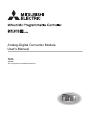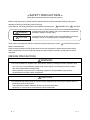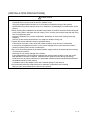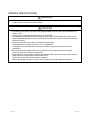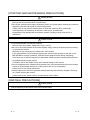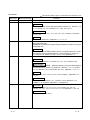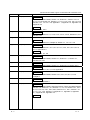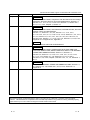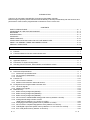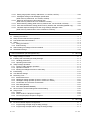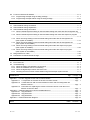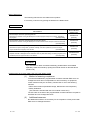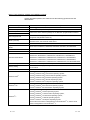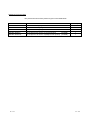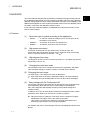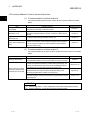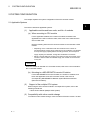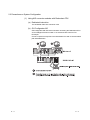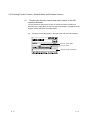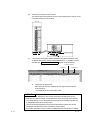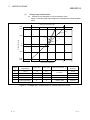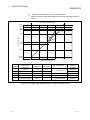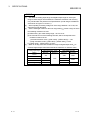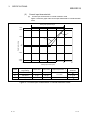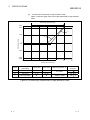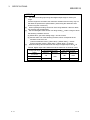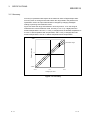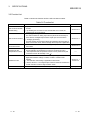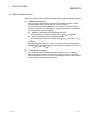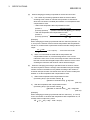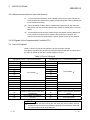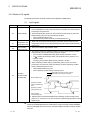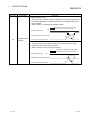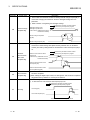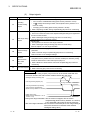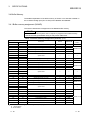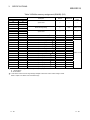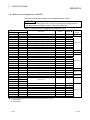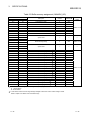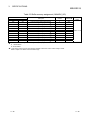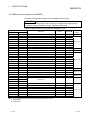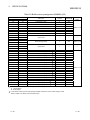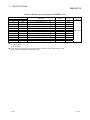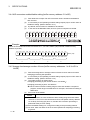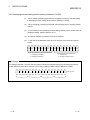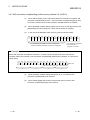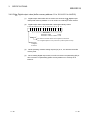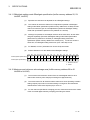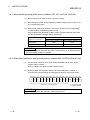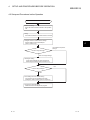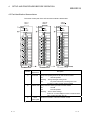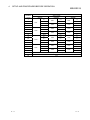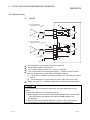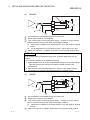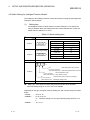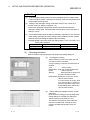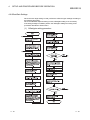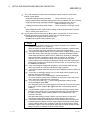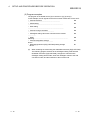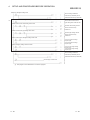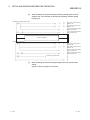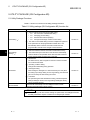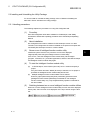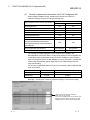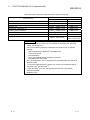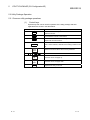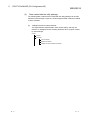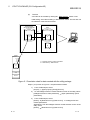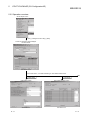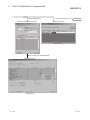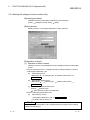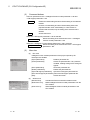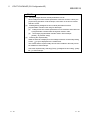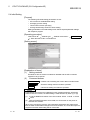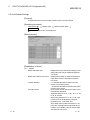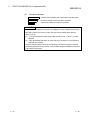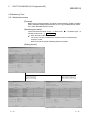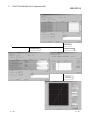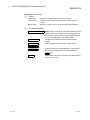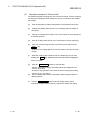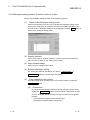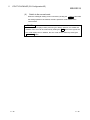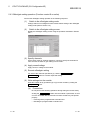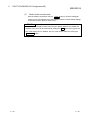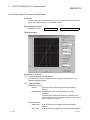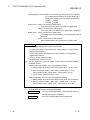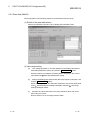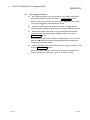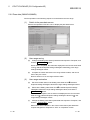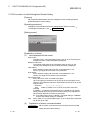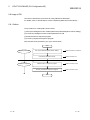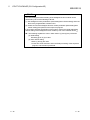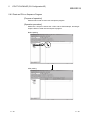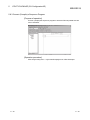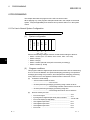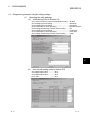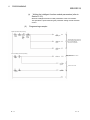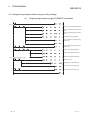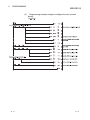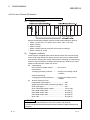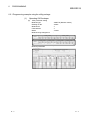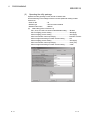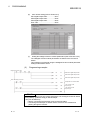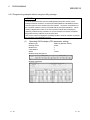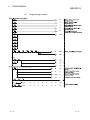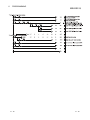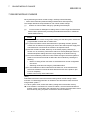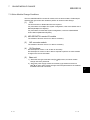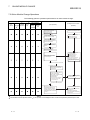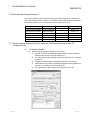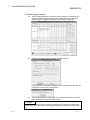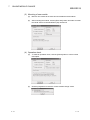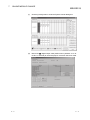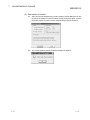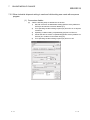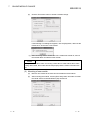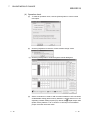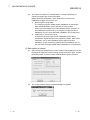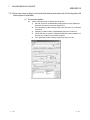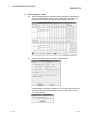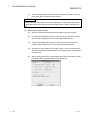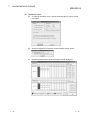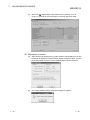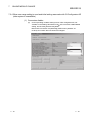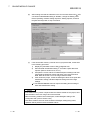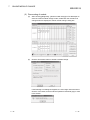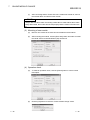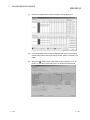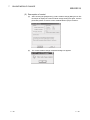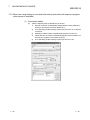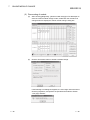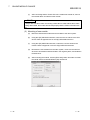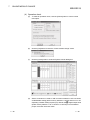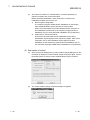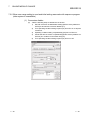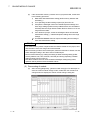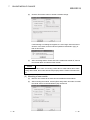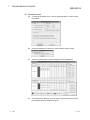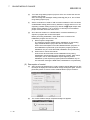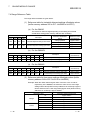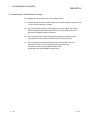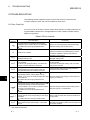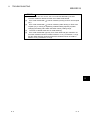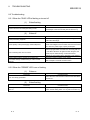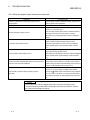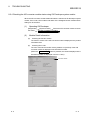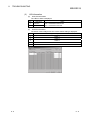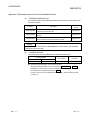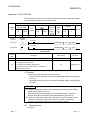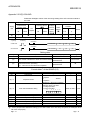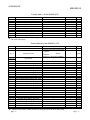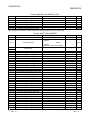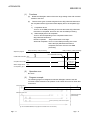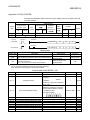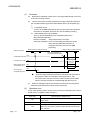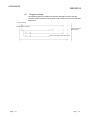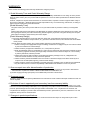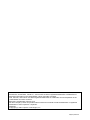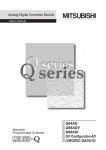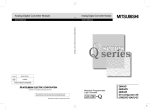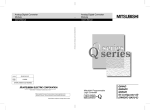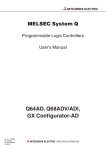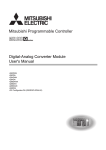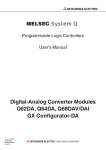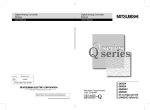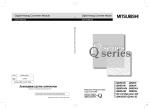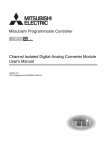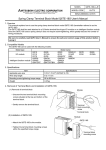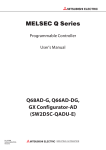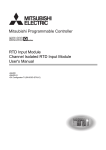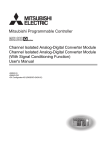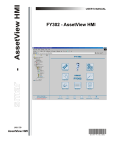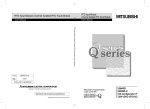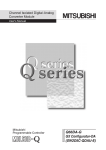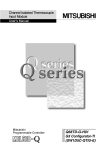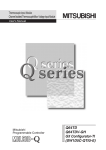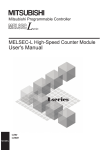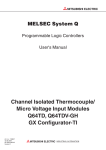Download Analog-Digital Converter Module User`s Manual
Transcript
Analog-Digital Converter Module
User's Manual
-Q64AD
-Q68ADV
-Q68ADI
-GX Configurator-AD (SW2D5C-QADU-E)
SAFETY PRECAUTIONS
(Read these precautions before using this product.)
Before using this product, please read this manual and the relevant manuals carefully and pay full
attention to safety to handle the product correctly.
WARNING" and "
CAUTION".
In this manual, the safety precautions are classified into two levels: "
WARNING
Indicates that incorrect handling may cause hazardous conditions,
resulting in death or severe injury.
CAUTION
Indicates that incorrect handling may cause hazardous conditions,
resulting in minor or moderate injury or property damage.
CAUTION" may lead to
Under some circumstances, failure to observe the precautions given under "
serious consequences.
Observe the precautions of both levels because they are important for personal and system safety.
Make sure that the end users read this manual and then keep the manual in a safe place for future
reference.
[DESIGN PRECAUTION]
WARNING
Do not write data into "System area" of the buffer memory of intelligent function modules. Also,
do not use any "Use prohibited" signals as an output signal to an intelligent function module
from the programmable controller CPU.
Writing data into "System area" or outputting a signal for "Use prohibited" may cause a
programmable controller system malfunction.
CAUTION
Do not bunch the control wires or communication cables with the main circuit or power wires, or
install them close to each other.
They should be installed 100mm(3.9inch) or more from each other.
Not doing so could result in noise that may cause malfunction.
A-1
A-1
[INSTALLATION PRECAUTIONS]
CAUTION
Use the programmable controller in an environment that meets the general specifications
contained in the user's manual of the CPU module to use.
Using this programmable controller in an environment outside the range of the general
specifications may cause electric shock, fire, malfunction, and damage to or deterioration of the
product.
While pressing the installation lever located at the bottom of module, insert the module fixing tab
into the fixing hole in the base unit until it stops. Then, securely mount the module with the fixing
hole as a supporting point.
Improper installation may result in malfunction, breakdown or the module coming loose and
dropping.
Securely fix the module with screws if it is subject to vibration during use.
Tighten the screws within the range of specified torque.
If the screws are loose, it may cause the module to fallout, short circuits, or malfunction.
If the screws are tightened too much, it may cause damage to the screw and/or the module,
resulting in fallout, short circuits or malfunction.
Be sure to shut off all phases of the external power supply used by the system before mounting
or removing the module.
Not doing so may cause damage to the module.
In the system where a CPU module supporting the online module change is used and on the
MELSECNET/H remote I/O stations, modules can be replaced online (during energizing).
However, there are some restrictions on replaceable modules and the replacement procedures
are predetermined for each module.
For details, refer to the chapter of the online module change in this manual.
Do not directly touch the conductive area or electronic components of the module.
Doing so may cause malfunction or failure in the module.
A-2
A-2
[WIRING PRECAUTIONS]
WARNING
After wiring, attach the included terminal cover to the module before turning it on for operation.
Failure to do so may result in electric shock.
CAUTION
Individually ground the FG terminal of the programmable controller with a ground resistance of
100 or less.
Failure to do so may result in electric shock or malfunction.
Use applicable solderless terminals and tighten them within the specified torque range. If any
spade solderless terminal is used, it may be disconnected when a terminal screw comes loose,
resulting in failure.
Tighten the terminal screws within the specified torque range.
Undertightening can cause short circuit, fire, or malfunction.
Overtightening can damage the screw and/or module, resulting in drop, short circuit, or
malfunction.
Be careful not to let foreign matter such as sawdust or wire chips get inside the module.
They may cause fires, failure or malfunction.
The top surface of the module is covered with protective film to prevent foreign objects such as
cable offcuts from entering the module when wiring.
Do not remove this film until the wiring is complete.
Before operating the system, be sure to remove the film to provide adequate ventilation.
A-3
A-3
[STARTING AND MAINTENANCE PRECAUTIONS]
WARNING
Do not touch any terminal while power is on.
Doing so will cause electric shock or malfunction.
Shut off the external power supply (all phases) used in the system before cleaning the module or
retightening the terminal screws or module fixing screws.
Failure to do so may result in electric shock or cause the module to fail or malfunction.
Undertightening can cause drop of the screw, short circuit, or malfunction.
Overtightening can damage the screw and/or module, resulting in drop, short circuit, or
malfunction.
CAUTION
Do not disassemble or modify the modules.
Doing so may cause failure, malfunction, injury, or a fire.
Be sure to shut off all phases of the external power supply used by the system before mounting
or removing the module.
Not doing so may cause failure or malfunction of the module.
In the system where a CPU module supporting the online module change is used and on the
MELSECNET/H remote I/O stations, modules can be replaced online (during energizing).
However, there are some restrictions on replaceable modules and the replacement procedures
are predetermined for each module.
For details, refer to the chapter of the online module change in this manual.
Do not install/remove the module to/from the base unit, or the terminal block to/from the module
more than 50 times after the first use of the product. (IEC 61131-2 compliant)
Failure to do so may cause malfunction.
Always make sure to touch the grounded metal to discharge the electricity charged in the body,
etc., before touching the module.
Failure to do so may cause a failure or malfunctions of the module.
[DISPOSAL PRECAUTIONS]
CAUTION
When disposing of this product, treat it as industrial waste.
A-4
A-4
CONDITIONS OF USE FOR THE PRODUCT
(1) Mitsubishi programmable controller ("the PRODUCT") shall be used in conditions;
i) where any problem, fault or failure occurring in the PRODUCT, if any, shall not lead to any major or
serious accident; and
ii) where the backup and fail-safe function are systematically or automatically provided outside of the
PRODUCT for the case of any problem, fault or failure occurring in the PRODUCT.
(2) The PRODUCT has been designed and manufactured for the purpose of being used in general
industries.
MITSUBISHI SHALL HAVE NO RESPONSIBILITY OR LIABILITY (INCLUDING, BUT NOT LIMITED
TO ANY AND ALL RESPONSIBILITY OR LIABILITY BASED ON CONTRACT, WARRANTY, TORT,
PRODUCT LIABILITY) FOR ANY INJURY OR DEATH TO PERSONS OR LOSS OR DAMAGE TO
PROPERTY CAUSED BY the PRODUCT THAT ARE OPERATED OR USED IN APPLICATION NOT
INTENDED OR EXCLUDED BY INSTRUCTIONS, PRECAUTIONS, OR WARNING CONTAINED IN
MITSUBISHI'S USER, INSTRUCTION AND/OR SAFETY MANUALS, TECHNICAL BULLETINS AND
GUIDELINES FOR the PRODUCT.
("Prohibited Application")
Prohibited Applications include, but not limited to, the use of the PRODUCT in;
Nuclear Power Plants and any other power plants operated by Power companies, and/or any other
cases in which the public could be affected if any problem or fault occurs in the PRODUCT.
Railway companies or Public service purposes, and/or any other cases in which establishment of a
special quality assurance system is required by the Purchaser or End User.
Aircraft or Aerospace, Medical applications, Train equipment, transport equipment such as Elevator
and Escalator, Incineration and Fuel devices, Vehicles, Manned transportation, Equipment for
Recreation and Amusement, and Safety devices, handling of Nuclear or Hazardous Materials or
Chemicals, Mining and Drilling, and/or other applications where there is a significant risk of injury to
the public or property.
Notwithstanding the above, restrictions Mitsubishi may in its sole discretion, authorize use of the PRODUCT
in one or more of the Prohibited Applications, provided that the usage of the PRODUCT is limited only for the
specific applications agreed to by Mitsubishi and provided further that no special quality assurance or failsafe, redundant or other safety features which exceed the general specifications of the PRODUCTs are
required. For details, please contact the Mitsubishi representative in your region.
A-5
A-5
REVISIONS
The manual number is given on the bottom left of the back cover.
Print Date
Dec., 1999
Oct., 2000
Manual Number
Revision
SH (NA)-080055-A First printing
SH (NA)-080055-B Add the contents of the function version B.
Correction
About the Generic Terms and Abbreviations, Section 2.1, Section 3.1.3,
3.4.1, Section 4.3, 4.4.2, Section 5.2.1, 5.2.2, 5.3.3, 5.6.1
Partial addition
Section 1.1, Section 3.1.1, 3.1.2, 3.2, 3.3.1, 3.3.2, Section 4.5, Section
7.2.3, 7.2.4
Jun., 2001
Feb., 2002
Addition
Section 1.2, Section 2.2, Appendix 1, 1.1, 1.2, 1.3
SH (NA)-080055-C Standardize the name from software package (GPP function) to Product
name (GX Developer).
Standardize the name from utility package (QADU) to Product name (GX
Configurator-AD).
Correction
Conformation to the EMC Directive and Low Voltage Instruction, About
the Generic Terms and Abbreviations, Product Structure, Section 2.1,
2.2, Section 4.6, Section 5.2, 5.2.1, 5.2.2, 5.3.3, Appendix 1.2
SH (NA)-080055-D Add the contents of the function version C.
Correction
Section 2.2, Section 3.4.1, Section 4.2, 4.4.1, 4.4.2, Section 5.3.3
Partial addition
SAFETY PRECAUTIONS, , About the Generic Terms and Abbreviations,
Product Structure, Section 1.2, Section 2.1, Section 3.1.1, 3. 2, Section
4.3, 4.6, Section 5.2.1, 5.2.2, Section 8.1, 8.2.1, Appendix 1.1, 1.2, 1.3
Addition
Section 3.4.2, 3.4.3, 3.4.13, 3.4.14, 3.4.15, Chapter 7, Appendix 2, 2.1,
2.2, 2.3
Renumbering
Section 3.4.2 to Section 3.4.10
Section 3.4.4 to Section 3.4.12,
Chapter 7
Chapter 8, Appendix 2
Appendix 3
May, 2002
SH (NA)-080055-E
Correction
Section 3.4.1, 3.4.2, 3.4.3, 3.4.14, 3.4.15, Section 4.2, 4.5, 4.6,
Section 7.2, 7.3.1, 7.3.2, 7.3.4, 7.3.6, 7.4, 7.5, Appendix 1.1, 2.2, 2.3
Partial addition
Section 3.3.2, Section 8.2.3
A-6
A-6
The manual number is given on the bottom left of the back cover.
Print Date
Feb., 2003
Manual Number
SH (NA)-080055-F
Revision
Correction
SAFETY PRECAUTIONS, Section 1.2, Section 2.1, Section 3.4.1 to
3.4.3, 3.4.15, Section 4.5, Section 5.1, 5.2.1, 5.2.2, 5.3.2, 5.6.1 to 5.6.3,
Section 7.3.1, 7.3.3 to 7.3.6, Appendix 1.1, Appendix 1.2, Appendix 2.2,
Appendix 2.3
Addition
Section 5.6.4, 5.6.5
May, 2003
SH (NA)-080055-G
May, 2004
SH (NA)-080055-H
Correction
Section 2.2, Section 3.4.1, 3.4.2, 3.4.3, 3.4.14, 3.4.15, Section 4.5, 4.6,
Section 5.3.1
Addition of program example for use on the remote I/O network.
Correction
Section 2.2, Section 4.6, Chapter 6, Section 7.1, 7.3.1 to 7.3.6
Aug., 2004
SH (NA)-080055-I
Correction
Section 1.1, Section 5.1, 5.2.1, 5.2.2, 5.3.1, 5.3.2, 5.3.3, 5.6.1, 5.6.2,
5.6.3, Appendix 2.3
Addition
Section 5.6.4, 5.7, 5.8
Oct., 2004
SH (NA)-080055-J
Sep., 2005
SH (NA)-080055-K
Feb., 2006
SH (NA)-080055-L
Jan., 2007
SH (NA)-080055-M
Jun., 2007
SH (NA)-080055-N
Jan., 2008
SH (NA)-080055-O
Correction
SAFETY PRECAUTIONS, Section 2.1, Section 3.1.1, Section 4.1,
Section 6.2, 6.2.1
Correction
SAFETY PRECAUTIONS, Section 2.1, Section 5.2.2, Section 6.2.2,
Correction
Section 6.1.1, 6.1.2, 6.2.1, 6.2.2, Appendix 2
Correction
SAFETY PRECAUTIONS, Section 3.3.2, 4.4.2, 4.6, 6.2.1, 6.2.2,
Chapter 7
Correction
Section 4.3, Appendix 3
Correction
SAFETY PRECAUTIONS, About the Generic Terms and Abbreviations,
Section 1.2, Section 2.1, 2.3, Section 4.1, 4.5, 4.6, Section 5.2.1, 5.2.2,
5.3.2, 5.3.3, 5.4, 5.6.1, 5.6.5, 5.6.6, Section 6.1.1, 6.2.1, Section 7.3.1,
7.3.3, 7.3.4, 7.3.5, Section 8.1, Appendix 1.1, Appendix 2, Appendix
2.1, Appendix 2.2, Appendix 2.3
Addition
Section 2.2
A-7
A-7
The manual number is given on the bottom left of the back cover.
Print Date
May, 2008
Manual Number
SH (NA)-080055-P
Nov., 2010 SH (NA)-080055-Q
Revision
Correction
SAFETY PRECAUTIONS, Compliance with the EMC and Low Voltage
Directives, About the Generic Terms and Abbreviations, Section 2.1,
Section 3.1.1, 3.1.2, 3.3.2, 3.4.4 to 3.4.6, Section 4.1, Section 5.2.1,
5.2.2, 5.3.1, 5.3.3, Chapter 7, Section 7.1
Correction
SAFETY PRECAUTIONS, About Manuals, INTRODUCTION, About the
Generic Terms and Abbreviations,
Section 1.1, Section 2.1, 2.2, 2.3, Section 3.1.1, 3.1.2, 3.3.2,
3.4.1 to 3.4.3, 3.4.5, 3.4.7, 3.4.8, 3.4.10, 3.4.12, Section 4.1, 4.3, 4.4.2,
4.5, 4.6, Section 5.1, 5.2.1, 5.3.1, 5.3.3, 5.4, 5.5, 5.6.1 to 5.6.4, 5.7,
Section 6.2.2, Section 7.1, 7.3.1 to 7.3.6, 7.5, Section 8.1, 8.2.3, 8.2.4,
Appendix 2.1 to Appendix 2.3, Appendix 3
Addition
CONDITIONS OF USE FOR THE PRODUCT
Dec., 2012
SH (NA)-080055-R
May, 2015
SH (NA)-080055-S
Correction
SAFETY PRECAUTIONS, COMPLIANCE WITH EMC AND LOW
VOLTAGE DIRECTIVES, ABOUT MANUALS, ABOUT THE GENERIC
TERMS AND ABBREVIATIONS, Section 1.2, Section 2.1,
Section 2.3, Section 3.1.2, 3.2.2, 3.3.1, 3.4.6, 3.4.7, 3.4.8, 3.4.10,
3.4.11, 3.4.15, Section 4.1, 4.6, Section 5.2.2, 5.6.1 to 5.6.4,
Section 6.1, 6.2, 6.2.2, Chapter 7, Section 7.3.4, 7.4, 7.5, Section 8.1,
8.2.3
Correction
ABOUT THE GENERIC TERMS AND ABBREVIATIONS, Section 2.1,
2.3, Section 4.3, 4.6, Section 5.2.1, 5.6.2, 5.6.3, Section 6.1.2,
Appendix 3
Japanese Manual Version SH-080028-X
This manual confers no industrial property rights or any rights of any other kind, nor does it confer any patent
licenses. Mitsubishi Electric Corporation cannot be held responsible for any problems involving industrial property
rights which may occur as a result of using the contents noted in this manual.
1999 MITSUBISHI ELECTRIC CORPORATION
A-8
A-8
INTRODUCTION
Thank you for purchasing the MELSEC-Q series programmable controller.
Before using the product, please read this manual carefully to develop full familiarity with the functions and
performance of the Q series programmable controllers to ensure correct use.
CONTENTS
SAFETY PRECAUTIONS ............................................................................................................................. A- 1
CONDITIONS OF USE FOR THE PRODUCT ............................................................................................ A- 5
REVISIONS ................................................................................................................................................... A- 6
INTRODUCTION ........................................................................................................................................... A- 9
CONTENTS ................................................................................................................................................... A- 9
ABOUT MANUALS ........................................................................................................................................A-12
COMPLIANCE WITH EMC AND LOW VOLTAGE DIRECTIVES ...............................................................A-12
ABOUT THE GENERIC TERMS AND ABBREVIATIONS ...........................................................................A-13
PRODUCT STRUCTURE ..............................................................................................................................A-14
1 OVERVIEW
1- 1 to 1- 2
1.1 Features ................................................................................................................................................. 1- 1
1.2 Functions Added to Function Version B and Later............................................................................... 1- 2
2 SYSTEM CONFIGURATION
2- 1 to 2- 8
2.1 Applicable Systems ............................................................................................................................... 2- 1
2.2 Precautions on System Configuration .................................................................................................. 2- 4
2.3 Checking Function Version, Serial Number, and Software Version .................................................... 2- 5
3 SPECIFICATIONS
3- 1 to 3-33
3.1 Performance Specifications .................................................................................................................. 3- 1
3.1.1 Performance specifications list....................................................................................................... 3- 1
3.1.2 I/O conversion characteristic .......................................................................................................... 3- 2
3.1.3 Accuracy ......................................................................................................................................... 3- 9
3.2 Function List .......................................................................................................................................... 3-10
3.2.1 A/D conversion methods ................................................................................................................ 3-11
3.2.2 Maximum and minimum value hold function ................................................................................. 3-13
3.3 I/O Signals for the Programmable Controller CPU............................................................................... 3-13
3.3.1 List of I/O signals ............................................................................................................................ 3-13
3.3.2 Details of I/O signals ....................................................................................................................... 3-14
3.4 Buffer Memory ....................................................................................................................................... 3-18
3.4.1 Buffer memory assignment (Q64AD)............................................................................................. 3-18
3.4.2 Buffer memory assignment (Q68ADV) .......................................................................................... 3-20
3.4.3 Buffer memory assignment (Q68ADI)............................................................................................ 3-23
3.4.4 A/D conversion enable/disable setting (buffer memory address 0: Un\G0) ................................. 3-26
3.4.5 Average time/average number of times
(buffer memory address 1 to 8: Un\G1 to Un\G8)......................................................................... 3-26
3.4.6 Averaging process setting (buffer memory address 9: Un\G9) .................................................... 3-27
3.4.7 A/D conversion completed flag (buffer memory address 10: Un\G10) ......................................... 3-28
3.4.8 CH Digital output value (buffer memory address 11 to 18: Un\G11 to Un\G18)....................... 3-29
3.4.9 Error code (buffer memory address 19: Un\G19) .......................................................................... 3-30
A-9
A-9
3.4.10 Setting range (buffer memory address 20, 21: Un\G20, Un\G21) .............................................. 3-30
3.4.11 Offset/gain setting mode Offset/gain specification
(buffer memory address 22, 23: Un\G22, Un\G23) ...................................................................... 3-31
3.4.12 Maximum and minimum value storage area
(buffer memory address 30 to 45: Un\G30 to Un\G45) ................................................................ 3-31
3.4.13 Mode switching setting (buffer memory address 158, 159: Un\G158, Un\G159) ...................... 3-32
3.4.14 Pass data classification setting (buffer memory address 200: Un\G200) (Q64AD only) ........... 3-32
3.4.15 Industrial shipment settings and User range settings offset/gain value
(buffer memory address 202 to 233: Un\G202 to Un\G233) ........................................................ 3-33
4 SETUP AND PROCEDURES BEFORE OPERATION
4- 1 to 4-14
4.1 Handling Precautions ............................................................................................................................ 4- 1
4.2 Setup and Procedures before Operation .............................................................................................. 4- 2
4.3 Part Identification Nomenclature ........................................................................................................... 4- 3
4.4 Wiring ..................................................................................................................................................... 4- 5
4.4.1 Wiring precautions .......................................................................................................................... 4- 5
4.4.2 External wiring ................................................................................................................................ 4- 6
4.5 Switch Setting for Intelligent Function Module ..................................................................................... 4- 8
4.6 Offset/Gain Settings .............................................................................................................................. 4-10
5 UTILITY PACKAGE (GX Configurator-AD)
5- 1 to 5-34
5.1 Utility Package Functions ...................................................................................................................... 5- 1
5.2 Installing and Uninstalling the Utility Package ...................................................................................... 5- 2
5.2.1 Handling precautions ...................................................................................................................... 5- 2
5.2.2 Operating environment ................................................................................................................... 5- 4
5.3 Utility Package Operation ...................................................................................................................... 5- 6
5.3.1 Common utility package operations ............................................................................................... 5- 6
5.3.2 Operation overview......................................................................................................................... 5- 9
5.3.3 Starting the intelligent function module utility................................................................................. 5-11
5.4 Initial Setting .......................................................................................................................................... 5-14
5.5 Auto Refresh Settings ........................................................................................................................... 5-15
5.6 Monitoring /Test ..................................................................................................................................... 5-17
5.6.1 Monitor/test screen ......................................................................................................................... 5-17
5.6.2 Offset/gain setting operation (Function version C or later) ........................................................... 5-21
5.6.3 Offset/gain setting operation (Function version B or earlier)......................................................... 5-23
5.6.4 Confirmation of Conversion Characteristic .................................................................................... 5-25
5.6.5 Pass data (Q64AD) ........................................................................................................................ 5-27
5.6.6 Pass data (Q68ADV/Q68ADI) ........................................................................................................ 5-29
5.7 FB Conversion of Initial Setting/Auto Refresh Setting ......................................................................... 5-30
5.8 Usage of FB ........................................................................................................................................... 5-31
5.8.1 Outline ............................................................................................................................................. 5-31
5.8.2 Paste an FB to a Sequence Program ............................................................................................ 5-33
5.8.3 Convert (Compile) a Sequence Program ...................................................................................... 5-34
6 PROGRAMMING
6- 1 to 6-12
6.1 For Use in Normal System Configuration ............................................................................................. 6- 1
6.1.1 Programming example using the utility package ........................................................................... 6- 2
6.1.2 Programming example without using the utility package .............................................................. 6- 4
A - 10
A - 10
6.2 For Use in Remote I/O Network ............................................................................................................ 6- 6
6.2.1 Programming example using the utility package ........................................................................... 6- 7
6.2.2 Programming example without using the utility package .............................................................. 6-10
7 ONLINE MODULE CHANGE
7- 1 to 7-36
7.1 Online Module Change Conditions ....................................................................................................... 7- 2
7.2 Online Module Change Operations ...................................................................................................... 7- 3
7.3 Online Module Change Procedure ....................................................................................................... 7- 4
7.3.1 When industrial shipment setting is used and initial setting was made with GX Configurator-AD
.......................................................................................................................................................... 7- 4
7.3.2 When industrial shipment setting is used and initial setting was made with sequence program
.......................................................................................................................................................... 7- 9
7.3.3 When user range setting is used and initial setting was made with GX Configurator-AD
(other system is available) ............................................................................................................... 7-14
7.3.4 When user range setting is used and initial setting was made with GX Configurator-AD
(other system is unavailable) ........................................................................................................... 7-19
7.3.5 When user range setting is used and initial setting was made with sequence program
(other system is available) ............................................................................................................... 7-25
7.3.6 When user range setting is used and initial setting was made with sequence program
(other system is unavailable) ........................................................................................................... 7-30
7.4 Range Reference Table ........................................................................................................................ 7-35
7.5 Precautions for Online Module Change................................................................................................ 7-36
8 TROUBLESHOOTING
8- 1 to 8- 6
8.1 Error Code List....................................................................................................................................... 88.2 Troubleshooting ..................................................................................................................................... 88.2.1 When the "RUN" LED is flashing or turned off .............................................................................. 88.2.2 When the "ERROR" LED is on or flashing .................................................................................... 88.2.3 When the digital output values cannot be read ............................................................................. 88.2.4 Checking the A/D converter module status using GX Developer system monitor ....................... 8APPENDICES
1
3
3
3
4
5
App.- 1 to App.-15
Appendix 1 Function Upgrade for the A/D Converter Module ............................................................. App.- 1
Appendix 1.1 A comparison of functions of the A/D converter module ........................................... App.- 1
Appendix 1.2 Combinations of A/D converter module functions and GX Configurator-AD
software versions .......................................................................................................... App.- 2
Appendix 1.3 Precautions for replacing the module of function version A with the one of
function version B or later............................................................................................. App.- 2
Appendix 2 Dedicated Instruction List and Available Devices ........................................................... App.- 3
Appendix 2.1 G(P).OFFGAN ............................................................................................................. App.- 4
Appendix 2.2 G(P).OGLOAD ............................................................................................................ App.- 6
Appendix 2.3 G(P).OGSTOR ............................................................................................................ App.-10
Appendix 3 External Dimension Diagram ............................................................................................. App.-15
INDEX
A - 11
Index- 1 to Index- 2
A - 11
ABOUT MANUALS
The following manuals are also related to this product.
If necessary, order them by quoting the details in the tables below.
Related Manuals
Manual Name
GX Developer Version 8 Operating Manual
Describes the methods of using GX Developer to create a program and print out, monitor, and debug
the program.
(Sold separately)
GX Developer Version 8 Operating Manual (Function Block)
Describes the methods of using GX Developer to create a function block and print out the function block.
(Sold separately)
GX Works2 Version 1 Operating Manual (Common)
Describes the system configuration, parameter settings, and online operations (common to Simple
project and Structured project) of GX Works2
(Sold separately)
GX Works2 Version 1 Operating Manual (Intelligent Function Module)
Explains methods of intelligent function module for such as parameter setting, monitoring programs, and
predefined protocol support function in GX Works2.
(Sold separately)
Manual Number
(Model Code)
SH-080373E
(13JU41)
SH-080376E
(13JU44)
SH-080779E
(13JU63)
SH-080921ENG
(13JU69)
REMARK
If you would like to obtain a manual individually, printed matters are available
separately. Order the manual by quoting the manual number on the table above
(model code).
COMPLIANCE WITH EMC AND LOW VOLTAGE DIRECTIVES
(1)
Method of ensuring compliance
To ensure that Mitsubishi programmable controllers maintain EMC and Low
Voltage Directives when incorporated into other machinery or equipment,
certain measures may be necessary. Please refer to one of the following
manuals.
QCPU User's Manual (Hardware Design, Maintenance and Inspection)
Safety Guidelines
(This manual is included with the CPU module or base unit.)
The CE mark on the side of the programmable controller indicates compliance
with EMC and Low Voltage Directives.
(2)
Additional measures
No additional measures are necessary for the compliance of this product with
EMC and Low Voltage Directives.
A - 12
A - 12
ABOUT THE GENERIC TERMS AND ABBREVIATIONS
Unless otherwise specified, this manual uses the following general terms and
abbreviations.
Abbreviation/general terms
Description of the abbreviation/general terms
A/D converter module
Generic term for Q64AD, Q68ADI, Q68ADV
Personal computer
IBM PC/AT or compatible computer with DOS/V.
GX Developer
®
Product name of the software package for the MELSEC programmable controllers
GX Works2
GX Configurator-AD
Generic term for analog-digital converter module setting and monitor tool GX
Configurator-AD (SW2D5C-QADU-E)
QCPU (Q mode)
Generic term for Basic model QCPU, High Performance model QCPU, Process CPU,
Redundant CPU, and Universal model QCPU
Basic model QCPU
Generic term for Q00JCPU, Q00CPU, and Q01CPU
High Performance model
QCPU
Generic term for Q02CPU, Q02HCPU, Q06HCPU, Q12HCPU, and Q25HCPU
Process CPU
Generic term for Q02PHCPU, Q06PHCPU, Q12PHCPU and Q25PHCPU.
Redundant CPU
Generic term for Q12PRHCPU, Q25PRHCPU.
Universal model QCPU
Generic term for Q00UJCPU, Q00UCPU, Q01UCPU, Q02UCPU, Q03UDCPU,
Q03UDVCPU, Q03UDECPU, Q04UDHCPU, Q04UDVCPU, Q04UDEHCPU,
Q06UDHCPU, Q06UDVCPU, Q06UDEHCPU, Q10UDHCPU, Q10UDEHCPU,
Q13UDHCPU, Q13UDVCPU, Q13UDEHCPU, Q20UDHCPU, Q20UDEHCPU,
Q26UDHCPU, Q26UDVCPU, Q26UDEHCPU, Q50UDEHCPU, and Q100UDEHCPU
Personal computer
Generic term for DOS/V personal computer
Factory setting
Generic term for analog input ranges 0 to 10V, 0 to 5V, 1 to 5V, -10 to 10V, 0 to 20mA
and 4 to 20mA
FB
Abbreviation of function block.
Generic term for the following:
®
®
®
®
®
®
®
®
®
®
Microsoft Windows Vista Home Basic Operating System,
Windows Vista
®
Microsoft Windows Vista Home Premium Operating System,
Microsoft Windows Vista Business Operating System,
Microsoft Windows Vista Ultimate Operating System,
Microsoft Windows Vista Enterprise Operating System
Generic term for the following:
®
Windows XP
®
®
®
®
Microsoft Windows XP Professional Operating System,
Microsoft Windows XP Home Edition Operating System
Generic term for the following:
®
®
®
®
®
®
®
®
®
®
Microsoft Windows 7 Starter Operating System,
Microsoft Windows 7 Home Premium Operating System,
®
Windows 7
Microsoft Windows 7 Professional Operating System,
Microsoft Windows 7 Ultimate Operating System,
Microsoft Windows 7 Enterprise Operating System
®
Note that the 32-bit version is designated as "32-bit Windows 7", and the 64-bit
®
version is designated as "64-bit Windows 7".
A - 13
A - 13
PRODUCT STRUCTURE
The product structure of this product is given in the table below.
Model code
Product name
Quantity
Q64AD
Q64AD Model Analog-Digital Converter Module
1
Q68ADV
Q68ADV Model Analog -Digital Converter Module
1
Q68ADI
Q68ADI Model Analog -Digital Converter Module
SW2D5C-QADU-E
GX Configurator-AD Version 2 (1-license product)
(CD-ROM)
1
SW2D5C-QADU-EA
GX Configurator-AD Version 2 (Multiple-license product) (CD-ROM)
1
A - 14
1
A - 14
1
OVERVIEW
MELSEC-Q
1 OVERVIEW
This User's Manual describes the specifications, handling and programming methods
for the Q64AD analog-digital converter module (hereinafter referred to as the Q64AD),
Q68ADV analog-digital converter module (hereinafter referred to as the Q68ADV), and
Q68ADI analog-digital converter module (hereinafter referred to as the Q68ADI), which
are used in conjunction with MELSEC-Q Series CPUs.
In this manual, the Q64AD, Q68ADV, and Q68ADI are collectively referred to as the
A/D converter modules.
1.1 Features
(1)
Select the type of module according to the application.
• Q64AD ........... 4 channels, where the voltage input or current input can be
selected for each channel.
........
8 channels, all of which are voltage input.
• Q68ADV
..........
8 channels, all of which are current input.
• Q68ADI
(2)
High speed conversion
Conversion is performed at a high speed of 80 s/channel. Also, the
temperature drift compensation function can be performed using a processing
s".
time of "conversion time for all channels + 160
(3)
High degree of accuracy
The degree of accuracy for the conversion process is ± 0.1% (When the ambient
temperature is 25 ± 5 °C).
(4)
Changing the resolution mode
The resolution mode can be changed according to the application, and digitalvalue resolution settings of 1/4000, 1/12000 or 1/16000 can be selected.
(5) Changing the input range
1
The input range can easily be set from GX Developer.
1: Input range refers to the type of offset/gain settings. The most frequently
used range is set as the default but the user can also set the offset/gain.
(6)
Easy settings with GX Configurator-AD
The number of sequence programs can be reduced since GX Configurator-AD
(sold separately) allows A/D converter module settings in the dialog box.
Also, GX Configurator-AD simplifies checking of the module settings and
operation status.
1
In addition, FB can be automatically created from intelligent function module
parameters set in advance to use them in a sequence program.
1: FB is the function for making a circuit block used in a sequence program
repeatedly a part (FB) to use it in the sequence program.
This function can improve the efficiency of program development and
minimize program bugs to improve program qualities.
For details of FB, refer to "GX Developer Version 8 Operating Manual (Function
Block)."
1-1
1-1
1
1
OVERVIEW
MELSEC-Q
1.2 Functions Added to Function Version B and Later
1
(1) Functions added to function version B
The functions added by the function version B A/D converter module are listed
below.
Item
Function overview
Multiple CPU system
compatibility
Compatible with a multiple CPU system. A programmable controller
CPU of function version B or later are required.
The resolution mode can be changed according to the application, and
digital-value resolution settings of 1/4000, 1/12000 or 1/16000 can be
selected.
Resolution mode
Reference section
Section 2.1
Section 3.2
High resolution mode
status flag (X8)
This turns on when the high resolution mode is set.
Section 3.3
Maximum value/minimum
value reset completed flag
(XD)
This signal turns on when the maximum and minimum values stored in
Maximum and minimum values storage area (buffer memory address
30 to 45: Un\G30 to Un\G45) are reset by Maximum value/minimum
value reset request (YD).
Section 3.3
(2) Functions added to function version C
The functions added to the A/D converter module of function version C are listed
below.
Item
Online module change
Mode switching that does
not require programmable
controller CPU to be reset
Function overview
You can change the module without stopping the system. A
programmable controller CPU of function version C or later is required.
Using Mode switching setting (buffer memory address 158, 159:
Un\G158, Un\G159) and Operating condition setting request (Y9), the
module is switched between the normal mode and offset/gain setting
mode without the programmable controller CPU being reset.
Using the dedicated instruction (G(P).OFFGAN), the module is
switched between the normal mode and offset/gain setting mode
without the programmable controller CPU being reset.
Using GX Configurator-AD, the module is switched between the normal
mode and offset/gain setting mode without the programmable controller
CPU being reset.
Reference section
Chapter 7
Section 3.4.13
Appendix 2.1
Section 5.6.2
POINT
(1)
(2)
1-2
Refer to Appendix 1.1 for a comparison of functions of the function version.
Refer to Section 2. 3 on how to check the function version.
1-2
2
SYSTEM CONFIGURATION
MELSEC-Q
2 SYSTEM CONFIGURATION
This chapter explains the system configuration of the A/D converter module.
2.1 Applicable Systems
2
This section describes applicable systems.
(1)
Applicable modules and base units, and No. of modules
(a) When mounting to CPU module
For the applicable modules, the number of modules, and base units
applicable to the A/D converter module, refer to the user’s manual for the
CPU module used.
Note the following when the A/D converter module is mounted with a CPU
module.
• Depending on the combination with other modules or the number of
mounted modules, power supply capacity may be insufficient. Pay attention
to the power supply capacity before mounting modules, and if the power
supply capacity is insufficient, change the combination of modules.
• Mount a module within the number of I/O points for the CPU module. If the
number of slots is within the available range, the module can be mounted
on any slot.
Remark
When the module is used with a C Controller module, refer to the user’s manual for
the C Controller module.
(b) Mounting to a MELSECNET/H remote I/O station
For the MELSECNET/H remote I/O station, the number of modules, and
base units applicable to the A/D converter module, refer to the Q
Corresponding MELSECNET/H Network System Reference Manual
(Remote I/O network).
(2)
Support of the multiple CPU system
When using the A/D converter module in a multiple CPU system, refer to the
following manual first.
• QCPU User's Manual (Multiple CPU System)
(3) Compatibility with online module change
To make an online module change, use the module of function version C or later.
2-1
2-1
(4) Supported software packages
Relation between the system containing the A/D converter modules and software
package is shown in the following table.
GX Developer or GX Works2 are necessary when using the A/D converter
module.
Software Version
2
GX Developer
Single CPU system
Version 7 or later
Multiple CPU system
Version 8 or later
Single CPU system
Version 4 or later
Q25HCPU
Multiple CPU system
Version 6 or later
Q02PH/
Single CPU system
Q06PHCPU
Multiple CPU system
Q12PH/
Single CPU system
Q25PHCPU
Multiple CPU system
Q00J/Q00/
Q01CPU
Q02/Q02H/
Q06H/ Q12H/
Q12PRH/
Q25PRHCPU
Redundant System
Q00UJ/Q00U/
Single CPU system
Q01UCPU
Multiple CPU system
Q02U/Q03UD/
Single CPU system
Q04UDH/
Version 8.68W or later
Version 7.10L or later
Version 8.45X or later
GX Configurator-AD
1
Version 1.10L or later
(cannot be used with the
SW0D5C-QADU-E 50F
or earlier versions).
SW0D5C-QADU-E 00A
or later
SW0D5C-QADU-E 20C
or later
Version 1.13P or later
(cannot be used with the
SW0D5C-QADU-E 50F
or earlier versions).
Version 1.15R or later
Version 8.78G or later
Refer to the GX Works2
Version 8.48A or later
Q06UDHCPU
Multiple CPU system
Q10UDH/
Single CPU system
Q20UDHCPU
Multiple CPU system
Q13UDH/
Single CPU system
Q26UDHCPU
Multiple CPU system
GX Works2
Version 1 Operating
Manual (Common).
Version 8.78G or later
Version 8.62Q or later
Version 2.05F or later
Q03UDE/
Q04UDEH/
Single CPU system
Q06UDEH/
Q13UDEH/
Version 8.68W or later
Multiple CPU system
Q26UDEHCPU
Q10UDEH/
Single CPU system
Q20UDEHCPU
Multiple CPU system
CPU modules
Single CPU system
other than the
above
Multiple CPU system
If installed in a MELSECNET/H remote
I/O station
Version 8.78G or later
Cannot be used
Version 6 or later
Cannot be used
SW0D5C-QADU-E 50F
or later
1: Refer to Appendix 1.2 for the combinations of the A/D converter module functions and GX
Configurator-AD software versions.
2-2
2-2
POINT
(1)
The products of function version C include the functions of the products of
function versions A and B.
(2) Depending on the version of GX Configurator-AD, systems, CPU modules,
and functions of the A/D converter modules differ.
(3) When using GX Works2, refer to the following.
• GX Works2 Version 1 Operating Manual (Common)
• GX Works2 Version 1 Operating Manual (Intelligent Function Module)
2-3
2-3
2.2 Precautions on System Configuration
(1) Using A/D converter modules with Redundant CPU
(a) Dedicated instruction
The dedicated instruction cannot be used.
(b) GX Configurator-AD
GX Configurator-AD cannot be used when accessing the Redundant CPU
via an intelligent function module on an extension base unit from GX
Developer.
Connect a personal computer to the Redundant CPU with a communication
path indicated below.
2-4
2-4
2.3 Checking Function Version, Serial Number, and Software Version
(1)
Checking the function version and serial number of the A/D
converter modules
The serial number and function version of the A/D converter modules are
described in the rating plate, on the front part of the module, or displayed in the
System monitor dialog box of GX Developer.
(a)
Checking on the rating plate on the side of the A/D converter modules
Serial No. (first 5 digits)
Function version
Relevant regulation standards
2-5
2-5
(b)
Checking on the front of the module
The serial number and function version on the rating place is shown on the
front (at the bottom) of the module.
(c)
Checking in the System monitor dialog box (Product Information List)
[System monitor]
To display the system monitor, select [Diagnostics]
and click the
Product Information List
button of GX Developer.
Function version
Serial No.
1)
Product No.
Displaying the product No.
Since the A/D converter modules do not support the production
number display,
"-" is displayed in the "Product No." field.
POINT
The serial number displayed in the Product information list dialog box of GX
Developer may differ from that on the rating plate and on the front of the module.
• The serial number on the rating plate and front part of the module indicates the
management information of the product.
• The serial number displayed in the Product information list dialog box of GX
Developer indicates the function information of the product.
The function information of the product is updated when a new function is added.
2-6
2-6
(2)
Checking the software version of GX Configurator-AD
The software version of GX Configurator-AD can be checked by selecting [Help]
[Product information] on GX Developer.
Software version
(In the case of GX Developer Version 7)
REMARK
The version indication for GX Configurator-AD has been changed as shown below
from the SW0D5C-QADU-E 50F upgrade product.
Previous product
Upgrade and subsequent versions
SW0D5C-QADU-E 50F
GX Configurator-AD Version 1.10L
2-7
2-7
MEMO
2-8
2-8
3
SPECIFICATIONS
MELSEC-Q
3 SPECIFICATIONS
3.1 Performance Specifications
3.1.1 Performance specifications list
Table 3.1 shows the performance specifications of the A/D converter modules.
Table 3.1 Performance specifications
Model name
Q64AD
Q68ADV
Q68ADI
4 points (4 channels)
8 points (8 channels)
8 points (8 channels)
Item
Analog input points
Analog
input
Voltage
–10 to 10 V DC (Input resistance value 1M
0 to 20 mA DC
(input resistance value 250
Current
)
———
0 to 20 mA DC
(input resistance value 250
———
)
16-bit signed binary (normal resolution mode: –4096 to 4095,
high resolution mode: –12288 to 12287, –16384 to 16383
Digital output
Normal resolution mode
Analog input range
Digital output
value
0 to 10 V
0 to 5 V
0 to 4000
1 to 5 V
I/O characteristics,
Maximum resolution
Voltage
Users range
setting
0 to 20 mA
Current
4 to 20 mA
Users range
setting
0 to 4000
–4000 to 4000
Normal resolution mode
Accuracy
Without
With
temperature
temperature
drift correction drift correction
Ambient
temperature
25 ± 5 °C
in respect
maximum
Digital output
value
Maximum
resolution
2.5 mV
0 to 16000
0.625 mV
1.25 mV
0 to 12000
–10 to 10 V
Voltage
0 to 5 V
1 to 5 V
digital
Within ± 0.3 % Within ± 0.4 %
Users range (± 12 digit 1) (± 16 digit 1)
setting
output
value)
0 to 20 mA
Current
4 to 20 mA
Within
± 0.1 %
(± 48 digit
1
)
0.416 mV
0.333 mV
2.5 mV
–16000 to
16000
0.625 mV
0.375 m V
–12000 to
12000
0.333 mV
5
A
4
A
1.37
0 to 12000
–12000 to
12000
A
1.66
A
1.33
A
1.33
A
High resolution mode
Ambient temperature 0 to 55 °C
With
temperature
drift correction
Ambient
Without
temperature
temperature
25 ± 5 °C
drift correction
Within ± 0.3 % Within ± 0.4 %
(± 48 digit 1) (± 64 digit 1)
Within
± 0.1 %
(± 16 digit
1
)
Within ± 0.3 % Within ± 0.4 %
(± 36 digit 1) (± 48 digit 1)
Within
± 0.1 %
(± 12 digit
1
)
0 to 10 V
(Accuracy
to
Maximum
resolution
–4000 to 4000
Ambient temperature 0 to 55 °C
Analog input range
High resolution mode
1.0 mV
–10 to 10 V
Users range
setting
3-1
3
3-1
)
3
SPECIFICATIONS
MELSEC-Q
Model name
Q64AD
Item
Q68ADV
Q68ADI
s/channel
80
(When there is temperature drift, the time calculated by adding 160
Conversion speed
s will be used
regardless of the number of channels used)
Absolute maximum input
Voltage : ± 15 V
2
E PROM write count
2
Max. 100 thousand times
Between the I/O terminal and programmable controller power supply :
Photocoupler insulation
Between channels : Non-insulated
Insulation method
3
Current : ± 30 mA
Between the I/O terminal and programmable controller power supply: 500VAC for 1
minute
Dielectric withstand voltage
Between the I/O terminal and programmable controller power supply: 500VDC 20M
more
Insulation resistance
I/O occupied points
or
16 points (I/O assignment: Intelligent 16 points)
Connection terminals
18-point terminal block
2
Applicable wire size
0.3 to 0.75 mm
Applicable solderless terminal
R1.25-3 (A solderless terminal with sleeve cannot be used)
Internal current consumption
(5 VDC)
0.63 A
0.64 A
0.64 A
Weight
0.18 kg
0.19 kg
0.19 kg
1: Digit indicates a digital value.
2: Current value indicates value of instant input current that does not break
module inner electrical resistance.
REMARK
Refer to the user’s manual for the CPU module being used for general specifications
of the A/D converter modules.
3.1.2 I/O conversion characteristic
The I/O conversion characteristic represents the angle formed by a straight line
connecting the "offset value" and "gain value" when the analog signals (voltage or
current input) from outside the programmable controller are converted to digital values.
Offset value
The offset value denotes the analog input value (voltage or current) that makes Digital
output value 0.
Gain value
The gain value denotes the analog input value (voltage or current) that makes Digital
output value:
4000 (in normal resolution mode)
12000 (when 0 to 5 V, 1 to 5 V, 4 to 20 mA, 0 to 20 mA or the user range setting is
selected in high resolution mode)
16000 (when -10 to 10 V or 0 to 10 V is selected in high resolution mode).
3-2
3-2
SPECIFICATIONS
MELSEC-Q
(1)
Voltage input characteristic
(a)
Voltage input characteristic in normal resolution mode
Figure 3.1 shows a graph of the voltage input characteristic in normal resolution
mode.
Analog input practical range
4095
4000
3) 4)
2000
Digital output value
3
2)
1)
0
–96
1
–2000
–4000
–4096
–15
Number
–10
Analog input
range setting
–5
0
Analog input voltage (V)
Offset value
Gain value
5
10
Digital output value
15
2
Maximum
resolution
1)
1 to 5 V
1V
5V
2)
0 to 5 V
0V
5V
3)
–10 to 10 V
0V
10 V
–4000 to 4000
2.5 mV
4)
0 to 10 V
0V
10 V
0 to 4000
2.5 mV
–4000 to 4000
0.375 mV
—
User range setting
1
1
0 to 4000
1.0 mV
1.25 mV
Figure 3.1 Voltage input characteristic in normal resolution mode
3-3
3-3
SPECIFICATIONS
MELSEC-Q
(b)
Voltage input characteristic in high resolution mode
Figure 3.2 shows a graph of the voltage input characteristic in high resolution
mode.
Analog input practical range
16383
16000
12287
12000
3) 4)
8000
Digital output value
3
2)
1)
0
–288
–384
1
–8000
–16000
–16384
–15
Number
–10
Analog input
range setting
–5
0
Analog input voltage (V)
Offset value
Gain value
5
10
Digital output value
15
2
Maximum
resolution
1)
1 to 5 V
1V
5V
2)
0 to 5 V
0V
5V
3)
–10 to 10 V
0V
10 V
–16000 to 16000
0.625 mV
4)
0 to 10 V
0V
10 V
0 to 16000
0.625 mV
–12000 to 12000
0.333 mV
—
User range setting
1
1
0 to 12000
0.333 mV
0.416 mV
Figure 3.2 Voltage input characteristic in high resolution mode
3-4
3-4
3
SPECIFICATIONS
MELSEC-Q
POINT
(1)
Set within the analog input range and digital output range for each input
range. If these ranges are exceeded, the maximum resolution and accuracy
may not fall within the performance specifications. (Avoid using the dotted line
area shown in Figures 3.1 and 3.2.)
(2) When inputting an analog voltage out of the range between -15 to 15V, the
elements may be damaged.
(3) Set the offset/gain values for the user range setting 1 within a range in which
the following conditions are met.
(a) Offset value, gain value setting range: -10.0 to 10.0V
(b) Choose either one of the following formulas, which corresponds to the
resolution mode to be set.
1) Normal resolution mode: { (Gain value) - (Offset value) } > 1.5V
2) High resolution mode: { (Gain value) - (Offset value) } ≥ 4.0V
(c) { (Gain value) - (Offset value) } ≤ 10.0V
(4) When an analog value that exceeds the range for Digital output value 2 is
entered, Digital output value will be fixed at the maximum or minimum value.
Analog input range
setting
1 to 5 V
0 to 5 V
3-5
Normal resolution mode
Minimum
Maximum
–96
4095
High resolution mode
Minimum
Maximum
–288
12287
–10 to 10 V
–4096
–16384
0 to 10 V
–96
–384
User range setting
–4096
–12288
16383
12287
3-5
SPECIFICATIONS
MELSEC-Q
(2)
Current input characteristic
(a)
Current input characteristic in normal resolution mode
Figure 3.3 shows a graph of the current input characteristic in normal resolution
mode.
Analog input practical range
4095
4000
1)
2000
2)
Digital output value
3
0
–96
4
–2000
–4000
–4096
–30
–20
–10
0
10
20
30
Analog input current (mA)
Number
Analog input
range setting
Offset value
Gain value
1)
4 to 20 mA
4 mA
20 mA
2)
0 to 20 mA
0 mA
20 mA
—
User range setting
1
1
Digital output value
2
Maximum
resolution
0 to 4000
–4000 to 4000
4
A
5
A
1.37
A
Figure 3.3 Current input characteristic in normal resolution mode
3-6
3-6
SPECIFICATIONS
MELSEC-Q
(b)
Current input characteristic in high resolution mode
Figure 3.4 shows a graph of the current input characteristic in high resolution
mode.
Analog input practical range
12287
12000
1)
6000
2)
Digital output value
3
0
–288
4
–6000
–12000
–12288
–30
–20
–10
0
10
20
30
Analog input current (mA)
Number
Analog input
range setting
Offset value
Gain value
1)
4 to 20 mA
4 mA
20 mA
2)
0 to 20 mA
0 mA
20 mA
—
User range setting
1
1
Digital output value
2
0 to 12000
–12000 to 12000
Maximum
resolution
1.33
A
1.66
A
1.33
A
Figure 3.4 Current input characteristic in high resolution mode
3-7
3-7
3
SPECIFICATIONS
MELSEC-Q
POINT
(1)
Set within the analog input range and digital output range for each input
range.
If these ranges are exceeded, the maximum resolution and accuracy may not
fall within the performance specifications. (Avoid using the dotted line area
shown in Figures 3.3 and 3.4.)
(2) When inputting an analog current out of the range between -30mA to 30mA,
the elements may be damaged.
(3) Set the offset/gain values for the user range setting 1 within a range in which
the following conditions are met.
(a) Offset value, gain value setting range: -20.0 to 20.0mA
(b) Choose either one of the following formulas, which corresponds to the
resolution mode to be set.
1) Normal resolution mode: { (Gain value) - (Offset value) } > 5.5mA
2) High resolution mode: { (Gain value) - (Offset value) } ≥ 16.0mA
(4) When an analog value that exceeds the range of Digital output value 2 is
entered, Digital output value will be fixed at the maximum or minimum value.
Analog input range
setting
4 to 20 mA
0 to 20 mA
User range setting
3-8
Normal resolution mode
Minimum
–96
–4096
Maximum
4095
High resolution mode
Minimum
Maximum
–288
12287
–12288
12287
3-8
3
SPECIFICATIONS
MELSEC-Q
3.1.3 Accuracy
Accuracy is represented with respect to the maximum value of Digital output value.
Accuracy does not change and remains within the range listed in the performance
specification even if the input characteristic is changed by changing offset/gain
settings, input range and resolution mode.
Figure 3.5 shows the range of fluctuation in accuracy when a -10 to 10V range is
selected and in normal resolution mode. Accuracy is ± 0.1% (± 4 digits) when the
ambient temperature is 25 ± 5°C, ± 0.3% (± 12 digits) when the ambient temperature is
0 to 55 °C with temperature drift compensation, and ± 0.4% (± 16 digits) when the
ambient temperature is 0 to 55 °C without temperature drift compensation.
4000
Digital output value
Fluctuation range
0
–4000
–10 V
0V
10 V
Analog input value
Figure 3.5 Accuracy
3-9
3-9
3
SPECIFICATIONS
MELSEC-Q
3.2 Function List
Table 3.2 shows the function list of the A/D converter modules.
Table 3.2 Function list
Item
Function
(1) Specifies whether to enable or disable the A/D conversion for each
A/D conversion enable/
channel.
disable setting
(2) By disabling the conversion for the channels that are not used, the
sampling time can be shortened.
(1) Sampling processing
The A/D conversion for analog input values is performed successively for
each channel, and Digital output value is output upon each conversion.
A/D conversion method
(2) Averaging processing
For each channel, A/D conversion values are averaged for the set number of
times or set amount of time, and the average value is output as a digital value.
Maximum and minimum (1) The maximum and minimum values of Digital output value is retained in
value hold function
the module.
(1) Errors arising from changes in the ambient temperature of the module
Temperature drift
are automatically compensated for to improve conversion accuracy.
compensation function (2) The temperature drift compensation function can be performed at (A/D
conversion time for all channels) + 160 s.
(1) The resolution mode can be switched according to the application, and
digital-value resolution settings of 1/4000, 1/12000 or 1/16000 can be
selected.
Resolution mode
(2) The resolution mode setting is applicable to all channels.
(3) Refer to Section 3.1.1 for Digital output value and maximum resolution in
normal resolution mode and high resolution mode.
Online module change (1) A module change is made without the system being stopped.
3 - 10
Reference section
Section 3.4.2
Section 3.2.1
Section 3.2.2
——
Section 3.1.1
Section 4.5
Chapter 7
3 - 10
3
SPECIFICATIONS
MELSEC-Q
3.2.1 A/D conversion methods
There are two A/D conversion methods, sampling processing and averaging processing.
(1)
Sampling processing
A/D conversion is performed successively for the analog input value, and the
converted Digital output value is stored in the buffer memory.
The sampling processing time depends on the number of channels used (the
number of channels set to A/D conversion enable) and whether the temperature
drift compensation function is available.
(a)
Without the temperature drift compensation function
(Processing time) = (Number of channels used)
80 (
s/1 channel)
(b)
With the temperature drift compensation function
(Processing time) = (Number of channels used)
80 ( s/1 channel) + 160
s
[Example]
When three channels (channels 1, 2 and 4) are A/D conversion enabled with the
temperature drift compensation function, the sampling processing time is 400
s.
3
80 + 160 = 400 ( s)
(2)
Averaging processing
For channels for which averaging processing is specified, A/D conversion is
performed for the set number of times or the set amount of time. The average
value is calculated from the sum of values excluding the maximum and minimum
values, and then stored in the buffer memory.
3 - 11
3 - 11
3
SPECIFICATIONS
MELSEC-Q
(a)
When averaging processing is specified for the set amount of time
1)
The number of processing repetitions within the set time differs
according to the number of channels used (number of channels for
which A/D conversion is enabled) and whether or not temperature-drift
compensation is used.
• Without the temperature drift compensation function
(Number of
processing repetitions)
=
1000
(Set time)
80 (
(Number of channels used)
s/1 channel)
• With the temperature drift compensation function
(Number of
processing repetitions)
=
(Set time)
(Number of channels used)
1000
80 (
s/1 channel) + 160
[Example]
When averaging processing is performed with four channels (channels 1, 2,
3, and 4) for the set time of 50 ms with the temperature drift compensation
function on, measurement is performed 104 times and the average value is
output.
50
(4
2)
(b)
1000
80) + 160
= 104.17 (times) …… Round down the number.
When 7 or 8 channels are used with the temperature drift
compensation function on, set the average time to 3 ms or more.
If the time is set to 2 ms or less, the average number of times becomes
less than 3 and it causes Digital output value to become 0 since a sum
excluding the maximum and minimum values will be averaged.
When the averaging processing is specified for the set number of times
The time required to store the average value calculated using the average
number of times in the buffer memory differs according to the number of
channels used (the number of channels set to A/D conversion enable) and
whether or not the temperature drift compensation is used.
1)
Without the temperature drift compensation function
(Processing time) = (Set number of times)
{(Number of channels used)
80}/1000
(Unit: ms)
2)
With the temperature drift compensation function
(Processing time) = (Set number of times)
[{(Number of channels used)
80} + 160]/1000
(Unit: ms)
[Example]
When averaging processing is performed with four channels (1, 2, 3 and 4)
for the set number of 100 times with temperature-drift compensation on, an
average value is output every 48 ms.
100
{(4
80) + 160} ÷ 1000 = 48 (ms)
3 - 12
3 - 12
3
SPECIFICATIONS
MELSEC-Q
3.2.2 Maximum and minimum value hold function
(1)
The maximum and minimum value of Digital output value for each channel are
stored in Maximum and minimum values storage area (buffer memory address 30
to 45: Un\G30 to Un\G45).
(2)
When Operating condition setting completed flag (X9) turns off, the values are
cleared to 0 and new maximum and minimum values are stored when conversion
begins.
(3)
Since Maximum and minimum values storage area (buffer memory address 30
to 45: Un\G30 to Un\G45) can be rewritten with the sequence program, the
maximum and minimum values within a specific period of time can be checked.
3.3 I/O Signals for the Programmable Controller CPU
3.3.1 List of I/O signals
Table 3.3 shows a list of the I/O signals for the A/D converter modules.
Note that I/O numbers (X/Y) shown in this chapter and thereafter are the values when
the start I/O number for the A/D converter module is set to 0.
Table 3.3 List of I/O signal
Signal direction CPU
A/D converter module
Signal direction CPU
Device No. (Input)
Signal name
Device No. (Output)
X0
Module READY
Y0
X1
Temperature drift compensation flag
Y1
X2
Y2
X3
Y3
X4
X5
Use prohibited
1
Y4
A/D converter module
Signal name
Use prohibited
1
Y5
X6
Y6
X7
Y7
X8
High resolution mode status flag
Y8
X9
Operating condition setting completed flag
Y9
Operating condition setting request
XA
Offset/gain setting mode flag
YA
User range writing request
XB
Channel change completed flag
Use prohibited 1
YB
YC
Channel change request
Use prohibited 1
XC
XD
Maximum value/minimum value reset
completed flag
YD
Maximum value/minimum value reset
XE
A/D conversion completed flag
YE
request
Use prohibited
XF
Error flag
YF
Error clear request
1
POINT
1 These signals cannot be used by the user since they are for system use only.
If these are turned on/off by the sequence program, the functioning of the A/D
converter module cannot be guaranteed.
3 - 13
3 - 13
3
SPECIFICATIONS
MELSEC-Q
3.3.2 Details of I/O signals
I/O signals for the A/D converter modules are explained in detail below.
(1)
Device No.
Input signals
Signal Name
Description
(1) When the programmable controller CPU is powered on or reset, this signal turns on
once the preparation for A/D conversion has been completed, and A/D conversion
X0
Module READY
processing is then performed.
(2) When Module READY signal is off, A/D conversion processing is not performed.
Module READY (X0) turns off in the following situations:
• During offset/gain setting mode
• When the A/D converter module has a watchdog timer error
X1
X8
Temperature drift
compensation flag
High resolution
1
(1) When A/D conversion processing is being performed with the temperature drift
compensation function on, the flag indicating Temperature drift compensation flag
(X1) turns on.
(1) This turns on when in high resolution mode.
mode status flag
(1) This signal is used as an interlock condition for turning on/off Operating condition
setting request (Y9) when the following setting is changed.
• A/D conversion enable/disable setting (buffer memory address 0: Un\G0)
• CH
Average time/average number of times (buffer memory address 1 to 8:
Un\G1 to Un\G8)
• Averaging process setting (buffer memory address 9: Un\G9)
(2) When Operating condition setting completed flag (X9) is off, A/D conversion
processing is not performed. Under the following conditions, Operating condition
setting completed flag (X9) turns off.
• When Module READY (X0) is off.
• When Operating condition setting request (Y9) is on.
Performed by the A/D converter module
Performed by the sequence program
Operating
X9
condition setting
completed flag
Module READY (X0)
Operating condition
setting completed flag
(X9)
Operating condition
setting request (Y9)
A/D conversion
completed flag (XE)
(3) Digital outputs are cleared immediately after Operating condition setting request
(Y9) turns on. Therefore, turn on A/D conversion completed flag (XE) before reading
digital outputs.
1 A watchdog timer error occurs when the program calculations are not completed
within the scheduled time due to malfunctions of A/D converter module hardware.
When a watchdog timer error occurs, the RUN LED for the A/D converter module
turns off.
3 - 14
3 - 14
3
SPECIFICATIONS
Device No.
MELSEC-Q
Signal Name
Description
[In offset/gain setting mode]
(1) This is used as an interlock condition for setting User range writing request (YA) to
on/off when registering the value after adjustment of the offset/gain settings have
been completed.
(2) Refer to Section 4.6 regarding the offset/gain settings.
Module READY (X0)
OFF
Performed by the A/D converter module
Performed by the sequence program
Offset/gain setting mode flag (XA)
XA
Offset/gain setting
mode flag
User range writing request (YA)
[In normal mode]
(1) This signal is used as an interlock condition to turn on/off User range writing
request (YA) when the user range is restored.
(2) Refer to Chapter 7 for the user range restoration.
Performed by the A/D converter module
Performed by the sequence program
Module READY (X0)
ON
Offset/gain setting mode flag (XA)
User range writing request (YA)
3 - 15
3 - 15
3
SPECIFICATIONS
Device No.
MELSEC-Q
Signal name
Description
(1) This is used as an interlock condition for setting Channel change request (YB) to
on/off when changing the channel for which the offset/gain settings are to be
performed.
(2) Refer to Section 4.6 regarding the offset/gain settings.
XB
Channel change
completed flag
Offset/gain setting mode
Offset/gain specifications
(buffer memory addresses 22 and 23:
Un\G22 and Un\G23)
Performed by the A/D converter module
Performed by the sequence program
Channel change completed
flag (XB)
Channel change request (YB)
(1) This signal turns on when the maximum and minimum values stored in Maximum
and minimum values storage area (buffer memory address 30 to 45: Un\G30 to
Un\G45) are reset by setting Maximum value/minimum value reset request (YD) to
on.
Maximum
XD
value/minimum
value reset
Maximum and minimum values
storage area
(buffer memory addresses 30 to 45:
Un\G30 to Un\G45)
Performed by the A/D converter module
Performed by the sequence program
completed flag
Maximum value/minimum value
reset request (YD)
Maximum value/minimum value
reset completed flag (XD)
(1) This turns on when conversion for all of the channels that are conversion enabled
XE
A/D conversion
completed flag
has been completed.
(2) When reading the digital output values, use this signal or A/D conversion completed
flag (buffer memory address 10: Un\G10) as an interlock.
(1) The error flag turns on when a write error occurs.
(2) To clear the error code, set Error clear request (YF) to on.
Performed by the A/D converter module
Performed by the sequence program
XF
Error flag
Error flag (XF)
Error clear request (YF)
The error code is read during this interval.
3 - 16
3 - 16
3
SPECIFICATIONS
(2)
Device No.
MELSEC-Q
Output signals
Signal name
Description
(1) Turn on this signal to enable the following setting contents.
Operating
Y9
condition setting
request
• A/D conversion enable/disable setting (buffer memory address 0: Un\G0)
Average time/average number of times (buffer memory address 1 to 8:
• CH
Un\G1 to Un\G8)
• Averaging process setting (buffer memory address 9: Un\G9)
(2) Refer to Operating condition setting completed flag (X9) column for on/off timing.
[In offset/gain setting mode]
(1) This turns on when the value for the adjusted offset/gain settings are registered in
the A/D converter module.
YA
User range writing
request
(2) Refer to Offset/gain setting mode flag (XA) column for on/off timing.
Refer to Section 4.6 for offset/gain settings.
[In normal mode]
(1) This signal turns on when the user range is restored.
(2) Refer to Offset/gain setting mode flag (XA) column for on/off timing.
Refer to Chapter 7 for user range restoration.
(1) This turns on when changing the channel for which offset/gain settings are to be
YB
Channel change
request
performed.
(2) Refer to Channel change completed flag (XB) column for on/off timing.
Refer to Section 4.6 for offset/gain settings.
(1) Maximum and minimum values stored in Maximum and minimum values storage
area (buffer memory address 30 to 45: Un\G30 to Un\G45) are cleared by setting
Maximum
YD
value/minimum
Maximum value/minimum value reset request (YD) to on.
(2) Refer to Maximum value/minimum value reset completed flag (XD) column for
value reset
request
YF
on/off timing.
Error clear request
(1) This turns on when a write error is cleared.
(2) Refer to Error flag (XF) column for the on/off timing.
POINT
When User range writing request (YA) is turned on in the normal mode with A/D
conversion enabled, the A/D converter module restores the user range.
Offset/gain setting mode flag (XA)
User range writing request (YA)
During restoration
User range restoration processing
Restoration
completed
A/D conversion completed flag
(Buffer memory address 10: Un\G10)
Digital output value
(Buffer memory addresses 11 to 18:
Un\G11 to 18)
During user range restoration: A/D conversion is stopped, A/D conversion
completed flag (buffer memory address 10: Un\G10)
is off, and digital output value is held as previously.
After user range restoration: A/D conversion is resumed (when user range setting is
used, A/D conversion is resumed at the restored
offset/gain setting value.)
3 - 17
3 - 17
3
SPECIFICATIONS
MELSEC-Q
3.4 Buffer Memory
The detailed explanation of the buffer memory in Section 3.4.4 and later is based on
the 8-channel analog input (CH1 to CH8) of the Q68ADV and Q68ADI.
3.4.1 Buffer memory assignment (Q64AD)
This section describes the assignment of the Q64AD buffer memory.
POINT
Do not write data from System area or sequence program to the buffer memory
area where writing is disabled. Doing so may cause malfunction.
Table 3.4 Buffer memory assignment (Q64AD) (1/2)
Address
Description
Default
Read/write
1
Reference
section
Hexadecimal
Decimal
0H
0
A/D conversion enable/disable setting
0
R/W
1H
1
CH1 Average time/average number of times
0
R/W
2H
2
CH2 Average time/average number of times
0
R/W
3H
3
CH3 Average time/average number of times
0
R/W
4H
4
CH4 Average time/average number of times
0
R/W
5H
5
to
to
System area
—
—
—
8H
8
Section 3.4.4
Section 3.4.5
9H
9
Averaging process setting
0
R/W
Section 3.4.6
AH
10
A/D conversion completed flag
0
R
Section 3.4.7
BH
11
CH1 Digital output value
0
R
CH
12
CH2 Digital output value
0
R
DH
13
CH3 Digital output value
0
R
EH
14
CH4 Digital output value
0
R
FH
15
System area
—
—
Section 3.4.8
to
to
12H
18
13H
19
Error code
0
R
Section 3.4.9
14H
20
Setting range (CH1 to CH4)
0
R
Section 3.4.10
15H
21
System area
—
—
—
16H
22
Offset/gain setting mode Offset specification
0
R/W
17H
23
Offset/gain setting mode Gain specification
0
R/W
18H
24
to
to
System area
—
—
1DH
29
1EH
30
CH1 Maximum value
0
R/W
1FH
31
CH1 Minimum value
0
R/W
20H
32
CH2 Maximum value
0
R/W
21H
33
CH2 Minimum value
0
R/W
22H
34
CH3 Maximum value
0
R/W
23H
35
CH3 Minimum value
0
R/W
24H
36
CH4 Maximum value
0
R/W
25H
37
CH4 Minimum value
0
R/W
—
Section 3.4.11
—
Section 3.4.12
1 Indicates whether reading from and writing to a sequence program are enabled.
R : Read enabled
W : Write enabled
3 - 18
3 - 18
3
SPECIFICATIONS
MELSEC-Q
Table 3.4 Buffer memory assignment (Q64AD) (2/2)
Address
Hexadecimal
Decimal
26H
38
to
to
9DH
157
9EH
158
9FH
159
A0H
160
Reference
section
System area
—
—
—
Mode switching setting
0
R/W
Section 3.4.13
System area
—
—
—
to
C7H
199
C8H
200
C9H
201
CAH
202
CH1 Industrial shipment settings offset value
CBH
203
CH1 Industrial shipment settings gain value
CCH
204
CH2 Industrial shipment settings offset value
Pass data classification setting
2
System area
CDH
205
CH2 Industrial shipment settings gain value
CEH
206
CH3 Industrial shipment settings offset value
CFH
207
CH3 Industrial shipment settings gain value
D0H
208
CH4 Industrial shipment settings offset value
D1H
209
CH4 Industrial shipment settings gain value
D2H
210
CH1 User range settings offset value
D3H
211
CH1 User range settings gain value
D4H
212
CH2 User range settings offset value
D5H
213
CH2 User range settings gain value
D6H
214
CH3 User range settings offset value
D7H
215
CH3 User range settings gain value
D8H
216
CH4 User range settings offset value
217
1
Default
to
D9H
Read/write
Description
CH4 User range settings gain value
2
2
2
2
2
2
2
2
2
2
2
2
2
2
2
2
0
R/W
Section 3.4.14
—
—
—
0
R/W
0
R/W
0
R/W
0
R/W
0
R/W
0
R/W
0
R/W
0
R/W
0
R/W
0
R/W
0
R/W
0
R/W
0
R/W
0
R/W
0
R/W
0
R/W
Section 3.4.15
1 Indicates whether reading from and writing to a sequence program are enabled.
R : Read enabled
W : Write enabled
2 Areas used to restore the user range settings offset/gain values when online module change is made.
Refer to chapter 7 for details of online module change.
3 - 19
3 - 19
3
SPECIFICATIONS
MELSEC-Q
3.4.2 Buffer memory assignment (Q68ADV)
This section describes the assignment of the Q68ADV buffer memory.
POINT
Do not write data from System area or sequence program to the buffer memory
area where writing is disabled. Doing so may cause malfunction.
Table 3.5 Buffer memory assignment (Q68ADV) (1/3)
Address
Description
Default
Read/write
1
Reference
section
Hexadecimal
Decimal
0H
0
A/D conversion enable/disable setting
0
R/W
1H
1
CH1 Average time/average number of times
0
R/W
2H
2
CH2 Average time/average number of times
0
R/W
3H
3
CH3 Average time/average number of times
0
R/W
4H
4
CH4 Average time/average number of times
0
R/W
5H
5
CH5 Average time/average number of times
0
R/W
6H
6
CH6 Average time/average number of times
0
R/W
7H
7
CH7 Average time/average number of times
0
R/W
8H
8
CH8 Average time/average number of times
0
R/W
9H
9
Averaging process setting
0
R/W
Section 3.4.6
AH
10
A/D conversion completed flag
0
R
Section 3.4.7
BH
11
CH1 Digital output value
0
R
CH
12
CH2 Digital output value
0
R
DH
13
CH3 Digital output value
0
R
EH
14
CH4 Digital output value
0
R
FH
15
CH5 Digital output value
0
R
10H
16
CH6 Digital output value
0
R
11H
17
CH7 Digital output value
0
R
12H
18
CH8 Digital output value
0
R
13H
19
Error code
0
R
14H
20
Setting range (CH1 to CH4)
0
R
15H
21
Setting range (CH5 to CH8)
0
R
16H
22
Offset/gain setting mode Offset specification
0
R/W
17H
23
Offset/gain setting mode Gain specification
0
R/W
18H
24
System area
—
—
to
to
1DH
29
1EH
30
CH1 Maximum value
0
R/W
1FH
31
CH1 Minimum value
0
R/W
20H
32
CH2 Maximum value
0
R/W
21H
33
CH2 Minimum value
0
R/W
22H
34
CH3 Maximum value
0
R/W
23H
35
CH3 Minimum value
0
R/W
24H
36
CH4 Maximum value
0
R/W
25H
37
CH4 Minimum value
0
R/W
Section 3.4.4
Section 3.4.5
Section 3.4.8
Section 3.4.9
Section 3.4.10
Section 3.4.11
—
Section 3.4.12
1 Indicates whether reading from and writing to a sequence program are enabled.
R : Read enabled
W : Write enabled
3 - 20
3 - 20
3
SPECIFICATIONS
MELSEC-Q
Table 3.5 Buffer memory assignment (Q68ADV) (2/3)
Address
Description
Default
Read/write
Hexadecimal
Decimal
26 H
38
CH5 Maximum value
0
R/W
27H
39
CH5 Minimum value
0
R/W
28H
40
CH6 Maximum value
0
R/W
29H
41
CH6 Minimum value
0
R/W
2AH
42
CH7 Maximum value
0
R/W
R/W
1
Reference
section
Section 3.4.12
2BH
43
CH7 Minimum value
0
2CH
44
CH8 Maximum value
0
R/W
2DH
45
CH8 Minimum value
0
R/W
2EH
46
System area
—
—
—
Mode switching setting
0
R/W
Section 3.4.13
System area
—
—
—
to
to
9DH
157
9EH
158
9FH
159
A0H
160
to
to
C9H
201
CAH
202
CH1 Industrial shipment settings offset value
2
0
R/W
CBH
203
CH1 Industrial shipment settings gain value
2
0
R/W
CCH
204
CH2 Industrial shipment settings offset value
2
0
R/W
0
R/W
CDH
205
CH2 Industrial shipment settings gain value
2
CEH
206
CH3 Industrial shipment settings offset value
2
0
R/W
CFH
207
CH3 Industrial shipment settings gain value
2
0
R/W
D0H
208
CH4 Industrial shipment settings offset value
2
0
R/W
D1H
209
CH4 Industrial shipment settings gain value
2
0
R/W
D2H
210
CH5 Industrial shipment settings offset value
2
0
R/W
D3H
211
CH5 Industrial shipment settings gain value
2
0
R/W
D4H
212
CH6 Industrial shipment settings offset value
2
0
R/W
D5H
213
CH6 Industrial shipment settings gain value
2
0
R/W
CH7 Industrial shipment settings offset value
2
0
R/W
0
R/W
D6H
214
D7H
215
CH7 Industrial shipment settings gain value
2
D8H
216
CH8 Industrial shipment settings offset value
2
0
R/W
D9H
217
CH8 Industrial shipment settings gain value
2
0
R/W
DAH
218
CH1 User range settings offset value
DBH
219
CH1 User range settings gain value
DCH
220
CH2 User range settings offset value
DDH
221
CH2 User range settings gain value
2
2
2
2
0
R/W
0
R/W
0
R/W
0
R/W
Section 3.4.15
1 Indicates whether reading from and writing to a sequence program are enabled.
R : Read enabled
W : Write enabled
2 Areas used to restore the user range settings offset/gain values when online module change is made.
Refer to chapter 7 for details of online module change.
3 - 21
3 - 21
3
SPECIFICATIONS
MELSEC-Q
Table 3.5 Buffer memory assignment (Q68ADV) (3/3)
Address
Hexadecimal
Decimal
DEH
222
Description
CH3 User range settings offset value
DFH
223
CH3 User range settings gain value
E0H
224
CH4 User range settings offset value
E1H
225
CH4 User range settings gain value
E2H
226
CH5 User range settings offset value
E3H
227
CH5 User range settings gain value
E4H
228
CH6 User range settings offset value
E5H
229
CH6 User range settings gain value
E6H
230
CH7 User range settings offset value
E7H
231
CH7 User range settings gain value
E8H
232
CH8 User range settings offset value
E9H
233
CH8 User range settings gain value
Default
2
2
2
2
2
2
2
2
2
2
2
2
Read/write
0
R/W
0
R/W
0
R/W
0
R/W
0
R/W
0
R/W
0
R/W
0
R/W
0
R/W
0
R/W
0
R/W
0
R/W
1
Reference
section
Section 3.4.15
1 Indicates whether reading from and writing to a sequence program are enabled.
R : Read enabled
W : Write enabled
2 Areas used to restore the user range settings offset/gain values when online module change is made.
Refer to chapter 7 for details of online module change.
3 - 22
3 - 22
3
SPECIFICATIONS
MELSEC-Q
3.4.3 Buffer memory assignment (Q68ADI)
This section describes the assignment of the Q68ADI buffer memory.
POINT
Do not write data from System area or sequence program to the buffer memory
area where writing is disabled. Doing so may cause malfunction.
Table 3.6 Buffer memory assignment (Q68ADI) (1/3)
Address
Read/write
1
Reference
section
Description
Default
0
A/D conversion enable/disable setting
0
R/W
1
CH1 Average time/average number of times
0
R/W
2H
2
CH2 Average time/average number of times
0
R/W
3H
3
CH3 Average time/average number of times
0
R/W
4H
4
CH4 Average time/average number of times
0
R/W
5H
5
CH5 Average time/average number of times
0
R/W
6H
6
CH6 Average time/average number of times
0
R/W
7H
7
CH7 Average time/average number of times
0
R/W
8H
8
CH8 Average time/average number of times
0
R/W
Section 3.4.6
9H
9
Averaging process setting
0
R/W
Section 3.4.7
AH
10
A/D conversion completed flag
0
R
Hexadecimal
Decimal
0H
1H
BH
11
CH1 Digital output value
0
R
CH
12
CH2 Digital output value
0
R
DH
13
CH3 Digital output value
0
R
EH
14
CH4 Digital output value
0
R
FH
15
CH5 Digital output value
0
R
10H
16
CH6 Digital output value
0
R
11H
17
CH7 Digital output value
0
R
12H
18
CH8 Digital output value
0
R
13H
19
Error code
0
R
14H
20
Setting range (CH1 to CH4)
0
R
15H
21
Setting range (CH5 to CH8)
0
R
16H
22
Offset/gain setting mode Offset specification
0
R/W
17H
23
Offset/gain setting mode Gain specification
0
R/W
18H
24
System area
—
—
to
to
1DH
29
1EH
30
CH1 Maximum value
0
R/W
1FH
31
CH1 Minimum value
0
R/W
20H
32
CH2 Maximum value
0
R/W
21H
33
CH2 Minimum value
0
R/W
22H
34
CH3 Maximum value
0
R/W
23H
35
CH3 Minimum value
0
R/W
24H
36
CH4 Maximum value
0
R/W
25H
37
CH4 Minimum value
0
R/W
Section 3.4.4
Section 3.4.5
Section 3.4.8
Section 3.4.9
Section 3.4.10
Section 3.4.11
—
Section 3.4.12
1 Indicates whether reading from and writing to a sequence program are enabled.
R : Read enabled
W : Write enabled
3 - 23
3 - 23
3
SPECIFICATIONS
MELSEC-Q
Table 3.6 Buffer memory assignment (Q68ADI) (2/3)
Address
Description
Default
Read/write
Hexadecimal
Decimal
26H
38
CH5 Maximum value
0
R/W
27H
39
CH5 Minimum value
0
R/W
28H
40
CH6 Maximum value
0
R/W
29H
41
CH6 Minimum value
0
R/W
2AH
42
CH7 Maximum value
0
R/W
R/W
1
Reference
section
Section 3.4.12
2BH
43
CH7 Minimum value
0
2CH
44
CH8 Maximum value
0
R/W
2DH
45
CH8 Minimum value
0
R/W
2EH
46
System area
—
—
—
Mode switching setting
0
R/W
Section 3.4.13
System area
—
—
—
to
to
9DH
157
9EH
158
9FH
159
A0H
160
to
to
C9H
201
CAH
202
CH1 Industrial shipment settings offset value
2
0
R/W
CBH
203
CH1 Industrial shipment settings gain value
2
0
R/W
CCH
204
CH2 Industrial shipment settings offset value
2
0
R/W
0
R/W
CDH
205
CH2 Industrial shipment settings gain value
2
CEH
206
CH3 Industrial shipment settings offset value
2
0
R/W
CFH
207
CH3 Industrial shipment settings gain value
2
0
R/W
D0H
208
CH4 Industrial shipment settings offset value
2
0
R/W
D1H
209
CH4 Industrial shipment settings gain value
2
0
R/W
D2H
210
CH5 Industrial shipment settings offset value
2
0
R/W
D3H
211
CH5 Industrial shipment settings gain value
2
0
R/W
D4H
212
CH6 Industrial shipment settings offset value
2
0
R/W
D5H
213
CH6 Industrial shipment settings gain value
2
0
R/W
CH7 Industrial shipment settings offset value
2
0
R/W
0
R/W
D6H
214
D7H
215
CH7 Industrial shipment settings gain value
2
D8H
216
CH8 Industrial shipment settings offset value
2
0
R/W
D9H
217
CH8 Industrial shipment settings gain value
2
0
R/W
DAH
218
CH1 User range settings offset value
DBH
219
CH1 User range settings gain value
DCH
220
CH2 User range settings offset value
DDH
221
CH2 User range settings gain value
2
2
2
2
0
R/W
0
R/W
0
R/W
0
R/W
Section 3.4.15
1 Indicates whether reading from and writing to a sequence program are enabled.
R : Read enabled
W : Write enabled
2 Areas used to restore the user range settings offset/gain values when online module change is made.
Refer to chapter 7 for details of online module change.
3 - 24
3 - 24
3
SPECIFICATIONS
MELSEC-Q
Table 3.6 Buffer memory assignment (Q68ADI) (3/3)
Address
Hexadecimal
Decimal
DEH
222
Description
CH3 User range settings offset value
DFH
223
CH3 User range settings gain value
E0H
224
CH4 User range settings offset value
E1H
225
CH4 User range settings gain value
E2H
226
CH5 User range settings offset value
E3H
227
CH5 User range settings gain value
E4H
228
CH6 User range settings offset value
E5H
229
CH6 User range settings gain value
E6H
230
CH7 User range settings offset value
E7H
231
CH7 User range settings gain value
E8H
232
CH8 User range settings offset value
E9H
233
CH8 User range settings gain value
Default
2
2
2
2
2
2
2
2
2
2
2
2
R/W
0
R/W
0
R/W
0
R/W
0
R/W
0
R/W
0
R/W
0
R/W
0
R/W
0
R/W
0
R/W
0
R/W
0
R/W
1
Reference
section
Section 3.4.15
1 Indicates whether reading from and writing to a sequence program are enabled.
R : Read enabled
W : Write enabled
2 Areas used to restore the user range settings offset/gain values when online module change is made.
Refer to chapter 7 for details of online module change.
3 - 25
3 - 25
3
SPECIFICATIONS
MELSEC-Q
3.4.4 A/D conversion enable/disable setting (buffer memory address 0: Un\G0)
(1)
Sets whether the output of an A/D conversion value is enabled or disabled for
each channel.
(2) It is necessary to set Operating condition setting request (Y9) to on/off in order to
enable the setting. (Refer to Section 3.2.2.)
(3) By default, A/D conversion is enabled for all channels.
(4) In the case of the Q64AD module, b4 to b7 (CH5 to CH8) become invalid.
Example
When the channels used for A/D conversion are 1, 3, 5 and 8, 006AH (106) is stored in buffer memory
address 0 (Un\G0).
b15 b14 b13
0
0
b12
b11
b10
b9
b8
b7
b6
b5
b4
b3
b2
b1
b0
0
0
0
0
0
0
1
1
0
1
0
1
0
0
006AH (106)
CH8 CH7 CH6 CH5 CH4 CH3 CH2 CH1
0
0
6
A
3.4.5 Average time/average number of times (buffer memory addresses 1 to 8: Un\G1 to
Un\G8)
(1)
Sets the average time or average number of times for each channel for which
averaging processing was specified.
(2) It is necessary to set Operating condition setting request (Y9) to on/off in order to
enable the setting. (Refer to Section 3.2.2.)
(3) The setting range is as shown below:
Averaging processing by the number of times: 4 to 62500 1
Averaging processing by time: 2 to 5000 ms
1: When number of times in setting range is more than 32768 in a sequence
program, set the range in hexadecimal. For example, use F424H for setting of
62500 time.
(4) Zero is set as the default.
POINT
(1) The channel where the value outside the above setting range has been written
results in an error, Error code is stored into Error code (buffer memory address
19: Un\G19), Error flag (XF) turns on, and the A/D conversion processing is
performed at the pre-error setting.
(2) Since the default setting is 0, change it according to the processing method.
(3) The value, which has been set to the channel specified for sampling processing,
is ignored.
3 - 26
3 - 26
3
SPECIFICATIONS
MELSEC-Q
3.4.6 Averaging process setting (buffer memory address 9: Un\G9)
(1)
When selecting sampling processing or averaging processing, write the setting
to Averaging process setting (buffer memory address 9: Un\G9).
(2)
When averaging processing is selected, select average time or average number
of times.
(3)
It is necessary to set Operating condition setting request (Y9) to on/off in order to
enable the setting. (Refer to Section 3.2.2.)
(4)
(5)
By default, sampling processing is set for all channels.
In the case of the Q64AD module, b4 to b7 and b12 to b15 (CH5 to CH8) are
invalid.
b15
b14 b13 b12 b11
b10
b9
b8
b7
b6
b5
b4
b3
b2
b1
b0
CH8 CH7 CH6 CH5 CH4 CH3 CH2 CH1 CH8 CH7 CH6 CH5 CH4 CH3 CH2 CH1
Averaging processing channel specification
1 : Averaging processing
0 : Sampling processing
Time/number of times specification
1 : Average time
0 : Average number of times
Example
To average channels 1 and 5 for the set number of times and channels 2 and 7 for the set amount of time,
and to sample-process other channels, store 5342H (21314) in buffer-memory address 9 (Un\G9).
b15 b14 b13 b12 b11 b10
0
1
0
1
0
0
b9
1
b8
1
b7
0
b6
1
b5
0
b4
0
b3
0
b2
0
b1
1
b0
0 5342H (21314)
CH8 CH7 CH6 CH5 CH4 CH3 CH2 CH1 CH8 CH7 CH6 CH5 CH4 CH3 CH2 CH1
5
3 - 27
3
4
2
3 - 27
3
SPECIFICATIONS
MELSEC-Q
3.4.7 A/D conversion completed flag (buffer memory address 10: Un\G10)
(1)
When A/D conversion for the channels enabled for conversion is complete, A/D
conversion completed flag is set to 1. A/D conversion completed flag (XE) is set to
on when the conversion for all A/D conversion enabled channels is complete.
(2)
When Operating condition setting request (Y9) is set to on, the flag returns to the
default setting of 0 and changes to 1 when A/D conversion is complete.
(3)
In the case of the Q64AD module, b4 to b7 (CH5 to CH8) are invalid.
b15
0
b14 b13 b12 b11 b10
0
0
0
0
b9
b8
0
0
0
b7
b6
b5
b4
b3
b2
b1
b0
CH8 CH7 CH6 CH5 CH4 CH3 CH2 CH1
1 : A/D conversion completed
0 : A/D conversion in
progress or not used
For the Q64AD, information for b4 to b15 is fixed at 0,
and for the Q68AD, information for b8 to b15 is fixed at 0.
Example
When A/D conversion is enabled for channels 1, 2 and 6 and all conversions for these channels are
complete, 0023H (35) is stored in A/D conversion completed flag (buffer memory address 10: Un\G10) as
shown below.
b15 b14
0
0
b13 b12 b11 b10
0
0
0
0
b9
0
b8
0
b7
0
b6
0
b5
1
b4
0
b3
0
b2
0
b1
1
b0
1 0023H (35)
CH8 CH7 CH6 CH5 CH4 CH3 CH2 CH1
0
3 - 28
0
2
3
(4)
While Operating condition setting request (Y9) is on, 0 is stored to A/D
conversion completed flag of all channels.
(5)
When reading Digital output value, use this buffer memory area or A/D
conversion completed flag (XE) as an interlock.
3 - 28
3
SPECIFICATIONS
3.4.8 CH
MELSEC-Q
Digital output value (buffer memory address 11 to 18: Un\G11 to Un\G18)
(1)
(2)
Digital output values after A/D conversion are stored in CH Digital output
value (buffer memory address 11 to 18: Un\G11 to Un\G18) for each channel.
Digital output value is expressed with 16-bit signed binary values.
b15 b14 b13b12 b11 b10 b9 b8 b7 b6 b5 b4 b3 b2 b1 b0
Data section
Resolution 1/4000
12 bits
Resolution 1/12000, 1/16000 14 bits
For other than the data section and a signed bit, it becomes
1 for a negative (when b15 is 1) and 0 for a positive (when b15 is 0).
Signed bit
1: Negative
0: Positive
3 - 29
(3)
While Operating condition setting request (Y9) is on, 0 is stored to the buffer
memory area.
(4)
When reading Digital output value, use A/D conversion completed flag (XE) or
A/D conversion completed flag (buffer memory address 10: Un\G10) as an
interlock.
3 - 29
3
SPECIFICATIONS
MELSEC-Q
3.4.9 Error code (buffer memory address 19: Un\G19)
(1)
The error codes generated by the A/D converter modules are stored here.
(2)
Refer to Section 8.1 for the details of Error code.
3.4.10 Setting range (buffer memory address 20, 21: Un\G20, Un\G21)
(1)
(2)
These areas are used to confirm Setting range of the A/D converter module.
The setting values for CH1 to CH4 are stored in Setting range (CH1 to CH4)
(buffer memory address 20: Un\G20) and setting values for CH5 to CH8 are
stored in Setting range (CH5 to CH8) (buffer memory address 21: Un\G21).
For the Q64AD module, Setting range (CH5 to CH8) (buffer memory address 21:
Un\G21) is invalid.
b15 to b12 b11 to b8
b7 to b4
b3 to b0
Un\G20
CH4
CH3
CH2
CH1
Un\G21
CH8
CH7
CH6
CH5
The setting values are as follows.
(3)
Input range
Setting value
4 to 20 mA
0H
0 to 20 mA
1H
1 to 5 V
2H
0 to 5 V
3H
–10 to 10 V
4H
0 to 10 V
5H
User range setting
FH
Default setting is 0H.
When the setting for the Q68ADV is 0H, the analog input range operates between
0 to 10V.
(When the setting is 5H, the analog input range will be the same as above.)
POINT
The input range cannot be changed by using Setting range (buffer memory address
20, 21: Un\G20, Un\G21).
For changing the input range, perform by the intelligent function module switch
setting. (Refer to Section 4.5.)
3 - 30
3 - 30
3
SPECIFICATIONS
MELSEC-Q
3.4.11 Offset/gain setting mode Offset/gain specification (buffer memory address 22, 23:
Un\G22, Un\G23)
(1)
Specifies the channel to be adjusted for the offset/gain settings.
(2)
The channel for which the offset is to be adjusted is specified in Offset/gain
setting mode Offset specification (buffer memory address 22: Un\G22) and the
channel for which the gain is to be adjusted is specified in Offset/gain setting
mode Gain specification (buffer memory address 23: Un\G23).
(3)
Although it is possible to set multiple channels at the same time, set the offset
and gain separately (Set either Offset/gain setting mode Offset specification
(buffer memory address 22: Un\G22) or Offset/gain setting mode Gain
specification (buffer memory address 23: Un\G23) to 0). If both are set at the
same time, an offset/gain setting mode error (error code 500) occurs.
(4)
For Q64AD, b4 to b7 (information for CH5 to CH8) are invalid.
(5)
Refer to Section 4.6 for the details of the offset/gain settings.
b15
b14
b13
b12
b11 b10
Un\G22 (Offset specification)
0
0
0
0
0
Un\G23 (Gain specification)
0
0
0
0
0
b9
b8
b7
b6
b5
b4
b3
b2
b1
b0
0
0
0
CH8 CH7 CH6 CH5 CH4 CH3 CH2 CH1
0
0
0
CH8 CH7 CH6 CH5 CH4 CH3 CH2 CH1
1 : Channel to be set
0 : Invalid
3.4.12 Maximum and minimum value storage area (buffer memory address 30 to 45:
Un\G30 to Un\G45)
3 - 31
(1)
The maximum and minimum values of the converted digital value for each
channel are stored by each sample processing time (80μs/channel).
(2)
The stored values for all channels will be cleared to 0 when Operating condition
setting request (Y9) is set to on and the setting is changed or when Maximum
value/minimum value reset request (YD) is set to on.
(3)
For the channels specified in averaging process, maximum and minimum values
of the converted digital values by sampling processing are stored.
3 - 31
3
SPECIFICATIONS
MELSEC-Q
3.4.13 Mode switching setting (buffer memory address 158, 159: Un\G158, Un\G159)
(1)
Set the values of the mode to which you want to switch.
(2)
After setting the values, turning Operating condition setting request (Y9) from off
to on switches the mode.
(3)
When mode switching is performed, this area is cleared to zero and Operating
condition setting completed flag (X9) turns off.
After confirming that Operating condition setting completed flag (X9) has turned
off, turn off Operation condition setting request (Y9).
Set values
Mode to be switched to
Buffer memory address 158
Buffer memory address 159
Normal mode
0964H
4144H
Offset/gain setting mode
4144H
0964H
POINT
If the values written are other than the above, mode switching is not performed and
only the operating condition is changed.
3.4.14 Pass data classification setting (buffer memory address 200: Un\G200) (Q64AD only)
(1)
Areas used to restore the user range settings offset/gain values when online
module change is made.
Refer to chapter 7 for details of online module change.
(2)
Specify whether the offset/gain values to be saved/restored are voltages or
currents when saving/restoring the offset/gain values of the user range setting.
b15
b14
b13
b12
0
0
0
0
b11 b10
0
0
b9
b8
b7
b6
b5
b4
0
0
0
0
0
0
Data in b4 to b15 are fixed to 0.
b3
b2
b1
b0
CH4 CH3 CH2 CH1
1: Current specified
0: Voltage specified
POINT
Refer to Section 4.6 for the offset/gain value setting method.
3 - 32
3 - 32
3
SPECIFICATIONS
MELSEC-Q
3.4.15 Industrial shipment settings and User range settings offset/gain value
(buffer memory address 202 to 233: Un\G202 to Un\G233)
(1)
Areas used to restore the user range settings offset/gain values when online
module change is made.
Refer to chapter 7 for details of online module change.
(2)
When the offset/gain values of the user range setting are restored, the used data
are stored.
The data are stored (saved) when:
• Initial setting write is performed by the utility;
• The operating condition is set (Operating condition setting request (Y9) turns
from off to on 1); or
• The offset/gain values are written in the offset/gain setting mode (User range
writing request (YA) turns from off to on).
1: The data are not saved when values have been written to Mode switching
setting (buffer memory address 158, 159: Un\G158, Un\G159).
(3)
When restoring the offset/gain values of the user range setting, set the data
saved here similarly into the corresponding area of the module where the data
will be restored.
(4)
Buffer memory saving recording procedure for online module change
1) Set Pass data classification setting 1 (buffer memory address 200: Un\G200).
2) Turn Operating condition setting request (Y9) from off to on.
3) Compare the offset/gain values of Industrial shipment settings and User range
settings (buffer memory addresses 202 to 233: Un\G202 to Un\G233) with the
range reference values. Refer to Section 7.4 for the range reference values.
4) If the values are proper, record the offset/gain values of Pass data
classification setting 1, Industrial shipment settings and User range settings.
1: The Q68ADV and Q68ADI do not require the setting and recording of Pass
data classification setting.
POINT
Refer to Section 4.6 for the offset/gain value setting method.
3 - 33
3 - 33
4
SETUP AND PROCEDURES BEFORE OPERATION
MELSEC-Q
4 SETUP AND PROCEDURES BEFORE OPERATION
4.1 Handling Precautions
(1)
Do not drop the module or subject it to heavy impact.
(2)
Do not remove the PCB of the module from its case. Doing so may cause the
module to fail.
(3)
Be careful not to let foreign particles such as swarf or wire chips enter the
module. They may cause a fire, mechanical failure or malfunction.
(4)
The top surface of the module is covered with a protective film to prevent foreign
objects such as wire burrs from entering the module during wiring. Do not remove
this film until the wiring is complete. Before operating the system, be sure to
remove the film to provide adequate ventilation.
(5)
Tighten the screws such as module fixing screws within the following ranges.
Loose screws may cause short circuits, failures, or malfunctions.
4
Screw location
Module fixing screw (M3 screw)
Tightening torque range
1
0.36 to 0.48 N · m
Terminal block screw (M3 screw)
0.42 to 0.58 N · m
Terminal block mounting screw (M3.5 screw)
0.66 to 0.89 N · m
1: The module can be easily fixed onto the base unit using the hook at the top of the
module.
However, it is recommended to secure the module with the module fixing screw if
the module is subject to significant vibration.
(6)
4-1
With pressing the module mounting lever located at the bottom of the module,
fully insert the module fixing projection into the fixing hole of the base unit until it
stops. Improper installation may result in malfunction, failure, or drop of the
module.
4-1
4
SETUP AND PROCEDURES BEFORE OPERATION
MELSEC-Q
4.2 Setup and Procedures before Operation
Start
Module mounting
Mount the A/D conversion module in the specified
slot.
Wiring
Wire external devices to the A/D conversion module.
Intelligent function module switch settings
Perform settings using GX Developer
(refer to Section 4.5).
4
Use industrial shipment
settings.
Use user range settings?
Use user range settings
Offset/gain setting
If user range settings are used, perform the
offset and gain settings (refer to Section 4.6).
NO
Use the utility package?
YES
Initial setting and auto refresh setting
The program can be simplified if the utility
package is used for setting (refer to Chapter 5).
Programming and debugging
Create and check the sequence program.
4-2
4-2
4
SETUP AND PROCEDURES BEFORE OPERATION
MELSEC-Q
4.3 Part Identification Nomenclature
The name of each part of the A/D converter module is listed below.
Number
1)
Name and
Description
appearance
RUN LED
Displays the operating status of the A/D converter module.
On
: Normal operation
Flashing : During offset/gain setting mode
Off
: 5V power switched off, watchdog timer error
occurred, or online module change enabled
2)
ERROR LED Displays the error status of the A/D converter module.
1
On
: Error
Off
: Normal operation
Flashing : Error in switch settings
Switch No. 5 of the intelligent function module has been
set to a value other than zero "0".
3)
Serial
Indicates the serial No. of the A/D converter module.
number plate
1 Check Error code for details.
4-3
4-3
4
SETUP AND PROCEDURES BEFORE OPERATION
Signal name
Terminal
number
Q64AD
1
2
3
V+
CH1
V–
I+
SLD
5
V+
7
CH2
V–
I+
8
SLD
9
V+
10
V–
11
CH3
I+
12
SLD
13
V+
14
V–
15
16
4-4
Q68ADV
4
6
MELSEC-Q
CH4
I+
SLD
Q68ADI
V+
CH1
V–
V+
CH2
V–
V+
CH3
V–
V+
CH4
V–
V+
CH5
V–
V+
CH6
V–
V+
CH7
V–
V+
CH8
V–
17
A.G. (ANALOG GND)
18
FG
CH1
CH2
CH3
CH4
CH5
CH6
CH7
CH8
I+
I–
I+
I–
I+
I–
I+
I–
I+
I–
I+
I–
I+
I–
I+
I–
4-4
4
SETUP AND PROCEDURES BEFORE OPERATION
MELSEC-Q
4.4 Wiring
The wiring precautions and examples of module connection are provided below.
4.4.1 Wiring precautions
In order to optimize the functions of the A/D converter module and ensure system
reliability, external wiring that is protected from noise is required.
Please observe the following precautions for external wiring:
4-5
(1)
Use separate cables for the AC control circuit and the external input signals of
the Q64AD and Q68ADV(I) to avoid the influence of the AC side surges and
inductions.
(2)
Do not mount the cables close to or bundle them with the main circuit line, a
high-voltage cable or a load cable from other than the programmable controller.
This may increase the effects of noise, surges and induction.
(3)
Perform an one-point grounding for shielded lines and the shields of sealed
cables.
(4)
A solderless terminal with insulating sleeve cannot be used for the terminal
block. Covering the cable-connection portion of the solderless terminal with a
marked tube or an insulation tube is recommended.
4-5
4
SETUP AND PROCEDURES BEFORE OPERATION
MELSEC-Q
4.4.2 External wiring
(1)
Q64AD
(a) For voltage input
Signal source 0 to
2
10 V
500k
V+
I+
V500k
SLD
GND
1 Shielded
(b) For current input
Signal source 0 to
2
20 mA
500k
3
V+
I+
V-
250
500k
SLD
GND
1 Shielded
A.G.
FG
4
5
1
2
3
4
Use a twisted two core shielded wire for the power wire.
Shows input resistance of the Q64AD.
If current input, always connect to (V +) and (I +) terminals.
"A.G." terminal does not normally require wiring. However, it can be used as
GND for external device ground under the following conditions.
(1) When there is a difference in polarity between "A.G." and "GND for external
device".
(2) As an alternative for 0 V input when only the + side is open on a ± wire.
5 Always use a ground. In addition, ground the FG of the power supply module.
POINT
In an unused channel, if terminals remain open, an erratic digital value may be
output.
To prevent this, take any of the following measures.
1. Select Disable in A/D conversion enable/disable setting for the unused channel.
Note that changing the setting from Enable to Disable will reduce the
sampling time.
2. Short-circuit the input terminals (terminal V+ and V-) of the unused channel.
3. Connect the A.G. terminal to the GND terminal of the external device.
4-6
4-6
4
SETUP AND PROCEDURES BEFORE OPERATION
(2)
MELSEC-Q
Q68ADV
2
500k
V+
500k
VA.G.
GND
FG
3
1 Shielded
4
1 Use a twisted two core shielded wire for the power wire.
2 Shows input resistance of the Q68ADV.
3 "A.G." terminal does not normally require wiring. However, it can be used as
GND for external device ground under the following conditions.
(1) When there is a difference in polarity between "A.G" and "GND for external
device".
(2) As an alternative for 0 V input when only the + side is open on a ± wire.
4 Always use a ground. In addition, ground the FG of the power supply module.
POINT
In an unused channel, if terminals remain open, an erratic digital value may be
output.
To prevent this, take any of the following measures.
1. Select Disable in A/D conversion enable/disable setting for the unused channel.
Note that changing the setting from Enable to Disable will reduce the
sampling time.
2. Short-circuit the input terminals (terminal V+ and V-) of the unused channel.
3. Connect the A.G. terminal to the GND terminal of the external device.
(3)
Q68ADI
500k
I+
I-
250
2
500k
A.G.
GND
FG
3
1 Shielded
4
1 Use a twisted two core shielded wire for the power wire.
2 Shows input resistance of the Q68ADI.
3 "A.G." terminal does not normally require wiring. However, it can be used as
GND for external device ground under the following conditions.
(1) When there is a difference in polarity between "A.G" and "GND for external
device".
4 Always use a ground. In addition, ground the FG of the power supply module.
4-7
4-7
4
SETUP AND PROCEDURES BEFORE OPERATION
MELSEC-Q
4.5 Switch Setting for Intelligent Function Module
The settings for the intelligent function module are performed using the I/O assignment
settings for GX Developer.
(1)
Setting item
The intelligent function module switches consist of switches 1 to 5 and are set
using 16 bit data. When the intelligent function module switches are not set, the
default value for switches 1 to 5 is 0.
Table 4.1 Switch setting item
Setting item
Input range setting
Analog input range
H
Switch 1
CH4CH3CH2CH1
Input range setting
H
Switch 2
CH8CH7CH6CH5
Switch 3
4 to 20 mA
Input range setting value
0H 1
0 to 20 mA
1H
1 to 5 V
2H
0 to 5 V
3H
– 10 to 10 V
4H
0 to 10 V
5H
User range setting
FH
Not used
H
Switch 4
00H
: With temperature drift correction
01H to FFH (numeric
value other than 00H)*2 : Without temperature drift correction
: Normal resolution mode
0H
1H to FH (numeric
value other than 0H)*2 : High resolution mode
: Normal mode (A/D conversion processing)
0H
1H to FH (numeric
value other than 0H)*2 : Offset/gain setting mode
Switch 5
0H : Fixed
2 Setting any value within the setting range will provide the same operation.
When the setting range is 1H to FH, set 1H for example.
Depending on the type of module used, the settings for A/D unit input range are shown
below.
• Q64AD · · · · · ·0H to 5H, FH
• Q68ADV · · · · ·0H, 2H to 5H, FH
1: When the setting is 0H, the input operating range will be 0 t o 10
V.
• Q68ADI · · · · · ·0H, 1H, FH
4-8
4-8
4
SETUP AND PROCEDURES BEFORE OPERATION
MELSEC-Q
POINT
(1)
If the offset/gain setting mode is set using intelligent function module switch
4, other settings by switch 4 (settings for resolution mode and temperature drift
compensation) will be ignored.
(2)
Setting of the offset/gain setting mode differs from function version A to
function version B. (Refer to Appendix 1.3)
Perform the offset/gain settings after checking the RUN LED flashes in
offset/gain setting mode. If the RUN LED does not flash, check if the switch 4
setting is correct.
(3)
Since Digital output value will differ considerably, depending on the resolution
mode setting, thoroughly check the settings for the intelligent function module
switches before performing the digital output processing.
Example) Digital output value when the setting range is -10 to 10 V and a 10 V
analog value is added.
Digital output value
(2)
In normal resolution mode
In high resolution mode
Approximately 4000
Approximately 16000
Operating procedure
Start the settings with GX Developer I/O assignment setting dialog box.
4-9
(a)
I/O assignment setting
Set the following for the slot in which the A/D
converter module is mounted.
The type setting is required; set other items as
needed.
Type
: Select "intelli."
Model name : Enter the module model name.
Points
: Select 16 points.
Start XY
: Enter the start I/O number for
the A/D converter module.
Detail setting: Specify the control PLC for the
A/D converter module.
It is unnecessary to set the "Error
time output mode" or "H/W error
time PLC operation mode" since
these settings are invalid for the
A/D converter module.
(b)
Switch setting for intelligent function module
dialog box
Click on [Switch setting] on the I/O assignment
setting dialog box to display the dialog box
shown at left, then set switches 1 to 5.
The switches can easily be set if values are
entered in hexadecimal. Change the entry
format to hexadecimal and then enter the
values.
4-9
4
SETUP AND PROCEDURES BEFORE OPERATION
MELSEC-Q
4.6 Offset/Gain Settings
When the user range setting is used, perform the offset and gain settings according to
the following procedure.
When the industrial shipment setting is used, offset/gain setting is not necessary.
If the utility package is installed, perform the offset/gain settings according to the
procedure described in Section 5.6.2.
(1) Offset/gain setting procedure
4 - 10
4 - 10
4
SETUP AND PROCEDURES BEFORE OPERATION
MELSEC-Q
1 The mode switching (normal mode to offset/gain setting mode to normal mode)
method is given below.
• Dedicated instruction (G(P).OFFGAN) ....... Refer to Section 4.6 (2), (a)
• Setting made to Mode switching setting (buffer memory address 158, 159: Un\G158,
Un\G159) and turning Operating condition setting request (Y9) from off to on
....................................................................... Refer to Section 4.6 (2), (b)
• Intelligent function module switch setting ... Refer to Section 4.5, Section 4.6 (2),
(c)
(After intelligent function module switch setting, reset the programmable controller
CPU or switch power off, then on.)
2 Do not perform the following during 2 operation. If performed, an error occurs in
2
E PROM data and the A/D converter module may not operate properly.
• Powering off the programmable controller CPU.
• Resetting the programmable controller CPU.
POINT
(1)
(2)
(3)
(4)
(5)
(6)
(7)
(8)
4 - 11
Perform the offset/gain settings in the range that satisfies the conditions
specified in Section 3.1.2, (1) and (2).
When the setting exceeds this range, the maximum resolution or total accuracy
may not be within the range indicated in the performance specification.
Though the offset/gain settings can be performed on multiple channels at the
same time, set the offset and gain separately (0 at either Offset/gain setting
mode Offset specification (buffer memory address 22: Un\G22) or Offset/gain
setting mode Gain specification (buffer memory address 23: Un\G23)). If
channels are set in Offset/gain setting mode Offset specification (buffer
memory address 22: Un\G22) and Offset/gain setting mode Gain specification
(buffer memory address 23: Un\G23) at the same time, an error will occur and
the ERROR LED will be lit.
After the offset/gain settings are completed, verify that the offset and gain
values have been set correctly under actual usage conditions.
2
The offset and gain values are stored into the E PROM and are not erased at
power-off.
At the time of offset/gain setting, turn on User range writing request (YA) to
2
write the values to the E PROM.
2
Data can be written to the E PROM up to 100 thousand times.
2
To prevent improper writing to the E PROM, an error (error code: 162) occurs
when values are written 26 times continuously.
1
If an error (error code: 40
) occurs during offset/gain setting, set the
correct offset/gain value again.
The offset/gain value of the channel where the error has occurred is not written
to the A/D converter module. ( 1: indicates the corresponding channel
number.)
Module READY (X0) turns from off to on when the offset/gain setting mode
switches to the normal mode by the dedicated instruction (G(P).OFFGAN) or
the setting of Mode switching setting (buffer memory address 158, 159:
Un\G158, Un\G159).
Note that initial setting processing will be executed if there is a sequence
program that makes initial setting when Module READY (X0) turns on.
Pass data classification setting (buffer memory address 200: Un\G200) and
Industrial shipment settings and user range settings offset/gain values (buffer
memory address 202 to 233: Un\G202 to 233) are the areas used to restore
offset/gain values of user range settings when online module change is made.
Refer to chapter 7 for details of online module change.
4 - 11
4
SETUP AND PROCEDURES BEFORE OPERATION
MELSEC-Q
(2) Program examples
The program in the dotted area of (a) is common to (a), (b) and (c).
In this example, the I/O signals for the A/D converter module are X/Y0 to X/YF.
• Channel selection
M0
...............................................................................
• Offset setting
......................................................................................
M1
• Gain setting
........................................................................................
M2
• Channel change command
................................................................
M3
• Offset/gain setting value write command to the module
....................
M4
• Mode
switching....................................................................................
• Channel designation storage
device...................................................
• Dedicated instruction (G(P).OFFGAN) setting storage
device...........
M5
(a)
4 - 12
D0
D1
When switching the mode using the dedicated instruction (G(P).OFFGAN)
The following program switches to the offset/gain setting mode with the
dedicated instruction (G(P).OFFGAN), changes the channel where
offset/gain setting will be made, writes the offset/gain values to the A/D
converter module, and then switches to the normal mode.
4 - 12
4
SETUP AND PROCEDURES BEFORE OPERATION
MELSEC-Q
Switches to offset/gain setting mode
Stores setting of dedicated
instruction (G.OFFGAN) into D1.
Dedicated instruction (G.OFFGAN)
*1
Specifies channel where offset/gain setting will be made
Stores channel where offset/
gain setting will be made into D0.
Specifies channel where offset setting will be made
Specifies offset setting channel.
Sets 0 to buffer memory
address 23.
Specifies channel where gain setting will be made
Specifies gain setting channel.
Sets 0 to buffer memory
address 22.
Changes channel where offset/gain setting will be made
Turns on Channel change
request (YB).
Turns off Channel change
request (YB).
Registers offset/gain setting results to module
Turns on User range writing
request (YA).
Turns off User range writing
request (YA).
Switches to normal mode
Stores setting of dedicated
instruction (G.OFFGAN) into D1.
Dedicated instruction (G.OFFGAN)
Processing in normal mode
1: The program in the dotted area is a common program.
4 - 13
4 - 13
4
SETUP AND PROCEDURES BEFORE OPERATION
(b)
MELSEC-Q
When switching the mode using Mode switching setting (buffer memory
address 158, 159: Un\G158, Un\G159) and Operating condition setting
request (Y9)
Switches to offset/gain setting mode
Sets 4144H to buffer memory
address 158.
Sets 964H to buffer memory
address 159.
Turns on Operating condition
setting request (Y9).
Turns off Operating condition
setting request (Y9)
Common program
Switches to normal mode
Sets 964H to buffer memory
address 158.
Sets 4144H to buffer memory
address 159.
Turns on Operating condition
setting request (Y9).
Turns off Operating condition
setting request (Y9).
Processing in normal mode
(c)
4 - 14
When switching the mode by making intelligent function module switch
setting
Only the common program is necessary.
4 - 14
5
UTILITY PACKAGE (GX Configurator-AD)
MELSEC-Q
5 UTILITY PACKAGE (GX Configurator-AD)
5.1 Utility Package Functions
Table 5.1 shows an overview of the utility package functions.
Table 5.1 Utility package (GX Configurator-AD) function list
Item
Description
Reference section
(1) Sets the following items that require initial setting.
Initial Setting
1
• CH
A/D conversion enable/disable setting
• CH
Averaging process setting
• CH
Time/number of times specifying
• CH
Average time/average number of times setting
Section 5.4
(2) The data for which initial setting has been completed is registered
in the parameters for the programmable controller CPU, and
automatically written to the A/D converter module when the
programmable controller CPU changes to the RUN status.
(1) Sets auto refresh for the A/D converter module buffer memory.
5
Auto Refresh
Settings 1
(2) The buffer memory that was set for auto refresh is automatically
read and written to the specified device when the END command
Section 5.5
for the programmable controller CPU is executed.
(1) Monitor/test
The buffer memory and I/O signals for the A/D converter modules
are monitored and tested.
(2) Operating condition setting
Changes the initial setting during operation.
(3) Offset/gain setting
Monitor/test
When setting the offset/gain to a value selected by the user (when
Section 5.6
the analog output range setting is user range setting), the offset and
gain can be easily set while viewing the screen.
(4) Pass data
The pass data (pass data classification setting, industrial shipment
settings offset/gain values, user range settings offset/gain values)
can be monitored and set.
FB conversion
Generates FB automatically from the intelligent function module
parameter (initial setting/auto refresh setting).
Section 5.7
POINT
1 If initial setting and auto refresh setting are performed, the intelligent function
module parameters require a maximum of 76 bytes per module.
5-1
5-1
5
UTILITY PACKAGE (GX Configurator-AD)
MELSEC-Q
5.2 Installing and Uninstalling the Utility Package
For how to install or uninstall the utility package, refer to "Method of installing the
MELSOFT Series" included in the utility package.
5.2.1 Handling precautions
The following explains the precautions on using GX Configurator-AD.
(1)
For safety
Since GX Configurator-AD is add-in software for GX Developer, read "Safety
Precautions" and the basic operating procedures in the GX Developer Operating
Manual.
(2)
About installation
GX Configurator-AD is add-in software for GX Developer Version 4 or later.
Therefore, GX Configurator-AD must be installed on the personal computer that
has already GX Developer Version 4 or later installed.
(3)
Screen error of Intelligent function module utility
Insufficient system resource may cause the screen to be displayed
inappropriately while using the Intelligent function module utility.
If this occurs, close the Intelligent function module utility, GX Developer
(program, comments, etc.), and other applications, and then start GX Developer
and Intelligent function module utility again.
(4)
(5)
To start the Intelligent function module utility
(a)
In GX Developer, select "QCPU (Q mode)" for PLC series and specify a
project.
If any PLC series other than "QCPU (Q mode)" is selected, or if no project is
specified, the Intelligent function module utility will not start.
(b)
Multiple Intelligent function module utilities can be started.
However, [Open parameters] and [Save parameters] operations under
[Intelligent function module parameter] are allowed for one Intelligent
function module utility only. Only the [Monitor/test] operation is allowed for
the other utilities.
Switching between two or more Intelligent function module utilities
When two or more Intelligent function module utility screens cannot be displayed
side by side, select a screen to be displayed on the top of others using the task
bar.
5-2
5-2
5
5
UTILITY PACKAGE (GX Configurator-AD)
(6)
MELSEC-Q
Number of parameters that can be set in GX Configurator-AD
When multiple intelligent function modules are mounted, the number of
parameter settings must not exceed the following limit.
When intelligent function modules are installed to:
Maximum number of parameter settings
Initial setting
Auto refresh setting
Q00J/Q00/Q01CPU
512
256
Q02/Q02H/Q06H/Q12H/Q25HCPU
512
256
Q02PH/Q06PH/Q12PH/Q25PHCPU
512
256
Q12PRH/Q25PRHCPU
512
256
Q00UJ/Q00U/Q01UCPU
512
256
Q02UCPU
2048
1024
4096
2048
CPU modules other than the above
Not supported
Not supported
MELSECNET/H remote I/O station
512
256
Q03UD/Q04UDH/Q06UDH/Q10UDH/Q13UDH/
Q20UDH/Q26UDH/Q03UDE/Q04UDEH/
Q06UDEH/Q10UDEH/Q13UDEH/Q20UDEH/
Q26UDEHCPU
For example, if multiple intelligent function modules are installed to the
MELSECNET/H remote I/O station, configure the settings in GX Configurator-AD
so that the number of parameter settings for all the intelligent function modules
does not exceed the limit of the MELSECNET/H remote I/O station. Calculate the
total number of parameter settings separately for the initial setting and for the
auto refresh setting.
The number of parameters that can be set for one module in GX Configurator-AD
is as shown below.
Target module
Initial setting
Auto refresh setting
Q64AD
2 (Fixed)
13 (Max.)
Q68ADV/ADI
2 (Fixed)
25 (Max.)
Example) Counting the number of parameter settings in Auto refresh setting
This one row is counted as one setting.
Blank rows are not counted.
Count up all the setting items on this screen, and
add the total to the number of settings for other
intelligent function modules to get a grand total.
5-3
5-3
5
UTILITY PACKAGE (GX Configurator-AD)
MELSEC-Q
5.2.2 Operating environment
This section explains the operating environment of the personal computer that runs GX
Configurator-AD.
Item
Installation (Add-in) target
Computer
Description
1
Add-in to GX Developer Version 4 (English version) or later
2
A personal computer with any of the operating systems below
CPU
Refer to the next page "Operating system and performance required for personal
Required memory computer".
Hard disk
For installation
65 MB or more
space
For operation
20 MB or more
800
600 dots or more resolution
Display
®
®
®
®
®
®
3
Microsoft Windows 95 Operating System (English version)
Microsoft Windows 98 Operating System (English version)
Microsoft Windows Millennium Edition Operating System (English version)
®
®
Microsoft Windows NT Workstation Operating System Version 4.0 (English version)
®
®
®
®
®
®
Microsoft Windows 2000 Professional Operating System (English version)
Microsoft Windows XP Professional Operating System (English version) SP1 or later
Microsoft Windows XP Home Edition Operating System (English version) SP1 or later
®
®
®
®
®
®
®
®
®
®
Microsoft Windows Vista Home Basic Operating System (English version)
Operating system
Microsoft Windows Vista Home Premium Operating System (English version)
Microsoft Windows Vista Business Operating System (English version)
Microsoft Windows Vista Ultimate Operating System (English version)
Microsoft Windows Vista Enterprise Operating System (English version)
®
®
Microsoft Windows 7 Starter Operating System (English version) 4
®
®
®
®
®
®
®
®
Microsoft Windows 7 Home Premium Operating System (English version)
Microsoft Windows 7 Professional Operating System (English version)
Microsoft Windows 7 Ultimate Operating System (English version)
Microsoft Windows 7 Enterprise Operating System (English version)
4
4
4
4
1: Install GX Configurator-AD in GX Developer Version 4 or higher in the same language.
GX Developer (English version) and GX Configurator-AD (Japanese version) cannot be used in
combination, and GX Developer (Japanese version) and GX Configurator-AD (English version) cannot be
used in combination.
2: GX Configurator-AD is not applicable to GX Developer Version 3 or earlier.
In addition, GX Developer Version 8 or later is necessary to use the FB conversion function.
®
®
3: When Windows Vista or Windows 7 is used, resolution of 1024
768 dots or more is recommended.
®
4: When 32-bit Windows 7 is used, add GX Configurator-AD Version 2.11M or later in GX Developer
Version 8.91V or later.
®
When 64-bit Windows 7 is used, add GX Configurator-AD Version 2.11M or later in GX Developer
Version 8.98C or later.
5-4
5-4
5
UTILITY PACKAGE (GX Configurator-AD)
MELSEC-Q
Operating system and performance required for personal computer
Operating system
Performance required for personal computer
CPU
Memory
®
Pentium 133MHz or more
32MB or more
®
32MB or more
®
32MB or more
®
32MB or more
®
64MB or more
®
®
Pentium 133MHz or more
Windows 95
Windows 98
®
Windows Me
Pentium 150MHz or more
®
Windows NT Workstation 4.0
Pentium 133MHz or more
®
Windows 2000 Professional
Pentium 133MHz or more
®
®
Windows XP
Pentium 300MHz or more
®
128MB or more
®
Windows Vista
Pentium 1GHz or more
1GB or more
®
Windows 7
1GB or more (32-bit)
®
Pentium 1GHz or more
2GB or more (64-bit)
POINT
®
• The functions shown below are not available for Windows XP, Windows
®
®
Vista , and Windows 7.
If any of the following functions is attempted, this product may not operate
normally.
®
Start of application in Windows compatible mode
Fast user switching
Remote desktop
Large fonts (Details setting of Display Properties)
DPI setting other than 100%
®
Also, GX Configurator-AD is not supported by 64-bit Windows XP and 64-bit
®
Windows Vista .
• A user with USER authority or higher can access GX Configurator-AD for
®
®
Windows Vista and Windows 7.
®
• When Windows 7 is used, the following functions are not available.
Windows XP Mode
Windows Touch
5-5
5-5
5
UTILITY PACKAGE (GX Configurator-AD)
MELSEC-Q
5.3 Utility Package Operation
5.3.1 Common utility package operations
(1)
Control keys
Special keys that can be used for operation of the utility package and their
applications are shown in the table below.
Key
Esc
Tab
Ctrl
Application
Cancels the current entry in a cell.
Closes the window.
Moves between controls in the window.
Used in combination with the mouse operation to select
multiple cells for test execution.
Deletes the character where the cursor is positioned.
Delete
When a cell is selected, clears all of the setting contents in the
cell.
Back
Space
Deletes the character where the cursor is positioned.
Moves the cursor.
5-6
Page
Up
Moves the cursor one page up.
Page
Down
Moves the cursor one page down.
Enter
Completes the entry in the cell.
5-6
5
UTILITY PACKAGE (GX Configurator-AD)
(2)
MELSEC-Q
Data created with the utility package
The following data or files that are created with the utility package can be also
handled in GX Developer. Figure 5.1 shows respective data or files are handled
in which operation.
(a)
Intelligent function module parameter
This represents the data created in Auto refresh setting, and they are
stored in an intelligent function module parameter file in a project created
by GX Developer.
Project
Program
Parameter
PLC Parameter
Network Parameter
Intelligent Function Module Parameter
5-7
5-7
5
UTILITY PACKAGE (GX Configurator-AD)
(b)
MELSEC-Q
Text files
A text file can be created by clicking the Make text file button on the
initial setting, Auto refresh setting, or Monitor/Test screen. The text files can
be utilized to create user documents.
GX Developer/
GX Configurator-AD
Disk
Project
Project
1)
A
2)
A
Personal computer
B
QCPU
3)
Q25HCPU
MODE.
RUN.
ERR.
A : Intelligent function module parameters
B : Data saved by "Make text file"
USER.
BAT.
BOOT.
A
USB
RS-232
Figure 5.1 Correlation chart for data created with the utility package
Steps 1) to 3) shown in Figure 5.1 are performed as follows:
5-8
1)
From GX Developer, select:
[Open project] / [Save]/ [Save as]
[Project]
2)
On the intelligent function module selection screen of the utility, select:
[Intelligent function module parameter]
[Open parameters] / [Save
parameters]
3)
From GX Developer, select:
[Read from PLC] / [Write to PLC]
"Intelligent function
[Online]
module parameters"
Alternatively, from the intelligent function module selection screen of the
utility, select:
[Online]
[Read from PLC] / [Write to PLC]
5-8
5
UTILITY PACKAGE (GX Configurator-AD)
MELSEC-Q
5.3.2 Operation overview
GX Developer screen
[Tools] – [Intelligent function utility] – [Start]
Screen for selecting a target intelligent
function module
See Section 5.3.3
Enter "Start I/O No.", and select "Module type" and "Module model name".
1)
Initial setting
Initial setting screen
See Section 5.4
5-9
Auto refresh
Auto refresh settings screen
See Section 5.5
5-9
5
UTILITY PACKAGE (GX Configurator-AD)
MELSEC-Q
1)
[Online] [Monitor/Test]
Selecting monitor/test module screen
<<FB support parameter>> tab – FB conversion
FB conversion screen
See Section 5.7
Select a module to be monitored/tested.
Monitor/Test screen
See Section 5.6
5 - 10
5 - 10
5
UTILITY PACKAGE (GX Configurator-AD)
MELSEC-Q
5.3.3 Starting the intelligent function module utility
[Operating procedure]
Intelligent function module utility is started from GX Developer.
[Intelligent function utility]
[Start]
[Tools]
[Setting screen]
Display when the <<FB support parameter>> tab is selected
[Explanation of items]
(1) Activation of other screens
Following screens can be displayed from the intelligent function module utility
screen.
Common operations to the <<Intelligent function module parameter>> tab and
<<FB support parameter>> tab
(a) Initial setting screen
"Start I/O No. 1"
"Module type"
"Module model name"
Initial setting
(b)
Auto refresh setting screen
"Module type"
"Start I/O No. 1"
"Module model name"
Auto refresh
(c)
Select monitor/test module screen
[Monitor/Test]
[Online]
1: Enter the start I/O No. in hexadecimal.
On the <<FB support parameter>> tab
(a) FB conversion screen
<<FB support parameter>> tab
FB conversion
For details, refer to section 5.7.
POINT
The <<FB support parameter>> tab is displayed when the project which is being
edited is a label project.
5 - 11
5 - 11
5
UTILITY PACKAGE (GX Configurator-AD)
(2)
MELSEC-Q
Command buttons
Common operations to the <<Intelligent function module parameter>> tab and
<<FB support parameter>> tab
Delete
Deletes the initial setting and auto refresh setting of the selected
module.
However, if initial setting and auto refresh setting have been
prepared and the cell of "initial setting" or "auto refresh" is
selected and executed, only the setting of the selected cell is
deleted.
Exit
Closes this screen.
When the <<FB support parameter>> tab is selected
Moves the setting of the selected line to the <<Intelligent
<<Parameter
function module parameter>> tab.
When the <<Intelligent Function Module Parameter>> tab is selected
Moves the setting of the selected line to the <<FB support
FB parameter>>
parameter>> tab.
(3)
Menu bar
(a)
File menu
Intelligent function module parameters of the project opened by GX
Developer are handled.
[Open parameters]:
Reads a parameter file.
[Close parameters]:
Closes the parameter file. If any data are
modified, a dialog asking for file saving will
appear.
[Save parameters]:
Saves the parameter file.
[Delete parameters]:
Deletes the parameter file.
[Open FB support parameters]: Opens the FB support parameter file.
[Save as FB support parameters]: Saves the FB support parameter file.
[Exit]:
Closes this screen.
(b)
Online menu
[Monitor/Test]:
[Read from PLC]:
[Write to PLC]:
5 - 12
Activates the Select monitor/test module screen.
Reads intelligent function module parameters from the
CPU module.
Writes intelligent function module parameters to the
CPU module.
5 - 12
5
UTILITY PACKAGE (GX Configurator-AD)
MELSEC-Q
POINT
(1)
Saving intelligent function module parameters in a file
Since intelligent function module parameters cannot be saved in a file by the
project saving operation of GX Developer, save them on the shown module
selection screen.
(2) Reading/writing intelligent function module parameters from/to a
programmable controller CPU using GX Developer
(a) Intelligent function module parameters can be read from and written into
a programmable controller after having been saved in a file.
(b) Set a target programmable controller CPU in GX Developer:
[Online]
[Transfer setup].
(3)
Checking the required utility
While the start I/O is displayed on the Intelligent function module utility setting
screen, " " may be displayed for the model name.
This means that the required utility has not been installed or the utility cannot
be started from GX Developer.
Check the required utility, selecting [Tools] - [Intelligent function utility] - [Utility
list...] in GX Developer.
5 - 13
5 - 13
5
UTILITY PACKAGE (GX Configurator-AD)
MELSEC-Q
5.4 Initial Setting
[Purpose]
The following A/D initial setting parameters are set:
• A/D conversion enable/disable setting
• Averaging process setting
• Time/number of times specifying
• Average time/average number of times setting
Setting parameters in the Initial setting screen will not required parameter settings
with sequence program.
[Operating procedure]
"Start I/O No.
1
"
"Module type"
"Module model name"
Initial setting
1: Enter the start I/O No. in hexadecimal.
[Setting screen]
[Explanation of items]
(1) Setting contents
Set whether A/D conversion is enabled or disabled and the A/D conversion
method for each channel.
(2)
Command buttons
Make text file
Creates a file containing the screen data in text file format.
End setup
Saves the setting data and ends the operation.
Cancel
Cancels the setting and ends the operation.
POINT
Initial settings are stored in the intelligent function module parameter. After being
written to the CPU module, the initial setting is made effective by either (1) or (2).
(1)
(2)
Cycle the RUN/STOP switch of the CPU module: STOP
RUN.
RUN
STOP
With the RUN/STOP switch set to RUN, turn off and then on the power or
reset the CPU module.
When using a sequence program, the initial setting parameters are written at the
time the CPU module status changes from STOP to RUN. So, create the sequence
program so that the initial setting will be reexecuted.
5 - 14
5 - 14
5
UTILITY PACKAGE (GX Configurator-AD)
MELSEC-Q
5.5 Auto Refresh Settings
[Purpose]
Configure the A/D converter module's buffer memory for auto refresh.
[Operating procedure]
"Start I/O No. 1"
"Module type"
"Module model name"
Auto refresh
1: Enter the start I/O No. in hexadecimal.
[Setting screen]
[Explanation of items]
(1) Items
Model side Buffer size
: Displays the size of the buffer memory for the
setting item that can be transferred (fixed at
one word).
Model side Transfer word count : Displays the number of words to transfer the
CPU device from the head device (fixed at
one word).
Transfer direction
: " " indicates that data is written from the
device to the buffer memory.
" " indicates that data is read from the buffer
memory to the device.
PLC side Device
: Enter a CPU module side device that is to be
automatically refreshed.
Applicable devices are X, Y, M, L, B, T, C, ST,
D, W, R, and ZR.
When using bit devices X, Y, M, L or B, set a
number that can be divided by 16 points
(examples: X10, Y120, M16, etc.)
Also, buffer memory data are stored in a 16point area, starting from the specified device
number. For example, if X10 is entered, data
are stored in X10 to X1F.
5 - 15
5 - 15
5
UTILITY PACKAGE (GX Configurator-AD)
(2)
MELSEC-Q
Command buttons
Make text file
Creates a file containing the screen data in text file format.
End setup
Saves the setting data and ends the operation.
Cancel
Cancels the setting and ends the operation.
POINT
The auto refresh settings are stored in an intelligent function module parameter file.
After being written to the CPU module, the auto refresh setting takes effect by
either (1) or (2).
(1)
(2)
Turn the RUN/STOP switch of the CPU module: STOP
RUN.
RUN
STOP
After the RUN/STOP switch is set to RUN, turn off and then on the power or
reset the CPU module.
The auto refresh settings cannot be changed from sequence programs. However,
processing equivalent to auto refresh can be added using the FROM/TO instruction
in the sequence program.
5 - 16
5 - 16
5
UTILITY PACKAGE (GX Configurator-AD)
MELSEC-Q
5.6 Monitoring /Test
5.6.1 Monitor/test screen
[Purpose]
Buffer memory monitoring/testing, I/O signals monitoring/testing, operating condition
setting, offset/gain settings (refer to Section 5.6.2, 5.6.3), pass data (refer to Section
5.6.5, 5.6.6) are started from this screen.
[Operating procedure]
"Select monitor/test module" screen
"Module model name"
"Start I/O No.
1"
"Module type"
Monitor/test
1: Enter the start I/O No. in hexadecimal.
The screen can also be started from System monitor of GX Developer
Version 6 or later.
Refer to the GX Developer Operating Manual for details.
[Setting screen]
1)
X/Y monitor/test
5 - 17
Max value/min value info.
5 - 17
5
UTILITY PACKAGE (GX Configurator-AD)
MELSEC-Q
Pass data
1)
Operating setting
Offset/gain setting
Conversion
characteristic
5 - 18
5 - 18
5
UTILITY PACKAGE (GX Configurator-AD)
MELSEC-Q
[Explanation of items]
(1) Items
Setting item
Current value
Setting value
(2)
: Displays I/O signals and buffer memory names.
: Monitors the I/O signal states and present buffer memory
values.
: Select or enter the data to be written during test operation.
Command buttons
Current value display
Make text file
Start monitor /
Displays the current value of the item selected. (This is
used to check the text that cannot be displayed in the
current value field. However, in this utility package, all
items can be displayed in the display fields).
Creates a file containing the screen data in text file
format.
Selects whether or not to monitor current values.
Stop monitor
Execute test
Performs a test on the selected items. To select more
than one item, select them while holding down the
Ctrl
Close
5 - 19
key.
Closes the screen that is currently open and returns to
the previous screen.
5 - 19
5
UTILITY PACKAGE (GX Configurator-AD)
(3)
MELSEC-Q
Operation examples of "Execute test"
The following explains changing CH1 A/D conversion method, from the sampling
processing to Averaging process setting of every ten conversions, and enables
the settings.
(a)
Click the Operating condition setting button on the Monitor/Test screen.
(b)
Change the "setting value" field for "CH1 Averaging process setting" to
"Averaging".
(c)
Change the "setting value" field for "CH1 Time/number of times specifying"
to "Number of times".
(d)
Click the "setting value" field for "CH1 Time/number of times specifying".
(e)
Input "10" as the average number of processing times and press the
Enter
key.
At this point, the setting data have not been written to the A/D converter
module.
(f)
Select the "Setting value" fields input in the operations (b) to (e) while
pressing the
Ctrl
key. Multiple fields can be selected by dragging the
mouse over them.
(g)
Click the
Execute test
button to write the data.
After the completion of writing, the written values are displayed in the
"Current value" field.
At this time, the operation is the same as before changing the setting
value in (b), (c), (d), and (e).
(h) Set the "Setting value" field of "Operating condition setting request" to
"Setting request".
(i)
Click the
Execute test
button while the "Setting value" field of
"Operating condition setting request" is selected to validate the setting.
5 - 20
5 - 20
5
UTILITY PACKAGE (GX Configurator-AD)
MELSEC-Q
5.6.2 Offset/gain setting operation (Function version C or later)
Perform the offset/gain setting operation in the following sequence.
(1)
Switch to the offset/gain setting screen
Perform the operation in Section 5.6.1 to display the offset/gain setting screen.
At this point, a dialog box to confirm the transition of module’s operation mode
(normal mode -> offset/gain setting mode) is displayed. Click the
Yes button to
transit to the offset/gain setting mode.
(2) Specify channels
Place check marks in "Channel selection" column to specify the channels for
each of which the offset or gain setting is to be made.
(3) Apply current/voltage
Apply current or voltage to the module.
(4) Execute offset/gain setting
For each of the channels specified in (2), click the
Gain setting
(5)
Offset setting
or
button to execute respective setting.
Write settings into the module
Write the content set by operations (2) to (4) into the module by clicking the
Registration button.
(a)
Precautions
Do not perform the following operations during writing the content set by
clicking the
Registration
button into the module. If performed, an error
2
occurs in E PROM data and the A/D converter module may not operate
properly.
• Powering off the programmable controller CPU.
• Resetting the programmable controller CPU.
5 - 21
5 - 21
5
UTILITY PACKAGE (GX Configurator-AD)
(6)
MELSEC-Q
Switch to the normal mode
When the offset/gain setting screen is closed by clicking the
Close button after
the setting operation has finished, module’s operation mode transits to the
normal mode.
POINT
If an error code is displayed while performing the setting operation, the details and
measure of the error can be confirmed by clicking the
... button to the right of the
error code display area. In addition, the error code can be cleared by clicking the
Error clear button.
5 - 22
5 - 22
5
UTILITY PACKAGE (GX Configurator-AD)
MELSEC-Q
5.6.3 Offset/gain setting operation (Function version B or earlier)
Perform the offset/gain setting operation in the following sequence.
(1)
Switch to the offset/gain setting mode
Change switch 4 for intelligent function module switch setting to the offset/gain
setting mode (refer to Section 4.5).
(2)
Switch to the offset/gain setting screen
Display the offset/gain setting screen using the operation described in Section
5.6.1.
(3) Specify channels
Place check marks in "Channel selection" column to specify the channels for
each of which the offset or gain setting is to be made.
(4) Apply current/voltage
Apply current or voltage to the module.
(5) Execute offset/gain setting
For each of the channels specified in (3), click the
Gain setting
Offset setting
or
button to execute respective setting.
(6) Write settings into the module
Write the content set by operations (2) to (4) into the module by clicking the
Registration button.
(a)
Precautions
Do not perform the following operations during writing the content set by
clicking the
Registration
button into the module. If performed, an error
2
occurs in E PROM data and the A/D converter module may not operate
properly.
• Powering off the programmable controller CPU.
• Resetting the programmable controller CPU.
5 - 23
5 - 23
5
UTILITY PACKAGE (GX Configurator-AD)
(7)
MELSEC-Q
Switch to the normal mode
After the setting has finished, click the
Close button to close the offset/gain
setting screen, and set Switch 4 of the intelligent function module switch settings
to the normal mode. (Refer to Section 4.5.)
POINT
If an error code is displayed while performing the setting operation, the details and
measure of the error can be confirmed by clicking the
... button to the right of the
error code display area. In addition, the error code can be cleared by clicking the
Error clear button.
5 - 24
5 - 24
5
UTILITY PACKAGE (GX Configurator-AD)
MELSEC-Q
5.6.4 Confirmation of Conversion Characteristic
[Purpose]
The converted value of digital-analog conversion can be confirmed according to
the tilt of the graph, based on the offset/gain setting.
[Operating procedure]
Monitor/test screen
Offset/gain setting
Conversion characteristic
[Setting screen]
[Explanation of items]
(1) Items displayed on the screen
I/O characteristic diagram: Displays the I/O conversion characteristic to the
prepared offset/gain setting.
(2)
Setting details
Analog/Range setting
Analog:
Select the type of the analog signal input (voltage or
current).
Range setting: Make selection from "Normal resolution" or "High
resolution".
For digital input values and maximum resolution of the
normal resolution mode and high resolution mode, refer to
the POINT(2) in this section.
Offset/Gain setting
Offset value:
Gain value:
5 - 25
Enter an offset value to display the I/O characteristic
diagram.
Enter a gain value to display the I/O characteristic diagram.
5 - 25
5
UTILITY PACKAGE (GX Configurator-AD)
MELSEC-Q
Analog/Digital conversion: Select a conversion type shown below for confirming
the correspondence between an analog value and a
digital value caused by the conversion characteristic.
Digital
Analog
Digital
Analog
Analog value: <When converted to a digital value>
Enter an analog value to be converted to a digital value
<When converted to an analog value>
The analog value converted from a digital value is displayed.
Digital value: <When converted to a digital value>
The digital value corresponding to an entered analog value is
displayed.
<When converted to an analog value>
Enter a digital value to be converted to an analog value.
POINT
(1)
The following explains offset value and gain value.
• An offset value refers to the analog input value (voltage or current) whose
Digital output value be 0.
• A gain value refers to the analog input value (voltage or current) whose
Digital output value is:
4000 (in normal resolution mode)
12000 (in high resolution mode)
(2)
Set the "offset value" and "gain values" within a range in which the following
conditions are met.
(a) When selecting "Voltage" in the "Analog/Range setting".
1) Setting ranges of the offset value and the gain value: -10.0 to 10.0V
2) Normal resolution mode: { (Gain value) - (Offset value) } > 1.5V
High resolution mode: { (Gain value) - (Offset value) } ≥ 4.0V
3) { (Gain value) - (Offset value) } ≤ 10.0V
(b) When selecting "Current" in the "Analog/Range setting".
1) Setting ranges of the offset value and the gain value: -20.0 to 20.0mA
2) Normal resolution mode: { (Gain value) - (Offset value) } > 5.5mA
High resolution mode: { (Gain value) - (Offset value) } ≥ 16.0mA
(3)
Explanation of screen command buttons
Range setting
The entered offset/gain value is determined, and the I/O
characteristic diagram is updated.
Conversion
5 - 26
Conversion for the entered value is performed.
5 - 26
5
UTILITY PACKAGE (GX Configurator-AD)
MELSEC-Q
5.6.5 Pass data (Q64AD)
Perform operation in the following sequence to save/restore the user range.
(1) Switch to the pass data screen
Perform the operation in Section 5.6.1 to display the Pass data screen.
(2) User range saving
(a)
Set "Voltage specified" or "Current specified" in the Setting value field of
Pass data classification setting, and click the
Execute test
button.
When the setting is completed, the setting data is displayed in the Current
value field of CH Pass data classification setting.
(b)
Change the Setting value field of Pass data read request to "Request", and
click the
Execute test
button.
When read is completed, the values are displayed in the Current value fields
of CH Industrial shipment settings offset/gain values/CH User range
settings offset/gain values.
(c)
5 - 27
Compare the values with those in the range reference table, and record
them if they are correct.
Refer to Section 7.4 for the range reference table.
5 - 27
5
UTILITY PACKAGE (GX Configurator-AD)
(3)
MELSEC-Q
User range restoration
(a)
Set "Voltage specified" or "Current specified" in the Setting value field of
Pass data classification setting, and click the
Execute test
button.
When the setting is completed, the setting data is displayed in the Current
value field of CH Pass data classification setting.
(b)
Set the recorded values in the Setting value fields of CH Industrial
shipment settings offset/gain values/user range settings offset/gain values.
(c)
Select all the Setting value fields of CH Industrial shipment settings
offset/gain values/user range settings offset/gain values, and click the
Execute test
button.
When write is completed, the set values are displayed in the Current value
fields of CH Industrial shipment settings offset/gain values/CH User
range settings offset/gain values.
(d)
Change the Setting value field of Pass data write request to "Request", and
click the
Execute test
button.
Make sure that the indication in the Current value field of Pass data write
request changes from "Request" to "OFF" on completion of write.
5 - 28
5 - 28
5
UTILITY PACKAGE (GX Configurator-AD)
MELSEC-Q
5.6.6 Pass data (Q68ADV/Q68ADI)
Perform operation in the following sequence to save/restore the user range.
(1)
Switch to the pass data screen
Perform the operation in Section 5.6.1 to display the pass data screen.
(2)
User range saving
(a)
Change the Setting value field of pass data read request to "Request", and
click the
Execute test
button.
When read is completed, the values are displayed in the Current value fields
of CH industrial shipment settings offset/gain values/CH user range
settings offset/gain values.
(b)
(3)
Compare the values with those in the range reference table, and record
them if they are correct.
Refer to Section 7.4 for the range reference table.
User range restoration
(a)
Set the recorded values in the Setting value fields of CH industrial
shipment settings offset/gain values/user range settings offset/gain values.
(b)
Select all the Setting value fields of CH industrial shipment settings
offset/gain values/user range settings offset/gain values, and click the
Execute test
button.
When write is completed, the set values are displayed in the Current value
fields of CH industrial shipment settings offset/gain values/ CH user
range settings offset/gain values.
(c)
Change the Setting value field of pass data write request to "Request", and
click the
Execute test
button.
Make sure that the indication in the Current value field of pass data write
request changes from "Request" to "OFF" on completion of write.
5 - 29
5 - 29
5
UTILITY PACKAGE (GX Configurator-AD)
MELSEC-Q
5.7 FB Conversion of Initial Setting/Auto Refresh Setting
[Purpose]
FB is generated automatically from the intelligent function module parameter
(initial setting/auto refresh setting).
[Operating procedure]
Intelligent Function Module Parameter Setting Module Selection Screen
<<FB Support Parameter>> tab
FB conversion
[Setting screen]
[Explanation of items]
(1) Items displayed on the screen
Start I/O No.:
The start I/O No. of the information which is set up on the currently open
intelligent function module parameter is displayed.
Module model name:
The module model name of the information which is set up on the
currently open intelligent function module parameter is displayed.
Initial setting:
Set up whether to apply FB conversion to the parameter or not.
Check if you apply FB conversion to the parameter.
Auto refresh:
Set up whether to apply FB conversion to the parameter or not.
Check if you apply FB conversion to the parameter.
FB program name:
Set up the name of the converted FB program.
Up to six single-byte characters can be set up as an FB program name.
However, the characters and terms shown below cannot be set up as FB
program name.
Character:
\, /, :, ;, *, ?, ”, <, >, |, ,”,,,.,
Term:
COM1 to COM9, LPT1 to LPT9, AUX, PRN, CON, NUL,
CLOCK$
In addition, I- is added for initial setting and A- is added for auto refresh
setting respectively to the top of the FB name setting to be registered in
GX Developer after FB conversion is performed.
Ex.: If the FB program name is "ABCDE, " the initial setting is "I-ABCDE"
and the auto refresh setting is "A-ABCDE. "
Title: Set up a title on a converted FB program. Up to 32 single-byte characters
can be set up as a title.
(2)
Explanation of screen command buttons
Conversion
FB conversion is performed for the checked columns of initial
setting and auto refresh setting.
5 - 30
5 - 30
5
UTILITY PACKAGE (GX Configurator-AD)
MELSEC-Q
5.8 Usage of FB
This section describes the procedure for using FB with GX Developer.
For details, refer to "GX Developer Version 8 Operating Manual (Function Block). "
5.8.1 Outline
The procedure for creating FB is shown below.
(1) Set up the intelligent function module parameter (initial setting/auto refresh setting).
(2) Convert the intelligent function module parameter into FB.
(3) Paste the FB to a sequence program.
(4) Convert (compile) the sequence program.
Next, a flowchart of procedures (1) to (4) is shown below.
Start
1)
GX Configurator-AD
Set up the initial setting/auto refresh setting.
Refer to sections 5.4 and 5.5.
2)
Convert the parameter into FB.
Refer to sections 5.7.
3)
GX Developer
Paste the FB to a sequence program.
Refer to sections 5.8.2.
Convert (compile) the sequence program.
Refer to sections 5.8.3.
4)
End
5 - 31
5 - 31
5
UTILITY PACKAGE (GX Configurator-AD)
MELSEC-Q
POINT
The initial setting/auto refresh setting of the intelligent function module can be
performed by each of the following methods.
(1) Set intelligent function parameters (Initial setting/Auto refresh setting) and write
them to the programmable controller CPU.
(2) Create an FB of the intelligent function module parameter (initial setting/auto
refresh setting) and paste it to the sequence program.
In accordance with the specification of the system, perform the initial setting/auto
refresh setting of the intelligent function module by one of the methods above. 1
1: The following explains the case in which both of (1) and (2) are performed.
(a) Initial setting
FB setting given in (2) is valid.
(b) Auto refresh setting
Both (1) and (2) are valid.
At the time of FB execution and in the END processing of the sequence
program, auto refresh is performed.
5 - 32
5 - 32
5
UTILITY PACKAGE (GX Configurator-AD)
MELSEC-Q
5.8.2 Paste an FB to a Sequence Program
[Purpose of operation]
Paste an FB in order to use it with a sequence program.
[Operation procedure]
Switch the <<Project>> tab into the <<FB>> tab on GX Developer, and drag &
drop the FB to be used onto the sequence program.
Before pasting
After pasting
5 - 33
5 - 33
5
UTILITY PACKAGE (GX Configurator-AD)
MELSEC-Q
5.8.3 Convert (Compile) a Sequence Program
[Purpose of operation]
Convert (compile) the sequence program to which an FB was pasted so that it
can be executed.
[Operation procedure]
Click the [Convert] menu
5 - 34
[Convert/Compile] menu of GX Developer.
5 - 34
6
PROGRAMMING
MELSEC-Q
6 PROGRAMMING
This chapter describes the programs of the A/D converter module.
When applying any of the program examples introduced in this chapter to the actual
system, verify the applicability and confirm that no problems will occur in the system
control.
6.1 For Use in Normal System Configuration
System configuration used in the program explanation
Q64AD
QX10
QY10
QnCPU
System configuration
Power supply module
(1)
X/Y0
to
X/YF
X10
to
X1F
Y20
to
Y2F
Perform the following intelligent function module switch settings in advance.
• Switch 1 0430H (CH1: 4 to 20mA, CH2: 0 to 5V, CH3: -10 to 10V)
• Switch 2 Empty
• Switch 3 Empty
• Switch 4 0000H (Normal mode (A/D conversion processing))
• Switch 5 0000H (0: Fixed)
6
(2)
Program conditions
This program reads the digital output values that have been A/D converted using
CH 1 to CH3 of the Q64AD. CH1 performs sampling processing, CH2 performs
averaging processing every 50 times, and CH3 performs averaging processing
every 1000 ms. Error code appears in BCD format if a write error occurs.
6-1
(a)
Contents of initial setting
• A/D conversion enable channel
........................................CH1 to CH3
• Channel performing averaging processing using number of times
........................................The average number of times set for CH2 is 50.
• Channel performing averaging processing using time
........................................The average time set for CH3 is 1000 ms
(b)
Devices used by the user
• Error reset signal ..............................................................
• Input signal for Digital output value read command ........
• Error code display (3-digit BCD) ......................................
• CH1 Digital output value ..................................................
• CH2 Digital output value ..................................................
• CH3 Digital output value ..................................................
• Error code ......................................................................
X10
X11
Y20 to Y2B
D11
D12
D13
D14
6-1
6
PROGRAMMING
MELSEC-Q
6.1.1 Programming example using the utility package
(1)
Operating the utility package
(a) Initial setting (refer to Section 5.4)
CH1, CH2, CH3 A/D conversion enable/disable setting ...."Enable"
CH1 Averaging process setting .........................................."Sampling"
CH2 Averaging process setting .........................................."Averaging"
CH2 Time/number of times specifying ................................"Number of times"
CH2 Average time/average number of times setting ........."50"
CH3 Averaging process setting .........................................." Averaging"
CH3 Time/number of times specifying ................................"Time (ms)"
CH3 Average time/average number of times setting ........."1000"
6
(b)
Auto refresh setting (refer to Section 5.5)
CH1 Digital output value ................."D11"
CH2 Digital output value ................."D12"
CH3 Digital output value ................."D13"
Error code ......................................."D14"
6-2
6-2
6
PROGRAMMING
MELSEC-Q
(c)
Writing the intelligent function module parameters (refer to
Section 5.3.3)
Write the intelligent function module parameters to the CPU module.
This operation is performed using the parameter setting module selection
screen.
(2)
Programming example
Digital output value read processing
Read
digital
values
Module A/D
READY conversion
completed
flag
operating
condition
setting
request
CH1 Digital
output
CH2 Digital
output
Transfer digital output values D11
to D13 read using auto refresh to
D101 to D103 after A/D
conversion is completed.
CH3 Digital
output
Error code display and reset processing
Error
reset
signal
Error
flag
Error code
Output the error code to Y20 to
Y2B by BCD code.
Error clear
request
Clear the error code.
Error
reset
request
6-3
Error
flag
Error clear
request
6-3
6
PROGRAMMING
MELSEC-Q
6.1.2 Programming example without using the utility package
(1)
Programming example using the FROM/TO commands
Set the A/D conversion enabled channel (initial setting)
A/D conversion enable/disable setting
CH2 Average time/average number of
times
CH3 Average time/average number of
times
Averaging process specification
Turns on Operating condition setting
request (Y9)
Turns off Operating condition setting
request (Y9)
Read the CH1 digital output value
Read the CH2 digital output value
Read the CH3 digital output value
Read the input signal error detection flag.
Read error codes
Outputting error codes with BCD
Turns on Error clear request (YF)
Turns off Error clear request (YF)
6-4
6-4
6
PROGRAMMING
(2)
6-5
MELSEC-Q
Programming example using the intelligent function module
device
(U \G )
6-5
6
PROGRAMMING
MELSEC-Q
6.2 For Use in Remote I/O Network
System configuration used in the program explanation
(1)
System configuration
Perform the following intelligent function module switch settings in advance.
• Switch 1 0430H (CH1: 4 to 20mA, CH2: 0 to 5V, CH3: -10 to 10V)
• Switch 2 Empty
• Switch 3 Empty
• Switch 4 0000H (Normal mode (A/D conversion processing))
• Switch 5 0000H (0: Fixed)
(2)
Program conditions
In this program, the digital output values that have been A/D converted using
CH1 to CH3 of the Q64AD are read by the CPU of the remote master station.
CH1 performs sampling processing, CH2 performs averaging processing every
50 times, and CH3 performs averaging processing every 1000ms. Error code
appears in BCD format if a write error occurs.
(a) Initial settings
• A/D conversion enable channel .............CH1 to CH3
• Count-based
averaging processing channel ..............Average count setting of CH2
: 50 times
• Channel performing
averaging processing using time ..........Average time setting of CH3
: 1000ms
(b) Devices used by the user
• Initial setting request signal ..................................... X20
• Digital output value read command input signal ..... X21
• Error reset signal ...................................................... X23
• Error code display (BCD 3 digits) ............................ Y30 to Y3B
• CH1 Digital output value .......................................... D11 (W11)
• CH2 Digital output value .......................................... D12 (W12)
• CH3 Digital output value .......................................... D13 (W13)
• Error code ................................................................. D14 (W14)
POINT
For details on the MELSECNET/H remote I/O network, refer to the Q
Corresponding MELSECNET/H Network System Reference Manual (Remote I/O
Network).
6-6
6-6
6
PROGRAMMING
MELSEC-Q
6.2.1 Programming example using the utility package
(1)
Operating GX Developer
(a)
6-7
CPU parameter setting
• Network type
• Starting I/O No.
• Network No.
• Total stations
• Mode
• Network range assignment
: MNET/H (Remote master)
: 0000H
:1
:1
: Online
:
• Refresh parameters
:
6-7
6
PROGRAMMING
(2)
MELSEC-Q
Operating the utility package
Operate the utility package on the remote I/O station side.
Set the following in the Intelligent function module parameter setting module
select area.
• Start I/O No.
: 20
• Module type
: A/D Conversion Module
• Module model name
: Q64AD
(a) Initial setting (refer to Section 5.4)
CH1, CH2, CH3 A/D conversion enable/disable setting ......"Enable"
CH1 Averaging process setting ............................................"Sampling"
CH2 Averaging process setting ............................................"Averaging"
CH2 Time/number of times specifying .................................."Number of times"
CH2 Average time/average number of times setting ..........."50"
CH3 Averaging process setting ............................................"Averaging"
CH3 Time/number of times specifying .................................."Time (ms)"
CH3 Average time/average number of times setting ..........."1000"
6-8
6-8
6
PROGRAMMING
(3)
MELSEC-Q
(b)
Auto refresh setting (refer to Section 5.5)
CH1 Digital output value ..................."W11"
CH2 Digital output value ..................."W12"
CH3 Digital output value ..................."W13"
Error code ........................................."W14"
(c)
Writing the intelligent function module parameters (refer to Section 5.3.3)
The intelligent function module parameters are written to the remote I/O
station.
This operation is performed using the Intelligent function module parameter
setting module select screen.
Programming example
Digital output value read
Read CH1 Digital output value
Read CH2 Digital output value
Read CH3 Digital output value
Error code display and reset
Output the error code in BCD
Turn on Error clear
request (YF)
Turn off Error clear
request (YF)
POINT
To write the intelligent function module parameters, set the target remote I/O station
from [Online] - [Transfer setup] on GX Developer.
They can be written by:
• Directly connecting GX Developer to the remote I/O station.
• Connecting GX Developer to another device such as a CPU module and
passing through the network.
6-9
6-9
6
PROGRAMMING
MELSEC-Q
6.2.2 Programming example without using the utility package
POINT
The dedicated instructions used for reading/writing the buffer memory of the
intelligent function module on a remote I/O station (REMTO and REMFR) are the
execution type for which several scans are needed. Therefore, transmissions of
the execution results are not synchronized with the I/O signal operations. When
reading a digital output value on an A/D converter module after changing the
operating condition during operation, be sure to read A/D conversion completed
flag (buffer memory address 10) at the same time.
Also, for the case of changing the operating condition, insert an interlock to prevent
the execution of the REMFR instruction.
(1)
6 - 10
Operating GX Developer (CPU parameter setting)
• Network type
• Starting I/O No.
• Network No.
• Total stations
• Mode
• Network range assignment
: MNET/H (Remote master)
: 0000H
:1
:1
: Online
:
• Refresh parameters
:
6 - 10
6
PROGRAMMING
(2)
6 - 11
MELSEC-Q
Programming example
6 - 11
6
PROGRAMMING
6 - 12
MELSEC-Q
6 - 12
7
ONLINE MODULE CHANGE
MELSEC-Q
7 ONLINE MODULE CHANGE
When performing an online module change, carefully read the following.
• QCPU User's Manual (Hardware Design, Maintenance and Inspection)
This chapter describes the specifications of an online module change.
(1)
Perform an online module change by operating GX Developer.
(2)
To ensure ease of offset/gain re-setting, there is a user range save/restoration
function that is performed by executing the dedicated instruction or read/write
from/to buffer memory.
POINT
(1) Perform an online module change after making sure that the system outside the
programmable controller will not malfunction.
(2) To prevent an electric shock and malfunction of operating modules, provide
means such as switches for powering off each of the external power supply and
external devices connected to the module to be replaced online.
(3) After the module has failed, data may not be saved properly. Referring to
Section 3.4.15, therefore, prerecord the data to be saved (offset/gain values of
Industrial shipment settings and User range settings in the buffer memory).
(4) It is recommended to perform an online module change in the actual system in
advance to ensure that it would not affect the other modules by checking the
following:
• Means of cutting off the connection to external devices and its configuration
are correct.
• Switching on/off does not bring any undesirable effect.
(5) Do not install/remove the module to/from the base unit, or the terminal block
to/from the module more than 50 times after the first use of the product. (IEC
61131-2 compliant)
Failure to do so may cause malfunction.
7
(Note)
Dedicated instructions cannot be executed during online module change. When
execution of a dedicated instruction is needed to save and restore data, execute it
1
using another system .
If no other system exists, restore the data by writing them to the buffer memory.
1: If the module is mounted on a remote I/O station, execute save/restoration on
another system connected to the main base unit. (Saving and restoration cannot
be executed by using a system connected to remote I/O station.)
7-1
7-1
7
ONLINE MODULE CHANGE
MELSEC-Q
7.1 Online Module Change Conditions
The CPU, MELSECNET/H remote I/O module, A/D converter module, GX Developer
and base unit given below are needed to perform an online module change.
(1)
CPU
The Process CPU or Redundant CPU are required.
For precautions for multiple CPU system configuration, refer to the QCPU User’s
Manual (Multiple CPU System).
For precautions for redundant system configuration, refer to the QnPRHCPU
User’s Manual (Redundant System).
(2) MELSECNET/H remote I/O module
The module of function version D or later is necessary.
(3)
A/D converter module
The module of function version C or later is necessary.
(4)
GX Developer
GX Developer of Version 7.10L or later is necessary.
GX Developer of Version 8.18U or later is required to perform an online module
change on the remote I/O station.
(5)
Base unit
1) When the slim type main base unit (Q3 SB) is used, an online module
change cannot be performed.
2) When the power supply module unnecessary type extension base unit
(Q5 B) is used, online module change cannot be performed for the modules
on all the base units connected.
7
7-2
7-2
7
ONLINE MODULE CHANGE
MELSEC-Q
7.2 Online Module Change Operations
The following gives the operations performed for an online module change.
CPU operation
X/Y
refresh
: Executed
FROM/TO
Dedicated
instruction
instruction
1
: Not executed
GX Configurator
Device
test
Initial
setting
parameter
Monitor/
test
(User operation)
(Intelligent function module
operation)
(1) Conversion disable
Turn off all Y signals that
were turned on by a
sequence program.
(2) Dismounting of module
Operate GX Developer to start
an online module change.
Module is operating as usual.
Module stops operating.
RUN LED turns off.
Conversion disabled.
Click the [Execution] button
of GX Developer to make the
module dismountable.
Dismount the corresponding
module.
(3) Mounting of new module
Mount a new module.
After mounting the module,
click the [Execution] button
of GX Developer.
X/Y refresh resumes and
the module starts.
RUN LED turns on.
Default operation
(X0 remains off)
When there are initial setting
parameters, operation is
performed according to the initial
setting parameters at this point.
Operation check before control start
(4) Operation check
Click the [Cancel] button of
GX Developer to leave the
online mode.
Conduct an operation test on
the new module using
"Device test" of GX Developer
or "Monitor/test" of
GX Configurator.
Module operates according
to test operation 2
Perform user range restoration
processing by write to buffer
memory at this point.
Operation check completed
(5) Resumption of control
Operate GX Developer to
resume the online module
change mode, and click the
[Execution] button to resume
control.
X0 (Module READY) turns on.
Start is made when X0 turns
from off to on.
Operation is performed
according to the initial setting
sequence. 2
1: Access to the intelligent function module device (U \G ) is included.
2: In the absence of the operation marked 2, the operation of the intelligent function module is the operation performed prior to that.
7-3
7-3
7
ONLINE MODULE CHANGE
MELSEC-Q
7.3 Online Module Change Procedure
There are the following online module change procedures depending on whether the
user range setting has been made or not, whether the initial setting of GX ConfiguratorAD has been made or not, and whether the other system exists or not.
Range setting
Initial setting
Other system
Reference section
Industrial shipment setting
GX Configurator-AD
—
Section 7.3.1
Industrial shipment setting
Sequence program
—
Section 7.3.2
User range setting
GX Configurator-AD
Present
Section 7.3.3
User range setting
GX Configurator-AD
Absent
Section 7.3.4
User range setting
Sequence program
Present
Section 7.3.5
User range setting
Sequence program
Absent
Section 7.3.6
7.3.1 When industrial shipment setting is used and initial setting was made with GX
Configurator-AD
(1)
Conversion disable
(a)
7-4
Take the following steps to disable the conversion:
1) Set A/D conversion enable/disable setting (buffer memory address 0:
Un\G0) to All channel conversion disable (FH).
2) Turn Operating condition setting request (Y9) from off to on to stop the
conversion.
3) Operating condition setting completed flag (X9) turns off from on.
4) Check that A/D conversion completed flag (buffer memory address 10:
Un\G10) is in a status of Conversion stop (0H).
5) Turn Operating condition setting request (Y9) from on to off.
7-4
7
ONLINE MODULE CHANGE
MELSEC-Q
(2) Dismounting of module
(a)
After choosing [Diagnosis] - [Online module change] on GX Developer to
enter the "Online module change" mode, double-click the module to be
changed online to display the "Online module change" dialog box.
(b)
Click the "Execution" button to enable a module change.
If the following error dialog box appears, click the [OK] button, dismount the
module as-is, and mount a new module.
(c)
After confirming that the "RUN" LED of the module has turned off, remove
the terminal block and dismount the module.
POINT
Always dismount the module. If mounting confirmation is made without the module
being dismounted, the module will not start properly and the "RUN" LED will not be
lit.
7-5
7-5
7
ONLINE MODULE CHANGE
MELSEC-Q
(3) Mounting of new module
(a)
Mount a new module to the same slot and install the terminal block.
(b)
After mounting the module, click the [Execution] button and make sure that
the "RUN" LED is lit. Module READY (X0) remains off.
(4) Operation check
7-6
(a)
To make an operation check, click the [Cancel] button to cancel control
resumption.
(b)
Click the [OK] button to leave the "Online module change" mode.
7-6
7
ONLINE MODULE CHANGE
7-7
MELSEC-Q
(c)
Click the [Close] button to close the System monitor dialog box.
(d)
Monitor CH
Digital output value (buffer memory address 11 to 18:
Un\G11 to Un\G18) to check that proper conversion has been made.
7-7
7
ONLINE MODULE CHANGE
MELSEC-Q
(5) Resumption of control
7-8
(a)
After choosing the [Diagnostics] - [Online module change] dialog box on GX
Developer to display the "Online module change" dialog box again, click the
[Execution] button to resume control. Module READY (X0) is turned on.
(b)
The "Online module change completed" dialog box appears.
7-8
7
ONLINE MODULE CHANGE
MELSEC-Q
7.3.2 When industrial shipment setting is used and initial setting was made with sequence
program
(1) Conversion disable
(a)
7-9
Take the following steps to disable the conversion:
1) Set A/D conversion enable/disable setting (buffer memory address 0:
Un\G0) to All channel conversion disable (FH).
2) Turn Operating condition setting request (Y9) from off to on to stop the
conversion.
3) Operating condition setting completed flag (X9) turns off from on.
4) Check that A/D conversion completed flag (buffer memory address 10:
Un\G10) is in a status of Conversion stop (0H).
5) Turn Operating condition setting request (Y9) from on to off.
7-9
7
ONLINE MODULE CHANGE
MELSEC-Q
(2) Dismounting of module
(a)
7 - 10
Take the following steps to disable the conversion:
1) Set A/D conversion enable/disable setting (buffer memory address 0:
Un\G0) to All channel conversion disable (FH).
2) Turn Operating condition setting request (Y9) from off to on to stop the
conversion.
3) Operating condition setting completed flag (X9) turns off from on.
4)
Check that A/D conversion completed flag (buffer memory address
10: Un\G10) is in a status of Conversion stop (0H).
5) Turn Operating condition setting request (Y9) from on to off.
7 - 10
7
ONLINE MODULE CHANGE
(b)
MELSEC-Q
Click the "Execution" button to enable a module change.
If the following error dialog box appears, click the [OK] button, dismount the
module as-is, and mount a new module.
(c) After confirming that the "RUN" LED of the module has turned off, remove
the terminal block and dismount the module.
POINT
Always dismount the module. If mounting confirmation is made without the module
being dismounted, the module will not start properly and the "RUN" LED will not be
lit.
(3) Mounting of new module
7 - 11
(a)
Mount a new module to the same slot and install the terminal block.
(b)
After mounting the module, click the [Execution] button and make sure that
the "RUN" LED is lit. Module READY (X0) remains off.
7 - 11
7
ONLINE MODULE CHANGE
MELSEC-Q
(4) Operation check
(a)
To make an operation check, click the [Cancel] button to cancel control
resumption.
(b)
Click the [OK] button to leave the "Online module change" mode.
(c) Click the [Close] button to close the System monitor dialog box.
(d)
7 - 12
Set the channels to be used to "A/D conversion enabled" in A/D conversion
enable/disable setting (buffer memory address 0: Un\G0) and turn on or off
Operating condition setting request (Y9). Monitor CH Digital output value
(buffer memory address 11 to 18: Un\G11 to Un\G18) to check whether
proper conversion has been made.
7 - 12
7
ONLINE MODULE CHANGE
(e)
MELSEC-Q
Since the new module is in a default status, it must be initialized by a
sequence program after control resumption.
Before performing initialization, check whether the contents of the
initialization program are correct or not.
1) Normal system configuration
The sequence program should perform initialization on the leading
edge of Module READY (X0) of the A/D converter module.
When control resumption is executed, Module READY (X0) turns on
and initialization is performed. (If the sequence program performs
initialization only one scan after RUN, initialization is not performed.)
2) When used on remote I/O network
Insert a user device that will execute initialization at any timing
(initialization request signal) into the sequence program. After control
resumption, turn on the initialization request signal to perform
initialization. (If the sequence program performs initialization only for
one scan after entering the RUN status, initialization is not performed.)
(5) Resumption of control
7 - 13
(a)
After choosing the [Diagnostics] - [Online module change] dialog box on GX
Developer to display the "Online module change" dialog box again, click the
[Execution] button to resume control. Module READY (X0) is turned on.
(b)
The "Online module change completed" dialog box appears.
7 - 13
7
ONLINE MODULE CHANGE
MELSEC-Q
7.3.3 When user range setting is used and initial setting was made with GX Configurator-AD
(other system is available)
(1) Conversion disable
(a)
7 - 14
Take the following steps to disable the conversion:
1) Set A/D conversion enable/disable setting (buffer memory address 0:
Un\G0) to All channel conversion disable (FH).
2) Turn Operating condition setting request (Y9) from off to on to stop the
conversion.
3) Operating condition setting completed flag (X9) turns off from on.
4) Check that A/D conversion completed flag (buffer memory address 10:
Un\G10) is in a status of Conversion stop (0H).
5) Turn Operating condition setting request (Y9) from on to off.
7 - 14
7
ONLINE MODULE CHANGE
MELSEC-Q
(2) Dismounting of module
(a)
After choosing [Diagnosis] - [Online module change] on GX Developer to
enter the "Online module change" mode, double-click the module to be
changed online to display the "Online module change" dialog box.
(b)
Click the "Execution" button to enable a module change.
If the following error dialog box appears, the user range cannot be saved.
Click the [OK] button, and perform the operations described in Section
7.3.4 (2)(c) and later.
7 - 15
7 - 15
7
ONLINE MODULE CHANGE
(c)
MELSEC-Q
After confirming that the "RUN" LED of the module has turned off, remove
the terminal block and dismount the module.
POINT
Always dismount the module. If mounting confirmation is made without the module
being dismounted, the module will not start properly and the "RUN" LED will not be
lit.
(3) Mounting of new module
7 - 16
(a)
Mount the dismounted module and new module to the other system.
(b)
Using the G(P).OGLOAD instruction, save the user set values to the CPU
device. Refer to Appendix 2.2 for the G(P).OGLOAD instruction.
(c)
Using the G(P).OGSTOR instruction, restore the user set values to the
module. Refer to Appendix 2.3 for the G(P).OGSTOR instruction.
(d)
Dismount the new module from the other system, mount it to the slot from
where the old module was dismounted in the original system, and install the
terminal block.
(e)
After mounting the module, click the [Execution] button and make sure that
the "RUN" LED is lit. Module READY (X0) remains off.
7 - 16
7
ONLINE MODULE CHANGE
MELSEC-Q
(4) Operation check
7 - 17
(a)
To make an operation check, click the [Cancel] button to cancel control
resumption.
(b)
Click the [OK] button to leave the "Online module change" mode.
(c)
Click the [Close] button to close the System monitor dialog box.
7 - 17
7
ONLINE MODULE CHANGE
(d)
MELSEC-Q
Monitor CH
Digital output value (buffer memory address 11 to 18:
Un\G11 to Un\G18) to check that proper conversion has been made.
(5) Resumption of control
7 - 18
(a)
After choosing the [Diagnostics] - [Online module change] dialog box on GX
Developer to display the "Online module change" dialog box again, click the
[Execution] button to resume control. Module READY (X0) is turned on.
(b)
The "Online module change completed" dialog box appears.
7 - 18
7
ONLINE MODULE CHANGE
MELSEC-Q
7.3.4 When user range setting is used and initial setting was made with GX Configurator-AD
(other system is unavailable)
(1) Conversion disable
(a)
7 - 19
On the Operating condition setting screen of GX Configurator-AD, set
"Disable" in the Setting value field of CH A/D conversion enable/disable
setting, and click the [Execute test] button.
Monitor A/D conversion completed flag (buffer memory address 10:
Un\G10) and confirm that conversion has stopped.
7 - 19
7
ONLINE MODULE CHANGE
MELSEC-Q
(b)
After making sure that the indication in the Current value field of CH A/D
conversion enable/disable setting is "Disable", change the Setting value
field of Operating condition setting request to "Setting request", and click
the [Execute test] button to stop conversion.
(c)
If the saved buffer memory contents are not yet prerecorded, record them
in the following procedure.
1) Display the pass data screen of GX Configurator-AD.
1
2) Set Pass data classification setting and make a pass data read
request. (Refer to Section 5.6.5, 5.6.6.)
3) Compare the current values of Industrial shipment settings and User
range settings offset/gain values with those of the range reference
table. Refer to Section 7.4 for the range reference table.
4) If the values are proper, record the offset/gain values of the pass data
classification setting, industrial shipment settings and user range
settings.
1: The Q68ADV/Q68ADI does not require the setting and recording of
Pass data classification setting.
POINT
If the buffer memory values compared with the reference table are not proper, save
and restoration of the user range cannot be executed.
Before executing module control resumption, make offset/gain setting in GX
Configurator-AD. (refer to Section 5.6.2)
Note that if module control is resumed without offset/gain setting being made,
operation will be performed with the default values.
7 - 20
7 - 20
7
ONLINE MODULE CHANGE
MELSEC-Q
(2) Dismounting of module
(a)
After choosing [Diagnosis] - [Online module change] on GX Developer to
enter the "Online module change" mode, double-click the module to be
changed online to display the "Online module change" dialog box.
(b)
Click the "Execution" button to enable a module change.
If the following error dialog box appears, the user range cannot be saved.
Click the "OK" button, and execute the operations described (2)(c) or later
in this section.
7 - 21
7 - 21
7
ONLINE MODULE CHANGE
(c)
MELSEC-Q
After confirming that the "RUN" LED of the module has turned off, remove
the terminal block and dismount the module.
POINT
Always dismount the module. If mounting confirmation is made without the module
being dismounted, the module will not start properly and the "RUN" LED will not be
lit.
(3) Mounting of new module
(a)
Mount a new module to the same slot and install the terminal block.
(b)
After mounting the module, click the [Execution] button and make sure that
the "RUN" LED is lit. Module READY (X0) remains off.
(4) Operation check
7 - 22
(a)
To make an operation check, click the [Cancel] button to cancel control
resumption.
(b)
Click the [OK] button to leave the "Online module change" mode.
7 - 22
7
ONLINE MODULE CHANGE
7 - 23
MELSEC-Q
(c)
Click the [Close] button to close the System monitor dialog box.
(d)
On the pass data screen of GX Configurator-AD, set the prerecorded
values and perform User range writing request. (Refer to Section 5.6.5,
5.6.6)
(e)
Monitor CH
Digital output value (buffer memory address 11 to 18:
Un\G11 to Un\18) to check that proper conversion has been made.
7 - 23
7
ONLINE MODULE CHANGE
MELSEC-Q
(5) Resumption of control
7 - 24
(a)
After choosing the [Diagnostics] - [Online module change] dialog box on GX
Developer to display the "Online module change" dialog box again, click the
[Execution] button to resume control. Module READY (X0) is turned on.
(b)
The "Online module change completed" dialog box appears.
7 - 24
7
ONLINE MODULE CHANGE
MELSEC-Q
7.3.5 When user range setting is used and initial setting was made with sequence program
(other system is available)
(1) Conversion disable
(a)
7 - 25
Take the following steps to disable the conversion:
1) Set A/D conversion enable/disable setting (buffer memory address 0:
Un\G0) to All channel conversion disable (FH).
2) Turn Operating condition setting request (Y9) from off to on to stop the
conversion.
3) Operating condition setting completed flag (X9) turns off from on.
4) Check that A/D conversion completed flag (buffer memory address 10:
Un\G10) is in a status of Conversion stop (0H).
5) Turn Operating condition setting request (Y9) from on to off.
7 - 25
7
ONLINE MODULE CHANGE
MELSEC-Q
(2) Dismounting of module
(a)
After choosing [Diagnosis] - [Online module change] on GX Developer to
enter the "Online module change" mode, double-click the module to be
changed online to display the "Online module change" dialog box.
(b)
Click the "Execution" button to enable a module change.
If the following error dialog box appears, the user range cannot be saved.
Click the [OK] button, and perform the operations described in Section
7.3.6 (2)(c) and later.
7 - 26
7 - 26
7
ONLINE MODULE CHANGE
(c)
MELSEC-Q
After confirming that the "RUN" LED of the module has turned off, remove
the terminal block and dismount the module.
POINT
Always dismount the module. If mounting confirmation is made without the module
being dismounted, the module will not start properly and the "RUN" LED will not be
lit.
(3) Mounting of new module
7 - 27
(a)
Mount the dismounted module and new module to the other system.
(b)
Using the G(P).OGLOAD instruction, save the user set values to the CPU
device. Refer to Appendix 2.2 for the G(P).OGLOAD instruction.
(c)
Using the G(P).OGSTOR instruction, restore the user set values to the
module. Refer to Appendix 2.3 for the G(P).OGSTOR instruction.
(d)
Dismount the new module from the other system, mount it to the slot from
where the old module was dismounted in the original system, and install the
terminal block.
(e)
After mounting the module, click the [Execution] button and make sure that
the "RUN" LED is lit. Module READY (X0) remains off.
7 - 27
7
ONLINE MODULE CHANGE
MELSEC-Q
(4) Operation check
7 - 28
(a)
To make an operation check, click the [Cancel] button to cancel control
resumption.
(b)
Click the [OK] button to leave the "Online module change" mode.
(c)
Click the [Close] button to close the System monitor dialog box.
(d)
Set the channels to be used to "A/D conversion enabled" in A/D conversion
enable/disable setting (buffer memory address 0: Un\G0) and turn on or off
Operating condition setting request (Y9). Monitor CH
Digital output value
(buffer memory address 11 to 18: Un\G11 to Un\G18) to check whether
proper conversion has been made.
7 - 28
7
ONLINE MODULE CHANGE
(e)
MELSEC-Q
Since the new module is in a default status, it must be initialized by a
sequence program after control resumption.
Before performing initialization, check whether the contents of the
initialization program are correct or not.
1) Normal system configuration
The sequence program should perform initialization on the leading
edge of Module READY (X0) of the A/D converter module.
When control resumption is executed, Module READY (X0) turns on
and initialization is performed. (If the sequence program performs
initialization only one scan after RUN, initialization is not performed.)
2) When used on remote I/O network
Insert a user device that will execute initialization at any timing
(initialization request signal) into the sequence program. After control
resumption, turn on the initialization request signal to perform
initialization. (If the sequence program performs initialization only for
one scan after entering the RUN status, initialization is not performed.)
(5) Resumption of control
7 - 29
(a)
After choosing the [Diagnostics] - [Online module change] dialog box on GX
Developer to display the "Online module change" dialog box again, click the
[Execution] button to resume control. Module READY (X0) is turned on.
(b)
The "Online module change completed" dialog box appears.
7 - 29
7
ONLINE MODULE CHANGE
MELSEC-Q
7.3.6 When user range setting is used and initial setting was made with sequence program
(other system is unavailable)
(1) Conversion disable
(a)
7 - 30
Take the following steps to disable the conversion:
1) Set A/D conversion enable/disable setting (buffer memory address 0:
Un\G0) to All channel conversion disable (FH).
2) Turn Operating condition setting request (Y9) from off to on to stop the
conversion.
3) Operating condition setting completed flag (X9) turns off from on.
4) Check that A/D conversion completed flag (buffer memory address 10:
Un\G10) is in a status of Conversion stop (0H).
5) Turn Operating condition setting request (Y9) from on to off.
7 - 30
7
ONLINE MODULE CHANGE
(b)
MELSEC-Q
If the saved buffer memory contents are not yet prerecorded, record them
in the following procedure.
1) Make Pass data classification setting (buffer memory address 200:
1
Un\G200) .
2) Turn Operating condition setting request (Y9) from off to on.
3) Compare the offset/gain values of Industrial shipment settings and
User range settings (buffer memory address 202 to 233: Un\G202 to
Un\G233) with the range reference table. Refer to Section 7.4 for the
range reference table.
4) If the values are proper, record the offset/gain values of Pass data
1
classification setting , Industrial shipment settings and User range
settings.
1: The Q68ADV/Q68ADI does not require the setting and recording of
Pass data classification setting.
POINT
If the buffer memory values compared with the reference table are not proper, save
and restoration of the user range cannot be executed.
Before executing module control resumption, follow the flowchart in Section 4.6 and
make offset/gain setting in the device test of GX Developer.
Perform mode switching by making the setting of Mode switching setting (buffer
memory address 158, 159: Un\G158, Un\G159) and turning Operating condition
setting request (Y9) from off to on.
Note that if module control is resumed without offset/gain setting being made,
operation will be performed with the default values.
(2) Dismounting of module
(a)
7 - 31
After choosing [Diagnosis] - [Online module change] on GX Developer to
enter the "Online module change" mode, double-click the module to be
changed online to display the "Online module change" dialog box.
7 - 31
7
ONLINE MODULE CHANGE
(b)
MELSEC-Q
Click the "Execution" button to enable a module change.
If the following error dialog box appears, the user range cannot be saved.
Click the "OK" button, and execute the operations described in (2)(c) or
later in this section.
(c)
After confirming that the "RUN" LED of the module has turned off, remove
the terminal block and dismount the module.
POINT
Always dismount the module. If mounting confirmation is made without the module
being dismounted, the module will not start properly and the "RUN" LED will not be
lit.
(3) Mounting of new module
7 - 32
(a)
Mount a new module to the same slot and install the terminal block.
(b)
After mounting the module, click the [Execution] button and make sure that
the "RUN" LED is lit. Module READY (X0) remains off.
7 - 32
7
ONLINE MODULE CHANGE
MELSEC-Q
(4) Operation check
7 - 33
(a)
To make an operation check, click the [Cancel] button to cancel control
resumption.
(b)
Click the [OK] button to leave the "Online module change" mode.
(c)
Click the [Close] button to close the System monitor dialog box.
(d)
Choose [Online] - [Debug] - [Device test] on GX Developer and set the
prerecorded values to the buffer memory.
7 - 33
7
ONLINE MODULE CHANGE
MELSEC-Q
(e)
Turn User range writing request (YA) from off to on to restore the user set
values to the module.
After confirming that Offset/gain setting mode flag (XA) is on, turn off User
range writing request (YA).
(f)
Set the channels to be used to "A/D conversion enabled" in A/D conversion
enable/disable setting (buffer memory address 0: Un\G0) and turn on or off
Operating condition setting request (Y9). Monitor CH Digital output value
(buffer memory address 11 to 18: Un\G11 to Un\G18) to check whether
proper conversion has been made or not.
(g)
Since the new module is in a default status, it must be initialized by a
sequence program after control resumption.
Before performing initialization, check whether the contents of the
initialization program are correct or not.
1) Normal system configuration
The sequence program should perform initialization on the leading
edge of Module READY (X0) of the A/D converter module.
When control resumption is executed, Module READY (X0) turns on
and initialization is performed. (If the sequence program performs
initialization only one scan after RUN, initialization is not performed.)
2) When used on remote I/O network
Insert a user device that will execute initialization at any timing
(initialization request signal) into the sequence program. After control
resumption, turn on the initialization request signal to perform
initialization. (If the sequence program performs initialization only for
one scan after entering the RUN status, initialization is not performed.)
(5) Resumption of control
7 - 34
(a)
After choosing the [Diagnostics] - [Online module change] dialog box on GX
Developer to display the "Online module change" dialog box again, click the
[Execution] button to resume control. Module READY (X0) is turned on.
(b)
The "Online module change completed" dialog box appears.
7 - 34
7
ONLINE MODULE CHANGE
MELSEC-Q
7.4 Range Reference Table
The range reference tables are given below.
(1) Reference table for Industrial shipment settings offset/gain values
(buffer memory address 202 to 217: Un\G202 to Un\G217)
(a) For the Q64AD
The reference values change depending on the setting of Pass data
classification setting (buffer memory address 200: Un\G200).
Address (Decimal)
CH1
CH2
CH3
CH4
202
204
206
208
203
205
207
209
Description
Industrial shipment settings offset value
Industrial shipment settings gain value
Pass data classification
Reference value
setting
(Hexadecimal)
Voltage specified
Approx. 800CH
Current specified
Approx. 800CH
Voltage specified
Approx. FA64H
Current specified
Approx. BD38H
(b) For the Q68ADV
Address (Decimal)
Reference value
Description
(Hexadecimal)
CH1
CH2
CH3
CH4
CH5
CH6
CH7
CH8
202
204
206
208
210
212
214
216
Industrial shipment settings offset value
Approx. 800CH
203
205
207
209
211
213
215
217
Industrial shipment settings gain value
Approx. FA64H
(c) For the Q68ADI
Address (Decimal)
Reference value
Description
(Hexadecimal)
CH1
CH2
CH3
CH4
CH5
CH6
CH7
CH8
202
204
206
208
210
212
214
216
Industrial shipment settings offset value
Approx. 800CH
203
205
207
209
211
213
215
217
Industrial shipment settings gain value
Approx. BD38H
(2) Reference table for User range settings offset/gain values (buffer
memory address 218 to 233: Un\G218 to Un\G233)
Example: When the offset value and gain value of channel 1 are 1V and 5V
respectively in the Q68ADV, the reference value of CH1 User range
settings offset value (buffer memory address 218: Un\G218) is approx.
8C46H and that of CH1 User range settings gain value (buffer memory
address 219: Un\G219) is approx. BD38H.
Offset/gain value
Voltage
Current
7 - 35
Reference value (Hexadecimal)
0V
Approx. 800CH
1V
Approx. 8C46H
5V
Approx. BD38H
10V
Approx. FA64H
0mA
Approx. 800CH
4mA
Approx. 8C46H
20mA
Approx. FA64H
7 - 35
7
ONLINE MODULE CHANGE
MELSEC-Q
7.5 Precautions for Online Module Change
The following are the precautions for online module change.
7 - 36
(1)
Always perform an online module change in the correct procedure. A failure to do
so can cause a malfunction or failure.
(2)
If an online module change is made with the user range setting, the accuracy
after that will fall to about less than three times of the accuracy before that.
Re-set the offset/gain values as necessary.
(3)
Do not perform online module change during setting the offset/gain mode.
(If performed, the A/D converter module may not operate properly.)
(4)
Do not perform the following operations during online module change. If
performed, the A/D converter module may not operate properly.
(a) Powering off the programmable controller CPU.
(b) Resetting the programmable controller CPU.
7 - 36
8
TROUBLESHOOTING
MELSEC-Q
8 TROUBLESHOOTING
The following section explains the types of errors that may occur when the A/D
converter module is used, and how to troubleshoot such errors.
8.1 Error Code List
If an error occurs in the A/D converter module while writing to or reading data from the
programmable controller CPU, the applicable error code is written to buffer memory
address 19 (Un\G19).
Table 8.1 Error code list
Error code
(decimal)
The input range is set an illegal value using the
intelligent function module switch in GX Developer.
indicates the incorrectly specified channel
number.
10
111
8
Module error at startup.
161
1
162
2
163
2
20
3
30
3
40
Error description
3
500
4
3
The G(P).OGSTOR instruction was executed in the
offset/gain setting mode.
• The G(P).OGSTOR instruction was executed
consecutively.
• At the time of offset/gain setting, a set value was
2
written to the E PROM 26 or more times.
The G(P).OGSTOR instruction was executed for the
model that differs from the model for which the
G(P).OGLOAD instruction had been executed.
The average time setting value for CH Average
time/average number of times (buffer memory
address 1 to 8: Un\G1 to Un\G8) is outside the range
of 2 to 5000 ms.
indicates the incorrectly specified channel
number.
The average number of times setting value for CH
Average time/average number of times (buffer
memory address 1 to 8: Un\G1 to Un\G8) is outside
the range of 4 to 62500 times.
indicates the incorrectly specified channel
number.
The offset value is equal to or greater than the gain
value at the time of user range setting or user range
restoration.
indicates the error causing channel number.
The offset/gain channels were set at the same time
during offset and gain value settings, or both were
set to 0.
Processing
Reset to the correct parameter with GX Developer
parameter setting. (refer to Section 4.5.)
Turn the power off and on again. If the error occurs
again, the module may be malfunctioning. Contact
the nearest distributor or branch office with the
description of the problem.
Do not execute the G(P).OGSTOR instruction in the
offset/gain setting mode.
• Execute the G(P).OGSTOR instruction only once
for one module.
• At the time of offset/gain setting, write a set value
only once at one time.
Execute the G(P).OGLOAD and G(P).OGSTOR
instructions for the same model.
Reset the average time setting to a value within the
range of 2 to 5000 ms.
Reset the average number of times setting value to
within the range of 4 to 62500 times.
Reset so that the offset value becomes smaller than
the gain value.
Reset the contents of Offset/gain setting mode
Offset/gain specifications (buffer memory address 22,
23: Un\G22, Un\G23).
1: Not written to Error code (buffer memory address 19: Un\G19). Written to the completion status area (S)+1 of the
G(P).OGSTOR instruction.
8-1
8-1
8
TROUBLESHOOTING
MELSEC-Q
POINT
(1)
If more than one error occurs, the error code first detected by the A/D
converter module is stored. No other error codes will be stored.
(2) Error code marked with 2 can be cleared by turning on Error clear request
(YF).
(3)
Error code marked with 3 can be cleared by either turning on Error clear
request (YF), or turning on Operating condition setting request (Y9) after
changing the setting value within the buffer memory setting range.
(4) The error is cleared at the time of mode switching.
(5)
Error code marked with 4 may occur if the offset and gain values do not
meet the conditions shown in POINT in Section 3.1.2 (1) or Section 3.1.2 (2).
Set the offset and gain values that meet the conditions shown in POINT in
Section 3.1.2 (1) or Section 3.1.2 (2).
8
8-2
8-2
8
TROUBLESHOOTING
MELSEC-Q
8.2 Troubleshooting
8.2.1 When the "RUN" LED is flashing or turned off
(1)
When flashing
Check item
Is the mode set to the offset/gain setting mode?
(2)
Corrective action
Reset switch 4 of the intelligent function module setting for
GX Developer to the normal mode (refer to Section 4.5).
When off
Check item
Corrective action
Confirm that the supply voltage for the power supply module
Is the power being supplied?
is within the rated range.
Calculate the current consumption of the CPU module, I/O
Is the capacity of the power supply module adequate?
module and intelligent function module mounted on the base
unit to see if the power supply capacity is adequate.
Reset the programmable controller CPU and verify that it is
Has a watchdog timer error occurred?
lit. If the RUN LED does not light even after doing this, the
module may be malfunctioning. Contact the nearest
distributor or branch office with a description of the problem.
Is the module correctly mounted on the base unit?
Is a module change enabled during an online module
change?
Check the mounting condition of the module.
Refer to Chapter 7 and take corrective action.
8.2.2 When the "ERROR" LED is on or flashing
(1)
When on
Check item
Confirm the error code and take corrective action described
Is an error being generated?
(2)
Corrective action
in Section 8.1.
When flashing
Check item
Corrective action
Is intelligent function module setting switch 5 set to "other
Using GX Developer parameter setting, set intelligent
than 0"?
function module setting switch 5 to "0" (refer to Section 4.5).
8-3
8-3
8
TROUBLESHOOTING
MELSEC-Q
8.2.3 When the digital output values cannot be read
Check item
Corrective action
Is there any fault with the analog signal lines such as
Check for faulty condition of the lines visually and perform a
disconnection?
continuity check of the signal lines.
Is the CPU module in the STOP status?
Set the CPU module to the RUN status.
Verify that the offset/gain settings are correct (refer to
Sections 4.6, 5.6.2 and 5.6.3).
Are the offset/gain settings correct?
If the user range is being used, switch to a different default
input range and check if A/D conversion is correctly
performed. If it is correctly performed, redo the offset/gain
settings.
Check Setting range (buffer memory address 20, 21:
Un\G20, Un\G21) in GX Developer system monitor.
Is the input range setting correct?
If the input range setting is incorrect, reset the intelligent
function module switch of GX Developer (refer to Section
4.5).
Check the on/off status of High resolution mode status flag
(X8) in GX Developer system monitor.
Is the resolution mode setting correct?
If the resolution mode setting is incorrect, reset the intelligent
function module switch of GX Developer. (refer to Section
4.5.)
Check the on/off status with A/D conversion enable/disable
Is A/D conversion enable/disable setting for the channels to setting (buffer memory address 0: Un\G0) in GX Developer
use set to A/D conversion disabled?
system monitor and review the initial setting of the sequence
program or utility package (refer to Section 3.4).
From GX Developer, set Operating condition setting request
(Y9) from on to off, and check if a digital output value is
Has Operating condition setting request (Y9) been
stored in CH
Digital output value (buffer memory address
executed?
11 to 18: Un\G11 to Un\G18). If so, review the initial setting
of the sequence program or utility package (refer to Section
3.3).
POINT
The module may be faulty if Digital output value cannot be read after proper
corrective actions have been taken according to the above check items. Consult
the nearest representative or branch.
8-4
8-4
8
TROUBLESHOOTING
MELSEC-Q
8.2.4 Checking the A/D converter module status using GX Developer system monitor
When the A/D converter module detail information is selected in GX Developer system
monitor, Error code, LED on status and status of the intelligent function module switch
setting can be checked.
(1)
Operating GX Developer
[Diagnostics]
the status
(2)
[System monitor]
Select the A/D converter module to check
Module's Detailed Information
Module Detail Information
(a)
Checking the function version
The function version of the A/D converter module is displayed in the product
information field.
(b)
Checking Error code
The error code stored in buffer memory address 19 (Un\G19) of the A/D
converter module is displayed in the Present Error field.
(When the
Error History
button is pressed, the contents displayed in the
Present Error field are displayed in the No. 1 field.)
Function version
8-5
8-5
8
TROUBLESHOOTING
(3)
MELSEC-Q
H/W information
(a)
H/W LED information
The LED on status is displayed.
No.
Status
1
RUN LED
0000H : Indicates that LED is unlit.
2
ERROR LED
0001H : Indicates that LED is lit
(b)
8-6
LED name
H/W SW information
The status of the intelligent function module switch setting is displayed.
No.
Switch setting for intelligent function module
1
Switch 1
2
Switch 2
3
Switch 3
4
Switch 4
5
Switch 5
8-6
APPENDICES
MELSEC-Q
APPENDICES
Appendix 1 Function Upgrade for the A/D Converter Module
The A/D converter modules of function versions B and C have more functions than the
conventional model (function version A).
This section describes a comparison of functions of the A/D converter module based
on the function additions, combinations with GX Configurator-AD software version and
precautions when replacing the module.
Appendix 1.1 A comparison of functions of the A/D converter module
The following table indicates the functions supported by the corresponding function
versions.
Function
Function version A Function version B Function version C
A/D conversion enable/disable setting
A/D conversion method
—
—
—
—
—
—
—
—
—
Sampling processing
Averaging processing
Maximum and minimum values hold function
Temperature drift compensation function
Multiple CPU system compatibility
Resolution mode
Normal resolution mode
High resolution mode
High resolution mode status flag (X8)
Maximum value/minimum value reset completed flag (XD)
Online module change
Switching between normal mode and offset/gain setting mode
Dedicated instruction (G(P).OFFGAN)
Buffer memory (Mode switching setting) and Operating
condition setting request (Y9)
GX Configurator-AD
Intelligent function module switch setting
: Compatible
: Not compatible
A
App. - 1
App. - 1
APPENDICES
MELSEC-Q
Appendix 1.2 Combinations of A/D converter module functions and GX Configurator-AD
software versions
The following table indicates the A/D converter module functions and corresponding
GX Configurator-AD software versions.
Software version
Function
SW0D5C-QADU
-E 00A
GX Configurator- GX ConfiguratorSW0D5C-QADU
AD Version 1.10L AD Version 1.16S
-E 10B
to 1.15R
or later
Normal resolution mode
High resolution mode 1
1
High resolution mode status flag (X8)
2
Maximum value/minimum value reset
completed flag (XD) 1 2
Multiple CPU system compatibility
1
Normal mode - offset/gain setting mode
switching 3
: Compatible
: Not compatible
1
2
Functions added by function version B.
When the A/D converter module is function version A and the GX Configurator-AD
software version is the SW0D5C-QDAU-E 20C or later or GX Configurator-AD Version
1.10L or later, OFF is always displayed.
3 Functions added by function version C.
Appendix 1.3 Precautions for replacing the module of function version A with the one of
function version B or later
(1)
Incorporation into an existing system
You can use the wiring designed for function version A as-is to mount the A/D
converter module of function version B or later.
(2)
Program utilization
You can use the program created for function version A as-is with the A/D
converter module of function version B or later.
(3)
Switch setting for intelligent function module
The setting of the offset/gain setting mode differs between function versions A
and B or later.
Perform the offset/gain settings after checking the RUN LED flashes in
offset/gain setting mode. If the RUN LED does not flash, check to see if the
switch 4 setting is correct.
(Refer to Section 4.5 for the intelligent function module switch setting of function
version B or later.)
<Contents of switch 4 setting for function version A>
H
00H
: With temperature drift correction
01H to FFH : Without temperature drift correction
00H
: Normal mode (A/D conversion processing)
01H to FFH : Offset/gain setting mode
App. - 2
App. - 2
A
APPENDICES
MELSEC-Q
Appendix 2 Dedicated Instruction List and Available Devices
(1)
Dedicated instruction list
The following table lists the dedicated instructions that can be used with the A/D
converter modules.
Instruction
Reference
Description
section
Switches to the offset/gain setting mode.
G(P).OFFGAN
Appendix 2.1
Switches to the normal mode.
Reads the offset/gain values of the user range setting to
G(P).OGLOAD
Appendix 2.2
the CPU.
Restores the offset/gain values of the user range setting
G(P).OGSTOR
Appendix 2.3
stored in the CPU to the A/D converter module.
POINT
When the module is mounted to a MELSECNET/H remote station, the dedicated
instructions cannot be used.
(2)
Available devices
The following devices are available for the dedicated instructions:
Internal devices
Bit
1
X, Y, M, L, F, V, B
Word
T, ST, C, D, W
File register
Constant
R, ZR
-
1: Word device bit designation can be used as bit data.
Word device bit designation is done by designating Word device
.
Bit No. .
(Designation of bit numbers is done in hexadecimal.)
For example, bit 10 of D0 is designated as D0.A .
However, there can be no bit designation for timers (T), retentive timers (ST) and
counters (C).
App. - 3
App. - 3
APPENDICES
MELSEC-Q
Appendix 2.1 G(P).OFFGAN
Switches the mode of the A/D converter module. (Normal mode to offset/gain setting
mode, offset/gain setting mode to normal mode)
Usable devices
Internal device
Setting
Link direct device
(System, user)
data
Bit
Word
J \
File
register
Intelligent
Bit
Index
module
register
device
Word
Constant
function
Z
Others
K, H
$
—
—
U \G
(S)
—
[Instruction
symbol]
—
[Execution
condition]
—
Command
G.OFFGAN
G.OFFGAN
Un
(S)
GP.OFFGAN
Un
(S)
Command
GP.OFFGAN
Setting data
Setting
Description
data
Un
Start I/O number of the module
Setting range
Data type
0 to FEH
Binary 16 bits
0 ,1
Binary 16 bits
Mode switching
0: Switching to normal mode
(S)
1: Switching to offset/gain setting mode
The setting of any other value results in "switching to
offset/gain setting mode".
(1) Function
Switches the mode of the A/D converter module.
• Normal mode to offset/gain setting mode (Offset/gain setting mode flag (XA)
turns on.)
• Offset/gain setting mode to normal mode (Offset/gain setting mode flag (XA)
turns off.)
POINT
(1) When the offset/gain setting mode is switched to the normal mode, Module
READY (X0) turns from off to on.
Note that initial setting processing will be executed if there is a sequence
program that makes initial setting when Module READY (X0) turns on.
(2) When the offset/gain setting mode is switched to the normal mode, the A/D
converter module holds the previous operation condition and resumes
operation automatically under the previous operation condition.
(2)
Operation error
No errors.
App. - 4
App. - 4
APPENDICES
MELSEC-Q
(3)
Program example
The following program is designed to switch the A/D converter module mounted
in the position of I/O number X/Y0 to X/YF to the offset/gain setting mode when
M10 is turned on, and to return it to the normal mode when M10 is turned off.
Switches to offset/gain setting mode
Stores setting of dedicated
instruction (G.OFFGAN) into D1.
Dedicated instruction (G.OFFGAN)
Performs processing for offset/gain setting
Switches to normal mode
Stores setting of dedicated
instruction (G.OFFGAN) into D1.
Dedicated instruction (G.OFFGAN)
Performs processing for normal mode
App. - 5
App. - 5
APPENDICES
MELSEC-Q
Appendix 2.2 G(P).OGLOAD
Reads the offset/gain values of the user range setting of the A/D converter module to
the CPU.
Usable devices
Internal device
Setting
Link direct device
(System, user)
data
Bit
Word
J \
File
register
Intelligent
Bit
function
Index
module
register
Z
device
Word
Constant
Others
K, H
$
—
—
—
—
—
—
—
—
U \G
(S)
—
(D)
[Instruction
symbol]
[Execution
condition]
Command
G.OGLOAD
G.OGLOAD
Un
(S)
(D)
GP.OGLOAD
Un
(S)
(D)
Command
GP.OGLOAD
Setting data
Setting data
Un
(S)
(D)
Description
Start I/O number of the module
Setting range
0 to FEH
Within the range of the
Start number of the device in which control data is stored.
specified device
Device that is turned on 1 scan on completion of the
Within the range of the
dedicated instruction processing.
specified device
(D) + 1 also turns on at an abnormal completion.
Control data
Device
Item
(S)
System area
(S) + 1
Completion status
(S) + 2
Pass data classification setting
(S) + 3
(S) + 4
(S) + 5
(S) + 6
(S) + 7
(S) + 8
(S) + 9
System area
CH1 Industrial shipment settings offset value
CH1 Industrial shipment settings gain value
CH2 Industrial shipment settings offset value
CH2 Industrial shipment settings gain value
CH3 Industrial shipment settings offset value
CH3 Industrial shipment settings gain value
1
Data type
Binary 16 bits
Device name
Bit
of the Q64AD (1/2)
Setting data
—
Stores the status when the instruction
is complete.
0
: Normal
completion
Other than 0: Abnormal completion
Specify the voltage/current of the
offset/gain values to be read.
0: Voltage specified
1: Current specified
b15
b4
0
0
b3
b2
b1
Setting range
Set by
—
—
—
System
0000H to 000F H
User
—
—
—
—
—
—
—
—
System
System
System
System
System
System
b0
CH.4 CH.3 CH.2 CH.1
—
—
—
—
—
—
—
1 Set only the pass data classification setting (S)+2. If data is written to the area set by the system, the offset/gain values
will not be read properly.
App. - 6
App. - 6
APPENDICES
MELSEC-Q
Control data
1
Device
Item
(S) + 10 CH4 Industrial shipment settings offset value
(S) + 11 CH4 Industrial shipment settings gain value
(S) + 12
CH1 User range settings offset value
(S) + 13
CH1 User range settings gain value
(S) + 14
CH2 User range settings offset value
(S) + 15
CH2 User range settings gain value
(S) + 16
CH3 User range settings offset value
(S) + 17
CH3 User range settings gain value
(S) + 18
CH4 User range settings offset value
(S) + 19
CH4 User range settings gain value
of the Q64AD (2/2)
Setting data
—
—
—
—
—
—
—
—
—
—
Setting range
—
—
—
—
—
—
—
—
—
—
Set by
System
System
System
System
System
System
System
System
System
System
1 Set only the pass data classification setting (S)+2. If data is written to the area set by the system, the offset/gain values
will not be read properly.
Control data
Device
Item
(S)
System area
(S) + 1
Completion status
(S) + 2
(S) + 3
(S) + 4
(S) + 5
(S) + 6
(S) + 7
(S) + 8
(S) + 9
(S) + 10
(S) + 11
(S) + 12
(S) + 13
(S) + 14
(S) + 15
(S) + 16
(S) + 17
(S) + 18
(S) + 19
(S) + 20
(S) + 21
(S) + 22
(S) + 23
(S) + 24
(S) + 25
(S) + 26
(S) + 27
(S) + 28
(S) + 29
2
of the Q68ADV (1/2)
Setting data
—
Stores the status when the instruction
is complete.
0
: Normal
completion
Other than 0: Abnormal completion
Setting range
Set by
—
—
—
System
System area
—
—
—
CH1 Industrial shipment settings offset value
CH1 Industrial shipment settings gain value
CH2 Industrial shipment settings offset value
CH2 Industrial shipment settings gain value
CH3 Industrial shipment settings offset value
CH3 Industrial shipment settings gain value
CH4 Industrial shipment settings offset value
CH4 Industrial shipment settings gain value
CH5 Industrial shipment settings offset value
CH5 Industrial shipment settings gain value
CH6 Industrial shipment settings offset value
CH6 Industrial shipment settings gain value
CH7 Industrial shipment settings offset value
CH7 Industrial shipment settings gain value
CH8 Industrial shipment settings offset value
CH8 Industrial shipment settings gain value
CH1 User range settings offset value
CH1 User range settings gain value
CH2 User range settings offset value
CH2 User range settings gain value
CH3 User range settings offset value
CH3 User range settings gain value
CH4 User range settings offset value
CH4 User range settings gain value
CH5 User range settings offset value
CH5 User range settings gain value
—
—
—
—
—
—
—
—
—
—
—
—
—
—
—
—
—
—
—
—
—
—
—
—
—
—
—
—
—
—
—
—
—
—
—
—
—
—
—
—
—
—
—
—
—
—
—
—
—
—
—
—
System
System
System
System
System
System
System
System
System
System
System
System
System
System
System
System
System
System
System
System
System
System
System
System
System
System
2 Setting is not necessary. If setting is made, the offset/gain values will not be read properly.
App. - 7
App. - 7
APPENDICES
MELSEC-Q
Control data
Device
(S) + 30
(S) + 31
(S) + 32
(S) + 33
(S) + 34
(S) + 35
2
of the Q68ADV (2/2)
Item
CH6 User range settings offset value
CH6 User range settings gain value
CH7 User range settings offset value
CH7 User range settings gain value
CH8 User range settings offset value
CH8 User range settings gain value
Setting data
—
—
—
—
—
—
Setting range
—
—
—
—
—
—
Set by
System
System
System
System
System
System
Setting range
Set by
—
—
—
System
2 Setting is not necessary. If setting is made, the offset/gain values will not be read properly.
Control data
Device
Item
(S)
System area
(S) + 1
Completion status
(S) + 2
(S) + 3
(S) + 4
(S) + 5
(S) + 6
(S) + 7
(S) + 8
(S) + 9
(S) + 10
(S) + 11
(S) + 12
(S) + 13
(S) + 14
(S) + 15
(S) + 16
(S) + 17
(S) + 18
(S) + 19
(S) + 20
(S) + 21
(S) + 22
(S) + 23
(S) + 24
(S) + 25
(S) + 26
(S) + 27
(S) + 28
(S) + 29
(S) + 30
(S) + 31
(S) + 32
(S) + 33
(S) + 34
(S) + 35
3
of the Q68ADI
Setting data
—
Stores the status when the instruction
is complete.
0
: Normal
completion
Other than 0: Abnormal completion
System area
—
—
—
CH1 Industrial shipment settings offset value
CH1 Industrial shipment settings gain value
CH2 Industrial shipment settings offset value
CH2 Industrial shipment settings gain value
CH3 Industrial shipment settings offset value
CH3 Industrial shipment settings gain value
CH4 Industrial shipment settings offset value
CH4 Industrial shipment settings gain value
CH5 Industrial shipment settings offset value
CH5 Industrial shipment settings gain value
CH6 Industrial shipment settings offset value
CH6 Industrial shipment settings gain value
CH7 Industrial shipment settings offset value
CH7 Industrial shipment settings gain value
CH8 Industrial shipment settings offset value
CH8 Industrial shipment settings gain value
CH1 User range settings offset value
CH1 User range settings gain value
CH2 User range settings offset value
CH2 User range settings gain value
CH3 User range settings offset value
CH3 User range settings gain value
CH4 User range settings offset value
CH4 User range settings gain value
CH5 User range settings offset value
CH5 User range settings gain value
CH6 User range settings offset value
CH6 User range settings gain value
CH7 User range settings offset value
CH7 User range settings gain value
CH8 User range settings offset value
CH8 User range settings gain value
—
—
—
—
—
—
—
—
—
—
—
—
—
—
—
—
—
—
—
—
—
—
—
—
—
—
—
—
—
—
—
—
—
—
—
—
—
—
—
—
—
—
—
—
—
—
—
—
—
—
—
—
—
—
—
—
—
—
—
—
—
—
—
—
System
System
System
System
System
System
System
System
System
System
System
System
System
System
System
System
System
System
System
System
System
System
System
System
System
System
System
System
System
System
System
System
3 Setting is not necessary. If setting is made, the offset/gain values will not be read properly.
App. - 8
App. - 8
APPENDICES
MELSEC-Q
(1)
Functions
(a)
Reads the offset/gain values of the user range setting of the A/D converter
module to the CPU.
(b)
There are two types of interlock signals for the G(P).OGLOAD instruction:
the completion device (D) and the status display device at completion (D) +
1.
1) Completion device
Turns on in the END processing of the scan where the G(P).OGLOAD
instruction is completed, and turns off in the next END processing.
2) Status display device at completion
Turns on and off depending on the completion status of the
G(P).OGLOAD instruction.
Normal completion : Stays off and does not change.
Abnormal completion: Turns on in the END processing of the scan
where the G(P).OGLOAD instruction is
completed, and turns off in the next END
processing.
END processing END processing
Sequence program
ON
G.OGLOAD instruction
END processing END processing
Execution completion of
the G.OGLOAD instruction
OFF
ON
Completion device (D)
Status display device
at completion (D)+1
(2)
OFF
ON Abnormal
completion
Normal completion
OFF
1 scan
Operation error
No errors.
(3)
Program example
The following program is designed to read the offset/gain values of the A/D
converter module mounted in the position of I/O number X/Y0 to X/YF when M11
is turned on.
Control data setting
1
Specifies voltage
Offset/gain value read
Dedicated instruction
(GP.OGLOAD)
Performs processing at abnormal completion
1: For the Q68ADV/Q68ADI, the program in the dotted area is not necessary.
App. - 9
App. - 9
APPENDICES
MELSEC-Q
Appendix 2.3 G(P).OGSTOR
Restores the offset/gain values of the user range setting stored in the CPU to the A/D
converter module.
Usable devices
Internal device
Setting
(System, user)
data
Bit
(S)
Word
Link direct device
File
register
Intelligent
J \
Bit
Word
module device
(D)
[Instruction
symbol]
[Execution
condition]
Others
register
Z
K, H
$
—
—
—
—
—
—
—
—
U \G
—
Constant
Index
function
Command
G.OGSTOR
G.OGSTOR
Un
(S)
(D)
GP.OGSTOR
Un
(S)
(D)
Command
GP.OGSTOR
Setting data
Setting data
Description
Un
Start I/O number of the module
(S)
1
Setting range
0 to FEH
Within the range of the
specified device
Start number of the device in which control data is stored.
Data type
Binary 16 bits
Device name
Device that is turned on 1 scan on completion of dedicated
Within the range of the
instruction processing.
specified device
(D) + 1 also turns on at an abnormal completion.
1 When executing the G(P).OGLOAD instruction, specify the device designated in (S).
Do not change the data read with the G(P).OGLOAD instruction.
If it is changed, normal operation cannot be guaranteed.
(D)
Bit
Control data of the Q64AD (1/2)
Device
(S)
Item
System area
(S) + 1
Completion status
(S) + 2
Pass data classification setting
(S) + 3
(S) + 4
(S) + 5
(S) + 6
(S) + 7
(S) + 8
(S) + 9
(S) + 10
System area
CH1 Industrial shipment settings offset value
CH1 Industrial shipment settings gain value
CH2 Industrial shipment settings offset value
CH2 Industrial shipment settings gain value
CH3 Industrial shipment settings offset value
CH3 Industrial shipment settings gain value
CH4 Industrial shipment settings offset value
App. - 10
Setting data
—
Stores the status when the instruction
is complete.
0
: Normal
completion
Other than 0: Abnormal completion
(Error code)
The value set to Pass data
classification setting (S)+2 using the
G(P).OGLOAD instruction is stored.
0: Voltage specified
1: Current specified
b15
b4
0
0
b3
b2
b1
Setting range
—
Set by
—
—
System
0000H to 000F H
User
—
—
—
—
—
—
—
—
—
System
System
System
System
System
System
System
b0
CH.4 CH.3 CH.2 CH.1
—
—
—
—
—
—
—
—
App. - 10
APPENDICES
MELSEC-Q
Control data of the Q64AD (2/2)
Device
(S) + 11
(S) + 12
(S) + 13
(S) + 14
(S) + 15
(S) + 16
(S) + 17
(S) + 18
(S) + 19
Item
CH4 Industrial shipment settings gain value
CH1 User range settings offset value
CH1 User range settings gain value
CH2 User range settings offset value
CH2 User range settings gain value
CH3 User range settings offset value
CH3 User range settings gain value
CH4 User range settings offset value
CH4 User range settings gain value
Setting data
—
—
—
—
—
—
—
—
—
Setting range
—
—
—
—
—
—
—
—
—
Set by
System
System
System
System
System
System
System
System
System
Setting range
—
Set by
—
—
System
Control data of the Q68ADV (1/2)
Device
(S)
Item
System area
(S) + 1
Completion status
(S) + 2
(S) + 3
(S) + 4
(S) + 5
(S) + 6
(S) + 7
(S) + 8
(S) + 9
(S) + 10
(S) + 11
(S) + 12
(S) + 13
(S) + 14
(S) + 15
(S) + 16
(S) + 17
(S) + 18
(S) + 19
(S) + 20
(S) + 21
(S) + 22
(S) + 23
(S) + 24
(S) + 25
(S) + 26
(S) + 27
(S) + 28
(S) + 29
(S) + 30
(S) + 31
(S) + 32
(S) + 33
Setting data
—
Stores the status when the instruction
is complete.
0
: Normal
completion
Other than 0: Abnormal completion
System area
—
—
—
CH1 Industrial shipment settings offset value
CH1 Industrial shipment settings gain value
CH2 Industrial shipment settings offset value
CH2 Industrial shipment settings gain value
CH3 Industrial shipment settings offset value
CH3 Industrial shipment settings gain value
CH4 Industrial shipment settings offset value
CH4 Industrial shipment settings gain value
CH5 Industrial shipment settings offset value
CH5 Industrial shipment settings gain value
CH6 Industrial shipment settings offset value
CH6 Industrial shipment settings gain value
CH7 Industrial shipment settings offset value
CH7 Industrial shipment settings gain value
CH8 Industrial shipment settings offset value
CH8 Industrial shipment settings gain value
CH1 User range settings offset value
CH1 User range settings gain value
CH2 User range settings offset value
CH2 User range settings gain value
CH3 User range settings offset value
CH3 User range settings gain value
CH4 User range settings offset value
CH4 User range settings gain value
CH5 User range settings offset value
CH5 User range settings gain value
CH6 User range settings offset value
CH6 User range settings gain value
CH7 User range settings offset value
CH7 User range settings gain value
—
—
—
—
—
—
—
—
—
—
—
—
—
—
—
—
—
—
—
—
—
—
—
—
—
—
—
—
—
—
—
—
—
—
—
—
—
—
—
—
—
—
—
—
—
—
—
—
—
—
—
—
—
—
—
—
—
—
—
—
System
System
System
System
System
System
System
System
System
System
System
System
System
System
System
System
System
System
System
System
System
System
System
System
System
System
System
System
System
System
App. - 11
App. - 11
APPENDICES
MELSEC-Q
Control data of the Q68ADV (2/2)
Device
(S) + 34
Item
CH8 User range settings offset value
Setting data
—
Setting range
—
Set by
System
(S) + 35
CH8 User range settings gain value
—
—
System
Setting range
—
Set by
—
—
System
Control data of the Q68ADI
Device
(S)
Item
System area
(S) + 1
Completion status
(S) + 2
(S) + 3
(S) + 4
(S) + 5
(S) + 6
(S) + 7
(S) + 8
(S) + 9
(S) + 10
(S) + 11
(S) + 12
(S) + 13
(S) + 14
(S) + 15
(S) + 16
(S) + 17
(S) + 18
(S) + 19
(S) + 20
(S) + 21
(S) + 22
(S) + 23
(S) + 24
(S) + 25
(S) + 26
(S) + 27
(S) + 28
(S) + 29
(S) + 30
(S) + 31
(S) + 32
(S) + 33
(S) + 34
(S) + 35
Setting data
—
Stores the status when the instruction
is complete.
0
: Normal
completion
Other than 0: Abnormal completion
System area
—
—
—
CH1 Industrial shipment settings offset value
CH1 Industrial shipment settings gain value
CH2 Industrial shipment settings offset value
CH2 Industrial shipment settings gain value
CH3 Industrial shipment settings offset value
CH3 Industrial shipment settings gain value
CH4 Industrial shipment settings offset value
CH4 Industrial shipment settings gain value
CH5 Industrial shipment settings offset value
CH5 Industrial shipment settings gain value
CH6 Industrial shipment settings offset value
CH6 Industrial shipment settings gain value
CH7 Industrial shipment settings offset value
CH7 Industrial shipment settings gain value
CH8 Industrial shipment settings offset value
CH8 Industrial shipment settings gain value
CH1 User range settings offset value
CH1 User range settings gain value
CH2 User range settings offset value
CH2 User range settings gain value
CH3 User range settings offset value
CH3 User range settings gain value
CH4 User range settings offset value
CH4 User range settings gain value
CH5 User range settings offset value
CH5 User range settings gain value
CH6 User range settings offset value
CH6 User range settings gain value
CH7 User range settings offset value
CH7 User range settings gain value
CH8 User range settings offset value
CH8 User range settings gain value
—
—
—
—
—
—
—
—
—
—
—
—
—
—
—
—
—
—
—
—
—
—
—
—
—
—
—
—
—
—
—
—
—
—
—
—
—
—
—
—
—
—
—
—
—
—
—
—
—
—
—
—
—
—
—
—
—
—
—
—
—
—
—
—
System
System
System
System
System
System
System
System
System
System
System
System
System
System
System
System
System
System
System
System
System
System
System
System
System
System
System
System
System
System
System
System
App. - 12
App. - 12
APPENDICES
MELSEC-Q
(1)
Functions
(a)
Restores the offset/gain values of the user range setting stored in the CPU
to the A/D converter module.
(b)
There are two types of interlock signals for the G(P).OGSTOR instruction:
the completion device (D) and the status display device at completion (D) +
1.
1) Completion device
Turns on in the END processing of the scan where the G(P).OGSTOR
instruction is completed, and turns off in the next END processing.
2) Status display device at completion
Turns on and off depending on the completion status of the
G(P).OGSTOR instruction.
Normal completion : Stays off and does not change.
Abnormal completion: Turns on in the END processing of the scan
where the G(P).OGSTOR instruction is
completed, and turns off in the next END
processing.
END processing END processing
Sequence program
Execution completion of
the G.OGSTOR instruction
ON
G.OGSTOR instruction
END processing END processing
OFF
ON
Completion device (D)
Status display device
at completion (D)+1
A/D conversion
completed flag (XE)
OFF
ON Abnormal
completion
Normal completion
OFF
1 scan
ON
ON
1
OFF
1
(c)
(2)
When the G(P).OGSTOR instruction is executed, A/D conversion is
not performed. After the completion device (D) turns on, A/D
conversion starts, the A/D conversion value is stored into the buffer
memory, and A/D conversion completed flag (XE) then turns on.
When the offset/gain values are restored, the reference accuracy falls to
about less than three times of the accuracy before that.
Operation error
In any of the following cases, an error occurs and the corresponding error code is
stored into the completion status area (S)+1.
Error code
161
162
Case resulting in operation error
The G(P).OGSTOR instruction was executed in the offset/gain
setting mode.
The G(P).OGSTOR instruction was executed consecutively.
The G(P).OGSTOR instruction was executed for the model that
163
differs from the model for which the G(P).OGLOAD instruction had
been executed.
App. - 13
App. - 13
APPENDICES
MELSEC-Q
(3)
Program example
The following program is designed to read the offset/gain values of the A/D
converter module mounted in the position of I/O number X/Y0 to X/YF when M11
is turned on.
Control data setting
Offset/gain value restoration
Dedicated instruction
(GP.OGSTOR)
Performs processing at abnormal completion
App. - 14
App. - 14
APPENDICES
MELSEC-Q
Appendix 3 External Dimension Diagram
(1)
Q64AD, Q68ADV, Q68ADI
Unit: mm (inch)
App. - 15
App. - 15
INDEX
I
[A]
Absolute maximum input................................. 3-2
Accuracy ................................................... 3-1, 3-9
A/D conversion completed flag ............ 3-13, 3-16
A/D conversion enable/disable setting
.............................................................. 3-10, 3-26
A/D conversion methods ............................... 3-11
A/D converter module ................................... A-13
Analog input..................................................... 3-1
Applicable modules ......................................... 2-1
Auto refresh settings .............................. 5-1, 5-15
Average time/average number of times ....... 3-26
Averaging process setting............................. 3-27
Averaging processing.................................... 3-10
[B]
Buffer memory ............................................... 3-18
[C]
Channel change completed flag ................... 3-16
Channel change request ............................... 3-17
Close parameter ............................................ 5-12
Confirmation of conversion characteristic .... 5-25
Conversion speed ........................................... 3-2
Current input characteristics ........................... 3-6
[D]
Dedicated instruction.................................. App.-3
Delete parameter........................................... 5-12
Digital output values ...................................... 3-29
Digital output.................................................... 3-1
[G]
G(P).OFFGAN ........................................... App.-4
G(P).OGLOAD ........................................... App.-6
G(P).OGSTOR ......................................... App.-10
Gain value ........................................................ 3-2
GX Configurator-AD......................................... 2-4
GX Configurator-AD software version
..................................................................... App-2
GX Developer ........................................ A-13, 2-2
[H]
Handling precautions ....................................... 4-1
High resolution mode ....................................... 3-1
High resolution mode status flag ................... 3-14
[I]
I/O assignment setting ..................................... 4-9
I/O characteristics ............................................ 3-1
I/O occupied points .......................................... 3-2
Industrial shipment settings offset/gain value
........................................................................ 3-33
Input range ............................................. 3-30, 4-8
Install ................................................................ 5-2
Intelligent function module parameter ............. 5-7
Intelligent function module utility
parameter setting module select screen ......... 5-9
Internal current consumption ........................... 3-2
[L]
List of I/O signals ........................................... 3-13
[M]
[E]
EMC directive ................................................ A-12
Error clear request......................................... 3-17
Error code list .................................................. 8-1
ERROR LED ................................................... 4-3
Error flag ........................................................ 3-16
External dimension diagram .................... App.-15
External wiring ................................................. 4-6
[F]
FB conversion ............................................... 5-30
Function version .......................... 1-2, 2-5, App.-1
Index - 1
Maximum and minimum values
hold function ................................................... 3-13
Maximum and minimum values
storage area ................................................... 3-31
Maximum resolution......................................... 3-1
Maximum value/minimum value reset
completed flag ................................................ 3-16
Maximum value/minimum value
reset request .................................................. 3-17
Mode switching setting .................................. 3-32
Module READY .............................................. 3-14
Monitor/test .................................................... 5-17
Multiple CPU system ....................................... 2-1
Index - 1
[N]
I
Normal resolution mode .................................. 3-1
[O]
Offset value ..................................................... 3-2
Offset/gain setting mode flag ........................ 3-15
Offset/gain setting mode ............................... 3-31
Offset/gain settings..................... 4-10, 5-21, 5-23
Online module change .................................... 7-1
Open parameter ............................................ 5-12
Operating condition setting ........................... 5-18
Operating condition setting completed flag .. 3-14
Operating condition setting request .............. 3-17
Operating environment ................................... 5-4
[U]
Uninstall............................................................ 5-2
User range settings offset/gain value ............ 3-32
User range writing request ............................ 3-17
Utility package .................................................. 5-1
[V]
Voltage input characteristics............................ 3-3
[W]
Weight .............................................................. 3-2
Write data error codes ................................... 3-29
Write to PLC ................................................... 5-12
[X]
X/Y monitor/test ............................................. 5-17
[P]
Part identification nomenclature ..................... 4-3
Pass data .............................................. 5-27, 5-29
Pass data classification setting ..................... 3-32
Programming ................................................... 6-1
[Q]
Q64AD ............................................................. 1-1
Q68ADI ............................................................ 1-1
Q68ADV .......................................................... 1-1
QCPU (Q mode) ............................................ A-13
[R]
Read from PLC.............................................. 5-12
Resolution mode ........................................... 3-10
RUN LED ......................................................... 4-3
[S]
Sampling processing ..................................... 3-10
Save parameter ............................................. 5-12
Setting range ................................................. 3-30
Setup and procedures before operation ......... 4-2
Switch setting for intelligent function
module ............................................................. 4-8
[T]
Temperature drift compensation function ..... 3-10
Temperature drift compensation flag ............ 3-14
Text file ............................................................ 5-8
Transfer setup ............................................... 5-13
Troubleshooting............................................... 8-1
Index - 2
Index - 2
WARRANTY
Please confirm the following product warranty details before using this product.
1. Gratis Warranty Term and Gratis Warranty Range
If any faults or defects (hereinafter "Failure") found to be the responsibility of Mitsubishi occurs during use of the product
within the gratis warranty term, the product shall be repaired at no cost via the sales representative or Mitsubishi Service
Company.
However, if repairs are required onsite at domestic or overseas location, expenses to send an engineer will be solely at
the customer’s discretion. Mitsubishi shall not be held responsible for any re-commissioning, maintenance, or testing onsite that involves replacement of the failed module.
[Gratis Warranty Term]
The gratis warranty term of the product shall be for one year after the date of purchase or delivery to a designated
place.
Note that after manufacture and shipment from Mitsubishi, the maximum distribution period shall be six (6) months, and
the longest gratis warranty term after manufacturing shall be eighteen (18) months. The gratis warranty term of repair
parts shall not exceed the gratis warranty term before repairs.
[Gratis Warranty Range]
(1) The range shall be limited to normal use within the usage state, usage methods and usage environment, etc.,
which follow the conditions and precautions, etc., given in the instruction manual, user's manual and caution labels
on the product.
(2) Even within the gratis warranty term, repairs shall be charged for in the following cases.
1. Failure occurring from inappropriate storage or handling, carelessness or negligence by the user. Failure caused
by the user's hardware or software design.
2. Failure caused by unapproved modifications, etc., to the product by the user.
3. When the Mitsubishi product is assembled into a user's device, Failure that could have been avoided if functions
or structures, judged as necessary in the legal safety measures the user's device is subject to or as necessary
by industry standards, had been provided.
4. Failure that could have been avoided if consumable parts (battery, backlight, fuse, etc.) designated in the
instruction manual had been correctly serviced or replaced.
5. Failure caused by external irresistible forces such as fires or abnormal voltages, and Failure caused by force
majeure such as earthquakes, lightning, wind and water damage.
6. Failure caused by reasons unpredictable by scientific technology standards at time of shipment from Mitsubishi.
7. Any other failure found not to be the responsibility of Mitsubishi or that admitted not to be so by the user.
2. Onerous repair term after discontinuation of production
(1) Mitsubishi shall accept onerous product repairs for seven (7) years after production of the product is discontinued.
Discontinuation of production shall be notified with Mitsubishi Technical Bulletins, etc.
(2) Product supply (including repair parts) is not available after production is discontinued.
3. Overseas service
Overseas, repairs shall be accepted by Mitsubishi's local overseas FA Center. Note that the repair conditions at each FA
Center may differ.
4. Exclusion of loss in opportunity and secondary loss from warranty liability
Regardless of the gratis warranty term, Mitsubishi shall not be liable for compensation of damages caused by any cause
found not to be the responsibility of Mitsubishi, loss in opportunity, lost profits incurred to the user by Failures of Mitsubishi
products, special damages and secondary damages whether foreseeable or not , compensation for accidents, and
compensation for damages to products other than Mitsubishi products, replacement by the user, maintenance of on-site
equipment, start-up test run and other tasks.
5. Changes in product specifications
The specifications given in the catalogs, manuals or technical documents are subject to change without prior notice.
Microsoft, Windows, Windows Vista, Windows NT, Windows XP, Windows Server, Visio, Excel,
PowerPoint, Visual Basic, Visual C++, and Access are either registered trademarks or trademarks of
Microsoft Corporation in the United States, Japan, and other countries.
Intel, Pentium, and Celeron are either registered trademarks or trademarks of Intel Corporation in the
United States and other countries.
Ethernet is a trademark of Xerox Corp.
All other company names and product names used in this manual are either trademarks or registered
trademarks of their respective companies.
SPREAD
Copyright (C) 1997 Farpoint Technologies, Inc.
SH(NA)-080055-S
SH(NA)-080055-S(1505)MEE
MODEL:
Q-A/D-U-S-E
MODEL CODE: 13JR03
HEAD OFFICE : TOKYO BUILDING, 2-7-3 MARUNOUCHI, CHIYODA-KU, TOKYO 100-8310, JAPAN
NAGOYA WORKS : 1-14 , YADA-MINAMI 5-CHOME , HIGASHI-KU, NAGOYA , JAPAN
When exported from Japan, this manual does not require application to the
Ministry of Economy, Trade and Industry for service transaction permission.
Specifications subject to change without notice.