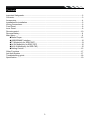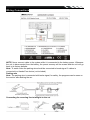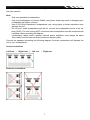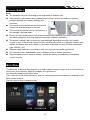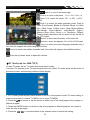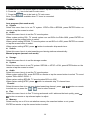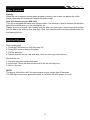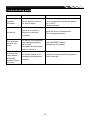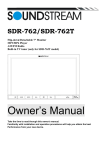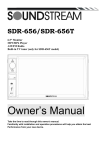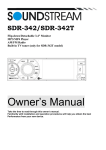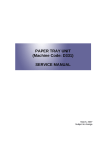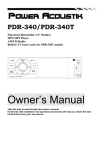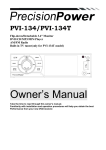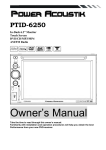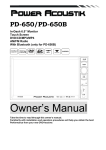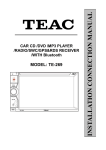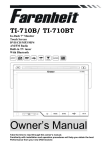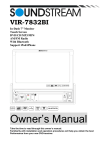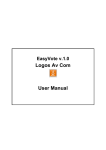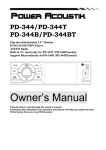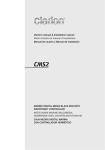Download Owner`s Manual
Transcript
SDR-782/SDR-782T In-Dash 7” Monitor MP3/MP4 Player AM/FM Radio Built-in TV tuner (only for SDR-782T model) Owner’s Manual Take the time to read through this owner’s manual. Familiarity with installation and operation procedures will help you obtain the best Performance from your new device. Important Safeguards z Using the device at temperature below -10℃ may cause the breakage of the device. BEFORE USING PLEASE HEAT UP THE PASSENGER COMPARTMENT TO THE RECOMMENDED TEMPERATURE! z Read carefully through this manual to familiarize you with this high-quality sound system. z Disconnect the vehicle's negative battery terminal while mounting and connecting the unit. z When replacing the fuse, be sure to use one with an identical amperage rating. Using a fuse with a higher amperage rating may cause serious damage to the unit. z Make sure that pins or other foreign objects do not get inside the unit; they may cause malfunctions, or create safety hazards such as electrical shock or laser beam exposure. z If you have parked the car for a long time in hot or cold weather, wait until the temperature in the car becomes normal before operating the unit. z DO NOT open covers and do not repair yourself. Consult the dealer or an experienced technician for help. z Make sure you disconnect the power supply and aerial if you will not use the system for a long period or during a thunderstorm. z Make sure you disconnect the power supply if the system appears to be working incorrectly, (For example: making unusual sounds, smelling strange, emitting smokes from inside or liquid having gotten inside it) Have a qualified technician check the system. z The unit is designed for negative terminal of the battery, which is connected to the vehicle metal. Please confirm it before installation. z Do not allow the speaker wires to be shorted together when the unit is switched on. Otherwise it may overload or burn out the power amplifier. z Do not install the detachable panel before connecting the wire. z Don't remove the detachable panel when encoding. 2 Contents Important Safeguards................................................................................................................... 2 Contents....................................................................................................................................... 3 Accessories.................................................................................................................................. 4 Installation/Un-installation ............................................................................................................ 5 Wiring Connections ...................................................................................................................... 6 Front Panel .................................................................................................................................. 8 Inner Panel................................................................................................................................... 8 Remote control........................................................................................................................... 10 Remove Battery ......................................................................................................................... 11 Main Menu ................................................................................................................................. 11 ◆Radio Player..................................................................................................................... 12 ◆USB/SD/MMC Interface ................................................................................................... 12 ◆TV Mode(only for SDR-782T)........................................................................................... 13 ◆AV-IN Mode(only for SDR-782T) ...................................................................................... 15 ◆AUX-IN Mode(only for SDR-782) ..................................................................................... 15 ◆Setting Control ................................................................................................................. 15 Other Functions ......................................................................................................................... 17 Anti-theft System........................................................................................................................ 17 Troubleshooting guide................................................................................................................ 18 Specification............................................................................................................................... 19 3 Accessories Package contains the following accessories for installation and operation of the unit. (1) Washer, Spring Washer, M5 Nut 1 each (2) Mounting Strap 1 (3) Bolt 5*20 1 (4) Screw 5*6 4 (5) Mounting Collar 1 (6) Release Key 2 (7) Screw 5*20 1 (8) Rubber Cushion 1 ISO cable Remote Control Warranty card 1x AV-IN Cable (only for SDR-782T) User Manual RCA Cable Noted: Product image may vary from the actual delivery 4 Trim ring Installation/Un-installation Note Before starting installation of the unit, make sure the wiring is connected properly. Use only the parts provided with the unit to ensure proper installation. The use of unauthorized parts may cause malfunction. Install the unit where it does not get in the driver’s way and will not injure the passenger in case there is a sudden stop, like an emergency stop. INSTALLATION (Figure 1) Insert Half Sleeve into dash-board hole and bend mount tabs outwards to fix it If necessary, place the mount strap at the rear of the unit and fix it with provided washer as figure 2. Push the unit into the Half Sleeve until you hear a click sound Place Trim Ring over the unit and installation is completed as figure 3. (Some vehicle may not need Trim Ring) UN-INSTALLATION Insert the supplied extraction keys into the unit and pull the unit out with keeping the extraction keys. (as Figure. 4) 5 Wiring Connections NOTE: Never connect cable to the system while it is connected to the battery power. Whenever the unit is disconnected from the battery, the preset memory will be erased and the unit will go back to its factory defaults. Note: To watch video the parking wire should be connected to break signal. 2 cables is connected to a Hands-Free device (not included). Parking wire Note: The parking wire is connected with brake signal; for safety, the programs can be seen on the monitor after braking the car. Connecting the reversing line to taillight on the car 6 After connecting, when you start up the reverse gear, the unit will receive the picture from car rear view camera. Note: - Only use groundless loudspeakers. - Use only loudspeakers of minimal 40Watt, using fewer watts may result in damaging your loudspeakers at higher volumes. - Use 4~8 Ω (Ohm impedance) loudspeakers only; using higher or lesser impedance may damage the unit. - Do not use 3-cable loudspeakers and do not connect the loudspeakers minus to the car body (GND). The unit is using a BTL circuit and each loudspeaker must be connected with insulated cables according the diagram. - Loudspeaker cables and/or optional external power amplifiers must always be about 30cm away from the antenna and/or antenna extension parts. Connect the speakers according the following diagram, incorrect connections will damage the unit or your loudspeakers Correct connection Left front - Right front | Left rear - Right rear Incorrect connections 7 Front Panel Inner Panel 1. BAND/TILT Button In Radio mode, press to change radio band in sequence of: FM1 → FM2 → FM3 → AM1 → AM2. Press and hold for 2 second to adjust the Monitor tilt angle: TILT ANGLE 1 => TILT ANGLE 2 => TILT ANGLE 3 => TILT ANGLE 4. 8 2. MODE Button Press it to select the mode: Radio, USB (if there is a USB device in the unit), CARD (if there is a SD/MMC card in the unit), TV (For SDR-782T) and AV IN. 3. SEL/MUTE Button SEL : Long press it to enter SOUND SETTING menu to adjust the sound settings; EQ => BASS => TREBLE = > BALANCE => FADER => EQ. Adjust the level by click touch screen to increase or decrease. Short press it to MUTE the volume output, press it again to resume volume when the power is on. 4. / PLAY / PAUSE / Button In USB, SD CARD mode, press it to pause / play. Press it again to resume playback Button 5. In RADIO mode, press to start automatic searching, press and hold for two seconds to start manual searching, then press to tune each frequency step downward. In USB / SD mode, press button to skip to the previous track. Press button and hold for two seconds to activate fast reverse (REW) search in a track. 6. Button In Radio mode, press to start automatic searching, press and hold for two seconds to start manual searching, then press them to tune each frequency step upward. In DVD / SD / USB mode, press button to skip to the next track. Press button and hold for two seconds to activate fast forward (FF) search in a track. 7. VOL Knob / POWER Button VOL Knob: Adjust the volume level by turning the knob clockwise to increase or counterclockwise to decrease. POWER: Press it to turn on the unit. Press and hold for 2 seconds to turn the unit off. (* Press any button on panel to turn on the unit except REL button and OPEN button) 8. Info Display Information Display LCD when operation the unit. 9. AV-in /AUX in Jack Put the AV plug into the AV-IN /AUX in jack which was marked on front panel. 10. Release Button Press to release the front panel. When released, the unit will switch off automatically after a few second. Detach/Attach the Panel: Press REL button and pull out the left side to detach the panel. To attach it, insert the left side first and then press the right side until hear a click sound. 11. USB slot USB slot, for Multimedia playback files only. Insert a USB into this slot and the unit will automatically start reading and playback the files. * Supported Music File Format: MP3, WMA Files 12. IR Sensor IR Remote control signal receiving window. Max distance is 6-8 meters, 45 angels. 13. OPEN Button Press this to open and close the TFT monitor. WARNING: Do not obstruct the monitor while in the opening or closing cycle, this may cause damage to the monitor mechanism and is NOT 9 covered under warranty. 14. TFT display 15. RESET Button Press it with a thin, sharp object. The device will then be reset to factory default settings. 16. Anti-Theft LED Flash The LED light on the inner panel will twinkle in red when the ACC power is cut off. 17. SD/MMC CARD slot SD/MMC card slot, for Multimedia playback files only. Insert a SD/MMC CARD into this slot and the unit will automatically start reading and playback the card. * Supported Music File Format: MP3, WMA Files Remote control 1: MENU 2: POWER/MUTE 3: UP 4: BAND/M.SEL/RDM 5: ENTER 6: LEFT/SEEK-/FAST BACKWARD 7: DOWN 8: REPEAT/INT 9: AS/PS 10: MODE 11: DIGIT NUMBER 12:PLAY/PAUSE 13:OPEN 14: AUDIO 15: SUBTITLE 16:RIGHT/SEEK+/FAST FORWARD 17:VOLUME PLUS 18:SET 19: VOLUME MINUS 20: EQ/LOUD 21: SEL 22: SCALE/ROTATE 23:TILT 10 Remove Battery Note: The distance may vary according to the brightness of ambient light. If the remote is not used for an extended period of time, remove the battery to prevent possible damage from battery leakage and corrosion. Do not place any objects between the remote control unit and the sensor on the unit. Do not drop the remote control onto the floor; it will damage it beyond repair. Do not use the remote control unit, while simultaneously operating the remote control unit of any other equipment; they may interfere resulting in improper operation. The battery normally last for about one year although depending how often the remote control is used. If the remote control unit isn’t working even when it is operated near the unit, replace the battery with a new battery of the same make and use only a lithium cell battery type: CR2025 (3V). Dispose empty batteries in accordance with your local governmental regulations. Do not short-circuit, disassemble, heat or dispose of fire or flames the battery. Keep the battery out of reach of children, should the battery be swallowed, immediately consult a doctor. Main Menu The best way to discover the program is to explore each screen in detail, and to find out how to move from one to another. Read this chapter for a guided tour. Unit starts by displaying the Main menu. This is the root of the screen hierarchy, and you can simply access all features by tapping on the touch screen buttons. Tap the icons to enter a desired mode. 11 ◆Radio Player To start Radio, tap RADIO button on main menu screen, or press the MODE button on the front panel or RC repeatedly. Touch it to adjust the volume Touch this button can scan the stations from 1-6, Long Touch it to save the stations with good reception automatically and scan each station for about 5 seconds Touch this button to search stations backward automatically. Touch this button to open manual select station backward. Touch this button to open manual select station forward. Touch this button to search stations forward automatically. ◆USB/SD/MMC Interface / To start USB /SD /MMC, tap the corresponding icon on main menu screen, or press the MODE button on the front panel or RC repeatedly. Touch it to turn to previous content Touch it to select music document folder Touch it to select photo document folder Touch it to select video document folder Touch it to pause the playback, touch again to resume. Touch it to play the previous track, touch and hold it to fast play forward Touch it to play the next track, touch and hold it to fast play backward Touch it to turn to the time or track you want to play. Input the time or track number in the input box. Touch it to select the EQ: USER=> FLAT=> CLASSIC =>POP =>ROCK Touch it to adjust the volume. 12 Touch it to turn to the file list Touch it to turn to the menu page Touch it to zoom in the photo: ×1=>×2=>×3=>×4 Touch it to rotate the photo: 90°=>180°=>270° =>360° Touch it to select the photo playback mode: Fade In Fade Out=>Persian Blinds H=>Persian Blinds V=>Slide Up=> Slide Down =>Slide Left=> Slide Right=>Stretch Up=>Stretch Down=>Stretch Left=>Stretch Right=> Mosaic=>Zoom Out=> Zoom In => Random=> Default. These indicate information will be shown on the top left of the TFT screen. Touch it to show the information of the video file. Touch it to select the display: 4:3=>16:9=>Full Screen Touch it to select the audio language (available only if the video file support with audio language function) Touch it to select the subtitle (available only if the video file support with subtitle function) Touch the up /down arrow to adjust the volume. ◆TV Mode(only for SDR-782T) To start TV mode, tap on TV button from main menu screen. Connect a TV antenna to the TV antenna jack of the unit. Select TV mode; press on the center of the touch screen, and following interface will be display: 1. In TV mode, press the play/ pause button on the RC or front panel to enter TV menu setting, or press touch-screen to choose TV MENU icon to enter TV MENU. 2. Press the / on remote or tap the screen to select one of the setup pages: Auto program => Manual program. 3. Press the ENTER button on remote or tap “Auto program or Manual program” on screen to enter the one of the pages. 4. Press the / on remote buttons or tap relevant option to select the setting. 13 5. Press ENTER on the remote again to confirm, tap BACK button to return to the setup page. 6. Press the icon to be back to main menu. 7. Press the icon to be back to TV main menu. Note: This function is available when TV tuner is connected. TV MENU Auto program (Auto seek mode) z System Select this menu item is to set TV system: NTSC=>PAL=>SECAM, press ENTER button on remote or tap the screen to select. z Audio Select this menu item is to set the TV sound system: When system setting PAL, TV sound system can set B/G=>I=>D/K=>/M/N, press ENTER on remote or tap the screen button to select. When system setting SECAM, TV sound system can set B/G=>I=>D/K, press ENTER on remote or tap the screen button to select. When system setting NTSC, press button to automatic skip search term. z Search Select this menu item is to start searching and storing stations automatically. Manual program (manual seek mode) z Storage Select this menu item is to set the storage number. z System Select this menu item is to set TV system: SECAM => NTSC =>PAL, press NTER button on the remote or tap the screen to select. z Audio Select this menu item is to set the TV sound system: When system setting PAL, press ENTER on remote or tap the screen button to select TV sound system: D/K=>M/N=> B/G=> I. When system setting SECAM, TV sound system B/G=>I=>D/K. button to automatic skip TV channel term. When system setting NTSC, press Channel Select this menu item is to set your desired searching channel, press / button on remote to select one, or press the / icon to select channel. z Fine Select this menu item is to fine TV tuning and sound until it achieves the best quality, press / button on remote or tap relevant option to adjust. z Memory Select memory on or off is to set whether memory the searched station or not, press ENTER on remote or tap the screen button to select. 14 ◆AV-IN Mode(only for SDR-782T) To start AV-IN Mode, tap on AV-IN button from main menu screen. Connect the external audio/video signal source to this unit. Select AV-IN mode in the main menu or by pressing repeat Mode button on the front panel. Note: If there is no external video input, the TFT displays “NO SIGNAL”. 1. Press the △ / ▽ icon to adjust TFT angle. icon to be back to main menu. 2. Press the ◆AUX-IN Mode(only for SDR-782) To start AUX-IN Mode, tap on AUX-IN button from main menu screen. Connect the external audio signal source to this unit. Select AUX-IN mode in the main menu or by pressing Mode button repeatedly on the front panel. Note: If there is no external audio input, the TFT displays “NO SIGNAL”. 1. Press the △ / ▽ icon to adjust TFT angle. 2. Press the icon to be back to main menu. ◆Setting Control Press SET button on the RC or SET icon on the main menu to go to setup pages. 1) Rotate Volume knob on the front panel or press up/down arrow on the RC to select any items and then press VOL button on the front panel or ENTER button on the RC to confirm the item. Press LEFT/RIGHT buttons on the RC to return to previous menu or enter the next menu. 2) Rotate Volume knob or press LEFT/RIGHT buttons on the RC to adjust the setting. Press VOL button on the front panel or the ENTER button on the RC to confirm. 3)Press SET button on the RC or front panel again return to current mode. Sound EQ: select the digital sound effect. Bass: bass up/down. Treble: treble up/down. Balance: Left/right Balance control. Fader: Front/rear Fader control. LONDNESS: Selecting loudness ON will emphasize the low frequency output. BEEP: Keypad sound setting. 15 Display Bright: set the LCD screen brightness up or down Contrast: set contrast up or down Saturation: set saturation up or down General Clock hour: select 12-hour or 24-hour clock display mode. Clock set: Press number buttons to input the current time. Radio Area: Select radio broadcasting area. Stereo: Select stereo on or off. System information Product Info:You can view detail system information including serial number of the software Calibration:Adjust the touch screen Tilt Set: Select the monitor tilt angle Default Set:return to factory default setting or not Calibration The calibration of the screen is useful when some malfunction occur with the touch screen and it needs adjustment. CALIBRATION procedure of the touch screen is described as below: When the target moves to another position, tap and hold at the center of the new target. Repeat each time to complete the calibration process. When the calibration has been completed, the device switches back to the previous operating mode and retain the previous setting. If you press Reset button, the setting will return to factory setting. 16 Other Functions Parking When the car is stopped and the parking brake is working, the screen can display the video image, otherwise the screen can't display the video image Back View Camera (only for SDR-782T) This unit is equipped with back view camera output. The camera is used to observe the situation behind the vehicle when you are backing the car. Please connect your back view camera with the back car video input. And connect the reverse wire for back a car with the rear gear light. Rear view camera picture will be enabled when you are backing the car. Anti-theft System Remove the panel 1. Press the PWR button to turn the power off. 2. Press REL button to detach the panel. 3. Pull the panel out. 4. Place the panel into the case and take it with you when you leave the car. Remove the unit 1. Remove the panel and the trim plate. 2. Insert both T-Keys into hole on the front of the set until they lock. 3. Pull out the unit. NOTE: The source unit will turn off if the control panel is open longer than 60 seconds. The LED light on the inner panel will twinkle in red when the ACC power is cut off. 17 Troubleshooting guide Symptom Cause Solution General No power The car ignition is not on. The fuse is blown. If the power supply is properly connected to the car accessory switch the ignition key to “ACC”. Replace the fuse. No sound Volume is in minimum. Wiring is not properly connected. Adjust volume to a desired level. Check wiring connection. The operation keys do not work. The radio does not work; the radio station automatic selection does not work. The built-in microcomputer is not operating properly due to noise. Front panel is not properly fixed into its place. The antenna cable is not connected the signals are too weak. Press the RESET button. Reinstall the front panel. Insert the antenna cable firmly select a station manually. 18 Specification General Power supply: Current consumption: Maximum power output: 12 V DC Max. 10 A 52W x 4 channels (Max.) Compatible formats: MP3/MP4/WMA/ JPEG/RMVB Dimensions (W x D x H) / 165 x178x 50 mm / 1.8 kg weight: Working temperature -10℃ - +60℃ range: TFT display Screen size: 7 inch Resolution: 800*3*480 dot Aspect ratio: 4:3/16:9 Contrast ratio: 400:1 Brightness: 400 cd/m2 FM Stereo Radio Frequency range(U.S.A AREA) 87.5 – 107.9MHz(Step 200KHz) Frequency range(EUROPE AREA): 87.5 – 108MHz(Step 50KHz) Frequency range(ASIA AREA) 87.5 – 108MHz(Step 100MHz) Preset memory stations: 18 AM/MW Radio Frequency range(U.S.A AREA) 530kHz - 1710 KHz(Step 10KHz) Frequency range(EUROPE AREA): 522kHz - 1620 KHz(Step 9KHz) Frequency range(AISA AREA) 531kHz - 1602 KHz(Step 9KHz) Preset memory stations: 12 Audio specification Maximum output: 2 Vrms (+/- 3 dB) Frequency response: 20 Hz - 20 KHz TV Color System Color system NTSC/ PAL (only for SDR-782T) S/N ratio(A-vtd): 68 Db USER→FLAT→CLASSIC→POP→ROCK DSP sound effect: Line out 4 channel RCA line-out Line outs: Specifications are subject to change without notice. Mass and dimension are approximate. 19