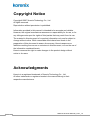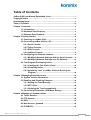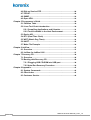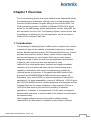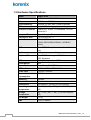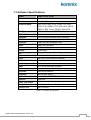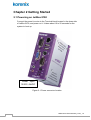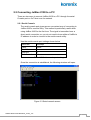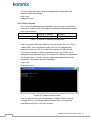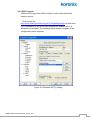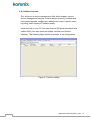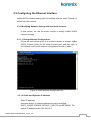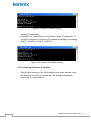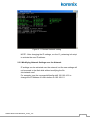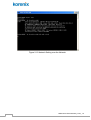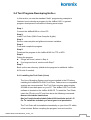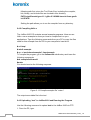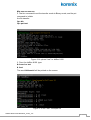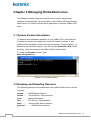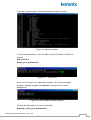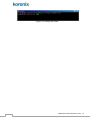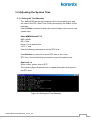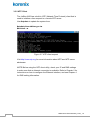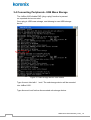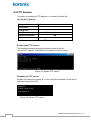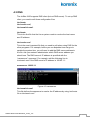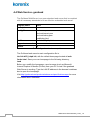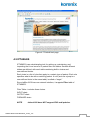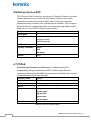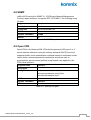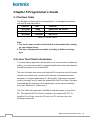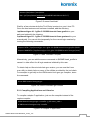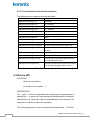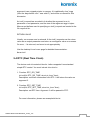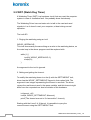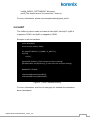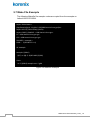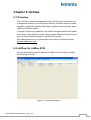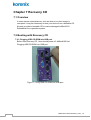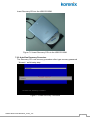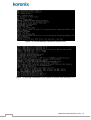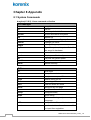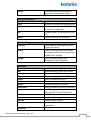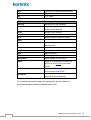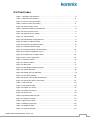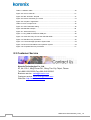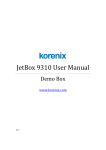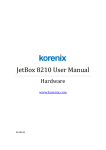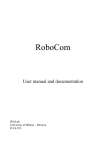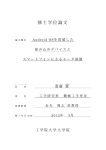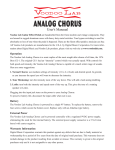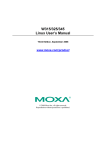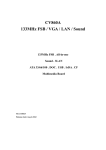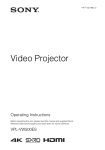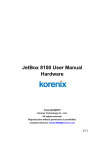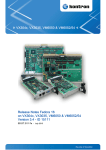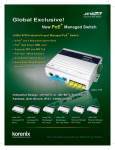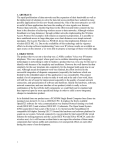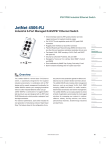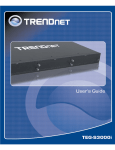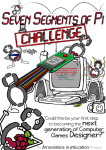Download JetBox 8100 User Manual_Linux_1.0
Transcript
JetBox 8100 User Manual Embedded Linux Copyright@2007 Korenix Technology Co., Ltd. All rights reserved. Reproduction without permission is prohibited. Customer Service: [email protected] V1.0 JetBox 8100 User Manual_Linux_1.0 i Copyright Notice Copyright© 2007 Korenix Technology Co., Ltd. All rights reserved. Reproduction without permission is prohibited. Information provided in this manual is intended to be accurate and reliable. However, the original manufacturer assumes no responsibility for its use, or for any infringements upon the rights of third parties that may result from its use. The material in this document is for product information only and is subject to change without notice. While reasonable efforts have been made in the preparation of this document to assure its accuracy, Korenix assumes no liabilities resulting from errors or omissions in this document, or from the use of the information contained herein. Korenix reserves the right to make changes in the product design without notice to its users. Acknowledgments Korenix is a registered trademark of Korenix Technology Co., Ltd. All other trademarks or registered marks in the manual belong to their respective manufacturers. ii JetBox 8100 User Manaual_Linux_1.0 Table of Contents JetBox 8100 User Manual Embedded Linux .................................................. i Copyright Notice ............................................................................................... ii Acknowledgments ............................................................................................ ii Table of Contents..............................................................................................iii Chapter 1 Overview .......................................................................................... 1 1.1 Introduction .................................................................................. 1 1.2 Hardware Specifications............................................................. 2 1.3 Software Specifications .............................................................. 3 Chapter 2 Getting Started................................................................................ 4 2.1 Powering on JetBox 8100 ........................................................... 4 2.2 Connecting JetBox 8100 to a PC ............................................... 5 2.2.1 Serial Console ..................................................................... 5 2.2.2 Telnet Console..................................................................... 6 2.2.3 SSH Console........................................................................ 7 2.2.4 JetView Console.................................................................. 8 2.3 Configuring the Ethernet Interface............................................ 9 2.3.1 Modifying Network Settings with the Serial Console..... 9 2.3.2 Modifying Network Settings over the Network ..............11 2.4 Test Program-Developing Hello.c ............................................13 2.4.1 Installing the Tool Chain (Linux) ......................................13 2.4.2 Compiling Hello.c...............................................................14 2.4.3 Uploading “test” to JetBox 8100 and Running the Program ...............................................................................14 Chapter 3 Managing Embedded Linux .........................................................16 3.1 System Version Information......................................................16 3.2 Enabling and Disabling Daemons ............................................16 3.3.1 Setting the Time Manually ................................................19 3.3.2 NTP Client ...........................................................................20 3.3.3 Updating the Time Automatically ....................................21 3.4 Connecting Peripherals- USB Mass Storage ..........................22 Chapter 4 Managing Communications .........................................................23 4.1 Telnet daemon.............................................................................23 4.2 FTP daemon.................................................................................24 4.3 DNS ...............................................................................................25 4.4 Web Service- goahead ...............................................................26 4.5 IPTABLES.....................................................................................27 JetBox 8100 User Manual_Linux_1.0 iii 4.6 Dial-up Service-PPP ...................................................................28 4.7 PPPoE...........................................................................................28 4.8 SNMP ............................................................................................29 4.9 Open VPN.....................................................................................29 Chapter 5 Programmer’s Guide .....................................................................30 5.1 Partition Table .............................................................................30 5.2 Linux Tool Chain Introduction ..................................................30 5.2.1 Compiling Applications and Libraries ............................31 5.2.2 Tools Available in the Host Environment .......................32 5.3 Device API....................................................................................32 5.4 RTC (Real Time Clock) ...............................................................33 5.5 WDT (Watch Dog Timer).............................................................34 5.6 UART ............................................................................................35 5.7 Make File Example......................................................................36 Chapter 6 JetView............................................................................................37 6.1 Overview ......................................................................................37 6.2 JetView for JetBox 8100 ............................................................37 Chapter 7 Recovery CD...................................................................................38 7.1 Overview ......................................................................................38 7.2 Booting with Recovery CD ........................................................38 7.2.1 Plugging USB CD-ROM into USB port ............................38 7.2.2 Auto-Run Recovery Procedure ........................................39 Chapter 8 Appendix.........................................................................................42 8.1 System Commands ....................................................................42 8.2 Chart Index ..................................................................................45 8.3 Customer Service .......................................................................46 iv JetBox 8100 User Manaual_Linux_1.0 Chapter 1 Overview The Linux operating system that is pre-installed in the Jetbox8100 follows the standard Linux architecture, making it easy to accept programs that follow the POSIX standard. Program porting is done with the GNU Tool Chain provided by Korenix. In addition to Standard POSIX APIs, device drivers for the USB storage, buzzer and Network controls, and UART are also included in the Linux OS. The Operating System, device drivers, and the software you develop for your own application, can all be stored in JetBox 8100’s Compact Flash card. 1.1 Introduction The advantage of adopting Korenix JetBox series is ready-to-use. Korenix is devoted to improve the usability of embedded computer in industrial domain. Besides operating system (XP Embedded/WinCE/Linux), Korenix provides device drivers, protocol stacks, system utilities, supporting services and daemons in one Compact Flash card to make system integration simple. Further, Korenix provides application development toolkits for users to build up their own applications easily. JetBox 8100 is a high performance, compact and rugged embedded computer. All-in-one device with small volume, fanless design and a capability to withstand a wide range of temperatures is suitable for industrial severe environment. It is equipped with AMD Geode LX800 processor and 256MB SDRAM (512MB optional) and supports XP Embedded, Linux and WinCE5.0 to meet requirements of industrial PC applications. For better expansibility, it carries 2 USB ports, 1 RS-232 ports and 1 RS-232/422/485 ports for versatile peripheral and interfaces and one Compact Flash slot for system integration. It also supports VGA (up to 1280*1024) and audio to give users much flexibility in industrial applications. In addition, it is equipped with 1 RJ-45 ports and supports daemons and web server to accommodate to the network communication environment today. With complete software solution and excellent hardware design, JetBox8100 is the best choice of industrial communication computer. JetBox 8100 User Manaual_Linux_1.0 1 1.2 Hardware Specifications Model JetBox 8100 Processor AMD Geode LX800 500MHz Chipset AMD Geode CS5536 System Memory SDRAM 256 MB ,Max.512MB (Optional) VGA Up to 64MB sharing system memory Ethernet Controller Realtek RTL 8100C, 10/100Based-TX RJ45 connector*1 Compact Flash slot Type II Compact Flash slot *1 Hard Driver Disk 2.5”HDD IDE slot *1 Serial Port COM1: RS232 COM2: RS232/RS422/RS485 (JP2/BIOS select) USB Two USB2.0 Compliant universal serial bus port Audio MIC input connector , Earphone connector Keyboard/Mouse One PS/2 Port to support PS/2 Mouse and PS/2 Keyboard RTC Battery backup external RTC Reset Button One Power Button One , Power ON/OFF Button LED Indicator PWR*1, HDD*1,ACT*1,LINK*1 Powe Input +12VDC~+24VDC Power 15W Max. Consumption Mounting DIN Rail Construction Sheet metal case Dimensions 120.0mm(D)* 44.2mm(W)*123.0mm(H) 5℉~158℉(-15℃ ~ 70℃), 5 to 95% RH(w/o Operating Temperature HD) Storage -4℉~176℉(-20℃ ~ 80℃), 5 to 95% RH(w/o Temperature HD) Net Weight 0.7 kg EMC CE/FCC class A Table 1-1 Hardware specifications 2 JetBox 8100 User Manaual_Linux_1.0 1.3 Software Specifications Model JetBox 8100-L(LM) Boot Loader Grub Kernel Linux 2.6.18 Protocol Stack ARP, PPP, CHAP, IPv4 , ICMP, TCP, UDP, DHCP, FTP, SNMP, HTTP, NTP, NFS, SMTP, SSH2.0, SSL, Telnet, PPPoE, OpenVPN File System NFS, Ext2, Ext3, VFAT/FAT OS shell command Bash Busybox Linux normal command utility collection Utilities tinylogin Login and user manager utility telnet telnet client program ftp FTP client program msmtp email client scp Secure file transfer Client Program Daemons pppd dial in/out over serial port daemon snmpd snmpd agent daemon telnetd telnet server daemon inetd TCP server manager program ftpd ftp server daemon goahead web server daemon dropbear secure shell server openvpn Open Source SSL VPN solution openssl open SSL Linux Tool Chain Gcc(4.1.1) GNU project C and Glibc(v2.3.6) GNU C library C++ Compiler Table 1-2 Software specifications JetBox 8100 User Manaual_Linux_1.0 3 Chapter 2 Getting Started 2.1 Powering on JetBox 8100 Connect the power line wire to the Terminal block located in the down side of JetBox 8100, and power on it. It takes about 10 to 20 seconds for the system to boot up. Power Input 12VDC~24VDC Figure 2-1 Power connector location 4 JetBox 8100 User Manaual_Linux_1.0 2.2 Connecting JetBox 8100 to a PC There are two ways to connect JetBox 8100 to a PC: through the serial Console port or via Telnet over the network 2.2.1 Serial Console The serial console port gives users a convenient way of connecting to JetBox 8100’s console utility. This method is particularly useful when using JetBox 8100 for the first time. The signal is transmitted over a direct serial connection, so you do not need to know either of JetBox’s IP address in order to connect to the serial console utility. Use the serial console port settings shown below. Baud rate 9600bps Parity None Data bits 8 Stop bits 1 Flow Control None Table 2-2 Serial console port setting Once the connection is established, the following windows will open. Figure 2-3 Serial console screen JetBox 8100 User Manaual_Linux_1.0 5 To log in, type the Login name and password as requested. The default values as following. Login: root Password: none 2.2.2 Telnet Console If you know IP addresses and netmasks, then you can use Telnet to connect to JetBox 8100. The default IP address and Netmask for each port is given below: LAN Default IP address Netmask 192.168.10.1 255.255.255.0 Table 2-4 Default IP address and Netmask Use a cross-over Ethernet Cable to connect directly from your PC to JetBox 8100. You should first modify your PC’s IP address and netmask so that your PC is on the same subnet as JetBox 8100. To connect to a hub or switch connected to your local LAN, use a straight-through Ethernet cable. The default IP address and netmasks are shown above. To login, type the Login name and password as requested. The default values as following: Login: root Password: none Figure 2-5 Telnet console screen You can proceed with the configuration of JetBox 8100’s network settings when you reach the bash command shell. Configuration instructions are given in the next section. 6 JetBox 8100 User Manaual_Linux_1.0 2.2.3 SSH Console JetBox 8100 supports an SSH Console to offer users with better security options. Click on the link http://www.chiark.greenend.org.uk/%7Esgtatham/putty/ to download PuTTy(freeware) to set up an SSH console for JetBox 8100 in a Windows environment. The following figure shows a exmple of the configuration that is required. Figure 2-6 Windows PuTTy setting JetBox 8100 User Manaual_Linux_1.0 7 2.2.4 JetView Console The JetView is a device management utility which support various device management features- such as device recovery, firmware and boot loader upgrade, configuration backup and restore, system event log listing, basic system IP address modify. Install JetView to your PC from user manual CD which associated with JetBox 8100 (You may download update JetView from Korenix Website). The following figure shows a example of the configuration. Figure 2-7 JetView setting 8 JetBox 8100 User Manaual_Linux_1.0 2.3 Configuring the Ethernet Interface JetBox 8100’s network setting can be modified with the serial Console, or online over the network. 2.3.1 Modifying Network Settings with the Serial Console In this section, we use the serial console to modify JetBox 8100’s network settings 2.3.1.1 Change Network Configuration Follow the instructions given in a previous section to access JetBox 8100’s Console Utility via the serial Console port, and then type 'vi /etc/network.conf' to edit network configuration file with vi editor. Figure 2-8 Edit Network configuration file 2.3.1.2 Static and Dynamic IP address Static IP address: As shown below, 4 network addresses must be modified: DHCP_CLIENT, IPADDR, DEFAULT_ROUTE and NETMASK. The default IP addresses are 192.168.10.1. JetBox 8100 User Manaual_Linux_1.0 9 Figure 2-9 Static IP address setting Dynamic IP addresses: By default, the Jetbox8100 is configured for “static” IP addresses. To configure LAN ports to request an IP address dynamically, just change DHCP_CLIENT=0 to DHCP_CLIENT=1. Figure 2-10 Dynamic IP address setting 2.3.1.3 Static and Dynamic IP address After the boot settings of the LAN interface have been modified, issue the following command to activate the LAN settings immediately: #/etc/init.d/10_networking.init 10 JetBox 8100 User Manaual_Linux_1.0 Figure 2-11 Restart Network setting NOTE : After changing the IP settings, run the 10_networing.init script to activate the new IP address. 2.3.2 Modifying Network Settings over the Network IP settings can be activated over the network, but the new settings will not be saved to the flash disk without modifying the file /etc/network.conf. For example, type the command #ifconfig eth0 192.168.10.2 to change the IP address of LAN interface to 192.168.1.2. JetBox 8100 User Manaual_Linux_1.0 11 Figure 2-12 Network Setting over the Network 12 JetBox 8100 User Manaual_Linux_1.0 2.4 Test Program-Developing Hello.c In this section, we use the standard “Hello” programming example to illustrate how to develop a program for the JetBox 8100. In general, program development involves the following seven steps. Step 1: Connect the JetBox8100 to a Linux PC. Step 2: Install Tool Chain (GNU Cross Compiler & glibc). Step 3: Set the cross compiler and glibc environment variables. Step 4: Code and compile the program. Step 5: Download the program to the JetBox 8100 Via FTP or NFS. Step 6: Debug the program If bugs are found, return to Step 4. If no bugs are found, continue with Step 7. Step 7: Back up the user directory (distribute the program to additional JetBox 8100 units if needed). 2.4.1 Installing the Tool Chain (Linux) The Linux Operating System must be pre-installed in the PC before installing the JetBox 8100 GNU Tool Chain. Fedora core or compatible versions are recommended. The Tool Chain requires approximately 203 MB of hard disk space on your PC. The JetBox 8100 Tool Chain software is located on the JetBox 8100 CD. To install the Tool Chain, insert the CD into your PC and then issue the following commands: #mount /dev/cdrom /mnt/cdrom #tar jxvf /mnt/cdrom/toolchain/jetbox8100-toolchain.tar.bz2 -C / Ps. To install the toolchain you must grant root permission The Tool Chain will be installed automatically on your Linux PC within a few minutes. Before compiling the program, be sure to set the JetBox 8100 User Manaual_Linux_1.0 13 following path first, since the Tool Chain files, including the compiler, link, library, and include files are located in this directory. PATH=/opt/Korenix/gcc-4.1.1-glibc-2.3.6/i686-korenix-linux-gnu/b in/:$PATH Setting the path allows you to run the compiler from any directory. 2.4.2 Compiling Hello.c The JetBox 8100 CD contains several example programs. Here we use Hello.c as an example to show you how to compile and run your applications. Type the following commands from your PC to copy the files used for this example from the CD to your computer’s hard drive. # cd /tmp/ # mkdir example # cp –r /mnt/cdrom/example/* /tmp/example To compile the program, go to the helloworld subdirectory and issue the following commands: #cd example/helloworld #make You should receive the following response: Figure 2-13 Compile example file “main.c” The output executable file is the test. 2.4.3 Uploading “test” to JetBox 8100 and Running the Program Use the following command to upload test to the JetBox 8100 via FTP. 1. From the PC, type: 14 JetBox 8100 User Manaual_Linux_1.0 #ftp xxx.xxx.xxx.xxx 2. Use bin command to set the transfer mode to Binary mode, and the put command to initiate the file transfer: ftp> bin ftp> put test Figure 2-14 upload “test” to JetBox 8100 3. From the JetBox 8100. type: # chmod +x test # ./test The word Helloworld will be printed on the screen. Figure 2-15 run “test “ example file JetBox 8100 User Manaual_Linux_1.0 15 Chapter 3 Managing Embedded Linux This chapter includes information about version control, deployment, updates, and peripherals. The information in this chapter will be particularly useful when you need to run the same application on several JetBox 8100 units. 3.1 System Version Information To determine the hardware capability of your JetBox 8100, and what kind of software functions are supported, check the version numbers of your JetBox 8100’s hardware, kernel, and user file system. Contact Korenix to determine the hardware version. You will need the Production S/N (Serial number), which is located on the JetBox 8100’s bottom label. To check the firmware version, type: #cat /etc/sysversion. Figure 3-1 Firmware version 3.2 Enabling and Disabling Daemons The following daemons are enabled when the JetBox 8100 boots up for the first time. snmpd ..........SNMP Agent daemon telnetd ..........Telnet Server / Client daemon inetd .............Internet Daemons ftpd...............FTP Server / Client daemon sshd ..............Secure Shell Server daemon goahead ............ WWW Server daemon 16 JetBox 8100 User Manaual_Linux_1.0 Type the command “ps” to list all processes currently running. Figure 3-2 daemons status To run a private daemon, you can add a init file to /etc/init.d/ folder, as follows: #cd /etc/init.d #vi 99_your_daemon.init Figure 3-3 add init file Next, use vi to open your application program. We use the example program example program test-daemon, and put it to run in the background Figure 3-4 test-release example program Change the file mode so it can be executed: #chmod a+x 99_your_daemon.init JetBox 8100 User Manaual_Linux_1.0 17 Figure 3-5 change file mode 18 JetBox 8100 User Manaual_Linux_1.0 3.3 Adjusting the System Time 3.3.1 Setting the Time Manually The JetBox8100 has two time settings. One is the system time, and the other is the RTC (Real Time Clock) time kept by the JetBox 8100’s hardware. Use the #date command to query the current system time or set a new system time. #date MMDDhhmmYYYY MM = Month DD = Date hhmm = hour and minute YYYY = Year Use the following command to set the RTC time: Use #hwclock to query the current RTC time or set a new RTC time. Use the following command to query the system time: #hwclock –w Write current system time to RTC. The following figure illustrates how to update thesystem time and set the RTC time. Figure 3-6 Setting the Time Manually JetBox 8100 User Manaual_Linux_1.0 19 3.3.2 NTP Client The JetBox 8100 has a built-in NTP (Network Time Protocol) client that is used to initialize a time request to a remote NTP server. Use #ntpdate to update the system time. #ntpdate time.stdtime.gov.tw #hwclock –w Figure 3-7 NTP client request Visit http://www.ntp.org for more information about NTP and NTP server addresses. NOTE Before using the NTP client utility, check your IP and DNS settings to make sure that an Internet connection is available. Refer to Chapter 2 for instructions on how to configure the Ethernet interface, and see Chapter 4 for DNS setting information. 20 JetBox 8100 User Manaual_Linux_1.0 3.3.3 Updating the Time Automatically In this subsection, we show how to use a shell script to update the time automatically. Example shell script to update the system time periodically #!/bin/sh ntpdate time.stdtime.gov.tw # You can use the time server’s ip address or domain # name directly. If you use domain name, you must # enable the domain client on the system by updating # /etc/resolv.conf file. hwclock –w sleep 100 # Updates every 100 seconds. The min. time is 100 seconds. Change # 100 to a larger number to update RTC less often. Figure 3-8 System Time update automatically Save the shell script using any file name. E.g., fixtime How to run the shell script automatically when the system boots up Copy the example shell script fixtime to directory /etc/init.d, and then use chmod 755 fixtime to change the shell script mode. Next, use vi editor to edit the file /etc/inittab. Add the following line to the bottom of the file: :: respawn : /etc/init.d/fixtime Reboot jetbox8100 to take effect JetBox 8100 User Manaual_Linux_1.0 21 3.4 Connecting Peripherals- USB Mass Storage The JetBox 8100 disable PNP (plug-n-play) function to prevent un-expected device mounted. Once plug-in USB mass storage, use #dmesg to scan USB-storage device. Figure 3-9 usb-storage device scan status Type # mount /dev/sdb1 into JetBox 8100. /mnt/. The usb-storage device will be mounted Type #umount /mnt/ before disconnected usb-storage device. 22 JetBox 8100 User Manaual_Linux_1.0 Chapter 4 Managing Communications In this chapter, we explain how to configure JetBox 8100’s various communication functions. 4.1 Telnet daemon To enable or disable the Telnet server, you first need to edit the file /etc/inetd.conf. Program name telnetd Description Config files /etc/inetd.conf Init file /etc/init.d/50_inetd.init Support command Default telnet up Table 4-1 telnet file path Enabling the Telnet server The following example shows the default content of the file /etc/inetd.conf. The default is to enable the Telnet server: telnet stream tcp nowait root /usr/sbin/telnetd telnetd –i –l /bin/login Disabling the Telnet server Disable the daemon by typing ‘#’ in front of the first character of the row to comment out the line. JetBox 8100 User Manaual_Linux_1.0 23 4.2 FTP daemon To enable or disable the FTP daemon, you need to edit the file /etc/init.d/51_ftpd.init. Program name ftpd Description -- Config files Init file /etc/init.d/51_ftpd.init Support command Default ftp up Table 4-2 FTP daemon path Enabling the FTP daemon The following example shows the default content of the file /etc/init.d/51_ftpd.init. The default is to enable the Telnet server: Figure 4-3 Enable FTP server Disabling the FTP server Disable the daemon by typing ‘#’ in front of the first character of the row to comment out the third line. #!/bin/sh # echo “initial FTPD” #/sbin/ftpd -D Figure 4-4 Disable FTP server 24 JetBox 8100 User Manaual_Linux_1.0 4.3 DNS The JetBox 8100 supports DNS client (but not DNS server). To set up DNS client, you need to edit three configuration files: /etc/hosts, /etc/resolv.conf, /etc/nsswitch.conf. /etc/hosts This is the first file that the Linux system reads to resolve the host name and IP address. /etc/resolv.conf This is the most important file that you need to edit when using DNS for the other programs. For example, before you use #ntpdate time.nist.goc to update the system time, you will need to add the DNS server address to the file. Ask your network administrator which DNS server address you should use. The DNS server’s IP address is specified with the “nameserver” command. For example, add the following line to /etc/resolv.conf if the DNS server’s IP address is 168.95.1.1: nameserver 168.95.1.1 Figure 4-5 nameserver /etc/nsswitch.conf This file defines the sequence to resolve the IP address by using /etc/hosts file or /etc/resolv.conf. JetBox 8100 User Manaual_Linux_1.0 25 4.4 Web Service- goahead The GoAhead WebServer is an open standard web server that is compliant with all necessary standards to be an effective embedded web server. Program name webs Description /etc/server.pem Config files /etc/certs/cacert.pem /etc/certs/cakey.pem /web/index.html /etc/init.d/52_httpd.init Init file Support command Default -up Table 4-6 goahead webserver path The GoAhead web server’s main configuration file is /etc/init.d/52_httpd.init, with the default homepage located at /web /index.html. Save your own homepage to the following directory: /web Before you modify the homepage, use a browser (such as Microsoft Internet Explore or Mozilla (Firefox) from your PC to test if the goahead Web Server is working. Type the LAN IP address in the browser’s address box to open the homepage. Visit http://goahead.com/products/webserver/specifications.aspx for more information about GoAhead. 26 JetBox 8100 User Manaual_Linux_1.0 Figure 4-7 Default html page 4.5 IPTABLES IPTABLES is an administrative tool for setting up, maintaining, and inspecting the Linux kernel’s IP packet filter rule tables. Several different tables are defined, with each table containing built-in chains and user-defined chains. Each chain is a list of rules that apply to a certain type of packet. Each rule specifies what to do with a matching packet. A rule (such as a jump to a user-defined chain in the same table) is called a “target.” Since JetBoc 8100 has one network interface, it supports Filter table of IPTABLES. Filter Table—includes three chains: INPUT chain OUTPUT chain FORWARD chain NOTE Jetbox8100 does NOT support IPV6 and ipchains. JetBox 8100 User Manaual_Linux_1.0 27 4.6 Dial-up Service-PPP PPP (Point to Point Protocol) is used to run IP (Internet Protocol) and other network protocols over a serial link. PPP can be used for direct serial connections (using a null-modem cable) over a Telnet link, and links established using a modem over a telephone line. Modem / PPP access is almost identical to connecting directly to a network through JetBox 8100’s Ethernet port. Since PPP is a peer-to-peer system. Program name pppd Description Config files /etc/options /etc/pap-secrets /etc/chap-secrets Init file Support command -pppd chat pppdump Default down Table 4-8 pppd service path 4.7 PPPoE Point-to-Point Protocol over Ethernet is a network protocol for encapsulating Poing-to-Point Protocol(PPP) frames inside Ethernet frames.It is used mainly with ADSL services where individual users connect to the ADSL transceiver over Ethernet. Program name pppoe Description Config files /etc/ppp/pppoe.conf Init file Support command -pppoe-connect pppoe-setup pppoe-start pppoe-stop pppoe-status Default down Table 4-9 PPPoE service path 28 JetBox 8100 User Manaual_Linux_1.0 4.8 SNMP JetBox 8100 has built-in SNMP V1, V2C(Simple Network Management Protocol) agent software. It supports RFC 1213 MIB-II. The following snmp file path. Program name snmpd Description Config files /etc/snmp/snmpd.conf Init file -- Support command snmpd Default up Table 4-10 SNMP file path 4.9 Open VPN OpenVPN is a full-featured SSL VPN which implements OSI layer 2 or 3 secure network extension using the industry standard SSL/TLS protocol, supports flexible client authentication methods based on certificates, smart cards, and/or username/password credentials, and allows user or group-specific access control policies using firewall rules applied to the VPN virtual interface. Program name openvpn Description Config files /etc/openvpn/sample-scripts/ /etc/openvpn/sample-config-files/ /etc/openvpn/sample-keys/ Init file -- Support command openvpn Default down Table 4-11 openvpn file path JetBox 8100 User Manaual_Linux_1.0 29 Chapter 5 Programmer’s Guide 5.1 Partition Table The Storage has been split into three partitions. To change the partitions, you need to manually fdisk it. Partition Size Contents /dev/hda1 10MB Bootloader && Kernel /dev/hda2 100MB Rootfs /dev/hda3 1890MB~ Not in use Table 5-1 Partition table Note. 1. The device name could be /dev/sdb due to the master/slave setting on your Jetbox device. 2. The size of third partition variable according to different storage type. 5.2 Linux Tool Chain Introduction To ensure that an application will be able to run correctly when installed on Jetbox, you must ensure that it is compiled and linked to the same libraries that will be present on the Jetbox8100. The host tool chain that comes with Jetbox8100 contains a suite of Korenix compilers and other tools, as well as the libraries and headers that are necessary to compile applications for Jetbox8100. The host environment must be running Linux to install the Jetbox8100 GNU Tool Chain. We have confirmed that the following Linux distributions can be used to install the tool chain: Redhat 9.0, Fedora core 7. The Tool Chain will need about 200 MB of hard disk space on your Linux PC. The Jetbox8100 Tool Chain is located on the Jetbox8100 CD. To install the Tool Chain, insert the CD into your PC and then issue the following commands: 30 JetBox 8100 User Manaual_Linux_1.0 #mount /dev/cdrom /mnt/cdrom #tar –jxvf /mnt/cdrom/toolchain/jetbox8100-toolchain.tar.bz2 –C / Figure 5-2 mount “toolchain” Wait for a few minutes while the Tool Chain is extract on your Linux PC. Once the host environment has been installed, add the directory /opt/korenix/gcc-4.1.1-glibc-2.3.6/i686-korenix-linux-gnu/bin to your path and optionally the directory /opt/korenix/gcc-4.1.1-glibc-2.3.6/i686-korenix-linux-gnu/man/ to your manual path. You can do this temporarily for the current login session by issuing the following commands: #export PATH=”/opt/korenix/gcc-4.1.1-glibc-2.3.6/i686-korenix-linux-gnu/bin:$PATH” #export MANPATH=“/opt/korenix/gcc-4.1.1-glibc-2.3.6/i686-korenix-linux-gnu/man/” Figure 5-3 add “toolchain” file path Alternatively, you can add the same commands to $HOME/.bash_profile to cause it to take effect for all login sessions initiated by this user. To obtain help on Korenix toolchain gcc version, you can use the Linux man utility to obtain help on many of the utilities provided by the tool chain. For example to get help on the i686-korenix-linux-gnu-gcc compiler, issue the command: #man i686-korenix-linux-gnu-gcc Figure 5-4 korenix toolchain gcc version 5.2.1 Compiling Applications and Libraries To compile a simple C application, just use the compiler instead of the regular compiler: #i686-korenix-linux-gnu-gcc –o outfile –g -02 souce_code.c # i686-korenix-linux-gnu-strip –s outfile Figure 5-5 compiler C application JetBox 8100 User Manaual_Linux_1.0 31 5.2.2 Tools Available in the Host Environment The following cross compiler tools are provided: i686-korenix-linux-gnu-ar Manage archives (static libraries) i686-korenix-linux-gnu-as Assembler i686-korenix-linux-gnu-c++ C++ compiler i686-korenix-linux-gnu-cpp C preprocessor i686-korenix-linux-gnu-g++ C++ compiler i686-korenix-linux-gnu-gcc C compiler i686-korenix-linux-gnu-gprof Display call graph profile data i686-korenix-linux-gnu-ld Linker i686-korenix-linux-gnu-nm Lists symbols from object files i686-korenix-linux-gnu-objcopy Copies and translates object files i686-korenix-linux-gnu-objdump Displays information about object files i686-korenix-linux-gnu-ranlib Generates indexes to archives (static libraries) i686-korenix-linux-gnu-readelf Displays information about ELF files i686-korenix-linux-gnu-size Lists object file section sizes i686-korenix-linux-gnu-strings Prints strings of printable characters from files (usually object files) i686-korenix-linux-gnu-strip Removes symbols and sections from object files (usually debugging information) Table 5-6 cross compiler tools 5.3 Device API SYNOPSIS #include <sys/ioctl.h> int ioctl(int d, int request, ...); DESCRIPTION The ioctl() function manipulates the underlying device parameters of special files. In particular, many operating characteristics of character special files (e.g. terminals) may be controlled with ioctl() requests. The argument d must be an open file descriptor. The second argument is a device-dependent request code. The third 32 JetBox 8100 User Manaual_Linux_1.0 argument is an untyped pointer to memory. It’s traditionally char *argp (from the days before void * was valid C), and will be so named for this discussion. An ioctl() request has encoded in it whether the argument is an in parameter or out parameter, and the size of the argument argp in bytes. Macros and defines used in specifying an ioctl() request are located in the file <sys/ioctl.h>. RETURN VALUE Usually, on success zero is returned. A few ioctl() requests use the return value as an output parameter and return a nonnegative value on success. On error, -1 is returned, and errno is set appropriately. Use the desktop Linux’s man page for detailed documentation: #man ioctl 5.4 RTC (Real Time Clock) The device node is located at /dev/rtc. Jetbox supports Linux standard simple RTC control. You must include <linux/rtc.h> . 1. Function: RTC_RD_TIME int ioctl(fd, RTC_RD_TIME, struct rtc_time *time); Description: read time information from RTC. It will return the value on argument 3. 2. Function: RTC_SET_TIME int ioctl(fd, RTC_SET_TIME, struct rtc_time *time); Description: set RTC time. Argument 3 will be passed to RTC. For more information, please see example/rtc/rtc.txt JetBox 8100 User Manaual_Linux_1.0 33 5.5 WDT (Watch Dog Timer) A Watchdog Timer (WDT) is a hardware circuit that can reset the computer system in case of a software fault. You probably knew that already. The Watchdog Driver has one basic role: to talk to the card and send signals to it so it doesn't reset your computer, at least during normal operation. The ioctl API: 1. Pinging the watchdog using an ioctl: WDIOC_KEEPALIVE:, This ioctl does exactly the same thing as a write to the watchdog device, so the main loop in the above program could be replaced with: while (1) { ioctl(fd, WDIOC_KEEPALIVE, 0); sleep(10); } the argument to the ioctl is ignored. 2. Setting and getting the timeout: To modify the watchdog timeout on the fly with the SETTIMEOUT ioctl, driver has the WDIOF_SETTIMEOUT flag set in their option field. The argument is an integer representing the timeout in seconds. The driver returns the real timeout used in the same variable, and this timeout might differ from the requested one due to limitation of the hardware. int timeout = 45; ioctl(fd, WDIOC_SETTIMEOUT, &timeout); printf("The timeout was set to %d seconds\n", timeout); Starting with the Linux 2.4.18 kernel, it is possible to query the current timeout using the GETTIMEOUT ioctl. 34 JetBox 8100 User Manaual_Linux_1.0 ioctl(fd, WDIOC_GETTIMEOUT, &timeout); printf("The timeout was is %d seconds\n", timeout); For more information, please see example/watchdog/wdt_test2.c 5.6 UART The JetBox tty device node is located at /dev/ttyS0, /dev/ttyS1; ttyS0 is mapped to COM1, and ttyS1 is mapped to COM2. Example to set the baudrate: int fd, BAUDRATE; struct termios newtio, oldtio; fd = open(TTYDEVICE, O_RDWR | O_NOCTTY ); if (fd <0) exit(-1); tcgetattr(fd, &oldtio); //save current serial port settings bzero(&newtio, sizeof(newtio)); // clear struct for new port settings BAUDRATE = B57600; cfsetispeed(&newtio,BAUDRATE); cfsetospeed(&newtio,BAUDRATE); Figure 5-7 UART baudrate setting For more information, see Linux’s man page for detailed documentation: #man cfsetispeed JetBox 8100 User Manaual_Linux_1.0 35 5.7 Make File Example The following Makefile file example codes are copied from the example on Jetbox8100’s CD-ROM. export TOOLCHAIN := /opt/korenix/gcc-4.1.1-glibc-2.3.6/i686-korenix-linux-gnu/bin export PATH=$(TOOLCHAIN):$(PATH) export CROSS_COMPILE := i686-korenix-linux-gnuCC = i686-korenix-linux-gnu-gcc CPP = i686-korenix-linux-gnu-gcc SOURCES = example.c OBJS = $(SOURCES:.c=.o) all: example example: $(OBJS) $(CC) -o $@ $^ $(LDFLAGS) $(LIBS) clean: rm -f $(OBJS) example core *.gdb Figure 5-8 Makefile example 36 JetBox 8100 User Manaual_Linux_1.0 Chapter 6 JetView 6.1 Overview The JetView is a device management utility which support various device management features- such as device recovery, firmware and boot loader upgrade, configuration backup and restore, system event log listing, basic system IP address modify. Currently, JetView only applied on the JetNet managed device and JetBox 8100 series, with different version it may support different product line and you can find the latest firmware in the Korenix web site, http://www.korenix.com or get the help from Korenix Customer Support, [email protected] . 6.2 JetView for JetBox 8100 We can discovery/change IP address of JetBox 8100 and reboot JetBox 8100 through JetView. Figure 6-1 Jetview discovery JetBox 8100 User Manaual_Linux_1.0 37 Chapter 7 Recovery CD 7.1 Overview In some severe circumstances, such as when a run-time image is corrupted, it may be necessary to start your device from a bootable CD. Korenix provides a bootable CD to rescue damaged JetBox 8100 Embedded Linux operation system. 7.2 Booting with Recovery CD 7.2.1 Plugging USB CD-ROM into USB port Before use Recovery CD, User should power off JetBox8100 first. Plugging USB CD-ROM into USB port. Figure 7-1 Plug USB CD-ROM into USB port 38 JetBox 8100 User Manaual_Linux_1.0 Insert Recovery CD into the USB CD-ROM. Figure 7-2 Insert Recovery CD into the USB CD-ROM. 7.2.2 Auto-Run Recovery Procedure The Recovery CD runs recovery procedure after type recovery password “ Korenix “ as following step. Figure 7-3 Start Recovery Procedure JetBox 8100 User Manaual_Linux_1.0 39 Figure 7-4 Format damage Operation System Disk Figure 7-5 Booting Embedded Linux operation system with Recovery CD 40 JetBox 8100 User Manaual_Linux_1.0 Figure 7-6 Complete Recovery Procedure JetBox 8100 User Manaual_Linux_1.0 41 Chapter 8 Appendix 8.1 System Commands busybox(V1.8.2): Linux command collection File Manager cp copy file ls list file ln make symbolic link file mount mount and check file system rm delete file chmod change file owner & group & user chown change file owner chgrp change file group sync Sync file system, let system file buffer be saved to hardware mv move file pwd display now file directly df list now file system space mkdir make new directory rmdir delete directory Editor vi text editor cat dump file context zcat compress or expand files grep search string on file cut get string on file find find file where are there more dump file by one page test test file exist or not sleep sleep(seconds) echo Echo string awk Pattern scanning and processing language. 42 diff compare two files or directories sed perform text transformations on a file or input from a pipeline. JetBox 8100 User Manaual_Linux_1.0 xargs execute a specified command on every item from standard input. Archival Utilities bzip2/bunzip2 Compress/Uncompress bzip FILE cpio Extract or list files from a cpio archive gzip/gunzip Compress/Uncompress FILE with maximum compression. tar Create, extract, or list files from a tar file unzip Extract files from ZIP archives System logging syslogd Utility used to record logs of all the significant events klogd Utility which intercepts and logs all messages from the Linux kernel and sends to the ‘syslogd’ logger Utility to send arbitrary text messages to the system log Network ping ping to test network arp Manipulate the system ARP cache arping Ping host by ARP packets ftpget Retrieve a remote file via FTP ftpput Store a remote file via FTP nslookup Tool to query Internet name servers pscan Simple network port scanner traceroute Utility to trace the route of IP packets wget Utility for non-interactive download of files from HTTP and FTP servers. udhcpc DHCP client route routing table manager netstat display network status Ifconfig set ip address and configure network interfaces tracerout trace route JetBox 8100 User Manaual_Linux_1.0 43 tftp Trivial File Transfer Protocol client telnet Telnet client ftp FTP client Others dmesg dump kernel log message stty stty is used to change and print terminal line settings zcat dump .gz file context mknod make device node free display system memory usage date print or set the system date and time env run a program in a modified environment clear clear the terminal screen reboot reboot / power off/on the server halt halt the server du estimate file space usage hostname show system’s host name aplay aplay is a command-line audio file player for the ALSA sound card driver. amixer Command-line audio mixer for the ALSA sound card driver. kill/killall Send specified signal to the specified process or process group For complete command usage and explanation, please reference: http://www.busybox.net/downloads/BusyBox.html 44 JetBox 8100 User Manaual_Linux_1.0 8.2 Chart Index Table 1-1 Hardware specifications……………………………………………………………....2 Table 1-2 Software specifications………………………………………………….…………....3 Figure 2-1 Power connector location ……………………………………………………………4 Table 2-2 Serial console port setting ………………………………....................…………….5 Figure 2-3 Serial console screen …………………………….………………………………….5 Table 2-4 Default IP address and Netmask.........................................................................6 Figure 2-5 Telnet console screen …….………………………………….……………………...6 Figure 2-6 Windows PuTTy setting…….………………………………………………..…..…..7 Figure 2-7 JetView setting …………………………………………………..…………………...8 Figure 2-8 Edit Network configuration file ……………………..………….……………..……..9 Figure 2-9 Static IP address setting ……..…….……………………...………...…………….10 Figure 2-10 Dynamic IP address setting…….…………………………….…………………..10 Figure 2-11 Restart Network setting ……………………..………..…………………………..11 Figure 2-12 Network Setting over the Network……………………………………………….12 Figure 2-13 Compile example file “main.c”……………………….…………………………...14 Figure 2-14 upload “test” to JetBox 8100………..……………...…………………………….15 Figure 2-15 run “test” example file…………………………………………….……………….15 Table 3-1 Firmware version….......……………………………………………………………..16 Figure 3-2 daemons status……..………….…………………………………….……………..17 Figure 3-3 add init file ……………………………………………………………….….……….17 Figure 3-4 test-release example program………….………………………………………….17 Figure 3-5 change file mode…….................…………………………………………………..18 Figure 3-6 Setting the Time Manually………….…..…………………………………………..19 Figure 3-7 NTP client request …………………...………………...…………………………..20 Figure 3-8 System Time update automatically ……………………………………………….21 Figure 3-9 usb-storage device scan status ….……………………………..………………...22 Table 4-1 telnet file path …………………..………………………..…..................................23 Table 4-2 FTP daemon path ……………..………………………………………..…………...24 Figure 4-3 Enable FTP server ………………………...………..……………………………...24 Figure 4-4 Disable FTP server ……………………………………………………….…….…..24 Figure 4-5 nameserver ………………………………...……..………………………………...25 Table 4-6 goahead webserver path …………………………………………………………...26 Figure 4-7 Default html page ……........................……………………………………………27 Table 4-8 pppd service path …………...……………………………………………….……...28 Table 4-9 PPPoE service path………….….…………………………………………………..28 Table 4-10 SNMP file path …………..….….…………………………………………………..29 Table 4-11 openvpn file path ………..….….…………………………………………………..29 JetBox 8100 User Manaual_Linux_1.0 45 Table 5-1 Partition table ……..…..…..….….…………………………………………………..30 Figure 5-2 mount “toolchain”………..……………...…………………………………...……...31 Figure 5-3 add “toolchain” file path …………..……...……………………………………..….31 Figure 5-4 Korenix toolchain gcc version …….…..……….…………………………………..31 Figure 5-5 complier C application …............……………………...…………………………..31 Table 5-6 cross compiler tools …………………………..…...………………..……………....32 Figure 5-7 UART baudrate setting ……………..……………………………………………...35 Figure 5-8 Makefile example …………………..…………….………………………………...36 Figure 6-1 JetView discovery ……………………………………………….………………….37 Figure 7-1 Plug USB CD-ROM into USB port …………...…………………………………...38 Figure 7-2 Insert Recovery CD into the USB CD-ROM ……………………....……………..39 Figure 7-3 Start Recovery Procedure……………………...…….…………………………….39 Figure 7-4 Format damage Operation System Disk ………………………..………………..40 Figure 7-5 Recover Embedded Linux operation system …….………………………………40 Figure 7-6 Complete Recovery Procedure…………………....………………………………41 8.3 Customer Service Korenix Technologies Co., Ltd. 9F, No. 100-1, Ming-Chuan Rd., Shing Tien City, Taipei, Taiwan Tel:+886-2-82193000 Fax:+886-2-82193300 Business service : [email protected] Customer service: [email protected] Web Site: http://www.korenix.com 46 JetBox 8100 User Manaual_Linux_1.0