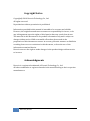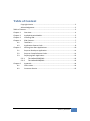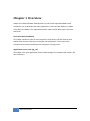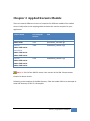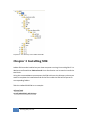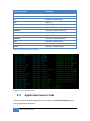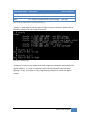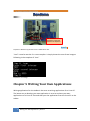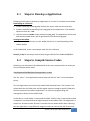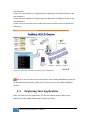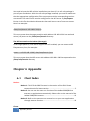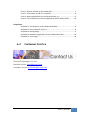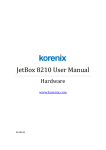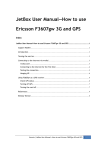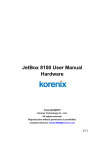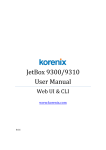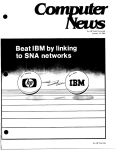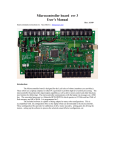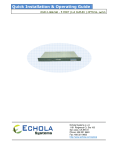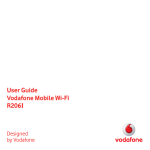Download JetBox 8210 User Manual
Transcript
JetBox Linux SDK User Manual www.korenix.com 0.0.2 Copyright Notice Copyright© 2010 Korenix Technology Co., Ltd. All rights reserved. Reproduction without permission is prohibited. Information provided in this manual is intended to be accurate and reliable. However, the original manufacturer assumes no responsibility for its use, or for any infringements upon the rights of third parties that may result from its use. The material in this document is for product information only and is subject to change without notice. While reasonable efforts have been made in the preparation of this document to assure its accuracy, Korenix assumes no liabilities resulting from errors or omissions in this document, or from the use of the information contained herein. Korenix reserves the right to make changes in the product design without notice to its users. Acknowledgments Korenix is a registered trademark of Korenix Technology Co., Ltd. All other trademarks or registered marks in the manual belong to their respective manufacturers. 2 Overview | Korenix Table of Content Copyright Notice ............................................................................................ 2 Acknowledgments .......................................................................................... 2 Table of Content ............................................................................................................. 3 Chapter 1 Chapter 2 Chapter 3 Chapter 4 4-1 4-2 Overview ................................................................................................ 4 Applied Korenix Models ......................................................................... 5 Installing SDK .......................................................................................... 6 SDK Content ........................................................................................... 7 ToolChain................................................................................................ 7 Application Source Code ........................................................................ 8 Chapter 5 5-1 5-2 Writing Your Own Applications ............................................................ 10 Steps to Develop a Application ............................................................ 11 Steps to Compile Source Codes ........................................................... 11 5-3 Deploying Your Application .................................................................. 12 5-3-1 The JetBox 9300/9310 .................................................................. 13 5-3-2 The JetBox 8100/8210 .................................................................. 13 Chapter 6 Appendix .............................................................................................. 14 6-1 Chart Index ........................................................................................... 14 6-2 Customer Service ................................................................................. 15 Korenix | Overview 3 Chapter 1 Overview JetBox Linux SDK (software development kit) has all the required software and utilities for you to develop your own applications. There are two folders in JetBox Linux SDK. One folder is for application source code and the other one is for Linux tool chain. Linux tool chain (toolchain) This folder contains a suite of cross compilers, other tools, and the libraries and header files that are necessary to compile your application. These tool chain components must be installed on your computer running Linux. Application source code (ap_src) This folder is for your application source code storage. One sample code inside is for your reference. 4 Overview | Korenix Chapter 2 Applied Korenix Models There are several different versions of compilers for different models of the JetBox series. Kindly refer to the mapping table to choose the correct compiler for your application. Product Name GCC Compiler Version SDK JetBox 8100 4.1.1 jetbox8100_sdk-k0.4.tgz JetBox 8210 4.2.1 jetbox8210_sdk-k0.4.tgz JetOS93 JetBox 9300 series JetOS93Lite JetBox 5300 series 3.4.6 Jetbox9310_sdk-k0.4.tgz 4.2.4 Jetbox9500_sdk-k0.5.tgz JetBox 3300 series JetOS95 JetBox 9500 series JetBox 9400 series JetBox 5400 series Notice 1: “k0.4”of the SDK file name is the version of the SDK. Please contact Korenix for latest version. Following is the snapshot of the SDK directory. Take the JetBox 9310 as an example to show the directory of GCC 3.4.6 compiler. Korenix | Applied Korenix Models 5 Snapshot 1: The directory of the JetBox 9310 SDK Chapter 3 Installing SDK JetBox SDK must be installed on your host computer running Linux with glibc 2.3.x. We have confirmed that Fedore Core 6 Linux distribution can be used to install the tool chain. Using the command tar to uncompress the SDK archive at the directory where you want to complete the installation and all the files inside the SDK will be put at its corresponding folders. Take the JetBox 9310 SDK as an example: cd/ usr/ local tar zfx jetbox9310_sdk-k0.4.tgz 6 Installing SDK | Korenix Chapter 4 SDK Content 4-1 ToolChain The toolchain consists of the GNU binutils, compiler set (GCC) and debugger (Insight for Linux). The toolchain includes the C and C++ compilers. Utility Use addr2line Converts addresses into line numbers within original source files as GNU assembler as Creates and manipulates archive content c++ filt Converts low-level, mangled assembly labels resulting from overloaded C++ functions to their user-level names gasp GNU assembler pre-processor ld GNU linker nmu Lists the symbols in an object file objcopy Copies and translates object files objdump Displays information about the content of object files ranlib Generates an index to the content of an archive readelf Displays information about an ELF format object file size Lists the sizes of sections within an object file strings Prints the strings of printable characters in object files strip Strips symbols from object files Chart 1: Binutils Utilities in the JetBox SDK Following is the tool name list of GCC (GNU project C compiler) and C++ (GNU project C++ compiler). If the JetBox series are arm based Linux computer, then $(TARGET) = arm-linux-, therefore the cross-compiler name will be arm-linux-gcc or arm-linux-c++. Korenix | SDK Content 7 CROSS_COMPILE =$(TARGET)- AS =$(CROSS_COMPILE)as AR =$(CROSS_COMPILE)ar CC =$(CROSS_COMPILE)gcc CPP =$(CC) -E LD =$(CROSS_COMPILE)ld NM =$(CROSS_COMPILE)nm OBJCOPY =$(CROSS_COMPILE)objcopy OBJDUMP =$(CROSS_COMPILE)objdump RANLIB =$(CROSS_COMPILE)ranlib READELF =$(CROSS_COMPILE)readelf SIZE =$(CROSS_COMPILE)size STRINGS =$(CROSS_COMPILE)strings STRIP =$(CROSS_COMPILE)strip Chart 2: Tool names of C & C++ compilers Snapshot 2: Cross compiler tool list 4-2 Application Source Code There are several example applications at the directory /usr/local/arm/ap_src for your programming reference. 8 SDK Content | Korenix Application Name Description Files or direction diocfg IO control application code korenix_io-0.1/ boxdemo IO sequence control for JetBox DemoBox boxdemo-0.1/ sum C++ code for calculate total of two integer. sum.cpp Chart 3: Demo applications at /usr/local/arm/ap_src “diocfg” is used to get or set the status of digital inputs or outputs. Please refer to following snapshot for the usage description. Snapshot 3: diocfg usage “boxdemo” is used in the JetBox demo box to light the indicators connected to the digital output 0, 1, 2, and 3 in sequence (the time slot between two indicators lighting is 1 sec). Just show an easy programming example to control the digital output. Korenix | SDK Content 9 Boxdemo Use “boxdemo” application to light the indicators in sequence. Snapshot 4: Boxdemo application for the JetBox demo box “sum” is used to test the C++ cross compiler. It simply shows the sum of two integers. Following is the snapshot of “sum.” Snapshot 5: sum usage Chapter 5 Writing Your Own Applications Writing applications for the JetBox is the same as writing applications for a Linux PC. The better way to develop your own application is to write and test your own applications on a Linux PC first and then port the application from the Linux PC to the JetBox. 10 Writing Your Own Applications | Korenix 5-1 Steps to Develop a Application Following is the steps to develop an application on a Linux PC and port to the JetBox. Developing on a Linux PC 1. Create a directory under ap_src/ and put the source code into this directory. 2. Create a makefile (a controlling file) in ap_src/ for this application. The makefile extension must be “.mk”. 3. Use the command make under the directory ap_src/. The application will be built and the executable binary will be generated in the directory ap_src/. Porting to the JetBox 4. Put the executable binary into the JetBox SD card or CF card depending of the JetBox models. In the JetBox SDK, there is an example code for your reference Korenix_io-01/ is the sample code of accessing the GPIO of the JetBox 9300/9310 5-2 Steps to Compile Source Codes Following is an example of the JetBox 9310 at the cross-compiler direct to show you how to compile source codes. /usr/local/arm/3.4.6/bin/arm-linux-gcc text.c –o test The file “test.c” is the application source code and the file “test” is the executable binary. This test application was used in the JetBox 9310 demonstration. The scenario is to control both the PoE LAN ports and the digital outputs through a specific COM port. And the purpose of this demo application is to show the programming and management ability of the JetBox 9310. In this demo, a card reader is connected to COM1. A PoE IP cam is connected to LAN1. 3 indicators are connected to the digital output of the JetBox 9310. The application is stored in a SD card and the SD card is inserted into the JetBox 9310. After executing the test application, using different magnetic cards can control the PoE IP cam and Korenix | Writing Your Own Applications 11 the indicators. Card1: the serial number is recognized by test application to enable the PoE IP cam and indicator 1. Card2: the serial number is recognized by test application to disable the PoE IP cam and indicator 2. Card3: This is an unknown serial number. No actions of PoE IP cam and enable the indicator 3. Chart 4: The illustration of the test application of the JetBox 9310. Notice 2: You can use the auto-run function of the JetBox 9300/9310 to execute an application automatically. Please refer to the manual of the JetBox 9300/9310 autorun. 5-3 Deploying Your Application After you built your own application, you can use several ways to deploy your application to the JetBox depending on different models. 12 Writing Your Own Applications | Korenix 5-3-1 The JetBox 9300/9310 Copy the executable binaries from your host Linux PC into a SD card. Inset the card into the JetBox. Use the autorun function to execute applications. Notice 3: Refer to the autorun user manual to run your own applications through autorun function. 5-3-2 The JetBox 8100/8210 Copy the executable binaries from your host Linux PC into the system CF card. Inset the card into the JetBox for execution. You could copy the executable binaries into a USB flash disk, put the USB flash disk into the JetBox, mount the USB flash disk, and copy the executable binaries from the USB flash disk to the JetBox. Or you could use the remote components of the JetBox to facilitate development, such as TFTP. The directory with executable binaries could be NFS mounted instead of being on the storage media in the JetBox. Using an NFS mounted directory is perfect during development, because it avoids having to constantly copy program modifications between the host PC and the JetBox (the target). Following is an example of NSF mounted. The Host PC IP address: 192.168.1.200 The JetBox (the target) IP address: 192.168.1.201 NFS mounted The host Linux PC 192.168.1.200 Directory /data/root/korenix Command: /data/root/korenix 192.168.1.201(rw) The JetBox (the target) 192.168.1.201 Command: mount –t nfs 192.168.1.200:/ data/root/korenix /mnt The NFS server setting on your host PC Korenix | Writing Your Own Applications 13 You need to have the NFS utilities installed on your host PC. An nfs-utils package is part of your distribution. With the nfs-utils package installed, you need to make sure that the appropriate configuration files are present and the corresponding services are started. The main file we need to configure for the NFS server is /etc/exports. Entries in this file describe the directories that each host or set of hosts can access. Here’s an example: /data/root/korenix 192.168.1.201(rw) This entry states that the target machine with address 192.168.1.201 has read and writes (rw) access to the /data/root/korenix directory The NFS mounted on the JetBox (the target) In the target platform, with kernel support for NFS enabled, you can mount a NFS filesystem on /mnt; for example: mount –t nfs 192.168.1.200:/ data/root/korenix /mnt This entry states that the NFS server with address 192.168.1.200 has exported to the /data/root/korenix directory Chapter 6 Appendix 6-1 Chart Index Notices Notice 1: “k0.4”of the SDK file name is the version of the SDK. Please contact Korenix for latest version. ......................................................... 5 Notice 2: You can use the auto-run function of the JetBox 9300/9310 to execute an application automatically. Please refer to the manual of the JetBox 9300/9310 autorun. .................................................................. 12 Notice 3: Refer to the autorun user manual to run your own applications through autorun function. ................................................................... 13 Charts 14 Appendix | Korenix Chart 1: Binutils Utilities in the JetBox SDK ................................................... 7 Chart 2: Tool names of C & C++ compilers ..................................................... 8 Chart 3: Demo applications at /usr/local/arm/ap_src ................................... 9 Chart 4: The illustration of the test application of the JetBox 9310. ........... 12 Snapshots Snapshot 1: The directory of the JetBox 9310 SDK ........................................ 6 Snapshot 2: Cross compiler tool list ............................................................... 8 Snapshot 3: diocfg usage ............................................................................... 9 Snapshot 4: Boxdemo application for the JetBox demo box ....................... 10 Snapshot 5: sum usage ................................................................................ 10 6-2 Customer Service Korenix Technologies Co., Ltd. Business service: [email protected] Customer service: [email protected] Korenix | Appendix 15