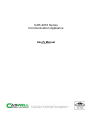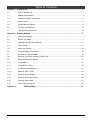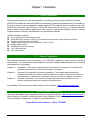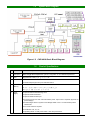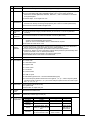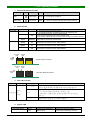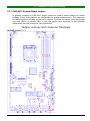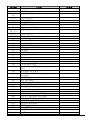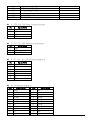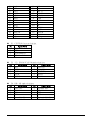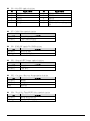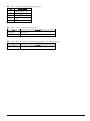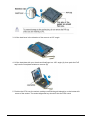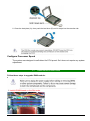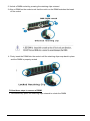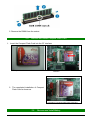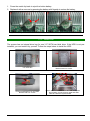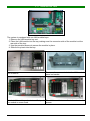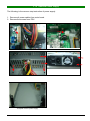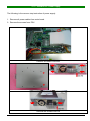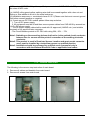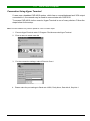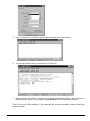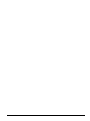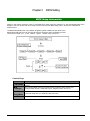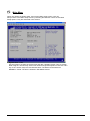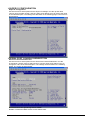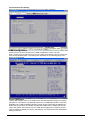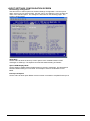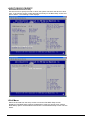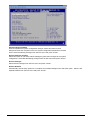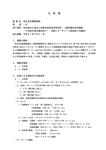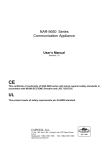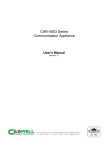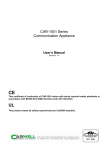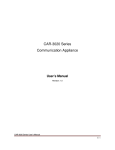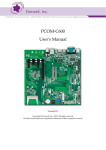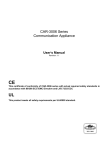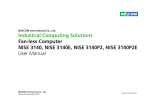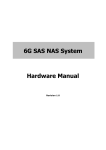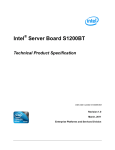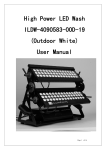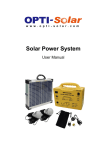Download CAR-4010 Manual R1.2_CW
Transcript
CAR-4010 Series Communication Appliance User′s Manual Revision: 1.2 Table of Contents Chapter 1 Introduction ........................................................................................................... 2 1.1 About This Manual...........................................................................................................2 1.2 Manual Organization .......................................................................................................2 1.3 Technical Support Information .........................................................................................2 1.4 Board Layout ...................................................................................................................3 1.5 System Block Diagram ....................................................................................................4 1.6 Product Specifications .....................................................................................................4 1.7 LED Signaling Standard ..................................................................................................6 Chapter 2 Getting Started ...................................................................................................... 7 2.1 Included Hardware ..........................................................................................................7 2.2 Before You Begin ............................................................................................................7 2.3 Hardware Configuration Setting .......................................................................................8 2.4 The Chassis ..................................................................................................................15 2.5 Open the Chassis ..........................................................................................................15 2.6 Install a Different Processor ...........................................................................................16 2.7 Remove and Install DIMM .............................................................................................18 2.8 Remove and Install Compact Flash Card ......................................................................20 2.9 Remove and Install Battery ............................................................................................20 2.10 Install HDD ....................................................................................................................21 2.11 Install And-on Card ........................................................................................................22 2.12 Ear Mount Kit Installation ...............................................................................................23 2.13 Remove EZIO / LCD......................................................................................................24 2.14 Remove Power Supply ..................................................................................................25 2.15 Remove DC Power Supply ............................................................................................26 2.16 Remove main board ......................................................................................................27 2.17 Use a Client Computer ..................................................................................................28 Chapter 3 BIOS Setting .......................................................................................... 31 CAR-4010 Series User’s Manual 1 Chapter 1 Introduction 1.1 About This Manual This manual contains all required information for setting up and using the CAR-4010 series. CAR-4010 provides the essential platform for delivering optimal performance and functionality in the value communications appliance market segment. This manual should familiarize you with CAR-4010 operations and functions. CAR-4010 series provide up to four on-board Ethernet ports to serve communication applications like Firewall, requiring four Ethernet ports to connect external network (internet), demilitarized zone and internal network. CAR-4010 series overview: Two proprietary PCIe2.0 extension slots Compatible with Caswell’s 10G and 1G expansion modules with copper and fiber interface Support IntelR LGA1155 XeonR CPU Support One Expandable with 8 GbE ports (RJ45 or SFP) Support IPMI module 4 DIMMs DDR3 (Dual-channel) 5GT/s DMI data rate Intel total solution 1.2 Manual Organization This manual describes how to configure your CAR-4010 system to meet various operating requirements. It is divided into three chapters, with each chapter addressing the basic concept and operation of this system. Chapter 1: Introduction. This section describes how this document is organized. It includes brief guidelines and overview to help find necessary information. Chapter 2: Hardware Configuration Setting and Installation. This chapter demonstrated the hardware assembly procedure, including detailed information. It shows the definitions and locations of Jumpers and Connectors that can be used to configure the system. Chapter 3: Operation Information. This section provides illustrations and information on the system architecture and how to optimize its performance. Any updates to this manual, would be posted on the web site: http://www.cas-well.com 1.3 Technical Support Information Users may find helpful tips or related information on Caswell’s web site: http://www.cas-well.com A direct contact to Caswell’s technical person is also available. For further support, users may also contact Caswell’s headquarter in Taipei or local distributors. Taipei Office Phone Number: +886-2-77058888 CAR-4010 Series User’s Manual 2 1.4 Figure 1-1 CAR-4010 Series User’s Manual Board Layout Board Layout of CAR-4010 M/B 3 1.5 System Block Diagram Figure 1-2 CAR-4010 Basic Block Diagram 1.6 Product Specifications # Feature Detailed Description 1 System Description CAR-4010 system series is 1 chip solution based on Intel® Sandy Bridge processors and ® Intel Cougar Point chipset with optional configuration to meet market requirements. 2 CPU Supports LGA 1155 Xeon® E3-series CPUs 3 CPU Board Intel® LGA1155 Xeon® E3-series CPU Intel® C206(Cougar Point) PCH with DMI 5GT/S 4 DIMM slots Dual channel DDR3 with four 240-pin DIMM sockets Supports DDR3 1333/1066 up to 16 GB Optional 80Plus 250Wfull-range ATX. Optional 275W Redundant Optional 250W DC48V Input Full range ATX PSU with total 300~350W power output will be required (depends on power-budget). Power Budget: Refer to System Power Budget Table of sec. II-4. ERD should provide related data. AC On/Off switch is required. Certification: CE, UL, 3C Operating Mode: AT with power switch. ATX with power button. 4 5 System Memory Power Supply CAR-4010 Series User’s Manual 4 # 6 7 Feature Chassis PCI-E Architecture Detailed Description Dimension: 1U single PSU – 81.5(W) x 150(D) x 40.5 (H) mm Form factor: 1U rack-mount chassis with a (rear) supporting bracket (trail) system (kit). To accommodate: M/B, EZIO-G300/EZIO-G400, PSU, one 3.5” HDDs, advanced Ethernet I/O module (ABN-458, ABN-494, ABN-522…), PCI-E card which is connected through backplane. Chassis depth: 1U w/ single PSU <18”. One PCI-E x8 and one PCI-E x16(1 PCI-E x8 + 1 PCI-E x4) from Intel® Bromollow to onboard slot for directly connecting with proprietary PCI-E add-on modules (ABN-series). Four PCI-E x2 from Intel® Cougar Point 8 Ethernet 8 GbE RJ45 ports or 4 GbE RJ45 ports + 4 GbE SFP ports 9 Expansion slots 1 PCI-E x8 Golden Finger (Caswell interface) & 1 PCI-E x8 + 1 PCI-E x4 (Standard interface) 10 SATA Interfaces Two SATA Interfaces on board with lockable connectors (B6210691) 11 Storage HDD - System is equipped default with fixed HDD - Space for one 3.5” SATA HDD or two 2.5” SATA HDD is required. On board CF socket for CF card. 12 Power On/Off operation There should be an on/off switch on PSU itself or a separated on/off switch attached to PSU to turn the PSU on/off; this switch is for AT mode operation. There should be a toggle switch pin-header to allow ATX model operation. There is an “always on” item in the BIOS. System will be powered up automatically while power is resumed, if it is “on” before power failed. Customer can use OS command to shut down system power. More detailed Power on/off mode to be determined. 13 IPMI Reserve IPMI circuit via PCI interface 14 Front Panel 1 Power LED 1 HDD Status LED 2 Bypass LED 1 Power button 1 F/D button 1 RJ45 console 2 USB 2.0 ports LCD Module (Options from 1 of EZIO-300/400/G500 types) 4 RJ45 LAN ports (Serial number from left to right #0, 1, 2, 3) + 4 SFP LAN ports (Serial number from left to right #4, 5, 6, 7) or 8 RJ45 LAN ports (Serial number from left to right #0, 1, 2, 3, 4, 5, 6, 7) PSU (Power Inlet & PSU FAN) 3 System FAN Reservation for expansion port. 15 Rear Panel 16 Chassis Color 17 Dimension 18 Environmental requirement Standard Pantone Black-UC 438mm(W) x 508mm (D) x 44mm (H) Acoustics Temperature Relative Humidity Shock Vibration CAR-4010 Series User’s Manual Operating < 55dB 0°C to 40°C Storage --20°C to 75°C 20 to 90% RH 5 to 95% RH Transportation --- 0.5 Sine shock, 10G 0.5 sine shock, peak, 10 +/- 3 ms on one 50G peak on axis each surface. 0.25G (Peak) / 5~500 Hz, 1.5G / 5~200 Hz at 15 sec at each of 3 axis. each of 3 axis. 5 1.7LED Signaling Standard 1. Power and Data-access LED Lettering Symbol Function Color PWR Power status Green Data Access Data Access Red Signaling Off – No power, system off. On – Power good, system on. Off – no data access through IDE or SATA channel On – data is in transition through IDE or SATA channel 2. Ethernet LED Label ACT/LINK Color Indication Green On Off SPEED Green Flashing Yellow On Green On Off Status 1. The Ethernet port is receiving power. 2. Good linkage between the Ethernet port and its supporting hub. 1. The adapter and switch are not receiving power. 2. No connection between both ends of network cable. 3. The drivers of Ethernet have not been loaded or does not function correctly. The adapter is sending or receiving network data. The frequency of the flashes varies with the amount of network traffic. ACT/LNK LED must on then this LED show the operating at 1000 Mbps. If ACT/LINK is off and this function will be disable. ACT/LNK LED must on then this LED show the operating at 100 Mbps. If ACT/LINK is off and this function will be disable. ACT/LNK LED must on then this LED show the operating at 10 Mbps. If ACT/LINK is off and this function will be disable. Speed LED ACT/Link LED Bypass LED Copper Ethernet Interface ACT/Link Speed LED LED Bypass LED Fiber/SFP Ethernet Interface 3. SFP LED indicator Label Color Indication On ACT/LINK Green Or Others Off Flashing Status 1. The Ethernet port is receiving power. 2. Good linkage between the Ethernet port and its supporting hub. 1. The adapter and switch are not receiving power. 2. No connection between both ends of network cable. 3. The drivers of Ethernet have not been loaded or does not function correctly. The adapter is sending or receiving network data. The frequency of the flashes varies with the amount of network traffic. 4. Bypass LED LED Status Bypass Mode/Status green normal mode CAR-4010 Series User’s Manual red bypass mode, triggered by WDT expiring off power off, in normal or bypass mode which is defined by customer 6 Chapter 2 Getting Started This section describes how the hardware installation and system settings should be done. 2.1 Included Hardware The following hardware is included in package: CAR-4010 Communication Appliance System Board One null serial port cable 2.2 Before You Begin To prevent damage to any system board, it is important to handle it with care. The following measures are generally sufficient to protect your equipment from static electricity discharge: When handling the board, use a grounded wrist strap designed for static discharge elimination and touches a grounded metal object before removing the board from the antistatic bag. Handle the board by its edges only; do not touch its components, peripheral chips, memory modules or gold contacts. When handling processor chips or memory modules, avoid touching their pins or gold edge fingers. Restore the communications appliance system board and peripherals back into the antistatic bag when they are not in use or not installed in the chassis. Some circuitry on the system board can continue operating even though the power is switched off. Under no circumstances should the Lithium battery cell used to power the real-time clock be allowed to be shorted. The battery cell may heat up under these conditions and present a burn hazard. WARNING! 1. "CAUTION: DANGER OF EXPLOSION IF BATTERY IS INCORRECTLY REPLACED. REPLACE ONLY WITH SAME OR EQUIVALENT TYPE RECOMMENDED BY THE MANUFACTURER. DISCARD USED BATTERIES ACCORDING TO THE MANUFACTURER’S INSTRUCTIONS" 2. This guide is for technically qualified personnel who have experience installing and configuring system boards. Disconnect the system board power supply from its power source before you connect/disconnect cables or install/remove any system board components. Failure to do this can result in personnel injury or equipment damage. 3. Avoid short-circuiting the lithium battery; this can cause it to superheat and cause burns if touched. 4. Do not operate the processor without a thermal solution. Damage to the processor can occur in seconds. 5. Do not block air vents. Minimum 1/2-inch clearance required. CAR-4010 Series User’s Manual 7 2.3 Hardware Configuration Setting 2.3.1 CAR-4010 System Board Jumper In general, jumpers on CAR-4010 system board are used to select options for certain features. Some of the jumpers are configurable for system enhancement. The others are for testing purpose only and should not be altered. To select any option, cover the jumper cap over (Short) or remove (NC) it from the jumper pins according to the following instructions. Here NC stands for “Not Connected”. Jumper settings and connector functions (default setting:””) CAR-4010 Series User’s Manual 8 Connector J1 J2、J12、J31 J3、J6、J8、 J10 J4、J7 J5 J9、J11 J13 J14 J15、J18、 J20、J23 J16、J17 J19 J21 J22 J24 J25 J26 J27 J28 J29 J30 J32 J33 J34 JP1、JP2 JP3 JP5 JP6 JP7 JP8 JP9 JP10 JP11 JP12 JP13 JP14 JP15 JP16 JP17 JP18 JP20 D1 D3、D8 Function ATX 2x2P +12V Power Connector SYS FAN Connector RJ45 2x1 Connector Remark SATA3 Connector CF Connector Fiber Cage 2x1 Connector CPU FAN Connector RJ45 Connector For IPMI DDR3 Memory Slot SATA2 Connector RJ45(Console) + USBx2 Connector IPMI VGA Header PCH VGA Header KB + MS Header ATX 24P Power Connector COM Header USB Header Debug(80 port) Header TPM Header EZIO Connector Reserve Header PCIE x16 Golden Finger PCIE x8 Golden Finger Digital Vcore Power(CHiL) Debug/Program Only Header CPLD Header For Bypass VCC(+5V) or VCC3(+3.3V) Jumper Select For 8-bit GPIO Header 8-bit GPIO Header CMOS Clear Header ICMB_SW Header For IPMI ICMB_485 & IPMB_SMB For IPMI VCCSA_VID Control Header Protected RTC Jumper Header Configure / Recovery Jumper Header 2050_ROMA Jumper Header For IPMI Watch Dog Timer(WDT) Select Header CPLD Header For IPMI RS-232 BMC Header For IPMI External SM BUS Header PWRSW Header New Auto-Power-On Programming Header For MPU Bypass LED Fiber LED CAR-4010 Series User’s Manual 9 D24 U36 U39 SW1 SW2 ATX1 Power status & HDD LED SPI Flash Socket For BIOS SPI Flash Socket For IPMI Power Button Switch Default Switch +5V & +12V Power Connector(only output) J1 : ATX 2x2P +12V Power Connector definition Pin Signal Name 1 GND 2 GND 3 +12V 4 +12V J2、J12、J31 : SYS FAN Connector definition Pin Signal Name 1 GND 2 +12V 3 FAN SPEED IN J4、J7、J16、J17 : SATA Connector definition Pin Signal Name 1 GND 2 TX+ 3 TX4 GND 5 RX6 RX+ 7 GND J5 : CF Connector definition PIN Signal Name PIN 1 Ground 2 3 Data 4 4 5 Data 6 6 7 SDCS#0 8 9 Ground 10 11 Ground 12 13 +5V 14 15 Ground 16 17 Ground 18 19 SA1 20 21 Data 0 22 CAR-4010 Series User’s Manual Signal Name Data 3 Data 5 Data 7 Ground Ground Ground Ground Ground SA2 SA0 Data 1 10 23 25 27 29 31 33 35 37 39 41 43 45 47 49 Data 2 NC Data 11 Data 13 Data 15 Ground IOW# INT Ground RESET# NC IDEACT# Data 8 Data 10 24 26 28 30 32 34 36 38 40 42 44 46 48 50 NC NC Data 12 Data 14 SDCS#3 IOR# WE# +5V NC IORDY REQ PDIAG# Data 9 Ground J13 : CPU FAN Connector definition Pin Signal Name 1 GND 2 +12V 3 FAN SPEED IN 4 NC J21、J22 : IPMI & PCH VGA Header definition Pin Signal Name Pin Signal Name 1 RED 2 DDCCLK 3 GREEN 4 Ground 5 BLUE 6 DDCDATA 7 VSYNC 8 Ground 9 HSYNC 10 N/C J24 : KB + MS Header definition Pin Signal Name Pin 1 Mouse DAT 2 3 NC 4 5 GND 6 7 +5V 8 9 Mouse CLOCK 10 CAR-4010 Series User’s Manual Signal Name Keyboard DAT NC GND +5V Keyboard CLOCK 11 J26 : COM Header definition Pin Signal Name 1 DCD# 3 RXD# 5 TXD# 7 DTR# 9 GND Pin 2 4 6 8 10 Signal Name DSR# RTS# CTS# RI# NC J27 : USB Header definition Pin Signal Name 1 GND 3 GND 5 USB+ 7 USB9 +5V Pin 2 4 6 8 10 Signal Name +5V USBUSB+ GND GND J28 : Debug(80 port) Header definition Pin Signal Name Pin Signal Name 1 LAD0 2 +3.3V 3 LAD1 4 RESET# 5 LAD2 6 LFRAME# 7 LAD3 8 CLOCK 9 NC 10 GND J29 : TPM Header definition Pin Signal Name 1 CLOCK 3 LFRAME# 5 RESET# 7 LAD3 9 +3.3V 11 LAD0 13 NC 15 +3VSB 17 GND 19 LPCPD# Pin 2 4 6 8 10 12 14 16 18 20 Signal Name GND NC +5V LAD2 LAD1 GND NC SERIRQ NC LDRQ#1 JP5 : VCC or VCC3 Jumper Select For 8-bit GPIO Header definition Pin 1-2 Short 2-3 Short Function VCC(+5V) VCC3(+3.3V) CAR-4010 Series User’s Manual 12 JP6 : 8-bit GPIO Header definition Pin Signal Name 1 GPIO30 3 GPIO31 5 GPIO32 7 GPIO33 9 Ground 1-2 Short 2-3 Short Normal Operation Clear CMOS Contents JP8 : ICMB_SW Header For IPMI definition 1-2 Short 1-2 Open Function Mux to ICMB Mux to Debug Port JP11 : Protected RTC Jumper Header definition Pin Function 1-2 Short 2-3 Short Normal Clear RTC JP12 : Configure / Recovery Jumper Header definition Pin 1-2 Short 2-3 Short Open GPIO34 GPIO35 GPIO36 GPIO37 +5V or +3.3V ()(Control by JP5) Function Pin Signal Name JP7 : CMOS Clear Header definition Pin Pin 2 4 6 8 10 Function Normal Configure Recovery JP14 : Watch Dog Timer(WDT) Select Header definition Pin 1-2 Short 1-2 Open Function Enable WDT Function Disable WDT Function CAR-4010 Series User’s Manual 13 JP17 : External SM BUS Header definition Pin Signal Name 1 SMB_CLOCK 2 SMB_DATA 3 SMBALERT# 4 GND 5 +3.3V JP18 : Power Switch Header definition Pin 1-2 Short 1-2 Open Function Power On Power Off JP20 : New Auto-Power-On Programming Header For MPU definition Pin 1-2 , 3-4 Short Function Normal CAR-4010 Series User’s Manual 14 2.4 The Chassis The system is integrated in a customized 1U chassis (Fig. 2-1, Fig. 2-2). On the front panel you will find, eight LAN ports, two USB ports and a COM port. CAR-4010 Fig. 2-1 Front view of the chassis Fig. 2-2 Rear view of the chassis 2.5 Open the Chassis 1. Loosen the 6 screws of the chassis, two on each side and the rest two on the back, to remove the top lead (Fig. 2-3). Fig. 2-3 Take off screws 2. The top lead (Fig. 2-4) can be removed from the base stand (Fig. 2-5). CAR-4010 Series User’s Manual 15 Fig. 2-4 The top lead Fig. 2-5 The base stand 2.6 Install a Different Processor To install a CPU 1. Local the CPU socket on the motherboard CPU socket 1156 2. Press the load lever with your thumb (A), then move it to left (B) until it is released from the retention tab CAR-4010 Series User’s Manual 16 3. Lift the load lever in the direction of the arrow to a 135° angle 4. Lift the load plate with your thumb and forefinger to a 100° angle (A), then push the PnP cap from the load plate window to remove (B) 5. Position the CPU over the socket, making sure that the gold triangle is on the bottom-left corner of the socket. The socket alignment key should fit into the CPU notch CAR-4010 Series User’s Manual 17 6. Close the load plate (A), then push the load lever (B) until it snaps into the retention tab Configure Processor Speed The system was designed to self-detect its CPU speed. So it does not require any system adjustment. 2.7 Remove and Install DIMM Follow these steps to upgrade RAM module: 1. Installs DIMM based on the Slot order Slot 4 Slot 3 Slot 2 Slot 1 CAR-4010 Series User’s Manual 18 2. Unlock a DIMM socket by pressing the retaining clips outward 3. Align a DIMM on the socket such that the notch on the DIMM matches the break on the socket 4. Firmly insert the DIMM into the socket until the retaining clips snap back in place and the DIMM is properly seated Follow these steps to remove a DIMM: 1. Simultaneously press the retaining clips outward to unlock the DIMM CAR-4010 Series User’s Manual 19 2. Remove the DIMM from the socket 2.8 Remove and Install Compact Flash Card 1. Insert the Compact Flash Card into the CF interface Compact Flash Card Insert Compact Flash Card into the CF interface 2. The completed installation of Compact Flash Card is shown as Completion of Compact Flash Card connection 2.9 CAR-4010 Series User’s Manual Remove and Install Battery 20 1. Press the metal clip back to eject the button battery 2. Replace it with a new one by pressing the battery with fingertip to restore the battery Eject the battery Restore the battery 2.10 Install HDD The system has an internal drive bay for one 3.5" SATA hard disk drive. If the HDD is not preinstalled, you can install it by yourself. Follow the steps below to install the HDD: 3.5”HDD Kit Fix the hard disk drive on the HDD Bracket with four screws. CAR-4010 Series User’s Manual Fix the hard disk drive on the HDD Bracket with four screws. Fasten the two screws to lock Hard disk fixed plate and chassis, Connect Power cable and HDD cable to CAR-4010 system board 21 2.11 Install And-on Card Fix the Riser Card on the chassis with four screws. The system is equipped with one LAN module bays. 1. Remove the LAN module tray out. 2. Place the LAN module into the tray making sure the connector side of the module is at the rear side of the tray. 3. Use the provided screws to secure the module in place. 4. Slide the tray back into the bay. First use the screws to lock the LAN module panel on bracket. NIP-51040 kit NIPPut the LAN module on bracket and flat push The LAN module is on fixed then locks the the module to screw fixed. screws. CAR-4010 Series User’s Manual 22 Remove the tray from the bay. Put the LAN module into the bay. And then lock the LAN module on the bay. 2.12 Ear Mount Kit Installation The CAR-4010 series shipped with 2 ear mount kits. The following is the installation instruction of these ear mounts: 1. Take out the L shape ear mount kits. One ear mount fits on one side of the chassis, 2. Placing the side with four holes agonists the chassis and the side with two holes face outward. 3. Fasten five screws on each side Fasten the screws to the side CAR-4010 Series User’s Manual 23 2.13 Remove EZIO / LCD The CAR-4010 series support EZIO modules. The following is the remove instruction of these EZIO/LCD modules: 1. Remove all cables from EZIO Fig.2-14 Remove the cable from EZIO Fig.2-15 After remove the cable from EZIO 2. Remove the screws from chassis. Fig.2-16 Remove the screws from EZIO Fig.2-17 Remove screws from chassis. EZIO CAR-4010 Series User’s Manual 24 2.14 Remove Power Supply The following is the remove step instruction of power supply. 1. Remove all power cables from main board. 2. Remove the screws from PSU Remove all cables from board Remove all cables from board Remove the screws from PSU Remove the screws from PSU Complete remove power supply CAR-4010 Series User’s Manual 25 2.15 Remove DC Power Supply The following is the remove step instruction of power supply. 1. Remove all power cables from main board. 2. Remove the screws from PSU Remove all cables from board Remove the screws from PSU CAR-4010 Series User’s Manual 26 ##When install DC PSU. Only allow qualified persons to install CAR-4010 with DC power by the rules of NEC code. (a) 14AWG rolling green/yellow earthing wire shall be screwed together with a hex nut and Spring or Star washer to a bolt in the metal enclosure. (b) Installation sequence => considered clause 2.6.5.3 (Please note that must connect ground first before connect positive or negative) (c) If want remove DC PSU module please follow step as below: 1. Turn off DC power supply 2. All equipment must be off and then remove power cables from CAR-4010 by screwdriver. (d) For DC power supply: - The DC power supply cable shall be used with UL approved (14AWG min.) and suitable terminals or UL approved wire connector. - The Circuit Breaker provide to DC PSU with rating 20A, -36V ~ -72V. Note1: Switching or disconnecting devices shall not be in the earthed circuit conductor between the d.c. source and the point of connection of the earthing electrode conductor. Note2: This product is used in Restricted Access Location and most people cannot be used, must be installed by a technician persons or qualified persons. Note3: Installation should be performed by qualified service personnel only in accordance with the National Electrical Code or applicable local codes. 2.16 Remove main board The following is the remove step instruction of main board. 1. Remove all cables and heatsink from main board. 2. Remove all screws from main board. Remove all cables and heatsink from main board CAR-4010 Series User’s Manual Complete remove main board 27 2.17 Use a Client Computer Connection Using Hyper Terminal If users use a headless CAR-4010 system, which has no mouse/keyboard and VGA output connected to it, the console may be used to communicate with CAR-4010. To access CAR-4010 via the console, Hyper Terminal is one of many choices. Follow the steps below for the setup: Note: Terminal software may need to update for correct console output. 1. Execute HyperTerminal under C:\Program Files\Accessories\HyperTerminal 2. Enter a name to create new dial 3. For the connection settings, make it Direct to Com1. 4. Please make the port settings to Baud rate 19200, Parity None, Data bits 8, Stop bits 1 CAR-4010 Series User’s Manual 28 5. Turn on the power of CAR-4010 system, after following screen was shown: 6. You can then see the boot up information of CAR-4010. 7. When message “Hit <DEL> if you want to run Setup” appear during POST, after turning on or rebooting the computer, press <Tab> key immediately to enter BIOS setup program. This is the end of this section. If the terminal did not port correctly, please check the previous steps. CAR-4010 Series User’s Manual 29 CAR-4010 Series User’s Manual 30 Chapter 3 BIOS Setting BIOS Setup Information Power on the system, press the <Del> to run BIOS setup. After press the <Delete> key, the main BIOS setup menu displays. User can access the other setup screens from the main BIOS setup menu, such as the Chipset and Power menus. The BIOS setup/utility uses a key-based navigation system called hot keys. Most of the BIOS setup utility hot keys can be used at any time during the setup navigation process. These keys include <F1>, <F10>, <Enter>, <ESC>, <Arrow> keys, and so on. Control Keys Key ↑↓Up /Down Left/Right +Plus/ Minus Tab Function The Up and Down <Arrow> keys allow user to select a setup item or subscreen. The Left and Right <Arrow> keys allow user to select a setup screen. For example: Main screen, Advanced screen, Chipset screen, and so on. The Plus and Minus <Arrow> keys allow user to change the field value of a particular setup item. For example: Date and Time. The <Tab> key allows user to select setup fields. CAR-4010 Series User’s Manual 31 CAR-4010 Series User’s Manual 32 Main Menu When user enters the Setup Utility, user see the Main setup screen. User can always return to the Main setup screen by selecting the Main tab. There are two Main Setup options. They are described in this section. System Date / Time Use this option to change the system time and date. Highlight System Time or System Date using the <Arrow> keys. Enter new values through the keyboard. Press the <Tab> key or the <Arrow> keys to move between fields. The date must be entered in MM/DD/YY format. The time is entered in HH:MM:SS format. CAR-4010 Series User’s Manual 33 Advanced BIOS Setup Select the Advanced tab from the setup screen to enter the Advanced BIOS Setup screen. Select any of the items in the left frame of the screen, such as SuperIO Configuration, to go to the sub menu for that item. It will display an Advanced BIOS Setup option by highlighting it using the <Arrow> keys. All Advanced BIOS Setup options are described in this section. The Advanced BIOS Setup screen is shown below. The sub menus are described on the following pages. SATA Configuration Setup From the IDE Configuration screen, press <Enter> to access the sub menu. Use the up and down <Arrow> keys to select an item. The settings are described on the following pages. CAR-4010 Series User’s Manual 34 SUPER IO CONFIGURATION Super IO Configuration Use this screen to select options for the Super I/O settings. Use the up and down <Arrow> keys to select an item. Use the <Plus> and <Minus> keys to change the value of the selected option. The settings are described on the following pages. The screen is shown below. SERIAL PORT CONSOLE REDIRECTION Serial Port Console Redirection Use this screen to select options for the Serial Port Console Redirection. Use the up and down <Arrow> keys to select an item. Use the <Plus> and <Minus> keys to change the value of the selected option. The settings are described on the following pages. The screen is shown below. Console Redirection [Enabled] Default COM0 Disable or enable the BIOS remote access feature here. CAR-4010 Series User’s Manual 35 Console Redirection Setting Select the baud rate want the serial port to use for console redirection. USB Configuration Use this screen to select options for the USB Configuration. Use the up and down <Arrow> keys to select an item. Use the <Plus> and <Minus> keys to change the value of the selected option. The settings are described on the following pages. The screen is shown below. Legacy USB Support Legacy USB Support refers to the USB mouse and USB keyboard support. Normally if this option is not enabled, any attached USB mouse or USB keyboard will not become available until a USB compatible operating system is fully booted with all USB drivers loaded. When this option is enabled, any attached USB mouse or USB keyboard can control the system even when there is no USB drivers loaded on the system. Set this value to enable or disable the Legacy USB Support. The Optimal and Fail-Safe default setting is Disabled. CAR-4010 Series User’s Manual 36 CPU Configuration Use this screen to select options for the CPU Configuration. Use the up and down <Arrow> keys to select an item. Use the <Plus> and <Minus> keys to change the value of the selected option. Note: The CPU Configuration setup screen varies depending on the installed processor. Boot Settings Select the Boot tab from the setup screen to enter the Boot BIOS Setup screen. CAR-4010 Series User’s Manual 37 BOOT SETTINGS CONFIGURATION SCREEN Boot Settings Configuration Use this screen to select options for the Boot Settings Configuration. Use the up and down <Arrow> keys to select an item. Use the <Plus> and <Minus> keys to change the value of the selected option. The settings are described on the following pages. The screen is shown below. Quiet Boot Set this value to allow the boot up screen options to be modified between POST messages or OEM logo. The Optimal and Fail-Safe default setting is Enabled. Option ROM Display Mode Set this option to display add-on ROM (read-only memory) messages. The Optimal and Fail-Safe default setting is Force BIOS. An example of this is a SCSI BIOS or VGA BIOS. Interrupt 19 Capture Set this value to allow option ROMs such as network controllers to trap BIOS interrupt 19. CAR-4010 Series User’s Manual 38 BOOT DEVICE PRIORITY Hard Disk Boot Device Priority Use this screen to specify the order in which the system checks for the device to boot from. To access this screen, select Boot Device Priority on the Boot Setup screen and press <Enter>. The following screen displays: Exit Menu Select the Exit tab from the setup screen to enter the Exit BIOS Setup screen. Display an Exit BIOS Setup option by highlighting it using the <Arrow> keys. All Exit BIOS Setup options are described in this section. The Exit BIOS Setup screen is shown below. CAR-4010 Series User’s Manual 39 Saving Changes and Exit When completed the system configuration changes, select this option to leave Setup and reboot the computer so the new system configuration parameters can take effect. Select Exit Saving Changes from the Exit menu and press <Enter>. Discard Changes and Exit Select this option to quit Setup without making any permanent changes to the system configuration. Select Exit Discarding Changes from the Exit menu and press <Enter>. Discard Changes Select Discard Changes from the Exit menu and press <Enter>. Restore Defaults Automatically sets all Setup options to a complete set of default settings when select this option. Select Load Optimal Defaults from the Exit menu and press <Enter>. CAR-4010 Series User’s Manual 40