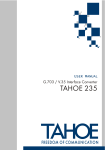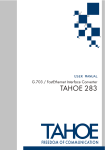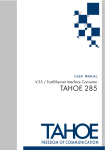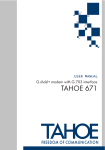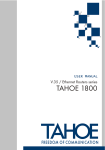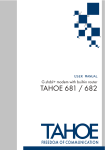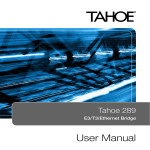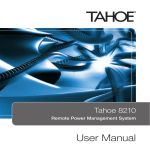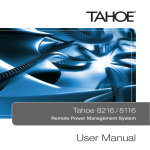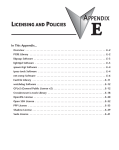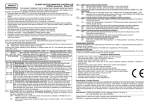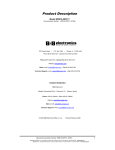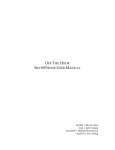Download User manual
Transcript
USER MANUAL G.703 / FastEthernet Interface Converter TAHOE 284 FREEDOM OF COMMUNICATION TABLE OF CONTENTS 1. Introduction ........................................................................ 1 2. Interfaces ........................................................................... 2 3. Configuration and management ...................................... 4 3.1. Configuration using the LCD and keyboard .................................. 4 3.2. Configuration using the serial console ........................................ 8 4. Technical data ................................................................... 9 5. Declaration of Conformity ................................................ 10 i Tahoe® 284 (manageable G.703 / FastEthernet converter) User Manual http://www.tahoe-group.com/ Firmware version 1.0 ©2004 Tahoe®. All rights reserved. Other trademarks of other companies are used only for explanation and to the owner's benefit, without intent to infringe. Tahoe® assumes no responsibility for any errors or omissions that may appear in this document. Tahoe® makes no commitment to update the information contained here, and may make changes at any time without notice. ii 1 1. Introduction Tahoe® 284 converter allows connecting of two LANs through an E1 line terminated with balanced G.703 interfaces. Converters work as transparent bridges, that is both interconnected networks appear as a single LAN, as if both were plugged into the same Ethernet switch. Converter automatically learns, which Ethernet addresses are heard on one and which on the other side. As a result local traffic is not sent through the WAN link - converter discovers packets destined for the other LAN and only those are directed to the G.703 interface. The G.703 interface may work in both framed and unframed mode. In the first case only selected timeslots may be used for data transmission. The converter may be managed using a built-in LCD and keyboard or through a serial console. 1 2. 2 Interfaces Following connectors are found on the rear of the converter: Ethernet serial console G.703 power connector power switch I O 2.1. 2.1 Ethernet The FastEthernet interface is used to connect the modem to the Local Area Network. It may work at speeds of 10 Mbps (10Base-T) or 100 Mbps (100Base-T), in either full-duplex or half-duplex mode. The mode of transmission may be selected automatically or manually. Modem should be connected to a Ethernet switch or a hub using a straight patch-cord or to a PC, a router or an uplink port in a switch using a crossed-over one. After connecting a LED named “LAN Link” should be lit. 2.2. 2.2 Serial console The RS-232 serial console is used for modem management. It has a DB9/M connector and works as a DTE, i.e. a null-modem cable should be used to connect it to a PC. Three lines (bolded) are sufficient. Terminal settings are 9600 bps, 8 data bits, 1 stop bit, no parity, no handshaking. Pin 1 2 3 4 5 6 7 8 9 2 Name DCD RXD TXD DTR GND DSR RTS CTS RI Description carrier detect, transmission readiness signaling data received from the PC data sent by the modem to the PC active, when the PC is switched on signal ground active, when the modem is switched on used by the PC to inform that is has data to send used by the modem to permit data transmission ring indicator (signal used in telephone modems) 2.3 2.3. G.703 The G.703 interface is equipped with a 8-pin RJ-45 connector. Although the G.703 standard does not specify the pinout, one used in Tahoe devices is most widely used and a straight patch-cord may be used to connect a converter to an external device. Anyway the pinout should be carefully checked before connecting. Pin 1 2 3 4 5 6 7 8 Signal Rx+ RxTx+ Tx- The RX+ pin of the converter should be connected to the TX+ pin of the other device, the RX- pin to the TX- pin, TX+ to RX+ and TX- to RX- 3 3. Configuration and management 3 The converter may be managed in two different ways - either using a built-in LCD and keyboard or through a serial console. The use of LCD and keyboard is the easiest way to configure the converter - there’s no need to connect it to another device. On the other hand the serial console may be used for remote management, when connected for example to a port server or a remotely accessible PC. 3.1. Configuration using the LCD and keyboard The four-button keyboard and LCD can be found on the front panel of the converter. After switching the power on following information will be displayed: Tahoe 284 2048 kb/s UC 25’C The device type, transmission speed. G.703 link status and inside temperature are shown. The throughput may be set to 2048 kbps in unframed mode and selected from 64-1984 kbps range in framed mode. The G.703 link status is described using two letters in the upper right corner of the LCD. In case of unframed mode letters “UC” may appear. Letter “U” signals the unframed mode and “C” means that the carrier signal was detected. In the case of unframed mode letters “SC” may appear there. Letter “S” means that the converter is synchronized to the E1 stream. Letter “C” again signals, that the carrier was detected. If only “C” is displayed, then the G.703 signal is present, but the converter is unable to synchronize to it. Perhaps the signal detected is an unframed signal. On the right side of the LCD four buttons are available: “up”, “down”, “Escape” and “Enter”. By pressing “up” and “down” you can browse the menu and select one of the options: ¡ ¡ ¡ ¡ ¡ ¡ ¡ 4 throughput setting timeslots selection G.703 line coding and receiver sensitivity selection G.703 receiver sensitivity selection Ethernet port mode selection (autonegotiation or manual) enabling and disabling 802.3xflow control, CRC4 and loopbacks language selection 3.1 ¡ saving settings to EEPROM ¡ converter reboot The “Escape” key may be pressed anytime to return to the main screen. Pressing “Enter” selects the option displayed. 3.1.1 3.1.1. Throughput setting Throughput: 2048 kb/s After pressing Enter the throughput of the G.703 port may be set using up/down buttons. It may be selected from a 64-2048 kbps range with 64 kbps step. Setting the throughput to 2048 kbps enables the unframed mode. Lower values enable the framed mode, where only selected timeslots are used for the transmission. The first timeslot (DS0) is used for synchronization and following ones are used depending on the throughput set - e.g. when it is set to 64 kbps the first (synchronization) and second (data) timeslots are used. When set to 512 kbps - first (synchronization) and second to ninth (data) are used. 3.1.2 3.1.2. Timeslots selection Timeslots If a specific timeslot combination is necessary, it may be selected using this option. After pressing “Enter” two lines of symbols would appear - each symbol describes one timeslot: S g § 3.1.3 3.1.3. - timeslot used for synchronization in framed mode - timeslot used for data transmission - free timeslot CRC4 checksum CRC4: on After pressing “Enter” the CRC4 transmission and checking may be either enabled or disabled. 5 3.1.4. G.703 coding 3.1.4 G.703 line code: HDB3 The G.703 port may use one of two available codings - HDB3 (used in most cases) and AMI. 3.1.5. G.703 receiver sensitivity and range 3.1.5 G.703 port range 2000m The G.703 port’s receiver sensitivity (thus port range) may be changed - either -12dB (50m) or -43 dB (2000m) 3.1.6. Ethernet port settings 3.1.6 Ethernet port: Auto By default the Ethernet port automatically selects the working parameters - the throughput and full or half duplex mode. Anyway these parameters may be set manually after selecting this option. 3.1.7. MAC table entry expire time 3.1.7 MAC aging: 30s The converter automatically learns which MAC (hardware) addresses are heard on each side of the link. After a selected time (30s or 300s) entries are removed from the table. 3.1.8. 802.3x flow control 802.3x Flow Ctrl on The flow control is user to prevent overloading a network consisting of sections working with different speeds. When a certain 6 3.1.8 part of a network is unable to accept incoming traffic, the converter may signal the condition to the remaining stations. These stations will slow down the transmission rate preventing the loss of packets and the need for numerous retransmissions. 3.1.9 3.1.9. Test loopbacks Test loop: disabled The test loopback are useful to diagnose the network problems. Two kinds of loopback are available: ¡ towards Ethernet - packets received from the Ethernet port are sent back to it ¡ towards G.703 port - packets received from the G.703 port are sent back to it 3.1.10 3.1.10. Language selection Language: English After pressing “Enter” the language used on the LCD and the serial console may be changed. 3.1.11 3.1.11. Saving settings to EEPROM Write config to EEPROM Every change to the configuration will be lost after reboot or power off unless the settings are written to the EEPROM. After reaching this option just press Enter to save them. 3.1.12 3.1.12. Converter reboot Reboot device (press Enter) After pressing Enter the converter is rebooted. If some settings were not saved to the EEPROM, they will be lost. 7 3.2. Configuration using the serial console After connecting the converter to a PC, running a VT-100 terminal emulation software and switching the converter on a menu will appear: main menu G.703 port status Ethernet port status time elapsed since power on firmware version and compilation date Up and down arrows may be used to navigate through the menu. Either Enter or right arrow should be pressed to select an option. To confirm a changed parameter press Enter. To cancel a parameter change press left arrow. All options are identical to the LCD options described in 3.1. The only addition is the “Refresh screen” function. When a working converter is connected to the PC’s serial port the screen contents may be incomplete - selecting this option or pressing Ctrl+L will refresh the screen. 8 3.2 4 4. Technical data ¡ processor: ARM ¡ memory: 8MB SDRAM ¡ G.703 interface: framed according to G.704 or unframed balanced, 120W, RJ-45 connector throughput: 64-1984 kbps or 2048 kbps line coding: AMI, HDB3 signaling: FAS, CCS, CRC4 receiver sensitivity: -12 dB / -43 dB range: 50m / 2000 m ¡ WAN protocol: HDLC ¡ Ethernet interface: 10/100Base-T, RJ-45 connector ¡ serial console: RS-232, DB9/M connector ¡ dimensions: 200 mm (width) x 45 mm (height) x 130 mm (length) ¡ power supply: 15 V, 400 mA external power supply included ¡ environmental conditions: storage: operation: temperature humidity temperature humidity -20°C to 65°C 5 to 95% 0°C to 50°C 0 to 85% 9 5. 5 Declaration of Conformity TAHOE Piotr Kaczmarzyk ul. Uniwersytecka 1 50-951 Wroclaw, Poland We declare that the product Tahoe 284 complies with the regulations of the following European Directives: ¡ 73/23/EEC ¡ 89/336/EEC ¡ 99/5/EEC low voltage safety requirements EMC requirements radio & telecommunication equipment requirements terminal The compliance of Tahoe 284 with the requirements of the above mentioned directives is ensured by complete application of the following harmonized European Standards: ¡ ¡ ¡ ¡ EN 60950:2000 EN 55022:1998 EN 61000-6-1:2002 EN 61000-6-3:2002 Signed: Position: Piotr Kaczmarzyk Director Signature: Date: Place: 2 Feb 2004 Wroclaw, Poland ©2004 Tahoe®. All rights reserved. Other trademarks of other companies are used only for explanation and to the owner's benefit, without intent to infringe. Tahoe® assumes no responsibility for any errors or omissions that may appear in this document. Tahoe® makes no commitment to update the information 10 TAHOE® Uniwersytecka 1 50951 Wroc³aw, Poland phone +48 50 100 7362 fax +48 71 344 2642 http://www.tahoe-group.com/