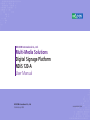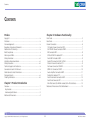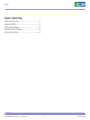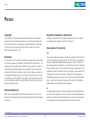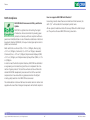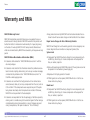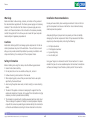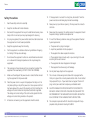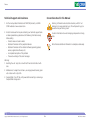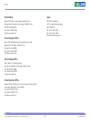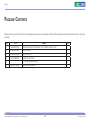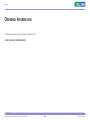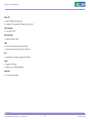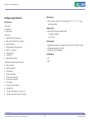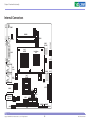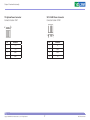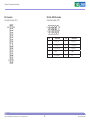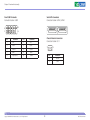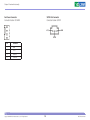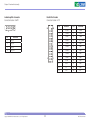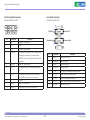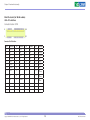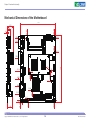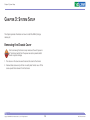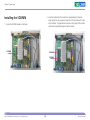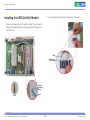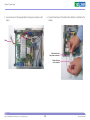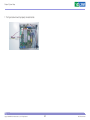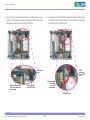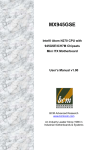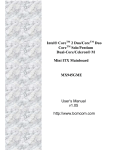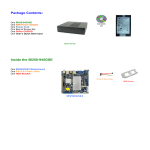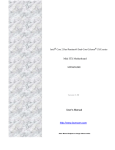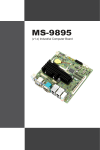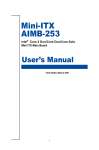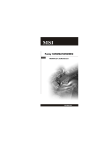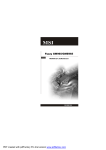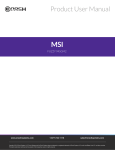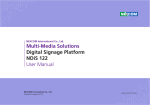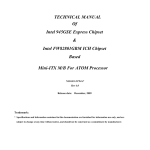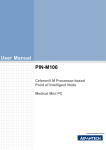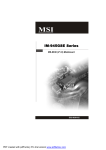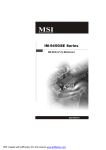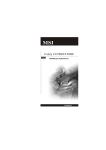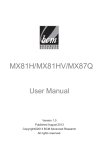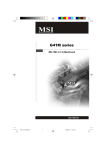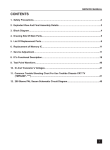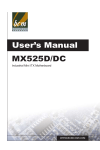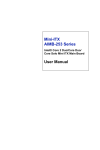Download Multi-Media Solutions Digital Signage Platform NDiS
Transcript
NEXCOM International Co., Ltd. Multi-Media Solutions Digital Signage Platform NDiS 120-A User Manual NEXCOM International Co., Ltd. Published July 2009 www.nexcom.com Contents Contents Preface Chapter 2: Hardware Functionality Copyright .............................................................................................. iv Disclaimer .............................................................................................. iv Acknowledgements ............................................................................... iv Regulatory Compliance Statements . ...................................................... iv Declaration of Conformity....................................................................... iv RoHS Compliance.................................................................................... v Warranty and RMA................................................................................. vi Safety Information .................................................................................vii Installation Recommendations.................................................................vii Safety Precautions..................................................................................viii Technical Support and Assistance............................................................ ix Conventions Used in this Manual............................................................ ix Global Service Contact Information.......................................................... x Package Contents...................................................................................xii Ordering Information.............................................................................xiii Front Panel..............................................................................................5 Rear Panel................................................................................................5 Internal Connectors.................................................................................6 12V System Power Connector JPW1......................................................7 5V/12V HDD Power Connector JPWR1..................................................7 IDE Connector IDE1...............................................................................8 SPI Flash ROM Pin Header JSPI1.............................................................8 Front USB Pin Header JUSB1..................................................................9 Serial ATA Connectors SATA1, SATA2.....................................................9 Chassis Intrusion Connector JCI1...........................................................9 Fan Power Connector CPUFAN1..........................................................10 S/PDIF-Out Connector JSPDO1.............................................................10 Audio Amplifier Connector JAMP1......................................................11 Parallel Port Header JLPT1....................................................................11 Front Panel Audio Connector JAUD1...................................................12 Front Panel Connector JFP1.................................................................12 Mini-PCIe Socket (for WLAN module) USB + PCIe Interface..................13 Mechanical Dimensions of the Motherboard..........................................14 Chapter 1: Product Introduction Overview.................................................................................................1 Key Features..........................................................................................1 Hardware Specifications.........................................................................3 Mechanical Dimensions............................................................................4 Copyright © 2009 NEXCOM International Co., Ltd. All Rights Reserved. ii NDiS 120 User Manual Contents Chapter 3: System Setup Removing the Chassis Cover .................................................................15 Installing the SODIMM...........................................................................16 Installing a Mini PCIe Module.................................................................18 Installing the SATA-On-Disk Module.......................................................20 Installing a SATA Hard Drive...................................................................24 Copyright © 2009 NEXCOM International Co., Ltd. All Rights Reserved. iii NDiS 120 User Manual Preface Preface Copyright Regulatory Compliance Statements This publication, including all photographs, illustrations and software, is protected under international copyright laws, with all rights reserved. No part of this manual may be reproduced, copied, translated or transmitted in any form or by any means without the prior written consent from NEXCOM International Co., Ltd. This section provides the FCC compliance statement for Class A devices and describes how to keep the system CE compliant. Declaration of Conformity FCC Disclaimer This equipment has been tested and verified to comply with the limits for a Class A digital device, pursuant to Part 15 of FCC Rules. These limits are designed to provide reasonable protection against harmful interference when the equipment is operated in a commercial environment. This equipment generates, uses, and can radiate radio frequency energy and, if not installed and used in accordance with the instructions, may cause harmful interference to radio communications. Operation of this equipment in a residential area (domestic environment) is likely to cause harmful interference, in which case the user will be required to correct the interference (take adequate measures) at their own expense. The information in this document is subject to change without prior notice and does not represent commitment from NEXCOM International Co., Ltd. However, users may update their knowledge of any product in use by constantly checking its manual posted on our website: http://www.nexcom. com. NEXCOM shall not be liable for direct, indirect, special, incidental, or consequential damages arising out of the use of any product, nor for any infringements upon the rights of third parties, which may result from such use. Any implied warranties of merchantability or fitness for any particular purpose is also disclaimed. CE Acknowledgements The product(s) described in this manual complies with all applicable European Union (CE) directives if it has a CE marking. For computer systems to remain CE compliant, only CE-compliant parts may be used. Maintaining CE compliance also requires proper cable and cabling techniques. NDiS 120-A is a trademark of NEXCOM International Co., Ltd. All other product names mentioned herein are registered trademarks of their respective owners. Copyright © 2009 NEXCOM International Co., Ltd. All Rights Reserved. iv NDiS 120 User Manual Preface RoHS Compliance How to recognize NEXCOM RoHS Products? For existing products where there are non-RoHS and RoHS versions, the suffix “(LF)” will be added to the compliant product name. NEXCOM RoHS Environmental Policy and Status Update All new product models launched after January 2006 will be RoHS compliant. They will use the usual NEXCOM naming convention. NEXCOM is a global citizen for building the digital infrastructure. We are committed to providing green products and services, which are compliant with European Union RoHS (Restriction on Use of Hazardous Substance in Electronic Equipment) directive 2002/95/EU, to be your trusted green partner and to protect our environment. RoHS restricts the use of Lead (Pb) < 0.1% or 1,000ppm, Mercury (Hg) < 0.1% or 1,000ppm, Cadmium (Cd) < 0.01% or 100ppm, Hexavalent Chromium (Cr6+) < 0.1% or 1,000ppm, Polybrominated biphenyls (PBB) < 0.1% or 1,000ppm, and Polybrominated diphenyl Ethers (PBDE) < 0.1% or 1,000ppm. In order to meet the RoHS compliant directives, NEXCOM has established an engineering and manufacturing task force in to implement the introduction of green products. The task force will ensure that we follow the standard NEXCOM development procedure and that all the new RoHS components and new manufacturing processes maintain the highest industry quality levels for which NEXCOM are renowned. The model selection criteria will be based on market demand. Vendors and suppliers will ensure that all designed components will be RoHS compliant. Copyright © 2009 NEXCOM International Co., Ltd. All Rights Reserved. v NDiS 120 User Manual Preface Warranty and RMA NEXCOM Warranty Period ?? Any products returned by NEXCOM to other locations besides the customers’ site will bear an extra charge and will be billed to the customer. NEXCOM manufactures products that are new or equivalent to new in accordance with industry standard. NEXCOM warrants that products will be free from defect in material and workmanship for 2 years, beginning on the date of invoice by NEXCOM. HCP series products (Blade Server) which are manufactured by NEXCOM are covered by a three year warranty period. Repair Service Charges for Out-of-Warranty Products NEXCOM will charge for out-of-warranty products in two categories, one is basic diagnostic fee and another is component (product) fee. System Level ?? Component fee: NEXCOM will only charge for main components such as SMD chip, BGA chip, etc. Passive components will be repaired for free, ex: resistor, capacitor. NEXCOM Return Merchandise Authorization (RMA) ?? Customers shall enclose the “NEXCOM RMA Service Form” with the returned packages. ?? Items will be replaced with NEXCOM products if the original one cannot be repaired. Ex: motherboard, power supply, etc. ?? Customers must collect all the information about the problems encountered and note anything abnormal or, print out any on-screen messages, and describe the problems on the “NEXCOM RMA Service Form” for the RMA number apply process. ?? Replace with 3rd party products if needed. ?? If RMA goods can not be repaired, NEXCOM will return it to the customer without any charge. ?? Customers can send back the faulty products with or without accessories (manuals, cable, etc.) and any components from the card, such as CPU and RAM. If the components were suspected as part of the problems, please note clearly which components are included. Otherwise, NEXCOM is not responsible for the devices/parts. Board Level ?? Component fee: NEXCOM will only charge for main components, such as SMD chip, BGA chip, etc. Passive components will be repaired for free, ex: resistors, capacitors. ?? Customers are responsible for the safe packaging of defective products, making sure it is durable enough to be resistant against further damage and deterioration during transportation. In case of damages occurred during transportation, the repair is treated as “Out of Warranty.” Copyright © 2009 NEXCOM International Co., Ltd. All Rights Reserved. ?? If RMA goods can not be repaired, NEXCOM will return it to the customer without any charge. vi NDiS 120 User Manual Preface Warnings Installation Recommendations Read and adhere to all warnings, cautions, and notices in this guide and the documentation supplied with the chassis, power supply, and accessory modules. If the instructions for the chassis and power supply are inconsistent with these instructions or the instructions for accessory modules, contact the supplier to find out how you can ensure that your computer meets safety and regulatory requirements. Ensure you have a stable, clean working environment. Dust and dirt can get into components and cause a malfunction. Use containers to keep small components separated. Adequate lighting and proper tools can prevent you from accidentally damaging the internal components. Most of the procedures that follow require only a few simple tools, including the following: Cautions Electrostatic discharge (ESD) can damage system components. Do the described procedures only at an ESD workstation. If no such station is available, you can provide some ESD protection by wearing an antistatic wrist strap and attaching it to a metal part of the computer chassis. • • • • Safety Information Using your fingers can disconnect most of the connections. It is recommended that you do not use needlenose pliers to disconnect connections as these can damage the soft metal or plastic parts of the connectors. Before installing and using the device, note the following precautions: ▪▪ Read all instructions carefully. ▪▪ Do not place the unit on an unstable surface, cart, or stand. ▪▪ Follow all warnings and cautions in this manual. ▪▪ When replacing parts, ensure that your service technician uses parts specified by the manufacturer. ▪▪ Avoid using the system near water, in direct sunlight, or near a heating device. ▪▪ The load of the system unit does not solely rely for support from the rackmounts located on the sides. Firm support from the bottom is highly necessary in order to provide balance stability. ▪▪ The computer is provided with a battery-powered real-time clock circuit. There is a danger of explosion if battery is incorrectly replaced. Replace only with the same or equivalent type recommended by the manufacturer. Discard used batteries according to the manufacturer’s instructions. Copyright © 2009 NEXCOM International Co., Ltd. All Rights Reserved. A Philips screwdriver A flat-tipped screwdriver A grounding strap An anti-static pad vii NDiS 120 User Manual Preface Safety Precautions 12. If the equipment is not used for a long time, disconnect it from the power source to avoid damage by transient overvoltage. 1. 2. Keep this User Manual for later reference. 13. Never pour any liquid into an opening. This may cause fire or electrical shock. 3. Disconnect this equipment from any AC outlet before cleaning. Use a damp cloth. Do not use liquid or spray detergents for cleaning. 14. Never open the equipment. For safety reasons, the equipment should be opened only by qualified service personnel. 4. For plug-in equipment, the power outlet socket must be located near the equipment and must be easily accessible. 15. If one of the following situations arises, get the equipment checked by service personnel: 5. Keep this equipment away from humidity. a. The power cord or plug is damaged. 6. Put this equipment on a stable surface during installation. Dropping it or letting it fall may cause damage. b. Liquid has penetrated into the equipment. c. The equipment has been exposed to moisture. 7. d. The equipment does not work well, or you cannot get it to work according to the user’s manual. e. The equipment has been dropped and damaged. 8. The openings on the enclosure are for air convection to protect the equipment from overheating. DO NOT COVER THE OPENINGS. f. The equipment has obvious signs of breakage. 9. Make sure the voltage of the power source is correct before connecting the equipment to the power outlet. 17. The unit uses a three-wire ground cable which is equipped with a third pin to ground the unit and prevent electric shock. Do not defeat the purpose of this pin. If your outlet does not support this kind of plug, contact your electrician to replace your obsolete outlet. Read these safety instructions carefully. Do not leave this equipment in either an unconditioned environment or in a above 40oC storage temperature as this may damage the equipment. 16. Do not place heavy objects on the equipment. 10. Place the power cord in a way so that people will not step on it. Do not place anything on top of the power cord. Use a power cord that has been approved for use with the product and that it matches the voltage and current marked on the product’s electrical range label. The voltage and current rating of the cord must be greater than the voltage and current rating marked on the product. 18. CAUTION: DANGER OF EXPLOSION IF BATTERY IS INCORRECTLY REPLACED. REPLACE ONLY WITH THE SAME OR EQUIVALENT TYPE RECOMMENDED BY THE MANUFACTURER. DISCARD USED BATTERIES ACCORDING TO THE MANUFACTURER’S INSTRUCTIONS. 11. All cautions and warnings on the equipment should be noted. Copyright © 2009 NEXCOM International Co., Ltd. All Rights Reserved. 19. The computer is provided with CD drives that comply with the appropriate safety standards including IEC 60825. viii NDiS 120 User Manual Preface Technical Support and Assistance Conventions Used in this Manual Warning: Information about certain situations, which if not observed, can cause personal injury. This will prevent injury to yourself when performing a task. 1. For the most updated information of NEXCOM products, visit NEXCOM’s website at www.nexcom.com. 2. For technical issues that require contacting our technical support team or sales representative, please have the following information ready before calling: CAUTION! – Product name and serial number – Detailed information of the peripheral devices – Detailed information of the installed software (operating system, version, application software, etc.) – A complete description of the problem – The exact wordings of the error messages Caution: Information to avoid damaging components or losing data. Note: Provides additional information to complete a task easily. Warning! 1. Handling the unit: carry the unit with both hands and handle it with care. 2. Maintenance: to keep the unit clean, use only approved cleaning products or clean with a dry cloth. 3. CompactFlash: Turn off the unit’s power before inserting or removing a CompactFlash storage card. Copyright © 2009 NEXCOM International Co., Ltd. All Rights Reserved. ix NDiS 120 User Manual Preface Global Service Contact Information Headquarters Taiwan Germany Leopoldstraße Business Centre, Leopoldstraße 244 80807 Munich, Germany Tel: +49-89-208039-278 Fax: +49-89-208039-279 http://www.nexcom.eu 18F, No. 716, Chung-Cheng Rd. Chung-Ho City, Taipei County 235, Taiwan, R.O.C. Tel: +886-2-8228-0606 Fax: +886-2-8228-0501 http://www.nexcom.com.tw Italy USA Via Gaudenzio Ferrari 29, 21047 Saronno (VA) Italia Tel: +39 02 9628 0333 Fax: +39 02 9619 8846 http://www.nexcom.eu 3758 Spinnaker Court, Fremont, CA 94538, USA Tel: +1-510-656-2248 Fax: +1-510-656-2158 http://www.nexcom.com United Kingdom 10 Vincent Avenue, Crownhill Business Centre Milton Keynes, Buckinghamshire, MK8 0AB United Kingdom Tel: +44-1908-267121 Fax: +44-1908-262042 http://www.nexcom.eu France Z.I. des Amandiers, 17, Rue des entrepreneurs 78420 Carrières sur Seine, France Tel: +33 (0)1 71 51 10 20 Fax: +33 (0)1 71 51 10 21 http://www.nexcom.eu Copyright © 2009 NEXCOM International Co., Ltd. All Rights Reserved. x NDiS 120 User Manual Preface China-Beijing Japan Room 301, Block E, Power Creative Building, No. 1 Shangdi East Rd. Haidian Dist., Beijing, 100085, China Tel: +86-10-5885-6655 Fax: +86-10-5885-1066 http://www.nexcom.cn 9F, Tamachi Hara Bldg., 4-11-5, Shiba Minato-ku Tokyo, Japan 108-0014 Tel: +81-3-5419-7830 Fax: +81-3-5419-7832 http://www.nexcom-jp.com China-Shanghai Office Room 1505, Greenland He Chuang Building, No. 450 Caoyang Rd. Shanghai, 200063, China Tel: +86-21-6150-8008 Fax: +86-21-3251-6358 http://www.nexcom.cn China-Nanjing Office Hall C, Block 17,TianXingCuiLang, No. 49 Yunnan North Rd. Nanjing, 210018, China Tel: +86-25-8315-3486 Fax: +86-25-8315-3489 http://www.nexcom.cn China-Shenzhen Office Western Room 708, Block 210, Tairan Industry & Trading Place, Futian Area, Shenzhen, China 518040 TEL: +86-755-833 27203 FAX: +86-755-833 27213 http://www.nexcom.cn Copyright © 2009 NEXCOM International Co., Ltd. All Rights Reserved. xi NDiS 120 User Manual Preface Package Contents Before continuing, verify that the NDiS 120-A package that you received is complete. Your NDiS 120-A package should have all the items listed in the following table. Item P/N Name Qty 1 7400060003X00 POWER ADAPTER FSP:FSP060-1AD 101C (N09002), 60W 12V/5A 1 2 60233ATA12X00 (N)SATA CABLE 1 3 50344C0076X00 (N)COPPER POST 1 4 50311F0098X00 ROUND HEAD SCREW 5 CD including manual & driver 1 (N)SATA POWER CABLE 1 5 6 60233PW149X00 Copyright © 2009 NEXCOM International Co., Ltd. All Rights Reserved. xii NDiS 120 User Manual Preface Ordering Information The following provides ordering information for NDiS 120-A. • NDiS 120-A (P/N: 10W00012004X0) Copyright © 2009 NEXCOM International Co., Ltd. All Rights Reserved. xiii NDiS 120 User Manual Chapter 1: Product Introduction Chapter 1: Product Introduction Overview Key Features CPU • Intel® Atom™ processor N270, 1.6GHz single core with HT Chipset • Intel® 945GSE by 533MHz FSB • Intel® GMA 950 (in 945GSE) graphic engine Memory • One DDR2 SO-DIMM memory at 533MHz • Supports only unbuffered DIMMs • Supports up to 2GB memory NDiS 120-A is designed for Digital Signage application. It provides ease of mounting the system behind large-size display devices such as LCD TV or PDP. Audio Controller • Realtek ALC888 NDiS 120-A operates on Intel® Atom™ processor N270. With its fan-less thermal design, it can reduce maintainance cost and thus guarantees stability on 24/7 nonstop operation. Video Decode Accelerator Module • HD Video Decoder Module AW-VD904 1080p (Broadcom chip) Gigabit Ethernet Controller NDiS 120-A provides DVI display interface with audio output, one GbE Ethernet with optional wireless connectivity, USB 2.0 ports and a 2.5” drive bay for a storage device. • Intel® 82574L controller (PCI-E X1) NDiS 120-A provides extra HD Video Decode Accelerator Module to increase the decode performance. The module uses Mini-PCIe X1 interface. It can decode various video codec formates and provide 1080p resolution. Copyright © 2009 NEXCOM International Co., Ltd. All Rights Reserved. 1 NDiS 120 User Manual Chapter 1: Product Introduction Super I/O • Fintek F71882FG controller chip • Provides all PC-compatible I/O (Serial ports, print port) DVI Controller • Chrontel CH7307C SPI Flash ROM • 4Mb flash ROM for BIOS USB • One internal header provides two USB ports • Two external connectors provide four USB ports IDE • Integrated IDE controller supports Ultra ATA100 SATA • Supports 1 SATA bay • Data rate up to 3.0GB/s (300MB/s) Mini PCIe • For HD Decoder module Copyright © 2009 NEXCOM International Co., Ltd. All Rights Reserved. 2 NDiS 120 User Manual Chapter 1: Product Introduction Hardware Specifications Dimensions I/O Interface • 272 mm (W) x 195 mm (D) x 44 mm (H) (10.7” x 7.7” x 1.7”) w/o mounting bracket Front Panel • Power LED • Storage LED Power Input • External AC/DC power adaptor 60W - In: 90VAC~264VAC - Out: 12VDC Rear Panel • 1 DB9 RS232 COM connector • Stackup VGA and DVI-D connectors • 4 USB connectors • 1 Giga Ethernet RJ45 connector • 1 MIC-In, 1 Line-Out • 1 Power switch • 1 12VDC IN • 1 WLAN antenna hole Environment • Operating temperature: Ambient with air flow 0C~40C (HDD inside) • Storage temperature: -20C~60C • Humidity: 10%~90% @40C Certification • CE • FCC Onboard Pin Headers and Connectors • 1 IDE connector • 2 SATA connectors • 1 USB header • 1 SPDIF-out header • 1 front audio connector • 1 front panel connector • 1 fan header • 1 chassis intrusion header • 1 parallel port • 1 1x4 pin connector (DC +12V input) • 1 1x4 pin connector (+5V/+12V output) Copyright © 2009 NEXCOM International Co., Ltd. All Rights Reserved. 3 NDiS 120 User Manual Chapter 1: Product Introduction Mechanical Dimensions 296.00 49.90 44.00 Copyright © 2009 NEXCOM International Co., Ltd. All Rights Reserved. 4 174.00 178.00 190.00 25.00 136.00 284.00 NDiS 120 User Manual Chapter 2: Hardware Functionality Chapter 2: Hardware Functionality Front Panel Rear Panel Storage LED VGA DVI-D COM Power LED Copyright © 2009 NEXCOM International Co., Ltd. All Rights Reserved. 5 LAN DC 12V LINE OUT USB MIC IN POWER SWITCH NDiS 120 User Manual Chapter 2: Hardware Functionality Internal Connectors 1 COM5 DIMM1 CPUFAN1 CON1 JCOMP1 JPW1 (DC-IN) Intel 945GSE JDVI1 Intel Atom CPU JFP1 1 30 USB Ports JPWR1 IDE1 (for HDD) 49 72 Intel ICH7M USB Ports 32 17 48 JCI1 JLAN1 1 33 32 JLPT1 17 JRTC1 JSPI1 T: Line-out B: Mic-in JUSB1 ALC888 SATA1 SATA2 JSPDO1 JCOMP4 JAUD1 PCI1 Copyright © 2009 NEXCOM International Co., Ltd. All Rights Reserved. JCOMP5 JCOMP6 JCOMP3 6 NDiS 120 User Manual Chapter 2: Hardware Functionality 12V System Power Connector Connector location: JPW1 4 5V/12V HDD Power Connector Connector location: JPWR1 1 4 1 Pin Definition Pin Definition 1 12V 1 5V 2 12V 2 GND 3 GND 3 GND 4 GND 4 12V Copyright © 2009 NEXCOM International Co., Ltd. All Rights Reserved. 7 NDiS 120 User Manual Chapter 2: Hardware Functionality IDE Connector Connector location: IDE1 40 SPI Flash ROM Pin Header Connector location: JSPI1 39 2 10 1 9 Pin 2 Definition Pin Definition 1 VCC3_SB 2 VCC3_SB 3 SPI_MISO_F 4 SPI_MOSI_F 5 SPI_CS0_F# 6 SPI_CLK_F 7 GND 8 GND. 9 SPI_HOLD# 10 NC 1 Copyright © 2009 NEXCOM International Co., Ltd. All Rights Reserved. 8 NDiS 120 User Manual Chapter 2: Hardware Functionality Front USB Pin Header Connector location: JUSB1 2 10 1 9 Pin Definition Serial ATA Connectors Connector location: SATA1, SATA2 Pin 1 VCC 2 VCC 3 USB0- 4 USB1- 5 USB0+ 6 USB1+ 7 GND 8 GND. 9 Key (no pin) 10 USBOC Copyright © 2009 NEXCOM International Co., Ltd. All Rights Reserved. Chassis Intrusion Connector Connector location: JCI1 Definition 1 9 2 Pin Definition 1 CINTRU 2 GND NDiS 120 User Manual Chapter 2: Hardware Functionality Fan Power Connector Connector location: CPUFAN1 S/PDIF-Out Connector Connector location: JSPDO1 1 2 VCC GND 3 4 Pin SPDIF Definition 1 GND 2 +12V 3 SENSOR 4 CONTROL Copyright © 2009 NEXCOM International Co., Ltd. All Rights Reserved. 10 NDiS 120 User Manual Chapter 2: Hardware Functionality Audio Amplifier Connector Connector location: JAMP1 Parallel Port Header Connector location: JLPT1 26 4 Pin 3 2 25 1 Definition Pin Definition Pin Definition 1 RSTB# 2 AFD# 3 PRND0 4 ERR# 5 PRND1 6 PINIT# 7 PRND2 8 LPT_SLIN#. 1 AMP_L- 2 AMP_L+ 9 PRND3 10 GND 3 AMP_R- 11 PRND4 12 GND 4 AMP_R+ 13 PRND5 14 GND 15 PRND6 16 GND 2 Copyright © 2009 NEXCOM International Co., Ltd. All Rights Reserved. 11 1 17 PRND7 18 GND 19 ACK# 20 GND 21 BUSY 22 GND 23 PE 24 GND 25 SLCT 26 KEY NDiS 120 User Manual Chapter 2: Hardware Functionality Front Panel Audio Connector Connector location: JAUD1 2 10 1 9 Pin Definition Front Panel Connector Connector location: JFP1 Power LED HDD LED Definition 1 MIC_L Microphone - Left channel 2 GND Ground 3 MIC_R Microphone - Right channel 4 PRESENCE# Active low signal - signals BIOS that a High Definition Audio dongle is connected to the analog header. PRESENCE# = 0 when a High Definition Audio dongle is connected. Power Switch Reset Switch Pin Definition Definition 1 HD_LED + Hard disk LED pull-up 2 FP PWR/SLP MSG LED pull-up 5 LINE out_R Analog Port - Right channel 3 HD_LED - Hard disk active LED 6 MIC_JD Jack detection return from front panel microphone JACK1 4 FP PWR/SLP MSG LED pull-up 5 RST_SW - Reset Switch low reference pull-down to GND 7 Front_JD Jack detection sense line from the High Definition Audio CODEC jack detection resistor network 6 PWR_SW + Power Switch high reference pull-up 7 RST_SW + Reset Switch high reference pull-up 8 NC No control 8 PWR_SW - Power Switch low reference pull-down to GND 9 LINE out_L Analog Port - Left channel 9 RSVD_DNU Reserved. Do not use. 10 LINEout_JD Jack detection return from front panel JACK2 Copyright © 2009 NEXCOM International Co., Ltd. All Rights Reserved. 12 NDiS 120 User Manual Chapter 2: Hardware Functionality Mini-PCIe Socket (for WLAN module) USB + PCIe Interface Connector location: CON1 2 52 1 51 Connector Pin Definition Pin 1 Definition WAKE# Pin 2 Definition Pin Definition Pin Definition +V3.3S 27 GND 28 +V1.5S 3 NC 4 GND 29 GND 30 SMB_CLK 5 NC 6 +V1.5S 31 PETn0 32 SMB_DATA 7 CLKREQ# 8 NC 33 PETp0 34 GND 9 GND 10 NC 35 GND 36 USB_D- 11 REFCLK- 12 NC 37 NC 38 USB_D+ 13 REFCLK+ 14 NC 39 NC 40 GND 15 GND 16 NC 41 NC 42 LED_ WWAN# 17 NC 18 GND 43 NC 44 LED_ WLAN# 19 NC 20 DISABLE# 45 NC 46 LED_ WPAN# 21 GND 22 PERST# 47 NC 48 +V1.5S 23 PERn0 24 +3.3S 49 NC 50 GND 25 PERp0 26 GND 51 NC 52 +V3.3S Copyright © 2009 NEXCOM International Co., Ltd. All Rights Reserved. 13 NDiS 120 User Manual Chapter 2: Hardware Functionality Mechanical Dimensions of the Motherboard 170 27.5 22.86 154.94 12.55 1.6 157.48 157.48 28 1 146.32 42 200 153.3 40 2 121.33 51 199 3.1 54.01 3.1 5 75 69.72 1 40 2 9 10 134.94 39 170 74.36 37.43 107.48 1 1 1 48.21 25 33.68 25.63 48.11 1 2 1 10 1 2 10 1 9 0 9 Copyright © 2009 NEXCOM International Co., Ltd. All Rights Reserved. 154.94 31.12 1 0 10.16 26 2 1 1 10 9 3.47 0 6.17 2 1 15.37 14 NDiS 120 User Manual Chapter 3: System Setup ChaPter 3: system setuP This chapter provides information on how to install the DIMM, storage devices, etc. Removing the Chassis Cover CAUTION! Prior to removing the chassis cover, make sure the unit’s power is off and disconnected from the power sources to prevent electric shock or system damage. 1. The screws on the cover are used to secure the cover to the chassis. 2. Remove these screws and put them in a safe place for later use. Lift the cover upward then remove it from the chassis. Copyright © 2008 NEXCOM International Co., Ltd. All Rights Reserved. 15 NDiS 120 User Manual Chapter 3: System Setup Installing the SODIMM 2. Insert the module into the socket at an approximately 30 degrees angle. Apply firm even pressure to each end of the module until it slips into the socket. The gold-plated connector on the edge of the module will almost completely disappear inside the socket. 1. Locate the SODIMM socket on the board. SODIMM socket SODIMM SODIMM socket Copyright © 2008 NEXCOM International Co., Ltd. All Rights Reserved. 16 NDiS 120 User Manual Chapter 3: System Setup 3. Push the module down until the clips on both sides of the socket lock into position. You will hear a distinctive “click”, indicating the module is correctly locked into position. Clip Clip Copyright © 2008 NEXCOM International Co., Ltd. All Rights Reserved. 17 NDiS 120 User Manual Chapter 3: System Setup Installing the SATA-On-Disk Module 2. Connect the provided cable to the connector on the module. 1. Make sure the supporting stud is fastened in place. The stud is used to stabilize the module. Remove the mounting screw that is located on top of the stud. Cable Connector on the module Remove mounting screw Stud Copyright © 2008 NEXCOM International Co., Ltd. All Rights Reserved. Stud 18 NDiS 120 User Manual Chapter 3: System Setup 3. Locate the SATA port on the board. 4. Install the module to a SATA port via the connector at the solder side of the module then secure the module by replacing the mounting screw you removed earlier. SATA port Mounting screw Stud Copyright © 2008 NEXCOM International Co., Ltd. All Rights Reserved. 19 NDiS 120 User Manual Chapter 3: System Setup 5. Connect one end of the provided cable to the power connector on the board. 6. Connect the other end of the cable to the cable that is attached to the module. Cable Cable attached to the power connector Cable attached to the module Copyright © 2008 NEXCOM International Co., Ltd. All Rights Reserved. 20 NDiS 120 User Manual Chapter 3: System Setup 7. The figure below shows the properly connected cables. Copyright © 2008 NEXCOM International Co., Ltd. All Rights Reserved. 21 NDiS 120 User Manual Chapter 3: System Setup Installing a SATA Hard Drive 2. Remove the HDD brackets from the chassis. 1. Remove the supporting stud from the chassis. HDD bracket HDD bracket Stud Copyright © 2008 NEXCOM International Co., Ltd. All Rights Reserved. HDD brackets 22 NDiS 120 User Manual Chapter 3: System Setup 3. Position the HDD brackets on each side of the SATA drive. Align the mounting holes that are on the sides of the SATA drive with sides of the HDD brackets’ mounting holes. HDD bracket 4. Place the SATA drive into the chassis. Align the mounting holes of the HDD brackets with the mounting studs in the chassis then use the provided screws to secure the drive to the chassis. HDD bracket Mounting hole Mounting hole Mounting hole Mounting hole Top of SATA Drive HDD bracket HDD bracket SATA drive Mounting screw Bottom of SATA Drive Copyright © 2008 NEXCOM International Co., Ltd. All Rights Reserved. 23 NDiS 120 User Manual Chapter 3: System Setup 5. Connect one end of the SATA power cable to the SATA power connector that is on the board then connect the other end of the cable to the SATA power connector at the rear of the SATA drive. 6. Connect one end of the SATA data cable to the SATA connector that is on the board then connect the other end of the cable to the SATA connector at the rear of the SATA drive. Cable connected to the SATA drive SATA power cable Cable connected to the SATA power connector on the board Cable connected to the SATA connector on the board Cable connected to the SATA drive SATA data cable Copyright © 2008 NEXCOM International Co., Ltd. All Rights Reserved. 24 NDiS 120 User Manual