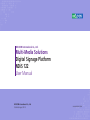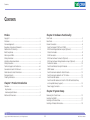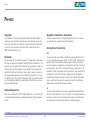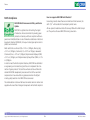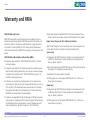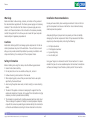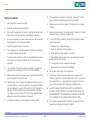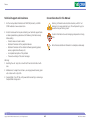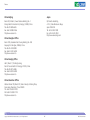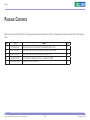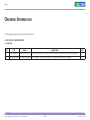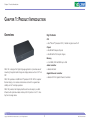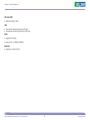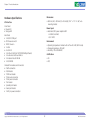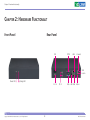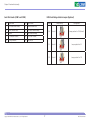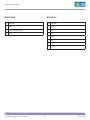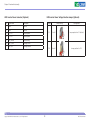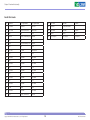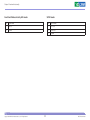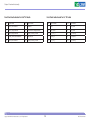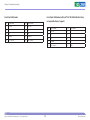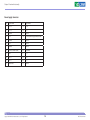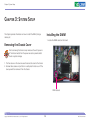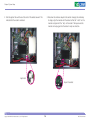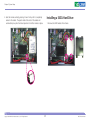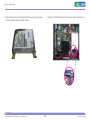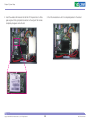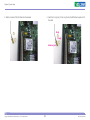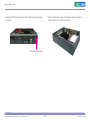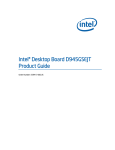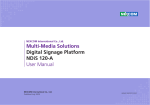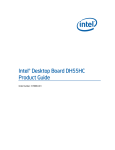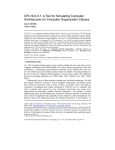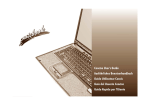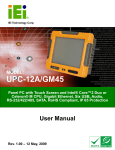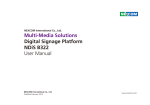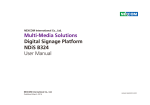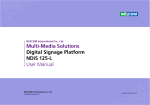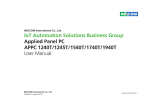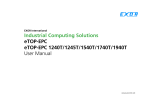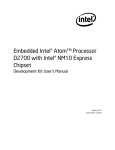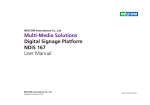Download Multi-Media Solutions Digital Signage Platform NDiS 122 User Manual
Transcript
NEXCOM International Co., Ltd. Multi-Media Solutions Digital Signage Platform NDiS 122 User Manual NEXCOM International Co., Ltd. Published August 2010 www.nexcom.com Contents Contents Preface Chapter 2: Hardware Functionality Copyright .............................................................................................. iii Disclaimer .............................................................................................. iii Acknowledgements ............................................................................... iii Regulatory Compliance Statements . ...................................................... iii Declaration of Conformity....................................................................... iii RoHS Compliance................................................................................... iv Warranty and RMA.................................................................................. v Safety Information ................................................................................. vi Installation Recommendations................................................................. vi Safety Precautions...................................................................................vii Technical Support and Assistance...........................................................viii Conventions Used in this Manual...........................................................viii Global Service Contact Information......................................................... ix Package Contents................................................................................... xi Ordering Information..............................................................................xii Front Panel..............................................................................................5 Rear Panel................................................................................................5 Internal Connectors.................................................................................6 Serial Port Header (COM1 and COM2)...................................................7 LVDS Panel Voltage Selection Jumper (Optional).....................................7 Chassis Fan Header................................................................................8 SATA Connectors...................................................................................8 LVDS Inverter Power Connector (Optional).............................................9 LVDS Inverter Power Voltage Selection Jumper (Optional).......................9 Parallel Port Header.............................................................................10 Front Panel Wireless Activity LED Header..............................................11 S/PDIF Header......................................................................................11 Front Panel Audio Header for Intel HD Audio.......................................12 Front Panel Audio Header for AC ’97 Audio.........................................12 Front Panel USB Header.......................................................................13 Front Panel USB Header (with Intel Z-U130 USB Solid-State Drive, or Compatible Device, Support)...........................................................13 Power Supply Connector.....................................................................14 Chapter 1: Product Introduction Overview.................................................................................................1 Key Features..........................................................................................1 Hardware Specifications.........................................................................3 Mechanical Dimensions............................................................................4 Copyright © 2010 NEXCOM International Co., Ltd. All Rights Reserved. Chapter 3: System Setup Removing the Chassis Cover .................................................................15 Installing the DIMM...............................................................................15 Installing a SATA Hard Drive...................................................................17 Installing a Wireless LAN module............................................................19 ii NDiS 122 User Manual Preface Preface Copyright Regulatory Compliance Statements This publication, including all photographs, illustrations and software, is protected under international copyright laws, with all rights reserved. No part of this manual may be reproduced, copied, translated or transmitted in any form or by any means without the prior written consent from NEXCOM International Co., Ltd. This section provides the FCC compliance statement for Class A devices and describes how to keep the system CE compliant. Declaration of Conformity FCC Disclaimer This equipment has been tested and verified to comply with the limits for a Class A digital device, pursuant to Part 15 of FCC Rules. These limits are designed to provide reasonable protection against harmful interference when the equipment is operated in a commercial environment. This equipment generates, uses, and can radiate radio frequency energy and, if not installed and used in accordance with the instructions, may cause harmful interference to radio communications. Operation of this equipment in a residential area (domestic environment) is likely to cause harmful interference, in which case the user will be required to correct the interference (take adequate measures) at their own expense. The information in this document is subject to change without prior notice and does not represent commitment from NEXCOM International Co., Ltd. However, users may update their knowledge of any product in use by constantly checking its manual posted on our website: http://www.nexcom. com. NEXCOM shall not be liable for direct, indirect, special, incidental, or consequential damages arising out of the use of any product, nor for any infringements upon the rights of third parties, which may result from such use. Any implied warranties of merchantability or fitness for any particular purpose is also disclaimed. CE Acknowledgements The product(s) described in this manual complies with all applicable European Union (CE) directives if it has a CE marking. For computer systems to remain CE compliant, only CE-compliant parts may be used. Maintaining CE compliance also requires proper cable and cabling techniques. NDiS 122 is a trademark of NEXCOM International Co., Ltd. All other product names mentioned herein are registered trademarks of their respective owners. Copyright © 2010 NEXCOM International Co., Ltd. All Rights Reserved. iii NDiS 122 User Manual Preface RoHS Compliance How to recognize NEXCOM RoHS Products? For existing products where there are non-RoHS and RoHS versions, the suffix “(LF)” will be added to the compliant product name. NEXCOM RoHS Environmental Policy and Status Update All new product models launched after January 2006 will be RoHS compliant. They will use the usual NEXCOM naming convention. NEXCOM is a global citizen for building the digital infrastructure. We are committed to providing green products and services, which are compliant with European Union RoHS (Restriction on Use of Hazardous Substance in Electronic Equipment) directive 2002/95/EU, to be your trusted green partner and to protect our environment. RoHS restricts the use of Lead (Pb) < 0.1% or 1,000ppm, Mercury (Hg) < 0.1% or 1,000ppm, Cadmium (Cd) < 0.01% or 100ppm, Hexavalent Chromium (Cr6+) < 0.1% or 1,000ppm, Polybrominated biphenyls (PBB) < 0.1% or 1,000ppm, and Polybrominated diphenyl Ethers (PBDE) < 0.1% or 1,000ppm. In order to meet the RoHS compliant directives, NEXCOM has established an engineering and manufacturing task force in to implement the introduction of green products. The task force will ensure that we follow the standard NEXCOM development procedure and that all the new RoHS components and new manufacturing processes maintain the highest industry quality levels for which NEXCOM are renowned. The model selection criteria will be based on market demand. Vendors and suppliers will ensure that all designed components will be RoHS compliant. Copyright © 2010 NEXCOM International Co., Ltd. All Rights Reserved. iv NDiS 122 User Manual Preface Warranty and RMA NEXCOM Warranty Period ?? Any products returned by NEXCOM to other locations besides the customers’ site will bear an extra charge and will be billed to the customer. NEXCOM manufactures products that are new or equivalent to new in accordance with industry standard. NEXCOM warrants that products will be free from defect in material and workmanship for 2 years, beginning on the date of invoice by NEXCOM. HCP series products (Blade Server) which are manufactured by NEXCOM are covered by a three year warranty period. Repair Service Charges for Out-of-Warranty Products NEXCOM will charge for out-of-warranty products in two categories, one is basic diagnostic fee and another is component (product) fee. System Level ?? Component fee: NEXCOM will only charge for main components such as SMD chip, BGA chip, etc. Passive components will be repaired for free, ex: resistor, capacitor. NEXCOM Return Merchandise Authorization (RMA) ?? Customers shall enclose the “NEXCOM RMA Service Form” with the returned packages. ?? Items will be replaced with NEXCOM products if the original one cannot be repaired. Ex: motherboard, power supply, etc. ?? Customers must collect all the information about the problems encountered and note anything abnormal or, print out any on-screen messages, and describe the problems on the “NEXCOM RMA Service Form” for the RMA number apply process. ?? Replace with 3rd party products if needed. ?? If RMA goods can not be repaired, NEXCOM will return it to the customer without any charge. ?? Customers can send back the faulty products with or without accessories (manuals, cable, etc.) and any components from the card, such as CPU and RAM. If the components were suspected as part of the problems, please note clearly which components are included. Otherwise, NEXCOM is not responsible for the devices/parts. Board Level ?? Component fee: NEXCOM will only charge for main components, such as SMD chip, BGA chip, etc. Passive components will be repaired for free, ex: resistors, capacitors. ?? Customers are responsible for the safe packaging of defective products, making sure it is durable enough to be resistant against further damage and deterioration during transportation. In case of damages occurred during transportation, the repair is treated as “Out of Warranty.” Copyright © 2010 NEXCOM International Co., Ltd. All Rights Reserved. ?? If RMA goods can not be repaired, NEXCOM will return it to the customer without any charge. v NDiS 122 User Manual Preface Warnings Installation Recommendations Read and adhere to all warnings, cautions, and notices in this guide and the documentation supplied with the chassis, power supply, and accessory modules. If the instructions for the chassis and power supply are inconsistent with these instructions or the instructions for accessory modules, contact the supplier to find out how you can ensure that your computer meets safety and regulatory requirements. Ensure you have a stable, clean working environment. Dust and dirt can get into components and cause a malfunction. Use containers to keep small components separated. Adequate lighting and proper tools can prevent you from accidentally damaging the internal components. Most of the procedures that follow require only a few simple tools, including the following: Cautions Electrostatic discharge (ESD) can damage system components. Do the described procedures only at an ESD workstation. If no such station is available, you can provide some ESD protection by wearing an antistatic wrist strap and attaching it to a metal part of the computer chassis. • • • • Safety Information Using your fingers can disconnect most of the connections. It is recommended that you do not use needlenose pliers to disconnect connections as these can damage the soft metal or plastic parts of the connectors. Before installing and using the device, note the following precautions: ▪▪ Read all instructions carefully. ▪▪ Do not place the unit on an unstable surface, cart, or stand. ▪▪ Follow all warnings and cautions in this manual. ▪▪ When replacing parts, ensure that your service technician uses parts specified by the manufacturer. ▪▪ Avoid using the system near water, in direct sunlight, or near a heating device. ▪▪ The load of the system unit does not solely rely for support from the rackmounts located on the sides. Firm support from the bottom is highly necessary in order to provide balance stability. ▪▪ The computer is provided with a battery-powered real-time clock circuit. There is a danger of explosion if battery is incorrectly replaced. Replace only with the same or equivalent type recommended by the manufacturer. Discard used batteries according to the manufacturer’s instructions. Copyright © 2010 NEXCOM International Co., Ltd. All Rights Reserved. A Philips screwdriver A flat-tipped screwdriver A grounding strap An anti-static pad vi NDiS 122 User Manual Preface Safety Precautions 12. If the equipment is not used for a long time, disconnect it from the power source to avoid damage by transient overvoltage. 1. 2. Keep this User Manual for later reference. 13. Never pour any liquid into an opening. This may cause fire or electrical shock. 3. Disconnect this equipment from any AC outlet before cleaning. Use a damp cloth. Do not use liquid or spray detergents for cleaning. 14. Never open the equipment. For safety reasons, the equipment should be opened only by qualified service personnel. 4. For plug-in equipment, the power outlet socket must be located near the equipment and must be easily accessible. 15. If one of the following situations arises, get the equipment checked by service personnel: 5. Keep this equipment away from humidity. a. The power cord or plug is damaged. 6. Put this equipment on a stable surface during installation. Dropping it or letting it fall may cause damage. b. Liquid has penetrated into the equipment. c. The equipment has been exposed to moisture. 7. d. The equipment does not work well, or you cannot get it to work according to the user’s manual. e. The equipment has been dropped and damaged. 8. The openings on the enclosure are for air convection to protect the equipment from overheating. DO NOT COVER THE OPENINGS. f. The equipment has obvious signs of breakage. 9. Make sure the voltage of the power source is correct before connecting the equipment to the power outlet. 17. The unit uses a three-wire ground cable which is equipped with a third pin to ground the unit and prevent electric shock. Do not defeat the purpose of this pin. If your outlet does not support this kind of plug, contact your electrician to replace your obsolete outlet. Read these safety instructions carefully. Do not leave this equipment in either an unconditioned environment or in a above 40oC storage temperature as this may damage the equipment. 16. Do not place heavy objects on the equipment. 10. Place the power cord in a way so that people will not step on it. Do not place anything on top of the power cord. Use a power cord that has been approved for use with the product and that it matches the voltage and current marked on the product’s electrical range label. The voltage and current rating of the cord must be greater than the voltage and current rating marked on the product. 18. CAUTION: DANGER OF EXPLOSION IF BATTERY IS INCORRECTLY REPLACED. REPLACE ONLY WITH THE SAME OR EQUIVALENT TYPE RECOMMENDED BY THE MANUFACTURER. DISCARD USED BATTERIES ACCORDING TO THE MANUFACTURER’S INSTRUCTIONS. 11. All cautions and warnings on the equipment should be noted. Copyright © 2010 NEXCOM International Co., Ltd. All Rights Reserved. 19. The computer is provided with CD drives that comply with the appropriate safety standards including IEC 60825. vii NDiS 122 User Manual Preface Technical Support and Assistance Conventions Used in this Manual Warning: Information about certain situations, which if not observed, can cause personal injury. This will prevent injury to yourself when performing a task. 1. For the most updated information of NEXCOM products, visit NEXCOM’s website at www.nexcom.com. 2. For technical issues that require contacting our technical support team or sales representative, please have the following information ready before calling: CAUTION! – Product name and serial number – Detailed information of the peripheral devices – Detailed information of the installed software (operating system, version, application software, etc.) – A complete description of the problem – The exact wordings of the error messages Caution: Information to avoid damaging components or losing data. Note: Provides additional information to complete a task easily. Warning! 1. Handling the unit: carry the unit with both hands and handle it with care. 2. Maintenance: to keep the unit clean, use only approved cleaning products or clean with a dry cloth. 3. CompactFlash: Turn off the unit’s power before inserting or removing a CompactFlash storage card. Copyright © 2010 NEXCOM International Co., Ltd. All Rights Reserved. viii NDiS 122 User Manual Preface Global Service Contact Information Headquarters Taiwan Germany Leopoldstraße Business Centre, Leopoldstraße 244 80807 Munich, Germany Tel: +49-89-208039-278 Fax: +49-89-208039-279 http://www.nexcom.eu 18F, No. 716, Chung-Cheng Rd. Chung-Ho City, Taipei County 235, Taiwan, R.O.C. Tel: +886-2-8228-0606 Fax: +886-2-8228-0501 http://www.nexcom.com.tw Italy USA Via Gaudenzio Ferrari 29, 21047 Saronno (VA) Italia Tel: +39 02 9628 0333 Fax: +39 02 9619 8846 http://www.nexcom.eu 3758 Spinnaker Court, Fremont, CA 94538, USA Tel: +1-510-656-2248 Fax: +1-510-656-2158 http://www.nexcom.com United Kingdom 10 Vincent Avenue, Crownhill Business Centre Milton Keynes, Buckinghamshire, MK8 0AB United Kingdom Tel: +44-1908-267121 Fax: +44-1908-262042 http://www.nexcom.eu France Z.I. des Amandiers, 17, Rue des entrepreneurs 78420 Carrières sur Seine, France Tel: +33 (0)1 71 51 10 20 Fax: +33 (0)1 71 51 10 21 http://www.nexcom.eu Copyright © 2010 NEXCOM International Co., Ltd. All Rights Reserved. ix NDiS 122 User Manual Preface China-Beijing Japan Room 301, Block E, Power Creative Building, No. 1 Shangdi East Rd. Haidian Dist., Beijing, 100085, China Tel: +86-10-5885-6655 Fax: +86-10-5885-1066 http://www.nexcom.cn 9F, Tamachi Hara Bldg., 4-11-5, Shiba Minato-ku Tokyo, Japan 108-0014 Tel: +81-3-5419-7830 Fax: +81-3-5419-7832 http://www.nexcom-jp.com China-Shanghai Office Room 1505, Greenland He Chuang Building, No. 450 Caoyang Rd. Shanghai, 200063, China Tel: +86-21-6150-8008 Fax: +86-21-3251-6358 http://www.nexcom.cn China-Nanjing Office Hall C, Block 17,TianXingCuiLang, No. 49 Yunnan North Rd. Nanjing, 210018, China Tel: +86-25-8315-3486 Fax: +86-25-8315-3489 http://www.nexcom.cn China-Shenzhen Office Western Room 708, Block 210, Tairan Industry & Trading Place, Futian Area, Shenzhen, China 518040 TEL: +86-755-833 27203 FAX: +86-755-833 27213 http://www.nexcom.cn Copyright © 2010 NEXCOM International Co., Ltd. All Rights Reserved. x NDiS 122 User Manual Preface Package Contents Before continuing, verify that the NDiS 122 package that you received is complete. Your NDiS 122 package should have all the items listed in the following table. Item P/N Name Qty 1 7400060003X00 POWER ADAPTER FSP:FSP060-1AD101C(N09002) 60W 12V/5A 1 2 50311F0100X00 (H)ROUND HEAD SCREW W/SPRING+FLAT WASHER LONG P3x6L 4 3 50311F0102X00 (H)ROUND HEAD SCREW LONG P6#32Tx 1/4/SW7*0.8 4 4 5043330314X00 FOOT BRACKET 190x24x6mm SPCC1.2t+NICKEL COATING 2 5 602DCD0259X00 (N)NDiS122 CD DRIVER VER:1.0 1 Copyright © 2010 NEXCOM International Co., Ltd. All Rights Reserved. xi NDiS 122 User Manual Preface Ordering Information The following provides ordering information for NDiS 122. • NDiS 122 (P/N: 10W00012200X0) • Accessories Item P/N Name Specification Qty 1 10VK0006006X0 Wireless Mini Card Wireless Mini Card, 802.11 b/g/n 2T3R QCOM:Q802XKN, w/antenna & cable, w/ packing 1 2 10W00DVBT02X0 TV Tuner Mini Card DVB-T Digital TV Tuner Card, YUAN:MC770A, w/antenna & cable, w/ packing 1 Copyright © 2010 NEXCOM International Co., Ltd. All Rights Reserved. xii NDiS 122 User Manual Chapter 1: Product Introduction CHaPter 1: ProdUCt introdUCtion Overview Key Features CPU • Intel® Atom™ processor D510, 1.66GHz single core with HT Chipset • Intel® NM10 Express Chipset • Intel® GMA 3150 Graphic Engine Memory • 2 x DIMM, DDR2 667/800 up to 4GB Audio Controller NDiS 122 is designed for Digital Signage application. It provides ease of mounting the system behind large-size display devices such as LCD TV or PDP. • Realtek ALC662 Gigabit Ethernet Controller • Realtek 8111DL Gigabit Ethernet Controller NDiS 122 operates on Intel® Atom™ processor D510. With its superior thermal design, it can reduce maintenance cost and thus guarantees stability on 24/7 nonstop operation. NDiS 122 provides VGA display interface with audio output, one GbE Ethernet with optional wireless module, USB 2.0 ports and a 2.5” drive bay for a storage device. Copyright © 2010 NEXCOM International Co., Ltd. All Rights Reserved. 1 NDiS 122 User Manual Chapter 1: Product Introduction SPI Flash ROM • 4Mb flash ROM for BIOS USB • Two internal header provides two USB ports • Two external connectors provide four USB ports SATA • Supports 2 SATA bay • Data rate up to 3.0GB/s (300MB/s) Mini PCIe • Supports one Mini PCIe slot Copyright © 2010 NEXCOM International Co., Ltd. All Rights Reserved. 2 NDiS 122 User Manual Chapter 1: Product Introduction Hardware Specifications Dimensions I/O Interface • 260 mm (W) x 190 mm (D) x 50 mm(H) (10.2” x 7.5” x 1.96”) w/o mounting bracket Front Panel • Power LED • Storage LED Power Input • External AC/DC power adaptor 60W - In: 90VAC~264VAC - Out: 12VDC Rear Panel • 1 x RS232 COM port • ATX Power-on switch • 12VDC Power in • 1 x VGA • 4 x USB 2.0 • 1 x RJ45 with LEDs for 10/100/1000Mbps Ethernet • 1 x Audio Line-Out/Line-in/Mic-in • 1 x Antenna hole for WLAN • 1 x PS2 KB/MS Environment • Operating temperature: Ambient with air flow 0C~40C (HDD inside) • Storage temperature: -20C~60C • Humidity: 10%~90% @40C Certification • CE • FCC Onboard Pin Headers and Connectors • 2 SATA connectors • 2 USB header • 1 SPDIF-out header • 1 front audio connector • 1 front panel connector • 1 fan header • 1 parallel port header • 2 serial port header • 1 2x12 pin power connector Copyright © 2010 NEXCOM International Co., Ltd. All Rights Reserved. 3 NDiS 122 User Manual Chapter 1: Product Introduction 50.00 190.00 Mechanical Dimensions 260.00 Copyright © 2010 NEXCOM International Co., Ltd. All Rights Reserved. 4 NDiS 122 User Manual Chapter 2: Hardware Functionality CHaPter 2: HardWare fUnCtionaLit Front Panel Rear Panel SW COM LAN Line-out WiFi Line-in Power LED Storage LED DC 12V Copyright © 2010 NEXCOM International Co., Ltd. All Rights Reserved. 5 PS / 2 VGA USB USB Mic-in NDiS 122 User Manual Chapter 2: Hardware Functionality Internal Connectors A B B Serial ort header (COM1) Parallel port header D Serial port header (COM2) E LVDS inverter power voltage selection jumper (optional) F Chassis fan header G Main power connector (2 x 12) H LVDS inverter power connector (optional) I LVDS inverter panel voltage selection header (optional) F J LVDS panel connector (optional) G H K SATA connector 1 C R E P O I N S/PDIF header C D Q A L SATA connector 0 M Front panel header N Front panel wireless activity LED header O Front panel USN header (with Intel® Z-U130 USB Solid-State Drive, or compatible device, support) P PCI conventional bus connector Q USB front panel header R Front panel audio header M L K Copyright © 2010 NEXCOM International Co., Ltd. All Rights Reserved. J 6 NDiS 122 User Manual Chapter 2: Hardware Functionality Serial Port Header (COM1 and COM2) Pin Signal Name Pin LVDS Panel Voltage Selection Jumper (Optional) Signal Name 1 DCD (Data Carrier Detect) 2 RXD# (Receive Data) 3 TXD# (Transmit Data) 4 DTR (Data Terminal Ready) 5 Ground 6 DSR (Data Set Ready) 7 RTS (Request To Send) 8 CTS (Clear To Send) 9 RI (Ring Indicator) 10 Key (no pin) Copyright © 2010 NEXCOM International Co., Ltd. All Rights Reserved. Voltage 7 Jumper Setting Configuration 3.3 V 2 and 4 Jumper position for 3.3V (default) 5V 6 and 4 Jumper position for 5V 12V 3 and 4 Jumper position for 12V NDiS 122 User Manual Chapter 2: Hardware Functionality Chassis Fan Header Pin SATA Connectors Signal Name Pin Signal Name 1 Ground 1 Ground 2 +12 V (PWM controlled pulses) 2 TXP 3 Tach 3 TXN 4 Ground 5 RXN 6 RXP 7 Ground Copyright © 2010 NEXCOM International Co., Ltd. All Rights Reserved. 8 NDiS 122 User Manual Chapter 2: Hardware Functionality LVDS Inverter Power Connector (Optional) Pin Signal Name Description 1 GND Ground 2 GND Ground 3 5 V/12 V Inverter power 4 5 V/12 V Inverter power 5 INV_RATING Inverter rating 6 BKLT_PWM Backlight PWM 7 BKLT_EN Backlight enable Copyright © 2010 NEXCOM International Co., Ltd. All Rights Reserved. LVDS Inverter Power Voltage Selection Jumper (Optional) Voltage 9 Jumper Setting Configuration 5V 1 and 2 Jumper position for 5 V (default) 12V 3 and 2 Jumper position for 12 V NDiS 122 User Manual Chapter 2: Hardware Functionality Parallel Port Header Pin Standard ECP Signal Name EPP Signal Name 22 GROUND GROUND GROUND 1 STROBE# STROBE# WRITE# 23 PERROR PE, ACKREVERSE# PE 2 AUTOFD# AUTOFD#, HOSACK DATASTB# 24 GROUND GROUND GROUND 3 PD0 PD0 PD0 25 SELECT SELECT SELECT 26 KEY (no pin) KEY (no pin) KEY (no pin) 4 FAULT# FAULT#, PERIPHREQST# FAULT# 5 PD1 PD1 PD1 6 INT# INT#, REVERSERQST# RESET# 7 PD2 PD2 PD2 8 SLCTIN# SLCTIN# ADDRSTB# 9 PD3 PD3 PD3 10 GROUND GROUND GROUND 11 PD4 PD4 PD4 12 GROUND GROUND GROUND 13 PD5 PD5 PD5 14 GROUND GROUND GROUND 15 PD6 PD6 PD6 16 GROUND GROUND GROUND 17 PD7 PD7 PD7 18 GROUND GROUND GROUND 19 ACK# ACK# INTR 20 GROUND GROUND GROUND 21 BUSY BUSY#, PERIPHACK WAIT# Copyright © 2010 NEXCOM International Co., Ltd. All Rights Reserved. 10 NDiS 122 User Manual Chapter 2: Hardware Functionality Front Panel Wireless Activity LED Header Pin S/PDIF Header Signal Name Pin Signal Name 1 LED (+) 1 VCC (5V) 2 Ground 2 S/PDIF out 3 Ground Copyright © 2010 NEXCOM International Co., Ltd. All Rights Reserved. 11 NDiS 122 User Manual Chapter 2: Hardware Functionality Front Panel Audio Header for Intel® HD Audio Pin Signal Name Pin Front Panel Audio Header for AC ’97 Audio Signal Name Pin Signal Name Pin Signal Name 1 [Port 1] Left channel 2 Ground 1 MIC 2 AUD_GND 3 [Port 1] Right channel 4 PRESENCE# (Dongle present) 3 MIC_BIAS 4 AUD_GND 5 [Port 2] Right channel 6 [Port 1] SENSE_RETURN 5 FP_OUT_R 6 FP_RETURN_R 7 SENSE_SEND (Jack detection) 8 Key (no pin) 7 AUD_5V 8 KEY (no pin) 9 [Port 2] Left channel 10 [Port 2] SENSE_RETURN 9 FP_OUT_L 10 FP_RETURN_l Copyright © 2010 NEXCOM International Co., Ltd. All Rights Reserved. 12 NDiS 122 User Manual Chapter 2: Hardware Functionality Front Panel USB Header Pin Signal Name Front Panel USB Header (with Intel® Z-U130 USB Solid-State Drive, Pin 1 +5 VDC 2 +5 VDC 3 D- 4 D- 5 D+ 6 D+ 7 Ground 8 Ground 9 KEY (no pin) 10 No Connect Copyright © 2010 NEXCOM International Co., Ltd. All Rights Reserved. or Compatible Device, Support) Signal Name Pin 13 Signal Name Pin Signal Name 1 +5 VDC 2 NC 3 D- 4 NC 5 D+ 6 NC 7 Ground 8 NC 9 KEY (no pin) 10 LED# NDiS 122 User Manual Chapter 2: Hardware Functionality Power Supply Connector Pin Signal Name Pin Signal Name 1 +3.3 V 13 +3.3 V 2 +3.3 V 14 -12V 3 Ground 15 Ground 4 +5 V 16 PS-ON# (power supply remote on/off) 5 Ground 17 Ground 6 +5 V 18 Ground 7 Ground 19 Ground 8 PWRGD (Power Good) 20 No connect 9 +5 V 21 +5 V 10 +12 V 22 +5 V 11 +12 V 23 +5 V 12 No connect 24 Ground Copyright © 2010 NEXCOM International Co., Ltd. All Rights Reserved. 14 NDiS 122 User Manual Chapter 3: System Setup CHaPter 3: sYstem setUP Installing the DIMM This chapter provides information on how to install the DIMM, storage devices, etc. 1. Locate the DIMM socket on the board. Removing the Chassis Cover CAUTION! Prior to removing the chassis cover, make sure the unit’s power is off and disconnected from the power sources to prevent electric shock or system damage. 1. The five screws on the cover are used to secure the cover to the chassis. 2. Remove these screws and put them in a safe place for later use. Lift the cover upward then remove it from the chassis. DIMM Sockets Copyright © 2010 NEXCOM International Co., Ltd. All Rights Reserved. 15 NDiS 122 User Manual Chapter 3: System Setup 2. Push the ejector tabs which are at the ends of the socket outward. This indicates that the socket is unlocked. 3. Note how the module is keyed to the socket. Grasping the module by its edges, align the module with the socket so that the “notch” on the module is aligned with the “key” on the socket. The key ensures the module can be plugged into the socket in only one direction. Ejector tab Key on the socket Copyright © 2010 NEXCOM International Co., Ltd. All Rights Reserved. 16 NDiS 122 User Manual Chapter 3: System Setup Installing a SATA Hard Drive 4. Seat the module vertically, pressing it down firmly until it is completely seated in the socket. The ejector tabs at the ends of the socket will automatically snap into the locked position to hold the module in place. Copyright © 2010 NEXCOM International Co., Ltd. All Rights Reserved. 1. Remove the HDD brackets from chassis. 17 NDiS 122 User Manual Chapter 3: System Setup 2. Place the SATA drive on the HDD bracket then use the provided screws to secure the SATA drive to the HDD bracket. Copyright © 2010 NEXCOM International Co., Ltd. All Rights Reserved. 3. Connect the SATA data cable and SATA power cable to the SATA drive. 18 NDiS 122 User Manual Chapter 3: System Setup Installing a Wireless LAN module 4. Locate for mounting holes of the HDD bracket on the chassis then use the provided mounting screws the bracket in place. 1. Locate for the Mini PCI Express slot on the board. Mini PCI Express slot Copyright © 2010 NEXCOM International Co., Ltd. All Rights Reserved. 19 NDiS 122 User Manual Chapter 3: System Setup 2. Insert the wireless LAN module into the Mini PCI Express slot at a 45degrees angle until the gold-plated connector on the edge of the module completely disappears inside the slot. Copyright © 2010 NEXCOM International Co., Ltd. All Rights Reserved. 3. Push the module down until it is completely seated in the socket. 20 NDiS 122 User Manual Chapter 3: System Setup 4. Attach one end of the RF cable onto the module. 5. Insert the 2 rings (ring 1 then ring 2) onto the WIFI antenna jack end of the cable. Ring1 Ring2 Antenna jack Copyright © 2010 NEXCOM International Co., Ltd. All Rights Reserved. 21 NDiS 122 User Manual Chapter 3: System Setup 6. Remove the WIFI antenna hole cover that is located at the rear panel of the chassis. 7. Mount the WIFI antenna jack to the antenna hole then connect an external antenna to the WIFI antenna jack. WIFI antenna hole cover Copyright © 2010 NEXCOM International Co., Ltd. All Rights Reserved. 22 NDiS 122 User Manual