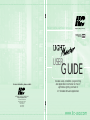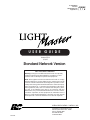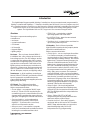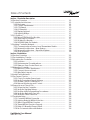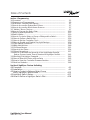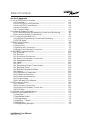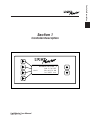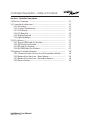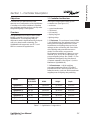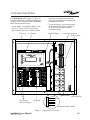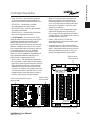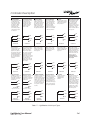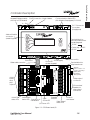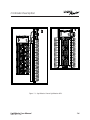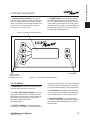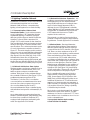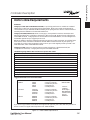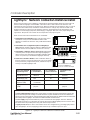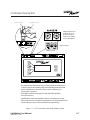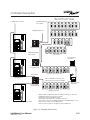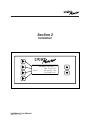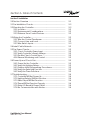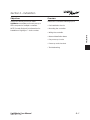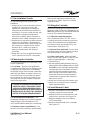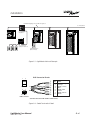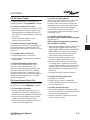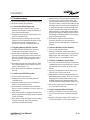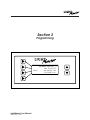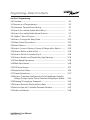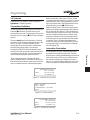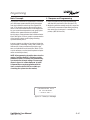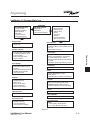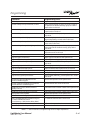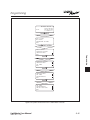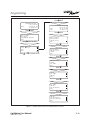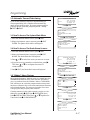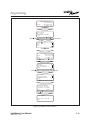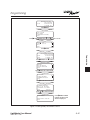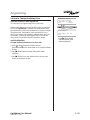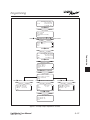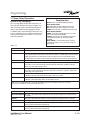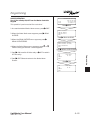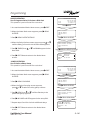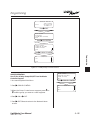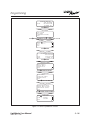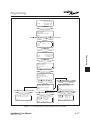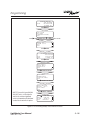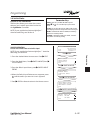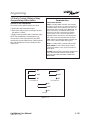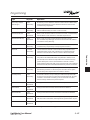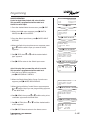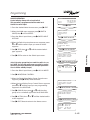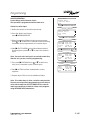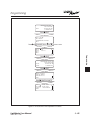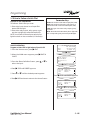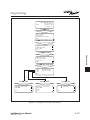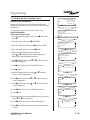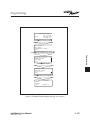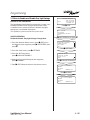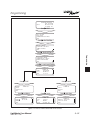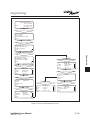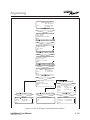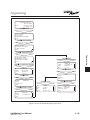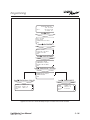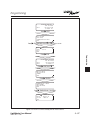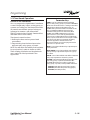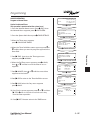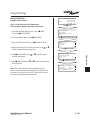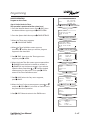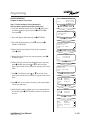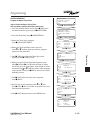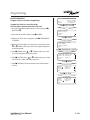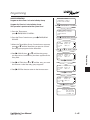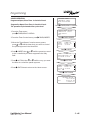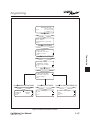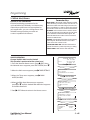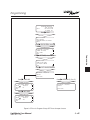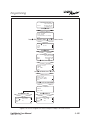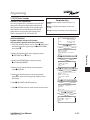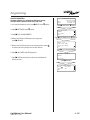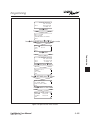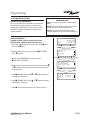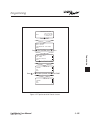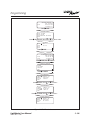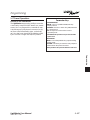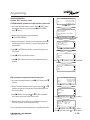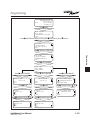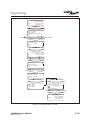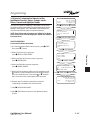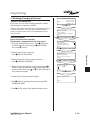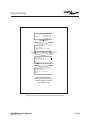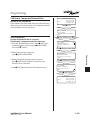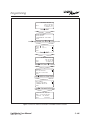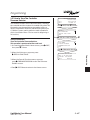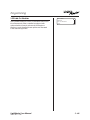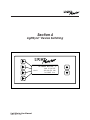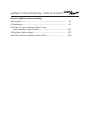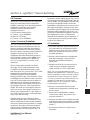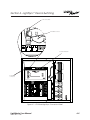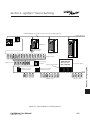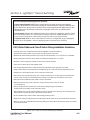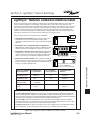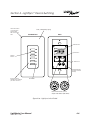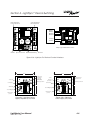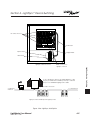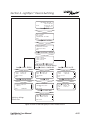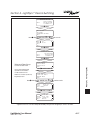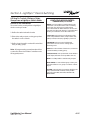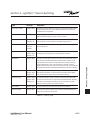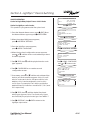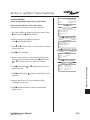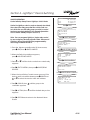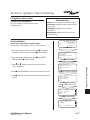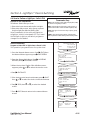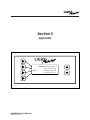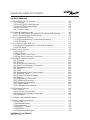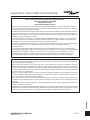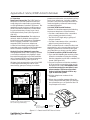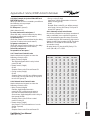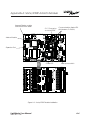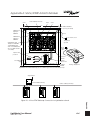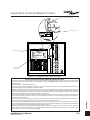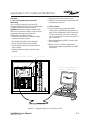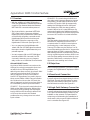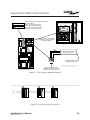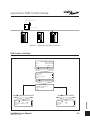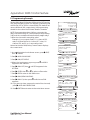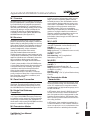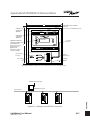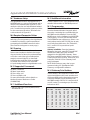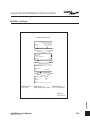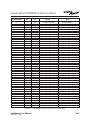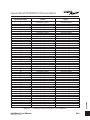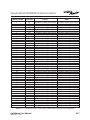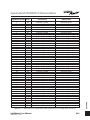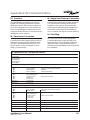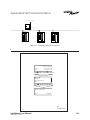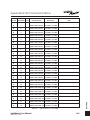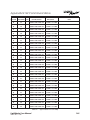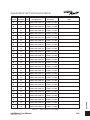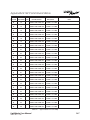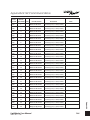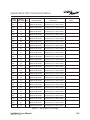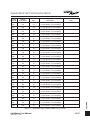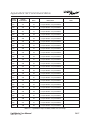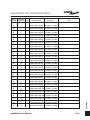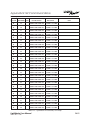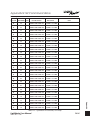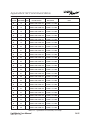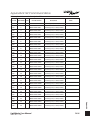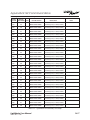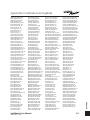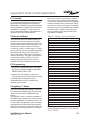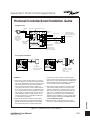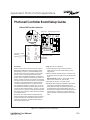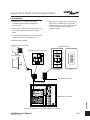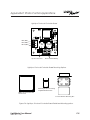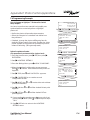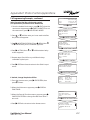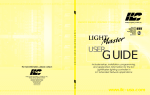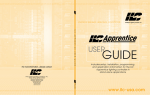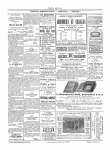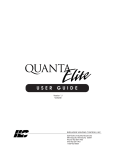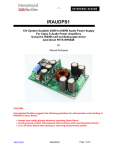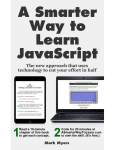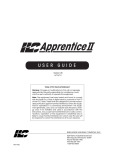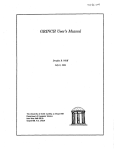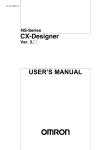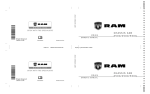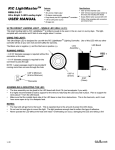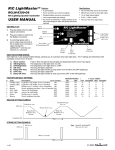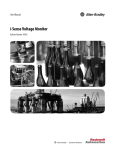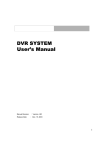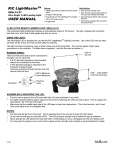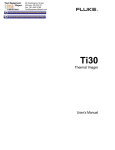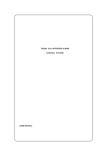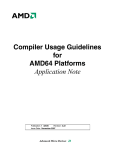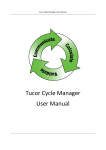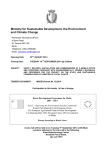Download LightMaster SNET User Guide - Intelligent Lighting Controls
Transcript
sa.com www.ilc-usa.com www.ilc-usa.com www.ilc-usa.com www.ilc-usa.com www.ilc-usa.com www.ilc-usa.com www.ilc-usa.com www.ilc-usa.com www.ilc-usa.com www.ilc-usa.com www.ilc-usa.com www.ilc-usa.com www.ilc-usa.com www.ilc-usa.com ENERGY SAVING LIGHTING CONTROLS Intelligent Lighting Controls, Inc. For LightMaster Panels in Standard Network Applications L I G H T M A S T E R U S E R G U I D E For more information , please contact: USER GUIDE Includes setup, installation, programming, and application information for the ILC LightMaster lighting controller in ILC Standard Network applications INTELLIGENT LIGHTING CONTROLS, INC. Energy Saving Lighting Controls PM-I-901 5229 Edina Industrial Boulevard Minneapolis. Minnesota 55439 Phone 952 829 1900 FAX 952 829 1901 1-800-922-8004 www.ilc-usa.com www.ilc-usa.com sa.com www.ilc-usa.com www.ilc-usa.com www.ilc-usa.com www.ilc-usa.com www.ilc-usa.com www.ilc-usa.com www.ilc-usa.com www.ilc-usa.com www.ilc-usa.com www.ilc-usa.com For LightMaster Panels in Standard Network Applications USER GUIDE Version 2E-N 1/1/05 Standard Network Version Class A FCC Device Statement Warning: Changes or modifications to this unit not expressly approved by the party responsible for compliance could void the user’s authority to operate this equipment. Note: This equipment has been tested and found to comply with the limits for a Class A digital device, pursuant to Part 15 of the FCC Rules. These limits are designed to provide reasonable protection against harmful interference when the equipment is operated in a commercial environment. This equipment generates, uses, and can radiate radio frequency energy and, if not installed and used in accordance with the instructions, may cause harmful interference to radio communications. Operation of this equipment in residential area is likely to cause harmful interference in which case the user will be required to correct the interference at his own expense. INTELLIGENT LIGHTING CONTROLS, INC. PM-I-901 5229 Edina Industrial Boulevard Minneapolis. Minnesota 55439 Phone 952 829 1900 FAX 952 829 1901 1-800-922-8004 Introduction The LightMaster Programmable Lighting Controller is a microprocessor-based programmable lighting controller with LightSync™ network cabability (see Section 4). You can program each of the controller inputs to control any or all of the relay outputs. Individual controllers may be linked together to form a local area network (LAN) and function as a facility-wide lightng control system. The LightMaster is UL and FCC approved for commercial applications. Structure The major components making up the controller are: • enclosure • control transformers • CPU board • I/O board(s) • keypad/display • lighting relays Enclosure – The enclosure is rated NEMA 1. It is divided into a line voltage section and a low voltage section. The line voltage section contains the line voltage side of the control transformers and lighting relays. The low voltage section contains the Class 2 side of the lighting relays, transformer secondaries and electronic components. Enclosures are available in 5 sizes to accommodate 8, 16, 24, 32, 40 and 48 inputs, outputs, and lighting relays. Transformers – A 40 VA multi-tap control transformer (120 or 277/24 VAC) provides the 24 VAC input to power the controller electronics, a second 40 VA transformer supplies power for lighting relay switching. CPU Board – The CPU board provides the controller’s intelligence and memory. Major components include: • Power Supply – converts the 24 VAC input to the +5, -5 and +12 VDC required by the controller logic and communications circuits. A power switch provides the means of energizing/de-energizing all controller electronics. • Communications – on-board modem (if equipped) connection, RS-232 port, LightSync™ RJ-45 data line connectors, add-on card expansion socket. • Microprocessor – executes the computer code and coordinates all controller functions including the controller real time clock. LightMaster User Manual Version 2E-N 1/1/05 • PROM Chip – contains the controller operating system and basic tasks. • the NVRAM Chips – store the user-entered operating parameters. • Real time clock – maintains time and date for up to 30 days without power. I/O Board(s) – Each I/O board provides eight (8) switch inputs and relay outputs, status pilots and override switches. Major components include: • Switch Inputs – can accept input from either 2- or 3-wire momentary or maintained dry contact devices. Each input has two associated LEDs (light emitting diodes). The ON LED lights when a closure is sensed between the ON and COMMON terminals. The OFF LED lights when a closure is sensed between the OFF and COMMON terminals. Each switch input features a switch pilot LED, which can be programmed to track the state of a single relay, relay group or preset. The inputs are optically isolated, noise- and surge-resistant. A switch and pilot may be located up to 1500 feet from the controller, provided you use a minimum of 18 gauge wire. As an alternative to hardwired switching, relays may be controlled by signals transmitted via a LightSync network. (See Section 4 for details.) • Relay Outputs – Each optically isolated output switches its associated lighting relay ON and OFF. Each output has an associated LED. The LED lights when the output switches the relay ON. • Relays – 20A at 120, 277 or 347 VAC magnetically latching relays maintain their state even with a power outage. • Override Switches – Each relay output is equipped with an ON and an OFF override switch. These switches allow you to turn the associated lighting relay ON or OFF independent of any programming. Table of Contents Section 1 Controller Description 1.0 Section Overview .................................................................................... 1.1 Controller Architecture ............................................................................ 1.1.1 Enclosure.......................................................................................... 1.1.2 Control Transformers ....................................................................... 1.1.3 CPU Board ....................................................................................... 1.1.4 I/O Board(s) ..................................................................................... 1.1.5 Display/keypad............................................................................... 1.1.6 Lighting Relays................................................................................. 1.2 I/O Options................................................................................................ 1.2.1 Voice/DTMF Add-On Module ........................................................ 1.2.2 DMX Add-On Module..................................................................... 1.2.3 N2 Add-On Module ........................................................................ 1.2.4 MODBUS Add-On Module ............................................................. 1.3 Lighting Controller Network..................................................................... 1.3.1 Communications Protocol and Transmission Media................... 1.3.2 Network Architecture – Base System ............................................ 1.3.3 Network Architecture – Expanded System .................................. 1.3.4 Device Nodes.................................................................................. Section 2 Installation 2.0 Section Overview .................................................................................... 2.1 Pre-Installation Checks............................................................................. 2.2 Mounting the Controller .......................................................................... 2.2.1 Location........................................................................................... 2.2.2 Environmental Considerations....................................................... 2.2.3 Distance From Control Devices..................................................... 2.3 Wiring the Controller ................................................................................ 2.3.1 Wire the Control Transformer ......................................................... 2.3.2 Connect Line and Load................................................................. 2.3.3 Wire Switch Inputs ........................................................................... 2.4 Install Cable Network ............................................................................... 2.5 Pre-Power Checks .................................................................................... 2.5.1 Check Controller Power Input ....................................................... 2.5.2 Verify Controller’s Supply Voltage ................................................. 2.5.3 Double-Check Connections ......................................................... 4.5.4 External Monitoring and Control ................................................... 2.6 Power-Up and Check Out....................................................................... 2.6.1 Power-Up the Controller................................................................. 2.6.2 Verify the Lighting Relays................................................................ 2.6.3 Perform Initial Programming Procedures ..................................... 2.6.4 Verify the Switching Function......................................................... 2.6.5 Verify the Timer Functions............................................................... 2.7 Troubleshooting ........................................................................................ 2.7.1 Controller Will Not Power-Up.......................................................... 2.7.2 Lighting Relay(s) Will Not Function ................................................ 2.7.3 Switch Input Will Not Function ....................................................... 2.7.4 Timers Will Not Function Properly ................................................... 2.7.5 Entire I/O Board(s) Doesn’t Work ................................................... 2.7.6 No Communication with Nodes.................................................... LightMaster User Manual Version 2E-N 1/1/05 1-1 1-1 1-1 1-1 1-2 1-3 1-7 1-7 1-7 1-7 1-7 1-7 1-7 1-8 1-8 1-8 1-8 1-8 2-1 2-2 2-2 2-2 2-2 2-2 2-2 2-2 2-2 2-2 2-2 2-5 2-5 2-5 2-5 2-5 2-5 2-5 2-5 2-5 2-5 2-5 2-6 2-6 2-6 2-6 2-6 2-6 2-6 Table of Contents Section 3 Programming 3.0 Overview ................................................................................................ 3.1 Sequence of Programming..................................................................... 3.2 Automatic Timeout/Data Saving ........................................................... 3.3 How to Access the System Main Menu.................................................. 3.4 How to Access the Node Home Screens............................................... 3.5 “Hidden” Menu Choices ......................................................................... 3.6 How to Change the Relay Pulse ............................................................. 3.7 Relay Output Operations ........................................................................ 3.8 Switch Status ............................................................................................. 3.9 How to Control a Relay or Group of Relays with a Switch ................... 3.10 How to Define a Switch Pilot ................................................................. 3.11 How to Set the Controller Clock ........................................................... 3.12 How to Enable and Disable Day Light Savings.................................... 3.13 Time-Based Operations ........................................................................ 3.14 Blink Alert/Alarms.................................................................................... 3.15 Off Hours Sweep ..................................................................................... 3.16 Input Active Times .................................................................................. 3.17 Preset Operations ................................................................................... 3.18 How to Customize the Name(s) of the LightMaster Panel(s), Relays, Groups, Inputs, Timers, Presets and LightSync Nodes ............ 3.19 Entering/Changing a Password............................................................ 3.20 How to Enter the Photocell Scan Rate ............................................... 3.21 How to View the Controller Firmware Revision..................................... 3.22 Add-on Modules..................................................................................... Section 4 LightSync Device Switching 4.0 Overview ........................................................................................ 4.1 Installation ....................................................................................... 4.2 How to Control a Relay or Relay Group with a LightSync Switch Node....................................................... 4.3 LightSync Switch Status.................................................................. 4.4 How to Define a LightSync Switch Pilot ........................................ LightMaster User Manual Version 2E-N 1/1/05 3-1 3-2 3-7 3-7 3-7 3-7 3-10 3-12 3-19 3-20 3-26 3-28 3-30 3-38 3-48 3-51 3-54 3-57 3-61 3-63 3-65 3-67 3-68 4-1 4-1 4-12 4-17 4-18 Table of Contents Section 5 Appendix A. Voice/DTMF Add-On Module ................................................................... A.1 Overview ............................................................................................ A.2 Voice/DTMF Control Features .......................................................... A.3 Voice/DTMF Control Setup ............................................................... A.4 Voice Prompts.................................................................................... A.4.1 Control codes................................................................................. B. On-board Modem Control........................................................................ B.1 On-board Modem Programming Control and Monitoring ........... B.2 On-board Modem Control Setup .................................................... D. PC Control via Infra Red Port .................................................................... D.1 Infra Red Programming Control and Monitoring ........................... D.2 RS 232 Setup....................................................................................... E. DMX Control Feature.................................................................................. E.1 Overview............................................................................................. E.2 Objectives........................................................................................... E.3 Panel Level Connection.................................................................... E.4 Single Point Gateway Connection .................................................. M. MODBUS Communications ...................................................................... M.1 Overview ........................................................................................... M.2 Structure ............................................................................................ M.3 Panel Level Connection .................................................................. M.4 Single Point Gateway Connection................................................. M.5 Transmission Modes .......................................................................... M.5.1 ASCII................................................................................................ M.5.2 RTU .................................................................................................. M.6 Transmission Mode Characteristics................................................. M.7 Hardware Setup................................................................................ M.8 Required Parameter Entries............................................................. M.9 Framing.............................................................................................. M.10 Supported Commands .................................................................. M.11 Additional Functions....................................................................... M.12 Additional Information................................................................... M.13 Programming .................................................................................. M.14 Gateway Point Address ................................................................. N. N2 Communications.................................................................................. N.1 Overview ............................................................................................ N.2 Panel Level Connection................................................................... N.3 Single Point Gateway Connection ................................................. N.4 Point Map........................................................................................... O. Latitude and Longitude listings ................................................................ P. Photo Control Applications ....................................................................... P.1 Overview............................................................................................. P.2 Hardwired Model ............................................................................... P.3 Programming...................................................................................... P.4 LightSync™ Model ............................................................................. P.5 Installation........................................................................................... P.6 Programming Example...................................................................... LightMaster User Manual Version 2E-N 1/1/05 A-1 A-1 A-2 A-2 A-3 A-3 B-1 B-1 B-1 D-1 D-1 D-1 E-1 E-1 E-1 E-1 E-1 M-1 M-1 M-1 M-1 M-1 M-1 M-1 M-1 M-3 M-3 M-3 M-3 M-3 M-3 M-3 M-3 M-3 N-1 N-1 N-1 N-1 N-1 O-1 P-1 P-1 P-1 P-1 P-1 P-4 P-6 Controller Description Section 1 Controller Description NETWORK MASTER * TUE 9/16/03. EDIT 09:46:54 PM. (C)2003 ILC. LightMaster User Manual Version 2E-N 1/1/05 Controller Description – Table of Contents Section 1 Controller Description 1.0 Section Overview .......................................................................... 1-1 1.1 Controller Architecture .................................................................. 1.1.1 Enclosure ................................................................................ 1.1.2 Control Transformers ............................................................. 1.1.3 CPU Board.............................................................................. 1.1.4 I/O Board(s)............................................................................ 1.1.5 Display/keypad ..................................................................... 1.1.6 Lighting Relays ....................................................................... 1-1 1-1 1-1 1-3 1-4 1-7 1-7 1.2 I/O Options...................................................................................... 1.2.1 Voice/DTMF Add-On Module .............................................. 1.2.2 DMX Add-On Module ........................................................... 1.2.3 N2 Add-On Module .............................................................. 1.2.4 MODBUS Add-On Module.................................................... 1-7 1-7 1-7 1-7 1-7 1.3 Lighting Controller Network........................................................... 1.3.1 Communications Protocol and Transmission Media ......... 1.3.2 Network Architecture – Base System................................... 1.3.3 Network Architecture – Expanded System......................... 1.3.4 Device Nodes ........................................................................ 1-8 1-8 1-8 1-8 1-8 LightMaster User Manual Version 2E-N 1/1/05 Controller Description Section 1 – Controller Description Objectives 1.1 Controller Architecture In this Section you will learn about the structure and configuration of the LightMaster Controller and how the individual controllers may be linked together to form a facility-wide integrated lighting control system. The major components making up the controller are: (See Figure 1.1.) • enclosure • control transformers • CPU board • I/O board(s) • display/keypad • lighting relays Overview The LightMaster is a microprocessor-based lighting controller. You can program the LightMaster to control lighting relays in response to switch signals sensed by its inputs and/or by time-based scheduling. The LightMaster is UL approved and FCC certified for commercial applications. 1.1.1 Enclosure - The enclosure is rated NEMA 1. It is divided into a line voltage section containing the line voltage side of the control transformers and lighting relays and a low voltage section containing the Class 2 side of the lighting relays, transformer secondaries, and electronic components. Enclosures are available in 5 sizes to accommodate 8, 16, 24, 32, 40 and 48 inputs, outputs, and lighting relays. See (Table 1-1.) The LightMaster is shipped to the job-site as a complete assembly. (See Figure 1-1, which illustrates a LightMaster 8.) 1.1.2 Transformers - A 40 VA multi-tap processor transformer (120 or 277/24 VAC) provides the 24 VAC input to power the controller electronics, a second 40 VA transformer supplies power for lighting relay switching. Model # of Relays & I/O Points Width Height Depth LightMaster 8 1 to 8 18 Inches 15 Inches 4 Inches LightMaster 16 1 to 16 18 Inches 24 Inches 4 Inches LightMaster 24 1 to 24 24 Inches 36 Inches 4 Inches LightMaster 32 1 to 32 24 Inches 36 Inches 4 Inches LightMaster 40 1 to 40 24 Inches 48 Inches 6 Inches LightMaster 48 1 to 48 24 Inches 48 Inches 6 Inches LightMaster 48DS 1 to 48* 20 Inches 28 Inches 6 Inches *Outputs only Table 1.1 – LightMaster Configurations LightMaster User Manual Version 2E-N 1/1/05 1-1 Controller Description 1.1.3 CPU Board – (See Figure 1.2.) The CPU board provides the controller’s intelligence, memory, and communications capabilities. Major components include: circuits. A power switch provides the means of energizing/de-energizing all controller electronics. • Communications – on-board modem (if equipped), RS-232 port, LightSync™ RJ-45 connectors, add-on card expansion socket. • Power Supply – converts the 24 VAC input to the +5, -5 and +12 VDC required by the controller logic and communications Enclosure Keypad/Display CPU Board Processor transformer I/O transformer OUT ADDRESS IN I M R MODEM 77013427 REV B 97013427 REV J9 12VAC CT 12VAC 1 2 OFF ON 3 PLT 3 OFF ON 4 PLT 4 OFF ON 5 PLT 5 OFF ON 6 PLT 6 OFF ON 7 PLT 7 OFF ON 8 PLT 8 OFF J2 77013426 REV B 97013426 REV ON 2 3 4 5 6 7 8 COM OFF ON 1 1 2 3 4 5 6 7 8 12VAC 8 ON 12VAC 7 OFF COM 1 PLT OFF ON 2 PLT ON 12VAC 12VAC OFF J1 Lighting relays Switch Inputs and Pilot Outputs I/O board CONNECTOR ORANGE ORANGE Grounding Lug }STATUS (2 BLACK (OFF) RED (ON) BLUE (COM) Relay termination detail Figure 1.1 – LightMaster 8 Controller LightMaster User Manual Version 2E-N 1/1/05 1-2 • Micro-Processor – executes the computer code and coordinates all controller functions including the controller real time clock. • PROM Chip – contains the controller operating system and basic tasks. • the NVRAM Chips – store the user-entered operating parameters. • Real time clock – maintains time and date for up to 30 days without power. Table 1.1 (next page)for a description of switch input types. As an alternative to hardwiring switches to the switch inputs, you can control relays via signals transmitted over the LightSync™ data line. (See Section 4 for details.) • Relay Outputs - each output switches its associated lighting relay ON and OFF. Each output has an associated LED (light emitting diode). The LED lites when the output switches the relay ON. • Relays – 20A at 120, 277 or 347 VAC magnetically latching relays maintain their state without power. • Override Switches – Each relay output is equipped with an ON and an OFF override switch. These switches allow you to turn the associated lighting relay ON or OFF independent of programming parameters. 1.1.4 I/O Board(s) – Each I/O board adds eight (8) switch inputs and relay outputs The LightMaster double-sided version has 16 relay outputs per board and no switch inputs. Both inputs and outputs are optically isolated. Additional boards can be added to the appropriate size enclosure to provide a controller capacity of up to 48 switch inputs and 48 switch relay outputs. (See Figure 1.3, which illustrates a LightMaster 32 and LightMaster 48DS double sided controller.) Major components include: • Switch Inputs – The LightMaster is designed to accomplish a wide variety of switch input types. Each switch input features an ON/OFF status pilot LED to indicate contact closure between ON and Common and OFF and Common. In addition, each switch input has an associated switch pilot LED which can be programmed to track the state of a selected relay, relay group, or preset. See the 1 PLT 1 2 OFF ON 3 PLT 3 OFF ON 4 PLT 4 OFF ON 5 PLT 5 OFF ON 6 PLT 6 8 OFF J2 77013426 REV B 97013426 REV LightMaster Standard I/O board LightMaster User Manual Version 2E-N 1/1/05 ON 15 13 5 7 COM OFF ON 4 9 OFF ON 2 3 4 5 6 7 8 9 10 11 12 13 14 15 16 CT 2 4 6 8 10 12 14 16 6 8 OFF ON OFF ON 77013424 REV B 97013424 REV CT OFF ON 8 PLT 3 11 5 ON 12VAC 7 2 7 OFF 1 12VAC OFF ON 7 PLT 1 12VAC 8 ON 12VAC 7 OFF OFF ON 2 PLT COM J1 12VAC Relay outputs (8 per board) 1 12VAC 12VAC 3 12VAC Switch inputs and pilot outputs (8 per board) Relay outputs (16 per board) 77013425 REV B 97013425 REV LightMaster Double sided I/O board 1-3 Controller Description Controller Description Controller Description Momentary ON/OFF: When momentary contact is made between ON and COM, relay outputs controlled by this input are turned ON. When momentary contact is made between OFF and COM relay outputs controlled by this input are turned OFF. Momentary Push- Button: When momentary contact is made between ON and COM, relay outputs controlled by this input are turned ON and OFF alternately each time contact is made. Maintained ON/OFF: When contact is made between ON and COM relay outputs controlled by this input are turned ON. When contact is broken between ON and COM, relay outputs controlled by this input are turned OFF. Maintained Multi-Way: When contact is either made or broken between the ON and COM, relay outputs controlled by this input will be toggled between ON and OFF conditions. This function is similar to that of standard 3- and 4-way switches. ON ON ON ON COM COM COM COM OFF OFF OFF OFF MOMENTARY MOMENTARY Two-Step Group: When the switch is activated, group A (relay outputs) turn ON and group B (relay outputs) turn OFF. When the input is activated again, group A turn OFF and group B turn ON. The pattern repeats with successive switch activations. Four-Step Group: The first time the switch is activated, group A (relay outputs) turn ON and group B (relay outputs) turn OFF. The second time the switch is activated, group A turn OFF and group B turn ON. The third time, both groups turn ON. The fourth time, both groups turn OFF. The fifth actuation begins a repeat of the 4 steps. ON ON COM COM OFF OFF MOMENTARY MOMENTARY Photo Sensor Inputs: LightMaster controllers can be connected to either momentary or maintained output photo sensors as shown below. MAINTAINED MAINTAINED Input Disable: When contact is made between ON and COM, selected input or inputs will be ignored. Timer Disable: While contact is made between ON and COM, selected timer or timers will be ignored. ON ON COM COM Timed ON/Cleaning Switch: When momentary contact is made between COM and ON, relay outputs are turned ON. When contact is broken, a timed ON duration is started from 5-999 minutes. Contact between OFF and COM will turn relays OFF. ON ON COM COM OFF OFF MOMENTARY MOMENTARY Network Disable: While contact is made between ON and COM, all network commands will be ignored. Output Override: While contact is made between ON and COM, relay outputs controlled by this input are turned ON, OFF or held in their current state and all other control commands are ignored. All inputs/timers are ignored for controlled relay outputs. ON ON ON ON COM COM COM COM OFF OFF OFF OFF MAINTAINED MAINTAINED Motion Sensor Inputs: LightMaster controllers can be connected to either momentary or maintained output motion sensors as shown below. Set Preset: When momentary contact is made between ON and COM, the selected preset will be activated. Fire Alarm System Inputs: LightMaster controllers can be easily connected to building Fire Alarm Systems to force selected controlled lighting circuits to the ON, OFF or HOLD state and lock out all other forms of control when a Fire Alarm signal is present (contacts CLOSED). Dry Contact Interface: Virtually any control system or device can be interfaced to a LightMaster controller through the use of a simple dry contact interface utilizing any of the available switch types. MAINTAINED MAINTAINED Force Timer: A switch input can be mapped to force a LightMaster Timer activation. Please consult factory for any special requirements. HID Bi-Level: Operation of Bi-level HID Ballasts. First contact between COM and ON will turn ON power and High/Low relay. (High/Low relay is locked ON for 15 minutes for warm up period) Additional activations of ON terminal will toggle High/Low relay. Contact between OFF and COM will turn relays OFF. OFF OFF MOMENTARY MOMENTARY Programmed as “Momentary” Programmed as “Momentary” ON ON ON ON ON COM COM COM COM COM OFF OFF OFF MAINTAINED MAINTAINED MAINTAINED Programmed as “Maintained ON/OFF input” Programmed as “Maintained ON/OFF input” Programmed as “Output Override input” OFF MAINTAINED OFF MOMENTARY NOTE: Switch Enable-Disable: Inputs may be enabled or disabled based on Time of day Table 1.1 – LightMaster Switch Input Types LightMaster User Manual Version 2E-N 1/1/05 1-4 Keypad/Display module (mounts on CPU board) Communications Status LEDs (M= Modem (if equipped), R= RS232) J3 CT 12VAC 12VAC CT OUT ADDRESS 12VAC Out IN 12VAC In RJ-45 Connectors Node Address Controller Description Controller Description I M R RJ-11 Connector for modem (if equipped) MODEM J4 Add-on Module connector (under Keypad) 77013427 REV B 97013427 REV J9 12VAC CT 12VAC OFF Switch inputs and pilot outputs OFF ON 2 PLT 2 OFF ON 3 PLT 3 OFF ON 4 PLT 4 OFF ON 5 PLT 5 OFF ON 6 PLT 6 OFF ON 7 PLT 7 OFF ON 8 PLT 8 OFF J2 77013426 REV B 97013426 REV ON 1 2 3 4 5 6 7 8 COM OFF ON COM 1 12VAC ON Terminal block for relay transformer Orange (Aux. contacts : not used on 2R7 relay) Black (OFF) Red (ON) Blue (COM) Relay output connector I/O mounted headers for relay output connectors 12VAC Switch Pilot status LEDs 8 OFF 12VAC 7 Main power switch 12VAC J1 1 PLT 12 VAC ON Power supply Power LED (under Keypad) RS-232 Port Data cable conector Terminal block for processor transformer (under Keypad) 12 VAC Center tap 24 VAC Override Power to Logic switches next board Power LED Relay output status LEDs I/O Power LED Switch input Connector to status LEDs next board Figure 1.2 – CPU Board and I/O LightMaster User Manual Version 2E-N 1/1/05 1-5 CT 12VAC CT J3 12VAC OUT ADDRESS 12VAC IN 12VAC Controller Description I M R MODEM J4 77013427 REV B 97013427 REV J9 12VAC CT 12VAC R 3 1 3 J9 1 12VAC CT 2 12VAC ON 1 7 8 9 9 10 15 13 13 9 11 8 5 6 7 8 9 10 15 13 COM 1 ON 19 17 1 2 23 21 3 1 7 5 11 9 3 4 5 6 11 12 27 25 OFF ON OFF ON 1 2 3 4 5 6 7 8 9 10 11 12 13 13 14 31 29 15 16 35 33 2 4 6 8 8 10 12 14 16 18 20 22 24 26 28 30 32 34 36 38 40 42 44 46 48 14 16 16 ON OFF ON 77013424 REV B 97013424 REV CT 8 6 10 12 14 OFF 7 4 16 15 7 2 ON 12VAC 6 8 14 16 14 OFF 12VAC 5 6 77013425 REV B 97013425 REV 15 13 4 OFF ON 6 PLT 4 12 ON 77013424 REV B 97013424 REV 2 OFF ON 5 PLT 2 10 12 12VAC 7 12VAC 12VAC ON OFF ON 4 PLT 77013425 REV B 97013425 REV ON 1 2 OFF ON 3 PLT 3 OFF ON 4 PLT 4 OFF ON 5 PLT 5 OFF ON 6 PLT COM OFF OFF ON 2 PLT 1 2 3 4 5 6 3 17 18 6 OFF ON 7 PLT 7 7 19 8 20 39 43 37 41 1 7 5 11 9 15 13 OFF ON OFF ON 1 2 3 4 5 6 7 8 9 10 11 12 13 2 4 6 8 10 12 14 16 14 15 CT ON 12VAC 12VAC J1 1 PLT COM OFF 12VAC ON 12VAC 77013426 REV B 97013426 REV 12VAC J2 12VAC 8 OFF 16 8 OFF ON 8 PLT OFF 4 OFF ON 5 PLT 5 OFF ON 6 PLT 6 OFF ON 7 PLT 7 COM 3 OFF ON 4 PLT 12VAC 12VAC OFF ON 3 PLT ON 1 2 3 4 5 6 7 8 21 22 23 24 25 26 27 28 29 30 31 32 47 45 77013425 REV B 97013425 REV CT 2 ON 12VAC OFF 1 OFF 12VAC ON COM OFF J1 1 PLT ON 77013424 REV B 97013424 REV 12VAC ON 12VAC J2 OFF 77013426 REV B 97013426 REV OFF ON 2 PLT 8 OFF ON 8 PLT ON COM 77013426 REV B 97013426 REV 12VAC J2 12VAC OFF OFF ON 6 COM OFF OFF ON 8 PLT 8 4 5 OFF OFF ON 7 PLT 7 3 12VAC 12VAC 77013426 REV B 97013426 REV J1 1 PLT OFF ON 6 5 11 3 J2 OFF ON 3 PLT 8 5 7 8 ON OFF ON 2 PLT 7 4 CT 7 OFF OFF ON 2 OFF 6 OFF ON 8 PLT 8 11 ON 12VAC 5 OFF ON 7 PLT 7 4 OFF 12VAC 4 OFF ON 5 PLT OFF ON 2 ON 3 15 3 OFF ON 4 PLT OFF ON 6 PLT 8 1 5 OFF 1 2 OFF ON 3 PLT 7 3 ON COM OFF 12VAC 12VAC OFF J1 1 PLT OFF ON 2 PLT 7 1 CT 77013427 REV B 97013427 REV 12VAC MODEM 12VAC M CT I 12VAC OUT ADDRESS IN Figure 1.3 – LightMaster 32 and LightMaster 48DS LightMaster User Manual Version 2E-N 1/1/05 1-6 1.1.5 Keypad/Display Module - (See Figure 1.4.) The programming module provides you with access to program and view controller data. It consists of a tactile response keypad and screen. The programming module is mounted to the CPU board. 1.1.6 Lighting Relays - control the line voltage loads. The lighting relays can control 120 or 277 VAC loads rated up to 20 amps. The Class 2 low voltage control part of each relay is terminated to a relay output on the controller I/O board(s). (See Figure 1.2.) Each relay output controls only one lighting relay. 4-line, 32-character Display Screen Selection Keys (Used to select displayed options) Scrolling Pads Figure 1.4 – LightMaster Keypad/Display 1.2 I/O Options The LightMaster controller can be equipped with the following add-on devices: 1.2.1 Voice/DTMF Add-On Module – You can equip the controller with a DTMF (Dual Tone Multi Frequency) interface, which allows you to activate switch inputs via commands from a touchtone telephone. (See Appendix A.) any DMX control device. Any of the available 512 DMX control channels may be mapped to control individual relays. (See Appendix E.) 1.2.3 N2 Module – Provides for direct control of control devices in building automation systems using N2 protocol . (See Appendix N.) 1.2.4 MODBUS Module – Provides for direct control of control devices in building automation systems using MODBUS protocol . (See Appendix M.) 1.2.2 DMX 512 Module – Provides for direct control of ON/OFF lighting or other loads from LightMaster User Manual Version 2E-N 1/1/05 1-7 Controller Description Controller Description Controller Description 1.3 Lighting Controller Network LightMaster controllers in a Standard Network are networked together in a Local Area Network (LAN) to form a comprehensive lighting control system for an entire faciltity. 1.3.1 Communications Protocol And Transmission Media – Devices that operate on ILC’s LightSync CAT-5 data line include LightMaster lighting controllers, LightSync switches, photocells, and interfaces like the LightSync D-6 and SIB-4. A standard 24 gauge CAT-5 cable is used for the data line and provides both data and power to these devices. See Figure 1.5 which details cable specifications. The cable terminates to ports on each Lightmaster controller as shown in Figure 1.7. The total data line end to end distance may not exceed 3000 feet without the addition of a Power Supply Repeater (PSR) (See Figure 1.8) to the data line. Only a PSR will extend the data line. A PSR has one incoming and two outgoing RJ45 ports to split the line into two different directions. See Figure 1.8 for an example of possible project layout. 1.3.2 Network Architecture- Base System The base system can have a network of up to 32 Lightmaster controller Nodes. Each controller receives a unique controller node address. This is done via the address dials on the controller CPU board. (See Figure 1.7) The possible addresses range from 01-20. The Master Controller which coordinates communications and data transmission and serves as the system programming mechanism must be addressed as Node 01. You must address the Slave controller Nodes with individual and specific addresses (02, 03, etc.). As an alternative to programming from the Master Controller Keypad, programming may be done from a personal computer (PC) equipped with proprietary networking software. See Appendix C for details. LightMaster User Manual Version 2E-N 1/1/05 1.3.3 Network Architecture- Expansion – It is possible to expand the base system to a network system of up to 127 nodes (address range 01-80) with the use of a network manager. A Power Supply Repeater (PSR) is required for each 32 Lightmaster controller nodes/3000 feet of Cat-5 network data cable and provide an additional OUT port to the CAT-5 network in the event a T-split is required in the cable run. The network can also be front ended by a personal computer equipped with networking software. Consult Appendix C for details. 1.3.4 Device Nodes – Standard Networks also feature Device Nodes. These are data switches, photocells and other I/O devices connected to the CAT-5 data line. (See Figure 1.8). There can be a maximum of up to 127 device nodes in a the lighting control network. There are limitations to the distance data can travel over CAT-5 cable without loss, and distance limitations due to voltage drop associated with cable length and number of devices on the LightSync data line. These limitations are addressed by the addition of a Power Supply Repeater, Power Supply or LightSync Hub (see Figure 1.6), depending on the application. The specific use of these devices depends on the project layout. Each controller will power up to 8 device nodes without a Power Supply Repeater (PSR), Power Supply (PS) or LightSync Hub (HUB). Each of these will supply power to an additional 20 devices. If "T" connections are required, or if data needs to be extended, a PSR is necessary. A LightSync Hub (See Figure 1.9) provides “home run” wiring capability. Consult factory for details. Each device node is addressed via address dials that are part of the device. Possible addresses for device nodes are 01-7F. These are a different set of addresses from the controller node addresses. If your project features device nodes, consult Section 4 for details. 1-8 Controller Description Controller Description Data Cable Requirements Definitions: Category 5 Cable (UTP-Unshielded Twisted Pair)- A 4 pair high performance cable that consists of twisted pair conductors, used mainly for data transmission. Basic CAT-5 cable was designed for characteristics of up to 100 MHz. NOTE: The twisting of the pairs gives the cable a certain amount of immunity from the infiltration of unwanted interference. Category 5E Cable (Enhanced)- Same as Category 5, except that it is made to somewhat more stringent standards (see comparison chart below). The Category 5E standard is now officially part of the 568A standard. Category 5 E is recommended for all new installations, and was designed for transmission speeds of up to 1 gigabit per second. Below you will find a list of the required properties your selected cable must meet. You will also find a list of cables, which meet these criteria from several different manufacturers. At your option you may utilize one of the below-suggested cables or have your cable supplier provide you with a suitable alternative, which meets the listed criteria. Category 6 Cable- Same as Category 5E, except that it is made to a higher standard (see comparison chart below). Category 6 is now part of the 568A standard. Standard 24-gauge Data Cable Performance Specification Chart: Parameter Specified frequency range Attenuation NEXT Power-sum NEXT ACR Power-sum ACR ELFEXT Power-sum ELFEXT Return loss Propagation delay Delay Skew Category 5 Category 5E Category 6 1-100 MHz 24 dB 27.1 dB N/A 3.1 dB N/A 17 dB 14.4 dB 8 dB 548 nsec 50 nsec 1-100 MHz 24 dB 30.1 dB 27.1 dB 6.1 dB 3.1 dB 17.4 dB 14.4 dB 10 dB 548 nsec 50 nsec 1-250 MHz 36 dB 33.1 dB 30.2 dB -2.9 dB -5.8 dB 15.3 dB 12.3 dB 8 dB 546 nsec 50 nsec Suggested Manufacturers and Data Cables: Manufacturer Belden Part Number 7854A 1583A 7811A 1585A Cable Type CAT-5 non-plenum CAT-5E non-plenum CAT-5 plenum CAT-5E plenum General 2137113 5133299E 5131413 6131278 CAT-5 non-plenum CAT-5E non-plenum CAT-5 plenum CAT-5E plenum Hitachi 38696-8 38993-8 39419-8 38891-8 CAT-5 non-plenum CAT-5E non-plenum CAT-5 plenum CAT-5E plenum Phone 800 235 3361 Contact Cassidey Technolgies (800 464 9473), manufacturer, or local distributor If you have any questions or would like our engineers to approve your cable selection please feel free to contact our applications department at 1-800-922-8004. Figure 1.5 – Data Cable Requirements LightMaster User Manual Version 2E-N 1/1/05 1-9 Controller Description LightSync™ Network Cable Run Distance Detail Devices that operate on ILC’s LightSync CAT-5 data line include LightSync switches, photocells, and interfaces like the LightSync D-6 and SIB-4. A standard CAT-5 cable is used for the data line and provides both data and power to these devices. There are limitations to the distance data can travel over CAT-5 cable without loss, and distance limitations due to voltage drop associated with cable length and number of devices on the LightSync data line. These limitations are addressed by the addition of a Power Supply Repeater, Power Supply or LightSync Hub (see chart), depending on the application. The specific use of these devices depends on the project layout. There are four main areas of limitation to be addressed: PSR 3000 feet end to end 1. Total Data Line Overall Distance: The total data line end to end distance may not exceed 3000 feet without the addition of a PSR to the data line. Only a PSR will extend the data line. 2. Total number devices (Lightmaster panels and LightSync devices): Total number of devices without a PSR is 32. A PSR will add 31 more devices (PSRs are counted as a device). 3. Total number of LightSync devices powered: No Lightmaster controller panel can power more than eight (8) LightSync devices on the data line without a PS, PSR or LightSync Hub (each can power up to 20 additional LightSync devices). 1000 feet 2000 feet LM 32 PSR Counts as 2 4. Total Power Cumulative Distance: The cumulative distance from each device to its power supply may not exceed 2000 feet if powered by a Lightmaster panel, or 3000 feet if powered by a PS, PSR or LightSync Hub. 25 feet LM 32 ILC Power and Data Repeating Device Up to 20 additional devices LM 32 25 feet Total cumulative distance is equal to the total of the run to EACH device, 25 + 50 +50 = 125 feet in this example Total Data (end to end) Distance No. of LightSync Devices Powered LightMaster Panel 3000 feet 8 2000 feet Power Suppy (PS) N/A 20 3000 feet Power Supply Repeater (PSR) 3000 feet (combined) 20 3000 feet LightSync Hub (HUB) 1500 feet per port 20 total Cumulative Power Distance 1500 feet per port ILC Power and Data Repeating Devices A Power Supply Repeater (PSR) is both a power supply and data repeater and its primary purpose is to repeat data and provide a bridge to another data line capable of 3000 feet end to end. This device also has one incoming and two outgoing RJ45 ports to split the line into two different directions. The PSR also adds power to LightSync devices for an additional 3000 cumulative feet. A Power Supply (PS) provides additional power as needed to the LightSync data line. This is the most efficient option to compensate for voltage drop from multiple LightSync devices on the data line. Note that a PS provides power only and does not repeat data. A LightSync Hub (HUB) is a device that allows a home run configuration by providing RJ45 ports for up to 20 LightSync devices, supplying power and data up to 1500 feet per each port. Figure 1.6 – LightSync Network Cable Run Distance Detail LightMaster User Manual Version 2E-N 1/1/05 1-10 Controller Description 8 wire CAT-5 cable RJ 45 Male Connector CT 12VAC OUT ADDRESS IN 12VAC Addressing Switches (Address 6A shown as an example) A sticker is provided to note node address. 6 A J3 Sample sticker J3 CT 12VAC 12VAC 12VAC OUT ADDRESS CT IN 12VAC Address Sticker I M R MODEM J4 77013427 REV B 97013427 REV J9 12VAC CT 12VAC OFF ON • Each networked LightMaster relay control panel must be given a unique 2-digit node address using the addressing switches noted above. Settings from 01 to 20 can be used to address up to 32 panels in a network. • This 2-digit address code system is also used with LightSync data line devices. • LightMaster panels and LightSync device addresses are unique. • Document and record all node addresses on the supplied sticker for future reference (they will be needed for programming). Figure 1.7 – CAT-5 Termination and Node Address Detail LightMaster User Manual Version 2E-N 1/1/05 1-11 Controller Description Max. cum.distance 3000 ft. power, 1500 feet per port end to end data to additional controllers Standard 24 gauge CAT-5 cable To additional devices Power Supply Repeater (PSR) LightMaster 16 Standard 24 gauge CAT-5 cable 11 Device Run D-6 interface to BAS system Power Supply Repeater (PSR) 18 Device Run (20 possible) CAT-5 cable LightMaster 16 Max. cum.distance 3000 ft. power, 1500 feet per port end to end data Photocontroller and head Power Supply Repeater (PSR) LightSync Switches LightMaster 16 (Master Controller) • Observe all ILC cable and cable run requirements (Fig. 1.5 and 1.6) • LightMaster panel shown as LM-16 typical • 32 panel nodes per standard network • Each panel can support up to 8 LightSync devices • Each PSR powers up to 20 additional devices and adds 3000 ft. cumulative power, 1500 ft. per port data per run • Network system supports 127 LightSync device addresses Figure 1.8 – Example Network Riser LightMaster User Manual Version 2E-N 1/1/05 1-12 Controller Description Controller Description 12VAC CT 12VAC 20 - RJ45 connectors 77013442 REV A 97013442 REV IN OUT 24 VAC Out 120/277 VAC In Voltage Divider Transformer LightSync Hub in enclosure RJ45 connectors to LightSync network to up to 20 LightSync devices, providing data up to 1500 feet per port and total cumulative power up to 1500 feet per port over standard 24 gauge CAT-5 cable LightSync Hub in enclosure to other devices to LightSync Network LightSync Network Example with LightSync Hub Figure 1.9 – LightSync Hub Option LightMaster User Manual Version 2E-N 1/1/05 1-13 Controller Description LightMaster User Manual Version 2E-N 1/1/05 1-14 Section 2 Installation NETWORK MASTER * TUE 9/16/03. EDIT 09:46:54 PM. (C)2003 ILC. LightMaster User Manual Version 2E-N 1/1/05 Section 2– Table of Contents Section 2 Installation 2.0 Section Overview .......................................................................... 2-1 2.1 Pre-Installation Checks .................................................................. 2-2 2.2 Mounting the Controller ................................................................ 2.2.1 Location ................................................................................. 2.2.2 Environmental Considerations ............................................. 2.2.3 Distance From Control Devices ........................................... 2-2 2-2 2-2 2-2 2.3 Wiring the Controller ...................................................................... 2.3.1 Wire the Control Transformer ............................................... 2.3.2 Connect Line and Load ....................................................... 2.3.3 Wire Switch Inputs.................................................................. 2-2 2-2 2-2 2-2 2.4 Install Cable Network..................................................................... 2-2 2.5 Pre-Power Checks .......................................................................... 2.5.1 Check Controller Power Input ............................................. 2.5.2 Verify Controller’s Supply Voltage ....................................... 2.5.3 Double-Check Connections................................................ 4.5.4 External Monitoring and Control ......................................... 2-5 2-5 2-5 2-5 2-5 2.6 Power-Up and Check Out............................................................. 2.6.1 Power-Up the Controller ....................................................... 2.6.2 Verify the Lighting Relays ...................................................... 2.6.3 Perform Initial Programming Procedures............................ 2.6.4 Verify the Switching Function ............................................... 2.6.5 Verify the Timer Functions ..................................................... 2-5 2-5 2-5 2-5 2-5 2-5 2.7 Troubleshooting .............................................................................. 2.7.1 Controller Will Not Power-Up ................................................ 2.7.2 Lighting Relay(s) Will Not Function....................................... 2.7.3 Switch Input Will Not Function.............................................. 2.7.4 Timers Will Not Function Properly ......................................... 2.7.5 Entire I/O Board(s) Doesn’t Work ......................................... 2.7.6 No Communication with Nodes .......................................... 2-6 2-6 2-6 2-6 2-6 2-6 2-6 LightMaster User Manual Version 2E-N 1/1/05 Section 2 – Installation Objectives Overview This section shows you how to install LightMaster controllers and how to set up a LAN composed of multiple controllers. This section covers the following topics: NOTE: Consult Section 4 for information for installation of LightSync™ device nodes. • Mounting the controller • Pre-installation checks • Wiring the controller Installation • Network installation issues • Pre-power-up checks • Power-up and checkout • Troubleshooting LightMaster User Manual Version 2E-N 1/1/05 2-1 Installation 2.1 Pre-Installation Checks Do the following before beginning the installation: 1. Verify that you have received the proper equipment. Check the packing slip against the materials you ordered and verify that the material is appropriate for the project. Check to ensure that the voltages of the controller(s) transformers match the available power. Report any discrepancies or visible damage at once. 2. Review electrical prints and other relevant project documentation. Determine the optimum network data cable routing and the number of controller device nodes. Observe all ILC cable and cable run distance requirements. See Section 1 for details. 3. Ensure that you have a digital multi-meter, CAT-5 crimp tool and CAT-5 cable tester. 2.2 Mounting the Controller Consider the following when selecting a site for the LightMaster. 2.2.1 Location – Typically, the LightMaster controller is mounted near the lighting panel containing the circuits to be controlled by the lighting relays. The enclosure is manufactured with pre-drilled mounting holes located near the four corners of the rear wall of the enclosure. Secure the enclosure to the mounting surface with hardware appropriate for the application. CAUTION: THE LIGHTMASTER CONTROLLER IS HOUSED IN A NEMA 1 ENCLOSURE. DO NOT INSTALL IN SITUATIONS REQUIRING SPECIAL PURPOSE ENCLOSURES OR IN AREAS WHERE THE CONTROLLER WILL BE SUBJECT TO CONDITIONS OUTSIDE ITS DESIGNED OPERATING RANGES. 2.2.2 Environmental Considerations – The LightMaster is designed to operate in temperatures between 0 and 50 degrees C (32°112°F) and10%-90% humidity non-condensing. Direct wired switches and pilots may be located up to 1500 ft. from the controller using 18GA wire. 2.3 Wiring the Controller Perform the following procedures to wire the line and control circuits of the LightMaster. Do NOT apply power to any circuits until instructed to do so. Document all terminations. 2.3.1 Wire the Control Transformers Run a dedicated 120 or 277 VAC circuit, including grounding conductor, and terminate it to the primaries of the LightMaster processor and I/O transformers. Cap any unused leads. (See Figure 2.1.) 2.3.2 Connect Line and Load – Connect line and load wires of the line voltage circuits to the Lighting Relays. (See Figure 2.1.) 2.3.3 Wire Switch Inputs - Wire the Class 2 Switch Circuits. (See Figure 2.2.) NOTE: If the project requires LightSync™ switching, consult Section 4. 1. Run the required wiring between the controller and the field-installed switches. NOTE: Must NOT be run in with high voltage wiring. Consult project documentation to determine the type and quantity of required switch circuits. Check each switch run to ensure that there are no shorts between conductors or to ground. Also verify that there are no opens. 2. Make the connections at the switch end. 3. Make the connections to the controller switch input terminals. 2.4 Install Network Cable 1. Run the cable between nodes. If PSRs are required, ensure they are powered. 2. Install RJ-45 male connectors to the cable ends for each node run. See Figure 2.1a. 3. Verify the integrity of each run with the CAT-5 cable tester. 4. Set the node address for each controller. (See Figure 1.7) 2.2.3 Distance From Control Devices – See Sections 1 and 4 for LightSync requirements. LightMaster User Manual Version 2E-N 1/1/05 2-2 Installation Processor transformer Green Grounding Conductor I/O transformer Brown (277 VAC Hot) White(Neutral) OUT ADDRESS IN I M R MODEM Cap unused leads 77013427 REV B 97013427 REV J9 12VAC CT 12VAC OFF ON 1 3 OFF ON 4 PLT 4 OFF ON 5 PLT 5 OFF ON 6 PLT 6 OFF ON 7 PLT 7 OFF ON 8 PLT 8 2 3 4 5 6 7 8 1 2 3 4 5 6 Line Load 77013426 REV B 97013426 REV ON COM J2 Lighting Relay Grounding Lug 12VAC OFF OFF ON 12VAC 8 1 2 OFF ON 3 PLT 7 COM 1 PLT OFF ON 2 PLT ON 12VAC 12VAC OFF J1 7 8 Figure 2.1 – Terminate Line to Control Transformer Primaries Typical maintained switch Switch pilot Status LED ON (Red) Switch input Status LEDs COM (Yellow) LED (Orange) CT 12VAC 12VAC CT J3 12VAC OUT ADDRESS IN OFF ON 2 PLT 12VAC 1 PLT I M R MODEM J4 77013427 REV B 97013427 REV OFF ON 3 PLT J9 12VAC CT 12VAC 1 PLT OFF ON 1 OFF ON 2 PLT 2 OFF ON 3 PLT 3 OFF ON 4 PLT 4 OFF ON 5 PLT 5 OFF ON 6 PLT 6 OFF ON 7 PLT 7 OFF 4 5 J2 77013426 REV B 97013426 REV ON 6 7 8 COM OFF ON 2 3 12VAC 8 1 8 OFF ON 8 PLT 7 12VAC OFF (Black) COM (Yellow) OFF ON 4 PLT COM ON (Red) ON 12VAC 12VAC OFF J1 LED (detail) LED Common (Grey) Typical momentary switch with LED Figure 2.2 – Wire Class 2 Switch Circuits Light Master User Manual Version 2E-N 1/1/05 2-3 Installation Black (120 VAC Hot) Installation Standard 24 gauge CAT-5 Cable throughout J3 ON ON 1 COM 12VAC 12VAC OFF OFF CT M R MODEM 1 2 R MODEM 77013427 REV B 97013427 REV CT 3 4 5 6 7 8 J9 4 5 OFF ON 6 PLT 6 J9 12VAC 12VAC 12VAC CT CT 12VAC 12VAC 12VAC 12VAC 1 OFF ON 1 ON ON 1 PLT 2 3 4 5 6 7 8 4 5 OFF ON 6 PLT 7 OFF ON 7 OFF ON OFF ON 77013426 REV B 97013426 REV J1 1 OFF ON 2 PLT COM 12VAC 12VAC J2 ON 3 OFF ON 4 PLT 7 12VAC 1 3 OFF ON 4 PLT 5 7 12VAC 1 COM COM COM 4 5 6 7 8 COM ON 12VAC ON OFF 12VAC OFF 77013426 REV B 97013426 REV J1 1 2 3 4 2 OFF ON 3 PLT 3 OFF ON 4 PLT 4 OFF ON 5 PLT 5 OFF ON 6 PLT 5 6 7 8 6 OFF ON 7 PLT 7 8 OFF ON 8 PLT ON COM 77013426 REV B 97013426 REV 12VAC J2 12VAC OFF OFF ON 3 8 J2 1 PLT 8 2 6 OFF ON 8 PLT OFF ON 2 PLT 7 8 1 4 OFF ON 6 PLT OFF ON 7 PLT OFF ON 4 6 7 2 OFF ON 3 PLT 8 3 5 COM ON OFF ON 5 PLT 7 22 12VAC ON OFF 12VAC OFF 77013426 REV B 97013426 REV J1 LightMaster 32 21 8 J2 1 PLT OFF ON 2 PLT LightSync Switch (direct wired) 2 6 OFF ON 8 PLT OFF ON 8 28 5 OFF ON 6 PLT OFF ON 7 PLT 8 4 6 1 4 OFF ON 5 PLT 7 2 7 2 OFF ON 3 PLT Second port to LightSync devices 8 3 5 8 1 PLT OFF 77013426 REV B 97013426 REV 6 1 6 J2 8 OFF ON 8 PLT 12VAC 12VAC 12VAC 12VAC 3 OFF ON 4 PLT OFF ON 5 PLT OFF ON 7 PLT 8 12VAC 12VAC 1 2 OFF ON 8 PLT 7 OFF ON 7 PLT ON COM 6 OFF 12VAC 5 ON 12VAC 1 2 4 7 8 OFF 77013426 REV B 97013426 REV J1 3 4 7 J2 OFF ON 3 PLT 2 OFF ON 4 PLT OFF ON 5 PLT OFF ON 6 PLT OFF ON 8 5 6 OFF ON 8 PLT 8 OFF ON 2 PLT 1 OFF ON 3 PLT 5 COM COM OFF OFF 77013426 REV B 97013426 REV OFF ON 2 PLT OFF ON 8 COM J2 J1 8 7 4 1 3 12VAC 8 1 PLT 7 6 OFF ON 4 PLT OFF ON 5 PLT 12VAC 7 12VAC LightMaster 16 6 OFF ON 7 PLT OFF ON 8 PLT OFF ON 2 4 5 12VAC 8 5 12VAC COM COM 7 1 3 7 4 3 OFF ON 7 PLT 3 OFF ON 4 PLT OFF ON 5 PLT OFF ON 6 PLT 1 2 OFF ON 6 PLT 2 OFF ON 3 PLT ON COM 12VAC ON 12VAC 77013426 REV B 97013426 REV 12VAC OFF J2 6 7 8 ON OFF 12VAC 12VAC 1 PLT OFF ON 2 PLT 8 OFF ON 8 PLT 7 OFF 77013426 REV B 97013426 REV 12VAC 12VAC ON 5 6 J2 J1 1 PLT OFF ON 3 PLT COM 77013426 REV B 97013426 REV OFF ON OFF ON 2 PLT 12VAC J2 5 OFF ON 7 PLT 8 12VAC OFF OFF ON 8 4 COM 8 4 6 7 2 3 4 OFF ON 5 PLT OFF ON 6 PLT OFF ON 8 PLT 12VAC 7 J1 7 2 3 5 1 COM 6 8 8 3 12VAC 12VAC 5 7 7 COM COM 6 6 12VAC 12VAC 5 5 12VAC 12VAC OFF ON 5 PLT OFF ON 6 PLT OFF ON 7 PLT 1 7 3 4 OFF ON 6 PLT OFF ON 7 PLT OFF ON 8 PLT 1 2 12VAC 12VAC 12VAC 1 2 OFF ON 4 PLT OFF ON 5 PLT ON OFF ON 3 PLT COM ON COM ON OFF 12VAC 12VAC OFF 77013426 REV B 97013426 REV OFF ON 3 PLT OFF OFF ON 2 PLT 12VAC 12VAC COM COM 12VAC 12VAC 4 1 PLT 8 J2 J1 1 PLT 2 3 COM COM OFF ON OFF ON 2 PLT 3 8 12VAC 12VAC 8 8 ON 1 2 4 6 7 OFF ON 4 PLT 12VAC 12VAC 7 OFF 1 4 3 5 J1 7 12VAC 6 OFF ON 8 PLT 6 7 ON OFF ON 4 PLT OFF ON 5 8 ON OFF OFF ON 3 PLT 8 4 OFF ON 6 PLT COM COM 5 7 OFF 77013426 REV B 97013426 REV J1 1 PLT OFF ON 2 PLT 7 3 OFF ON 4 PLT OFF ON 5 PLT 6 J2 12VAC 12VAC OFF ON 4 OFF ON 7 PLT 5 OFF ON 7 PLT OFF ON 8 PLT 8 2 3 2 12VAC 3 OFF ON 5 PLT 7 1 2 4 OFF ON 6 PLT LightMaster 8 COM COM 12VAC 12VAC 1 12VAC 12VAC ON OFF ON 4 PLT COM COM COM OFF OFF ON 3 PLT 1 2 OFF ON 3 PLT J1 1 PLT OFF ON 2 PLT 12VAC ON ON 12VAC 12VAC 77013426 REV B 97013426 REV 12VAC 12VAC OFF OFF J2 ON COM 8 OFF ON 8 PLT OFF OFF ON 2 PLT ON 12VAC OFF COM COM 1 PLT 7 12VAC 12VAC 12VAC J1 OFF ON M 12VAC 12VAC 3 OFF ON 4 PLT OFF ON 5 PLT OFF ON 7 PLT 8 I J4 J9 77013427 REV B 97013427 REV 2 OFF ON 3 PLT 7 CT CT OUT ADDRESS IN 77013427 REV B 97013427 REV CT CT 12VAC 12VAC I J4 MODEM 12VAC 12VAC R 12VAC 12VAC M J4 ON ON 12VAC 12VAC J1 1 PLT OFF ON 2 PLT 12VAC 12VAC I 12VAC 12VAC CT J3 OUT ADDRESS IN 12VAC 12VAC OUT ADDRESS IN 12VAC 12VAC Power Supply Repeater J3 OFF OFF 12VAC 12VAC CT CT CT CT J9 12VAC 12VAC 12VAC 12VAC CT CT MODEM 12VAC 12VAC R 77013427 REV B 97013427 REV 12VAC 12VAC M 12VAC 12VAC I J4 12VAC 12VAC CT CT CT CT 12VAC 12VAC 12VAC 12VAC J3 12VAC 12VAC OUT ADDRESS IN 12VAC 12VAC to other panels LightMaster 48 Figure 2.3 – LightMaster Network Example RJ45 Connector Pinouts 1 8 1 2 3 4 5 6 7 8 Top View 8 1 Front View Pin 1 2 3 4 5 6 7 8 Color White /Orange Orange White / Green Blue White / Blue Green White / Brown Brown RJ45 Connector (Test all connections with a CAT-5 cable tester) Figure 2.4 – Cable Termination Detail LightMaster User Manual Version 2E-N 1/1/05 2-4 Installation 2.5 Pre-Power Checks Complete the following checks BEFORE applying power to the LightMaster controller. 2.5.2 Verify Controller’s Supply Voltage Verify that there is 24 VAC on processor and I/O transformers secondaries and 12 VAC between each leg and the center tap. (See Figure 1.2.) 2.5.3 Double-Check Connections 1. Verify integrity of I/O connections. 2. Verify integrity of all internal and external wire/cabling. 2.5.4 External Monitoring and Control If control of the LightMaster via a PC is desired, consult Appendix B, or C for instructions regarding the approriate port (on-board modem, RS 232). If controlling via on-board modem, a telephone cord should be used to connect to the telephone network that is compliant to FCC part 68 rules and regulations. 2.6 Power-Up and Check Out Complete the following procedures to powerup and checkout the LightMaster controller. 2.6.1 Power-Up the Controller 1. Turn the power switch located on each controller CPU board ON. (See Figure 1.2.) NOTE: Power-up the Node 01 Controller last. 2. Verify that the controller keypad screen displays the default time and date. 3. Verify that both power lights on each I/O board are lit. (See Figure 1.2.) LightMaster User Manual Version 2E-N 1/1/05 2.6.3 Perform Initial Programming Procedures from the Main Controller Keypad (See Section 3.) NOTE: Conduct all programming operations from the Master Controller. 1. Clear memory: From the home screen, press EDIT, then EDIT SYSTEM. Scroll down until SPECIAL FUNCTIONS appears. In the SPECIAL FUNCTIONS menu press the up and down arrows at the same time for 5 seconds to clear memory in the entire network. 2. Set the correct date and time on the master controller. (See Section 3.11.) 3. Verify that the network is operational by accessing each controller node, determining its type (number of I/O points) and turning a relay in each node ON and OFF from the Master Controller Keypad (See Section 3). 4. Program the switch inputs and timers. 2.6.4 Verify the Switching Function 1. Operate each switch. 2. Verify that each switch controls the correct lighting relays in the manner you have programmed. 2.6.5 Verify the Timer Functions 1. Temporarily adjust the Master Controller clock and verify that the relays respond to the timers as programmed. 2. Reset the Master Controller clock to the correct date and time. 2-5 Installation 2.5.1 Check Controller Power Input 1. Verify that the controller power switch is OFF. 2. After verifying that the processor and I/O transformers source voltage is 120 or 277 VAC (whichever is appropriate), power-up the circuit. 3. Verify correct line voltage on the primary of the transformer. 2.6.2 Verify the Lighting Relays Switch each relay ON and OFF, pushing the override switches located on the I/O board(s). There are separate ON and OFF switches for each lighting relay. (See Figure 1.2.) Verify that the relay status LED goes ON and OFF and that the relay itself changes state. Verify that the relay controls the proper circuit. Installation 2.7 Troubleshooting In the event of trouble, use the following procedures to identify the problem. 2.7.1 Controller Will Not Power-Up 1. Verify that there is 120/277 VAC on the primary and 24 VAC on the secondary of the control transformers. 2. Verify that all the power LEDs on the CPU and I/O boards are lit. 3. If there is proper primary and secondary voltage on the transformer but the power LED is not lit and the keypad screen does not come up, consult the factory. 2.7.2 Lighting Relay(s) Will Not Function 1. Verify that there is 24 VAC on I/O transformer secondary.(See Figure 1.1.) 2. Make sure that lighting control wiring is landed properly on the relay output of the I/O board(s). (Blue is common, red is ON, black is OFF, orange is status.) (See Figure 1.1.) 3. Override the affected relay ON/OFF with the override switches located on the I/O board. (See Figure 1.2.) 4. If the relay does not respond, consult the factory. 2.7.3 Switch Input Will Not Function 1. Check your programming. 2. Verify proper connections at field and controller end. 3. Verify that there is only one maintained switch connected per input. 4. Unhook field connections from affected input. Connect test switch of same type as field switch. 5. Work the test switch. Observe whether the switch input status LED lights when it senses a switch closure. 6. If the switch input LED lights and the relays function properly, there is probably a problem with the field wiring. LightMaster User Manual Version 2E-N 1/1/05 7. Verify that the CPU is seeing the switch input by viewing the current switch status. This can be done with the keypad by going to the Switch Status screen and scrolling to the individual input or scanning all of the inputs to verify that a switch closure is being seen by the controller (See Page 3-19). Also the outputs of the I/O board(s)s can be tested through the keypad. Relays can be forced individually or all swept ON or OFF using the keypad (See Page 3-13). 8. If the switch input or affected relay does not respond (or no response is viewed through the keypad), consult the factory. 2.7.4 Timers Will Not Function Properly 1. Check your programming. 2. Verify the affected output integrity by mapping a switch input to the output and triggering it with a test switch. If the relay does not react, consult the factory. 2.7.5 Entire I/O Board(s) Doesn’t Work 1. Check to ensure that the data and power cables linking the I/O boards are connected properly and are free of opens and shorts. 2. Check to ensure that both of the power LEDs on each I/O board are lit. 3. Verify that the CPU sees the expansion I/O boards using the keypad. This can be done by going to the Relay Status screen and scrolling through the outputs to see if the CPU sees all of the outputs (See Page 3-13). 4. If the I/O board is not recognized by the CPU, consult the factory. 2.7.6 No Communication with Nodes 1. Verify the affected node is powered up. 2. Check that the node address is properly set. 3. Verify the integrity of the CAT-5 cable and connections with a CAT-5 cable tester. 2-6 Section 3 Programming NETWORK MASTER * TUE 9/16/03. EDIT 09:46:54 PM. (C)2003 ILC. LightMaster User Manual Version 2E-N 1/1/05 Programming– Table of Contents Section 3 Programming 3.0 Overview ........................................................................................ 3-1 3.1 Sequence of Programming........................................................... 3-2 3.2 Automatic Timeout/Data Saving ................................................. 3-7 3.3 How to Access the System Main Menu........................................ 3-7 3.4 How to Access the Node Home Screens..................................... 3-7 3.5 “Hidden” Menu Choices ............................................................... 3-7 3.6 How to Change the Relay Pulse................................................... 3-10 3.7 Relay Output Operations .............................................................. 3-12 3.8 Switch Status ................................................................................... 3-19 3.9 How to Control a Relay or Group of Relays with a Switch ......... 3-20 3.10 How to Define a Switch Pilot ....................................................... 3-26 3.11 How to Set the Controller Clock ................................................. 3-28 3.12 How to Enable and Disable Day Light Savings ......................... 3-30 3.13 Time-Based Operations ............................................................. 3-38 3.14 Blink Alert/Alarms.......................................................................... 3-48 3.15 Off Hours Sweep ........................................................................... 3-51 3.16 Input Active Times ........................................................................ 3-54 3.17 Preset Operations......................................................................... 3-57 3.18 How to Customize the Name(s) of the LightMaster Panel(s), Relays, Groups, Inputs, Timers, Presets and LightSync Nodes.. 3-61 3.19 Entering/Changing a Password.................................................. 3-63 3.20 How to Enter the Photocell Scan Rate ..................................... 3-65 3.21 How to View the Controller Firmware Revision .......................... 3-67 3.22 Add-on Modules .......................................................................... 3-68 LightMaster User Manual Version 2E-N 1/1/05 Programming 3.0 Overview In this section you will learn how to program a LightMaster controller network. Conventions/Definitions Actual key strokes/entries appear as arrows: for example, followed (if applicable) by the appropriate keyword. For example, to leave the Home screen, the entry is EDIT. (See the figure below.) Three other terms used are Network Home screen, Network Menu, and Node Home screen. The Network Home Screen is the top level screen of the controller network . It features the system Information Presentation The information for each programming task is presented in the following way: First, a screen flow diagram or diagrams illustrating the relevant data entry screens. (This may be all the information that is required by the experienced user.) Second, a more detailed explanation of the relevant concepts and programming procedures. NETWORK MASTER * TUE 9/16/03. EDIT 09:46:54 PM. (C)2003 ILC. Figure 3.1 - Network Home Screen EDIT SYSTEM EDIT NODES SYNCHRONIZE SETTINGS EXIT Figure 3.2 - Network Menu LM NETWORK NODE 01 TUE 09/16/03 EDIT 09:46:55 AM EXIT (C)2003 ILC Figure 3.3 - Node Home Screen LightMaster User Manual Version 2E-N 1/1/05 3 -1 Programming The term default appears in this section. Default means the value or entry preprogrammed at the factory. In many cases the default may be appropriate for your application, making field programming unnecessary. For example momentary ON/OFF is the default switch type; therefore, if 3 wire momentary switches are used exclusively at your facility, you may not need to make entries defining the SWITCH OPTION. date and the time. (See Figure 3.1) The master controller displays this screen on power-up and at times when you are not programming or checking input/output status. The Network Main Menu appears when you press EDIT from the Network Home Screen. This screen serves as the gateway to either programming at the system or the node level. (See Figure 3.2) The Node Home Screen is the top level screen of each of the individual controllers making up the network. It features the controller name, and the system date and time (set and synchronized from the master controller). Each controller node displays this screen on power-up and at times when you are not programming or checking input/output status. (See Figure 3.3) Programming Basic Concepts 3.1 Sequence of Programming To program a network of Lightmaster controllers you must enter parameters at both the system and the individual node level. See Figures 3-6 and 3-7 to view the screen flow and top level menu choices for these levels. Generally speaking you enter time dependent and group parameters at the system level and individual input/output parameters at the individual node level. See Figure 3.5 for a graphic representation of the level at where various programming operations take place. 1. Enter the system level parameters starting with the time and date. (See Section 3.11.) 2. Beginning with the master node 01, enter the node level parameters. Start first by defining the node type (number of controller I/O points). (See Section 3.4.) In some cases to achieve a functional objective (for example) controlling a relay with a timer you will need to enter parameters at both the system and individual node level.(See Table 3.1 for a quick reference on the level required to implement control objectives.) NOTE: All programming should be done from the master controller (Node 01). Following certain parameter entries, the master will automatically synchronize the network settings. The message shown in figure 3-4 will be displayed. (Certain I/O parameters may be programmed at the slave controllers but this will necessitate synchronizing the system from the master.) SYNCHRONIZING DATA ON THE NETWORK ...PLEASE WAIT... Figure 3.4 - Data Sync Message LightMaster User Manual Version 2E-N 1/1/05 3-2 Programming LightMaster V.6 Firmware Menu Tree EDIT SYSTEM Functions • Group Control • LightSync Settings • Timer Settings • Set Times • Capture Presets • Special Functions Group Control • Turn Defined Relay Groups ON or OFF LightSync Settings Timer Settings • Configure Timers • Define Timer/Relay Group Control • Define Timer/Preset Control • Set Blink Alert, Override, and Alarm Times Set Times • Set System Time/Date • Daylight Savings • Astro Clock • Open/Close Times • Off Hours Sweeps • Interval and Groups Capture Presets • Capture and Set Presets Special Functions • Edit Group, Timer, Preset & LightSync Names • Change Password • Change Photocell Filter EDIT NODE Functions • Relay Outputs • Switch Inputs • Switch Pilots • Timers • Set Times • Presets • Add-on Modules • Special Functions Relay Outputs • View Relay Status • Configure Relay Options (Blink, Power Up, etc. • Define Relay Groups Switch Inputs • Local (Hardwired) Inputs: Status, Switch Type Definition, Input/Relay Control, Input/Group Control • Network (Global) Inputs: Input/Relay Control • LightSync Inputs: Input/Relay Control Programming • View LightSync Node Status • Configure LightSync Node Characteristics • Define LightSync Pilot Characteristics START HERE Main Menu Choices • Edit System • Edit Node • Synchronize Settings Switch Pilots • Hardwired Switch Pilot Configuration Timers • Define Timer/Relay Control • View Timers • View Blink Alert, Override, Alarm Times Set Times • VIEW: Time/Date, Daylight Savings, Astro Clock, Open/Close Times • DEFINE: Individual Relay Output Off Hour Sweeps, Input Active Times Presets • Edit Presets Add-on Module • Used with optional cards: DMX, etc. Special Functions • EDIT: – Panel, Relay, Input Names – Access to Hidden Functions Figure 3.5 LightMaster User Manual Version 2E-N 1/1/05 3-3 Programming , Operation Programming Level Set the System Clock Program at the system level Control a Relay Group or Preset w/ a Timer Define timer and timer to group or preset control at the system level. Define the relay group or edit the preset at the node level Control a Relay w/ a Timer Define timer at system level. Define timer to relay control at the node level Control a Relay with a hardwired switch Define the input and input/relay control at the node level Control a Relay with a Lightsync switch Define the Lightsync node at the system level. Program input/relay control at the node level Control a Relay Group with a hardwired switch Define the input, input to relay control, and relay group at the node level Control a Relay Group with a Lightsync Switch Define the Lightsync node and input/group control at the system level. Define the relay group at the node level. Work w/Presets Capture and set presets at the system level. Edit presets at the node level Program Astro Clock Enter Astro parameters at the system level Program Open/Close Times Define open/close times at the system level Program Off Hours Group Sweeps Define Off hours relay group sweeps at system level Program Off Hours Relay Sweeps Define Off hours individual relay sweeps at the node level Program Lightsync Switch Pilots Define Lightsync switch pilots at the system level Program hardwired switch pilots Define hardwired switch pilots at the node level Program Input Active Times Define Input active times at the node level Program blink alert, override, and alarm times Configure these parameters at the system level Program relay option parameters Program blink, HID delay, power up state etc. at the node level Control relay groups ON/OFF from the Master Controller keypad Perform this operation at the system level. Control or Sweep Individual relays ON/OFF from the Master controller keypad Perform this function at the node level Edit Names of Groups, Presets, Timers & Lightsync Nodes Customize names of these entities at the system level Edit Names of Panels, Relays, and Inputs Customize names of these entities at the node level Change the Photocell Filter Perform this operation at the system level Define the Controller Type ( number of I/O Points) Perform this operation at the node level View Controller Firmware Revision and gain access to "Hidden Functions" (Cear Memory, COM Monitor, Relay Drive) Access these features at the node level View Lightsync Node Status Perform at the system level View timers, hardwired inputs, relays Perform at the node level Table 3.1 – Quick Reference Programming Level for Major Operations LightMaster User Manual Version 2E-N 1/1/05 3-4 Programming EDIT NETWORK MASTER * TUE 9/16/03. 09:46:54 PM. (C)2003 ILC. Press EDIT EDIT SYSTEM EDIT NODES SYNCHRONIZE SETTINGS EXIT Press EDIT SYSTEM GROUP CONTROL LIGHTSYNC SETTINGS TIMER SETTINGS EXIT Programming Press LIGHTSYNC SETTINGS TIMER SETTINGS SET TIMES EXIT Press TIMER SETTINGS SET TIMES CAPTURE PRESETS EXIT Press SET TIMES CAPTURE PRESETS SPECIAL FUNCTIONS EXIT Figure 3-6 System Level Screen Flow - Main Menu Choices LightMaster User Manual Version 2E-N 1/1/05 3-5 Programming Press EDIT EDIT NETWORK MASTER * TUE 9/16/03. 09:46:54 PM. (C)2003 ILC. Press EDIT EDIT EXIT LM NETWORK NODE 02 TUE 09/16/03 09:46:55 AM (C)2003 ILC Press EDIT EDIT SYSTEM EDIT NODES SYNCHRONIZE SETTINGS EXIT Press EDIT NODES RELAY OUTPUTS SWITCH INPUTS SWITCH PILOTS EXIT Press NODE TYPE EDIT EXIT Press 01 08 I/O or to select node SWITCH INPUTS SWITCH PILOTS TIMERS EXIT Press SWITCH PILOTS TIMERS SET TIMES EXIT Press TIMERS SET TIMES PRESETS EXIT Press SET TIMES PRESETS ADD-ON MODULES EXIT Press PRESETS ADD-ON MODULES SPECIAL FUNCTIONS EXIT Figure 3-7 Node Level Screen Flow-Main Menu Choices LightMaster User Manual Version 2E-N 1/1/05 3-6 Programming 3.2 Automatic Timeout/Data Saving If you do not press any keys for 5 minutes while you are programming, the controller will automatically return to the Home screen. To ensure programming is properly saved, enter the proper keyword – usually EXIT or SAVE. 3.3 How To Access The System Main Menu 1. From the Network Home screen, press EDIT. 2. When the Network menu appears, press EDIT SYSTEM. The System Main menu will appear. EDIT NETWORK MASTER * TUE 9/16/03. 09:46:54 PM. (C)2003 ILC. Press EDIT EDIT SYSTEM EDIT NODES SYNCHRONIZE SETTINGS EXIT Press EDIT SYSTEM GROUP CONTROL LIGHTSYNC SETTINGS TIMER SETTINGS EXIT 3.4 How To Access The Node Home Screens 1. From the Network Home screen, press EDIT. or to select the node you want to access. 4. If you have not accessed the node before, press TYPE; then or to configure the node I/O characteristics. 3. Press 5. Press EDIT ; the Node Main menu will appear. 3.5 “Hidden” Menu Choices EDIT Programming 2. When the Network Menu appears, press EDIT NODES. The Node Selection will appear. NETWORK MASTER * TUE 9/16/03. 09:46:54 PM. (C)2003 ILC. Press EDIT EDIT SYSTEM EDIT NODES SYNCHRONIZE SETTINGS EXIT Press EDIT NODES Each Node Features a "Hidden menu accessed from the FIRMWARE REVISION screen. There are two operations you can perform from the "Hidden": Menu: CLEAR MEMORY. allows you to clear the programmed memory that has been entered in the node and resets the parameters to their default value. The second operation concerns changing the relay output pulse duration. Clearing memory in the entire network can be accomplished by pressing EDIT, then EDIT SYSTEM, then or together for press SPECIAL FUNCTIONS, then 5 seconds. Press CLEAR MEMORY, NODE TYPE EDIT EXIT 02 08 I/O Press EDIT EDIT EXIT LM NETWORK NODE 02 TUE 09/16/03 09:46:55 AM (C)2003 ILC Press EDIT RELAY OUTPUTS SWITCH INPUTS SWITCH PILOTS EXIT LightMaster User Manual Version 2E-N 1/1/05 3-7 Programming NETWORK MASTER * TUE 9/16/03. EDIT 09:46:54 PM. (C)2003 ILC. Press EDIT EDIT SYSTEM EDIT NODES SYNCHRONIZE SETTINGS EXIT Press EDIT NODES, then NODE TYPE EDIT EXIT or to select node 02 08 I/O Press EDIT LM NETWORK NODE 02 TUE 09/16/03 EDIT 09:46:55 AM EXIT (C)2003 ILC Press EDIT, then 5 times PRESETS ADD-ON MODULES SPECIAL FUNCTIONS EXIT Press SPECIAL FUNCTIONS, then once EDIT NAMES DISPLAY PASSWORD FIRMWARE REVISION EXIT Press FIRMWARE REVISION LIGHTMASTER MASTER REV. 6.30 09/16/03 CONFIGURE: 08 IN/RLY EXIT NODE 01 Press at the same time CLEAR MEMORY RELAY DRIVE: 17ms SWP EXIT Figure 3-8 Hidden Access Screens LightMaster User Manual Version 2E-N 1/1/05 3-8 Programming NETWORK MASTER EDIT * TUE 9/16/03. 09:46:54 PM. (C)2003 ILC. Press EDIT EDIT SYSTEM EDIT NODES SYNCHRONIZE SETTINGS EXIT Press EDIT NODES, then NODE TYPE EDIT EXIT or to select node 02 08 I/O Press EDIT Programming LM NETWORK NODE 02 TUE 09/16/03 EDIT 09:46:55 AM EXIT (C)2003 ILC Press EDIT, then 5 times PRESETS ADD-ON MODULES SPECIAL FUNCTIONS EXIT Press SPECIAL FUNCTIONS, EDIT NAMES DISPLAY PASSWORD FIRMWARE REVISION EXIT Press FIRMWARE REVISION LIGHTMASTER MASTER REV. 6.30 09/16/03 CONFIGURE: 08 IN/RLY EXIT NODE 01 Press at the same time CLEAR MEMORY RELAY DRIVE: 17ms SWP EXIT Press RELAY DRIVE until the desired pulse width is displayed Figure 3-9 Setting Relay Pulse Width Screens LightMaster User Manual Version 2E-N 1/1/05 3-9 Programming 3.6 How to Change the Relay Pulse DURATION CONCEPTS AND PARAMETERS This operation is programmed at the node level. This function allows you to set the relay drive characteristics for the LightMaster Controller. The pulse width is the time duration the relay is activated for a change of state. The options are 17ms sweep pulse (default) for each relay in succession, 50 ms sweep pulse for each relay in succession, 17ms pulse with instant ON/OFF for all the relays, and 50 ms instant ON/OFF for all the relays. SAMPLE OPERATION: Change the Relay Output pulse to 50ms SWP LIGHTMASTER MASTER REV. 6.30 09/16/03 CONFIGURE: 08 IN/RLY EXIT NODE 01 Press at the same time CLEAR MEMORY RELAY DRIVE: 17ms SWP EXIT Press RELAY DRIVE until the desired pulse width is displayed 1. From the Node Firmware Revision screen, press and at the same time to access the Hidden Screen 2. Press RELAY DRIVE until the 50ms pulse width appears 3. Press EXIT to leave the Hidden Menu Screen and return to the Home Screen LightMaster User Manual Version 2E-N 1/1/05 3 - 10 Programming EDIT NETWORK MASTER * TUE 9/16/03. 09:46:54 PM. (C)2003 ILC. Press EDIT EDIT SYSTEM EDIT NODES SYNCHRONIZE SETTINGS EXIT Press EDIT NODES, then NODE TYPE EDIT EXIT or to select node 02 08 I/O Press EDIT Programming LM NETWORK NODE 02 TUE 09/16/03 EDIT 09:46:55 AM EXIT (C)2003 ILC Press EDIT RELAY OUTPUTS SWITCH INPUTS SWITCH PILOTS EXIT Press RELAY OUTPUTS RELAY OUTPUT STATUS RELAY OUTPUT OPTIONS RELAY GROUPING EXIT Press RELAY OUTPUT OPTIONS RELAY TIMERS PWR-UP EXIT RELAY:01 NO BLINK NO ACTION Press RELAY OUTPUT STATUS ON OFF SWEEP EXIT N:02 R:01 IS OFF Press RELAY GROUPING GROUP TIMERS INCLUDE: EXIT GROUP:01 N:02 R:01 YES Press SWEEP *AT THIS NODE ONLY* ALL RELAYS ON ALL RELAYS OFF EXIT Figure 3-10 Relay Output Operations Screens LightMaster User Manual Version 2E-N 1/1/05 3 - 11 Programming 3.7 Relay Output Operations CONCEPTS AND PARAMETERS You can use RELAY OUTPUTS to view the current ON/OFF Status of the relay outputs. You also have the option of switching individual relays, user defined relay groups or all the controller relay outputs ON/OFF from the keypad. In addition you can define certain relay output parameters (See Tables 3.2, 3.3) and form relay groups. Parameter Key: RELAY: One of a possible 48 Relay Outputs RELAY OUTPUT STATUS: ON = Turn Relay Output or Relay Group ON OFF = Turn Relay Output or Relay Group OFF SWEEP = Turn all of the controller relays ON or OFF RELAY OUTPUT OPTIONS: TIMERS = how relay output will react to an OFF Timer. (The default is NO BLINK) PWR-UP = how relay output will react when the controller is powered up. The default is NO ACTION RELAY GROUP = a user defined group of relay outputs that will react as a group to a switch or timer signal. Table 3.2 TIMERS Choice Definition NO BLINK (default) The relay will not blink prior to an OFF Timer BLINK The relay output blinks and postpones the OFF timer for a user defined time (2-99 minutes) The default alert time is 5 minutes. If a switch controlling the relays is turned ON during this time, the OFF Timer is again postponed for a user defined period (5-999 minutes) or until the switch is turned OFF. The default override is 120 minutes. HID DELAY Same as BLINK (the OFF timer is postponed) except that there is NO blink warning. ALARM ON PLS During the ON pulse period (1-99 seconds programmable) the relay is cycled ON and OFF at 1 second intervals. The relay returns to OFF when complete. Used to alarm or buzzer signal applications ALARM OFF PLS During the OFF pulse period (1-99 seconds programmable) the relay is cycled OFF and ON at 1 second intervals. The relay returns to ON when complete . Used in settable blink alert applications. ALARM ON Relay will turn ON for a programmed duration (1-99 seconds) and then return to the OFF state. Used for mechanically latching contactor control. ALARM OFF Relay will turn OFF for a programmed duration (1-99 seconds) and then return to the ON state. Used with sentry switch or Watt Stopper 110. Note: how to change blink alert, override, and alarm pulse times defaults is done by selecting BLINK ALERT/ALARMS from the TIMER SETTINGS menu. Table 3.3 PWR-UP Choices Definition NO ACTION (default) The relay output holds its pre-existing state when power is applied or re-applied to the controller TURN ON The relay output switches ON when power is applied or reapplied to the controller. TURN OFF The relay output switches OFF when power is applied or reapplied to the controller ON/IN:1 The relay output switches ON when power is applied or reapplied to the controller if Input 1 is closed at the time of power-up. OFF/IN:1 The relay output switches OFF when power is applied or reapplied to the controller if Input 1 is closed at the time of power-up. LightMaster User Manual Version 2E-N 1/1/05 3 - 12 Programming SAMPLE OPERATION: How to Turn a Relay ON/OFF from the Master Controller Keypad EDIT EXIT This operation is performed at the node level LM NETWORK NODE 02 TUE 09/16/03 09:46:55 AM (C)2003 ILC Press EDIT 1. Access the desired Node Home screen, press EDIT. 2. When the Node Main menu appears, press RELAY OUTPUTS. RELAY OUTPUTS SWITCH INPUTS SWITCH PILOTS EXIT Press RELAY OUTPUTS 3. When the RELAY OUTPUTS menu appears, press RELAY OUTPUT STATUS. 4. When the Relay Status menu appears, press until the relay you want to control appears. or 6. Press EXIT 3 times to return to the Node Home Screen. Press RELAY OUTPUT STATUS ON OFF SWEEP EXIT Press ON ON OFF SWEEP EXIT LightMaster User Manual Version 2E-N 1/1/05 N:02 R:01 IS OFF Programming 5. Press ON to switch ON the relay or OFF to switch OFF the relay. RELAY OUTPUT STATUS RELAY OUTPUT OPTIONS RELAY GROUPING EXIT N:02 R:01 IS ON 3 - 13 Programming SAMPLE OPERATION: How To Program a Relay To Perform a Blink Alert EDIT EXIT This operation is performed at the node level Press EDIT 1. Access the desired Node Home screen, press EDIT. 2. When the Node Main menu appears, press RELAY OUTPUTS. RELAY OUTPUTS SWITCH INPUTS SWITCH PILOTS EXIT Press RELAY OUTPUTS 3. Press RELAY OUTPUT OPTIONS. 4. When the Relay Options screen appears, press or until the Relay you want to do the blink alert appears. 5. Press TIMERS; then timer field. LM NETWORK NODE 02 TUE 09/16/03 09:46:55 AM (C)2003 ILC or until BLINK appears in the 6. Press EXIT 3 times to return to the Node Home screen. RELAY OUTPUT STATUS RELAY OUTPUT OPTIONS RELAY GROUPING EXIT Press RELAY OUTPUT OPTIONS RELAY TIMERS PWR-UP EXIT RELAY:01 NO BLINK NO ACTION SAMPLE OPERATION: How To Define a Relay Group This operation is performed at the node level 1. Access the desired Node Home screen, press EDIT. 2. When the Node Main menu appears, press RELAY OUTPUTS. 3. Press RELAY GROUPING 4. When the Relay Grouping screen appears, press or to select the relay group number. 5. Press RELAY then or until the first relay to be part of the group appears. 6. Press INCLUDE until YES appears in the entry field. 7. Repeat steps 5 and 6 to include additional relays. 8. Press EXIT 3 times to return to the Node Home screen. LightMaster User Manual Version 2E-N 1/1/05 EDIT EXIT LM NETWORK NODE 02 TUE 09/16/03 09:46:55 AM (C)2003 ILC Press EDIT RELAY OUTPUTS SWITCH INPUTS SWITCH PILOTS EXIT Press RELAY OUTPUTS RELAY OUTPUT STATUS RELAY OUTPUT OPTIONS RELAY GROUPING EXIT Press RELAY GROUPING GROUP TIMERS INCLUDE: EXIT GROUP:01 N:02 R:01 YES 3 - 14 Programming EDIT NETWORK MASTER * TUE 9/16/03. 09:46:54 PM. (C)2003 ILC. Press EDIT EDIT SYSTEM EDIT NODES SYNCHRONIZE SETTINGS EXIT Press EDIT SYSTEM GROUP CONTROL LIGHTSYNC SETTINGS TIMER SETTINGS EXIT Press GROUP CONTROL Programming ON OFF GROUP 01 EXIT Figure 3-11 Relay Group Control Screens SAMPLE OPERATION: How To Turn A Relay Group ON/OFF From the Master Controller Keypad 1. Access the system Main Menu Press GROUP CONTROL 2. Press GROUP CONTROL 3. When the Group Control screen appears, press until the group you want to control appears. GROUP CONTROL LIGHTSYNC SETTINGS TIMER SETTINGS EXIT ON OFF or GROUP 01 EXIT 4. Press ON or OFF. 5. Press EXIT 3 times to return to the Network Home screen. LightMaster User Manual Version 2E-N 1/1/05 3 - 15 Programming NETWORK MASTER * TUE 9/16/03. EDIT 09:46:54 PM. (C)2003 ILC. Press EDIT EDIT SYSTEM EDIT NODES SYNCHRONIZE SETTINGS EXIT Press EDIT NODES, then NODE TYPE EDIT EXIT or to select node 02 08 I/O Press EDIT LM NETWORK NODE 02 TUE 09/16/03 EDIT 09:46:55 AM EXIT (C)2003 ILC Press EDIT RELAY OUTPUTS SWITCH INPUTS SWITCH PILOTS EXIT Press SWITCH INPUTS LOCAL INPUTS LIGHT-SYNC INPUTS NETWORK INPUTS EXIT Press LOCAL INPUTS SWITCH INPUTS STATUS SWITCH INPUT OPTIONS INPUT/RELAY CONTROL EXIT Press SWITCH INPUT STATUS HOLD SCAN N:02 R:01 ON/OPEN OFF/OPEN EXIT Figure 3-12 Switch Operations Screens LightMaster User Manual Version 2E-N 1/1/05 3 - 16 Programming NETWORK MASTER * TUE 9/16/03. EDIT 09:46:54 PM. (C)2003 ILC. Press EDIT EDIT SYSTEM EDIT NODES SYNCHRONIZE SETTINGS EXIT Press EDIT NODES, then NODE TYPE EDIT EXIT or to select node 02 08 I/O Press EDIT Programming LM NETWORK NODE 02 TUE 09/16/03 EDIT 09:46:55 AM EXIT (C)2003 ILC Press EDIT RELAY OUTPUTS SWITCH INPUTS SWITCH PILOTS EXIT Press SWITCH INPUTS LOCAL INPUTS NETWORK INPUTS LIGHT-SYNC INPUTS EXIT Press LOCAL INPUTS SWITCH INPUTS STATUS SWITCH INPUT OPTIONS INPUT/RELAY CONTROL EXIT Press SWITCH INPUT OPTIONS Press INPUT/RELAY CONTROL INPUT/SINGLE RELAYS INPUT/RELAY GROUPS EXIT Press INPUT/RELAY GROUPS Press INPUT/SINGLE RELAYS INPUT TYPE N:02 I:01 MOM ON/OFF EXIT INPUT RELAY ACTION EXIT N:02 I:01 N:02 R:01 OFF/OPEN MOM ON/OFF INPUT GROUP ACTION EXIT N:02 I:01 GROUP: 01 ON AND OFF MOM ON/OFF Figure 3-13 Controlling Relays with a Hardwired Switch Screens LightMaster User Manual Version 2E-N 1/1/05 3 - 17 Programming NETWORK MASTER * TUE 9/16/03. EDIT 09:46:54 PM. (C)2003 ILC. Press EDIT EDIT SYSTEM EDIT NODES SYNCHRONIZE SETTINGS EXIT Press EDIT NODES, then NODE TYPE EDIT EXIT or to select node 02 08 I/O Press EDIT LM NETWORK NODE 02 TUE 09/16/03 EDIT 09:46:55 AM EXIT (C)2003 ILC Press EDIT RELAY OUTPUTS SWITCH INPUTS SWITCH PILOTS EXIT Press SWITCH INPUTS LOCAL INPUTS NETWORK INPUTS LIGHT-SYNC INPUTS EXIT Press NETWORK INPUTS SELECT INPUT NODE NODE:02 08 I/O EDIT CONTROL EXIT NOTE: The switch type (MOM. ON/OFF, etc.) of the input to which the network (global switch) is hardwired is defined under the local switch option. Press EDIT CONTROL INPUT RELAY ACTION EXIT N:02 I:03 N:02 R:04 ON AND OFF MOM ON/OFF Figure 3-14 Controlling Relays with a Network Switch LightMaster User Manual Version 2E-N 1/1/05 3 - 18 Programming 3.8 Switch Status CONCEPTS AND PARAMETERS This function allows you to view the current status of each switch input attached to the the LightMaster Controller. NOTE: If your application features LightSync™ data line switching, see Section 4 Parameter Key: INPUT = One of a possible 48 switch inputs HOLD or view. = access the input you want to SCAN = scans all output for an ON or OFF closure and displays most recent input that has changed OPEN = maintained switch is OPEN; momentary switch is in neutral position. CLOSED = maintained switch is closed; momentary switch is currently closing SAMPLE OPERATION: Check the current status of a Switch Input NOTE: If your application features LightSync™ data line switching, see Section 4 EDIT EXIT LM NETWORK NODE 02 TUE 09/16/03 09:46:55 AM (C)2003 ILC Press EDIT Programming 1. From the desired Node Home screen. Press EDIT. 2. From the Main Menu, Press SWITCH INPUTS; then LOCAL INPUTS. RELAY OUTPUTS SWITCH INPUTS SWITCH PILOTS EXIT Press SWITCH INPUTS 3. From the Switch Input Menu, press SWITCH INPUT STATUS. 4. When the Switch Input Status screen appears, press until the switch you want to check appears. 5. Press EXIT four times to return to the Home screen. LOCAL INPUTS NETWORK INPUTS LIGHT-SYNC INPUTS EXIT Press LOCAL INPUTS SWITCH INPUTS STATUS SWITCH INPUT OPTIONS INPUT/RELAY CONTROL EXIT Press SWITCH INPUT STATUS HOLD SCAN N:02 I:01 ON:OPEN OFF:OPEN EXIT LightMaster User Manual Version 2E-N 1/1/05 3 - 19 Programming 3.9 How To Control A Relay or Relay Group of Relays With a Switch Parameter Key: CONCEPTS AND PARAMETERS To control a relay with a switch you must: 1. Define the selected switch input 2. Select the relay output or relay group that the switch controls 3. Define how the switch will control the relay. NOTE: The LightMaster controller input can accept dry contact inputs from 3-wire SPDT momentary contact switches or 2-wire momentary and maintained contact switches. (See Figure 3.15) SWITCH INPUT OPTIONS: INPUT = 1 of 48 possible controller switch inputs. An input can be LOCAL -an input actuated by a hardwired switch in the selected node that controls relays in that controller node, NETWORK - an input actuated by a hardwired switch in the selected node that controls relays in multiple nodes via the CAT-5 communications link or LightSync switch node which controls relays via the CAT-5 communications link (See Section 4) TYPE = switch type (Default is MOM. ON/OFF; see Table 3.4 for a list of possible switch types.) RELAY = 1 of 48 possible controller relay outputs RELAY GROUP = a user defined group of relay outputs that will react as a group to a switch or timer signal. ACTION = How the switch actuation will effect the relay. (Default is NO ACTION). Other possible responses ON ONLY, OFF ONLY, ON AND OFF, BLINK ALERT ON ON COM COM OFF OFF 3 WIRE MOMENTARY 2 WIRE MOMENTARY ON COM OFF MAINTAINED Figure 3.15 LightMaster User Manual Version 2E-N 1/1/05 3 - 20 Programming Physical Operation Momentary ON/OFF (default type) 3-wire momentary Momentary contact between ON and Common turns controlled relay outputs ON. Momentary contact between OFF and Common turns controlled relay outputs OFF. Momentary Pushbutton 2-wire momentary Momentary contact between ON and Common turns controlled relays ON and OFF alternately each time contact is made. Maintained ON/OFF 2-wire maintained When contact between ON and Common are made, controlled relays turn ON. When contact is broken, controlled relays turn OFF. Maintained Multi-way 2-wire maintained When contact is made or broken between ON and Common, the controlled relays will toggle from ON to OFF or OFF to ON; similar to conventional 3-way switching. Set Preset 2-wire Momentary When momentary contact between ON and Common is made, the controlled relay outputs will go to their programmed states. Timed ON 2 or 3 wire momentary Contact between ON and Common will turn relay outputs on for a programmed time. At the end of this time the controlled relays will turn OFF. Contact between OFF and Common will turn relays OFF. HID BI-LEVEL 3 wire momentary The first contact between ON and Common, turns the ON/OFF ballast relay ON and the HIGH/LOW ballast relay HIGH (NC default) or Low (NO default) and locks them in this position for a 15 minute warm up period. Subsequent contact closures between ON and Common toggle between HIGH and LOW. Contact between OFF and COMMON locks both the ON/OFF and HIGH/LOW ballast relays OFF for 15 minutes. Two-Step Group 2-wire momentary Upon switch activation, Group A relays turn ON and Group B turn OFF. The following activation causes Group A to turn OFF and Group B to turn ON. The pattern repeats with each switch activation. Four-Step Group 2-wire momentary On the first activation, Group A relays turn ON and Group B turn OFF. On the second activation, Group A turns OFF and B turns ON. The third activation causes both A and B to go ON. On the fourth activation, both A and B go OFF. Then the pattern repeats. Input Disable 2-wire maintained As long as the switch is closed, other selected inputs are disabled. Timer Disable 2-wire maintained As long as the switch is closed, selected timers are disabled. Network Disable 2 wire maintained As long as the switch is closed, all network commands are disabled Output Override 2-wire maintained When the switch is closed, selected relay(s) will go to the programmed ON, OFF, or No Control status, other signals are ignored if switch is open. FORCE TIMER 2 wire maintained The switch closure will trigger the selected timer. Table 3.4 – LightMaster Switch Types LightMaster User Manual Version 2E-N 1/1/05 3 - 21 Programming Type Programming SAMPLE OPERATION: Control a single Relay Output with a Local Switch This operation is programmed at the node level. Define the switch input: EDIT EXIT Press EDIT 1. From the desired Node Home screen, press EDIT. 2. When the MAIN menu appears, press SWITCH INPUTS; then LOCAL INPUTS. 3. From the Switch Input Menu, press SWITCH INPUT OPTIONS. 4. When the Switch Input options screen appears, press or until the switch input you want to define appears. 5. Press TYPE; then type appears. or until the desired switch 6. Press EXIT to return to the Switch Input menu. Select the relay that you want the switch to control. This operation is programmed at the node level. LM NETWORK NODE 02 TUE 09/16/03 09:46:55 AM (C)2003 ILC RELAY OUTPUTS SWITCH INPUTS SWITCH PILOTS EXIT Press SWITCH INPUTS LOCAL INPUTS NETWORK INPUTS LIGHT-SYNC INPUTS EXIT Press LOCAL INPUTS SWITCH INPUTS STATUS SWITCH INPUT OPTIONS INPUT/RELAY CONTROL EXIT Press SWITCH INPUT OPTIONS INPUT TYPE N:02 I:08 MOM ON/OFF EXIT 1. From the Local Switch Input Menu, press INPUT/RELAY CONTROL. 2. When the Single Relay/Relay Group Control menu appears, press INPUT/ SINGLE RELAYS. 3. When the Input/Relay Control Screen appears press or until the input you are programming appears in the INPUT field. 4. Press RELAY; then press or until the relay to be controlled appears in the RELAY field. 5. Press ACTION; then action appears. or until the desired switch 6. Press EXIT 5 times to return to the Home screen. LightMaster User Manual Version 2E-N 1/1/05 SWITCH INPUTS STATUS SWITCH INPUT OPTIONS INPUT/RELAY CONTROL EXIT Press INPUT/RELAY CONTROL INPUT/SINGLE RELAYS INPUT/RELAY GROUPS EXIT Press INPUT/SINGLE RELAYS INPUT RELAY ACTION EXIT N:02 I:08 N:02 R:08 OFF/OPEN MOM ON/OFF 3 - 22 Programming SAMPLE OPERATION: Control a Relay Group with a Local Switch This operation is programmed at the node level. Define the switch input: EDIT EXIT LM NETWORK NODE 02 TUE 09/16/03 09:46:55 AM (C)2003 ILC Press EDIT 1. From the desired Node Home screen, press EDIT. 2. When the MAIN menu appears, press SWITCH INPUTS; then LOCAL INPUTS. 3. From the Switch Input Menu, press SWITCH INPUT OPTIONS. 4. When the Switch Input options screen appears, press or until the switch input you want to define appears. 5. Press TYPE; then type appears. or until the desired switch Select the relay group that you want the switch to control. NOTE : Be sure the relay group you wish to control has been previously defined. (See Sample Operation – How to Define a Relay Group.) 1. From the Switch Input Menu, press LOCAL INPUTS. Press SWITCH INPUTS LOCAL INPUTS NETWORK INPUTS LIGHT-SYNC INPUTS EXIT Press LOCAL INPUTS SWITCH INPUTS STATUS SWITCH INPUT OPTIONS INPUT/RELAY CONTROL EXIT Press SWITCH INPUT OPTIONS INPUT TYPE N:02 I:01 MOM ON/OFF EXIT 2. Press INPUT/RELAY CONTROL. 3. When the Single Relay/Relay Group Control menu appears, press INPUT/ RELAY GROUPS. 4. When the Input/Relay Group Control Screen appears press or until the input you are programming appears in the INPUT field. 5. Press GROUP; then press or until the relay group to be controlled appears in the GROUP field. 6. Press ACTION; then action appears. or until the desired switch SWITCH INPUTS STATUS SWITCH INPUT OPTIONS INPUT/RELAY CONTROL EXIT Press INPUT/RELAY CONTROL INPUT/SINGLE RELAYS INPUT/RELAY GROUPS EXIT Press INPUT/RELAY GROUPS 7. Press EXIT 5 times to return to the Home screen. INPUT GROUP ACTION EXIT LightMaster User Manual Version 2E-N 1/1/05 N:02 I:01 GROUP 01 ON AND OFF MOM. ON/OFF 3 - 23 Programming 6. Press EXIT to return to the Switch Input menu. RELAY OUTPUTS SWITCH INPUTS SWITCH PILOTS EXIT Programming SAMPLE OPERATION: Control Relays with a Network Switch This operation is programmed at the node level. Define the switch input: 1. Define the switch as described previously. LOCAL INPUTS NETWORK INPUTS LIGHT-SYNC INPUTS EXIT Press NETWORK INPUTS SELECT INPUT NODE NODE:02 08 I/O EDIT CONTROL EXIT 2. From the Switch Input Menu, press NETWORK INPUTS. Press EDIT CONTROL 3. When the top level Network Input screen appears press or to select the controller node containing hardwired input programmed as a network input. 4. Press EDIT CONTROL second level Network Input Screen appears press or to select the network input. Note: You must select an input in a controller node other than the one you are currently programming. 5. Then press EDIT RELAY then or to select the relay to be controlled by the network input. 6. Press ACTION until the desired switch action appears. INPUT RELAY ACTION EXIT N:02 I:03 N:03 R:04 ON AND OFF MOM. ON/OFF Press RELAY then INPUT RELAY ACTION EXIT or N:02 I:03 N:03 R:04 ON AND OFF MOM. ON/OFF Press ACTION INPUT RELAY ACTION EXIT N:02 I:03 N:03 R:04 ON AND OFF MOM. ON/OFF 7. Repeat steps 5 & 6 to include additional relays. Note: To include relays in other controller nodes besides the one you are presently programming you will have to select each node from the EDIT NODES on the network main menu and then include the relays when programming NETWORK INPUT parameters. LightMaster User Manual Version 2E-N 1/1/05 3 - 24 Programming EDIT NETWORK MASTER * TUE 9/16/03. 09:46:54 PM. (C)2003 ILC. Press EDIT EDIT SYSTEM EDIT NODES SYNCHRONIZE SETTINGS EXIT Press EDIT NODES, then NODE TYPE EDIT EXIT or to select node 02 08 I/O Programming Press EDIT EDIT EXIT LM NETWORK NODE 02 TUE 09/16/03 09:46:55 AM (C)2003 ILC Press EDIT RELAY OUTPUTS SWITCH INPUTS SWITCH PILOTS EXIT Press SWITCH PILOTS PILOT ON IF TYPE EXIT N:01 I:01 N:01 R:01 (NODE RELAY) Figure 3-16 Local Switch Pilot Operations Screens LightMaster User Manual Version 2E-N 1/1/05 3 - 25 Programming 3.10 How to Define a Switch Pilot Parameter Key: CONCEPTS AND PARAMETERS To Define a Switch Pilot you must: 1. Select the input whose Local Input Pilot status LED is to light. 2. Select the relay output, relay group or preset that is to light the selected status LED. NOTE: Local Switch Pilots refer to switch pilot lights located on the controller’s I/O board(s) PILOT= The number of the switch input pilot (1-48) ON IF= The number of the relay, relay group, or preset which will actuate the switch pilot (1-48) TYPE= the type of actuator: relay output, group, or preset Note: The default is for the switch pilot to light with the corresponding relay status output LED lights SAMPLE OPERATION: Program a Status LED to Light when a Preset is ON 1. From the Home screen, press EDIT. LM NETWORK NODE 02 TUE 09/16/03 EDIT 09:46:55 AM EXIT (C)2003 ILC Press EDIT 2. When the MAIN menu appears, press SWITCH PILOTS 3. From the Status Definition Screen, press select the Input. or to 4. Press TYPE until PRESET appears. 5. Press or until the desired preset appears. RELAY OUTPUTS SWITCH INPUTS SWITCH PILOTS EXIT Press SWITCH PILOTS PILOT ON IF TYPE EXIT INPUT 01 PRESET 01 PRESET Press TYPE until PRESET appears 6. Press EXIT two times to return to the Home Screen. PILOT ON IF TYPE EXIT Press or to scroll presets PILOT ON IF TYPE EXIT LightMaster User Manual Version 2E-N 1/1/05 INPUT 03 PRESET 01 PRESET INPUT 03 PRESET 03 PRESET 3 - 26 Programming EDIT NETWORK MASTER * TUE 9/16/03. 09:46:54 PM. (C)2003 ILC. Press EDIT EDIT SYSTEM EDIT NODES SYNCHRONIZE SETTINGS EXIT Press EDIT SYSTEM, then LIGHTSYNC SETTINGS TIMER SETTINGS SET TIMES EXIT Press SET TIMES Programming TIME AND DATE DAYLIGHT SAVINGS ASTRO CLOCK EXIT Press TIME AND DATE TIME DATE DAY EXIT Press TIME TIME MINUTE 09:50:54 PM TUE 09/16/03 Press DAY Press DATE 09:50 PM MONTH DATE YEAR SET SET TUESDAY 09/16/03 SET Figure 3-17 Setting the Controller Clock Screens LightMaster User Manual Version 2E-N 1/1/05 3 - 27 Programming 3.11 How to Set the Controller Clock CONCEPTS AND PARAMETERS Setting the controller clock to the proper time and date is fundamental to the execution of all time based operations. This operation is performed at the system level. SAMPLE OPERATION: Setting the Controller Clock 1. From the Network Home screen, press EDIT, then press . 2. From the main menu, press SET TIMES. 3. From the Set Times menu, press TIME and DATE. EDIT Press EDIT, then press EDIT SYSTEM EDIT NODES SYNCHRONIZE SETTINGS EXIT Press EDIT SYSTEM, then press LIGHTSYNC SETTINGS TIMER SETTINGS SET TIMES EXIT 4. From the Time/Date menu, press TIME. 5. When the Time Setting screen appears, press or until the proper hour is displayed. Be sure that AM/PM setting is correct. 6. Press MINUTE; then press minute is displayed. or until the correct 7. Press SET to return to the Time/Date menu. 8. Press DATE. 9. MONTH is displayed; then press correct month is displayed. or until the 10. Press DATE; then press date is displayed. or until the correct 11. Press YEAR; then press year is displayed. Press SET TIMES TIME AND DATE DAYLIGHT SAVINGS ASTRO CLOCK EXIT Press TIME AND DATE TIME DATE DAY EXIT TIME MINUTE 09:50 PM SET 13. Press DAY. Press DATE MONTH DATE YEAR SET 15. Press SET to return to the Time/Date menu. 16. Press Exit 4 times to return to the Network Home screen. 09/16/03 Press DAY 14. When the Day of the week Setting screen appears, press or to set the day. Version 2E-N 1/1/05 09:50:54 PM TUE 09/16/03 Press TIME or until the correct 12. Press SET to return to the Time/Date menu. LightMaster User Manual NETWORK MASTER * TUE 9/16/03. 09:46:54 PM. (C)2003 ILC. TUESDAY SET 3 - 28 Programming EDIT NETWORK MASTER * TUE 9/16/03. 09:46:54 PM. (C)2003 ILC. Press EDIT, then press EDIT SYSTEM EDIT NODES SYNCHRONIZE SETTINGS EXIT Press EDIT SYSTEM, then press Programming LIGHTSYNC SETTINGS TIMER SETTINGS SET TIMES EXIT Press SET TIMES TIME AND DATE DAYLIGHT SAVINGS ASTRO CLOCK EXIT Press DAYLIGHT SAVINGS AUTO DST:ENABLED ENABLE DISABLE EXIT CURRENT:STD Figure 3-18 Enable/Disable Daylight Savings Time Screens LightMaster User Manual Version 2E-N 1/1/05 3 - 29 Programming 3.12 How to Enable and Disable Day Light Savings CONCEPTS AND PARAMETERS The LightMaster is defaulted for automatic change over between standard and day light savings time. If the controller is in an area that doesn’t observe day light savings you can disable this feature. This operation is performed at the system level. SAMPLE OPERATION: Disable Automatic Day Light Savings Change Over 1. From the Network Home screen, press EDIT, when the Netwok menu appears, press EDIT SYSTEM, then press . 2. From the main menu, press SET TIMES. 3. From the Set Times menu, press DAYLIGHT SAVINGS. 4. When the Day Light Savings screen appears, press DISABLE. 5. Press EXIT 4 times to return to the Home screen. EDIT NETWORK MASTER * TUE 9/16/03. 09:46:54 PM. (C)2003 ILC. Press EDIT EDIT SYSTEM EDIT NODES SYNCHRONIZE SETTINGS EXIT Press EDIT SYSTEM, then press LIGHTSYNC SETTINGS TIMER SETTINGS SET TIMES EXIT Press SET TIMES TIME AND DATE DAYLIGHT SAVINGS ASTRO CLOCK EXIT Press DAYLIGHT SAVINGS AUTO DST:ENABLED ENABLE DISABLE EXIT CURRENT:STD Press DISABLE AUTO DST:DISABLED ENABLE DISABLE EXIT CURRENT:STD LightMaster User Manual Version 2E-N 1/1/05 3 - 30 Programming EDIT NETWORK MASTER * TUE 9/16/03. 09:46:54 PM. (C)2003 ILC. Press EDIT EDIT SYSTEM EDIT NODES SYNCHRONIZE SETTINGS EXIT Press EDIT SYSTEM GROUP CONTROL LIGHTSYNC SETTINGS TIMER SETTINGS EXIT Press TIMER SETTINGS Programming CONFIGURE TIMERS TIMER/RELAY CONTROL BLINK ALERT/ALARMS EXIT Press CONFIGURE TIMERS TIME DAYS EXIT TIMER 01 05:30 AM SMTWTFSA ^^^^^^^^ Press TIME Press DAYS NORMAL TIMER 01 ASTRO OPEN/CLOSE EXIT TIMER 01 DAILY HOLIDAY EXIT Press DAILY Press NORMAL HOUR MINUTE EXIT TIMER 01 05:30 AM YES NO EXIT TIMER 01 (DAILY) MONDAY ACTIVE: YES Press HOLIDAY MONTH DATE EXIT TIMER 01 (HOLIDAY) 01/01 Figure 3-19 How to Define a Normal Timer Screens LightMaster User Manual Version 2E-N 1/1/05 3 - 31 Programming EDIT NETWORK MASTER * TUE 9/16/03. 09:46:54 PM. (C)2003 ILC. Press EDIT EDIT SYSTEM EDIT NODES SYNCHRONIZE SETTINGS EXIT Press EDIT SYSTEM, then press LIGHTSYNC SETTINGS TIMER SETTINGS SET TIMES EXIT Press SET TIMES TIME AND DATE DAYLIGHT SAVINGS ASTRO CLOCK EXIT Press ASTRO CLOCK LATITUDE LONGITUDE TIME ZONE EXIT RO5:57 045 090 CENTRAL S18:16 Figure 3-20 Astro Clock Screens LightMaster User Manual Version 2E-N 1/1/05 3 - 32 Programming EDIT NETWORK MASTER * TUE 9/16/03. 09:46:54 PM. (C)2003 ILC. Press EDIT EDIT SYSTEM EDIT NODES SYNCHRONIZE SETTINGS EXIT Press EDIT SYSTEM GROUP CONTROL LIGHTSYNC SETTINGS TIMER SETTINGS EXIT Press TIMER SETTINGS Press EXIT Press CONFIGURE TIMERS Press DAYS TIMER 02 Press TIME DAILY HOLIDAY EXIT NORMAL TIMER 02 ASTRO OPEN/CLOSE EXIT Press ASTRO SUNRISE SUNSET EXIT TIMER 02 SR+015 MIN SMTWTFSA ^^^^^^^^ TIME DAYS EXIT TIMER 02 05:30 AM SMTWTFSA ^^^^^^^^ TIME DAYS EXIT Programming CONFIGURE TIMERS TIMER/RELAY CONTROL BLINK ALERT/ALARMS EXIT Press DAILY YES NO EXIT TIMER 02 (DAILY) SUNDAY ACTIVE: YES Press HOLIDAY MONTH DATE EXIT TIMER 02 (HOLIDAY) 01/01 TIMER 02 (ASTRO) SR+015 MIN Figure 3-21 How to Define an Astro Timer LightMaster User Manual Version 2E-N 1/1/05 3 - 33 Programming EDIT NETWORK MASTER * TUE 9/16/03. 09:46:54 PM. (C)2003 ILC. Press EDIT EDIT SYSTEM EDIT NODES SYNCHRONIZE SETTINGS EXIT Press EDIT SYSTEM, then LIGHTSYNC SETTINGS TIMER SETTINGS SET TIMES EXIT Press SET TIMES, then DAYLIGHT SAVINGS ASTRO CLOCK OPEN/CLOSE TIMES EXIT Press OPEN/CLOSE TIMES CURRENT OPEN/CLOSE OP 08:00 AM EDIT CL 09:00 PM EXIT Press EDIT NORMAL DAYS SINGLE DATE RESET DATES/TIMES EXIT Press SINGLE DATE MONTH DATE EDIT EXIT Press NORMAL DAYS DAY OPEN CLOSE EXIT MONDAY 08:00 AM 09:00 PM Press RESET DATES/TIMES RESET ALL TIMES? YES NO 01/01 OP 10:00 AM CL 04:00 PM Press EDIT CLEAR OPEN CLOSE EXIT 01/01 OP 10:00 AM CL 04:00 PM Figure 3-22 How to Set Open/Closed Parameters Screens LightMaster User Manual Version 2E-N 1/1/05 3 - 34 Programming EDIT NETWORK MASTER * TUE 9/16/03. 09:46:54 PM. (C)2003 ILC. Press EDIT EDIT SYSTEM EDIT NODES SYNCHRONIZE SETTINGS EXIT Press EDIT SYSTEM GROUP CONTROL LIGHTSYNC SETTINGS TIMER SETTINGS EXIT Press TIMER SETTINGS Press EXIT Press CONFIGURE TIMERS TIME DAYS EXIT Programming CONFIGURE TIMERS TIMER/RELAY CONTROL BLINK ALERT/ALARMS EXIT TIMER 05 CLS+030 MIN SMTWTFSA ^^^^^^^^ TIME DAYS EXIT TIMER 02 05:30 AM SMTWTFSA ^^^^^^^^ Press DAYS TIMER 05 Press TIME DAILY HOLIDAY EXIT NORMAL TIMER 05 ASTRO OPEN/CLOSE EXIT Press DAILY Press OPEN/CLOSE YES NO EXIT TIMER 05 (DAILY) MONDAY ACTIVE: YES Press HOLIDAY MONTH DATE EXIT TIMER 052 (HOLIDAY) 01/01 TIMER 05 OPEN CLOSE EXIT CLS+030 MIN Figure 3-23 How to Define an Open/Close Timer LightMaster User Manual Version 2E-N 1/1/05 3 - 35 Programming EDIT NETWORK MASTER * TUE 9/16/03. 09:46:54 PM. (C)2003 ILC. Press EDIT EDIT SYSTEM EDIT NODES SYNCHRONIZE SETTINGS EXIT Press EDIT SYSTEM GROUP CONTROL LIGHTSYNC SETTINGS TIMER SETTINGS EXIT Press TIMER SETTINGS CONFIGURE TIMERS TIMER/RELAY CONTROL BLINK ALERT/ALARMS EXIT Press TIMER/RELAY CONTROL TIMER/RELAY GROUPS TIMER/PRESETS EXIT Press TIMER/RELAY GROUPS TIMER GROUP ACTION EXIT TIMER: 12 GROUP: 01 TURN OFF Press TIMER/PRESETS TIMER PRESET ACTION EXIT TIMER: 1O PRESET: 01 ACTIVATE Figure 3-23 How to Control a Relay Group or Preset with a Timer Screens LightMaster User Manual Version 2E-N 1/1/05 3 - 36 Programming NETWORK MASTER * TUE 9/16/03. 09:46:54 PM. (C)2003 ILC. EDIT Press EDIT EDIT SYSTEM EDIT NODES SYNCHRONIZE SETTINGS EXIT Press EDIT NODES, then NODE TYPE EDIT EXIT or to select node 02 08 I/O Programming Press EDIT LM NETWORK NODE 02 TUE 09/16/03 09:46:55 AM (C)2003 ILC EDIT EXIT Press EDIT, then SWITCH INPUTS SWITCH PILOTS TIMERS EXIT Press TIMERS TIMER/RELAY CONTROL SHOW TIMERS SHOW SETTINGS EXIT Press TIMER/RELAY CONTROL TIMER RELAY ACTION EXIT TIMER: 01 RELAY: 01 TURN ON Figure 3-23 How to Control a Relay with a Timer Screens LightMaster User Manual Version 2E-N 1/1/05 3 - 37 Programming 3.13 Time Based Operations CONCEPTS AND PARAMETERS You can program the LightMaster Controller to control a single relay output, a relay group, or a preset according to a time based schedule. (A preset is user defined group of relays programmed to assume a pre-determined ON/OFF pattern when invoked. Presets will be discussed later in more detail.) Time based control involves: 1. Defining the timer and any associated parameters. 2. Programming how the timer impacts the selected relay, relay group, or preset. NOTE: You will need the latitude and longitude for your location in order to define an Astro Timer. A listing of latitudes and longitudes for many major US cities is provided in the Appendix P. Parameter Key: TIMER = 1 of up to 48 time based events that impact relays, relay groups, or presets. A NORMAL timer executes its function according to standard AM/PM time. This the default timer type. An ASTRO timer operates in relation to sunrise or sunset. An OPEN/CLOSE timer is keyed to user entered facility open and close times. (Both ASTRO and OPEN/CLOSE timers can be programmed to occur at exactly sunrise/sunset open/close or offset either before or after these times.) Open/Close Timers can be keyed to different open/close times. For example weekday hours as opposed to weekend hours. An Open/Close timer can also be programmed to execute on a specific date. RELAY = one of 48 available relay outputs impacted by the timers RELAY GROUP = one of 48 available user defined groups of relay outputs that respond as a group to a timer PRESET = one of 48 available user defined ON/OFF relay output patterns activated by a timer. ACTION = How the timer will impact the relay output, relay group, or preset. The default is NO ACTION (The timer has no effect on the relay, relay group, or preset.) Other possible entries are: TURN ON (used with relays and relay groups) TURN OFF (used with relays and relay groups) ACTIVATE (used with presets) LightMaster User Manual Version 2E-N 1/1/05 3 - 38 Programming SAMPLE OPERATION: Program a Normal Timer NETWORK MASTER * TUE 9/16/03. 09:46:54 PM. (C)2003 ILC. EDIT Define the Normal Timer: This operation is performed at the system level. Press EDIT 1. From the Network Home screen, press EDIT; when the Network Menu appears, press EDIT SYSTEM. 2. From the System Main Menu press TIMER SETTINGS. 3. When the Timer menu appears, press CONFIGURE TIMERS. 4. When the Timer Definition screen appears, press or until the timer you want to program appears in the timer field. Press EDIT SYSTEM GROUP CONTROL LIGHTSYNC SETTINGS TIMER SETTINGS EXIT Press TIMER SETTINGS CONFIGURE TIMERS TIMER/RELAY CONTROL BLINK ALERT/ALARMS EXIT Press CONFIGURE TIMERS 6. When the Set Time screen appears, press HOUR, then or until the hour for the timer to occur appears. 7. Press MINUTE, then or until the correct time appears on the screen. 8. Press EXIT to return to the Timer Definition screen. 9. Press DAYS; when the Day menu appears press DAILY. 10. Day Choice screen appears, press or and then YES or NO to include or exclude each day from the timer operation. TIMER 02 05:30 AM SMTWTFSA ^^^^^^^^ TIME DAYS EXIT Press TIME NORMAL TIMER 05 ASTRO OPEN/CLOSE EXIT Press NORMAL HOUR MINUTE EXIT TIMER 05 12:00 AM 11. Press EXIT 5 times to return to the TIMER menu. LightMaster User Manual Version 2E-N 1/1/05 3 - 39 Programming 5. Press TIME; then when the Timer type menu appears, press NORMAL. EDIT SYSTEM EDIT NODES SYNCHRONIZE SETTINGS EXIT Programming SAMPLE OPERATION: Program an Astro Timer EDIT Step 1: Enter The Astro Clock Parameters: This operation is performed at the system level. Press EDIT 1. From the Network Home screen, press EDIT; then press EDIT SYSTEM. 3. From the Set Times Menu, press ASTRO CLOCK. 6. Press TIME ZONE then zone appears. or or until the proper or until the proper time Note: The current sunrise and sunset times for the global coordinates selected appear at the bottom of the Astro Clock screen (R and S). (The default coordinates are for Minneapolis Minnesota.) LightMaster User Manual Version 2E-N 1/1/05 SWITCH PILOTS TIMERS SET TIMES EXIT Press SET TIMES TIME AND DATE DAYLIGHT SAVINGS ASTRO CLOCK EXIT Press ASTRO CLOCK LATITUDE LONGITUDE TIME ZONE EXIT R05:57 045 090 CENTRAL S18:16 3 - 40 Programming 5. Press LONGITUDE; then longitude appears. EDIT SYSTEM EDIT NODES SYNCHRONIZE SETTINGS EXIT Press EDIT SYSTEM, then 2. From the System Menu, press SET TIMES. 4. When the Astro Clock screen appears, press until the proper latitude appears. NETWORK MASTER * TUE 9/16/03. 09:46:54 PM. (C)2003 ILC. Programming SAMPLE OPERATION: Program an Astro Timer EDIT Step 2: Define the Astro Timer: This operation is performed at the system level. NETWORK MASTER * TUE 9/16/03. 09:46:54 PM. (C)2003 ILC. Press EDIT, then EDIT SYSTEM 1. From the Network Home screen, press EDIT; when the Network Menu appears, press EDIT SYSTEM. 2. From the System Main Menu press TIMER SETTINGS. 3. When the Timer menu appears, press CONFIGURE TIMERS. 4. When the Timer Definition screen appears, press or until the timer you want to program appears in the timer field. 5. Press TIME; then when the Timer type menu appears, press ASTRO GROUP CONTROL LIGHTSYNC SETTINGS TIMER SETTINGS EXIT Press TIMER SETTINGS CONFIGURE TIMERS TIMER/RELAY CONTROL BLINK ALERT/ALARMS EXIT Press CONFIGURE TIMERS TIMER 12 05:30 AM SMTWTFSA ^^^^^^^^ TIME DAYS EXIT Press TIME 6. When the Astro Time Set screen appears press either SUNRISE (to set the time in relation to sunrise) or SUNSET (to key the timer to sunset). If you want to offset the time press either or until the desired offset appears on the screen. Then press EXIT to return to the Timer Definition screen. 7. Press DAYS; when the Day menu appears, press DAILY. NORMAL TIMER 02 ASTRO OPEN/CLOSE EXIT Press ASTRO SUNRISE SUNSET EXIT 8. When the Day Choice screen appears, press or and then YES or NO to include or exclude each day from the timer operation. 9. Press EXIT 2 times to return to the TIMER menu. TIMER 12 (ASTRO) SR+015 MIN Press EXIT, then DAYS TIMER 12 DAILY HOLIDAY EXIT Press DAILY YES NO EXIT LightMaster User Manual Version 2E-N 1/1/05 TIMER 12 (DAILY) SUNDAY ACTIVE: YES 3 - 41 Programming SAMPLE OPERATION: Program an Open/Close Timer NETWORK MASTER * TUE 9/16/03. 09:46:54 PM. (C)2003 ILC. EDIT Step 1: Define the Open/Close Parameters: This operation is performed at the system level. 1. From the Network Home screen, press EDIT; when the Network Menu appears, press EDIT SYSTEM, then press. 2. From the System Main Menu press SET TIMES. 3. From the Set Times Menu, press ; then press OPEN-CLOSE TIMES. 4. When the top level Open/Close screen appears, press EDIT 5. When the Open/Close Day menu appears, press NORMAL DAYS 6. When the Open/Close Time Setting screen appears, press OPEN; then press or to set the open time of the facility for the day that appears in the day field. 7. Press CLOSE; then press or to set the close time of the facility for the day that appears in the day field. 8. Press DAY to access the next day; the repeat steps 5 and 6 for that day. 9. After finishing setting all the open and close times for the facility, press EXIT 6 times to return to the Home screen. Press EDIT, then EDIT SYSTEM, then LIGHTSYNC SETTINGS TIMER SETTINGS SET TIMES EXIT Press SET TIMES DAYLIGHT SAVINGS ASTRO CLOCK OPEN-CLOSE TIMES EXIT Press OPEN-CLOSE TIMES CURRENT OPEN/CLOSE OP 08:00 AM EDIT CL 09:00 PM EXIT Press EDIT NORMAL DAYS SINGLE DATE RESET DATES/TIMES EXIT Press NORMAL DAYS DAY OPEN CLOSE EXIT MONDAY 08:00 AM 09:00 PM Press OPEN DAY OPEN CLOSE EXIT MONDAY 08:00 AM 09:00 PM Press CLOSE DAY OPEN CLOSE EXIT LightMaster User Manual Version 2E-N 1/1/05 MONDAY 08:00 AM 09:00 PM 3 - 42 Programming SAMPLE OPERATION: Program an Open/Close Timer GROUP CONTROL LIGHTSYNC SETTINGS TIMER SETTINGS EXIT Step 2: Define the Open/Close Timer: This operation is performed at the system level. 1. From the Network Home screen, press EDIT; when the Network Menu appears, press EDIT SYSTEM. 2. From the Main Menu press TIMER SETTINGS. 3. When the Timer menu appears, press CONFIGURE TIMERS. 4. When the Timer Definition screen appears, press or until the timer you want to program appears in the timer field. Press TIMER SETTINGS CONFIGURE TIMERS TIMER/RELAY CONTROL BLINK ALERT/ALARMS EXIT Press CONFIGURE TIMERS Press TIME NORMAL TIMER 05 ASTRO OPEN/CLOSE EXIT Programming 5. Press TIME; then when the Timer Type menu appears, press OPEN/CLOSE. TIMER 05 05:30 AM SMTWTFSA ^^^^^^^^ TIME DAYS EXIT Press OPEN/CLOSE 6. When the Open/Close Set screen appears, press either OPEN or CLOSE to tie the timer to either the facility open or closing time. If you desire to offset the time press or until the correct offset appears on the screen. Then press EXIT to return to the Timer Definition screen. 7. Press DAYS; when the Day menu appears press DAILY. TIMER 05 OPEN CLOSE EXIT Press EXIT TIMER 05 TIME DAYS EXIT CLS+30 MIN ^^^^^^^^ Press DAYS 8. Day Choice screen appears, press or and then YES or NO to include or exclude each day from the timer operation. 9. Press EXIT 2 times to return to the TIMER menu. CLS+030 MIN TIMER 05 DAILY HOLIDAY EXIT Press DAILY YES NO EXIT LightMaster User Manual Version 2E-N 1/1/05 TIMER 05 (DAILY) MONDAY ACTIVE:YES 3 - 43 Programming SAMPLE OPERATION: Program a Timer to Control a Single Relay LM NETWORK NODE 02 TUE 09/16/03 09:46:55 AM (C)2003 ILC EDIT EXIT Program the Timer to Control the Relay: This operation is performed at the node level. 1. Access the desired Node Home screen and press EDIT; then . 2. From the Node Main Menu press TIMERS. 3. When the Timer menu appears, press TIMER/RELAY CONTROL. 4. When the Timer/Relay Control screen appears, press or until the timer you want to program appears in the timer field. 5. Press RELAY; then or until the relay you want to control appears in the relay field. 6. Press ACTION; then or until the way you want the timer to control the relay appears. 7. Press EXIT three times to return to the Node Home screen. Press EDIT, then SWITCH INPUTS SWITCH PILOTS TIMERS EXIT Press TIMERS TIMER/RELAY CONTROL SHOW TIMERS SHOW SETTINGS EXIT Press TIMER/RELAY CONTROL TIMER RELAY ACTION EXIT TIMER: 02 N:02 R:03 TURN ON Press RELAY TIMER RELAY ACTION EXIT TIMER: 02 N:02 R:03 TURN ON Press ACTION TIMER RELAY ACTION EXIT LightMaster User Manual Version 2E-N 1/1/05 TIMER: 02 N:02 R:03 TURN ON 3 - 44 Programming SAMPLE OPERATION: Program an Astro Timer to Control a Relay Group Program the Timer to Control a Relay Group: This operation is performed at the system level. 1. From the Timer menu, press TIMER/RELAY CONTROL. 2. From the Timer Control menu, press TIMER/RELAY GROUPS 3. When the Timer/Relay Group Control screen appears, press or until the timer that you want to control the relay group appears in the timer field. Press TIMER/RELAY CONTROL TIMER/SINGLE RELAYS TIMEE R / R E L A Y G R O U P S TIMER PRESETS EXIT Press TIMER/RELAY GROUPS TIMER GROUP ACTION EXIT Press or TO SELECT TIMER TIMER GROUP ACTION EXIT TIMER: 12 GROUP: 01 TURN OFF Press GROUP 5. Press ACTION; then or until the way you want the timer to control the relay group appears. 6. Press EXIT five times to return to the Home screen. TIMER: 01 GROUP: 01 TURN OFF Programming 4. Press GROUP; then or until the relay group you want to be controlled by the timer appears in the relay field. CONFIGURE TIMERS TIMER/RELAY CONTROL BLINK ALERT/ALARMS EXIT TIMER GROUP ACTION EXIT TIMER: 12 GROUP: 01 TURN OFF Press ACTION TIMER GROUP ACTION EXIT TIMER: 12 GROUP: 01 TURN OFF Press EXIT 5 times EDIT LightMaster User Manual Version 2E-N 1/1/05 NETWORK MASTER * TUE 9/16/03. 09:46:54 PM. (C)2003 ILC. 3 - 45 Programming SAMPLE OPERATION: Program an Open/Close Timer to Control a Preset Program the Open/Close Timer to Control a Preset: This operation is performed at the system level. 1. From the Timer menu, press TIMER/RELAY CONTROL. 2. From the Timer Control menu, press TIMER/PRESETS 3. When the Timer/Preset Control screen appears, press or until the timer that you want to control the preset appears in the timer field. 4. Press PRESET; then or until the preset you want to be controlled by the timer appears in the relay field. 5. Press ACTION; then or until the way you want the timer to control the preset appears. 6. Press EXIT 5 times to return to the Home screen. CONFIGURE TIMERS TIMER/RELAY CONTROL BLINK ALERT/ALARMS EXIT Press TIMER/RELAY CONTROL TIMER/SINGLE RELAYS TIMER / R E L A Y G R O U P S TIMER PRESETS EXIT Press TIMER PRESETS TIMER PRESET ACTION EXIT TIMER: 05 PRESET: 01 ACTIVATE Press PRESET TIMER PRESET ACTION EXIT TIMER: 05 PRESET: 01 ACTIVATE Press ACTION TIMER PRESET ACTION EXIT TIMER: 05 PRESET: 01 ACTIVATE Press EXIT 5 times EDIT LightMaster User Manual Version 2E-N 1/1/05 NETWORK MASTER * TUE 9/16/03. 09:46:54 PM. (C)2003 ILC. 3 - 46 Programming EDIT NETWORK MASTER * TUE 9/16/03. 09:46:54 PM. (C)2003 ILC. Press EDIT EDIT SYSTEM EDIT NODES SYNCHRONIZE SETTINGS EXIT Press EDIT SYSTEM Programming GROUP CONTROL LIGHTSYNC SETTINGS TIMER SETTINGS EXIT Press TIMER SETTINGS CONFIGURE TIMERS TIMER/RELAY CONTROL BLINK ALERT/ALARMS EXIT Press twice BLINK ALERT/ALARMS CONFIGURE TIMED-ON FORCE TIMERS EXIT Press BLINK ALERT/ALARMS BLINK ALERT OVERRIDE ALARMS EXIT 05MIN 090MIN 05SEC Press FORCE TIMERS Press CONFIGURE TIMED ON TIMER 01 FORCE EXIT TIMED FROM OPEN OPEN CLOSURE EXIT Figure 3-24 Blink Alert/Alarms Screens LightMaster User Manual Version 2E-N 1/1/05 3 - 47 Programming 3.14 Blink Alert/Alarms CONCEPTS AND PARAMETERS If the default timing parameters for the optional blink alert, HID delay and alarm relay output timer options are not appropriate for your application, you can change them. If the defaults are appropriate you need not conduct operations in this area. Parameter Key: BLINK ALERT = The length of time between a blink alert, HID delay or alarm and the execution of an OFF timer or blink alert switch signal, that has not been overridden by a switch closure. The default is 5 minutes. Other choices are from 2-99 minutes. OVERRIDE = The amount of time a switch closure can be programmed to postpone the execution of an OFF timer or blink alert switch signal. The default is 120 minutes. Other choices are from 5 minutes to 999 minutes. ALARMS = The length of the pulse for momentary alarm signals. The default is 5 seconds. Other choices are from 1--99 seconds. CONFIGURE TIMED-ON = Whether the timed on period is invoked by a switch opening or closing FORCE TIMERS = Execute the selected timer SAMPLE OPERATION: Change the Blink Alert from the Default This operation is performed at the system level. 1. From the Network Home screen, press EDIT; when the Network menu appears, press EDIT SYSTEM, then . 2. When the Main menu appears, press TIMER SETTINGS. 3. When the Timer menu appears, press BLINK ALERT/ALARMS. 4. When the Blink Alert/Alarms screen appears, press or until the desired Blink Alert time appears in the Blink Alert field. EDIT NETWORK MASTER * TUE 9/16/03. 09:46:54 PM. (C)2003 ILC. Press EDIT EDIT SYSTEM EDIT NODES SYNCHRONIZE SETTINGS EXIT Press EDIT SYSTEM GROUP CONTROL LIGHTSYNC SETTINGS TIMER SETTINGS EXIT Press TIMER SETTINGS 5. Press EXIT 4 times to return to the Home screen. CONFIGURE TIMERS TIMER/RELAY CONTROL BLINK ALERT/ALARMS EXIT Press BLINK ALERT/ALARMS BLINK ALERT OVERRIDE ALARMS EXIT LightMaster User Manual Version 2E-N 1/1/05 10MIN 090MIN 05SEC 3 - 48 Programming EDIT NETWORK MASTER * TUE 9/16/03. 09:46:54 PM. (C)2003 ILC. Press EDIT EDIT SYSTEM EDIT NODES SYNCHRONIZE SETTINGS EXIT Press EDIT SYSTEM, then LIGHTSYNC SETTINGS TIMER SETTINGS SET TIMES EXIT Programming Press SET TIMES, then twice ASTRO CLOCK OPEN-CLOSE TIMES OFF HOURS SWEEPS EXIT Press OFF HOURS SWEEPS INTERVAL 1 HOUR(S) GROUPS EXIT/SYNC Press GROUPS OFF HOURS SWEEPS GROUP GROUP 02 INCLUDE NO EXIT Press INTERVAL (1, 2 or 3) INTERVAL 2 HOUR(S) GROUPS EXIT/SYNC Press INCLUDE OFF HOURS SWEEPS GROUP GROUP 02 INCLUDE YES EXIT Figure 3-25 How to Program Group OFF Hours Sweeps Screens LightMaster User Manual Version 2E-N 1/1/05 3 - 49 Programming NETWORK MASTER * TUE 9/16/03. EDIT 09:46:54 PM. (C)2003 ILC. Press EDIT EDIT SYSTEM EDIT NODES SYNCHRONIZE SETTINGS EXIT Press EDIT NODES, then NODE TYPE EDIT EXIT or to select node 01 08 I/O Press EDIT LM NETWORK NODE 01 TUE 09/16/03 EDIT 09:46:55 AM EXIT (C)2003 ILC Press EDIT, then twice SWITCH PILOTS TIMERS SET TIMES EXIT Press SET TIMES, then twice ASTRO CLOCK OPEN-CLOSE TIMES OFF HOURS SWEEPS EXIT Press OFF HOURS SWEEPS INTERVAL 1 HOUR(S) RELAYS EXIT/SYNC Press INCLUDE OFF HOURS SWEEPS RELAY N:02 R:03 INCLUDE NO EXIT Press RELAYS OFF HOURS SWEEPS RELAY N:02 R:03 INCLUDE YES EXIT Figure 3-25 How to Program OFF Hours Sweep of Relays in a Node Screens LightMaster User Manual Version 2E-N 1/1/05 3 - 50 Programming 3.15 Off Hours Sweeps CONCEPTS AND PARAMETERS You can program the controller to execute OFF sweeps to insure that single relay outputs and relay groups will be turned OFF at regular intervals outside of normal business hours. (NOTE: This is used in conjunction with Open/Close Times - see pages 3-34, 3-35 and 3-42.) Parameter Key: INTERVAL = time between OFF sweeps (1, 2, 3 hours). Relays = individual relays subject to the OFF sweeps Groups = relay groups subject to the OFF sweeps SAMPLE OPERATION: Program a Relay Group for Off Sweeps This operation is performed at the system level. 1. From the Network Home screen, press EDIT; when the Network menu appears, press EDIT SYSTEM, then press . 3. When the SET TIMES Menu appears, press OFF HOURS SWEEPS 4. When the Off Hours Sweep menu appears, press GROUPS 5. When the Off Sweep Group screen appears, press to select the relay group subject to the Off sweep. Press EDIT EDIT SYSTEM EDIT NODES SYNCHRONIZE SETTINGS EXIT Press EDIT SYSTEM, then LIGHTSYNC SETTINGS TIMER SETTINGS SET TIMES EXIT Press SET TIMES, then twice ASTRO CLOCK OPEN-CLOSE TIMES OFF HOURS SWEEPS EXIT Press OFF HOURS SWEEPS 6. Press INCLUDE until YES appears. 7. Press EXIT five times to return to the Home screen. INTERVAL 1 HOUR(S) GROUPS EXIT/SYNC Press GROUPS OFF HOURS SWEEPS GROUP GROUP 02 INCLUDE YES EXIT LightMaster User Manual Version 2E-N 1/1/05 3 - 51 Programming 2. When the System Main menu appears, press SET TIMES; then twice. EDIT NETWORK MASTER * TUE 9/16/03. 09:46:54 PM. (C)2003 ILC. Programming SAMPLE OPERATION: Program a Relay(s) in a Node for Off Hours Sweep This operation is performed at the node level. 1. Access the desired node, press EDIT, then twice. EDIT EXIT LM NETWORK NODE 02 TUE 09/16/03 09:46:55 AM (C)2003 ILC Press EDIT, then twice 2. Press SET TIMES, then twice. SWITCH PILOTS TIMERS SET TIMES EXIT 3. Press OFF HOURS SWEEPS. Press SET TIMES, then twice 4. When the Off Hours Sweep menu appears, press RELAYS. 5. When the Off Sweep Group screen appears, press to select the relay subject to the Off sweep. ASTRO CLOCK OPEN-CLOSE TIMES OFF HOURS SWEEPS EXIT Press OFF HOURS SWEEPS 6. Press INCLUDE until YES appears. INTERVAL 1 HOUR(S) RELAYS 7. Press EXIT seven times to return to the Network Home screen. EXIT/SYNC Press RELAYS OFF HOURS SWEEPS RELAY N:02 R:03 INCLUDE YES EXIT LightMaster User Manual Version 2E-N 1/1/05 3 - 52 Programming EDIT NETWORK MASTER * TUE 9/16/03. 09:46:54 PM. (C)2003 ILC. Press EDIT EDIT SYSTEM EDIT NODES SYNCHRONIZE SETTINGS EXIT Press EDIT NODES, then NODE TYPE EDIT EXIT or to select node 01 08 I/O Press EDIT Programming EDIT EXIT LM NETWORK NODE 01 TUE 09/16/03 09:46:55 AM (C)2003 ILC Press EDIT, then twice SWITCH PILOTS TIMERS SET TIMES EXIT Press SET TIMES, then 3 times SHOW OPEN-CLOSE OFF HOURS SWEEPS INPUT ACTIVE TIMES EXIT Press INPUT ACTIVE TIMES INPUT ENABLE DISABLE EXIT N:02 I:01 12:00 AM 12:00 AM Figure 3-26 Input Active Times Screens LightMaster User Manual Version 2E-N 1/1/05 3 - 53 Programming 3.16 Input Active Times Parameter Key: CONCEPTS AND PARAMETERS You can program the controller to enable/disable selected input(s) during certain hours. During the enable time, the input will function normally. During the disable hours, the input will not function Input = one of up to 48 possible controller switch inputs Enable = the input will function from the entered enable time to the entered disable time Disable = the input will NOT function from the entered disable time to the entered enable time SAMPLE OPERATION: Program a Switch Input for Input Active Times This operation is performed at the Node level. EDIT EXIT 1. From the desired Node Home screen, press EDIT; then press twice. LM NETWORK NODE 02 TUE 09/16/03 09:46:55 AM (C)2003 ILC Press EDIT, then twice SWITCH PILOTS TIMERS SET TIMES EXIT 2. When the Main menu appears, press SET TIMES; then 3 times. Press SET TIMES, then 3 times 3. When the SET TIMES Menu appears, press INPUT ACTIVE TIMES. 4. When the Input Active Times screen appears press or until the input you want to program appears in the input field. 5. Press ENABLE; then press enable time appears. or until the desired 6. Press DISABLE; then press disable time appears. or until the desired SHOW OPEN-CLOSE OFF HOURS SWEEPS INPUT ACTIVE TIMES EXIT Press INPUT ACTIVE TIMES INPUT ENABLE DISABLE EXIT N:02 I:01 12:00 AM 12:00 AM 7. Press EXIT 6 times to return to the Home screen. LightMaster User Manual Version 2E-N 1/1/05 3 - 54 Programming NETWORK MASTER * TUE 9/16/03. 09:46:54 PM. (C)2003 ILC. EDIT Press EDIT EDIT SYSTEM EDIT NODES SYNCHRONIZE SETTINGS EXIT Press EDIT SYSTEM, then twice Programming TIMER SETTINGS SET TIMES CAPTURE PRESETS EXIT Press CAPTURE PRESETS PRESET 01 CAPTURE SET EXIT Press or to select preset, then CAPTURE PRESET 02 * CAPTURE SET EXIT Figure 3-27 Capture and Set Presets Screens LightMaster User Manual Version 2E-N 1/1/05 3 - 55 Programming EDIT NETWORK MASTER * TUE 9/16/03. 09:46:54 PM. (C)2003 ILC. Press EDIT EDIT SYSTEM EDIT NODES SYNCHRONIZE SETTINGS EXIT or to select node Press EDIT NODES, then NODE TYPE EDIT EXIT 02 08 I/O Press EDIT EDIT EXIT LM NETWORK NODE 02 TUE 09/16/03 09:46:55 AM (C)2003 ILC Press EDIT, then 3 times TIMERS SET TIMES PRESETS EXIT Press PRESETS PRESET RELAY ACTION EXIT PRESET: 10 N:02 R:01 TURN ON Press RELAY, then PRESET RELAY ACTION EXIT PRESET: 10 N:02 I:07 TURN ON Press ACTION, then PRESET RELAY ACTION EXIT or to select or to select PRESET: 10 N:02 I:08 NO ACTION Figure 3-28 Edit Presets Screens LightMaster User Manual Version 2E-N 1/1/05 3 - 56 Programming 3.17 Preset Operations CONCEPTS AND PARAMETERS The LightMaster supports the ability to save the current relay output ON/OFF states in a preset scene. You can program the controller to execute this scene by keyboard command, a signal from a Set Preset switch type, or timer signal. You also have the ability to edit the preset if you need to change the ON/OFF pattern Parameter Key: CAPTURE PRESETS: PRESET = one of a possible 48 ON/OFF relay output patterns. CAPTURE = save the current relay ON/OFF states to a preset scene SET = a keyboard command to invoke a captured preset CAPTURE & SET operations are performed at the system level. EDIT PRESETS: RELAY = one of 48 possible relay outputs making up the preset ACTION = The state you want the relay output to assume when the preset is invoked. EDIT operations are performed at the node level. Programming LightMaster User Manual Version 2E-N 1/1/05 3 - 57 Programming SAMPLE OPERATION: Capture, EDIT, and Set a Preset NETWORK MASTER * TUE 9/16/03. 09:46:54 PM. (C)2003 ILC. EDIT CAPTURE and SET operations are done at the system level. Press EDIT 1. From the Network Home screen, press EDIT; when the Network menu appears, press EDIT SYSTEM, then twice. 2. When the Main menu appears press CAPTURE PRESETS. EDIT SYSTEM EDIT NODES SYNCHRONIZE SETTINGS EXIT Press EDIT SYSTEM, then twice 3. When the Presets Capture screen appears, press until the preset you want to capture appears in the preset field. 4. Press CAPTURE to save the current relay state as the preset. TIMER SETTINGS SET TIMES CAPTURE PRESETS EXIT Press CAPTURE PRESETS PRESET 01 6. Press SET to invoke the preset. CAPTURE SET EXIT 7. Press EXIT 3 times to return to the Network Home Screen. Press or to select , then CAPTURE PRESET 02 * CAPTURE SET EXIT EDIT operations are performed at the node level. 1. Access the desired Node; press EDIT; then press 3 times. 2. When the Edit Presets screen appears, press or until the preset you previously captured appears in the action field. 3. Press RELAY; then press or until the desired relay state appears in the action field. 5. Repeat steps 3 and 4 for any additional relays you want to change in the selected node. 6. Access other nodes if required to complete the edit. LightMaster User Manual Version 2E-N 1/1/05 EDIT EXIT LM NETWORK NODE 02 TUE 09/16/03 09:46:55 AM (C)2003 ILC Press EDIT, then 3 times TIMERS SET TIMES PRESETS EXIT Press PRESETS, then PRESET RELAY ACTION EXIT or to select PRESET: 10 N:02 I:09 TURN ON or to select Press ACTION, then or to select Press RELAY, then 3 - 58 Programming EDIT NETWORK MASTER * TUE 9/16/03. 09:46:54 PM. (C)2003 ILC. Press EDIT EDIT SYSTEM EDIT NODES SYNCHRONIZE SETTINGS EXIT Press EDIT NODES, select node, press EDIT twice, then 5 times SET TIMES CAPTURE PRESETS SPECIAL FUNCTIONS EXIT Press SPECIAL FUNCTIONS Programming EDIT NAMES DISPLAY PASSWORD FIRMWARE REVISION EXIT Press EDIT NAMES PANEL NAME RELAY NAMES INPUT NAMES EXIT Press INPUT NAMES RELAY 01 NAME N:02 I:01 EDIT EXIT Press to select, then DEFAULT PANEL NAME LM NETWORK NODE 02 ^ SAVE PANEL NAME RELAY 01 NAME N:02 R:01 EDIT EXIT Press EDIT DEFAULT N:02 I:01 ^ SAVE Press PANEL NAME Press RELAY NAMES Press EDIT or DEFAULT N:02 I:01 ^ SAVE DEFAULT N:02 R:01 ^ SAVE Press to select, then Press to select, then or or DEFAULT PANEL NAME PARKING NODE 02 ^ SAVE DEFAULT N:02 R:01 ^ SAVE Figure 3-29 Edit System Names Screens LightMaster User Manual Version 2E-N 1/1/05 3 - 59 Programming NETWORK MASTER * TUE 9/16/03. EDIT 09:46:54 PM. (C)2003 ILC. Press EDIT EDIT SYSTEM EDIT NODES SYNCHRONIZE SETTINGS EXIT Press EDIT NODES, then NODE TYPE EDIT EXIT or to select node 01 08 I/O Press EDIT LM NETWORK NODE 01 TUE 09/16/03 EDIT 09:46:55 AM EXIT (C)2003 ILC Press EDIT, then 5 times PRESETS ADD-ON MODULES SPECIAL FUNCTIONS EXIT Press SPECIAL FUNCTIONS EDIT NAMES DISPLAY PASSWORD FIRMWARE REVISION EXIT Press EDIT NAMES PANEL NAMES RELAY NAMES INPUT NAMES EXIT Press PANEL NAMES DEFAULT PANEL NAME LM NETWORK NODE 021 ^ SAVE PANEL NAME Press SAVE, then EXIT 4 times LM NETWORK NODE 02 TUE 9/16/03. EDIT 09:46:54 PM. (C)2003 ILC. Figure 3-30 Edit Node Names Screens LightMaster User Manual Version 2E-N 1/1/05 3 - 60 Programming 3.18 How to Customize the Name(s) of the LightMaster Panel(s), Relays, Groups, Inputs, Timers, Presets and LightSync Nodes You have the option of assigning customized names to the controller and the other major components/features of the lighting control system. The customized names will appear on the screens featuring that component/feature. NOTE: Panel, Relay and Input names are edited on the Node level. Group, Preset, Timer and LightSync Names are edited on the System level. SAMPLE OPERATION: Customize The Name Of a Panel 1. Access the desired Node Home screen, press EDIT; then press 5 times. 3. When the Special Functions menu appears, press EDIT NAMES. 4. When the Edit Names menu appears, press PANEL NAMES. 5. When the Panel Name editing screen appears press until the cursor is positioned under the first character of the default name. Then press or until the first character of the customized name appears. 6. Repeat step 5 until the customized name has completely overwritten the default name. Press EDIT, then 5 times PRESETS ADD-ON MODULES SPECIAL FUNCTIONS EXIT Press SPECIAL FUNCTIONS EDIT NAMES DISPLAY PASSWORD FIRMWARE REVISION EXIT Press EDIT NAMES PANEL NAME RELAY NAMES INPUT NAMES EXIT Programming 2. When the Main menu appears, press SPECIAL FUNCTIONS. EDIT EXIT LM NETWORK NODE 02 TUE 09/16/03 09:46:55 AM (C)2003 ILC Press PANEL NAMES DEFAULT PANEL NAME LM NETWORK NODE 02 ^ SAVE PANEL NAME Press SAVE, then EXIT 3 times EDIT LM NETWORK NODE 02 TUE 9/16/03. 09:46:54 PM. (C)2003 ILC. 7. Press SAVE PANEL NAME. 8. Press EXIT 6 times to return to the Network Home Screen. LightMaster User Manual Version 2E-N 1/1/05 3 - 61 Programming EDIT NETWORK MASTER * TUE 9/16/03. 09:46:54 PM. (C)2003 ILC. Press EDIT EDIT SYSTEM EDIT NODES SYNCHRONIZE SETTINGS EXIT Press EDIT SYSTEM, then 3 times SET TIMES CAPTURE PRESETS SPECIAL FUNCTIONS EXIT Press SPECIAL FUNCTIONS EDIT NAMES CHANGE PASSWORD PHOTOCELL FILTER 30 SAVE Press CHANGE PASSWORD CLEAR PASSWORD 032501 ^ SAVE Press SAVE NEW PASSWORD SAVED EXIT Figure 3-31 How to Enter or Change a Password Screens LightMaster User Manual Version 2E-N 1/1/05 3 - 62 Programming 3.19 Entering/Changing a Password CONCEPTS AND PARAMETERS If you want, you can enter a 6 digit password to restrict unauthorized access to the controller. Caution: Memorize and write down the password. Store it in a secure place. Once you have saved the password, you will need to enter it or be denied access to the controller. SAMPLE OPERATION: Enter a Password For the Controller This operation is programmed on the system level. 1. From the Network Home screen, press EDIT; when the Network menu appears, press EDIT SYSTEM, then press 3 times. 3. When the Special Functions menu appears, press CHANGE PASSWORD Press EDIT EDIT SYSTEM EDIT NODES SYNCHRONIZE SETTINGS EXIT Press EDIT SYSTEM, then 3 times SET TIMES CAPTURE PRESETS SPECIAL FUNCTIONS EXIT Press SPECIAL FUNCTIONS EDIT NAMES CHANGE PASSWORD PHOTOCELL FILTER 30 SAVE Press CHANGE PASSWORD 4. When the Password Editing screen appears, press until the cursor is positioned under the first digit in the password field. Then press or until the first digit of the password appears CLEAR PASSWORD 032501 ^ SAVE 4. Repeat step 7 for the remaining digits. NEW PASSWORD SAVED 6. Press SAVE. A message will appear saying NEW PASSWORD SAVED EXIT Press SAVE 7. Press EXIT to return to the Network Home screen LightMaster User Manual Version 2E-N 1/1/05 3 - 63 Programming 2. When the Main menu appears, press SPECIAL FUNCTIONS. EDIT NETWORK MASTER * TUE 9/16/03. 09:46:54 PM. (C)2003 ILC. Programming EDIT NETWORK MASTER * TUE 9/16/03. 09:46:54 PM. (C)2003 ILC. Press EDIT EDIT SYSTEM EDIT NODES SYNCHRONIZE SETTINGS EXIT Press EDIT SYSTEM, then 3 times SET TIMES CAPTURE PRESETS SPECIAL FUNCTIONS EXIT Press SPECIAL FUNCTIONS EDIT NAMES CHANGE PASSWORD PHOTOCELL FILTER 30 SAVE (Each time you press PHOTOCELL FILTER the scan rate will toggle between 30 and 2 seconds) Figure 3-32 How to Enter the Photocell Scan Rate Screens LightMaster User Manual Version 2E-N 1/1/05 3 - 64 Programming 3.20 How to Change the Photocell Filter CONCEPTS AND PARAMETERS The controller checks the state of the ILC photocell every 30 seconds. You have the option of changing the default scan rate (filter) to every 2 seconds. EDIT NETWORK MASTER * TUE 9/16/03. 09:46:54 PM. (C)2003 ILC. Press EDIT EDIT SYSTEM EDIT NODES SYNCHRONIZE SETTINGS EXIT SAMPLE OPERATION: Change the Photocell Filter to 2 seconds This operation is programmed at the system level. 1. From the Network Home screen, press EDIT; when the Network menu appears, press EDIT SYSTEM, then press 3 times. 3. When the Special Functions menu appears, press PHOTOCELL FILTER to change the scan rate from 30 to 2 seconds. 4. Press EXIT 3 times to return to the Home screen. SET TIMES CAPTURE PRESETS SPECIAL FUNCTIONS EXIT Press SPECIAL FUNCTIONS EDIT NAMES CHANGE PASSWORD PHOTOCELL FILTER 30 SAVE Press PHOTOCELL FILTER EDIT NAMES CHANGE PASSWORD PHOTOCELL FILTER 2 EXIT Press EXIT 3 times EDIT LightMaster User Manual Version 2E-N 1/1/05 NETWORK MASTER * TUE 9/16/03. 09:46:54 PM. (C)2003 ILC. 3 - 65 Programming 2. When the Main menu appears, press SPECIAL FUNCTIONS. Press EDIT SYSTEM, then 3 times Programming EDIT NETWORK MASTER * TUE 9/16/03. 09:46:54 PM. (C)2003 ILC. Press EDIT EDIT SYSTEM EDIT NODES SYNCHRONIZE SETTINGS EXIT Press EDIT NODES, then NODE TYPE EDIT EXIT or to select node 01 08 I/O Press EDIT EDIT EXIT LM NETWORK NODE 01 TUE 09/16/03 09:46:55 AM (C)2003 ILC Press EDIT, then 5 times PRESETS ADD-ON MODULES SPECIAL FUNCTIONS EXIT Press SPECIAL FUNCTIONS EDIT NAMES DISPLAY PASSWORD FIRMWARE REVISION EXIT Press FIRMWARE REVISION LIGHTMASTER MASTER REV. 6.10 09/16/03 CONFIG: 08 IN/RLY EDIT NODE:02 Figure 3-33 How to View a Controller’s Firmware Revision Screens LightMaster User Manual Version 2E-N 1/1/05 3 - 66 Programming 3.21 How to View The Controller Firmware Revision The Firmware Revision screen list the firmware currently in the controller and the number of controller I/O points. This information may be useful when requesting advice or repair components. This screen also serves a gateway to a “Hidden” screen used to perform certain operations. (Note: See Hidden Menu Choices near the beginning of this section.) EDIT EXIT LM NETWORK NODE 02 TUE 09/16/03 09:46:55 AM (C)2003 ILC Press EDIT, then 5 times PRESETS ADD-ON MODULES SPECIAL FUNCTIONS EXIT Press SPECIAL FUNCTIONS, then SAMPLE OPERATION: View The Controller Firmware Revision This operation is performed at the node level. 1. Access the desired Node Home screen, press EDIT; then press 5 times. 3. When the Special Functions menu appears, press FIRMWARE REVISION to view the Firmware Revision screen. Press FIRMWARE REVISION LIGHTMASTER MASTER REV. 6.10 09/16/03 CONFIG: 08 IN/RLY EDIT NODE:02 Programming 2. When the Main menu appears, press SPECIAL FUNCTIONS. EDIT NAMES DISPLAY PASSWORD FIRMWARE REVISION EXIT 4. Press EXIT 6 times to return to the Home screen. LightMaster User Manual Version 2E-N 1/1/05 3 - 67 Programming 3.22 Add-On Modules ADD-ON MODULES is a choice on the Node Main menu. It is of interest only if the controller is equipped with optional serial communications and/or telephone interface cards. Details of these options are discussed in the relevant appendix. LightMaster User Manual Version 2E-N 1/1/05 SET TIMES PRESETS ADD-ON MODULES EXIT 3 - 68 Section 4 LightSync™ Device Switching NETWORK MASTER * TUE 9/16/03. EDIT 09:46:54 PM. (C)2003 ILC. Light Master User Manual Version 2E-N 1/1/05 LightSync™ Device Switching – Table of Contents Section 4 LightSync Device Switching 4.0 Overview ........................................................................................ 4-1 4.1 Installation ....................................................................................... 4-1 4.2 How to Control a Relay or Relay Group with a LightSync Switch Node....................................................... 4-12 4.3 LightSync Switch Status.................................................................. 4-17 4.4 How to Define a LightSync Switch Pilot ........................................ 4-18 Section 4 – LightSync™ Device Switching 4.0 Overview This section covers installation and programming procedures required to implement LightSync switching via a Standard Network LightMaster controller. You should be equipped with the following tools (available from ILC): CAT-5 Terminal Crimping Tool – ILC Part No. (1 ea): 93000801 LanRover CAT-5 Tester – ILC Part No. (1 ea): 93000802 System Overview/Guidelines You can control relay outputs and monitor switch and switch pilot status over the controller’s communications bus. Most switch functions available via hard-wired connection to the switch inputs are also available for LightSync switching (see Table 4-1). The LightMaster Standard Network supports up to 127 LightSync switch nodes. Note: These addresses are separate set of addresses from the 32 Lightmaster Controller node addresses. LightSync switches are available in either momentary push button, maintained, or key switch configurations. Switches are available with up to 6 push buttons mounted on a single gang plate. Key switch nodes are limited to one per gang. In addition to the switches, a LightSync photocell node (Figure 4.3b), a 4- LightMaster User Manual Version 2E-N 1/1/05 4.1 Installation 1. Check the electrical prints and other job documentation to determine the most efficient way to route the CAT-5 cable as well as the number and location of any required repeaters. 2. Run the cable between the LightMaster and all the LightSync node locations. Observe all guidelines detailed in Figure 4-2a. 3. Install the male RJ45 connectors on the cable ends and verify the integrity of cable runs with a CAT-5 cable tester. Note: The controller and device node address are separate sets. Therefore it is possible for example to have controller node 03 and a device node 03. However to avoid confusion it is best to avoid this practice. For example if there are 5 controller nodes address them 01-05. If there also 5 device nodes address them 06-0A 4. Set each node address and plug the cables into the apprpriate controller and device nodes. 5. Power-up the LightMaster controller nodes. (If necessary, see Section 2 for required guidance.) 6. Program the switches and define the relay outputs/relay groups each switch controls. (See programming information later in this section.) 7. Actuate each switch to verify correct operation. 4-1 LightSync Device Switching The communications media is an 8 wire 24 gauge CAT-5 cable terminated at the controller CPU Board RJ45 female connectors. (See Figure 4.1). You run the CAT-5 cable between the controller and specially designed LightSync devices installed throughout the facility. (See Figure 4.2). There are limitations to the distance data can travel over CAT-5 cable without loss, and distance limitations due to voltage drop associated with cable length and number of devices on the LightSync data line. (See Figure 4.2b for detail). The devices are equipped with two RJ45 connectors. Each switch must have a unique node address (01-7F). (See Figure 43a). NOTE: LightSync switch node addresses are pre set at the factory. input switch station (SIB-4) (Figure 4.3c), and a 6-Input/Output module (D-6) (Figure 4.3d) are also available. The LightMaster controller may power up to 8 LightSync switch nodes. No LightMaster controller panel can power more than eight (8) LightSync devices on the data line without a Power Supply (PS), Power Supply Repeater (PSR) or LightSync Hub (each can power up to 20 additional LightSync devices). (See Figures 4.2a, b and c). PSRs are also required if the installation layout requires a “T” connections (one incoming and two outgoing lines). See Figure 4.9. Section 4 – LightSync™ Device Switching 8 wire CAT-5 cable RJ 45 Male Connector OUT ADDRESS IN Controller CPU Board OUT ADDRESS IN I M R MODEM 77013427 REV B 97013427 REV RJ 45 Female Connectors J9 12VAC CT 12VAC 2 OFF ON 3 PLT 3 OFF ON 4 PLT 4 OFF ON 5 PLT 5 OFF ON 6 PLT 6 OFF ON 7 PLT 7 OFF ON 8 PLT 8 OFF J2 77013426 REV B 97013426 REV ON 1 2 3 4 5 6 7 8 COM OFF ON COM 1 OFF ON 2 PLT ON 1 2 3 4 5 6 7 8 12VAC 8 ON 12VAC 7 OFF 12VAC 12VAC OFF J1 1 PLT Figure 4.1 – CPU Board LightSync Connection Detail LightMaster User Manual Version 2E-N 1/1/05 4-2 Section 4 – LightSync™ Device Switching Standard 24 gauge CAT-5 Cable throughout (observe all cabling guidelines) CT CT 12VAC 12VAC 12VAC 12VAC J3 12VAC 12VAC OUT ADDRESS IN 12VAC 12VAC to additional panels I M R MODEM J4 CT 12VAC CT J3 12VAC 12VAC OUT ADDRESS IN J9 12VAC 77013427 REV B 97013427 REV I M R MODEM J4 12VAC CT CT CT 12VAC 12VAC J3 12VAC OUT ADDRESS IN 12VAC CT CT 12VAC 12VAC 77013427 REV B 97013427 REV I M R MODEM J4 J9 12VAC 12VAC 77013427 REV B 97013427 REV CT 12VAC 12VAC J9 J9 12VAC 12VAC 12VAC 12VAC CT CT CT CT 12VAC 12VAC OFF ON OFF ON OFF ON 1 1 2 4 5 6 7 8 8 ON ON OFF ON ON COM COM 12VAC 12VAC 8 8 OFF ON ON 12VAC 12VAC OFF ON 1 2 OFF ON 3 PLT 3 6 2 4 7 7 5 6 7 8 8 OFF ON 5 PLT 5 OFF ON 6 PLT 6 OFF ON 7 PLT 7 OFF ON 8 PLT 8 J2 OFF ON ON OFF ON ON 77013426 REV B 97013426 REV J1 1 PLT 1 8 OFF ON 8 PLT ON OFF ON 2 PLT COM COM 12VAC 12VAC 77013426 REV B 97013426 REV 12VAC 12VAC OFF J2 3 OFF ON 4 PLT 4 OFF ON 5 PLT 5 OFF ON 6 PLT 6 OFF ON 7 PLT ON ON 1 3 4 5 6 7 COM COM 1 2 3 4 5 6 7 8 OFF ON ON OFF ON ON OFF ON ON 12VAC 77013426 REV B 97013426 REV J1 1 COM COM J2 1 PLT OFF ON 2 PLT 1 2 3 4 5 6 7 8 2 OFF ON 3 PLT 3 OFF ON 4 PLT 4 OFF ON 5 PLT 5 OFF ON 6 PLT 6 OFF ON 7 PLT 7 8 OFF ON 8 PLT COM COM 77013426 REV B 97013426 REV 12VAC 12VAC J2 12VAC 12VAC OFF ON 22 12VAC OFF ON 12VAC 8 21 8 OFF ON 8 PLT 8 6 8 2 OFF ON 4 PLT OFF ON 5 PLT OFF ON 6 PLT OFF ON 7 PLT 7 2 4 COM ON ON OFF OFF ON 3 PLT 7 6 8 5 7 12VAC 12VAC OFF 77013426 REV B 97013426 REV J1 1 PLT OFF ON 2 PLT LightMaster 32 4 1 3 8 J2 12VAC 12VAC OFF ON 2 28 7 OFF ON 8 PLT 8 8 5 7 2 OFF ON 3 PLT 7 12VAC 12VAC 12VAC 12VAC 3 4 OFF ON 4 6 3 2 OFF ON 3 PLT OFF ON 4 PLT COM COM 5 1 3 2 1 12VAC 12VAC 4 OFF ON 5 PLT OFF ON 6 PLT OFF ON 7 PLT 1 12VAC 12VAC OFF ON 4 PLT COM COM 1 PLT OFF ON 2 PLT 77013426 REV B 97013426 REV OFF ON 2 PLT 12VAC 12VAC ON 12VAC 12VAC 77013426 REV B 97013426 REV J2 1 PLT 8 OFF J2 OFF ON COM COM 6 8 J1 7 7 8 12VAC 12VAC 5 7 7 COM 6 3 5 6 12VAC 12VAC 5 3 5 12VAC 12VAC 4 1 2 4 OFF ON 6 PLT OFF ON 7 PLT OFF ON 8 PLT 7 OFF ON 4 PLT OFF ON 5 PLT OFF ON 6 PLT 1 OFF ON 4 PLT OFF ON 5 PLT 12VAC 12VAC 2 4 COM COM COM 1 3 12VAC 12VAC COM COM 12VAC 12VAC 12VAC 12VAC 3 J1 LightSync Switch (direct wired) ON ON OFF OFF ON 3 PLT 1 2 OFF ON 7 8 OFF 77013426 REV B 97013426 REV J1 OFF ON 2 PLT 8 OFF ON 8 PLT 8 4 6 12VAC 12VAC 7 OFF ON 3 PLT OFF ON 7 PLT 7 7 J2 1 PLT 6 77013426 REV B 97013426 REV J1 OFF ON 2 PLT OFF ON 2 3 5 COM 5 J2 1 PLT 8 OFF ON 1 4 OFF ON 7 PLT 7 12VAC 12VAC OFF ON 7 PLT OFF ON 8 PLT 7 3 OFF ON 4 PLT OFF ON 5 PLT OFF ON 3 2 OFF ON 3 PLT 8 COM COM 12VAC 12VAC J1 1 PLT OFF ON 2 PLT 7 6 12VAC 12VAC 8 8 3 5 12VAC 12VAC COM COM 6 7 OFF ON 8 PLT 7 77013426 REV B 97013426 REV 1 2 4 COM COM 2 4 5 6 J2 J2 ON ON OFF ON 4 PLT OFF ON 5 PLT OFF ON 6 PLT 12VAC 12VAC 12VAC 12VAC LightMaster 16 ON ON 1 3 OFF ON 6 PLT 3 5 OFF ON O FF ON 7 PLT PLT OFF ON O FF ON 8 PLT PLT OFF OFF ON 3 PLT 8 ON 12VAC 12VAC 1 2 4 1 PLT OFF ON 2 PLT 7 77013426 REV B 97013426 REV COM COM ON OFF ON OFF ON 4 PLT PLT O FF ON OFF ON 5 PLT PLT OFF ON O FF ON 6 PLT PLT 8 6 J2 12VAC 12VAC ON OFF OFF OFF ON O FF ON 3 PLT PLT 6 7 J1 5 OFF OFF ON 5 4 OFF ON 7 PLT OFF ON 8 PLT 8 12VAC 12VAC ON OFF OFF J1 J1 1 PLT P LT O FF ON OFF ON 2 PLT PLT OFF ON O FF ON 8 8 OFF OFF 77013426 REV B 97013426 REV OFF OFF LightMaster 8 OFF ON 4 PLT OFF ON 5 PLT OFF ON 6 PLT 7 COM 7 7 J2 J2 COM OFF ON O FF ON 6 12VAC 12VAC 8 12VAC 12VAC 8 7 2 4 5 2 4 12VAC 12VAC OFF ON O FF ON 7 PLT PLT OFF ON O FF ON 8 PLT PLT 7 1 3 12VAC 12VAC 6 1 3 COM COM 3 5 3 12VAC 1 2 4 1 2 COM COM ON OFF ON OFF ON 4 PLT PLT OFF ON O FF ON 5 PLT PLT OFF ON O FF ON 6 PLT PLT ON OFF ON 3 PLT 12VAC 12VAC OFF OFF O FF ON OFF ON 3 PLT PLT OFF OFF ON 2 PLT 12VAC 12VAC J1 J1 1 PLT P LT O FF ON OFF ON 2 PLT PLT ON ON 12VAC 12VAC 12VAC 12VAC J1 1 PLT OFF OFF 12VAC 12VAC ON COM 77013426 REV B 97013426 REV 8 MODEM 12VAC 12VAC OFF J2 7 R 77013427 REV B 97013427 REV COM 8 M 12VAC 12VAC 7 I J4 COM COM 6 4 6 12VAC 12VAC OFF ON 6 PLT OFF ON 7 PLT OFF ON 8 PLT OFF ON 2 3 5 12VAC 12VAC 5 12VAC 12VAC 4 12VAC 12VAC 8 3 OFF ON 4 PLT 12VAC 12VAC 7 1 2 OFF ON 3 PLT OFF ON 5 PLT J3 Power Supply Repeater ON COM 12VAC 1 12VAC ON 12VAC OUT ADDRESS IN OFF 12VAC 12VAC OFF J1 1 PLT OFF ON 2 PLT LightSync Switch LightMaster 48 Power Supply Repeater LightSync Switch Custom Switch Station LightSync SIB-4 Interface LightSync D-6 Interface (to BAS/EMS systems) to PSR (20-device run) LightSync Switch Figure 4.2 – Typical LightSync Switching Layout LightMaster User Manual Version 2E-N 1/1/05 4-3 LightSync Device Switching LightSync Photocell Controller w/Head Section 4 – LightSync™ Device Switching ILC Power and Data Repeating Devices Overview A Power Supply Repeater (PSR) is both a power supply and data repeater and its primary purpose is to repeat data and provide a bridge to another data line capable of 3000 feet end to end. This device also has one incoming and two outgoing RJ45 ports to split the line into two different directions. The PSR also adds power to LightSync devices for an additional 3000 cumulative feet. A Power Supply (PS) provides additional power as needed to the LightSync data line. This is the most efficient option to compensate for voltage drop from multiple LightSync devices on the data line. Note that a PS provides power only and does not repeat data. A LightSync Hub (HUB) is a device that allows a home run configuration by providing RJ45 ports for up to 20 LightSync devices, supplying power and data up to 1500 feet. CAT-5 Data Cable and Class 2 Switch Wiring Installation Guidelines • Observe all ILC Data Cable Requirements and LightSync Cable Run Distance requirements as they pertain to your project in laying out the cable runs. • Maintain the twists of the pairs all the way to the point of termination, or no more than 1” untwisted. • Make gradual bends of the cable, where necessary. No sharper than a 1” radius. • Dress the cables neatly with cable ties. Use low to moderate pressure. • Use low to moderate force when pulling cable. • Use cable pulling lubricant for cable runs that may otherwise require great force to install. • Keep cables away from potential sources of EMI (electrical cables, transformers, light fixtures, etc.). • Install proper cable supports, spaced no more than 5 feet apart. • Always label every termination point. Use a unique number for each cable segment. This will make moves, adds, changes and troubleshooting as simple as possible. Document these onto a riser. • Always test every installed segment with a CAT-5 cable tester. • Always leave extra slack in the cable run, neatly coiled up in the ceiling or nearest concealed place. • Always use grommets to protect the cable when passing through metal studs or anything that can possibly cause damage to them. • Always follow all local and national building and fire codes. Be sure to “firestop” all cables that penetrate a firewall. Use plenum rated cable where it is mandated. • Do not pull ANY data cable or switch wires with high voltage wires. • Keep all low voltage totally separate from ALL high voltage. Failure to do so will void the ILC warranty. • Always contact ILC on installations between buildings or cable pulled underground. Special considerations may be needed. Figure 4.2a – Device Overview and Wiring Guidelines LightMaster User Manual Version 2E-N 1/1/05 4-4 Section 4 – LightSync™ Device Switching LightSync™ Network Cable Run Distance Detail Devices that operate on ILC’s LightSync CAT-5 data line include LightSync switches, photocells, and interfaces like the LightSync D-6 and SIB-4. A standard CAT-5 cable is used for the data line and provides both data and power to these devices. There are limitations to the distance data can travel over CAT-5 cable without loss, and distance limitations due to voltage drop associated with cable length and number of devices on the LightSync data line. These limitations are addressed by the addition of a Power Supply Repeater, Power Supply or LightSync Hub (see chart), depending on the application. The specific use of these devices depends on the project layout. There are four main areas of limitation to be addressed: PSR 3000 feet end to end 1. Total Data Line Overall Distance: The total data line end to end distance may not exceed 3000 feet without the addition of a PSR to the data line. Only a PSR will extend the data line. 2. Total number devices (Lightmaster panels and LightSync devices): Total number of devices without a PSR is 32. A PSR will add 31 more devices (PSRs are counted as a device). 3. Total number of LightSync devices powered: No Lightmaster controller panel can power more than eight (8) LightSync devices on the data line without a PS, PSR or LightSync Hub (each can power up to 20 additional LightSync devices). 1000 feet 2000 feet LM 32 PSR Counts as 2 4. Total Power Cumulative Distance: The cumulative distance from each device to its power supply may not exceed 2000 feet if powered by a Lightmaster panel, or 3000 feet if powered by a PS, PSR or LightSync Hub. 25 feet 25 feet Total cumulative distance is equal to the total of the run to EACH device, 25 + 50 +50 = 125 feet in this example Total Data (end to end) Distance No. of LightSync Devices Powered LightMaster Panel 3000 feet 8 2000 feet Power Suppy (PS) N/A 20 3000 feet Power Supply Repeater (PSR) 3000 feet (combined) 20 3000 feet LightSync Hub (HUB) 1500 feet per port 20 total LightSync Device Switching LM 32 ILC Power and Data Repeating Device Up to 20 additional devices LM 32 Cumulative Power Distance 1500 feet per port ILC Power and Data Repeating Devices A Power Supply Repeater (PSR) is both a power supply and data repeater and its primary purpose is to repeat data and provide a bridge to another data line capable of 3000 feet end to end. This device also has one incoming and two outgoing RJ45 ports to split the line into two different directions. The PSR also adds power to LightSync devices for an additional 3000 cumulative feet. A Power Supply (PS) provides additional power as needed to the LightSync data line. This is the most efficient option to compensate for voltage drop from multiple LightSync devices on the data line. Note that a PS provides power only and does not repeat data. A LightSync Hub (HUB) is a device that allows a home run configuration by providing RJ45 ports for up to 20 LightSync devices, supplying power and data up to 1500 feet per each port. Figure 4.2b – LightSync Network Cable Run Distance Detail LightMaster User Manual Version 2E-N 1/1/05 4-5 Section 4 – LightSync™ Device Switching Lexan® screwless cover standard, painted steel with screws available Sleek, contemporary styling Back Standard Front Address Label ADDRESS 800-922-8004 IN RJ-45 Data in OUT Durable buttons IN OUT RJ-45 Data out Address Switches for Node address settings Engraved switch identification available (10 character max.) Status LEDs Each switch must be set to a unique node address (09 shown) Figure 4.3a – LightSync Switch Detail LightMaster User Manual Version 2E-N 1/1/05 4-6 Section 4 – LightSync™ Device Switching Outdoor Standard 1/2” conduit thread. Will fit 1/2” knockout 1.3” 1.18” Blue (SEN) Adhesive backing Red (SEN+) IN Black (SEN-) OUT Indoor .375” 1.375” .625” RJ-45 Connectors Node Address Setting 1.0” Figure 4.3b– LightSync Photocell Controller and Heads Detail Pilot Outputs Switch Inputs LightSync Device Switching OFF COM ON Switch ON Switch OFF Switch COM Pilot LED + IN OUT Pilot LED - Wiring a typical momentary rocker switch with pilot light to SIB-4 RJ-45 Connectors Node Address Setting Figure 4.3c – LightSync SIB-4 Switch Interface LightMaster User Manual Version 2E-N 1/1/05 4-7 Section 4 – LightSync™ Device Switching Optically Isolated Contact Inputs 1-6 Optically Isolated Pilot Outputs 1-6 INPUT 1 INPUT 2 OUTPUT 1 OUTPUT 2 IN 24 VDC + 24 VDC - OUT Wiring a typical BAS interface to D-6 +24 VDC RJ-45 Connectors Common Node Address Setting Figure 4.3d – LightSync D-6 Network Contact Interface 6.0” 6.0” CAT-5 OUT 1 and 2 (power and data) CAT-5 IN CAT-5 device power OUT CAT-5 device power IN 24 VAC power in Power LED 24 VAC power in Power LED 6.0” Status LED 6.0” Grounding lug Grounding lug 120/277 VAC power 120/277 VAC power Figure 4.4 – LightSync Power Supply Repeater (PSR) Detail LightMaster User Manual Version 2E-N 1/1/05 Figure 4.4a – LightSync Power Supply (PS) Detail 4-8 Section 4 – LightSync™ Device Switching 12VAC CT 12VAC 20 - RJ45 connectors 77013442 REV A 97013442 REV IN OUT 24 VAC Out 120/277 VAC In Voltage Divider Transformer LightSync Hub in enclosure RJ45 connectors to LightSync network LightSync Device Switching to up to 20 LightSync devices, providing data up to 1500 feet per port and total cumulative power up to 1500 feet per port over standard 24 gauge CAT-5 cable LightSync Hub in enclosure to other devices to LightSync Network LightSync Network Example with LightSync Hub Figure 4.4a – LightSync Hub Option LightMaster User Manual Version 2E-N 1/1/05 4-9 Section 4 – LightSync™ Device Switching EDIT NETWORK MASTER * TUE 9/16/03. 09:46:54 PM. (C)2003 ILC. Press EDIT EDIT SYSTEM EDIT NODES SYNCHRONIZE SETTINGS EXIT Press EDIT SYSTEM GROUP CONTROL LIGHTSYNC SETTINGS TIMER SETTINGS EXIT Press LIGHTSYNC SETTINGS LSYNC STATUS LSYNC CONFIGURE LSYNC PILOTS EXIT NOTE: Press or to select node after each of these settings Press LSYNC STATUS NODE LSYNC 09 TYPE 1 BUTTON SHOW STATUS EXIT Press LSYNC CONFIGURE NODE LSYNC 09 TYPE 1 BUTTON CONFIGURE EXIT Press TYPE Press SHOW STATUS LS NODE LSYNC 09 INPUTS INPUT TYPE EXIT EXIT/SYNC CONNECTED LSYNC 09 PHOTOCELL Press LSYNC PILOTS NODE LSYNC 09 TYPE 1 BUTTON EDIT PILOTS EXIT Press EDIT PILOTS PILOT ON IF TYPE > EXIT LSYNC 09.1 ALWAYS OFF (STATIC) Press CONFIGURE INPUT TYPE LightSync Settings Screen Flow LSYNC 09.1 MNT ON/OFF EXIT/SYNC Figure 4.5 How to Define a LightSync Switch Node Screens LightMaster User Manual Version 2E-N 1/1/05 4-10 Section 4 – LightSync™ Device Switching NETWORK MASTER * TUE 9/16/03. EDIT 09:46:54 PM. (C)2003 ILC. Press EDIT EDIT SYSTEM EDIT NODES SYNCHRONIZE SETTINGS EXIT Press EDIT NODES, then NODE TYPE EDIT EXIT or to select node 02 08 I/O Press EDIT LM NETWORK NODE 02 TUE 09/16/03 EDIT 09:46:55 AM EXIT (C)2003 ILC Press EDIT Relay and Relay Group Control Screen Flow LightSync Device Switching Note: All programming operations should be conducted from the Master Controller (node 01) keypad/screen. RELAY OUTPUTS SWITCH INPUTS SWITCH PILOTS EXIT Press SWITCH INPUTS LOCAL INPUTS LIGHT-SYNC INPUTS NETWORK INPUTS EXIT Press LIGHT-SYNC INPUTS, then or to select node NODE LSYNC 09 TYPE 1 BUTTON EDIT CONTROL EXIT Press EDIT CONTROL INPUT RELAY ACTION EXIT LSYNC 09.1 N:01 R:02 ON AND OFF MOM P.B. Figure 4.6 How to Control Relays and Relay Groups with a LightSync Switch Screens LightMaster User Manual Version 2E-N 1/1/05 4-11 Section 4 – LightSync™ Device Switching 4.2 How To Control A Relay or Relay Group From a LightSync Switch Node CONCEPTS AND PARAMETERS To control a relay or relays from a LightSync device node you must: LIGHT-SYNC NODE CONTROL: PARAMETERS/OPTIONS: 1. Define the selected switch node NODE= 1 of 127 possible controller switch node addresses. (01-7F) Note that nodes containing more than one device have address hard encoded suffixes to differentiate the devices. For example, the third push button of a 6 push button station you address as node 06 would be 6.3. 2. Select the relay output or relay group that the switch node controls TYPE (node) = the physical configuration of the node: 1-6 pushbutton switch, 4-input switch unit (SIB-4), 6-unit I/O unit (D-6), LightSync photocell. 3. Define how the switch node will control the relay or relay group CONFIGURE = the process of defining the parameters of each device making up the switching node. Note: All programming operations should be conducted from the Master Controller node 01 keypad/screen. INPUT: The node address of the device, which is to control the Relay or Relay group. TYPE (functional) = the operational characteristics of the input (See Table 4-1 for possible choices.) RELAY = 1 of 48 possible controller relay outputs RELAY GROUP = a user defined group of relay outputs that will react as a group to a switch or timer signal. ACTION = How the switch actuation will effect the relay. (Default is NO ACTION). Other possible responses ON ONLY, OFF ONLY, ON AND OFF, BLINK ALERT LightMaster User Manual Version 2E-N 1/1/05 4-12 Section 4 – LightSync™ Device Switching Type Physical Operation LightSync SIB-4 Momentary contact between ON and Common turns controlled relay outputs ON. Momentary contact between OFF and Common turns controlled relay outputs OFF. Momentary Pushbutton LightSyncSwitch Momentary contact between ON and Common turns controlled relays ON and OFF alternately each time contact is made. Maintained ON/OFF LightSync SIB-4, LightSync D-6 When contact between ON and Common are made, controlled relays turn ON. When contact is broken, controlled relays turn OFF. Photocell LightSync Photocell Controller Relays go On and OFF at user-entered approximations of foot candle levels Set Preset LightSync Switch, LightSync SIB-4, LightSync D-6 When momentary contact between ON and Common is made, the controlled relay outputs will go to their programmed states. HID BI-LEVEL LightSync SIB-4 The first contact between ON and Common, turns the ON/OFF ballast relay ON and the HIGH/LOW ballast relay HIGH (NC default) or Low (NO default) and locks them in this position for a 15 minute warm up period. Subsequent contact closures between ON and Common toggle between HIGH and LOW. Contact between OFF and COMMON locks both the ON/OFF and HIGH/LOW ballast relays OFF for 15 minutes. Two-Step Group LightSync Switch, LightSync SIB-4, LightSync D-6 Upon switch activation, Group A relays turn ON and Group B turn OFF. The following activation causes Group A to turn OFF and Group B to turn ON. The pattern repeats with each switch activation. Four-Step Group LightSync Switch, LightSync SIB-4, LightSync D-6 On the first activation, Group A relays turn ON and Group B turn OFF. On the second activation, Group A turns OFF and B turns ON. The third activation causes both A and B to go ON. On the fourth activation, both A and B go OFF. Then the pattern repeats. Timer Disable LightSync SIB-4 As long as the switch is closed, selected timers are disabled. Output Override LightSync SIB-4 As long as the switch is closed, selected relay output(s) will ignore all input, timer, or network commands. Table 4.1 – Switch Types LightMaster User Manual Version 2E-N 1/1/05 4-13 LightSync Device Switching Momentary ON/OFF Section 4 – LightSync™ Device Switching SAMPLE OPERATION: Control a Single Relay Output From a Switch Node EDIT Press EDIT Define the LightSync switch node: This operation is programmed at the system level. 1. From the Network Home screen, press EDIT. When the Network Menu appears, press EDIT SYSTEM. NETWORK MASTER * TUE 9/16/03. 09:46:54 PM. (C)2003 ILC. EDIT SYSTEM EDIT NODES SYNCHRONIZE SETTINGS EXIT Press EDIT SYSTEM 2. When the system MAIN menu appears, press LIGHTSYNC SETTINGS. 3. From the LightSync menu appears, press LSYNC CONFIGURE. 4. When the top level configuration screen appears, press or until the device node address you want to define appears. 5. Press TYPE; then until the physical device node type appears. 6. Press CONFIGURE to access the second configuration screen. 7. If necessary, press or until the sub-address of the device you want to define appears. Note: On multidevice nodes each device will have a distinct subaddress, which can be assigned its own function switch type. For example: in a 3-button pushbutton addressed as 06, the buttons would be 06.1, 06.2, and 06.3 respectively. GROUP CONTROL LIGHTSYNC SETTINGS TIMER SETTINGS EXIT Press LIGHTSYNC SETTINGS LSYNC STATUS LSYNC CONFIGURE LSYNC PILOTS EXIT Press LSYNC CONFIGURE, then or to select node NODE LSYNC 09 TYPE 1 BUTTON CONFIGURE EXIT Press CONFIGURE INPUT TYPE LSYNC 09.1 MOM. P.B. EXIT/SYNC 8. Press TYPE, then until the desired functional switch type appears. Note: Functional switch types are limited by the physical node type. See Table 4-1. 9. Press EXIT/SYNC, then EXIT to return to the LightSync Input menu. LightMaster User Manual Version 2E-N 1/1/05 4-14 Section 4 – LightSync™ Device Switching SAMPLE OPERATION: Control a Single Relay Output From a Switch Node EDIT EXIT Press EDIT Select the relay that the switch node controls This operation is programmed at the node level. 1. From the desired controller node Home screen, press EDIT, then press SWITCH INPUTS. LM NETWORK NODE 02 TUE 09/16/03 09:46:55 AM (C)2003 ILC RELAY OUTPUTS SWITCH INPUTS SWITCH PILOTS EXIT Press SWITCH INPUTS 2. When the Switch Inputs Menu appears, press LIGHT-SYNC INPUTS. 3. Press or until the device node input that controls relay(s) appears. 4. Press EDIT CONTROL. 5. When the Input Relay Control screen appears, if the device node has sub-addresses, press INPUT; then or to select the device node sub-address. or until the relay to be con- 7. Press ACTION; then appears. Press LIGHT-SYNC INPUTS NODE LSYNC 09 TYPE 1 BUTTON EDIT CONTROL EXIT Press EDIT CONTROL INPUT RELAY ACTION EXIT LSYNC 09.1 N:01 R:02 ON AND OFF MOM P.B. LightSync Device Switching 6. Press RELAY; then trolled appears. LOCAL INPUTS LIGHT-SYNC INPUTS NETWORK INPUTS EXIT until the desired relay action 8. Repeat steps 5 and 7 for any additional relays controlled by the input. 9. Press EXIT seven times to return to the Network Home Screen. LightMaster User Manual Version 2E-N 1/1/05 4-15 Section 4 – LightSync™ Device Switching SAMPLE OPERATION: Control a Relay Group From a LightSync Switch Node Define the LightSync device node as already described; then select the relay group that the switch node controls. Note: Be sure the relay group you wish to control has been previously defined. (See Sample Operation – How to Define a Relay Group in Section 3) Note: You can program LightSync/single relay control by accessing any desired controller node. However all LightSync/Group Control MUST be programmed by accessing The Master Node 01. 1. From the Master controller node 01 Home screen, press EDIT, then SWITCH INPUTS. 2. When the Switch Inputs Menu appears, press LIGHT-SYNC INPUTS 3. Press or until the device node that controls relay appears. 4. Press EDIT CONTROL; then press INPUT/RELAY GROUPS EDIT EXIT LM NETWORK NODE 02 TUE 09/16/03 09:46:55 AM (C)2003 ILC Press EDIT RELAY OUTPUTS SWITCH INPUTS SWITCH PILOTS EXIT Press SWITCH INPUTS LOCAL INPUTS LIGHT-SYNC INPUTS NETWORK INPUTS EXIT Press LIGHT-SYNC INPUTS NODE LSYNC 09 TYPE 1 BUTTON EDIT CONTROL EXIT Press EDIT CONTROL INPUT/SINGLE RELAYS INPUT/RELAY GROUPS EXIT/SYNC Press INPUT/RELAY GROUPS 5. When the Input/Relay Control screen appears, if the device node has sub-addresses, press INPUT then or to select the device node sub-address. 6. Press GROUP; then controlled appears. until the group to be 7. Press ACTION; then appears. until the desired relay action INPUT GROUP ACTION EXIT LSYNC 09.1 01 ON AND OFF MOM P.B. 8. Press EXIT 8 times to return to the Network Home Screen LightMaster User Manual Version 2E-N 1/1/05 4-16 Section 4 – LightSync™ Device Switching 4.3 LightSync Switch Status CONCEPTS AND PARAMETERS You can view the current status of each LightSync input. Parameter Key: NODE = One of a possible 127 switching nodes SHOW STATUS = display the status of the selected switch node. CONNECTED = LightSync device node is operational. NO RESPONSE = LightSync device node is not communicating. SAMPLE OPERATION: Check the current status of a Switch Input This operation is programmed on the system level. EDIT NETWORK MASTER * TUE 9/16/03. 09:46:54 PM. (C)2003 ILC. Press EDIT 1. From the Network Home screen. Press EDIT. When the Network Menu Appears, press EDIT SYSTEM. 2. From the System Main Menu, Press LIGHTSYNC SETTINGS; then LSYNC STATUS. 4. Press SHOW STATUS to check the status of the node. 5. Press EXIT five times to return to the Network Home screen Press EDIT SYSTEM GROUP CONTROL LIGHTSYNC SETTINGS TIMER SETTINGS EXIT Press LIGHTSYNC SETTINGS LSYNC STATUS LSYNC CONFIGURE LSYNC PILOTS EXIT Press LSYNC STATUS then or to select node NODE LIGHT-SYNC 09 TYPE 1 BUTTON SHOW STATUS EXIT Press SHOW STATUS LS NODE LSYNC 09 INPUTS EXIT LightMaster User Manual Version 2E-N 1/1/05 CONNECTED 4-17 LightSync Device Switching 3. Press or until the device node you want to check appears. EDIT SYSTEM EDIT NODES SYNCHRONIZE SETTINGS EXIT Section 4 – LightSync™ Device Switching 4.4 How to Define a LightSync Switch Pilot CONCEPTS AND PARAMETERS To Define a Switch Pilot you must: 1. Select the input whose switch pilot is to light. 2. Select the relay output, relay group or preset that is to light the selected switch pilot. Note:The default is for the switch pilot light(s) on a LightSync switch is to be always OFF. If you want the Pilot lights to light you will have to program a change from the default. Parameter Key: PILOT = the number of the switch input pilot (1-48) located on a LightSync switch ON IF = the number of the relay, relay group, or preset which will actuate the switch pilot (1-48) TYPE = the type of actuator: relay output, group, or preset STATIC = the user has the option of locking the switch pilots into either Always ON or Always OFF SAMPLE OPERATION: Program a Status LED to Light when a Preset is ON This operation is programmed on the system level. EDIT NETWORK MASTER * TUE 9/16/03. 09:46:54 PM. (C)2003 ILC. Press EDIT 1. From the Network Home screen. Press EDIT. When the Network Menu Appears, press EDIT SYSTEM. 2. From the System Main Menu, Press LIGHTSYNC SETTINGS; then LIGHTSYNC PILOTS. 3. When the top level Switch Pilot definition screen appears, press or to select the device node 4. Press EDIT PILOTS 5. If the device node has sub-addresses, press PILOT then or to select the device node sub-address. 6. Press TYPE; then action. or ¸ to select the desired 7. From EXIT 5 times to return to the network Home screen EDIT SYSTEM EDIT NODES SYNCHRONIZE SETTINGS EXIT Press EDIT SYSTEM GROUP CONTROL LIGHTSYNC SETTINGS TIMER SETTINGS EXIT Press LIGHTSYNC SETTINGS LSYNC STATUS LSYNC CONFIGURE LSYNC PILOTS EXIT Press LSYNC PILOTS NODE LSYNC 09 TYPE 1 BUTTON EDIT PILOTS EXIT Press EDIT PILOTS PILOT ON IF TYPE > EXIT LightMaster User Manual Version 2E-N 1/1/05 LSYNC 09.1 PRESET 02 (PRESET) 4-18 Section 5 Appendix EDIT LightMaster User Manual Version 2E-N 1/1/05 NETWORK MASTER * TUE 9/16/03. 09:46:54 PM. (C)2003 ILC. Appendix–Table of Contents Section 5 Appendix A. Voice/DTMF Add-On Module ................................................................... A.1 Overview ............................................................................................ A.2 Voice/DTMF Control Features .......................................................... A.3 Voice/DTMF Control Setup ............................................................... A.4 Voice Prompts.................................................................................... A.4.1 Control codes................................................................................. A-1 A-1 A-2 A-2 A-3 A-3 B. On-board Modem Control........................................................................ B.1 On-board Modem Programming Control and Monitoring ........... B.2 On-board Modem Control Setup .................................................... B-1 B-1 B-1 C. PC Control via RS 232 Port ........................................................................ C.1 RS 232 Programming Control and Monitoring ............................... C.2 RS 232 Setup ...................................................................................... C-1 C-1 C-1 D. PC Control via Infra Red Port .................................................................... D.1 Infra Red Programming Control and Monitoring ........................... D.2 RS 232 Setup....................................................................................... D-1 D-1 D-1 E. DMX Control Feature.................................................................................. E.1 Overview............................................................................................. E.2 Objectives........................................................................................... E.3 Panel Level Connection.................................................................... E.4 Single Point Gateway Connection .................................................. E-1 E-1 E-1 E-1 E-1 M. MODBUS Communications ...................................................................... M.1 Overview ........................................................................................... M.2 Structure ............................................................................................ M.3 Panel Level Connection .................................................................. M.4 Single Point Gateway Connection................................................. M.5 Transmission Modes .......................................................................... M.5.1 ASCII................................................................................................ M.5.2 RTU .................................................................................................. M.6 Transmission Mode Characteristics................................................. M.7 Hardware Setup................................................................................ M.8 Required Parameter Entries............................................................. M.9 Framing.............................................................................................. M.10 Supported Commands .................................................................. M.11 Additional Functions....................................................................... M.12 Additional Information................................................................... M.13 Programming .................................................................................. M.14 Gateway Point Address ................................................................. M-1 M-1 M-1 M-1 M-1 M-1 M-1 M-1 M-3 M-3 M-3 M-3 M-3 M-3 M-3 M-3 M-3 N. N2 Communications.................................................................................. N.1 Overview ............................................................................................ N.2 Panel Level Connection................................................................... N.3 Single Point Gateway Connection ................................................. N.4 Point Map........................................................................................... N-1 N-1 N-1 N-1 N-1 O. Latitude and Longitude listings ................................................................ O-1 P. Photo Control Applications ....................................................................... P.1 Overview............................................................................................. P.2 Hardwired Model ............................................................................... P.3 Programming...................................................................................... P.4 LightSync™ Model ............................................................................. P.5 Installation........................................................................................... P.6 Programming Example...................................................................... P-1 P-1 P-1 P-1 P-1 P-4 P-6 LightMaster User Manual Version 2E-N 1/1/05 Appendix A: Voice/DTMF Add-On Module The FCC requires that the following statement be included in this manual. FCC Registration #6TP USA-35522-DM-N Ringer Equivalence 0.4B Connecting to the telephone company This equipment complies with Part 68 of the FCC rules. On the back plate near the RJ 11 jack of this equipment is a label that contains, among other information, the FCC registration number and ringer equivalence (REN) for this equipment. If requested, provide this information to your telephone company. The REN is useful to determine the quantity of devices that may be connected to the telephone line. Excessive RENs on the telephone line may result in devices not ringing in response to an incoming call. In most, but not all areas, the sum of RENs of all devices should not exceed five (5). To be certain of the number of devices that may be connected to a line, as determined by the total RENs, contact the local telephone company. If your telephone equipment causes harm to the telephone network, the telephone company will notify you in advance that temporary discontinuance of service may be required. But if advance isn’t practical, you will be notified as soon as possible. You will be advised of your right to file a complaint with the FCC if you believe it is necessary. Your telephone company may make changes in your facilities, equipment, operations, or procedures that could affect he operation of your equipment. If they do, you will be given advance notice so as to give you an opportunity to maintain uninterrupted service. If you experience trouble with this telephone equipment, please contact: Intelligent Lighting Controls, Inc./Reliant Relay Co., Technical Support Department at 1-800-922-8004 for repair and warranty information. If your equipment is causing harm to the telephone network, the telephone company may request that you disconnect the equipment until the problem is resolved. This equipment may not be used on public coin service provided by the telephone company. Connection to party lines is subject to state tariffs. (Contact your local state public utility commission or corporation commission for information.) NOTICE: The Industry Canada label identifies certain equipment. This certification means that the equipment meets certain telecommunications network protective, operational and safety requirements. The Industry Canada does not guarantee the equipment will operate to the user’s satisfaction. Before installing this equipment, users should ensure that it is permissible to be connected to the facilities of the local t elecommunications company. The equipment must also be installed using an acceptable method of connection. In some cases, the company’s inside wiring associated with a single line of individual service may be extended by means of a certified connector assembly (telephone extension cord). The customer should be aware that compliance with the above conditions may not prevent degradation of service in some situations. Repairs to certified equipment should be made by an authorized Canadian maintenance facility designed by the supplier. Any repairs or alterations made by the user to this equipment, or equipment malfunctions, may give the telecommunications company cause to request the user to disconnect the equipment. Users should ensure for their own protection that the electrical ground connections of the power utility, telephone lines and internal metallic water pipe system, if present, are connected together. This precaution may be particularly important in rural areas. CAUTION: Users should not attempt to make such connections themselves, but should contact the appropriate electric inspection authority, or electrician, as appropriate. The Ringer Equivalence Number (REN) assigned to each terminal device provides an indication of the maximum number of terminals allowed to be connected to a telephone interface. The termination on an interface may consist of any combination of devices subject only to the requirement that the sum of the Ringer Equivalence Numbers of all the devices does not exceed 5. Appendix LightMaster User Manual Version 2E-N 1/1/05 A-1 Appendix A: Voice/DTMF Add-On Module A.1 Overview Panel Level Connection: The DTMF Add-On Module is an one line optional board that easily plugs in the expansion port provided on the LightMaster controller CPU board. The module supports dual-tone multi-frequency (DTMF) touchtone telephone control allowing panel level relay control, or to check input status in that panel. (See Figures A.1 and A.3.) Network Level Connection: The telephone network Add-On Module is an optional board that is easily added to a LightMaster Node 01 master controller. The module supports (DTMF) touchtone telephone control and monitoring and plugs in the expansion port provided on the LightMaster Node 01 master controller CPU board. Single to Four Line Gateway Connection: The LightMaster 4-line DTMF Gateway module can easily be added to any LightSync data line network application to provide multi-line Voice Prompted DTMF touch-tone telephone control and monitoring. (See Figure A.3) All three devices support the use of the DTMF control signals allowing the user to command relays, groups of relays, or activate OUT ADDRESS IN I M R MODEM 77013427 REV B 97013427 REV turn relays OFF OFF. J9 12VAC CT 12VAC ON 1 2 OFF ON 3 PLT 3 OFF ON 4 PLT 4 OFF ON 5 PLT 5 OFF ON 6 PLT 6 OFF ON 7 PLT 7 2 3 4 5 6 7 8 77013426 REV B 97013426 REV ON COM J2 1 2 3 4 5 6 7 8 12VAC OFF OFF ON 12VAC 8 1 8 OFF ON 8 PLT 7 ON COM OFF 12VAC 12VAC OFF J1 1 PLT OFF ON 2 PLT preset scenes from the convenience of any touch-tone telephone, including cellular phones. Clear voice prompts are built in to make navigating command menus easy and straightforward. A.2 Voice/DTMF Control Features This Add-On Modules support the following touchtone telephone control features: • Get the current status of the controller’s relay outputs (panele level only) • Turn ON or OFF single relays, groups of relays or presets • Get the current status of the controller’s switch inputs (panel level only) DTMF commands and control functions are supported by voice prompts that guide you through operational commands and give you instructions on how to use the system. A.3 Panel LevelVoice/DTMF Control Setup 1. If you are field-installing the module, powerdown the controller and plug the module into the expansion port on the controller CPU board. (See Figure A.2.) 2. Connect a phone cord to the module’s RJ11 jack and connect the other end to the telephone outlet. The telephone line must be an analog line and have its own phone number. The line must be direct and not switched through a PBX or any type of extension system. 3. Dial the telephone number of the controller. 4. When the controller answers, follow the voice prompts that will guide you through the operations you can perform. See A.4 for prompts and codes. Analog Telephone DTMF Card installed in Expansion Slot (under Keypad/Display) RJ11 Phone Jack Telephone System RJ11 Phone Jack Figure A.1 – Panel Level DTMF Phone Control LightMaster User Manual Version 2E-N 1/1/05 A-2 Appendix A: Voice/DTMF Add-On Module A.4 Voice Prompts for System Wide SNET and ENET DTMF Control When you dial in to the controller you will hear the following voice prompts (prompts in bold): ILC Elite press 1 (press 1) (Main Menu for all) For relay status and control press 1 (Enter the relay number follwed by the # key or press * to return to the main menu) For presets press 3 (Enter the preset number follwed by the # key or press * to return to the main menu) For group control press 4 (Enter the group number follwed by the # key or press * to return to the main menu) To end this call press # To repeat this m’enu press * A.4.1 Panel Level Control Codes Use the telephone keypad to enter the following control codes: • Relay Codes (2 digits) The digits designate which relay in that panel (01-48) • Preset codes (2 digit) 01-48 Sample: Enter code 31 to set Preset 31 • Group codes (2 digit) 01-48 Sample: Enter code 22: you will be prompted to push 1 to turn ON Group 22 or push 2 to turn OFF group 22 LightMaster User Manual Version 2E-N 1/1/05 A.4.3 Gateway Level Control Codes Due to the potential for very large numbers of relays controlled in an extended network, a code is needed for specific relays. This code consists of 4 digits. The formula for this code is: (Node # x 48)+ relay number. NOTE: The Node # must be converted to decimal first. (See conversion chart). Sample: Node 1C (decimal 28), Relay 17 is code (28 x 48) + 17 = 1361 No. Hex 0 00 1 01 2 02 3 03 4 04 5 05 6 06 7 07 8 08 9 09 10 0A 11 0B 12 0C 13 0D 14 0E 15 0F 16 10 17 11 18 12 19 13 20 14 21 15 22 16 23 17 24 18 25 19 26 1A 27 1B 28 1C 29 1D 30 1E 31 1F Hexadecimal Conversion Chart No. Hex No. Hex No. Hex 97 61 65 41 32 20 98 62 66 42 34 22 99 63 67 43 35 23 100 64 68 44 36 24 101 65 69 45 37 25 102 66 70 46 38 26 103 67 71 47 39 27 104 68 72 48 40 28 105 69 73 49 41 29 106 6A 74 4A 42 2A 107 6B 75 4B 43 2B 108 6C 76 4C 44 2C 109 6D 77 4D 45 2D 110 6E 78 4E 46 2E 111 6F 79 4F 47 2F 112 70 80 50 48 30 113 71 81 51 49 31 114 72 82 52 50 32 115 73 83 53 51 33 116 74 84 54 52 34 117 75 85 55 53 35 118 76 86 56 54 36 119 77 87 57 55 37 120 78 88 58 56 38 121 79 89 59 57 39 122 7A 90 5A 58 3A 123 7B 91 5B 59 3B 124 7C 92 5C 60 3C 125 7D 93 5D 61 3D 126 7E 94 5E 62 3E 127 7F 95 5F 63 3F 128 80 96 60 64 40 A-3 Appendix A.4.2 Network Level Control Codes Use the telephone keypad to enter the following control codes: • Relay Codes (4 digits) First two digits designate which panel (01-32) (convert panel node to decimal for networked applications) Second two digits designate which relay in that panel (01-48) Sample: Enter code 3112 to control panel 1F, relay 12 • Preset codes (2 digit) (see Page 3-57 for information on how to define a preset) 01-48 Sample: Enter code 31 to set Preset 31 • Group codes (2 digit) (see Page 3-20 for information on how to define a relay group) 01-48 Sample: Enter code 22: you will be prompted to push 1 to turn ON Group 22 or push 2 to turn OFF group 22 Appendix A: Voice/DTMF Add-On Module Keypad/Display module removed to show detail Communications Status LEDs (M= Modem, R= RS232) CT 12VAC 12VAC CT J3 12VAC OUT ADDRESS IN 12VAC RJ-11 Connector for Voice/DTMF I M R MODEM J4 Add-on Module 77013427 REV B 97013427 REV Expansion Port J9 12VAC CT 12VAC OFF Power LED 2 OFF ON 3 PLT 3 OFF ON 4 PLT 4 OFF ON 5 PLT 5 OFF ON 6 PLT 6 OFF ON 7 PLT 7 OFF ON 8 PLT 8 OFF J2 77013426 REV B 97013426 REV ON 1 2 3 4 5 6 7 8 COM OFF ON COM 1 12VAC 8 ON 12VAC 7 OFF OFF ON 2 PLT 12VAC 12VAC Main power switch J1 1 PLT ON Figure A.2 – Voice/DTMF Module Installation LightMaster User Manual Version 2E-N 1/1/05 A-4 Appendix A: Voice/DTMF Add-On Module Line 1 Node Address Switches Line 2 Line 3 12” LED Status Indicators RJ-11 port (1 per card) Data IN from LightSync data line 77013440 REV A 97013440 REV Line 4 Data OUT to LightSync data line RJ11 Phone Jack Telephone System LightMaster LMTI Telephone Add-On card (LMNTG ships 12” with one installed, will accomodate a total of 4 cards) RJ11 Phone Jack 120/277 VAC power in Power IN 24 VAC Grounding lug 24 VAC transformer Voltage divider Analog Telephone LightMaster 4-line DTMF Gateway (shown in NEMA-type enclosure with transformer) Signal Input 4-Line DTMF Gateway CAT-5 Cable (common) Figure A.3 – 4-Line DTMF Gateway Connection to LightMaster network Appendix LightMaster User Manual Version 2E-N 1/1/05 A-4 Appendix B: On-board Modem Control Overview B.1 On Board Modem Programming Control and Monitoring (if equipped) Using an analog phone line, you can link a personal computer (PC) equipped with a modem and LightMaster Pro SNET networking software to the LightMaster controller’s on-board modem and perform all the control and programming operations supported by LightMaster Pro SNET, including: • Check the status of the controller’s relay outputs and switch inputs • Turn ON/OFF individual relay outputs • Sweep ON/OFF all the relay outputs • Program switch inputs and map them to relay outputs • Program timers and map them to relay outputs • Program and invoke preset scenes • Upload and download data between the controller and your PC. B.2 On Board Modem Control Setup 1. Connect a phone cord to the controller’s on-board RJ11 jack and connect the other end to the telephone outlet. The telephone line must be an analog line and have its own phone number. The line must be direct and not switched through a PBX or any type of extension system. 2. Using LightMaster Pro SNET, dial the controller phone number. 3. When your PC and the controller link, perform the desired LightMaster Pro SNET operations. Modem Port Light Master Controller OUT ADDRESS IN I M R MODEM Personal Computer equipped with LightMaster Pro SNETsoftware 77013427 REV B 97013427 REV J9 12VAC CT 12VAC ON 1 OFF ON 2 PLT 2 OFF ON 3 PLT 3 OFF ON 4 PLT 4 OFF ON 5 PLT 5 OFF ON 6 PLT 6 OFF ON 7 PLT 7 2 3 4 5 6 ON 7 8 COM J2 77013426 REV B 97013426 REV 1 2 3 4 5 6 7 8 12VAC OFF OFF ON 12VAC 8 1 8 OFF ON 8 PLT 7 ON COM OFF 12VAC 12VAC OFF J1 1 PLT FCC Part 68 compliant cord Analog Telephone System RJ11 Phone Jack RJ11 Phone Jack Figure B.1 – Programming the Controller from a PC LightMaster User Manual Version 2E-N 1/1/05 B-1 Appendix B: On-board Modem Control FCC Code 68 compliant cord RJ 11 Male Connector I M OUT ADDRESS IN R I M R MODEM MODEM Controller CPU Board 77013427 REV B 97013427 REV J9 12VAC CT 12VAC 1 OFF ON 2 PLT 2 OFF ON 3 PLT 3 OFF ON 4 PLT 4 OFF ON 5 PLT 5 OFF ON 6 PLT 6 OFF ON 7 PLT 7 OFF 4 5 6 J2 77013426 REV B 97013426 REV ON 7 8 COM OFF ON 2 3 1 2 3 4 5 6 7 8 12VAC 8 1 8 OFF ON 8 PLT 7 ON COM ON 12VAC On-board modem port OFF 12VAC 12VAC OFF J1 1 PLT Figure B.2 – On-board Modem Cable Termination The FCC requires that the following statement be included in this manual. LightMaster User Manual Version 2E-N 1/1/05 B-2 Appendix This equipment complies with Part 68 of the FCC rules and requirements adopted by the ACTA. On the back plate near the RJ11C jack of this equipment requiresa product that theidentifier following statement be included in this manual.provide this information to your is a label that contains, among The otherFCC information, in the format US:AAAEQ##TXXXX. If requested, This equipment complies with Part 68 of the FCC rules and requirements adopted by the ACTA. On the back plate near the RJ 11 jack of this equipment telephone company. is a equipment label that contains, other information, a product identifier in the format US:AAAEQ##TXXXX. If requested, provide this information to your This uses theamong following USOC jacks: RJ11C telephone company. A plug and jack used to connect this equipment to the premises wiring and telephone network must comply with the applicable FCC Part 68 rules and The REN is useful to determine of devices that may connected to the telephone line. Excessive RENs on the telephone line may result in requirements adopted by ACTA. the Seequantity installation instructions for be details. devices ringing responsethe to quantity an incoming call. Inthat most, butbenot all areas,tothe of RENsline. of all devices REN’s shouldon notthe exceed five (5). be result certainin The REN not is useful to in determine of devices may connected thesum telephone Excessive telephone lineTo may of the number of devices that may beincoming connected to aInline, as but determined by thethe total RENs, contact thedevices local telephone company. The(5.0). ## in To thebe product devices not ringing in response to an call. most, not all areas, sum of REN’s of all should not exceed five certain reppresents thethat RENmay number without atodecimal point (e.g. 03 isbya the RENtotal of 0.3). ofidentifier the number of devices be connected a line, as determined REN’s, contact the local telephone company. The ## in the product If your telephone equipment causes harm to athe telephone company will notify you in advance that temporary discontinuance identifier represents the REN number without decimal pointnetwork, (e.g. 03 the is atelephone REN of 0.3). service may beequipment required. causes But if advance practical, you will bethe notified as soon as possible. Youyou willinbeadvance advisedthat of your right todiscontinuance file a complaintof Ifofyour telephone harm toisn’t the telephone network, telephone company will notify temporary with themay FCCbeif required. you believe necessary. service Butit ifis advance isn’t practical, you will be notified as soon as possible. You will be advised of your right to file a complaint with the FCC if you believe it is necessary. Your telephone company may make changes in your facilities, equipment, operations, or procedures that could affect he operation of your equipment. If they do, you company will be given advance notice soinasitstofacilities, give youequipment, an opportunity to maintain uninterrupted Your telephone may make changes operations, or procedures thatservice. could affect the operation of your equipment. If they do,experience you will betrouble given advance so as equipment, to give you an opportunity maintain Lighting uninterrupted service. If you with thisnotice telephone please contact:toIntelligent Controls, Inc., Technical Support Department at 1-800for repair and warranty No user repairs be performed. your equipment causing harmSupport to the telephone network, the teleIf922-8004 you experience trouble with this information. telephone equipment please can contact: IntelligentIfLighting ControlsisInc., Technical Department at 1-800-922phone may requestinformation. that you disconnect the equipment until the problem resolved. is causing harm to the telephone network, the telephone 8004 forcompany repair and warranty No user repairs can be preformed. If yourisequipment company maytorequest thatisyou disconnect equipment problem is resolved. Connection party lines subject to statethe tariffs. Contactuntil the the state public utility commission, public service commission or corporation commission. Connection to party line service is subject to state tariffs. Contact the state public utility commission, public service commission corporation commission. Advisory: Telephone companies report that electrical surges, typically lightning transients, are very destructive to customerorterminal equipment conAdvisory: report that electrical surges, typically lightning transients, are very destructive to customer terminal equipment connectnected toTelephone AC power companies sources. The use of a surge arrestor is suggested. ed to AC power sources. The use of a surge arrestor is suggested. Appendix C: PC Control via RS 232 Port Overview C.1 RS-232 Programming Control and Monitoring You can link a personal computer (PC) equipped with a RS 232 port and LightMaster Pro SNET networking software to the LightMaster Node 01 master controller’s RS 232 port and perform all the control and programming operations supported by LightMaster Pro SNET, including: • Check the status of the controller’s relay outputs and switch inputs • Turn ON/OFF individual relay outputs • Sweep ON/OFF all the relay outputs • Program switch inputs and map them to relay outputs • Program timers and map them to relay outputs LightMaster Node 01 MasterController OUT ADDRESS IN I M R • Program and invoke preset scenes • Upload and download data between the controller and your PC. C.1 RS 232 Setup 1. Connect the factory-supplied RS 232 cable (part of LightMaster Pro SNET package) to the LightMaster’s RS 232 port and connect the other end to the COM port you have selected for communication on your computer. 2. Using LightMaster Pro SNET, connect with the controller. 3. When your PC and the controller link, perform the desired LightMaster Pro SNET operations. RS 232 Port MODEM Personal Computer equipped with LightMaster Pro SNET software 77013427 REV B 97013427 REV J9 12VAC CT 12VAC ON 1 OFF ON 2 PLT 2 OFF ON 3 PLT 3 OFF ON 4 PLT 4 OFF ON 5 PLT 5 OFF ON 6 PLT 6 OFF ON 7 PLT 7 3 4 5 6 J2 77013426 REV B 97013426 REV ON 7 8 COM OFF ON 2 1 2 3 4 5 6 7 8 12VAC OFF 12VAC 8 1 8 OFF ON 8 PLT 7 ON COM OFF 12VAC 12VAC OFF J1 1 PLT Factory Supplied Cable (6 feet) Figure B.1 – Programming the Controller from a PC LightMaster User Manual Version 2E-N 1/1/05 C- 1 Appendix E: DMX Control Feature E.1 Overview • With the addition of a DMX 512 interface card, the LightMaster controller supports the control of non-dimmed loads via standard USITT DMX 512 communications protocol. • The physical link is a standard USITT DMX 512 control cable (18 gauge, shielded twisted pair) that runs from the DMX output of the theatrical lighting controller to the LightMaster DMX communications port. The DMX 512 interface mounts on the LightMaster CPU board. (See Figure D-1.) • You can program the LightMaster with esired ON and OFF DMX signal levels and then select how the LightMaster relay outputs will respond. • You set common ON and OFF DMX signal levels for all DMX 512 channels (1 to 512 channels). However, you can program relay action on an individual channel basis. ON and DMX OFF Levels: Any time a DMX channel is at or above the ON level, the relay(s) mapped to that channel will be forced ON regardless of any switch input or timer control. Any time a DMX channel is at or below the OFF level, the relay(s) mapped to that channel will be forced OFF regardless of any switch input or timer control. While a DMX channel is below the ON level and above the OFF level, the relay(s) mapped to that channel are able to be controlled by switch inputs and timers. EXAMPLE 1: To lock out all control other than DMX, set the DMX ON level to 90% and the OFF level to 10%. By setting the DMX signal level to 100% or 0%, the relay(s) will turn ON or OFF and also revert to the desired position after any change due to a switch input or timer. EXAMPLE 2: To control relays via DMX and also allow switch inputs or timers to change the position, set the DMX ON level to 90% and the OFF level to 10%. By momentarily setting the DMX signal level to 100% and then setting it to 50%, the relay(s) will be turned ON and local control will return. By momentarily setting the DMX signal level to 0% and then setting it to 50%, the relay(s) will be turned OFF and local control will return. DMX Filter: The Filter setting determines the number of times the ILC Apprentice must receive a constant value on a DMX channel prior to performing the control mapped to that channel. The Filter may be set from 1 to 16. Lower Filter settings make the ILC Apprentice respond faster to DMX commands. Higher Filter settings prevent undesired relay control due to momentary zero levels on DMX channels. The Filter setting does not directly correspond to DMX frame counts due to the ILC Apprentice not reading each frame. E.2 Objectives After reading Appendix E, you will be able to program the LightMaster to implement DMX control. E.3 Panel Level Connection In applications where signal timing is critical, (Example: Theatrical Applications) a separate out cable is daisy-chained to each of the DMX device nodes. See Figure D.2 E.4 Single Point Gateway Connection In applications where signal timing is less critical, a special DMX Gateway node may be installed on the network. This provides the advantage of eliminating the installation of dedicated cable runs and DMX modules to each controller. See Figure D.3 Appendix LightMaster User Manual Version 2E-N 1/1/05 E-1 Appendix D: DMX Control Feature DMX Communication Channel Enable DIP Settings 512 Channels Shown 1-OFF, 2-OFF = 64 channels enabled 1-ON, 2-OFF = 128 channels enabled 1-OFF, 2-ON = 256 channels enabled 1-ON, 2-ON = 512 channels enabled OUT ADDRESS IN I M R MODEM 77013427 REV B 97013427 REV J9 12VAC CT 12VAC ON 1 2 OFF ON 3 PLT 3 OFF ON 4 PLT 4 OFF ON 5 PLT 5 OFF ON 6 PLT 6 OFF ON 7 PLT OFF 4 5 6 7 8 J2 77013426 REV B 97013426 REV ON COM OFF ON 2 3 1 2 3 4 5 6 7 8 12VAC 8 1 8 OFF ON 8 PLT 7 12VAC DMX 512 Interface Card Mounted on Light Master Controller CPU Board under Keypad/Display 7 ON COM OFF 12VAC 12VAC OFF J1 1 PLT OFF ON 2 PLT LightMaster Controller NEG DRAIN POS 18 Gauge, Shielded twisted pair DMX 512 Control Cable To Theatrical Lighting Controller (USITT DMX 512 Protocol) DMX 512 Interface Card 100 ohm Terminating Resistor (Used only if Light Master Controller is the last device on DMX 512 Cable) NOTE: The Drain wire must only be connected at one end. Figure D.1 – DMX Interface Hardware Features DMX Signal Input Figure D.2 – Panel lLevel DMX Connection LightMaster User Manual Version 2E-N 1/1/05 E-2 Appendix E: DMX Control Feature DMX Signal Input DMX Gateway Figure D.3 – Gateway Level DMX Connection DMX Control – Fast Track EDIT EXIT LM NETWORK NODE 02 TUE 09/16/03 09:46:55 AM (C)2003 ILC Press EDIT, then 4 times SET TIMES PRESETS ADD-ON MODULE EXIT Press ADD-ON MODULE DMX REV 3 DMX/RELAY MAPPING ON/OFF LEVELS EXIT Press DMX/RELAY MAPPING LightMaster User Manual Version 2E-N 1/1/05 DMX ON DMX OFF FILTER EXIT 090% 010% 10 Appendix RELAY RELAY 01 DMX CH 150 080% AUTO MAP RELAYS 2-48 EXIT Press ON/OFF LEVELS E-3 Appendix E: DMX Control Feature E.3 Programming Example Set the DMX signal ON level at 92% and the OFF level at 15%. Program relay output 1 to respond by switching ON at 92% and OFF at 15% on channel 200. (The default values are 90% and 10%, respectively.) All programming should be done from the 01 Node Master Controller. NOTE: If programming relays 1-48 you can enter the relay channel for relay 01 – then press Auto Map Relays 2-48, and the controller will automatically assign relays 2-48 to the channels in ascending order. Example: If you program Relay 01 to channel 200, relay 2 will be assigned to channel 201, relay 3 to channel 202, and so on in ascending order. Note also that the DMX/Relay Control screen displays the current level. 1. Access the desired node Home screen, press EDIT; then 4 times 2. Press ADD-ON MODULE . 3. Press ON/OFF LEVELS. 4. When the Level screen appears, press appears in the ON field. 5. Press DMX OFF, then OFF field. 6. Press FILTER, then until 92% EDIT EXIT Press EDIT, then 4 times SET TIMES PRESETS ADD-ON MODULE EXIT Press DMX CONTROL DMX REV 3 DMX/RELAY MAPPING ON/OFF LEVELS EXIT Press ON/OFF LEVELS DMX ON DMX OFF FILTER EXIT 7. Press EXIT to return to the DMX menu. 8. Press DMX/RELAY MAPPING. 9. Press DMX CH; then press appears. until channel 200 10. If you want to Auto program the rest of the channels, press AUTO MAP RELAYS 2-48. 11. Press EXIT 3 times to return to the node Home screen. 092% 015% 10 Press EXIT until 15% appears in the or to select a filter value. LM NETWORK NODE 02 TUE 09/16/03 09:46:55 AM (C)2003 ILC DMX/RELAY MAPPING DMX LEVELS EXIT Press DMX/RELAY MAPPING RELAY RELAY 01 DMX CH 150 080% AUTO MAP RELAYS 2-48 EXIT Press DMX CH, then or RELAY RELAY 01 DMX CH 200 080% AUTO MAP RELAYS 2-48 EXIT Press AUTO MAP RELAYS RELAY RELAY 01 DMX CH 150 080% AUTO MAP RELAYS 2-48 EXIT LightMaster User Manual Version 2E-N 1/1/05 E-4 Appendix M: MODBUS Communications M.1 Overview MODBUS protocol is an industrial communications and distributive control system developed by Gould-Modicon to integrate programmable logic controllers (PLCs), computers, terminals and other monitoring, sensing, and control devices. By setting a unique address via the address DIP switches, a LightMaster lighting controller can become a Slave NODE on the MODBUS Network. (See Figure M-1.) M.2 Structure MODBUS is a Master/Slave communications protocol. One device (the Master) controls all serial activity by selectively polling one or more of the slave devices. The maximum number of slave devices is 247 per network. Each device ( node) is assigned a unique address to distinguish it from all the other nodes. Only the Master initiates a transaction. Transactions are either a query/response (only a single slave is addressed), or a broadcast/no response (all slaves are addressed). A transaction comprises a single query and single response frame or a single broadcast frame. Certain characteristics of the MODBUS protocol are fixed: frame format, frame sequences, communications error handling, exception conditions, and the functions performed. Other characteristics are selectable: transmission media, baud rate, character parity, number of stop bits, communications error handling, exception conditions, and functions performed. M.3 Panel Level Connection In applications where signal timing is critical, (Example: Theatrical Applications) a separate out cable is daisy-chained to each of the MODBUS device nodes. See Figure M.2 M.4 Single Point Gateway Connection M.5 Transmission Modes M.5.1 ASCII Coding System – ASCII (7 Bit); hexadecimal uses ASCII printable characters (0-9, A-F) Start Bits – 1 Data Bits (least significant first) – 7 Parity (optional) – 1 (1 Bit set for even or odd, no Bits for no parity ) Stop Bits – 1 or 2 Error Checking – LRC (Longitudinal Redundancy Check) M.5.2 RTU Coding System – 8 Bit Binary Start Bits – 1 Data Bits (least significant first) – 8 Parity (optional) – 1 (1 Bit set for even or odd, no Bits for no parity ) Stop Bits – 1 or 2 Error Checking – CRC (Cyclical Redundancy Check) M.6 Transmission Mode Characteristics ASCII printable characters are easy to view when trouble shooting and this mode is suited to PLC masters and computer masters programmed in a high level language, such as VISCOM BASIC. In RTU mode, data is sent in 8-bit binary characters. In ASCII mode, data is divided into two 4 bit parts and then represented by the hexadecimal equivalent. ASCII mode uses twice as many characters as RTU mode but decoding is easier. In RTU mode data must be transmitted in a continuous stream. In ASCII mode breaks of up to one second can occur between characters to allow for a relatively slow master. The transmission mode is the structure of the LightMaster User Manual Version 2E-N 1/1/05 M-1 Appendix In applications where signal timing is less critical, a special MODBUS Gateway node may be installed on the network. This provides the advantage of eliminating the installation of dedicated cable runs and MODBUS modules to each controller. See Figure M.3 individual units of information within a message, and the numbering system used to transmit the data. Two transmission modes are available. Both provide the same communication capabilities. The mode slected depends on the equipment used as the MODBUS master. Only one transmission mode may be selected per network. Mixing modes on a single network is not allowed. The two available tranbsmission modes are ASCII (American Standard Code For Information Interchange) and RTU (Remote Terminal Unit) Appendix M: MODBUS Communications DIP Switch Addressing Add the value of each ON switch ON to determine the address (address 05 shown). OUT ADDRESS IN I M R MODEM 128 64 32 16 8 4 2 1 77013427 REV B 97013427 REV J9 12VAC CT 12VAC 8 1 2 3 OFF ON 4 PLT 4 OFF ON 5 PLT 5 OFF ON 6 PLT 6 OFF ON 7 PLT 7 OFF ON 8 PLT 8 OFF J2 77013426 REV B 97013426 REV ON 2 3 4 5 6 7 8 COM OFF ON 1 1 2 3 4 5 6 7 8 12VAC 7 ON 12VAC MODBUS Add-on Card mounted on LightMaster Controller (under Keypad/Display) OFF COM J1 1 PLT OFF ON 2 PLT OFF ON 3 PLT ON 12VAC 12VAC OFF NEG DRAIN 18 Gauge, Shielded twisted pair POS NOTE: The Drain wire must only be connected at one end. to MODBUS network 100 ohm Terminating Resistor (Used only if Light Master Controller is the last device on cable) MODBUS Add-on Card Figure M-1 MODBUS Set-Up MODBUS Signal Input Figure M.2 – Panel lLevel MODBUS Connection LightMaster User Manual Version 2E-N 1/1/05 M-2 Appendix M: MODBUS Communications 12” Data IN from LightMaster data line Connection to MODBUS Network IN OUT ADDRESS Data OUT to LightMaster data line LightMaster MODBUS card with MODBUS node address DIP switch (on processor board under keypad) See DIP settings information on previous page. LightMaster Node Address Switches I M R MODEM 77013427 REV B 97013427 REV Power IN 24 VAC J9 12VAC CT 12VAC 12” 120/277 VAC power in 24 VAC transformer Grounding lug Voltage divider LightMaster MODBUS Gateway (shown in NEMA-type enclosure with transformer) MODBUS Signal Input MODBUS Gateway ILC Network Appendix Figure M.3 – Gateway Level MODBUS Connection LightMaster User Manual Version 2E-N 1/1/05 M-3 Appendix M: MODBUS Communications M.7 Hardware Setup M.12 Additional Information The LightMaster must be equipped with a MODBUS add-on card and addressed with a unique node address (See Figure M-1). The network cable is a two wire shielded twisted pair. Consult the Automation system provider for the exact specifications. Terminate the cable as shown in Figure M.1. Contact Modicon Inc. if you would like more detailed information on MODBUS protocol. M.8 Required Parameter Entries After setting the MODBUS card address DIP switches, you must power up the LightMaster controller and define certain operational parameters for MODBUS communication. (See Fast Track diagram on next page.) M.9 Framing Both ASCII and RTU transmission modes feature mechanisms to indicate the beginning and end of a frame, the node address, a function code (the type of information sought/command signal), a data field indicating the particular point or register accessed. See Table M-1 for data field I/O point designators for a LightMaster node. M.10 Supported Commands 01 Read coil status 02 Read input status 05 Force singe coil 15 Force multiple coils For more information refer to Modicon Modbus Protocol Reference Guide (PI-MBUS-300) M.11 Additional Functions • ON/OFF with Time options (Blink/Alarm) See table M.1.2 LightMaster User Manual Version 2E-N 1/1/05 M.13 Programming Panel Level Installation: From the software or from the Network Master’s keypad, select the node containing the controller with the MODBUS module installed. From the EDIT NODE menu choice (software) or NODE STATUS (keypad), click on ADD ON MODULES. The MODBUS screen will appear. Select communications mode (ASCII or RTU), baud rate, and Parity from this screen. See Tables M.1, M.1.1, and M.1.2 for panel level point addresses. Gatway Installation: From the Network Manager’s keypad, press EDIT. Press NODE STATUS, then select the node number assigned to the MODBUS Gateway. Press EDIT, then press EDIT again. Select communications mode (ASCII or RTU), baud rate, and Parity.See Table M.1.3 for Gateway level point addresses. NOTE: DMX Gateway may also be programmed using ILC LightMaster DMX Gateway configuration software. M.14 Gateway Point Address The address is a four-digit Hex number. The upper two digits are the node number and the lower digits are the input,relay or group numbers. Example: Node 2D/Relay 23 is MODBUS number 2D17H. For commands 01 and 05, node FF controls groups. See table below and M1.3. No. Hex 0 00 1 01 2 02 3 03 4 04 5 05 6 06 7 07 8 08 9 09 10 0A 11 0B Hexadecimal Conversion Chart No. Hex No. Hex No. Hex 37 25 24 18 12 0C 38 26 25 19 13 0D 39 27 26 1A 14 0E 40 28 27 1B 15 0F 41 29 28 1C 16 10 42 2A 29 1D 17 11 43 2B 30 1E 18 12 44 2C 31 1F 19 13 45 2D 32 20 20 14 46 2E 34 22 21 15 47 2F 35 23 22 16 48 30 36 24 23 17 M-4 Appendix M: MODBUS Communications MODBUS – Fast Track From the Node Level EDIT EXIT LM NETWORK NODE 02 TUE 09/16/03 09:46:55 AM (C)2003 ILC Press EDIT, then 4 times SET TIMES PRESETS ADD-ON MODULE EXIT Press ADD-ON MODULE MODBUS REV 1 CONFIGURE EXIT NODE:001 Press CONFIGURE MODE BAUD PARITY EXIT MODE options: RTU, ASCII ASCII 38400 ODD BAUD options: 4800, 9600, 19200, 38400 PARITY options: ODD, EVEN, NONE MODBUS Screen Flow Appendix LightMaster User Manual Version 2E-N 1/1/05 M-5 Appendix M: MODBUS Communications LightMaster Input 1 2 3 4 5 6 7 8 9 10 11 12 13 14 15 16 17 18 19 20 21 22 23 24 25 26 27 28 29 30 31 32 33 34 35 36 37 38 39 40 41 42 43 44 45 46 47 48 ON OFF 1 2 3 4 5 6 7 8 9 10 11 12 13 14 15 16 17 18 19 20 21 22 23 24 25 26 27 28 29 30 31 32 33 34 35 36 37 38 39 40 41 42 43 44 45 46 47 48 49 50 51 52 53 54 55 56 57 58 59 60 61 62 63 64 65 66 67 68 69 70 71 72 73 74 75 76 77 78 79 80 81 82 83 84 85 86 87 88 89 90 91 92 93 94 95 96 Closed 1 = Input Closed 1 = Input Closed 1 = Input Closed 1 = Input Closed 1 = Input Closed 1 = Input Closed 1 = Input Closed 1 = Input Closed 1 = Input Closed 1 = Input Closed 1 = Input Closed 1 = Input Closed 1 = Input Closed 1 = Input Closed 1 = Input Closed 1 = Input Closed 1 = Input Closed 1 = Input Closed 1 = Input Closed 1 = Input Closed 1 = Input Closed 1 = Input Closed 1 = Input Closed 1 = Input Closed 1 = Input Closed 1 = Input Closed 1 = Input Closed 1 = Input Closed 1 = Input Closed 1 = Input Closed 1 = Input Closed 1 = Input Closed 1 = Input Closed 1 = Input Closed 1 = Input Closed 1 = Input Closed 1 = Input Closed 1 = Input Closed 1 = Input Closed 1 = Input Closed 1 = Input Closed 1 = Input Closed 1 = Input Closed 1 = Input Closed 1 = Input Closed 1 = Input Closed 1 = Input Closed 1 = Input Closed Open 0= Input Open 0= Input Open 0= Input Open 0= Input Open 0= Input Open 0= Input Open 0= Input Open 0= Input Open 0= Input Open 0= Input Open 0= Input Open 0= Input Open 0= Input Open 0= Input Open 0= Input Open 0= Input Open 0= Input Open 0= Input Open 0= Input Open 0= Input Open 0= Input Open 0= Input Open 0= Input Open 0= Input Open 0= Input Open 0= Input Open 0= Input Open 0= Input Open 0= Input Open 0= Input Open 0= Input Open 0= Input Open 0= Input Open 0= Input Open 0= Input Open 0= Input Open 0= Input Open 0= Input Open 0= Input Open 0= Input Open 0= Input Open 0= Input Open 0= Input Open 0= Input Open 0= Input Open 0= Input Open 0= Input Open 0= Input Open Table M.1 – LightMaster Data Field Input Point Designators LightMaster User Manual Version 2E-N 1/1/05 M-5 Appendix M: MODBUS Communications Closed 1 2 3 4 5 6 7 8 9 10 11 12 13 14 15 16 17 18 19 20 21 22 23 24 25 26 27 28 29 30 31 32 33 34 35 36 37 38 39 40 41 42 43 44 45 46 47 48 1=Output Closed 1=Output Closed 1=Output Closed 1=Output Closed 1=Output Closed 1=Output Closed 1=Output Closed 1=Output Closed 1=Output Closed 1=Output Closed 1=Output Closed 1=Output Closed 1=Output Closed 1=Output Closed 1=Output Closed 1=Output Closed 1=Output Closed 1=Output Closed 1=Output Closed 1=Output Closed 1=Output Closed 1=Output Closed 1=Output Closed 1=Output Closed 1=Output Closed 1=Output Closed 1=Output Closed 1=Output Closed 1=Output Closed 1=Output Closed 1=Output Closed 1=Output Closed 1=Output Closed 1=Output Closed 1=Output Closed 1=Output Closed 1=Output Closed 1=Output Closed 1=Output Closed 1=Output Closed 1=Output Closed 1=Output Closed 1=Output Closed 1=Output Closed 1=Output Closed 1=Output Closed 1=Output Closed 1=Output Closed Open 0=Output Open 0=Output Open 0=Output Open 0=Output Open 0=Output Open 0=Output Open 0=Output Open 0=Output Open 0=Output Open 0=Output Open 0=Output Open 0=Output Open 0=Output Open 0=Output Open 0=Output Open 0=Output Open 0=Output Open 0=Output Open 0=Output Open 0=Output Open 0=Output Open 0=Output Open 0=Output Open 0=Output Open 0=Output Open 0=Output Open 0=Output Open 0=Output Open 0=Output Open 0=Output Open 0=Output Open 0=Output Open 0=Output Open 0=Output Open 0=Output Open 0=Output Open 0=Output Open 0=Output Open 0=Output Open 0=Output Open 0=Output Open 0=Output Open 0=Output Open 0=Output Open 0=Output Open 0=Output Open 0=Output Open 0=Output Open Appendix LightMaster Output Table M.1.1 – LightMaster Data Field Output Point Designators LightMaster User Manual Version 2E-N 1/1/05 M-6 Appendix M: MODBUS Communications LightMaster Output 1 2 3 4 5 6 7 8 9 10 11 12 13 14 15 16 17 18 19 20 21 22 23 24 25 26 27 28 29 30 31 32 33 34 35 36 37 38 30 40 41 42 43 44 45 46 47 48 Coil Point 101 102 103 104 105 106 107 108 109 110 111 112 113 114 115 116 117 118 119 120 121 122 123 124 125 126 127 128 129 130 131 132 133 134 135 136 137 138 139 140 141 142 143 144 145 146 147 148 Closed 1=Output Closed/Timer Option 1=Output Closed/Timer Option 1=Output Closed/Timer Option 1=Output Closed/Timer Option 1=Output Closed/Timer Option 1=Output Closed/Timer Option 1=Output Closed/Timer Option 1=Output Closed/Timer Option 1=Output Closed/Timer Option 1=Output Closed/Timer Option 1=Output Closed/Timer Option 1=Output Closed/Timer Option 1=Output Closed/Timer Option 1=Output Closed/Timer Option 1=Output Closed/Timer Option 1=Output Closed/Timer Option 1=Output Closed/Timer Option 1=Output Closed/Timer Option 1=Output Closed/Timer Option 1=Output Closed/Timer Option 1=Output Closed/Timer Option 1=Output Closed/Timer Option 1=Output Closed/Timer Option 1=Output Closed/Timer Option 1=Output Closed/Timer Option 1=Output Closed/Timer Option 1=Output Closed/Timer Option 1=Output Closed/Timer Option 1=Output Closed/Timer Option 1=Output Closed/Timer Option 1=Output Closed/Timer Option 1=Output Closed/Timer Option 1=Output Closed/Timer Option 1=Output Closed/Timer Option 1=Output Closed/Timer Option 1=Output Closed/Timer Option 1=Output Closed/Timer Option 1=Output Closed/Timer Option 1=Output Closed/Timer Option 1=Output Closed/Timer Option 1=Output Closed/Timer Option 1=Output Closed/Timer Option 1=Output Closed/Timer Option 1=Output Closed/Timer Option 1=Output Closed/Timer Option 1=Output Closed/Timer Option 1=Output Closed/Timer Option 1=Output Closed/Timer Option Open 0=Output Open/Timer Option 0=Output Open/Timer Option 0=Output Open/Timer Option 0=Output Open/Timer Option 0=Output Open/Timer Option 0=Output Open/Timer Option 0=Output Open/Timer Option 0=Output Open/Timer Option 0=Output Open/Timer Option 0=Output Open/Timer Option 0=Output Open/Timer Option 0=Output Open/Timer Option 0=Output Open/Timer Option 0=Output Open/Timer Option 0=Output Open/Timer Option 0=Output Open/Timer Option 0=Output Open/Timer Option 0=Output Open/Timer Option 0=Output Open/Timer Option 0=Output Open/Timer Option 0=Output Open/Timer Option 0=Output Open/Timer Option 0=Output Open/Timer Option 0=Output Open/Timer Option 0=Output Open/Timer Option 0=Output Open/Timer Option 0=Output Open/Timer Option 0=Output Open/Timer Option 0=Output Open/Timer Option 0=Output Open/Timer Option 0=Output Open/Timer Option 0=Output Open/Timer Option 0=Output Open/Timer Option 0=Output Open/Timer Option 0=Output Open/Timer Option 0=Output Open/Timer Option 0=Output Open/Timer Option 0=Output Open/Timer Option 0=Output Open/Timer Option 0=Output Open/Timer Option 0=Output Open/Timer Option 0=Output Open/Timer Option 0=Output Open/Timer Option 0=Output Open/Timer Option 0=Output Open/Timer Option 0=Output Open/Timer Option 0=Output Open/Timer Option 0=Output Open/Timer Option Table M.1.2 – LightMaster with a Timer Option (Blink/Alarm) Output Point Designators LightMaster User Manual Version 2E-N 1/1/05 M-7 Appendix M: MODBUS Communications LightMaster Group Closed (True) Open (False) 01 02 03 04 05 06 07 08 09 0A 0B 0C 0D 0E 0F 10 11 12 13 14 15 16 17 18 19 1A 1B 1C 1D 1E 1F 20 21 22 23 24 25 26 27 28 29 2A 2B 2C 2D 2E 2F 30 1=Group Closed 1=Group Closed 1=Group Closed 1=Group Closed 1=Group Closed 1=Group Closed 1=Group Closed 1=Group Closed 1=Group Closed 1=Group Closed 1=Group Closed 1=Group Closed 1=Group Closed 1=Group Closed 1=Group Closed 1=Group Closed 1=Group Closed 1=Group Closed 1=Group Closed 1=Group Closed 1=Group Closed 1=Group Closed 1=Group Closed 1=Group Closed 1=Group Closed 1=Group Closed 1=Group Closed 1=Group Closed 1=Group Closed 1=Group Closed 1=Group Closed 1=Group Closed 1=Group Closed 1=Group Closed 1=Group Closed 1=Group Closed 1=Group Closed 1=Group Closed 1=Group Closed 1=Group Closed 1=Group Closed 1=Group Closed 1=Group Closed 1=Group Closed 1=Group Closed 1=Group Closed 1=Group Closed 1=Group Closed 0=Group Open 0=Group Open 0=Group Open 0=Group Open 0=Group Open 0=Group Open 0=Group Open 0=Group Open 0=Group Open 0=Group Open 0=Group Open 0=Group Open 0=Group Open 0=Group Open 0=Group Open 0=Group Open 0=Group Open 0=Group Open 0=Group Open 0=Group Open 0=Group Open 0=Group Open 0=Group Open 0=Group Open 0=Group Open 0=Group Open 0=Group Open 0=Group Open 0=Group Open 0=Group Open 0=Group Open 0=Group Open 0=Group Open 0=Group Open 0=Group Open 0=Group Open 0=Group Open 0=Group Open 0=Group Open 0=Group Open 0=Group Open 0=Group Open 0=Group Open 0=Group Open 0=Group Open 0=Group Open 0=Group Open 0=Group Open Appendix 1 2 3 4 5 6 7 8 9 10 11 12 13 14 15 16 17 18 19 20 21 22 23 24 25 26 27 28 29 30 31 32 33 34 35 36 37 38 39 40 41 42 43 44 45 46 47 48 Point Table M.1.3 – Gateway Level LightMaster Data Field Group Point Designators (Node FF) LightMaster User Manual Version 2E-N 1/1/05 M-8 Appendix N: N2 Commmunications N.1 Overview M.3 Single Point Gateway Connection The LightMaster Controller(s) can be integrated into a Building Automation System (BAS) that uses the N2 communications protocol. The host system can then poll the status of the LightMaster Controller inputs and outputs and issue ON/OFF commands to the LightMaster’s relay outputs. In applications where signal timing is less critical, a special N2 Gateway node may be installed on the network. This provides the advantage of eliminating the installation of dedicated cable runs and N2 modules to each controller. See Figure N.3 and Table N.2. N.4 Point Map M.2 Panel Level Connection In applications where signal timing is critical, (Example: Theatrical Applications) a separate out cable is daisy-chained to each of the N2 device nodes. See Figure N.2 and Table n.1 (Point Maps). Fill out the point map for the LightMaster Controller. Note that only BI and BO point types are used. The completed point map will serve as the control schedule used to determine how LightMaster relay outputs will be controlled. ILC LightMaster N2 Rev 1 Unsupported Attributes All attributes in the following regions Analog Input Analog Output Internal Float Internal Integer Internal Byte Binary Input Unsupported Attributes Attribute 1 Bit 0 Bit 1 Bit 3 COS _enabled Normal state Alarm_enabled Attribute 2 Bit 0 Bit 1 Bit 4 Bit 5 Always reliable (0) Override active Normal (0) JCI use only Attribute 3 JCI use only Attribute 4 JCI use only Always 1 (COS is always enabled) Always 0 Always 0 (disabled) Always 0 (not active) Binary Output Unsupported Attributes Attribute 1 Bit 0 Bit 1 COS _enabled Normal state Attribute 2 Bit 0 Bit 1 Bit 4 Bit 5 Always reliable (0) Override active JCI use only JCI use only Attribute 3 Minimum ON time Always 0 Attribute 4 Minimum OFF time Always 0 Attribute 5 Maximum Cycles/Hour Always 0 Attribute 6 JCI use only Attribute 7 JCI use only LightMaster User Manual Version 2E-N 1/1/05 Always 0 (COS is always enabled) Always 0 Always 0 (not active) N-1 Appendix N: N2 Commmunications DIP Switch Addressing Add the value of each ON switch ON to determine the address (address 02 shown). OUT ADDRESS IN I M R MODEM 128 64 32 16 8 4 2 1 77013427 REV B 97013427 REV J9 12VAC CT 12VAC 1 2 OFF ON 3 PLT 3 OFF ON 4 PLT 4 OFF ON 5 PLT 5 OFF ON 6 PLT 6 OFF ON 7 PLT 7 OFF 4 5 6 7 8 J2 77013426 REV B 97013426 REV ON COM OFF ON 2 3 1 2 3 4 5 6 7 8 12VAC 8 1 8 OFF ON 8 PLT 7 ON COM ON 12VAC N2 Add-on Card mounted on LightMaster Controller (under Keypad/Display) OFF 12VAC 12VAC OFF J1 1 PLT OFF ON 2 PLT NEG REF POS 18 Gauge, Shielded twisted pair to N2 network N2 Add-on Card 100 ohm Terminating Resistor (Used only if Light Master Controller is the last device on cable) Figure N.1 N2 Set-Up N2 Signal Input Appendix Figure N.2 – Panel Level N2 Connection LightMaster User Manual Version 2E-N 1/1/05 N-2 Appendix N: N2 Commmunications N2 Signal Input N2 Gateway Figure N.3 – Gateway Level N2 Connection N2 – Fast Track EDIT EXIT LM NETWORK NODE 02 TUE 09/16/03 09:46:55 AM (C)2003 ILC Press EDIT, then 4 times SET TIMES PRESETS ADD-ON MODULE EXIT Press ADD-ON MODULE METASYS N2 REV 1 EXIT NODE:001 N2 Screen Flow LightMaster User Manual Version 2E-N 1/1/05 N-3 Appendix N: N2 Commmunications NETWORK NETWORK POINT TYPE POINT ADDRESS UNITS POINT DESCRIPTION RANGE/VALUE BI 1 SWITCH INPUT #1 OFF 0-OPEN 1-CLOSED BI 2 SWITCH INPUT #1 ON 0-OPEN 1-CLOSED BI 3 SWITCH INPUT #2 OFF 0-OPEN 1-CLOSED BI 4 SWITCH INPUT #2 ON 0-OPEN 1-CLOSED BI 5 SWITCH INPUT #3 OFF 0-OPEN 1-CLOSED BI 6 SWITCH INPUT #3 ON 0-OPEN 1-CLOSED BI 7 SWITCH INPUT #4 OFF 0-OPEN 1-CLOSED BI 8 SWITCH INPUT #4 ON 0-OPEN 1-CLOSED BI 9 SWITCH INPUT #5 OFF 0-OPEN 1-CLOSED BI 10 SWITCH INPUT #5 ON 0-OPEN 1-CLOSED BI 11 SWITCH INPUT #6 OFF 0-OPEN 1-CLOSED BI 12 SWITCH INPUT #6 ON 0-OPEN 1-CLOSED BI 13 SWITCH INPUT #7 OFF 0-OPEN 1-CLOSED BI 14 SWITCH INPUT #7 ON 0-OPEN 1-CLOSED BI 15 SWITCH INPUT #8 OFF 0-OPEN 1-CLOSED BI 16 SWITCH INPUT #8 ON 0-OPEN 1-CLOSED BI 17 SWITCH INPUT #9 OFF 0-OPEN 1-CLOSED BI 18 SWITCH INPUT #9 ON 0-OPEN 1-CLOSED BI 19 SWITCH INPUT #10 OFF 0-OPEN 1-CLOSED BI 20 SWITCH INPUT #10 ON BI 21 SWITCH INPUT #11 OFF 0-OPEN 1-CLOSED BI 22 SWITCH INPUT #11 ON BI 23 SWITCH INPUT #12 OFF 0-OPEN 1-CLOSED BI 24 SWITCH INPUT #12 ON NOTES 0-OPEN 1-CLOSED 0-OPEN 1-CLOSED Appendix 0-OPEN 1-CLOSED Table N.1 – Light Master N2 Point Map LightMaster User Manual Version 2E-N 1/1/05 N-4 Appendix N: N2 Commmunications NETWORK NETWORK POINT TYPE POINT ADDRESS UNITS POINT DESCRIPTION RANGE/VALUE BI 25 SWITCH INPUT #13 OFF 0-OPEN 1-CLOSED BI 26 SWITCH INPUT #13 ON BI 27 SWITCH INPUT #14 OFF 0-OPEN 1-CLOSED BI 28 SWITCH INPUT #14 ON BI 29 SWITCH INPUT #15 OFF 0-OPEN 1-CLOSED BI 30 SWITCH INPUT #15 ON BI 31 SWITCH INPUT #16 OFF 0-OPEN 1-CLOSED BI 32 SWITCH INPUT #16 ON BI 33 SWITCH INPUT #17 OFF 0-OPEN 1-CLOSED BI 34 SWITCH INPUT #17 ON BI 35 SWITCH INPUT #18 OFF 0-OPEN 1-CLOSED BI 36 SWITCH INPUT #18 ON BI 37 SWITCH INPUT #19 OFF 0-OPEN 1-CLOSED BI 38 SWITCH INPUT #19 ON BI 39 SWITCH INPUT #20 OFF 0-OPEN 1-CLOSED BI 40 SWITCH INPUT #20 ON BI 41 SWITCH INPUT #21 OFF 0-OPEN 1-CLOSED BI 42 SWITCH INPUT #21 ON BI 43 SWITCH INPUT #22 OFF 0-OPEN 1-CLOSED BI 44 SWITCH INPUT #22 ON BI 45 SWITCH INPUT #23 OFF 0-OPEN 1-CLOSED BI 46 SWITCH INPUT #23 ON BI 47 SWITCH INPUT #24 OFF 0-OPEN 1-CLOSED BI 48 SWITCH INPUT #24 ON BI 49 SWITCH INPUT #25 OFF 0-OPEN 1-CLOSED NOTES 0-OPEN 1-CLOSED 0-OPEN 1-CLOSED 0-OPEN 1-CLOSED 0-OPEN 1-CLOSED 0-OPEN 1-CLOSED 0-OPEN 1-CLOSED 0-OPEN 1-CLOSED 0-OPEN 1-CLOSED 0-OPEN 1-CLOSED 0-OPEN 1-CLOSED 0-OPEN 1-CLOSED 0-OPEN 1-CLOSED Table N.1 – Light Master N2 Point Map LightMaster User Manual Version 2E-N 1/1/05 N-5 Appendix N: N2 Commmunications NETWORK NETWORK POINT TYPE POINT ADDRESS UNITS POINT DESCRIPTION RANGE/VALUE BI 50 SWITCH INPUT #25 ON BI 51 SWITCH INPUT #26 OFF 0-OPEN 1-CLOSED BI 52 SWITCH INPUT #26 ON BI 53 SWITCH INPUT #27 OFF 0-OPEN 1-CLOSED BI 54 SWITCH INPUT #27 ON BI 55 SWITCH INPUT #28 OFF 0-OPEN 1-CLOSED BI 56 SWITCH INPUT #28 ON BI 57 SWITCH INPUT #29 OFF 0-OPEN 1-CLOSED BI 58 SWITCH INPUT #29 ON BI 59 SWITCH INPUT #30 OFF 0-OPEN 1-CLOSED BI 60 SWITCH INPUT #30 ON BI 61 SWITCH INPUT #31 OFF 0-OPEN 1-CLOSED BI 62 SWITCH INPUT #31 ON BI 63 SWITCH INPUT #32 OFF 0-OPEN 1-CLOSED BI 64 SWITCH INPUT #32 ON BI 65 SWITCH INPUT #33 OFF 0-OPEN 1-CLOSED BI 66 SWITCH INPUT #33 ON BI 67 SWITCH INPUT #34 OFF 0-OPEN 1-CLOSED BI 68 SWITCH INPUT #34 ON BI 69 SWITCH INPUT #35 OFF 0-OPEN 1-CLOSED BI 70 SWITCH INPUT #35 ON BI 71 SWITCH INPUT #36 OFF 0-OPEN 1-CLOSED BI 72 SWITCH INPUT #36 ON BI 73 SWITCH INPUT #37 OFF 0-OPEN 1-CLOSED NOTES 0-OPEN 1-CLOSED 0-OPEN 1-CLOSED 0-OPEN 1-CLOSED 0-OPEN 1-CLOSED 0-OPEN 1-CLOSED 0-OPEN 1-CLOSED 0-OPEN 1-CLOSED 0-OPEN 1-CLOSED 0-OPEN 1-CLOSED 0-OPEN 1-CLOSED 0-OPEN 1-CLOSED Appendix 0-OPEN 1-CLOSED Table N.1 – Light Master N2 Point Map LightMaster User Manual Version 2E-N 1/1/05 N-6 Appendix N: N2 Commmunications NETWORK NETWORK POINT TYPE POINT ADDRESS UNITS POINT DESCRIPTION RANGE/VALUE BI 74 SWITCH INPUT #37 ON BI 75 SWITCH INPUT #38 OFF 0-OPEN 1-CLOSED BI 76 SWITCH INPUT #38 ON BI 77 SWITCH INPUT #39 OFF 0-OPEN 1-CLOSED BI 78 SWITCH INPUT #39 ON BI 79 SWITCH INPUT #40 OFF 0-OPEN 1-CLOSED BI 80 SWITCH INPUT #40 ON BI 81 SWITCH INPUT #41 OFF 0-OPEN 1-CLOSED BI 82 SWITCH INPUT #41 ON BI 83 SWITCH INPUT #42 OFF 0-OPEN 1-CLOSED BI 84 SWITCH INPUT #42 ON BI 85 SWITCH INPUT #43 OFF 0-OPEN 1-CLOSED BI 86 SWITCH INPUT #43 ON BI 87 SWITCH INPUT #44 OFF 0-OPEN 1-CLOSED BI 88 SWITCH INPUT #44 ON BI 89 SWITCH INPUT #45 OFF 0-OPEN 1-CLOSED BI 90 SWITCH INPUT #45 ON BI 91 SWITCH INPUT #46 OFF 0-OPEN 1-CLOSED BI 92 SWITCH INPUT #46 ON BI 93 SWITCH INPUT #47 OFF 0-OPEN 1-CLOSED BI 94 SWITCH INPUT #47 ON BI 95 SWITCH INPUT #48 OFF 0-OPEN 1-CLOSED BI 96 SWITCH INPUT #48 ON NOTES 0-OPEN 1-CLOSED 0-OPEN 1-CLOSED 0-OPEN 1-CLOSED 0-OPEN 1-CLOSED 0-OPEN 1-CLOSED 0-OPEN 1-CLOSED 0-OPEN 1-CLOSED 0-OPEN 1-CLOSED 0-OPEN 1-CLOSED 0-OPEN 1-CLOSED 0-OPEN 1-CLOSED 0-OPEN 1-CLOSED Table N.1 – Light Master N2 Point Map LightMaster User Manual Version 2E-N 1/1/05 N-7 Appendix N: N2 Commmunications NETWORK NETWORK POINT TYPE POINT ADDRESS UNITS POINT DESCRIPTION RANGE/VALUE 1 RELAY OUTPUT #1 0-OFF (Open) 1-ON (Closed) BO 2 RELAY OUTPUT #2 0-OFF (Open) 1-ON (Closed) BO 3 RELAY OUTPUT #3 0-OFF (Open) 1-ON (Closed) BO 4 RELAY OUTPUT #4 0-OFF (Open) 1-ON (Closed) BO 5 RELAY OUTPUT #5 0-OFF (Open) 1-ON (Closed) BO 6 RELAY OUTPUT #6 0-OFF (Open) 1-ON (Closed) BO 7 RELAY OUTPUT #7 0-OFF (Open) 1-ON (Closed) BO 8 RELAY OUTPUT #8 0-OFF (Open) 1-ON (Closed) BO 9 RELAY OUTPUT #9 0-OFF (Open) 1-ON (Closed) BO 10 RELAY OUTPUT #10 0-OFF (Open) 1-ON (Closed) BO 11 RELAY OUTPUT #11 0-OFF (Open) 1-ON (Closed) BO 12 RELAY OUTPUT #12 0-OFF (Open) 1-ON (Closed) BO 13 RELAY OUTPUT #13 0-OFF (Open) 1-ON (Closed) BO 14 RELAY OUTPUT #14 0-OFF (Open) 1-ON (Closed) BO 15 RELAY OUTPUT #15 0-OFF (Open) 1-ON (Closed) BO 16 RELAY OUTPUT #16 0-OFF (Open) 1-ON (Closed) BO 17 RELAY OUTPUT #17 0-OFF (Open) 1-ON (Closed) BO 18 RELAY OUTPUT #18 0-OFF (Open) 1-ON (Closed) BO 19 RELAY OUTPUT #19 0-OFF (Open) 1-ON (Closed) BO 20 RELAY OUTPUT #20 0-OFF (Open) 1-ON (Closed) BO 21 RELAY OUTPUT #21 0-OFF (Open) 1-ON (Closed) BO 22 RELAY OUTPUT #22 0-OFF (Open) 1-ON (Closed) BO 23 RELAY OUTPUT #23 0-OFF (Open) 1-ON (Closed) BO 24 RELAY OUTPUT #24 0-OFF (Open) 1-ON (Closed) Appendix BO NOTES Table N.1 – Light Master N2 Point Map LightMaster User Manual Version 2E-N 1/1/05 N-8 Appendix N: N2 Commmunications NETWORK NETWORK POINT TYPE POINT ADDRESS UNITS POINT DESCRIPTION RANGE/VALUE BO 25 RELAY OUTPUT #25 0-OFF (Open) 1-ON (Closed) BO 26 RELAY OUTPUT #26 0-OFF (Open) 1-ON (Closed) BO 27 RELAY OUTPUT #27 0-OFF (Open) 1-ON (Closed) BO 28 RELAY OUTPUT #28 0-OFF (Open) 1-ON (Closed) BO 29 RELAY OUTPUT #29 0-OFF (Open) 1-ON (Closed) BO 30 RELAY OUTPUT #30 0-OFF (Open) 1-ON (Closed) BO 31 RELAY OUTPUT #31 0-OFF (Open) 1-ON (Closed) BO 32 RELAY OUTPUT #32 0-OFF (Open) 1-ON (Closed) BO 33 RELAY OUTPUT #33 0-OFF (Open) 1-ON (Closed) BO 34 RELAY OUTPUT #34 0-OFF (Open) 1-ON (Closed) BO 35 RELAY OUTPUT #35 0-OFF (Open) 1-ON (Closed) BO 36 RELAY OUTPUT #36 0-OFF (Open) 1-ON (Closed) BO 37 RELAY OUTPUT #37 0-OFF (Open) 1-ON (Closed) BO 38 RELAY OUTPUT #38 0-OFF (Open) 1-ON (Closed) BO 39 RELAY OUTPUT #39 0-OFF (Open) 1-ON (Closed) BO 40 RELAY OUTPUT #40 0-OFF (Open) 1-ON (Closed) BO 41 RELAY OUTPUT #41 0-OFF (Open) 1-ON (Closed) BO 42 RELAY OUTPUT #42 0-OFF (Open) 1-ON (Closed) BO 43 RELAY OUTPUT #43 0-OFF (Open) 1-ON (Closed) BO 44 RELAY OUTPUT #44 0-OFF (Open) 1-ON (Closed) BO 45 RELAY OUTPUT #45 0-OFF (Open) 1-ON (Closed) BO 46 RELAY OUTPUT #46 0-OFF (Open) 1-ON (Closed) BO 47 RELAY OUTPUT #47 0-OFF (Open) 1-ON (Closed) BO 48 RELAY OUTPUT #48 0-OFF (Open) 1-ON (Closed) NOTES Table N.1 – Light Master N2 Point Map LightMaster User Manual Version 2E-N 1/1/05 N-9 Appendix N: N2 Commmunications NETWORK POINT ADDRESS INPUTS BO 201 01 0- Input Enable 1- Input Disable BO 202 02 0- Input Enable 1- Input Disable BO 2 03 03 0- Input Enable 1- Input Disable BO 204 04 0- Input Enable 1- Input Disable BO 205 05 0- Input Enable 1- Input Disable BO 206 06 0- Input Enable 1- Input Disable BO 207 07 0- Input Enable 1- Input Disable BO 208 08 0- Input Enable 1- Input Disable BO 209 09 0- Input Enable 1- Input Disable BO 210 10 0- Input Enable 1- Input Disable BO 211 11 0- Input Enable 1- Input Disable BO 212 12 0- Input Enable 1- Input Disable BO 213 13 0- Input Enable 1- Input Disable BO 214 14 0- Input Enable 1- Input Disable BO 215 15 0- Input Enable 1- Input Disable BO 216 16 0- Input Enable 1- Input Disable BO 217 17 0- Input Enable 1- Input Disable BO 218 18 0- Input Enable 1- Input Disable BO 219 19 0- Input Enable 1- Input Disable BO 220 20 0- Input Enable 1- Input Disable BO 221 21 0- Input Enable 1- Input Disable BO 222 22 0- Input Enable 1- Input Disable BO 223 23 0- Input Enable 1 -Input Disable BO 224 24 0- Input Enable 1- Input Disable RANGE/VALUE NOTES Appendix NETWORK POINT TYPE Table N.1 – LightMaster Input Disable/Enable N2 Point Map LightMaster User Manual Version 2E-N 1/1/05 N-10 Appendix N: N2 Commmunications NETWORK POINT TYPE NETWORK POINT ADDRESS INPUTS BO 225 25 0- Input Enable 1- Input Disable BO 226 26 0- Input Enable 1- Input Disable BO 227 27 0- Input Enable 1- Input Disable BO 228 28 0- Input Enable 1- Input Disable BO 229 29 0- Input Enable 1- Input Disable BO 230 30 0- Input Enable 1- Input Disable BO 231 31 0- Input Enable 1- Input Disable BO 232 32 0- Input Enable 1- Input Disable BO 233 33 0- Input Enable 1- Input Disable BO 234 34 0- Input Enable 1- Input Disable BO 235 35 0- Input Enable 1- Input Disable BO 236 36 0- Input Enable 1- Input Disable BO 237 37 0- Input Enable 1- Input Disable BO 238 38 0- Input Enable 1- Input Disable BO 239 39 0- Input Enable 1- Input Disable BO 240 40 0- Input Enable 1- Input Disable BO 241 41 0- Input Enable 1- Input Disable BO 242 42 0- Input Enable 1- Input Disable BO 243 43 0- Input Enable 1- Input Disable BO 244 44 0- Input Enable 1- Input Disable BO 245 45 0- Input Enable 1- Input Disable BO 246 46 0- Input Enable 1- Input Disable BO 247 47 0- Input Enable 1 -Input Disable BO 248 48 0- Input Enable 1- Input Disable RANGE/VALUE NOTES Table N.1 – LightMaster Input Disable/Enable N2 Point Map LightMaster User Manual Version 2E-N 1/1/05 N-11 Appendix N: N2 Commmunications Gateway Level Communication: Controller Node #1 NETWORK NETWORK POINT TYPE POINT ADDRESS UNITS POINT DESCRIPTION RANGE/VALUE BI 1 SWITCH INPUT #1 OFF 0-OPEN 1-CLOSED BI 2 SWITCH INPUT #1 ON 0-OPEN 1-CLOSED BI 3 SWITCH INPUT #2 OFF 0-OPEN 1-CLOSED BI 4 SWITCH INPUT #2 ON 0-OPEN 1-CLOSED BI 5 SWITCH INPUT #3 OFF 0-OPEN 1-CLOSED BI 6 SWITCH INPUT #3 ON 0-OPEN 1-CLOSED BI 7 SWITCH INPUT #4 OFF 0-OPEN 1-CLOSED BI 8 SWITCH INPUT #4 ON 0-OPEN 1-CLOSED BI 9 SWITCH INPUT #5 OFF 0-OPEN 1-CLOSED BI 10 SWITCH INPUT #5 ON 0-OPEN 1-CLOSED BI 11 SWITCH INPUT #6 OFF 0-OPEN 1-CLOSED BI 12 SWITCH INPUT #6 ON 0-OPEN 1-CLOSED BI 13 SWITCH INPUT #7 OFF 0-OPEN 1-CLOSED BI 14 SWITCH INPUT #7 ON 0-OPEN 1-CLOSED BI 15 SWITCH INPUT #8 OFF 0-OPEN 1-CLOSED BI 16 SWITCH INPUT #8 ON 0-OPEN 1-CLOSED BI 17 SWITCH INPUT #9 OFF 0-OPEN 1-CLOSED BI 18 SWITCH INPUT #9 ON 0-OPEN 1-CLOSED BI 19 SWITCH INPUT #10 OFF 0-OPEN 1-CLOSED BI 20 SWITCH INPUT #10 ON BI 21 SWITCH INPUT #11 OFF 0-OPEN 1-CLOSED BI 22 SWITCH INPUT #11 ON BI 23 SWITCH INPUT #12 OFF 0-OPEN 1-CLOSED BI 24 SWITCH INPUT #12 ON NOTES 0-OPEN 1-CLOSED 0-OPEN 1-CLOSED Appendix 0-OPEN 1-CLOSED Table N.2 – LightMaster N2 Gateway Point Map LightMaster User Manual N-12 Appendix N: N2 Commmunications Gateway Level Communication: Controller Node #1 NETWORK NETWORK POINT TYPE POINT ADDRESS UNITS POINT DESCRIPTION RANGE/VALUE BI 25 SWITCH INPUT #13 OFF 0-OPEN 1-CLOSED BI 26 SWITCH INPUT #13 ON BI 27 SWITCH INPUT #14 OFF 0-OPEN 1-CLOSED BI 28 SWITCH INPUT #14 ON BI 29 SWITCH INPUT #15 OFF 0-OPEN 1-CLOSED BI 30 SWITCH INPUT #15 ON BI 31 SWITCH INPUT #16 OFF 0-OPEN 1-CLOSED BI 32 SWITCH INPUT #16 ON BI 33 SWITCH INPUT #17 OFF 0-OPEN 1-CLOSED BI 34 SWITCH INPUT #17 ON BI 35 SWITCH INPUT #18 OFF 0-OPEN 1-CLOSED BI 36 SWITCH INPUT #18 ON BI 37 SWITCH INPUT #19 OFF 0-OPEN 1-CLOSED BI 38 SWITCH INPUT #19 ON BI 39 SWITCH INPUT #20 OFF 0-OPEN 1-CLOSED BI 40 SWITCH INPUT #20 ON BI 41 SWITCH INPUT #21 OFF 0-OPEN 1-CLOSED BI 42 SWITCH INPUT #21 ON BI 43 SWITCH INPUT #22 OFF 0-OPEN 1-CLOSED BI 44 SWITCH INPUT #22 ON BI 45 SWITCH INPUT #23 OFF 0-OPEN 1-CLOSED BI 46 SWITCH INPUT #23 ON BI 47 SWITCH INPUT #24 OFF 0-OPEN 1-CLOSED BI 48 SWITCH INPUT #24 ON BI 49 SWITCH INPUT #25 OFF 0-OPEN 1-CLOSED NOTES 0-OPEN 1-CLOSED 0-OPEN 1-CLOSED 0-OPEN 1-CLOSED 0-OPEN 1-CLOSED 0-OPEN 1-CLOSED 0-OPEN 1-CLOSED 0-OPEN 1-CLOSED 0-OPEN 1-CLOSED 0-OPEN 1-CLOSED 0-OPEN 1-CLOSED 0-OPEN 1-CLOSED 0-OPEN 1-CLOSED Table N.2 – LightMaster N2 Gateway Point Map LightMaster User Manual Version 2E-N 1/1/05 N-13 Appendix N: N2 Commmunications Gateway Level Communication: Controller Node #1 NETWORK NETWORK POINT TYPE POINT ADDRESS UNITS POINT DESCRIPTION RANGE/VALUE BI 50 SWITCH INPUT #25 ON BI 51 SWITCH INPUT #26 OFF 0-OPEN 1-CLOSED BI 52 SWITCH INPUT #26 ON BI 53 SWITCH INPUT #27 OFF 0-OPEN 1-CLOSED BI 54 SWITCH INPUT #27 ON BI 55 SWITCH INPUT #28 OFF 0-OPEN 1-CLOSED BI 56 SWITCH INPUT #28 ON BI 57 SWITCH INPUT #29 OFF 0-OPEN 1-CLOSED BI 58 SWITCH INPUT #29 ON BI 59 SWITCH INPUT #30 OFF 0-OPEN 1-CLOSED BI 60 SWITCH INPUT #30 ON BI 61 SWITCH INPUT #31 OFF 0-OPEN 1-CLOSED BI 62 SWITCH INPUT #31 ON BI 63 SWITCH INPUT #32 OFF 0-OPEN 1-CLOSED BI 64 SWITCH INPUT #32 ON BI 65 SWITCH INPUT #33 OFF 0-OPEN 1-CLOSED BI 66 SWITCH INPUT #33 ON BI 67 SWITCH INPUT #34 OFF 0-OPEN 1-CLOSED BI 68 SWITCH INPUT #34 ON BI 69 SWITCH INPUT #35 OFF 0-OPEN 1-CLOSED BI 70 SWITCH INPUT #35 ON BI 71 SWITCH INPUT #36 OFF 0-OPEN 1-CLOSED BI 72 SWITCH INPUT #36 ON BI 73 SWITCH INPUT #37 OFF 0-OPEN 1-CLOSED NOTES 0-OPEN 1-CLOSED 0-OPEN 1-CLOSED 0-OPEN 1-CLOSED 0-OPEN 1-CLOSED 0-OPEN 1-CLOSED 0-OPEN 1-CLOSED 0-OPEN 1-CLOSED 0-OPEN 1-CLOSED 0-OPEN 1-CLOSED 0-OPEN 1-CLOSED 0-OPEN 1-CLOSED Appendix 0-OPEN 1-CLOSED Table N.2 – LightMaster N2 Gateway Point Map LightMaster User Manual Version 2E-N 1/1/05 N-14 Appendix N: N2 Commmunications Gateway Level Communication: Controller Node #1 NETWORK NETWORK POINT TYPE POINT ADDRESS UNITS POINT DESCRIPTION RANGE/VALUE BI 74 SWITCH INPUT #37 ON BI 75 SWITCH INPUT #38 OFF 0-OPEN 1-CLOSED BI 76 SWITCH INPUT #38 ON BI 77 SWITCH INPUT #39 OFF 0-OPEN 1-CLOSED BI 78 SWITCH INPUT #39 ON BI 79 SWITCH INPUT #40 OFF 0-OPEN 1-CLOSED BI 80 SWITCH INPUT #40 ON BI 81 SWITCH INPUT #41 OFF 0-OPEN 1-CLOSED BI 82 SWITCH INPUT #41 ON BI 83 SWITCH INPUT #42 OFF 0-OPEN 1-CLOSED BI 84 SWITCH INPUT #42 ON BI 85 SWITCH INPUT #43 OFF 0-OPEN 1-CLOSED BI 86 SWITCH INPUT #43 ON BI 87 SWITCH INPUT #44 OFF 0-OPEN 1-CLOSED BI 88 SWITCH INPUT #44 ON BI 89 SWITCH INPUT #45 OFF 0-OPEN 1-CLOSED BI 90 SWITCH INPUT #45 ON BI 91 SWITCH INPUT #46 OFF 0-OPEN 1-CLOSED BI 92 SWITCH INPUT #46 ON BI 93 SWITCH INPUT #47 OFF 0-OPEN 1-CLOSED BI 94 SWITCH INPUT #47 ON BI 95 SWITCH INPUT #48 OFF 0-OPEN 1-CLOSED BI 96 SWITCH INPUT #48 ON NOTES 0-OPEN 1-CLOSED 0-OPEN 1-CLOSED 0-OPEN 1-CLOSED 0-OPEN 1-CLOSED 0-OPEN 1-CLOSED 0-OPEN 1-CLOSED 0-OPEN 1-CLOSED 0-OPEN 1-CLOSED 0-OPEN 1-CLOSED 0-OPEN 1-CLOSED 0-OPEN 1-CLOSED 0-OPEN 1-CLOSED Table N.2 – LightMaster N2 Gateway Point Map LightMaster User Manual Version 2E-N 1/1/05 N-15 Appendix N: N2 Commmunications Gateway Level Communication: System Wide NETWORK NETWORK POINT TYPE POINT ADDRESS UNITS POINT DESCRIPTION RANGE/VALUE 1 RELAY GROUP #1 0-OFF (Open) 1-ON (Closed) BO 2 RELAY GROUP #2 0-OFF (Open) 1-ON (Closed) BO 3 RELAY GROUP #3 0-OFF (Open) 1-ON (Closed) BO 4 RELAY GROUP #4 0-OFF (Open) 1-ON (Closed) BO 5 RELAY GROUP #5 0-OFF (Open) 1-ON (Closed) BO 6 RELAY GROUP #6 0-OFF (Open) 1-ON (Closed) BO 7 RELAY GROUP #7 0-OFF (Open) 1-ON (Closed) BO 8 RELAY GROUP #8 0-OFF (Open) 1-ON (Closed) BO 9 RELAY GROUP #9 0-OFF (Open) 1-ON (Closed) BO 10 RELAY GROUP #10 0-OFF (Open) 1-ON (Closed) BO 11 RELAY GROUP #11 0-OFF (Open) 1-ON (Closed) BO 12 RELAY GROUP #12 0-OFF (Open) 1-ON (Closed) BO 13 RELAY GROUP #13 0-OFF (Open) 1-ON (Closed) BO 14 RELAY GROUP #14 0-OFF (Open) 1-ON (Closed) BO 15 RELAY GROUP #15 0-OFF (Open) 1-ON (Closed) BO 16 RELAY GROUP #16 0-OFF (Open) 1-ON (Closed) BO 17 RELAY GROUP #17 0-OFF (Open) 1-ON (Closed) BO 18 RELAY GROUP #18 0-OFF (Open) 1-ON (Closed) BO 19 RELAY GROUP #19 0-OFF (Open) 1-ON (Closed) BO 20 RELAY GROUP #20 0-OFF (Open) 1-ON (Closed) BO 21 RELAY GROUP #21 0-OFF (Open) 1-ON (Closed) BO 22 RELAY GROUP #22 0-OFF (Open) 1-ON (Closed) BO 23 RELAY GROUP #23 0-OFF (Open) 1-ON (Closed) BO 24 RELAY GROUP #24 0-OFF (Open) 1-ON (Closed) Appendix BO NOTES Table N.2 – LightMaster N2 Gateway Point Map LightMaster User Manual Version 2E-N 1/1/05 N-16 Appendix N: N2 Commmunications Gateway Level Communication: System Wide NETWORK NETWORK POINT TYPE POINT ADDRESS UNITS POINT DESCRIPTION RANGE/VALUE BO 25 RELAY GROUP #25 0-OFF (Open) 1-ON (Closed) BO 26 RELAY GROUP #26 0-OFF (Open) 1-ON (Closed) BO 27 RELAY GROUP #27 0-OFF (Open) 1-ON (Closed) BO 28 RELAY GROUP #28 0-OFF (Open) 1-ON (Closed) BO 29 RELAY GROUP #29 0-OFF (Open) 1-ON (Closed) BO 30 RELAY GROUP #30 0-OFF (Open) 1-ON (Closed) BO 31 RELAY GROUP #31 0-OFF (Open) 1-ON (Closed) BO 32 RELAY GROUP #32 0-OFF (Open) 1-ON (Closed) BO 33 RELAY GROUP #33 0-OFF (Open) 1-ON (Closed) BO 34 RELAY GROUP #34 0-OFF (Open) 1-ON (Closed) BO 35 RELAY GROUP #35 0-OFF (Open) 1-ON (Closed) BO 36 RELAY GROUP #36 0-OFF (Open) 1-ON (Closed) BO 37 RELAY GROUP #37 0-OFF (Open) 1-ON (Closed) BO 38 RELAY GROUP #38 0-OFF (Open) 1-ON (Closed) BO 39 RELAY GROUP #39 0-OFF (Open) 1-ON (Closed) BO 40 RELAY GROUP #40 0-OFF (Open) 1-ON (Closed) BO 41 RELAY GROUP #41 0-OFF (Open) 1-ON (Closed) BO 42 RELAY GROUP #42 0-OFF (Open) 1-ON (Closed) BO 43 RELAY GROUP #43 0-OFF (Open) 1-ON (Closed) BO 44 RELAY GROUP #44 0-OFF (Open) 1-ON (Closed) BO 45 RELAY GROUP #45 0-OFF (Open) 1-ON (Closed) BO 46 RELAY GROUP #46 0-OFF (Open) 1-ON (Closed) BO 47 RELAY GROUP #47 0-OFF (Open) 1-ON (Closed) BO 48 RELAY GROUP #48 0-OFF (Open) 1-ON (Closed) NOTES Table N.2 – LightMaster N2 Gateway Point Map LightMaster User Manual Version 2E-N 1/1/05 N-17 Appendix O: Latitude and Longitude Illinois,Rockford,42,89 Illinois,Springfield,40,89 Illinois,Urbana,40,86 Indiana,Evansville,38,87 Indiana,Ft. Wayne,41,85 Indiana,Gary,41,87 Indiana,Indianapolis,40,86 Indiana,Lafayette,40,87 Indiana,Muncie,40,85 Indiana,South Bend,41,86 Indiana,Terre Haute,39,87 Iowa,Cedar Rapids,42,91 Iowa,Des Moines,41,93 Iowa,Dubuque,42,90 Iowa,Iowa City,41,91 Iowa,Sioux City,43,96 Iowa,Waterloo,42,92 Kansas,Dodge City,38,100 Kansas,Kansas City,39,94 Kansas,Salina,39,97 Kansas,Topeka,39,95 Kansas,Wichita,37,97 Kentucky,Ashland,38,82 Kentucky,Bowling Green,37,86 Kentucky,Lexington,38,84 Kentucky,Louisville,38,86 Kentucky,Paducah,37,88 Louisiana,Baton Rouge,30,91 Louisiana,New Orleans,30,90 Louisiana,Shreveport,32,93 Maine,Augusta,44,70 Maine,Bangor,45,69 Maine,Lowell,42,71 Maine,Portland,43,70 Maryland,Baltimore,39,76 Maryland,Springfield,42,72 Massachusetts,Boston,42,71 Massachusetts,Brockton,42,71 Massachusetts,Cambridge,42,71 Massachusetts,Fall River,41,71 Massachusetts,Lawrence,42,71 Massachusetts,Plainfield,42,73 Massachusetts,Worcester,42,72 Michigan,Ann Arbor,42,83 Michigan,Battle Creek,42,85 Michigan,Bay City,43,84 Michigan,Detroit,42,83 Michigan,Flint,43,83 Michigan,Grand Rapids,43,85 Michigan,Jackson,42,84 Michigan,Kalamazoo,42,85 Michigan,Lansing,42,84 Michigan,Saginaw,43,84 Minnesota,Duluth,47,92 Minnesota,Minneapolis,45,93 Minnesota,Rochester,44,92 Minnesota,St. Cloud,45,94 Minnesota,St. Paul,45,93 Mississippi,Biloxi,30,89 Mississippi,Gulfport,30,89 Mississippi,Jackson,32,90 Mississippi,Natchez,31,91 Missouri,Columbia,38,92 Missouri,Joplin,37,94 Missouri,Kansas City,39,94 Missouri,Springfield,37,93 LightMaster User Manual Version 2E-N 1/1/05 Missouri,St. Joseph,40,95 Missouri,St. Louis,38,90 Montana,Billings,46,108 Montana,Butte,46,112 Montana,Great Falls,47,111 Montana,Helena,46,112 Nebraska,Lincoln,41,96 Nebraska,Omaha,41,96 Nevada,Carson City,39,120 Nevada,Las Vegas,36,115 Nevada,Reno,39,120 New Hampshire,Concord,43,71 New Hampshire,Manchester,43,71 New Hampshire,Portsmouth,43,71 New Jersey,Atlantic City,39,74 New Jersey,Elizabeth,40,74 New Jersey,Jersey City,40,74 New Jersey,Newark,40,74 New Jersey,Peterson,41,74 New Jersey,Trenton,40,75 New Mexico,Albuquerque,35,106 New Mexico,Gallup,35,108 New Mexico,Santa Fe,35,106 New York,Albany,42,74 New York,Binghamton,42,76 New York,Buffalo,43,79 New York,Central Islip,41,73 New York,New York,41,74 New York,Rochester,43,77 New York,Schenectady,43,74 New York,Syracuse,43,76 New York,Troy,42,73 New York,Utica,43,75 New York,White Plains,41,74 North Carolina,Asheville,35,82 North Carolina,Charlotte,35,81 North Carolina,Durham,36,79 North Carolina,Greensboro,35,80 North Carolina,Raleigh,36,78 North Carolina,Wilmington,34,78 North Carolina,WinstonSalem,36,80 North Dakota,Bismarck,47,101 North Dakota,Fargo,37,97 North Dakota,Minot,48,101 Ohio,Akron,41,81 Ohio,Canton,41,81 Ohio,Cincinnati,39,84 Ohio,Cleveland,41,81 Ohio,Columbus,40,83 Ohio,Dayton,40,84 Ohio,Hamilton,39,84 Ohio,Lima,40,84 Ohio,Springfield,40,84 Ohio,Staubenville,40,80 Ohio,Toledo,41,83 Ohio,Youngstown,41,80 Ohio,Zanesville,40,82 Oklahoma,Enid,36,98 Oklahoma,Oklahoma City,35,97 Oklahoma,Tulsa,38,96 Oregon,Salem,45,123 Oregon,Eugene,44,123 Oregon,Portland,45,122 Pennsylvania,Allentown,40,75 Pennsylvania,Erie,42,80 Pennsylvania,Harrisburg,40,77 Pennsylvania,Johnstown,40,79 Pennsylvania,Lancester,40,76 Pennsylvania,Philadelphia,40,75 Pennsylvania,Pittsburgh,40,80 Pennsylvania,Reading,40,76 Pennsylvania,Wilkes-Barre,41,76 Rhode Island,Providence,42,71 South Carolina,Charleston,33,80 South Carolina,Columbia,34,81 South Carolina,Greenville,35,82 South Carolina,Spartanburg,35,82 South Dakota,Pierre,44,100 South Dakota,Rapid City,44,103 South Dakota,Sioux Falls,43,96 Tennessee,Chattanooga,35,85 Tennessee,Knoxville,36,84 Tennessee,Memphis,35,90 Tennessee,Nashville,36,87 Texas,Abilene,32,99 Texas,Amerillo,35,102 Texas,Austin,30,97 Texas,Beaumont,30,94 Texas,Corpus Christi,28,97 Texas,Dallas,33,97 Texas,El Paso,32,106 Texas,Port Arthur,30,94 Texas,Fort Worth,32,97 Texas,Galveston,29,95 Texas,Houston,30,95 Texas,Laredo,27,99 Texas,Lubbock,33,102 Texas,Marshall,32,94 Texas,San Antonio,29,95 Texas,Texakana,33,94 Texas,Waco,31,97 Utah,Opden,41,112 Utah,Provo,40,111 Utah,Salt Lake City,41,112 Vermont,Brattleboro,43,72 Vermont,Burlington,44,73 Vermont,Montpellier,44,72 Virginia,Norfolk,37,76 Virginia,Portsmouth,37,76 Virginia,Richmond,37,77 Virginia,Roanoke,37,80 Washington,Bellingham,49,122 Washington,Seattle,47,122 Washington,Spokane,47,117 Washington,Tacoma,47,122 Washington,Walla Walla,46,118 Washington,Yakima,46,120 West Virginia,Charleston,38,81 West Virginia,Wheeling,40,80 Wisconsin,Eau Claire,45,91 Wisconsin,Green Bay,44,88 Wisconsin,Kenosha,42,88 Wisconsin,Madison,43,89 Wisconsin,Milwaukee,43,88 Wisconsin,Racine,42,88 Wisconsin,Sheboygan,44,87 Wisconsin,Superior,46,92 Wyoming,Cheyenne,41,105 Wyoming,Sheridan,45,107 O-1 Appendix Alabama,Birmingham,33,87 Alabama,Gadsden,34,86 Alabama,Huntsville,34,86 Alabama,Mobile,30,88 Alabama,Montgomery,32,86 Alaska, Anchorage, 61,150 Alaska, Fairbanks, 65,148 Alaska, Juneau, 58,135 Arizona,Flagstaff,35,111 Arizona,Phoenix,33,112 Arizona,Tucson,32,111 Arizona,Yums,32,114 Arkansas,Fort Smith,35,94 Arkansas,Little Rock,34,92 California,Bakersfield,35,119 California,Berkeley,38,122 California,Eureka,41,124 California,Fresno,36,120 California,Los Angeles,34,118 California,Oakland,37,122 California,Pasadena,34,118 California,Sacramento,38,121 California,San Bernandio,34,117 California,San Diego,32,117 California,San Francisco,38,122 California,San Jose,37,122 California,Santa Barbara,34,119 California,Santa Cruz,37,122 California,Stockton,38,121 Colorado,Colorado Springs,39,105 Colorado,Denver,39,105 Colorado,Grand Junction,39,108 Colorado,Pueblo,38,104 Connecticut,Bridgeport,41,73 Connecticut,Hartford,42,72 Connecticut,Meriden,41,73 Connecticut,New Britain,41,73 Connecticut,New Haven,41,73 Connecticut,Stanford,41,73 Delaware,Wilmington,39,75 District of Columbia, Washington,39,77 Florida,Daytona Beach,29,81 Florida,Gainesville,29,82 Florida,Jacksonville,30,81 Florida,Key West,24,82 Florida,Miami,26,80 Florida,Orlando,28,81 Florida,Penescola,30,87 Florida,Sarasota,27,82 Florida,St. Petersburgh,28,82 Florida,Tallahassee,30,84 Florida,Tampa,28,82 Florida,West Palm Beach,26,80 Georgia,Atlanta,34,84 Georgia,Augusta,33,82 Georgia,Columbus,32,85 Georgia,Macon,33,83 Georgia,Savannah,32,81 Idaho,Boise,43,116 Idaho,Pocatello,43,112 Illinois,Bloomington,40,89 Illinois,Champaign,40,88 Illinois,Chicago,42,87 Illinois,Decatur,40,89 Illinois,Peoria,40,89 Appendix P: Photo Control Applications P.1 Overview ILC Corporation manufactures photo control systems specially designed to work with the LightMaster Controller. One model is hardwired to the LightMaster Controller. The other model is installed as a LightSync™ device node on and communicates with the LightMaster via a standard CAT-5 data cable network. to the foot candle Levels shown in Table P.1 (Component and environmental variables may require adjustments from these settings to attain a desired foot candle level.) Either an indoor or outdoor photo eye is available. The photo eye may be installed up to 5000 ft. from the photo controller using 18 gauge wire. The settings are programmed at the LightMaster controller. P.2 Hardwired Model Table P.1– LightSync Photocell Set Points The hardwired photo-controller system features two main components: the controller board and the photo sensor. Both indoor and outdoor sensors are available. The photo control features an indoor range of 1-100 foot candles (fc) and an outdoor range of 1-1000 foot candles. The photo controller supports 10 individually selectable ON/OFF set points. There is also a time delay feature to prevent nuisance switching. The photo control board is powered by either a 12 VAC or 12 VDC power supply. See Figures P.1 and P.2 for detailed set-up and installation instructions. P.3 Programming 1. Program the LightMaster switch input that the photo-controller is wired to as a MAINTAINED ON/OFF switch TYPE. 2. Program the Input/Relay control of the relay or relay group that the switch controls. Consult Section 3 of this manual (The LightMaster User Guide) for detailed programming information. P.4 LightSync™ Model If you are not familiar with Lightsync data line concepts and installation procedures consult Section 4 of this manual (LightMaster User Guide). The LightSync photo controller is installed on the RS485 data network and communicates with the LightMaster Controller over the CAT5 data cable. The LightSync photo controller features 8 sets of independently adjustable ON/OFF set points each with 256 possible set point steps. Each step equates on average LightMaster User Manual Version 2E-N 1/1/05 Foot Candle 1 2 3 4 5 6 7 8 9 10 11 12 13 14 15 20 30 40 50 60 70 80 90 100 150 200 300 400 500 600 700 800 900 1000 1200 1400 1600 1800 Avg. Settings 18 27 37 47 56 61 65 71 74 80 84 87 90 93 96 108 112 115 126 131 135 139 146 167 179 192 202 207 213 216 220 223 226 229 231 233 235 236 Note: Typical ON/OFF set points for an outdoor application are 25 fc (110) ON and 75 fc (137) OFF. P-1 Appendix P: Photo Control Applications Photocell Controller Board Installation Guide Wiring Overview Sensor Input #18 AWG Application Select Jumpers Power input terminal OUT DOOR Red Blue Black DOOR 23 901 23 ON COM 456 78 456 78 901 Photocell Sensor (locate sensor within 5000 feet of Photocell Control Module) ON/OFF Lighting Level Rotary Switches OFF ON - Selected Switch Input terminal of LightMaster controller (program input as Maintained ON/OFF) 12 VAC/ 12 VDC COM IN ILC Lighting Controller interface #18 AWG (max. distance 5000 ft.) STATUS + SPDT Dry Contact for general use – Caution:1500ma @ 12VDC Max. current. Class 2 low voltage only PHOTOCELL REF 97013412 REV Power Supply Termination OUT + (POS) DOOR OUT White IN 23 23 23 901 901 OFF ON STATUS 901 - 456 78 OFF ON Violet 456 78 23 Black 456 901 - (NEG) DOOR 78 78 456 Orange DOOR IN DOOR + PHOTOCELL REF 97013412 REV ILC 12 VDC Wall Transformer (Installation is polarity sensitive) - STATUS + PHOTOCELL REF 97013412 REV ILC PLPS 120 or 277 VAC Transformer (Installation is NOT polarity sensitive) Installation mount it on a roof or equal facing north with its hood on top and facing away from any night time 1. Mount the control module either in, or remote light sources. Indoor sensors should be installed 6-8 from, the lighting control device. When interfacfeet from windows, with the sensing eye pointed ing with a LightMaster controller, it is usually easidown and away from any direct lighting. est to mount the photocell control module in 3. Depending on the application, wire the photothe low voltage section of the controller. If cell control module output to the input of the choosing to mount the control module remotelighting control device. Use 18 gauge conducly, do not exceed a distance of 5000 feet from tors. Use a dedicated output when interfacing the control module to the ILC lighting controller. with an ILC controller. (Program the selected Use 18 gauge conductors. If the photocell conlighting controller switch input as Maintained troller is used to interface with non-ILC manuON/OFF.) Use the SPDT dry contact output when factured equipment, consult the manufacturinterfacing with other devices. Caution: Do not er’s literature for guidance. exceed 1500ma @ 30 VDC. 2. Install the sensor and terminate it to the sensor 4. Wire the 12 VAC or VDC power source to the photocell control module power input terminals. Appendix inputs on the photocell control module. Use 18 gauge wire and keep the distance under 5000 feet. If the sensor is for an outdoor application, Figure P.1– Hardwired Photocell Installation LightMaster User Manual Version 2E-N 1/1/05 P-2 Appendix P: Photo Control Applications Photocell Controller Board Setup Guide ON and OFF Set Point Selectors DOOR Sensor Input IN SEN DOOR SEN23 901 Typical Indoor Setting: ON Setting OFF Setting Indoor Range Outdoor Range 0-100 fc 0-1000 fc 0=0 0=0 1=.1 1=.5 2=.5 2=1 3=1 3=3 4=2 4=10 5=4 5=25 6=10 6=75 7=25 7=100 8=175 8=60 9=100 9=1000 456 78 78 456 23 23 901 OFF ON OUT DOOR SEN+ 901 901 23 456 78 78 456 Application Select Jumpers OFF ON - STATUS + PHOTOCELL REF 97013412 REV Typical Outdoor Setting: ON Setting OFF Setting Description Setup (See above example) The ILC Photocell is an electronic device which supports the ON/OFF control of lighting circuits. The lighting circuits are controlled indirectly by means of the photocell controller module maintained contact closure signals sensed by the switch inputs of LightMaster lighting controllers or by dry contact inputs to other devices which control line voltage loads via low voltage (Class 2) signals. The photocell control module can be mounted either on the manufacturer provided plastic channel for installation in the control section of the LightMaster lighting controller, or in an enclosure suitable for remote mounting. The photocell control module requires either a 12 VAC or 12 VDC power source to operate. It is recommended that the power source feature a disconnecting means to facilitate service. 1. Jumper the photocell control module for either outdoor or indoor depending on your application. The photocell control module outputs respond when the photocell sensor detects the user selected ON and OFF foot candle level. Both outdoor and indoor sensors are available depending on the required application. 2. Set the desired ON and OFF foot candle levels by turning the rotary switches to the desired settings. Typical settings: outdoor – ON at 25fc, OFF at 75fc; indoor – ON at 4fc, OFF at 10fc. 3. Energize the 12 VAC or 12 VDC power. 4. Simulate dark and light conditions at the sensor and make any required adjustments on the rotary switches. Note: On power up there is a 1525 minute setup period during which the controller will react instantly. After the setup time has expired, there is an 8-12 second time delay to prevent nuisance switching during normal operation. Figure P.2– Hardwired Photocell Setup LightMaster User Manual Version 2E-N 1/1/05 P-3 Appendix P: Photo Control Applications P.5 Installation 5. Plug the incoming CAT-5 cable into the "IN" photo-controller RJ-45 connector . Plug the other end of the CAT-5 into the "OUT" connector on the upstream LightSync node. 1. Route the CAT-5 cable to the photo controller from the nearest LightSync™ device node. 2. Crimp male ends on the cable and check the cable integrity with a CAT-5 cable tester. 3. Install the photo sensor and terminate the conductors to the controller board. 4. Set the node address. Outdoor Photocell Head LightSync Switch LightSync Photocell Board ADDRESS Indoor Head 800-922-8004 IN OUT CAT-5 Back Front ADDRESS 800-922-8004 IN OUT to LightSync devices CAT-5 Cable OUT ADDRESS IN I M R MODEM 77013427 REV B 97013427 REV J9 12VAC CT 12VAC OFF ON 1 2 OFF ON 3 PLT 3 OFF ON 4 PLT 4 OFF ON 5 PLT 5 OFF ON 6 PLT 6 OFF ON 7 PLT 7 2 3 4 5 6 7 8 ON 2 3 4 5 6 7 8 LightMaster Controller Appendix 77013426 REV B 97013426 REV COM J2 1 12VAC OFF OFF ON 12VAC 8 1 8 OFF ON 8 PLT 7 COM J1 1 PLT OFF ON 2 PLT ON 12VAC 12VAC OFF Figure P.3– LightSync Photocell Installation Overview LightMaster User Manual Version 2E-N 1/1/05 P-4 Appendix P: Photo Control Applications LightSync Photocell Controller Board Blue (SEN) Red (SEN+) IN Black (SEN-) RJ-45 Connectors OUT Node Address Setting LightSync Photocell Controller Board Mounting Options Mounting Plate for mounting in LightMaster Enclosure NEMA-Type Enclosure with Screw Cover Covered Remote Mounting Box Figure P.4– LightSync Photocell Controller Board Detail and Mounting options LightMaster User Manual Version 2E-N 1/1/05 P-5 Appendix P: Photo Control Applications P.6 Programming Example How to Program a LightSync™ Photocell to Control Relay Outputs EDIT You have to perform two essential and possibly one optional tasks to control relays from a LightSync photocell. NETWORK MASTER * TUE 9/16/03. 09:46:54 PM. (C)2003 ILC. Press EDIT, then EDIT SYSTEM • Define the photocell operational parameters • Select the relays to be controlled and define how they will react • If desired, change the photocell filter rate from its default of 30 seconds to 2 seconds. The filter is a delay period applied to the photocell controller to prevent nuisance switching (30 is generally used.) Define the photocell node: (This operation is performed at the System level) 1. From the Home screen, press EDIT, then press EDIT SYSTEM. 2. Press LIGHTSYNC SETTINGS. 3. From the Settings Menu, press LSYNC CONFIGURE . 4. When the top level configuration screen appears, press or until the node address of the photocell appears. 5. Press TYPE; then until PHOTOCELL appears. 6. Press CONFIGURE to access the second configuration screen. or to select the sub-address 7. Press INPUT; then (1 to 8) for this switch or until the desired ON set point 9. Press OFF then or until the desired OFF set point appears. GROUP CONTROL LIGHTSYNC SETTINGS TIMER SETTINGS EXIT Press LIGHTSYNC SETTINGS LSYNC STATUS LSYNC CONFIGURE LSYNC PILOTS EXIT Press LSYNC CONFIGURE NODE LSYNC 04 TYPE PHOTOCELL CONFIGURE EXIT Press CONFIGURE INPUT LSYNC 04.1 ON LEVEL 110/255 OFF LEVEL 137/255 EXIT/SYNC Press EXIT twice LSYNC STATUS LSYNC CONFIGURE LSYNC PILOTS EXIT 8. Press ON then appears. 10. If your application requires more that one pair of set points press INPUT ; then or and repeat steps 7 & 8. Appendix 11. Press EXIT twice to return to the LIGHTSYNC SETTINGS menu. LightMaster User Manual Version 2E-N 1/1/05 P-6 Appendix P: Photo Control Applications P.6 Programming Example, continued EDIT EXIT Select the relay that the switch node controls (This operation is performed at the Node level) 1. From the desired Node menu, press EDIT; when the next screen appears press SWITCH INPUTS. Then on the next screen, press LIGHT-SYNC INPUTS. 2. Press or until the node you have used to define the photocell appears.. 3. Press INPUT/SINGLE RELAYS; Press RELAY;then or until the relay to be controlled appears. 4. Press ACTION; then action appears. or until the desired relay 5. Repeat steps 3 and 4 for any additional relays controlled by the input. 6. Press EXIT three times to return to the Switch Input menu. LM NETWORK NODE 02 TUE 09/16/03 09:46:55 AM (C)2003 ILC Press EDIT RELAY OUTPUTS SWITCH INPUTS SWITCH PILOTS EXIT Press SWITCH INPUTS LOCAL INPUTS NETWORK INPUTS LIGHT-SYNC INPUTS EXIT Press LIGHT-SYNC INPUTS NODE LSYNC 04 TYPE PHOTOCELL EDIT CONTROL EXIT Press EDIT CONTROL INPUT/SINGLE RELAYS INPUT/RELAY GROUPS EXIT Press INPUT/SINGLE RELAYS If desired, change the photocell filter. 1. From the Home screen, press EDIT SYSTEM; then press 3 times. INPUT RELAY ACTION EXIT LSYNC 04.1 N:02 R:08 ON AND OFF PHOTOCELL 2. When the Main menu appears, press SPECIAL FUNCTIONS. 3. When the Special Functions menu appears, press PHOTOCELL FILTER to change the filter from 30 to 2 seconds 4. Press EXIT twice to return to the Home screen LightMaster User Manual Version 2E-N 1/1/05 PRESETS ADD-ON MODULES SPECIAL FUNCTIONS EXIT Press SPECIAL FUNCTIONS CHANGE PASSWORD PHOTOCELL FILTER: 30 FIRMWARE REVISION EXIT P-7