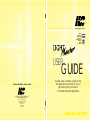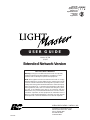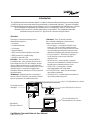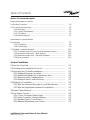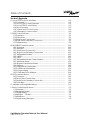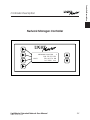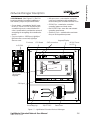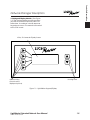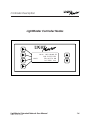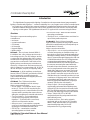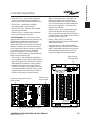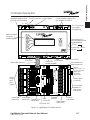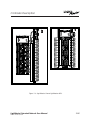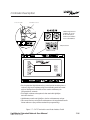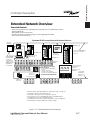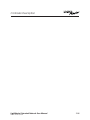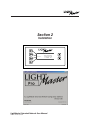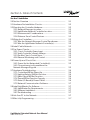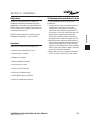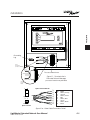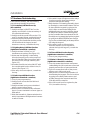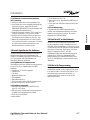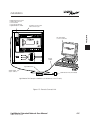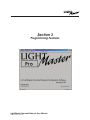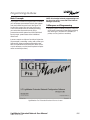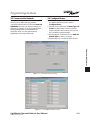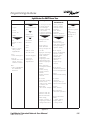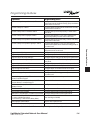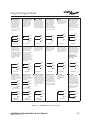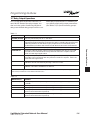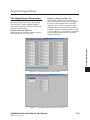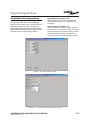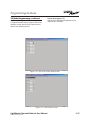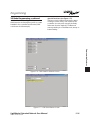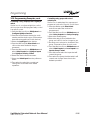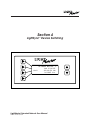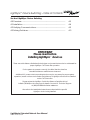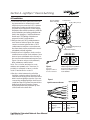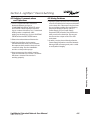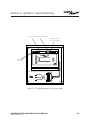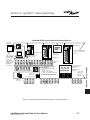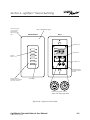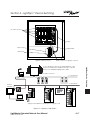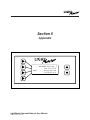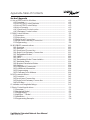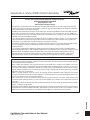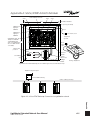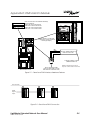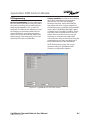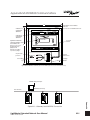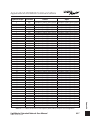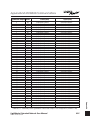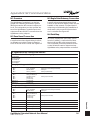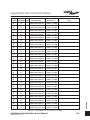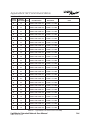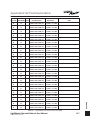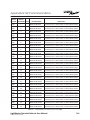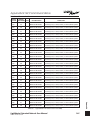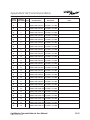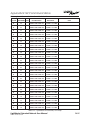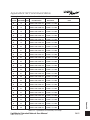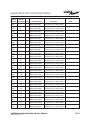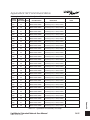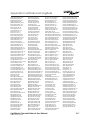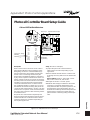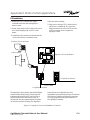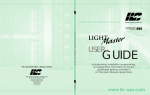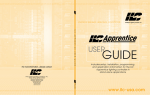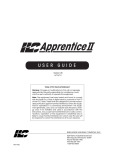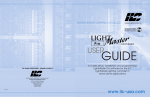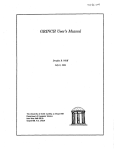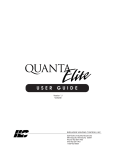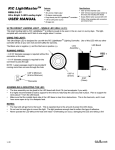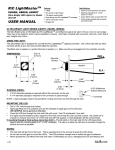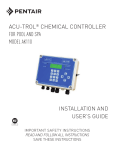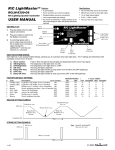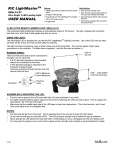Download LightMaster ENET User Guide - Intelligent Lighting Controls
Transcript
sa.com www.ilc-usa.com www.ilc-usa.com www.ilc-usa.com www.ilc-usa.com www.ilc-usa.com www.ilc-usa.com www.ilc-usa.com www.ilc-usa.com www.ilc-usa.com www.ilc-usa.com www.ilc-usa.com www.ilc-usa.com www.ilc-usa.com www.ilc-usa.com ENERGY SAVING LIGHTING CONTROLS Works with LightMaster Pro Lighting Control Software and LightMaster Panels in Extended Network Applications L I G H T M A S T E R U S E R G U I D E For more information , please contact: Intelligent Lighting Controls, Inc. USER GUIDE Includes setup, installation, programming, and application information for the ILC LightMaster lighting controller in ILC Extended Network applications INTELLIGENT LIGHTING CONTROLS, INC. Energy Saving Lighting Controls PM-I-902 5229 Edina Industrial Boulevard Minneapolis. Minnesota 55439 Phone 952 829 1900 FAX 952 829 1901 1-800-922-8004 www.ilc-usa.com www.ilc-usa.com sa.com www.ilc-usa.com www.ilc-usa.com www.ilc-usa.com www.ilc-usa.com www.ilc-usa.com www.ilc-usa.com www.ilc-usa.com www.ilc-usa.com www.ilc-usa.com www.ilc-usa.com Works with LightMaster Pro Lighting Control Software and LightMaster Panels in Extended Network Applications USER GUIDE Version 1C-EN 1/1/05 Extended Network Version Class A FCC Device Statement Warning: Changes or modifications to this unit not expressly approved by the party responsible for compliance could void the user’s authority to operate this equipment. Note: This equipment has been tested and found to comply with the limits for a Class A digital device, pursuant to Part 15 of the FCC Rules. These limits are designed to provide reasonable protection against harmful interference when the equipment is operated in a commercial environment. This equipment generates, uses, and can radiate radio frequency energy and, if not installed and used in accordance with the instructions, may cause harmful interference to radio communications. Operation of this equipment in residential area is likely to cause harmful interference in which case the user will be required to correct the interference at his own expense. INTELLIGENT LIGHTING CONTROLS, INC. PM-I-902 5229 Edina Industrial Boulevard Minneapolis. Minnesota 55439 Phone 952 829 1900 FAX 952 829 1901 1-800-922-8004 Introduction The LightMaster Extended Network System consists of a Extended Network Manager and LightMaster control panels (microprocessor-based programmable controllers with LightSync™ network cabability). The Extended Network Manager is programmed via a PC and LightMaster Pro ENET software, and links up to 128 individual LightMaster controllers and up to 254 LightSync devices. The local area network (LAN) functions as a facility-wide lightng control system. The LightMaster Extended Network Manager is UL and FCC approved for commercial applications. Structure The major components making up the Network Manager are: • enclosure • control transformer • CPU board • keypad/display • RJ45 connnectors for LightSync data line • RS232 port for PC programming • LightSync Scanner card Enclosure – The enclosure is rated NEMA 1. It is divided into a line voltage section and a low voltage section. The line voltage section uses a voltage divider and contains the line voltage side of the control transformer. The low voltage section contains the LightMaster Extended Network Manager’s CPU board and keypad display. Transformer – A 40 VA multi-tap control transformer (120 or 277/24 VAC) provides the 24 VAC input to power the controller electronics, CPU Board – The CPU board provides the controller’s intelligence and memory. Major components include: • Power Supply – converts the 24 VAC input to the +5, -5 and +12 VDC required by the controller logic and communications circuits. A power switch provides the means of energizing/de-energizing all controller electronics. • Communications – RS-232 port, LightSync™ RJ-45 data line connectors, LightSync Scanner card. • Microprocessor – executes the computer code and coordinates all controller functions including the controller real time clock. • PROM Chip – contains the controller operating system and basic tasks. • the NVRAM Chips – store the user-entered operating parameters. • Real time clock – maintains time and date for up to 30 days without power. to up to 128 LightMaster controllers IN Extended Network Manager OUT ADDRESS I M R MODEM 77013427 REV B 97013427 REV to up to 254 LightSync devices J9 12VAC CT 12VAC LightSync PSR PC with LightMaster Pro Extended Network software LightMaster Extended Network LightMaster Extended Network User Manual Version 1C-EN 1/1/05 Table of Contents Section 1 Controller Description Network Manager Controller 1.0 Section Overview .................................................................................... 1-2 1.1 Controller Architecture ............................................................................ 1.1.1 Enclosure.......................................................................................... 1.1.2 Control Transformers ....................................................................... 1.1.3 CPU Board ....................................................................................... 1.1.4 Display/keypad............................................................................... 1-2 1-2 1-3 1-3 1-5 LightMaster Controller Nodes Introduction .................................................................................................. 1.1.5 CPU Board ....................................................................................... 1.1.6 I/O Board(s) ..................................................................................... 1-7 1-8 1-9 1.2 Lighting Controller Network..................................................................... 1.2.1 Communications Protocol and Transmission Media................... 1.2.2 Network Architecture – Base System ............................................ 1.2.3 Network Architecture – Expanded System .................................. 1.2.4 Device Nodes.................................................................................. 1-13 1-13 1-13 1-13 1-13 Section 2 Installation 2.0 Section Overview .......................................................................... 2-1 2.1 Hardware Pre-Installation Checks ................................................ 2-2 2.2 Mounting the Controller Hardware .............................................. 2.2.1 Network Manager Location................................................. 2.2.2 LightMaster Network Controller Location........................... 2.2.3 Environmental Considerations ............................................. 2.2.4 Distance From Control Devices ........................................... 2-2 2-2 2-2 2-2 2-2 2.3 Wiring the Controllers ..................................................................... 2.3.1 Wire the Network Manager Control Transformer............... 2.3.2 Wire the LightMaster Network Controller(s)........................ 2-2 2-2 2-2 2.4 Install Cable Network..................................................................... 2-2 2.5 Pre-Power Checks .......................................................................... 2.5.1 Check Controller Power Input ............................................. 2.5.2 Verify Controller’s Supply Voltage ....................................... 2.5.3 Double-Check Connections................................................ 4.5.4 External Monitoring and Control ......................................... 2-5 2-5 2-5 2-5 2-5 LightMaster Extended Network User Manual Version 1C-EN 1/1/05 Table of Contents Section 2 Installation, continued 2.6 Power-Up and Check Out............................................................. 2.6.1 Power-Up the Networked Controller(s)............................... 2.6.2 Clear memory in all panelsfrom the Network Manager Keypad ........................................................... 2-5 2-5 2.7 Hardware Troubleshooting............................................................ 2.7.1 Controllers Will Not Power-Up............................................... 2.7.2 Lighting Relay(s) Will Not Function....................................... 2.7.3 Switch Input Will Not Function.............................................. 2.7.4 Timers Will Not Function Properly ......................................... 2.7.5 Entire I/O Board(s) Doesn’t Work ......................................... 2.7.2 Network Communication Problems.................................... 2-6 2-6 2-6 2-6 2-6 2-6 2-7 2.8 Install LightMaster Pro Software .................................................... 2.8.1 LightMaster Pro Requirements ............................................. 2.8.2 Software Installation.............................................................. 2.8.3 Troubleshooting ..................................................................... 2-7 2-7 2-7 2-7 2.9 Link Your PC to the Network .......................................................... 2-7 2.10 Back Up Programming................................................................. 2-7 2-5 Section 3 Programming Features 3.0 3.1 3.2 3.3 3.4 3.5 3.6 3.7 3.8 3.9 3.10 Overview ..................................................................................... Starting LightMaster Pro Extended Network ............................. Home Screen Menu Bar Choices............................................... Edit System Options ..................................................................... Sequence of Programming ........................................................ Connect to the Network............................................................. Configure Nodes ......................................................................... Relay Output Operations............................................................ Complete System Programming ............................................... Individual Node Programming .................................................. Programming Examples .............................................................. 3-2 3-2 3-2 3-2 3-3 3-4 3-4 3-8 3-10 3-13 3-17 Section 4 LightSync Device Switching 4.0 Overview ........................................................................................ 4.1 Installation ....................................................................................... 4.2 Verifying Communications ............................................................ 4.3 Solving Problems............................................................................. LightMaster Extended Network User Manual Version 1C-EN 1/1/05 4-3 4-4 4-5 4-5 Table of Contents Section 5 Appendix A. Voice/DTMF Add-On Modules ................................................................. A.1 Overview ............................................................................................ A.2 Voice/DTMF Control Features .......................................................... A.3 Voice/DTMF Control Setup ............................................................... A.4 Voice Prompts.................................................................................... A.4.1 Panel Level Control codes ............................................................ A.4.2 Gateway Control codes ............................................................... A-1 A-1 A-2 A-2 A-3 A-4 A-4 E. DMX Control Feature.................................................................................. E.1 Overview............................................................................................. E.2 Objectives........................................................................................... E.3 Panel Level Connection.................................................................... E.4 Single Point Gateway Connection .................................................. E.5 Programming...................................................................................... E-1 E-1 E-1 E-1 E-1 E-4 M. MODBUS Communications ...................................................................... M.1 Overview ........................................................................................... M.2 Structure ............................................................................................ M.3 Panel Level Connection .................................................................. M.4 Single Point Gateway Connection................................................. M.5 Transmission Modes .......................................................................... M.5.1 ASCII................................................................................................ M.5.2 RTU .................................................................................................. M.6 Transmission Mode Characteristics................................................. M.7 Hardware Setup................................................................................ M.8 Required Parameter Entries............................................................. M.9 Framing.............................................................................................. M.10 Supported Commands .................................................................. M.11 Additional Information................................................................... M.12 Programming .................................................................................. M.12 Gateway Point Address ................................................................. M-1 M-1 M-1 M-1 M-1 M-1 M-1 M-1 M-4 M-4 M-4 M-4 M-4 M-4 M-4 M-4 N. N2 Communications.................................................................................. N.1 Overview ............................................................................................ N.2 Panel Level Connection................................................................... N.3 Single Point Gateway Connection ................................................. N.4 Point Map........................................................................................... N-1 N-1 N-1 N-1 N-1 O. Latitude and Longitude listings ................................................................ O-1 P. Photo Control Applications ....................................................................... P.1 Overview............................................................................................. P.2 Hardwired Model ............................................................................... P.3 Programming...................................................................................... P.4 LightSync™ Model ............................................................................. P.5 Installation........................................................................................... P.6 Programming Example...................................................................... P-1 P-1 P-1 P-1 P-1 P-4 P-6 LightMaster Extended Network User Manual Version 1C-EN 1/1/05 Controller Description Section 1 Controller Description NETWORK MASTER * TUE 09/01/04. EDIT 09:46:54 PM. (C)2004 ILC. Network Manager EDIT LightMaster Node LightMaster Extended Network User Manual Version 1C-EN 1/1/05 LM E. NET NODE 01 TUE 09/01/04. 09:46:54 PM. (C)2004 ILC. Controller Description – Table of Contents Section 1 Controller Description Network Manager Controller 1.0 Section Overview .......................................................................... 1-2 1.1 Controller Architecture .................................................................. 1.1.1 Enclosure ................................................................................ 1.1.2 Control Transformers ............................................................. 1.1.3 CPU Board.............................................................................. 1.1.4 Display/keypad ..................................................................... 1-2 1-2 1-3 1-3 1-5 LightMaster Controller Nodes Introduction .......................................................................................... 1.1.5 CPU Board.............................................................................. 1.1.6 I/O Board(s)............................................................................ 1-7 1-8 1-9 1.2 Lighting Controller Network .................................................. 1.2.1 Communications Protocol and Transmission Media . 1.2.2 Network Architecture – Base System .......................... 1.2.3 Network Architecture – Expanded System................. 1.2.4 Device Nodes................................................................ 1-13 1-13 1-13 1-13 1-13 LightMaster Extended Network User Manual Version 1C-EN 1/1/05 Controller Description Controller Description Network Manager Controller NETWORK MASTER * TUE 09/01/04. EDIT 09:46:54 PM. (C)2004 ILC. LightMaster Extended Network User Manual Version 1C-EN 1/1/05 1-1 Section 1 – Network Manager Description Objectives 1.1 Controller Architecture In this Section you will learn about the structure and configuration of the LightMaster Extended Network Manager and how the individual LightMaster controllers may be linked together to form a facility-wide integrated lighting control system. The major components making up the controller are: (See Figure 1.1.) • enclosure • control transformer • CPU board • keypad/display • RJ45 connnectors for LightSync data line • RS232 port for PC programming • LightSync Scanner card 1.1.1 Enclosure - The enclosure is rated NEMA 1. It is divided into a line voltage section and a low voltage section. The line voltage section uses a voltage divider and contains the line voltage side of the control transformer. The low voltage section contains the LightMaster Extended Network Manager’s CPU board and keypad display. Overview The LightMaster Extended Network Manager efficiently controls all of the LightMaster panels and all the LightSync™ devices. Although the Extended Network Manager is required for networks with more than 32 panels or 127 Lightsync devices, it is aslo a great solution for smaller, more complex networks which utilize many LightSync devices. This product efficiently syncs time, date and other data on the entire network, ensuring that times and clock functions operate uniformly as well as providing access to system programming of all the panels in the LightSync network. The Extended Network Manager can be mounted in a facility control office, or anywhere on the network. Supplied in a standard enclosure or a custom enclosure with Gateways, Power and Data Management devices or other ILC devices as needed for your particular installation. LightMaster Extended User Manual Version 1C-EN 1/1/05 1.1.2 Transformer - A 40 VA multi-tap control transformer (120 or 277/24 VAC) provides the 24 VAC input to power the controller electronics, 1-2 1.1.3 CPU Board – (See Figure 1.2.) The CPU board provides the controller’s intelligence and memory. Major components include: • Microprocessor – executes the computer code and coordinates all controller functions including the controller real time clock. • PROM Chip – contains the controller operating system and basic tasks. • the NVRAM Chips – store the user-entered operating parameters. • Real time clock – maintains time and date for up to 30 days without power. • Power Supply – converts the 24 VAC input to the +5, -5 and +12 VDC required by the controller logic and communications circuits. A power switch provides the means of energizing/de-energizing all controller electronics. • Communications – RS232 port, LightSync™ RJ45 data line connectors, LightSync Scanner card Enclosure Keypad/Display CPU Board 24 VAC Power to CPU RJ45 connectors to PS/PSRs IN OUT ADDRESS I M R MODEM 77013427 REV B 97013427 REV J9 12VAC CT LightSync Scanner card (under keypad) 12VAC RS232 port Grounding Lug 120/277 VAC Transformer Figure 1.1 – LightMaster Extended Network Manager LightMaster Extended Network User Manual Version 1C-EN 1/1/05 1-3 Controller Description Network Manager Description Network Manager Description LightSync Scanner card Keypad/Display module (mounts on CPU board) Communications Status LEDs J3 CT 12VAC 12VAC CT OUT ADDRESS 12VAC Out 12VAC In IN RJ-45 Connectors Node Address (0 for ENM) I M R MODEM J4 77013427 REV B 97013427 REV J9 12VAC CT 12VAC OFF RS-232 Port Power supply Power LED (under Keypad) Terminal block for processor transformer (under Keypad) 12 VAC Center tap 24 VAC 12 VAC ON Main power switch Figure 1.2 – CPU Board LightMaster Extended Network User Manual Version 1C-EN 1/1/05 1-4 Controller Description Network Manager Description 1.1.4 Keypad/Display Module - (See Figure 1.3.) The keypad/display module provides you with an on-board means to view controller data. It consists of a tactile response keypad and screen. The module is mounted to the CPU board. 4-line, 32-character Display Screen Scrolling Pads Selection Keys (Used to select displayed options) Figure 1.3 – LightMaster Keypad/Display LightMaster Extended Network User Manual Version 1C-EN 1/1/05 1-5 Controller Description LightMaster Controller Nodes EDIT LM E. NET NODE 01 TUE 09/01/04. 09:46:54 PM. (C)2004 ILC. LightMaster Extended Network User Manual Version 1C-EN 1/1/05 1-6 Controller Description Controller Description Introduction The LightMaster Programmable Lighting Controller is a microprocessor-based programmable lighting controller with LightSync™ network cabability. You can program each of the controller inputs to control any or all of the relay outputs. Individual controllers are linked together along with the Extended Network Manager to form a local area network (LAN) and function as a facility-wide lightng control system. The LightMaster is UL and FCC approved for commercial applications. Structure The major components making up the controller are: • enclosure • control transformers • CPU board • I/O board(s) • keypad/display • lighting relays Enclosure – The enclosure is rated NEMA 1. It is divided into a line voltage section and a low voltage section. The line voltage section contains the line voltage side of the control transformers and lighting relays. The low voltage section contains the Class 2 side of the lighting relays, transformer secondaries and electronic components. Enclosures are available in 5 sizes to accommodate 4, 8, 16, 24, 32, 40 and 48 inputs, outputs, and lighting relays. Transformers – A 40 VA multi-tap control transformer (120 or 277/24 VAC) provides the 24 VAC input to power the controller electronics, a second 40 VA transformer supplies power for lighting relay switching. CPU Board – The CPU board provides the controller’s intelligence and memory. Major components include: • Power Supply – converts the 24 VAC input to the +5, -5 and +12 VDC required by the controller logic and communications circuits. A power switch provides the means of energizing/de-energizing all controller electronics. • Communications – on-board modem connection (if equipped), RS-232 port, LightSync™ RJ-45 data line connectors, add-on card expansion socket. • Microprocessor – executes the computer code and coordinates all controller functions including the controller real time clock. • PROM Chip – contains the controller operating system and basic tasks. • the NVRAM Chips – store the user-entered operating parameters. • Real time clock – maintains time and date for up to 30 days without power. I/O Board(s) – Each I/O board provides eight (8) switch inputs and relay outputs, status pilots and override switches (16 outputs only on double sided I/O board). Major components include: • Switch Inputs – can accept input from either 2or 3-wire momentary or maintained dry contact devices. Each input has three associated LEDs (light emitting diodes). The ON LED lights when a closure is sensed between the ON and COMMON terminals. The OFF LED lights when a closure is sensed between the OFF and COMMON terminals. The Pilot LED lights when the remote mounted pilot associated with that switch input is activated. A remote pilot can be programmed to track the state of a single relay, relay group or preset. The inputs are optically isolated, noise- and surge-resistant. A switch and pilot may be located up to 1500 feet from the controller, provided you use a minimum of 18 gauge wire. As an alternative to hardwired switching, relays may be controlled by signals transmitted via a LightSync network. (See Section 4 for details.) • Relay Outputs – Each optically isolated output switches its associated lighting relay ON and OFF. Each output has an associated LED. The LED lights when the output switches the relay ON, reflecting the relay’s true status. • Relays – 20A at 120, 277 or 347 VAC magnetically latching relays maintain their state without power. • Override Switches – Each relay output is equipped with an ON and an OFF override switch. These switches allow you to turn the associated lighting relay ON or OFF independent of any programming. LightMaster Extended Network User Manual Version 1C-EN 1/1/05 1-7 Controller Description 1.1.5 CPU Board – (See Figure 1.5.) The CPU board provides the controller’s intelligence, memory, and communications capabilities. Major components include: A power switch provides the means of energizing/de-energizing all CPU electronics. • Communications – on-board modem (if equipped), , RS-232 port, LightSync™ RJ-45 connectors, add-on card expansion socket. • Power Supply – converts the 24 VAC input to the +5, -5 and +12 VDC required by the controller logic and communications circuits. Enclosure Keypad/Display CPU Board Processor transformer I/O transformer OUT ADDRESS IN I M R MODEM 77013427 REV B 97013427 REV J9 12VAC CT 12VAC 1 2 OFF ON 3 PLT 3 OFF ON 4 PLT 4 OFF ON 5 PLT 5 OFF ON 6 PLT 6 OFF ON 7 PLT 7 OFF ON 8 PLT 8 OFF J2 77013426 REV B 97013426 REV 2 3 4 5 6 7 8 1 2 3 4 5 6 7 8 ON COM OFF ON 1 12VAC 8 ON 12VAC 7 OFF COM 1 PLT OFF ON 2 PLT ON 12VAC 12VAC OFF J1 Lighting relays Switch Inputs I/O board CONNECTOR ORANGE ORANGE Grounding Lug }STATUS (2 BLACK (OFF) RED (ON) BLUE (COM) Relay termination detail Figure 1.4 – LightMaster 8 Controller LightMaster Extended Network User Manual Version 1C-EN 1/1/05 1-8 • Micro-Processor – executes the computer code and coordinates all controller functions including the controller real time clock. • PROM Chip – contains the controller operating system and basic tasks. • the NVRAM Chips – store the user-entered operating parameters. • Real time clock – maintains time and date for up to 30 days without power. Table 1.1 (next page)for a description of switch input types. As an alternative to hardwiring switches to the switch inputs, you can control relays via signals transmitted over the LightSync™ data line. (See Section 4 for details.) • Relay Outputs - each output switches its associated lighting relay ON and OFF. Each output has an associated LED (light emitting diode). The LED lites when the output switches the relay ON. • Relays – 20A at 120, 277 or 347 VAC magnetically latching relays maintain their state without power. • Override Switches – Each relay output is equipped with an ON and an OFF override switch. These switches allow you to turn the associated lighting relay ON or OFF independent of programming parameters. 1.1.4 I/O Board(s) – Each I/O board adds eight (8) switch inputs and relay outputs. The LightMaster double-sided version has 16 relay outputs per board and no switch inputs. Both inputs and outputs are optically isolated. Additional boards can be added to the appropriate size enclosure to provide a controller capacity of up to 48 switch inputs and 48 switch relay outputs. (See Figure 1.6, which illustrates a LightMaster 32.) Major components include: • Switch Inputs – The LightMaster is designed to accomplish a wide variety of switch input types. Each switch input features an ON/OFF status pilot LED to indicate contact closure between ON and Common and OFF and Common. In addition, each switch input has an associated switch pilot LED which can be programmed to track the state of a selected relay, relay group, or preset. See the 1 PLT 1 2 OFF ON 3 PLT 3 OFF ON 4 PLT 4 OFF ON 5 PLT 5 OFF ON 6 PLT 6 8 OFF J2 77013426 REV B 97013426 REV 15 13 5 8 2 3 4 5 6 7 8 9 10 11 12 13 14 15 16 OFF ON OFF CT 2 4 6 8 10 12 14 16 ON 77013424 REV B 97013424 REV ON LightMaster Standard I/O board LightMaster Extended Network User Manual Version 1C-EN 1/1/05 ON 6 7 COM OFF ON 4 9 OFF CT OFF ON 8 PLT 3 11 5 ON 12VAC 7 2 7 OFF 1 12VAC OFF ON 7 PLT 1 12VAC 8 ON 12VAC 7 OFF OFF ON 2 PLT COM J1 12VAC Relay outputs (8 per board) 1 12VAC 12VAC 3 12VAC Switch inputs and pilot outputs (8 per board) Relay outputs (16 per board) 77013425 REV B 97013425 REV LightMaster Double sided I/O board 1-9 Controller Description Controller Description Controller Description Momentary ON/OFF: When momentary contact is made between ON and COM, relay outputs controlled by this input are turned ON. When momentary contact is made between OFF and COM relay outputs controlled by this input are turned OFF. Momentary Push- Button: When momentary contact is made between ON and COM, relay outputs controlled by this input are turned ON and OFF alternately each time contact is made. Maintained ON/OFF: When contact is made between ON and COM relay outputs controlled by this input are turned ON. When contact is broken between ON and COM, relay outputs controlled by this input are turned OFF. Maintained Multi-Way: When contact is either made or broken between the ON and COM, relay outputs controlled by this input will be toggled between ON and OFF conditions. This function is similar to that of standard 3- and 4-way switches. ON ON ON ON COM COM COM COM OFF OFF OFF OFF MOMENTARY MOMENTARY Two-Step Group: When the switch is activated, group A (relay outputs) turn ON and group B (relay outputs) turn OFF. When the input is activated again, group A turn OFF and group B turn ON. The pattern repeats with successive switch activations. Four-Step Group: The first time the switch is activated, group A (relay outputs) turn ON and group B (relay outputs) turn OFF. The second time the switch is activated, group A turn OFF and group B turn ON. The third time, both groups turn ON. The fourth time, both groups turn OFF. The fifth actuation begins a repeat of the 4 steps. ON ON COM COM OFF OFF MOMENTARY MOMENTARY Photo Sensor Inputs: LightMaster controllers can be connected to either momentary or maintained output photo sensors as shown below. MAINTAINED MAINTAINED Input Disable: When contact is made between ON and COM, selected input or inputs will be ignored. Timer Disable: While contact is made between ON and COM, selected timer or timers will be ignored. ON ON COM COM Timed ON/Cleaning Switch: When momentary contact is made between COM and ON, relay outputs are turned ON. When contact is broken, a timed ON duration is started from 5-999 minutes. Contact between OFF and COM will turn relays OFF. ON ON COM COM OFF OFF MOMENTARY MOMENTARY Network Disable: While contact is made between ON and COM, all network commands will be ignored (used in special applications only). Output Override: While contact is made between ON and COM, relay outputs controlled by this input are turned ON, OFF or held in their current state and all other control commands are ignored. All inputs/timers are ignored for controlled relay outputs. ON ON ON ON COM COM COM COM OFF OFF OFF OFF MAINTAINED MAINTAINED Motion Sensor Inputs: LightMaster controllers can be connected to either momentary or maintained output motion sensors as shown below. Set Preset: When momentary contact is made between ON and COM, the selected preset will be activated. Fire Alarm System Inputs: LightMaster controllers can be easily connected to building Fire Alarm Systems to force selected controlled lighting circuits to the ON, OFF or HOLD state and lock out all other forms of control when a Fire Alarm signal is present (contacts CLOSED). Dry Contact Interface: Virtually any control system or device can be interfaced to a LightMaster controller through the use of a simple dry contact interface utilizing any of the available switch types. MAINTAINED MAINTAINED Force Timer: A switch input can be mapped to force a LightMaster Timer activation. Please consult factory for any special requirements. HID Bi-Level: Operation of Bi-level HID Ballasts. First contact between COM and ON will turn ON power and High/Low relay. (High/Low relay is locked ON for 15 minutes for warm up period) Additional activations of ON terminal will toggle High/Low relay. Contact between OFF and COM will turn relays OFF. OFF OFF MOMENTARY MOMENTARY Programmed as “Momentary” Programmed as “Momentary” ON ON ON ON ON COM COM COM COM COM OFF OFF OFF MAINTAINED MAINTAINED MAINTAINED Programmed as “Maintained ON/OFF input” Programmed as “Maintained ON/OFF input” Programmed as “Output Override input” OFF MAINTAINED OFF MOMENTARY NOTE: Switch Enable-Disable: Inputs may be enabled or disabled based on Time of day Table 1.1 – LightMaster Switch Input Types LightMaster Extended Network User Manual Version 1C-EN 1/1/05 1-10 Controller Description Controller Description Keypad/Display module (mounts on CPU board) Communications Status LEDs (M= Modem, R= RS232) J3 CT 12VAC 12VAC CT OUT ADDRESS 12VAC Out IN 12VAC In RJ-45 Connectors Node Address I M R RJ-11 Connector for modem (if equipped) MODEM J4 Add-on Module connector (under Keypad) 77013427 REV B 97013427 REV J9 12VAC CT 12VAC OFF Switch inputs and pilot output OFF ON 2 PLT 2 OFF ON 3 PLT 3 OFF ON 4 PLT 4 OFF ON 5 PLT 5 OFF ON 6 PLT 6 OFF ON 7 PLT 7 OFF ON 8 PLT 8 OFF J2 77013426 REV B 97013426 REV 1 2 3 4 5 6 7 8 Orange (Aux. contacts : not used on 2R7 relay) Black (OFF) Red (ON) Blue (COM) Relay output connector I/O mounted headers for relay output connectors ON COM OFF ON COM 1 12VAC ON Terminal block for relay transformer 12VAC Switch Pilot status LEDs OFF 12VAC 8 7 Main power switch 12VAC J1 1 PLT 12 VAC ON Power supply Power LED (under Keypad) RS-232 Port Data cable conector Terminal block for processor transformer (under Keypad) 12 VAC Center tap 24 VAC Override Power to Logic switches next board Power LED Relay output status LEDs I/O Power LED Switch input Connector to status LEDs next board Figure 1.5 – LightMaster CPU Board and I/O LightMaster Extended Network User Manual Version 1C-EN 1/1/05 1-11 CT 12VAC CT J3 12VAC OUT ADDRESS 12VAC IN 12VAC Controller Description I M R MODEM J4 77013427 REV B 97013427 REV J9 12VAC CT 12VAC R 3 1 3 J9 12VAC CT 1 2 12VAC ON 1 8 9 10 15 13 13 9 11 7 8 5 6 7 8 9 10 15 13 19 17 6 8 2 4 6 8 10 12 14 16 18 20 22 24 26 28 30 32 34 36 38 40 42 44 46 48 10 12 12 14 16 14 16 ON OFF ON 77013424 REV B 97013424 REV 77013425 REV B 97013425 REV 12VAC 6 COM 1 COM ON ON 12VAC 12VAC OFF 1 1 2 23 21 7 5 11 9 2 3 3 4 5 6 11 12 27 25 15 13 OFF ON OFF ON 1 2 3 4 5 6 7 8 9 10 11 12 2 4 6 8 6 13 16 OFF 7 7 8 13 14 31 29 15 16 35 33 14 16 14 15 ON OFF ON 77013424 REV B 97013424 REV CT 5 OFF ON 6 PLT 12VAC 4 OFF ON 5 PLT 10 12 12VAC OFF ON 4 PLT 77013425 REV B 97013425 REV 8 OFF ON 8 PLT OFF ON 1 OFF ON 2 PLT 2 OFF ON 3 PLT 3 OFF ON 4 PLT 4 OFF ON 5 PLT 5 OFF ON 6 PLT 1 2 3 4 5 6 3 17 18 6 OFF ON 7 PLT 7 7 8 19 20 39 43 37 41 1 7 5 11 9 15 13 OFF ON OFF ON 1 2 3 4 5 6 7 8 9 10 11 12 13 CT 2 4 6 8 10 12 14 16 14 15 12VAC ON COM 12VAC J1 1 PLT COM OFF 12VAC ON 12VAC 77013426 REV B 97013426 REV 12VAC J2 12VAC OFF 16 8 OFF ON 8 PLT OFF 4 OFF ON 5 PLT 5 OFF ON 6 PLT 6 OFF ON 7 PLT 7 COM 3 OFF ON 4 PLT 12VAC 12VAC OFF ON 3 PLT ON 1 2 3 4 5 6 7 8 21 22 23 24 25 26 27 28 29 30 31 32 47 45 77013425 REV B 97013425 REV CT 2 ON 12VAC OFF 1 OFF 12VAC ON COM OFF J1 1 PLT ON 77013424 REV B 97013424 REV 12VAC ON 12VAC J2 OFF 77013426 REV B 97013426 REV OFF ON 2 PLT 8 OFF ON 8 PLT OFF ON COM 77013426 REV B 97013426 REV 12VAC J2 12VAC OFF ON 4 5 OFF OFF ON 7 PLT 8 3 12VAC 12VAC 77013426 REV B 97013426 REV J1 7 7 9 3 J2 1 PLT OFF ON 6 5 11 4 8 OFF ON 3 PLT 8 5 7 2 ON OFF ON 2 PLT 7 4 CT 7 OFF OFF ON 11 2 OFF 6 OFF ON 8 PLT 8 4 ON 12VAC 5 OFF ON 7 PLT 7 3 OFF 12VAC 4 OFF ON 5 PLT OFF ON 2 ON 3 15 3 OFF ON 4 PLT OFF ON 6 PLT 8 1 5 OFF 1 2 OFF ON 3 PLT 7 ON COM OFF 12VAC 12VAC OFF J1 1 PLT OFF ON 2 PLT 7 1 CT 77013427 REV B 97013427 REV 12VAC MODEM 12VAC M CT I 12VAC OUT ADDRESS IN Figure 1.6 – LightMaster 32 and LightMaster 48DS LightMaster Extended Network User Manual Version 1C-EN 1/1/05 1-12 1.2 Lighting Controller Network LightMaster controllers must be networked together to create a Local Area Network (LAN) and form a comprehensive lighting control system for an entire facility. 1.2.1 Communications Protocol And Transmission Media – Devices that operate on ILC’s LightSync CAT-5 data line include LightMaster panels, LightSync switches, photocells, and interfaces like the LightSync D-6 and SIB-4. A standard 24 gauge CAT-5 cable is used for the data line and provides both data and power to these devices. See Figure 1.7 which details cable specifications. The cable terminates to ports on each Lightmaster controller and LightSync device as shown in Figure 1.5. The total data line end to end distance may not exceed 3000 feet without the addition of a Power Supply Repeater (PSR) (See Figure 1.8) to the data line. Only a PSR will extend the data line. A PSR has one incoming and two outgoing RJ45 ports to split the line into two different directions. See Figure 1.10 for an example of possible project layout. 1.2.2 Network Architecture A network of LightMaster controllers equipped with a LightMaster Extended Network Manager can have of up to 128 Lightmaster controller nodes. Each controller in the network receives a unique controller node address. This is done via the address dials on the controller CPU board. (See Figure 1.9) The possible addresses range from 01-80. 1.2.3 Network Architecture- Expansion – A Power Supply Repeater (PSR) is required to extend the data for each 32 LightMaster controller nodes/3000 feet of Cat-5 network data cable and provide an additional OUT port to the CAT-5 network in the event a T-split is required in the cable run. See Data Cable Requirement and LightSync Cable Run Distance Detail charts of the following pages(Figs. 1.7, 1.8). 1.2.4 Device Nodes – Extended Networks also feature LightSync Device Nodes. These are data switches, photocells and other I/O devices connected to the CAT-5 data line. (See Figure 1.10). There can be a maximum of 254 Device Nodes in a extended network. There are limitations to the distance data can travel over CAT-5 cable without loss, and distance limitations due to voltage drop associated with cable length and number of devices on the LightSync data line. These limitations are addressed by the addition of a Power Supply Repeater, Power Supply or LightSync Hub (see Figure 1.6), depending on the application. The specific use of these devices depends on the project layout. Each device node is addressed via address dials that are part of the device. Possible addresses for device nodes are 01-FE. These are a different set of addresses from the controller node addresses. If your project features Device Nodes, consult Section 4 for details. The Extended Network Manager, which coordinates communications and data transmission and serves as the system programming mechanism must be addressed as Node 00. It is necessary that programming be done from a personal computer (PC) equipped with LightMaster Pro Extended Network software. LightMaster Extended Network User Manual Version 1C-EN 1/1/05 1-13 Controller Description Controller Description Controller Description Data Cable Requirements Definitions: Category 5 Cable (UTP-Unshielded Twisted Pair)- A 4 pair high performance cable that consists of twisted pair conductors, used mainly for data transmission. Basic CAT-5 cable was designed for characteristics of up to 100 MHz. NOTE: The twisting of the pairs gives the cable a certain amount of immunity from the infiltration of unwanted interference. Category 5E Cable (Enhanced)- Same as Category 5, except that it is made to somewhat more stringent standards (see comparison chart below). The Category 5E standard is now officially part of the 568A standard. Category 5 E is recommended for all new installations, and was designed for transmission speeds of up to 1 gigabit per second. Below you will find a list of the required properties your selected cable must meet. You will also find a list of cables, which meet these criteria from several different manufacturers. At your option you may utilize one of the below-suggested cables or have your cable supplier provide you with a suitable alternative, which meets the listed criteria. Category 6 Cable- Same as Category 5E, except that it is made to a higher standard (see comparison chart below). Category 6 is now part of the 568A standard. Standard 24-gauge Data Cable Performance Specification Chart: Parameter Specified frequency range Attenuation NEXT Power-sum NEXT ACR Power-sum ACR ELFEXT Power-sum ELFEXT Return loss Propagation delay Delay Skew Category 5 Category 5E Category 6 1-100 MHz 24 dB 27.1 dB N/A 3.1 dB N/A 17 dB 14.4 dB 8 dB 548 nsec 50 nsec 1-100 MHz 24 dB 30.1 dB 27.1 dB 6.1 dB 3.1 dB 17.4 dB 14.4 dB 10 dB 548 nsec 50 nsec 1-250 MHz 36 dB 33.1 dB 30.2 dB -2.9 dB -5.8 dB 15.3 dB 12.3 dB 8 dB 546 nsec 50 nsec Suggested Manufacturers and Data Cables: Manufacturer Belden Part Number 7854A 1583A 7811A 1585A Cable Type CAT-5 non-plenum CAT-5E non-plenum CAT-5 plenum CAT-5E plenum General 2137113 5133299E 5131413 6131278 CAT-5 non-plenum CAT-5E non-plenum CAT-5 plenum CAT-5E plenum Hitachi 38696-8 38993-8 39419-8 38891-8 CAT-5 non-plenum CAT-5E non-plenum CAT-5 plenum CAT-5E plenum Phone 800 235 3361 Contact Cassidey Technolgies (800 464 9473), manufacturer, or local distributor If you have any questions or would like our engineers to approve your cable selection please feel free to contact our applications department at 1-800-922-8004. Figure 1.7 – Data Cable Requirements LightMaster Extended Network User Manual Version 1C-EN 1/1/05 1-14 Controller Description Controller Description LightSync™ Network Cable Run Distance Detail Devices that operate on ILC’s LightSync CAT-5 data line include LightSync switches, photocells, and interfaces like the LightSync D-6 and SIB-4. A standard CAT-5 cable is used for the data line and provides both data and power to these devices. There are limitations to the distance data can travel over CAT-5 cable without loss, and distance limitations due to voltage drop associated with cable length and number of devices on the LightSync data line. These limitations are addressed by the addition of a Power Supply Repeater, Power Supply or LightSync Hub (see chart), depending on the application. The specific use of these devices depends on the project layout. There are four main areas of limitation to be addressed: PSR 3000 feet end to end 1. Total Data Line Overall Distance: The total data line end to end distance may not exceed 3000 feet without the addition of a PSR to the data line. Only a PSR will extend the data line. 2. Total number devices (Lightmaster panels and LightSync devices): Total number of devices without a PSR is 32. A PSR will add 31 more devices (PSRs are counted as a device). 3. Total number of LightSync devices powered: No Lightmaster controller panel can power more than eight (8) LightSync devices on the data line without a PS, PSR or LightSync Hub (each can power up to 20 additional LightSync devices). 1000 feet 2000 feet LM 32 PSR Counts as 2 4. Total Power Cumulative Distance: The cumulative distance from each device to its power supply may not exceed 2000 feet if powered by a Lightmaster panel, or 3000 feet if powered by a PS, PSR or LightSync Hub. 25 feet LM 32 ILC Power and Data Repeating Device Up to 20 additional devices LM 32 25 feet Total cumulative distance is equal to the total of the run to EACH device, 25 + 50 +50 = 125 feet in this example Total Data (end to end) Distance No. of LightSync Devices Powered LightMaster Panel 3000 feet 8 2000 feet Power Suppy (PS) N/A 20 3000 feet Power Supply Repeater (PSR) 3000 feet (combined) 20 3000 feet LightSync Hub (HUB) 1500 feet per port 20 total Cumulative Power Distance 1500 feet per port ILC Power and Data Repeating Devices A Power Supply Repeater (PSR) is both a power supply and data repeater and its primary purpose is to repeat data and provide a bridge to another data line capable of 3000 feet end to end. This device also has one incoming and two outgoing RJ45 ports to split the line into two different directions. The PSR also adds power to LightSync devices for an additional 3000 cumulative feet. A Power Supply (PS) provides additional power as needed to the LightSync data line. This is the most efficient option to compensate for voltage drop from multiple LightSync devices on the data line. Note that a PS provides power only and does not repeat data. A LightSync Hub (HUB) is a device that allows a home run configuration by providing RJ45 ports for up to 20 LightSync devices, supplying power and data up to 1500 feet per each port. Figure 1.8 – LightSync Network Cable Run Distance Detail LightMaster Extended Network User Manual Version 1C-EN 1/1/05 1-15 Controller Description 8 wire CAT-5 cable RJ 45 Male Connector CT 12VAC OUT ADDRESS IN 12VAC Addressing Switches (Address 6A shown as an example) A sticker is provided to note node address. 6 A J3 Sample sticker J3 CT 12VAC 12VAC 12VAC OUT ADDRESS CT IN 12VAC Address Sticker I M R MODEM J4 77013427 REV B 97013427 REV J9 12VAC CT 12VAC OFF ON • Each networked LightMaster relay control panel must be given a unique 2-digit node address using the addressing switches noted above. Settings from 01 to 80 can be used to address up to 128 panels in a network. • This 2-digit address code system is also used with LightSync data line devices. • LightMaster panels and LightSync device addresses are unique. • Document and record all node addresses on the supplied sticker for future reference (they will be needed for programming). Figure 1.7 – CAT-5 Termination and Node Address Detail LightMaster Extended Network User Manual Version 1C-EN 1/1/05 1-16 Controller Description Controller Description Extended Network Overview Extended Network • 128 panel capability (Power Supply Repeater required for each additional 30 panels in Extended Network) • 254 LightSync devices per network • 3000 feet maximum run without LightSync Power Supply Repeater (PSR) (see manual for specifications) Standard RJ-45 connections to all network devices Network Manager M R MODEM J3 CT OUT ADDRESS IN 77013427 REV B 97013427 REV CT CT CT 12VAC 12VAC 12VAC I J4 MODEM 12VAC R 12VAC M 12VAC I J4 12VAC CT CT 12VAC 12VAC 12VAC 12VAC J3 J3 12VAC LightMaster 48 OUT ADDRESS IN OUT ADDRESS IN I M R MODEM J4 J9 77013427 REV B 97013427 REV 12VAC 77013427 REV B 97013427 REV CT 12VAC Power Supply Repeater (PSR) J9 J9 12VAC 12VAC CT CT 12VAC 7 8 J2 4 6 7 8 8 ON ON J2 7 8 COM 12VAC 1 1 2 2 3 OFF ON OFF ON OFF ON OFF ON 77013426 REV B 97013426 REV 6 8 4 6 7 8 6 OFF ON 7 PLT 7 to up to 128 LightMaster Controller nodes per network 5 7 J1 1 PLT 1 OFF ON 2 PLT OFF ON 3 5 7 1 COM 2 3 OFF ON 4 PLT 4 OFF ON 5 PLT 5 OFF ON 6 PLT 6 3 4 5 6 7 22 COM 8 1 2 3 4 5 6 ON 12VAC 1 7 8 COM ON ON OFF 12VAC OFF OFF 77013426 REV B 97013426 REV J1 1 PLT OFF ON 2 PLT 1 2 2 OFF ON 3 PLT 3 OFF ON 4 PLT 3 4 5 6 7 8 4 OFF ON 5 PLT 5 OFF ON 6 PLT 6 OFF ON 7 PLT 7 8 OFF ON 8 PLT COM 77013426 REV B 97013426 REV 12VAC J2 12VAC OFF ON 21 8 J2 12VAC OFF ON 7 COM 1 2 OFF ON 7 PLT 8 6 12VAC ON ON OFF ON 2 PLT OFF ON 3 PLT OFF ON 4 PLT OFF ON 5 PLT OFF ON 6 PLT OFF ON 8 PLT 8 7 2 4 5 8 OFF OFF 77013426 REV B 97013426 REV J1 1 PLT 7 1 3 28 7 J2 12VAC OFF ON 6 8 8 ON ON OFF ON 7 PLT 8 5 7 6 OFF OFF 77013426 REV B 97013426 REV OFF ON 2 PLT OFF ON 3 PLT OFF ON 8 PLT 7 2 4 4 J2 J1 LightMaster 32 1 3 2 OFF ON 3 PLT OFF ON 4 PLT OFF ON 5 PLT OFF ON 6 PLT OFF ON 7 PLT 8 6 8 8 OFF ON 8 PLT 7 12VAC 12VAC 77013426 REV B 97013426 REV 2 4 5 7 6 1 PLT J2 1 3 4 8 OFF ON 8 PLT 12VAC 12VAC 3 77013426 REV B 97013426 REV COM 5 OFF ON 6 PLT 1 2 J2 12VAC 3 5 4 OFF ON 5 PLT 1 PLT OFF ON 2 PLT OFF ON 3 PLT OFF ON 4 PLT OFF ON 5 PLT OFF ON 6 PLT OFF ON 7 PLT OFF ON 8 PLT OFF ON 12VAC ON COM ON ON OFF OFF ON 4 PLT LightSync Switch (Direct Wire) 4 6 12VAC OFF OFF 77013426 REV B 97013426 REV J1 1 PLT OFF ON 3 PLT OFF ON 2 3 5 8 J2 12VAC OFF ON OFF ON 4 5 7 COM 7 OFF ON 8 PLT 8 1 6 OFF ON 7 PLT 8 7 8 2 3 12VAC 5 12VAC 4 COM 12VAC 3 OFF ON 5 PLT 12VAC 1 2 OFF ON 4 PLT OFF ON 6 PLT 7 8 7 1 COM 7 OFF OFF 77013426 REV B 97013426 REV OFF ON 3 PLT 12VAC COM 12VAC 12VAC LightMaster 16 7 J1 SwitchVUE LCD User Interface(s) 6 J2 J1 OFF ON 2 PLT OFF ON 2 PLT Programming downloaded to Network Controller via cable from PC equipped with LightMaster Pro software 3 5 8 12VAC OFF ON 7 12VAC 5 OFF ON 7 PLT 8 6 4 OFF ON 5 PLT 7 1 PLT 8 5 COM 8 6 7 4 12VAC 4 6 7 OFF ON 8 PLT 5 77013426 REV B 97013426 REV 3 12VAC 3 5 4 J2 1 2 OFF ON 5 PLT OFF ON 6 PLT OFF ON 7 PLT OFF ON 8 PLT 12VAC COM 12VAC 12VAC 3 OFF ON 4 PLT OFF ON 6 PLT 3 OFF ON 7 PLT OFF ON 8 PLT ON COM 2 2 OFF ON 3 PLT ON 1 2 2 OFF OFF ON 2 PLT OFF ON 3 PLT OFF ON 4 PLT 12VAC OFF 1 1 COM ON 1 1 PLT 12VAC ON ON OFF 8 J1 12VAC OFF OFF 77013426 REV B 97013426 REV OFF ON 6 PLT ON ON 4 6 7 12VAC J2 J1 1 PLT OFF ON 3 PLT OFF ON 4 PLT OFF ON 5 PLT OFF OFF 77013426 REV B 97013426 REV J1 2 3 5 COM OFF ON OFF ON 2 PLT 1 COM 6 12VAC 5 OFF ON 8 PLT 12VAC 4 OFF ON 7 PLT COM 12VAC 3 OFF ON 6 PLT 1 PLT OFF ON 2 PLT OFF ON 8 2 OFF ON 5 PLT 12VAC 8 1 OFF ON 4 PLT COM 8 ON OFF ON 3 PLT 12VAC 7 OFF OFF ON 2 PLT COM COM 7 7 OFF ON 7 PLT OFF ON 8 PLT OFF ON 4 6 12VAC 6 2 3 5 COM OFF ON 6 PLT ON 1 12VAC 5 12VAC 4 12VAC 3 12VAC 12VAC 2 COM 8 1 12VAC 8 7 ON 12VAC 7 OFF 12VAC 12VAC J1 1 PLT OFF J1 1 PLT OFF ON 2 PLT OFF ON 3 PLT OFF ON 4 PLT OFF ON 5 PLT LightSync Switch LightSync D-6 (Interface to BAS/EMS systems) Add a LightSync Power Supply Repeater (PSR) to: • Power additional 20 LightSync devices • “T” split a cable run • Create a new network to extend it an additional 3000 feet • Required for each additional 30 panels in an Extended Network 12 Switch Custom Switch Station – requires 3 LightSync SIB-4 Interface to PSR and additional LightSync devices LightSync Photocell LightSync Switch LightSync Switch LightSync Switch • Observe all ILC cable and cable run requirements (Fig. 1.7 and 1.8) • 128 panel nodes per extended network • Each panel can support up to 8 LightSync devices • Each PSR powers up to 20 additional devices and adds 3000 ft. cumulative power, 1500 ft. per data port (2) • Extended network system supports 254 LightSync device addresses • Keep all Class 2 wiring separated from high voltage Figure 1.10 – Extended Network Riser Example LightMaster Extended Network User Manual Version 1C-EN 1/1/05 1-17 Controller Description LightMaster Extended Network User Manual Version 1C-EN 1/1/05 1-18 Section 2 Installation NETWORK MASTER * TUE 09/01/04. EDIT 09:46:54 PM. (C)2004 ILC. LightMaster Extended Network User Manual Version 1C-EN 1/1/05 Section 2– Table of Contents Section 2 Installation 2.0 Section Overview .......................................................................... 2-1 2.1 Hardware Pre-Installation Checks ................................................ 2-2 2.2 Mounting the Controller Hardware .............................................. 2.2.1 Network Manager Location................................................. 2.2.2 LightMaster Network Controller Location........................... 2.2.3 Environmental Considerations ............................................. 2.2.4 Distance From Control Devices ........................................... 2-2 2-2 2-2 2-2 2-2 2.3 Wiring the Controllers ..................................................................... 2.3.1 Wire the Network Manager Control Transformer............... 2.3.2 Wire the LightMaster Network Controller(s)........................ 2-2 2-2 2-2 2.4 Install Cable Network..................................................................... 2-2 2.5 Pre-Power Checks .......................................................................... 2.5.1 Check Controller Power Input ............................................. 2.5.2 Verify Controller’s Supply Voltage ....................................... 2.5.3 Double-Check Connections................................................ 4.5.4 External Monitoring and Control ......................................... 2-5 2-5 2-5 2-5 2-5 2.6 Power-Up and Check Out............................................................. 2.6.1 Power-Up the Networked Controller(s)............................... 2.6.2 Clear memory in all panelsfrom the Network Manager Keypad ........................................................... 2-5 2-5 2.7 Hardware Troubleshooting............................................................ 2.7.1 Controllers Will Not Power-Up............................................... 2.7.2 Lighting Relay(s) Will Not Function....................................... 2.7.3 Switch Input Will Not Function.............................................. 2.7.4 Timers Will Not Function Properly ......................................... 2.7.5 Entire I/O Board(s) Doesn’t Work ......................................... 2.7.2 Network Communication Problems.................................... 2-6 2-6 2-6 2-6 2-6 2-6 2-7 2.8 Install LightMaster Pro Software .................................................... 2.8.1 LightMaster Pro Requirements ............................................. 2.8.2 Software Installation.............................................................. 2.8.3 Troubleshooting ..................................................................... 2-7 2-7 2-7 2-7 2.9 Link Your PC to the Network .......................................................... 2-7 2.10 Back Up Programming................................................................. 2-7 LightMaster Extended Network User Manual Version 1C-EN 1/1/05 2-5 Section 2 – Installation 2.1 Hardware Pre-Installation Checks This section shows you how to install the LightMaster Extended Network Manager, LightMaster controllers, and LightMaster Pro ENET software. Also covered is how to set up a LAN composed of multiple controllers and control the LAN via a PC. Do the following before beginning the installation: 1. Verify that you have received the proper equipment. Check the packing slip against the materials you ordered and verify that the material is appropriate for the project. Check to ensure that the voltages of the controller(s) transformers match the available power. Report any discrepancies or visible damage at once. 2. Review electrical prints and other relevant project documentation. Determine the optimum network data cable routing and the number of controller device nodes. Observe all ILC cable and cable run distance requirements. See Section 1 for details. 3. Ensure that you have a digital multi-meter, CAT-5 crimp tool and CAT-5 cable tester. NOTE: Consult Section 4 for information for installation of LightSync™ device nodes. Overview This section covers the following topics: • Hardware pre-installation checks • Mounting the controller • Wiring the controller • Network installation issues • Pre-power-up checks • Power-up and checkout • Hardware Troubleshooting • Install LightMaster Pro Software • Linking to LightMaster network LightMaster Extended Network User Manual Version 1C-EN 1/1/05 2-1 Installation Objectives Installation 2.2 Mounting the Controller Hardware 2.3 Wiring the Controllers Consider the following when selecting a site for the LightMaster Extended Network Manager controller and LightMaster slaves. 2.2.1 Network Manager Location – Typically, the LightMaster Extended Network Manager controller is mounted near the maintenance or control room. The enclosure is manufactured with pre-drilled mounting holes located near the four corners of the rear wall of the enclosure. Secure the enclosure to the mounting surface with hardware appropriate for the application. 2.2.2 LightMaster Network Controller Location – Typically, LightMaster controller(s) are mounted near the lighting panel containing the circuits to be controlled by the lighting relays. The enclosure is manufactured with pre-drilled mounting holes located near the four corners of the rear wall of the enclosure. Secure the enclosure to the mounting surface with hardware appropriate for the application. Perform the following procedures to wire the line circuits of the LightMaster Extended Network Manager and the line and control circuits of LightMaster network controllers. Do NOT apply power to any circuits until instructed to do so. Document all terminations. 2.3.1 Wire the Extended Network Manager Control Transformer Run a dedicated 120 or 277 VAC circuit, including grounding conductor, and terminate it to the primaries and ground lug of the LightMaster Extended Network Manager. Cap all unused leads. (See Figure 2.1.) 2.3.2 Wire the LightMaster Network Controller(s) Run a dedicated 120 or 277 VAC circuit, including grounding conductor, and terminate it to the primaries and ground lug of the LightMaster processor and I/O transformers. (See Figure 2.2.) Cap unused leads. Then connect line and load wires of the line voltage circuits to the Lighting Relays. If required, wire the Class 2 Switch Circuits. (See Figure 2.3.) NOTE: If the project requires LightSync™ switching, consult Section 4. 1. Run the required wiring between the controller and the field-installed switches. NOTE: Do NOT mix with high voltage wiring. Consult project documentation to determine the type and quantity of required switch circuits. Check each switch run to ensure that there are no shorts between conductors or to ground. Also verify that there are no opens. 2. Make the connections at the switch end. 3. Make the connections to the controller switch input terminals. CAUTION: LIGHTMASTER CONTROLLERS ARE HOUSED IN A NEMA 1 ENCLOSURES. DO NOT INSTALL IN SITUATIONS REQUIRING SPECIAL PURPOSE ENCLOSURES OR IN AREAS WHERE THE CONTROLLER WILL BE SUBJECT TO CONDITIONS OUTSIDE ITS DESIGNED OPERATING RANGES. 2.2.3 Environmental Considerations – The LightMaster Extended Network Manager and network controllers are designed to operate in temperatures between 0 and 50 degrees C (32°-112°F) and10%-90% humidity non-condensing. 2.2.4 Distance From Control Devices – See Sections 1 and 4 for LightSync requirements. Direct wired switches may be located up to 1500 ft. from a controller using 18GA wire. LightMaster Extended Network User Manual Version 1C-EN 1/1/05 2.4 Install Network Cable 1. Run the cable between nodes. If PSRs are required, ensure they are powered. 2. Install RJ-45 male connectors to the cable ends for each node run. See Figure 2.1a. 3. Verify the integrity of each run with the CAT-5 cable tester. 4. Set the node address for each controller in the network. (See Figure 1.7) 2-2 Installation IN OUT ADDRESS I M R MODEM Installation 77013427 REV B 97013427 REV J9 12VAC CT 12VAC Grounding Lug Green Grounding Conductor Brown (277 VAC Hot) White(Neutral) Black (120 VAC Hot) Cap unused leads 1 8 Processor transformer Figure 2.1 – Terminate line to Extended Network Manager processor transformer primaries RJ45 Connector Pinouts 1 2 3 4 5 6 7 8 Top View 8 1 Front View Pin 1 2 3 4 5 6 7 8 Color White /Orange Orange White / Green Blue White / Blue Green White / Brown Brown RJ45 Connector Figure 2.1a – Data Cable Termination Detail LightMaster Extended Network User Manual Version 1C-EN 1/1/05 2-3 Installation Processor transformer Green Grounding Conductor I/O transformer Brown (277 VAC Hot) White(Neutral) OUT ADDRESS IN I M R MODEM Black (120 VAC Hot) Cap unused leads 77013427 REV B 97013427 REV J9 12VAC CT 12VAC OFF ON 1 3 OFF ON 4 PLT 4 OFF ON 5 PLT 5 OFF ON 6 PLT 6 OFF ON 7 PLT 7 OFF ON 8 PLT 8 OFF 2 3 4 5 6 7 8 1 2 3 4 5 6 Line Load 77013426 REV B 97013426 REV ON COM J2 Lighting Relay Grounding Lug 12VAC OFF ON 12VAC 8 1 2 OFF ON 3 PLT 7 COM 1 PLT OFF ON 2 PLT ON 12VAC 12VAC OFF J1 7 8 Figure 2.2 – Terminate line to LightMaster slave controller(s) I/O and processor transformer primaries Typical maintained switch Switch pilot Status LED ON (Red) Switch input Status LEDs COM (Yellow) LED (Orange) CT 12VAC 12VAC CT J3 OFF ON 2 PLT 12VAC OUT ADDRESS IN 12VAC 1 PLT I M R MODEM J4 77013427 REV B 97013427 REV J9 OFF ON 3 PLT 12VAC CT 12VAC 1 PLT OFF ON 1 OFF ON 2 PLT 2 OFF ON 3 PLT 3 OFF ON 4 PLT 4 OFF ON 5 PLT 5 OFF ON 6 PLT 6 OFF ON 7 PLT 7 OFF 4 5 6 7 J2 77013426 REV B 97013426 REV 8 ON COM OFF ON 2 3 12VAC 8 1 8 OFF ON 8 PLT 7 12VAC OFF (Black) COM (Yellow) OFF ON 4 PLT COM ON (Red) ON 12VAC 12VAC OFF J1 LED (detail) LED Common (Grey) Typical momentary switch with LED Figure 2.3 – Wire Class 2 Switch Circuits (if required) LightMaster Extended Network User Manual Version 1C-EN 1/1/05 2-4 Installation 2.6 Power-Up and Check Out Complete the following checks BEFORE applying power to the LightMaster Extended Network Manager and LightMaster networked controllers. Complete the following procedures to powerup and check out the LightMaster Extended Network Manager controller and LightMaster networked controllers. 2.5.1 Check Controller Power Input 1. Verify that the controller power switch is OFF. 2. After verifying that the processor and I/O transformers source voltage is 120 or 277 VAC (whichever is appropriate), power-up the circuit. 3. Verify correct line voltage on the primary of the transformer. 2.6.1 Power-Up the Networked Controller(s) 1. Turn the power switch located on each controller CPU board ON. (See Figure 1.5.) NOTE: Power-up the LightMaster Extended Network Manager (Node 00) last. 2. Verify that the controller keypad screen displays the default time and date. 3. Verify that power LED lights on the CPU board. 2.5.2 Verify Controller’s Supply Voltage Verify that there is 24 VAC on processor transformer secondary and 12 VAC between each leg and the center tap. (See Figure 1.5.) 2.6.2 Clear memory in all panels from the Network Manager Keypad 1. Clear memory in all network panels. This removes all of the programming in all of the panels, but does not clear time and date information. From the Network Manager home screen, press EDIT, then FIRMWARE REVISIONS, then press the up and down arrows at the same time to access the CLEAR MEMORY system wide screen. 2.5.3 Double-Check Connections 1. Verify integrity of power connections. 2. Verify integrity of all internal and external wire/cabling. 2.5.4 External Monitoring and Control LightMaster Extended Network is designed to work with LightMaster Pro Extended Network software installed on a PC. Installation and set up follows hardware installation. LightMaster Extended Network User Manual Version 1C-EN 1/1/05 2-5 Installation 2.5 Pre-Power Checks Installation 2.7 Hardware Troubleshooting In the event of trouble, use the following procedures to identify the problem. 2.7.1 Controller(s) Will Not Power-Up (All controllers) 1. Verify that there is 120/277 VAC on the primary and 24 VAC on the secondary of all control transformer(s). 2. Verify that all the power LEDs on the CPU and I/O boards (where applicable)are lit. 3. If there is proper primary and secondary voltage on the transformer but the power LED is not lit and the keypad screen does not come up, consult the factory. 2.7.2 Lighting Relay(s) Will Not Function (LightMaster networked controllers) 1. Verify that there is 24 VAC on I/O transformer secondary.(See Figure 1.5.) 2. Make sure that lighting control wiring is landed properly on the relay output of the I/O board(s). (Blue is common, red is ON, black is OFF, orange is status.) (See Figure 1.5.) 3. Override the affected relay ON/OFF with the override switches located on the I/O board. (See Figure 1.5.) 4. If the relay does not respond, consult the factory. 2.7.3 Switch Input Will Not Function (LightMaster networked controllers) 1. Check your programming. 2. Verify proper connections at field and controller end. 3. Verify that there is only one maintained switch connected per input. 4. Unhook field connections from affected input. Connect test switch of same type as field switch. 5. Work the test switch. Observe whether the switch input status LED lights when it senses a switch closure. LightMaster Extended Network User Manual Version 1C-EN 1/1/05 6. If the switch input LED lights and the relays function properly, there is probably a problem with the field wiring. 7 Verify that the CPU is seeing the switch input by viewing the current switch status. This can be done with the keypad by going to the Switch Status screen and scrolling to the individual input or scanning all of the inputs to verify that a switch closure is being seen by the controller. Also the outputs of the I/O board(s)s can be tested through the keypad by going to thr RELAY STATUS screen. Relays can be forced individually or all swept ON or OFF using the keypad. 8. If the switch input or affected relay does not respond (or no response is viewed through the keypad), consult the factory. 2.7.4 Timers Will Not Function Properly (LightMaster networked controllers) 1. Check your programming. 2.7.5 Entire I/O Board(s) Doesn’t Work (LightMaster networked controllers) 1. Check to ensure that the data and power cables linking the I/O boards are connected properly and are free of opens and shorts. 2. Check to ensure that both of the power LEDs on each I/O board are lit. 3. Verify that the CPU sees the expansion I/O boards using the keypad. This can be done by going to the Relay Status screen and scrolling through the outputs to see if the CPU sees all of the outputs. 4. If the I/O board is not recognized by the CPU, consult the factory. 2-6 Installation 2.8 Install LightMaster Pro Software Programmming the LightMaster Extended Network Manager and LightMaster networked controller(s) requires connection to a PC equipped with LightMaster Pro Extended Network software. 2.8.1 LightMaster Pro Requirements The following are the minimum requirements for your PC to run LightMaster Pro ENET software: • Pentium 4 – 1.6 GHZ or greater • 1 RS232 Port • CD drive • Windows 2000 or XP • 512 MB RAM • 100 MB free space • SVGA monitor, 1024 x 768 recommended • Mouse & keypad or touch screen 2.8.2 Software Installation 1. Insert the LightMaster Pro ENET CD into your PC’s CD drive 2. Exit any open applications and temporarily disable virus protection software 3. Point & click on START 4. Select RUN LightMaster Extended Network User Manual Version 1C-EN 1/1/05 5. Then Browse to the CD. 6. Select Setup ILC LightMaster ENET.exe on the CD 7. Click OK and follow the directions on the screen. 2.8.3 Troubleshooting If LightMaster Pro ENET installation fails, reboot and reinstall the software. If further assistance is required, call ILC Technical Support at 1-800-922-8004. 2.9 Link Your PC to the Network To link a PC to the network, connect the factory supplied cable (consult factory for alterate cable) between a COM port on your computer and the RS 232 port on the Network Manager CPU board. (See Figure 2.4) If the distance between the PC and the LightMaster Extended Network Manager is greater than 25 feet, a LightMaster PAK (Programming Access Kit) is required. (See Fig. 2.5.) This will allow communication up to 3000 feet. 2.10 Back Up Programming Be sure to back up all programming to the removable media of your choice and store in a safe location. From the FILE menu, you may SAVE and name the data files, or choose SAVE AS to rename or save to a different location. 2-7 Installation 2.7.6 Network Communication Problems (All controllers) 1. Verify the affected node is powered up. 2. Check that the node address is properly set. (From the keypad, press EDIT. Scroll to FIRMWARE REVISIONS. The node address will be displayed in this window.) 3. Verify the integrity of the CAT-5 cable and connections with a CAT-5 cable tester. 4. Verify that the network does not exceed the maximum run distance (See Fig. 1.8). 5. Break the network down to a few nodes. Check status from the computer. Continue to add nodes until the problem recurs. Address problem at failure point. Installation LightMaster Extended Network Manager IN OUT ADDRESS RS 232 Port I M R MODEM Personal Computer equipped with LightMaster Pro ENET software 77013427 REV B 97013427 REV J9 12VAC CT 12VAC Factory Supplied Cable (6’ standard, 25’ maximum. For distances over 25’, a LM PAK converter kit is required. Consult factory for specific requirements.) Figure 2.4 – Direct Connect Link LightMaster Extended Network User Manual Version 1C-EN 1/1/05 2-8 Installation RS485/RS232 Converter card in track mount connected to controller board via supplied ribbon cable OUT ADDRESS I M R Installation IN LightMaster Extended Network Manager MODEM PC with LMPro control software 12VAC 12VAC 77013427 REV B 97013427 REV 12VAC COM J9 77013437 REV A 97013437 REV 12VAC CT 12VAC RS232 cable LightMaster RSI RS485 cable (up to 3000’) Wall Transformer (included) LightMaster PAK Sample Installation (for distances over 25 feet) Figure 2.5 – Remote Connect Link LightMaster Extended Network User Manual Version 1C-EN 1/1/05 2-9 Section 3 Programming Features LightMaster Extended Network User Manual Version 1C-EN 1/1/05 Programming Features – Table of Contents Section 3 Programming Features 3.0 3.1 3.2 3.3 3.4 3.5 3.6 3.7 3.8 3.9 3.10 Overview ..................................................................................... Starting LightMaster Pro Extended Network ............................. Home Screen Menu Bar Choices............................................... Edit System Options ..................................................................... Sequence of Programming ........................................................ Connect to the Network............................................................. Configure Nodes ......................................................................... Relay Output Operations............................................................ Complete System Programming ............................................... Individual Node Programming .................................................. Programming Examples .............................................................. LightMaster Extended Network User Manual Version 1C-EN 1/1/05 3-2 3-2 3-2 3-2 3-3 3-4 3-4 3-8 3-10 3-13 3-17 3-1 Programming Features 3.0 Overview Lightmaster Pro Extended Network software is an ILC Corp. proprietary software package designed for use with the extended (up to 128 controller node lighting controller and 254 LightSync™ devices) network. Using this Windows-based software you can program the lighting controller nodes, retrieve data from and issue commands to the controllers. You can develop the programming parameters off-line, save them to a file and then download them from your PC. See Section 2.8 in this manual for minimum PC requirements and installation instructions. • Edit Node – You use this choice to enter the node level parameters of the node you have selected. Generally speaking, individual relay, hardwired switch, LightSync/relay, pilot, timer and preset input parameters are entered at the node level. • Document - This feature allows you to organize and manipulate data for exporting into other data based and spreadsheet programs. • About – displays the Home screen and the software revision level and the ILC Corp. 800 number. 3.3 Edit System Options To start the program point and click on the ILC LightMaster ENET icon on your desktop. The Home screen will appear. See page 3-3. A menu tree overview of the programming flow is shown in Figure 3.3. A chart of available switch input types is shown in Table 3.2, and a chart of available relay output operations is shown on page 3 - 8. 3.2 Home Screen Menu Bar Choices • File - Use FILE to create a new file, open, save current system entries/parameters to your hard drive, and to exit the program. • Connect – Use to connect your PC to the lighting control network. You can set the system clock, retrieve data, issue commands and program parameters on-line via Connect. • Edit System – Use Edit System to enter the system level parameters for the network. Generally node-based, time based, group and lightsync device parameters are entered at the system level. • Select Node – Use Select Node to choose the node you want to program with the node level parameters. The edit system options offered from the home screen are: • Configure Nodes - use this option to configure the number of inputs, outputs and any optional add-on modules for the network nodes. • Group Control – use this option to check relay status and to force relay groups ON and OFF. • LightSync Settings – use this option to view LightSync device status, configure LightSync devices and pilots. • Timer Settings- use this option to define normal, astro, and open/close timers. Then map each timer to the relay group or preset it controls and define its response. • Set Times - use this option to enable/disable daylight savings and define astro clock, open/close, OFF sweep. • Capture Presets – use this option to capture, and set presets from your PC. • Special Functions- use this option to customize names of timers, presets and LightSync devices and change the Photocell Filter. LightMaster Extended Network User Manual Version 1C-EN 1/1/05 3-2 Programming Features 3.1 Starting LightMaster Pro Extended Network Programming Features Basic Concepts To program a network of Lightmaster controllers you must enter parameters at both the system and the individual node level. See Figure 3.3 to view the screen flow and top level menu choices for these levels. Generally speaking, you enter time dependent and group parameters at the system level and individual input/output parameters at the individual node level. NOTE: All extended network programming must be done from a PC connected to the Network Manager (node 00). 3.4 Sequence of Programming 1. Beginning with controller node 01, enter the node level parameters. Start first by defining the node type (number of controller I/O points, and any add-on modules) In some cases to achieve a functional objective (for example) controlling a relay with a timer you will need to enter parameters at both the system and individual node level.(See Table 3.3 for a quick reference on the level required to implement control objectives.) LightMaster Pro Extended Network Home Screen LightMaster Extended Network User Manual Version 1C-EN 1/1/05 3-3 Programming Features 3.5 Connect to the Network 3.6 Configure Nodes From the Home Screen, select the Connect menu choice. Select the appropriate communications port and click on Connect to LightMaster. You are now ready to begin programming. (Figure 3.1) You may also perform programming offline and download the saved file. Note: You may also reset the LightMaster Clock from this screen. 1. Point and click on Edit System to access the system pull down menu, select Configure Nodes 2. Point & click on the Node 01 Node Type/I-O Count box; then point & click on the box arrow and select the number of I/O points the controller is equipped with. 3. If so equipped, Point and click on Add-On Module Type to select card type 4. Repeat step 2 to configure Node 02, etc.. Programming Features Figure 3.1 – Connect menu choice Figure 3.2 – Configure Nodes screen LightMaster Extended Network User Manual Version 1C-EN 1/1/05 3-4 Programming Features LightMaster Pro ENET Menu Tree File Connect • New • Open • Save Communications Port • Save As • Exit New • Clears all data and Connect to Lightmaster Firmware Revision Time Open • Opens a previously saved LightMaster Date Add-on Card Set LM Clock Save • Save settings to Save As • Rename data file and/or save to another location Exit • Quit LightMaster Pro Extended Network Virtual Keypad Download Settings to LightMaster Edit System • • • • • • • Configure Nodes Group Control LS Settings Timer Settings Set Times Capture Presets Special Functions Configure Nodes • Define I/O Group Control • Turn Defined Relay Groups ON or OFF LightSync Settings • View LightSync Node Status • Configure LightSync Node Characteristics • Define LightSync Pilot Timer Settings • Configure Timers • Define Timer/Relay Group Control • Define Timer/Preset Control Set Times • Daylight Savings • Astro Clock • Open/Close Times - Normal and Single Date • Off Hours Sweeps • Capture and Set Presets and Get Special Functions • Edit Group, Timer, Preset & LightSync Names • Change Photocell Select Node, then Edit Node • • • • • • • • Relay Outputs Switch Inputs Switch Pilots Timers Set Times Presets Add-on Modules Special Functions Document Output customized system wide programming settings to a text file. Relay Outputs • Control Relay(s) • View Relay Status • Configure Relay Options (Blink, Switch Inputs • Local (Hardwired) Inputs: Status, Switch Type Definition, Input/Relay Control, Input/Group Control Switch Pilots • Hardwired Switch Pilot Configuration Timers • Define Timer/Relay Set Times • OFF Hour Sweeps/Relays • Input Active Times Presets • Edit Presets Add-on Module • Used with optional Special Functions • EDIT: - Panel, Relay, Input Names - Relay Drive Figure 3.3 LightMaster Extended Network User Manual Version 1C-EN 1/1/05 3-5 Programming Features , Programming Level Control a Relay Group or Preset w/ a Timer Configure timer and timer to group or preset control at the system level. Define the relay group or edit the preset at the node level Control a Relay w/ a Timer Configure timer at system level. Define timer to relay control at the node level Control a Relay with a hardwired switch Configure the input and input/relay control at the node level Control a Relay with a Lightsync switch Configure the Lightsync node at the system level. Program input/relay control at the node level Control a Relay Group with a hardwired switch Configure the input, input to relay control, and relay group at the node level Control a Relay Group with a Lightsync Switch Configure the Lightsync node and input/group control at the system level. Define the relay group at the node level. Work w/Presets Capture and set presets at the system level. Edit presets at the node level Program Astro Clock Configure Astro parameters at the system level Program Open/Close Times Configure open/close times at the system level Program Off Hours Group Sweeps Configure Off hrs. relay group sweeps at system level Program Off Hours Relay Sweeps Configure Off hours individual relay sweeps at the node level Program Lightsync Switch Pilots Configure Lightsync switch pilots at the system level Program hardwired switch pilots Configure hardwired switch pilots at the node level Program Input Active Times Configure Input active times at the node level Program blink alert, override, and alarm times Configure these parameters at the system level Program relay option parameters Configure blink, HID delay, power up state etc. at the node level Control relay groups ON/OFF from the Master Controller keypad Perform this operation at the system level. Control or Sweep Individual relays ON/OFF from the Master controller keypad Perform this function at the node level Edit Names of Groups, Presets, Timers & Lightsync Nodes Configure names of these entities at the system level Edit Names of Panels, Relays, and Inputs Configure names of these entities at the node level Change the Photocell Filter Configure this operation at the system level Define the Controller Type ( number of I/O Points) Configure this operation at the system level View Controller Firmware Revision and gain access to "Hidden Functions" (Cear Memory, COM Monitor, Relay Drive) Access these features at the node level (from the Keypad ONLY) View Lightsync Node Status Perform at the system level View hardwired inputs, relays Perform at the node level Table 3.1 – Quick Reference Programming Level for Major Operations LightMaster Extended Network User Manual Version 1C-EN 1/1/05 3-6 Programming Features Operation Programming Features Momentary ON/OFF: When momentary contact is made between ON and COM, relay outputs controlled by this input are turned ON. When momentary contact is made between OFF and COM relay outputs controlled by this input are turned OFF. Momentary Push- Button: When momentary contact is made between ON and COM, relay outputs controlled by this input are turned ON and OFF alternately each time contact is made. Maintained ON/OFF: When contact is made between ON and COM relay outputs controlled by this input are turned ON. When contact is broken between ON and COM, relay outputs controlled by this input are turned OFF. Maintained Multi-Way: When contact is either made or broken between the ON and COM, relay outputs controlled by this input will be toggled between ON and OFF conditions. This function is similar to that of standard 3- and 4-way switches. ON ON ON ON COM COM COM COM OFF OFF OFF OFF MOMENTARY MOMENTARY Two-Step Group: When the switch is activated, group A (relay outputs) turn ON and group B (relay outputs) turn OFF. When the input is activated again, group A turn OFF and group B turn ON. The pattern repeats with successive switch activations. Four-Step Group: The first time the switch is activated, group A (relay outputs) turn ON and group B (relay outputs) turn OFF. The second time the switch is activated, group A turn OFF and group B turn ON. The third time, both groups turn ON. The fourth time, both groups turn OFF. The fifth actuation begins a repeat of the 4 steps. ON ON COM COM OFF OFF MOMENTARY MOMENTARY Photo Sensor Inputs: LightMaster controllers can be connected to either momentary or maintained output photo sensors as shown below. MAINTAINED MAINTAINED Input Disable: When contact is made between ON and COM, selected input or inputs will be ignored. Timer Disable: While contact is made between ON and COM, selected timer or timers will be ignored. ON ON COM COM Timed ON/Cleaning Switch: When momentary contact is made between COM and ON, relay outputs are turned ON. When contact is broken, a timed ON duration is started from 5-999 minutes. Contact between OFF and COM will turn relays OFF. ON ON COM COM OFF OFF MOMENTARY MOMENTARY Network Disable: While contact is made between ON and COM, all network commands will be ignored. (Used in special applications only.) Output Override: While contact is made between ON and COM, relay outputs controlled by this input are turned ON, OFF or held in their current state and all other control commands are ignored. All inputs/timers are ignored for controlled relay outputs. ON ON ON ON COM COM COM COM OFF OFF OFF OFF MAINTAINED MAINTAINED Motion Sensor Inputs: LightMaster controllers can be connected to either momentary or maintained output motion sensors as shown below. Set Preset: When momentary contact is made between ON and COM, the selected preset will be activated. Fire Alarm System Inputs: LightMaster controllers can be easily connected to building Fire Alarm Systems to force selected controlled lighting circuits to the ON, OFF or HOLD state and lock out all other forms of control when a Fire Alarm signal is present (contacts CLOSED). Dry Contact Interface: Virtually any control system or device can be interfaced to a LightMaster controller through the use of a simple dry contact interface utilizing any of the available switch types. MAINTAINED MAINTAINED Force Timer: A switch input can be mapped to force a LightMaster Timer activation. Please consult factory for any special requirements. HID Bi-Level: Operation of Bi-level HID Ballasts. First contact between COM and ON will turn ON power and High/Low relay. (High/Low relay is locked ON for 15 minutes for warm up period) Additional activations of ON terminal will toggle High/Low relay. Contact between OFF and COM will turn relays OFF. OFF OFF MOMENTARY MOMENTARY Programmed as “Momentary” Programmed as “Momentary” ON ON ON ON ON COM COM COM COM COM OFF OFF OFF MAINTAINED MAINTAINED MAINTAINED Programmed as “Maintained ON/OFF input” Programmed as “Maintained ON/OFF input” Programmed as “Output Override input” OFF MAINTAINED OFF MOMENTARY NOTE: Switch Enable-Disable: Inputs may be enabled or disabled based on Time of day Table 3.2 – LightMaster Switch Input Types LightMaster Extended Network User Manual Version 1C-EN 1/1/05 3-7 Programming Features 3.7 Relay Output Operations You can use RELAY OUTPUTS to view the current ON/OFF Status of the relay outputs. You also have the option of switching individual relays, user defined relay groups or all the con- troller relay outputs ON/OFF. In addition you can define certain relay output parameters (See Tables 3.3, 3.4) and form relay groups. Table 3.3 Definition NO BLINK (default) The relay will not blink prior to an OFF Timer BLINK The relay output blinks and postpones the OFF timer for a user defined time (2-99 minutes) The default alert time is 5 minutes. If a switch controlling the relays is turned ON during this time, the OFF Timer is again postponed for a user defined period (5-999 minutes) or until the switch is turned OFF. The default override is 120 minutes. HID DELAY Same as BLINK (the OFF timer is postponed) except that there is NO blink warning. ALARM ON PLS During the ON pulse period (1-99 seconds programmable) the relay is cycled ON and OFF at 1 second intervals. The relay returns to OFF when complete. Used to alarm or buzzer signal applications ALARM OFF PLS During the OFF pulse period (1-99 seconds programmable) the relay is cycled OFF and ON at 1 second intervals. The relay returns to ON when complete . Used in settable blink alert applications. ALARM ON Relay will turn ON for a programmed duration (1-99 seconds) and then return to the OFF state. Used for mechanically latching contactor control. ALARM OFF Relay will turn OFF for a programmed duration (1-99 seconds) and then return to the ON state. Used with controllable H.V. switches. Note: How to change blink alert, override, and alarm pulse times defaults is done by selecting BLINK ALERT/ALARMS from the TIMER SETTINGS menu. Table 3.4 PWR-UP Choices Definition NO ACTION (default) The relay output holds its pre-existing state when power is applied or re-applied to the controller TURN ON The relay output switches ON when power is applied or reapplied to the controller. TURN OFF The relay output switches OFF when power is applied or reapplied to the controller ON/IN:1 The relay output switches ON when power is applied or reapplied to the controller if Input 1 is closed at the time of power-up. OFF/IN:1 The relay output switches OFF when power is applied or reapplied to the controller if Input 1 is closed at the time of power-up. LightMaster Extended Network User Manual Version 1C-EN 1/1/05 3-8 Programming Features TIMERS Choice Programming Features Type Physical Operation Momentary ON/OFF (default type) 3-wire momentary Momentary contact between ON and Common turns controlled relay outputs ON. Momentary contact between OFF and Common turns controlled relay outputs OFF. Momentary Pushbutton 2-wire momentary Momentary contact between ON and Common turns controlled relays ON and OFF alternately each time contact is made. Maintained ON/OFF 2-wire maintained When contact between ON and Common are made, controlled relays turn ON. When contact is broken, controlled relays turn OFF. Maintained Multi-way 2-wire maintained When contact is made or broken between ON and Common, the controlled relays will toggle from ON to OFF or OFF to ON; similar to conventional 3-way switching. Set Preset 2-wire Momentary When momentary contact between ON and Common is made, the controlled relay outputs will go to their programmed states. Timed ON 2 or 3 wire momentary Contact between ON and Common will turn relay outputs on for a programmed time. At the end of this time the controlled relays will turn OFF. Contact between OFF and Common will turn relays OFF. HID BI-LEVEL 3 wire momentary The first contact between ON and Common, turns the ON/OFF ballast relay ON and the HIGH/LOW ballast relay HIGH (NC default) or Low (NO default) and locks them in this position for a 15 minute warm up period. Subsequent contact closures between ON and Common toggle between HIGH and LOW. Contact between OFF and COMMON locks both the ON/OFF and HIGH/LOW ballast relays OFF for 15 minutes. Two-Step Group 2-wire momentary Upon switch activation, Group A relays turn ON and Group B turn OFF. The following activation causes Group A to turn OFF and Group B to turn ON. The pattern repeats with each switch activation. Four-Step Group 2-wire momentary On the first activation, Group A relays turn ON and Group B turn OFF. On the second activation, Group A turns OFF and B turns ON. The third activation causes both A and B to go ON. On the fourth activation, both A and B go OFF. Then the pattern repeats. Input Disable 2-wire maintained As long as the switch is closed, other selected inputs are disabled. Timer Disable 2-wire maintained As long as the switch is closed, selected timers are disabled. Network Disable 2 wire maintained As long as the switch is closed, all network commands are disabled (Used in special applications only.) Output Override 2-wire maintained When the switch is closed, selected relay(s) will go to the programmed ON, OFF, or Hold status, other signals are ignored until the switch is open. FORCE TIMER 2 wire maintained The switch closure will trigger the selected timer. Table 3.5 – LightMaster Switch Types LightMaster Extended Network User Manual Version 1C-EN 1/1/05 3-9 Programming Features 3.8 Complete System Programming After completing node configuration from the Edit System drop down menu, you may also access Group Control, LightSync Settings, Timer Settings, Set Times, Capture Presets and Special Functions menus. Group Control (See Figure 3.4) Use this screen to manage groups of relays, see status, and force ON or OFF. LightSync Settings (See Figure 3.5) You must first configure connected (see Section 4) LightSync devices and download in order to check status. Select Configure LightSync Devices, then choose the node address assigned to the device you wish to configure and choose its type (switch, photocell, D-6, SIB-4, etc.) You may then choose its characteristics. Repeat for all connected LightSync devices. Programming Features Figure 3.4 – Group Status and Control Screen Figure 3.5 – Configure LightSync Devices Screen LightMaster Extended Network User Manual Version 1C-EN 1/1/05 3-10 Programming Features 3.8 System Programming, continued Timer Settings (See Figure 3.6) You may use this menu choice to configure up to 48 individual timers. Set timers based on normal days of the week or holidays, Astro time based on sunrise and sunset or set timers based on store open and close times. You may also set Timer to Group Control, Timer to Preset Control, adjust Blink Alerts, Overrides and Alarm Setting from this menu. Set Times (See Figure 3.7) This menu choice allows you to set daylight savings time preferences, astro clock settings, open and close settings (normal days and single dates), and off-hours sweeps (intervals or groups). Figure 3.6 – Configure Timers Screen (Timer Settings) Figure 3.7 – Daily Open and Close Times Screen (Set Times) LightMaster Extended Network User Manual Version 1C-EN 1/1/05 3-11 Programming Features 3.8 System Programming, continued Capture Presets (See Figure 3.8) Use Capture Presets to capture and set any of the previously defined and saved preset relay output patterns (48 possible). Special Functions (See Figure 3.9) This menu choice allows custom naming of Groups, Timers, Presets, and LightSync devices. You may also change the Photocell Filter rate from the default 30 second average to a 2 second average. Programming Features Figure 3.8 – Status and Capture Presets Screen Figure 3.9 – Edit Group Names Screen LightMaster Extended Network User Manual Version 1C-EN 1/1/05 3-12 Programming Features 3.9 Individual Node Programming Use Select Node to specify the controller to be programmed, then click on the Edit Node menu to see the drop down choices. From the Edit Node drop down menu, you may program settings for Relay Outputs, Switch Inputs, Switch Pilots, Timers, Set Times, Presets, Add-on Modules, and access Special Functions Relay Outputs (See Figure 3.10) Use this option to to check Relay Status, Relay Output Options, or configure Relay Grouping. Switch Inputs (See Figure 3.11) This menu allows access to Status, Options, Input to Relay and Input to Group Control for Local Inputs as well as Input to relay Control for Network Inputs, and Input to Relay or Input to Group Control for LightSync Inputs. Figure 3.10 – Relay Status Screen Figure 3.11 – Switch Input Local Options Screen LightMaster Extended Network User Manual Version 1C-EN 1/1/05 3-13 Programming Features 3.9 Node Programming, continued Switch Pilots (See Figure 3.12) This feature allows configuration of Local Input Pilots (LightSync Pilots are configured at the Edit System level under LightSync Settings). Timers (See Figure 3.13) Use this to assign or map previously defined Timers to individual relays in a specific controller. Programming Features Figure 3.12 – Local Input Pilots Screen Figure 3.13– Timer to Relay Control Screen LightMaster Extended Network User Manual Version 1C-EN 1/1/05 3-14 Programming Features 3.9 Node Programming, continued Set Times (See Figure 3.14) Configure times for relay control of Off Hours Sweeps, and to Input Active Times for each relay in the affected panel. Presets (See Figure 3.15) Allows you to Edit Presets assigned to the relays in the controller. Figure 3.14 – Off Hours Sweep Relay Screen Figure 3.15 – Edit Presets Screen LightMaster Extended Network User Manual Version 1C-EN 1/1/05 3-15 Programming 3.9 Node Programming, continued Add On Modules (See Figure 3.16) Use this screen to manage any add-on cards installed in the controller at this node (DMX card shown in this example). Special Functions (See Figure 3.17) This menu choice allows node level custom naming of Panel, Relay, and Inputs for this controller. You may also change the Relay Drive rate from the default 17 millisecond average setting to a 50 millisecond, sweep or instant setting. Programming Features Figure 3.16 – DMX Add On Module Screen Figure 3.17 – Edit Panel Name Screen LightMaster Extended Network User Manual Version 1C-EN 1/1/05 3-16 Programming 3.10 Programming Examples Controlling a relay output(s) with a local switch This operation is programmed at the node level. Define the switch input and select the relay that you want the switch to control. 1. From the title bar push Select Node and click on the node desired to be programmed. 2. From the title bar click on Edit Node xx and select Switch Inputs then Local Inputs then Input Options. 3. From here select the switch type being used for each switch.(see Table 3.5) 4. From the Local input menu select Input to relay control. 5. Select the switch input from the pull down menu. 6. Then select the relay(s) to control and change the action line to the desire operation. 7. Do this operation for each input used. Controlling a relay output(s) with a timer Defining a normal timer at the system level and programming relay control in a specific node. 1. From the title bar click on Edit System then Timer Settings than Configure Timers. 2. On the timer screen select the timer you want to program. 3. Select Normal Time and select the time desired. 4. Under Normal Days select the days of the week that this timer will function. Also select Ignore Holidays if desired. 5. From the title bar push Select Node and click on the node desired to be programmed. 6. From the title bar click on Edit Node xx and select Timers then Timer to Relay Control. 7. From that screen select the timer that you want to program. 8. Than select the relay(s) to control and change the action line to the desired operation. LightMaster Extended Network User Manual Version 1C-EN 1/1/05 TIME BASED OPERATIONS OVERVIEW CONCEPTS AND PARAMETERS You can program the controller to control a single relay output, a relay group, or a preset according to a time based schedule. (A preset is user defined group of relays programmed to assume a pre-determined ON/OFF pattern when invoked.) Time based control involves: 1. Defining the timer and any associated parameters. 2. Programming how the timer impacts the selected relay, relay group, or preset. NOTE: You will need the latitude and longitude for your location in order to define an Astro Timer. A listing of latitudes and longitudes for many major US cities is provided in the Appendix P. Parameter Key: TIMER = 1 of up to 48 time based events that impact relays, relay groups, or presets. A NORMAL timer executes its function according to standard AM/PM time. This is the default timer type. An ASTRO timer operates in relation to sunrise or sunset. An OPEN/CLOSE timer is keyed to user entered facility open and close times. (Both ASTRO and OPEN/CLOSE timers can be programmed to occur at exactly sunrise/sunset open/close or offset either before or after these times.) Open/Close Timers can be keyed to different open/close times. For example weekday hours as opposed to weekend hours. An Open/Close timer can also be programmed to execute on a specific date. RELAY = one of 48 available relay outputs impacted by the timers RELAY GROUP = one of 48 available user defined groups of relay outputs that respond as a group to a timer PRESET = one of 48 available user defined ON/OFF relay output patterns activated by a timer. ACTION = How the timer will impact the relay output, relay group, or preset. The default is NO ACTION (The timer has no effect on the relay, relay group, or preset.) Other possible entries are: TURN ON (used with relays and relay groups) TURN OFF (used with relays and relay groups) ACTIVATE (used with presets) 3-17 Programming 3.10 Programming Examples, cont. LightMaster Extended Network User Manual Version 1C-EN 1/1/05 3-18 Programming Features Controlling a relay output(s) with a LightSync switch Define how to configure a LightSync switch at the system level and program relay control in a specific node. 1. From the title bar click on Edit System than Configure LightSync Devices. 2. From that screen select the device node number and the device type. (This number is set with rotary switches on the devices.) 3. Select the Input Type for the device. 4. From the title bar push Select Node and click on the node desired to be programmed. 5. From the title bar click on Edit Node xx and select Switch Inputs then LightSync Inputs then LightSync to Relay Control. 6. Select the device from that screen 7. Select the Switch Input from the pull down menu. 8. Then select the relay(s) to control and change the action line to the desire operation. Controlling relay groups with a local switch input. Define how to add relays into a group and program a local switch input to control them. 1. From the title bar push Select Node and click to select the node to be programmed. 2. From the title bar click on Edit Node xx and select Relay Outputs than Relay Grouping. 3. Select the desired group. 4. Select the relay(s) to be added to the group and click on "no" to change to yes. 5. Do this to each relay to be included in the group. This must be done in each node. 6. From the title bar click on Edit Node xx and select Switch Inputs then Local Inputs then Input to Group Control. 7. From this screen select the input that will control the group. 8. Then select the group that that switch will control and change the action to the desired operation. Section 4 LightSync™ Device Switching NETWORK MASTER * TUE 9/16/03. EDIT 09:46:54 PM. (C)2003 ILC. LightMaster Extended Network User Manual Version 1C-EN 1/1/05 LightSync™ Device Switching – Table of Contents Section 4 LightSync Device Switching 4.0 Overview ........................................................................................ 4-3 4.1 Installation ....................................................................................... 4-4 4.2 Verifying Communications ............................................................ 4-5 4.3 Solving Problems............................................................................. 4-5 IMPORTANT Please read before installing LightSync™ devices There are cable distance limitations for both data and power that need to be addressed for proper LightSync CAT-5 data line operation. For the system to operate correctly, it is critical that the data line cumulative distance restrictions are observed. Additional ILC power or data repeating devices may be necessary for proper system operation, based on the actual number and distance of LightSync devices to be installed on the CAT-5 data line. Please review the LightSync Cable Run Distance Detail technical bulletin (TB-1408) on the next page for details. Contact ILC Technical Support at (800) 922-8004 for further assistance. Also refer to the installation instructions enclosed with the specific LightSync device being installed. LightMaster Extended Network User Manual Version 1C-EN 1/1/05 LightSync™ Device Switching LightSync™ Network Cable Run Distance Detail Devices that operate on ILC’s LightSync CAT-5 data line include LightSync switches, photocells, and interfaces like the LightSync D-6 and SIB-4. A standard 24 gauge CAT-5 cable is used for the data line and provides both data and power to these devices. There are limitations to the distance data can travel over CAT-5 cable without loss, and distance limitations due to voltage drop associated with cable length and number of devices on the LightSync data line. These limitations are addressed by the addition of a Power Supply Repeater, Power Supply or LightSync Hub (see chart), depending on the application. The specific use of these devices depends on the project layout. There are four main areas of limitation to be addressed: PSR 3000 feet end to end 1. Total Data Line Overall Distance: The total data line end to end distance may not exceed 3000 feet without the addition of a PSR to the data line. Only a PSR will extend the data line. 2. Total number devices (Lightmaster panels and LightSync devices): Total number of devices without a PSR is 32. A PSR will add 31 more devices (PSRs are counted as a device). 3. Total number of LightSync devices powered: No Lightmaster controller panel can power more than eight (8) LightSync devices on the data line without a PS, PSR or LightSync Hub (each can power up to 20 additional LightSync devices). 1000 feet 2000 feet LM 32 PSR Up to 20 additional devices LM 32 Counts as 2 25 feet LM 32 ILC Power and Data Repeating Device 25 feet Total cumulative distance is equal to the total of the run to EACH device, 25 + 50 +50 = 125 feet in this example Total Data (end to end) Distance No. of LightSync Devices Powered LightMaster Panel 3000 feet 8 2000 feet Power Suppy (PS) N/A 20 3000 feet Power Supply Repeater (PSR) 3000 feet (combined) 20 3000 feet LightSync Hub (HUB) 1500 feet per port LightMaster Extended Network User Manual Version 1C-EN 1/1/05 20 total Cumulative Power Distance 1500 feet per port 4-1 LightSync Device Switching 4. Total Power Cumulative Distance: The cumulative distance from each device to its power supply may not exceed 2000 feet if powered by a Lightmaster panel, or 3000 feet if powered by a PS, PSR or LightSync Hub. LightSync™ Device Switching ILC Power and Data Repeating Devices Overview A Power Supply Repeater (PSR) is both a power supply and data repeater and its primary purpose is to repeat data and provide a bridge to another data line capable of 3000 feet end to end. This device also has one incoming and two outgoing RJ45 ports to split the line into two different directions. The PSR also adds power to LightSync devices for an additional 3000 cumulative feet. A Power Supply (PS) provides additional power as needed to the LightSync data line. This is the most efficient option to compensate for voltage drop from multiple LightSync devices on the data line. Note that a PS provides power only and does not repeat data. A LightSync Hub (HUB) is a device that allows a home run configuration by providing RJ45 ports for up to 20 LightSync devices, supplying power and data up to 1500 feet. CAT-5 Data Cable and Class 2 Switch Wiring Installation Guidelines • Observe all ILC Data Cable Requirements and LightSync Cable Run Distance requirements as they pertain to your project in laying out the cable runs. • Maintain the twists of the pairs all the way to the point of termination, or no more than 1” untwisted. • Make gradual bends of the cable, where necessary. No sharper than a 1” radius. • Dress the cables neatly with cable ties. Use low to moderate pressure. • Use low to moderate force when pulling cable. • Use cable pulling lubricant for cable runs that may otherwise require great force to install. • Keep cables away from potential sources of EMI (electrical cables, transformers, light fixtures, etc.). • Install proper cable supports, spaced no more than 5 feet apart. • Always label every termination point. Use a unique number for each cable segment. This will make moves, adds, changes and troubleshooting as simple as possible. Document these onto a riser. • Always test every installed segment with a CAT-5 cable tester. • Always leave extra slack in the cable run, neatly coiled up in the ceiling or nearest concealed place. • Always use grommets to protect the cable when passing through metal studs or anything that can possibly cause damage to them. • Always follow all local and national building and fire codes. Be sure to “firestop” all cables that penetrate a firewall. Use plenum rated cable where it is mandated. • Do not pull ANY data cable or switch wires with high voltage wires. • Keep all low voltage totally separate from ALL high voltage. Failure to do so will void the ILC warranty. • Always contact ILC on installations between buildings or cable pulled underground. Special considerations may be needed. LightMaster Extended Network User Manual Version 1C-EN 1/1/05 4-2 Section 4 – LightSync™ Device Switching 4.0 Overview This section covers installation and programming procedures required to implement LightSync switching. You should be equipped with the following tools (available from ILC): CAT-5 Terminal Crimping Tool – ILC Part No. (1 ea): 93000801 LanRover CAT-5 Tester – ILC Part No. (1 ea): 93000802 System Overview/Guidelines You can control relay outputs and monitor switch and switch pilot status over the LightSync network. Most switch functions available via hard-wired connection to the switch inputs are also available for LightSync switching (see Section 3). The LightMaster Extended Network Manager supports up to 254 LightSync switch nodes. Note: These addresses are a separate set of addresses from the 128 Lightmaster Controller node addresses. LightSync devices are available in either momentary push button, maintained, or key switch configurations. Switches are available with up to 6 push buttons mounted on a single gang plate. Key switch nodes are limited to one per gang. In addition to the switches, a LightSync photocell node (Figure 4.3b), a 4input switch station (SIB-4) (Figure 4.3c), and a 6-Input/Output module (D-6) (Figure 4.3d) are also available. Depending on the installation, one or more Power Supply (PS), Power Supply Repeater (PSR) or LightSync Hub (each will power up to 20 additional LightSync devices) may be required. (See ILC Power and Data Repeating Devices Overview on preceding page). PSRs are also required if the installation layout requires a “T” connections (one incoming and two outgoing lines). See Figure 4.2. LightMaster Extended Network User Manual Version 1C-EN 1/1/05 LightSync Device Switching The communications media is an 8 wire 24 gauge CAT-5 cable terminated at the Network Manager’s LightSync Scanner card and routed to a LightSync Power Supply (PS) or Power Supply Repeater (PSR), then out to the LightSync device CAT-5 cable run. Run the CAT-5 cable between LightSync devices installed throughout the facility. (See Figure 4.2). There are limitations to the distance data can travel over CAT-5 cable without loss, and distance limitations due to voltage drop associated with cable length and number of devices on the LightSync data line. (See Page 4-1 for detail). The devices are equipped with two RJ45 connectors. Each switch must have a unique node address (01-FE). (See Figure 4-3a). NOTE: LightSync switch node addresses are pre set at the factory. Be sure to document switch locations at installation. 4-3 Section 4 – LightSync™ Device Switching 4.1 Installation Address Label Back of LightSync Switch assembly 1. Check the electrical prints and other job documentation to determine the most efficient way to route the CAT-5 cable as well as the number and location of any required Power Supplies or Power Supply Repeaters. Be certain to observe cable distance limitations and wiring guidelines set forth in the LightSync Cable Run Distance Detail and CAT-5 Wiring Guidelines on pages 4-1 and 4-2 in this section. RJ-45/ CAT-5 Jack (2) ADDRESS 800-922-8004 IN 2. Always check all CAT-5 cables between each device. Refer to Figure 3 to ensure correct connector pinouts. Use a CAT-5 cable tester to verify the connections are free from shorts, opens, and that the needed twisted pairs are together. OUT Address Setting Wheels (2) 15 Position CAT-5 cable assembly 3. Verify that each LightSync device on the network has a unique node address. (Your device is pre-addressed at the factory: in the event another address is required, see Figure 1 to set a unique node address.) Note address on switch label. Note: The controller and device node address are separate sets. Therefore it is possible for example to have controller node 03 and a device node 03. ADDRESS Connect LightSync device to CAT-5 network 4. Run the cable between the all of the LightSync node locations. Plug the RJ-45 connector to the IN port on the back of the switch or other LightSync device. If you are connecting multiple LightSync devices, run cable from the OUT port to the next device. Verify that all Power Supply or Power Supply Repeaters are powered up and connected to the data line. LightMaster Extended Network User Manual Addressing Switches (Address 6A shown as an example) A sticker is provided to note node address. Figure 3 RJ45 Connector RJ45 Connector Pinouts 1 1 2 3 4 5 6 7 8 Pin 1 2 3 4 Version 1C-EN 1/1/05 Figure 1 Figure 2 Color White /Orange Orange White / Green Blue Pin 5 6 7 8 8 Top View 8 1 Front View Color White / Blue Green White / Brown Brown 4-4 Section 4 – LightSync™ Device Switching 4.2 Verifying Communications and Operations 1. Launch LightMaster ENET Extended Network software and go to CONFIGURE LIGHTSYNC DEVICES under EDIT SYSTEM. Define LightSync devices (type, number of buttons, etc.). Download settings when completed. After setting up the devices, click on LIGHTSYNC STATUS under the EDIT SYSTEM menu. 2. Select the node address of the device. 3. Verify the LightSync device status. It should show the device is connected. No response indicated the device is not communicating. See the installation section on the previous page. 4.3 Solving Problems 1. LightSync switches that have LEDs flashing on and off indicated a low power situation on the data line. Disconnect devices from the end of the problem line until flashing stops and LEDs burn steady. Place a Power Supply (PS) or Power Supply Repeater (PSR) ahead of the problem to add power to the data line. Reconnect devices to the output of the PS or PSR and retest. 2. A switch can be placed directly after the Power Supply Repeater out of the Network Manager with a known good patch cable to verify switch integrity. 4. Have someone at the switch location push and release each button. The status will show a closure if the device is working properly. LightSync Device Switching LightMaster Extended Network User Manual Version 1C-EN 1/1/05 4-5 Section 4 – LightSync™ Device Switching Controller CPU Board LightSync Scanner Card LightSync Scanner Card connection to PS/PSR IN OUT ADDRESS I M R MODEM 77013427 REV B 97013427 REV RJ 45 Female Connectors J9 12VAC CT 12VAC Figure 4.1 – CPU Board LightSync Connection Detail LightMaster Extended Network User Manual Version 1C-EN 1/1/05 4-6 Section 4 – LightSync™ Device Switching Standard RJ-45 connections to all network devices Network Manager M R MODEM J3 CT OUT ADDRESS IN 77013427 REV B 97013427 REV CT CT CT 12VAC 12VAC 12VAC I J4 MODEM 12VAC R 12VAC M 12VAC I J4 12VAC CT CT 12VAC 12VAC 12VAC 12VAC J3 J3 12VAC LightMaster 48 OUT ADDRESS IN OUT ADDRESS IN I M R MODEM J4 J9 77013427 REV B 97013427 REV 12VAC 77013427 REV B 97013427 REV CT 12VAC Power Supply Repeater (PSR) J9 J9 12VAC 12VAC CT CT 12VAC 7 8 J2 4 6 7 8 8 ON ON J2 7 8 COM 12VAC 1 1 2 2 3 OFF ON OFF ON OFF ON OFF ON 77013426 REV B 97013426 REV 6 8 4 6 7 8 6 OFF ON 7 PLT 7 to up to 128 LightMaster Controller nodes per network 5 7 J1 1 PLT 1 OFF ON 2 PLT OFF ON 3 5 7 1 COM 2 3 OFF ON 4 PLT 4 OFF ON 5 PLT 5 OFF ON 6 PLT 6 3 4 5 6 7 22 COM 8 1 2 3 4 5 6 ON 12VAC 1 7 8 COM ON ON OFF 12VAC OFF OFF 77013426 REV B 97013426 REV J1 1 PLT OFF ON 2 PLT 1 2 2 OFF ON 3 PLT 3 OFF ON 4 PLT 3 4 5 6 7 8 4 OFF ON 5 PLT 5 OFF ON 6 PLT 6 OFF ON 7 PLT 7 8 OFF ON 8 PLT COM 77013426 REV B 97013426 REV 12VAC J2 12VAC OFF ON 21 8 J2 12VAC OFF ON 7 COM 1 2 OFF ON 7 PLT 8 6 12VAC ON ON OFF ON 2 PLT OFF ON 3 PLT OFF ON 4 PLT OFF ON 5 PLT OFF ON 6 PLT OFF ON 8 PLT 8 7 2 4 5 8 OFF OFF 77013426 REV B 97013426 REV J1 1 PLT 7 1 3 28 7 J2 12VAC OFF ON 6 8 8 ON ON OFF ON 7 PLT 8 5 7 6 OFF OFF 77013426 REV B 97013426 REV OFF ON 2 PLT OFF ON 3 PLT OFF ON 8 PLT 7 2 4 4 J2 J1 LightMaster 32 1 3 2 OFF ON 3 PLT OFF ON 4 PLT OFF ON 5 PLT OFF ON 6 PLT OFF ON 7 PLT 8 6 8 8 OFF ON 8 PLT 7 12VAC 12VAC 77013426 REV B 97013426 REV 2 4 5 7 6 1 PLT J2 1 3 4 8 OFF ON 8 PLT 12VAC 12VAC 3 77013426 REV B 97013426 REV COM 5 OFF ON 6 PLT 1 2 J2 12VAC 3 5 4 OFF ON 5 PLT 1 PLT OFF ON 2 PLT OFF ON 3 PLT OFF ON 4 PLT OFF ON 5 PLT OFF ON 6 PLT OFF ON 7 PLT OFF ON 8 PLT OFF ON 12VAC ON COM ON ON OFF OFF ON 4 PLT LightSync Switch (Direct Wire) 4 6 12VAC OFF OFF 77013426 REV B 97013426 REV J1 1 PLT OFF ON 3 PLT OFF ON 2 3 5 8 J2 12VAC OFF ON OFF ON 4 5 7 COM 7 OFF ON 8 PLT 8 1 6 OFF ON 7 PLT 8 7 8 2 3 12VAC 5 12VAC 4 COM 12VAC 3 OFF ON 5 PLT 12VAC 1 2 OFF ON 4 PLT OFF ON 6 PLT 7 8 7 1 COM 7 OFF OFF 77013426 REV B 97013426 REV OFF ON 3 PLT 12VAC COM 12VAC 12VAC LightMaster 16 7 J1 SwitchVUE LCD User Interface(s) 6 J2 J1 OFF ON 2 PLT OFF ON 2 PLT Programming downloaded to Network Controller via cable from PC equipped with LightMaster Pro software 3 5 8 12VAC OFF ON 7 12VAC 5 OFF ON 7 PLT 8 6 4 OFF ON 5 PLT 7 1 PLT 8 5 COM 8 6 7 4 12VAC 4 6 7 OFF ON 8 PLT 5 77013426 REV B 97013426 REV 3 12VAC 3 5 4 J2 1 2 OFF ON 5 PLT OFF ON 6 PLT OFF ON 7 PLT OFF ON 8 PLT 12VAC COM 12VAC 12VAC 3 OFF ON 4 PLT OFF ON 6 PLT 3 OFF ON 7 PLT OFF ON 8 PLT ON COM 2 2 OFF ON 3 PLT ON 1 2 2 OFF OFF ON 2 PLT OFF ON 3 PLT OFF ON 4 PLT 12VAC OFF 1 1 COM ON 1 1 PLT 12VAC ON ON OFF 8 J1 12VAC OFF OFF 77013426 REV B 97013426 REV OFF ON 6 PLT ON ON 4 6 7 12VAC J2 J1 1 PLT OFF ON 3 PLT OFF ON 4 PLT OFF ON 5 PLT OFF OFF 77013426 REV B 97013426 REV J1 2 3 5 COM OFF ON OFF ON 2 PLT 1 COM 6 12VAC 5 OFF ON 8 PLT 12VAC 4 OFF ON 7 PLT COM 12VAC 3 OFF ON 6 PLT 1 PLT OFF ON 2 PLT OFF ON 8 2 OFF ON 5 PLT 12VAC 8 1 OFF ON 4 PLT COM 8 ON OFF ON 3 PLT 12VAC 7 OFF OFF ON 2 PLT COM COM 7 7 OFF ON 7 PLT OFF ON 8 PLT OFF ON 4 6 12VAC 6 2 3 5 COM OFF ON 6 PLT ON 1 12VAC 5 12VAC 4 12VAC 3 12VAC 12VAC 2 COM 8 1 12VAC 8 7 ON 12VAC 7 OFF 12VAC 12VAC J1 1 PLT OFF J1 1 PLT OFF ON 2 PLT OFF ON 3 PLT OFF ON 4 PLT OFF ON 5 PLT LightSync Switch 12 Switch Custom Switch Station – requires 3 LightSync SIB-4 Interface to PSR and additional LightSync devices LightSync Photocell LightSync Switch LightSync Switch LightSync Switch Figure 4.2 – Sample Extended Network LightSync Switching Layout LightMaster Extended Network User Manual Version 1C-EN 1/1/05 4-7 LightSync Device Switching LightSync D-6 (Interface to BAS/EMS systems) Add a LightSync Power Supply Repeater (PSR) to: • Power additional 20 LightSync devices • “T” split a cable run • Create a new network to extend it an additional 3000 feet • Required for each additional 30 panels in an Extended Network Section 4 – LightSync™ Device Switching Lexan® screwless cover standard, painted steel with screws available Sleek, contemporary styling Back Standard Front Address Label ADDRESS 800-922-8004 IN RJ-45 Data in OUT Durable buttons IN OUT RJ-45 Data out Address Switches for Node address settings Engraved switch identification available (10 character max.) Status LEDs Each switch must be set to a unique node address (09 shown) Figure 4.3a – LightSync Switch Detail LightMaster Extended Network User Manual Version 1C-EN 1/1/05 4-8 Section 4 – LightSync™ Device Switching Outdoor Standard 1/2” conduit thread. Will fit 1/2” knockout 1.3” 1.18” Blue (SEN) Adhesive backing Red (SEN+) IN Black (SEN-) OUT Indoor .375” 1.375” .625” RJ-45 Connectors Node Address Setting 1.0” Figure 4.3b– LightSync Photocell Controller and Heads Detail Pilot Outputs Switch Inputs LightSync Device Switching OFF COM ON Switch ON Switch OFF Switch COM Pilot LED + IN OUT Pilot LED - Wiring a typical momentary rocker switch with pilot light to SIB-4 RJ-45 Connectors Node Address Setting Figure 4.3c – LightSync SIB-4 Switch Interface LightMaster Extended Network User Manual Version 1C-EN 1/1/05 4-9 Section 4 – LightSync™ Device Switching Optically Isolated Contact Inputs 1-6 Optically Isolated Pilot Outputs 1-6 INPUT 1 INPUT 2 OUTPUT 1 OUTPUT 2 IN 24 VDC + 24 VDC - OUT Wiring a typical BAS interface to D-6 +24 VDC RJ-45 Connectors Common Node Address Setting Figure 4.3d – LightSync D-6 Network Contact Interface 6.0” 6.0” CAT-5 Data Lines OUT CAT-5 Data Line IN CAT-5 Data Line OUT CAT-5 Data Line IN 24 VAC power in Power LED 24 VAC power in Power LED 6.0” Status LED 6.0” Grounding lug Grounding lug 120/277 VAC power 120/277 VAC power Figure 4.4 – LightSync Power Supply Repeater (PSR) Detail LightMaster Extended Network User Manual Version 1C-EN 1/1/05 Figure 4.4a – LightSync Power Supply (PS) Detail 4-10 Section 4 – LightSync™ Device Switching 12VAC CT 12VAC 20 - RJ45 connectors IN OUT 77013442 REV A 97013442 REV 24 VAC 120/277 VAC In Voltage Divider Transformer LightSync Hub in enclosure RJ45 connectors to LightSync network LightSync Hub in enclosure to other devices to other panels M R MODEM OUT ADDRESS IN J3 CT 77013427 REV B 97013427 REV CT CT CT 12VAC 12VAC I J4 MODEM 12VAC R 12VAC M 12VAC I J4 12VAC CT CT 12VAC 12VAC 12VAC 12VAC J3 J3 12VAC OUT ADDRESS IN OUT ADDRESS IN 12VAC Network Manager I M R MODEM J4 J9 77013427 REV B 97013427 REV 12VAC 77013427 REV B 97013427 REV CT 12VAC J9 J9 12VAC 12VAC CT CT 12VAC 7 J1 ON ON OFF ON 1 2 4 5 6 7 8 COM 12VAC 1 2 3 4 5 6 7 8 8 OFF ON OFF ON 77013426 REV B 97013426 REV 8 7 8 ON 1 2 3 OFF ON 4 PLT COM 12VAC ON COM OFF 12VAC 12VAC J1 OFF ON 2 PLT OFF ON 3 PLT OFF ON J2 OFF ON OFF ON 77013426 REV B 97013426 REV 5 6 7 8 2 OFF ON 3 PLT 3 OFF ON 4 PLT 4 OFF ON 5 PLT 5 OFF ON 6 PLT 6 OFF ON 7 PLT 7 OFF ON J2 OFF ON OFF ON 77013426 REV B 97013426 REV 12VAC 8 COM 2 3 4 5 6 7 8 1 2 3 4 5 6 7 8 21 22 8 OFF ON 8 PLT 7 5 1 COM 2 4 1 OFF ON 2 PLT 12VAC 12VAC 8 12VAC 1 3 4 OFF ON 5 PLT OFF ON 6 PLT 7 OFF ON 8 PLT 1 PLT 8 77013426 REV B 97013426 REV 6 OFF ON 7 PLT J1 7 OFF J2 5 OFF ON 6 PLT COM 6 4 OFF ON 5 PLT 12VAC COM 12VAC 12VAC 5 3 OFF ON 4 PLT COM 6 2 OFF ON 3 PLT 12VAC 5 1 OFF ON 2 PLT 12VAC 4 12VAC ON COM 12VAC 12VAC 77013426 REV B 97013426 REV 1 OFF ON 2 PLT 2 OFF ON 3 PLT 3 OFF ON 4 PLT 4 OFF ON 5 PLT 5 OFF ON 6 PLT 6 OFF ON 7 PLT OFF ON OFF ON OFF ON 1 3 OFF ON 4 PLT 5 OFF ON 6 PLT 7 8 8 OFF ON 8 PLT 12VAC 1 2 OFF ON 3 PLT 3 OFF ON 4 PLT 4 OFF ON 5 PLT 5 OFF ON 6 PLT 6 OFF ON 7 PLT 7 OFF ON 8 PLT 8 OFF 2 3 4 5 6 7 8 ON COM 12VAC 77013426 REV B 97013426 REV 1 12VAC J2 COM 12VAC J1 1 PLT 12VAC J2 77013426 REV B 97013426 REV OFF ON 2 PLT OFF ON 4 6 7 6 OFF ON 7 PLT 8 2 3 5 4 OFF ON 5 PLT 7 8 1 2 OFF ON 3 PLT LightSync Extended Network Example with LightSync Hub 7 ON 12VAC 77013426 REV B 97013426 REV J1 COM J2 1 PLT OFF ON 2 PLT OFF ON 6 8 OFF OFF ON 12VAC 8 2 4 5 12VAC 8 7 1 3 28 7 OFF ON 8 PLT 7 COM J1 1 PLT 8 OFF J2 12VAC 7 12VAC 6 OFF ON 7 PLT OFF ON 8 PLT COM COM 12VAC 12VAC 2 4 7 OFF ON 4 PLT OFF ON 5 PLT OFF ON 6 PLT OFF ON 1 3 12VAC 12VAC 1 3 1 PLT 8 7 J2 J1 8 OFF ON 7 PLT 7 OFF ON 1 PLT 7 2 OFF ON 12VAC OFF ON 7 PLT 8 6 OFF ON 2 PLT OFF ON 3 PLT OFF ON 8 PLT 8 6 OFF ON 8 PLT 5 77013426 REV B 97013426 REV J1 7 5 4 J2 1 PLT 8 4 OFF ON 6 PLT 12VAC COM 12VAC 12VAC 1 7 3 OFF ON 7 PLT OFF ON 3 2 OFF ON 4 PLT OFF ON 5 PLT 8 6 7 3 OFF ON 5 PLT COM OFF OFF OFF ON 3 PLT 7 COM 8 12VAC 4 6 7 OFF ON 8 PLT 5 77013426 REV B 97013426 REV 1 2 OFF ON 4 PLT 12VAC 2 3 5 4 J2 ON OFF ON 3 PLT COM 8 ON 1 OFF ON 6 PLT 3 OFF ON 7 PLT OFF ON 8 PLT OFF OFF ON 2 PLT 12VAC COM 12VAC 1 2 COM ON OFF ON 2 PLT OFF ON ON 1 PLT 8 77013426 REV B 97013426 REV 12VAC 7 ON OFF OFF 8 6 OFF J2 1 PLT 77013426 REV B 97013426 REV J1 OFF ON 4 PLT OFF ON 5 PLT OFF ON 6 PLT 6 7 J1 5 OFF ON 7 PLT OFF ON 8 PLT OFF ON 5 4 OFF ON 6 PLT 8 8 J2 1 PLT OFF ON 2 PLT OFF ON 3 PLT OFF ON OFF ON 4 PLT OFF ON 5 PLT 7 OFF OFF ON 6 12VAC 8 2 4 5 7 OFF ON 7 PLT 8 7 1 3 2 4 COM 6 1 3 12VAC 5 3 12VAC 4 1 2 COM 3 ON 12VAC 1 2 OFF ON 8 PLT 7 COM ON OFF OFF ON 2 PLT OFF ON 3 PLT 12VAC OFF OFF ON 4 PLT OFF ON 5 PLT OFF ON 6 PLT 12VAC 12VAC J1 1 PLT OFF ON 2 PLT OFF ON 3 PLT ON 12VAC 12VAC 12VAC PSR J1 1 PLT OFF Figure 1.9 – LightSync Hub Option LightMaster Extended Network User Manual Version 1C-EN 1/1/05 4-11 LightSync Device Switching to up to 20 LightSync devices, providing data up to 1500 feet per port and total cumulative power up to 1500 feet per port over standard 24 gauge CAT-5 cable Section 5 Appendix EDIT NETWORK MASTER * TUE 9/16/03. 09:46:54 PM. (C)2003 ILC. LightMaster Extended Network User Manual Version 1C-EN 1/1/05 Appendix–Table of Contents Section 5 Appendix A. Voice/DTMF Add-On Modules ................................................................. A.1 Overview ............................................................................................ A.2 Voice/DTMF Control Features .......................................................... A.3 Voice/DTMF Control Setup ............................................................... A.4 Voice Prompts.................................................................................... A.4.1 Panel Level Control codes ............................................................ A.4.2 Gateway Control codes ............................................................... A-1 A-1 A-2 A-2 A-3 A-4 A-4 E. DMX Control Feature.................................................................................. E.1 Overview............................................................................................. E.2 Objectives........................................................................................... E.3 Panel Level Connection.................................................................... E.4 Single Point Gateway Connection .................................................. E.5 Programming...................................................................................... E-1 E-1 E-1 E-1 E-1 E-4 M. MODBUS Communications ...................................................................... M.1 Overview ........................................................................................... M.2 Structure ............................................................................................ M.3 Panel Level Connection .................................................................. M.4 Single Point Gateway Connection................................................. M.5 Transmission Modes .......................................................................... M.5.1 ASCII................................................................................................ M.5.2 RTU .................................................................................................. M.6 Transmission Mode Characteristics................................................. M.7 Hardware Setup................................................................................ M.8 Required Parameter Entries............................................................. M.9 Framing.............................................................................................. M.10 Supported Commands .................................................................. M.11 Additional Information................................................................... M.12 Programming .................................................................................. M.12 Gateway Point Address ................................................................. M-1 M-1 M-1 M-1 M-1 M-1 M-1 M-1 M-4 M-4 M-4 M-4 M-4 M-4 M-4 M-4 N. N2 Communications.................................................................................. N.1 Overview ............................................................................................ N.2 Panel Level Connection................................................................... N.3 Single Point Gateway Connection ................................................. N.4 Point Map........................................................................................... N-1 N-1 N-1 N-1 N-1 O. Latitude and Longitude listings ................................................................ O-1 P. Photo Control Applications ....................................................................... P.1 Overview............................................................................................. P.2 Hardwired Model ............................................................................... P.3 Programming...................................................................................... P.4 LightSync™ Model ............................................................................. P.5 Installation........................................................................................... P.6 Programming Example...................................................................... P-1 P-1 P-1 P-1 P-1 P-4 P-6 LightMaster Extended Network User Manual Version 1C-EN 1/1/05 Appendix A: Voice/DTMF Add-On Modules The FCC requires that the following statement be included in this manual. FCC Registration #6TP USA-35522-DM-N Ringer Equivalence 0.4B Connecting to the telephone company This equipment complies with Part 68 of the FCC rules. On the back plate near the RJ 11 jack of this equipment is a label that contains, among other information, the FCC registration number and ringer equivalence (REN) for this equipment. If requested, provide this information to your telephone company. The REN is useful to determine the quantity of devices that may be connected to the telephone line. Excessive RENs on the telephone line may result in devices not ringing in response to an incoming call. In most, but not all areas, the sum of RENs of all devices should not exceed five (5). To be certain of the number of devices that may be connected to a line, as determined by the total RENs, contact the local telephone company. If your telephone equipment causes harm to the telephone network, the telephone company will notify you in advance that temporary discontinuance of service may be required. But if advance isn’t practical, you will be notified as soon as possible. You will be advised of your right to file a complaint with the FCC if you believe it is necessary. Your telephone company may make changes in your facilities, equipment, operations, or procedures that could affect he operation of your equipment. If they do, you will be given advance notice so as to give you an opportunity to maintain uninterrupted service. If you experience trouble with this telephone equipment, please contact: Intelligent Lighting Controls, Inc./Reliant Relay Co., Technical Support Department at 1-800-922-8004 for repair and warranty information. If your equipment is causing harm to the telephone network, the telephone company may request that you disconnect the equipment until the problem is resolved. This equipment may not be used on public coin service provided by the telephone company. Connection to party lines is subject to state tariffs. (Contact your local state public utility commission or corporation commission for information.) NOTICE: The Industry Canada label identifies certain equipment. This certification means that the equipment meets certain telecommunications network protective, operational and safety requirements. The Industry Canada does not guarantee the equipment will operate to the user’s satisfaction. Before installing this equipment, users should ensure that it is permissible to be connected to the facilities of the local t elecommunications company. The equipment must also be installed using an acceptable method of connection. In some cases, the company’s inside wiring associated with a single line of individual service may be extended by means of a certified connector assembly (telephone extension cord). The customer should be aware that compliance with the above conditions may not prevent degradation of service in some situations. Repairs to certified equipment should be made by an authorized Canadian maintenance facility designed by the supplier. Any repairs or alterations made by the user to this equipment, or equipment malfunctions, may give the telecommunications company cause to request the user to disconnect the equipment. Users should ensure for their own protection that the electrical ground connections of the power utility, telephone lines and internal metallic water pipe system, if present, are connected together. This precaution may be particularly important in rural areas. CAUTION: Users should not attempt to make such connections themselves, but should contact the appropriate electric inspection authority, or electrician, as appropriate. The Ringer Equivalence Number (REN) assigned to each terminal device provides an indication of the maximum number of terminals allowed to be connected to a telephone interface. The termination on an interface may consist of any combination of devices subject only to the requirement that the sum of the Ringer Equivalence Numbers of all the devices does not exceed 5. Appendix LightMaster Extended Network User Manual Version 1C-EN 1/1/05 A-1 Appendix A: Voice/DTMF Add-On Modules A.1 Overview Panel Level Connection: The DTMF Add-On Module is an one line optional board that easily plugs in the expansion port provided on the LightMaster controller CPU board. The module supports dual-tone multi-frequency (DTMF) touchtone telephone control allowing panel level relay control, or to check input status in that panel. (See Figures A.1 and A.3.) Single to Four Line Gateway Connection: The LightMaster 4-line DTMF Gateway module can easily be added to any LightSync data line network application to provide multi-line Voice Prompted DTMF touch-tone telephone control and monitoring. (See Figure A.2) Both devices support the use of the DTMF control signals allowing the user to command relays, groups of relays, or activate preset scenes from the convenience of any touch-tone telephone, including cellular phones. Clear voice prompts are built in to make navigating command menus easy and straightforward. LightMaster Controller OUT ADDRESS IN I M R MODEM 77013427 REV B 97013427 REV turn relays OFF OFF. J9 12VAC CT A.2 Voice/DTMF Control Features This Add-On Modules support the following touchtone telephone control features: • Get the current status of the controller’s relay outputs (panel level only) • Turn ON or OFF single relays, groups of relays or presets • Get the current status of the controller’s switch inputs (panel level only) DTMF commands and control functions are supported by voice prompts that guide you through operational commands and give you instructions on how to use the system. A.3 Panel LevelVoice/DTMF Control Setup 1. If you are field-installing the module, powerdown the controller and plug the module into the expansion port on the controller CPU board. (See Figure A.3.) 2. Connect a phone cord to the module’s RJ11 jack and connect the other end to the telephone outlet. The telephone line must be an analog line and have its own phone number. The line must be direct and not switched through a PBX or any type of extension system. 3. Dial the telephone number of the controller. 4. When the controller answers, follow the voice prompts that will guide you through the operations you can perform. See A.4 for prompts and codes. 12VAC ON 1 OFF ON 2 PLT 2 OFF ON 3 PLT 3 OFF ON 4 PLT 4 OFF ON 5 PLT 5 OFF ON 6 PLT 6 OFF ON 7 PLT 2 3 4 5 6 7 8 1 8 OFF 77013426 REV B 97013426 REV 3 4 5 6 7 8 ON COM J2 2 12VAC OFF ON 12VAC 8 1 Analog Telephone 7 OFF ON 8 PLT 7 ON COM OFF 12VAC 12VAC OFF J1 1 PLT DTMF Card installed in Expansion Slot (under Keypad/Display) RJ11 Phone Jack Telephone System RJ11 Phone Jack Figure A.1 – Panel Level DTMF Phone Control LightMaster Extended Network User Manual Version 1C-EN 1/1/05 A-2 Appendix A: Voice/DTMF Add-On Module Line 1 Node Address Switches Line 2 Line 3 12” LED Status Indicators RJ-11 port (1 per card) Data IN from LightSync data line 77013440 REV A 97013440 REV Line 4 Data OUT to LightSync data line RJ11 Phone Jack Telephone System LightMaster LMTI Telephone Add-On card (LMNTG ships 12” with one installed, will accomodate a total of 4 cards) RJ11 Phone Jack 120/277 VAC power in Power IN 24 VAC Grounding lug 24 VAC transformer Voltage divider Analog Telephone LightMaster 4-line DTMF Gateway (shown in NEMA-type enclosure with transformer) Telephone System Input 4-Line DTMF Gateway CAT-5 Cable (common) Figure A.2 – 4-Line DTMF Gateway Connection to LightMaster network Appendix LightMaster Extended Network User Manual Version 1C-EN 1/1/05 A-3 Appendix A: Voice/DTMF Add-On Module A.4.1 Panel Level Control Codes Use the telephone keypad to enter the following control codes: • Relay Codes (2 digits) The digits designate which relay in that panel (01-48) • Preset codes (2 digit) 01-48 Sample: Enter code 31 to set Preset 31 • Group codes (2 digit) 01-48 Sample: Enter code 22: you will be prompted to push 1 to turn ON Group 22 or push 2 to turn OFF group 22 A.4.2 Gateway Level Control Codes Due to the potential for very large numbers of relays controlled in an extended network, a code is needed for specific relays. This code consists of 4 digits. The formula for this code is: (Node # x 48)+ relay number. NOTE: The Node # must be converted to decimal first. (See conversion chart). Sample: Node 1C (decimal 28), Relay 17 is code (28 x 48) + 17 = 1361 No. Hex 0 00 1 01 2 02 3 03 4 04 5 05 6 06 7 07 8 08 9 09 10 0A 11 0B 12 0C 13 0D 14 0E 15 0F 16 10 17 11 18 12 19 13 20 14 21 15 22 16 23 17 24 18 25 19 26 1A 27 1B 28 1C 29 1D 30 1E 31 1F Hexadecimal Conversion Chart No. Hex No. Hex No. Hex 97 61 65 41 32 20 98 62 66 42 34 22 99 63 67 43 35 23 100 64 68 44 36 24 101 65 69 45 37 25 102 66 70 46 38 26 103 67 71 47 39 27 104 68 72 48 40 28 105 69 73 49 41 29 106 6A 74 4A 42 2A 107 6B 75 4B 43 2B 108 6C 76 4C 44 2C 109 6D 77 4D 45 2D 110 6E 78 4E 46 2E 111 6F 79 4F 47 2F 112 70 80 50 48 30 113 71 81 51 49 31 114 72 82 52 50 32 115 73 83 53 51 33 116 74 84 54 52 34 117 75 85 55 53 35 118 76 86 56 54 36 119 77 87 57 55 37 120 78 88 58 56 38 121 79 89 59 57 39 122 7A 90 5A 58 3A 123 7B 91 5B 59 3B 124 7C 92 5C 60 3C 125 7D 93 5D 61 3D 126 7E 94 5E 62 3E 127 7F 95 5F 63 3F 128 80 96 60 64 40 Keypad/Display module removed to show detail Communications Status LEDs (M= Modem, R= RS232) CT 12VAC CT J3 12VAC OUT ADDRESS 12VAC IN 12VAC RJ-11 Connector for Voice/DTMF I M R MODEM RJ-11 Connector for modem (if equipped) J4 Add-on Module 77013427 REV B 97013427 REV Expansion Port J9 12VAC CT 12VAC OFF Power LED OFF ON 2 PLT OFF ON 3 OFF ON 1 COM J1 1 PLT 12VAC Main power switch 12VAC RS-232 Port ON 1 2 3 4 2 3 Figure A.3 – Voice/DTMF Module Installation (panel level) LightMaster Extended Network User Manual Version 1C-EN 1/1/05 A-4 Appendix E: DMX Add-On Module E.1 Overview • With the addition of a DMX 512 interface card, the LightMaster controller supports the control of non-dimmed loads via standard USITT DMX 512 communications protocol. • The physical link is a standard USITT DMX 512 control cable (18 gauge, shielded twisted pair) that runs from the DMX output of the theatrical lighting controller to the LightMaster DMX communications port. The DMX 512 interface mounts on the LightMaster CPU board. (See Figure D-1.) • You can program the LightMaster with desired ON and OFF DMX signal levels and then select how the LightMaster relay outputs will respond. • You set common ON and OFF DMX signal levels for all DMX 512 channels (1 to 512 channels). However, you can program relay action on an individual channel basis. DMX ON and DMX OFF Levels: Any time a DMX channel is at or above the ON level, the relay(s) mapped to that channel will be forced ON regardless of any switch input or timer control. Any time a DMX channel is at or below the OFF level, the relay(s) mapped to that channel will be forced OFF regardless of any switch input or timer control. While a DMX channel is below the ON level and above the OFF level, the relay(s) mapped to that channel are able to be controlled by switch inputs and timers. EXAMPLE 1: To lock out all control other than DMX, set the DMX ON level to 90% and the OFF level to 10%. By setting the DMX signal level to 100% or 0%, the relay(s) will turn ON or OFF and also revert to the desired position after any change due to a switch input or timer. EXAMPLE 2: To control relays via DMX and also allow switch inputs or timers to change the position, set the DMX ON level to 90% and the OFF level to 10%. By momentarily setting the DMX signal level to 100% and then setting it to 50%, the relay(s) will be turned ON and local control will return. By momentarily setting the DMX signal level to 0% and then setting it to 50%, the relay(s) will be turned OFF and local control will return. DMX Filter: The Filter setting determines the number of times the ILC Apprentice must receive a constant value on a DMX channel prior to performing the control mapped to that channel. The Filter may be set from 1 to 16. Lower Filter settings make the ILC Apprentice respond faster to DMX commands. Higher Filter settings prevent undesired relay control due to momentary zero levels on DMX channels. The Filter setting does not directly correspond to DMX frame counts due to the ILC Apprentice not reading each frame. E.2 Objectives After reading Appendix E, you will be able to program the LightMaster to implement DMX control. E.3 Panel Level Connection In applications where signal timing is critical, (Example: Theatrical Applications) a separate out cable is daisy-chained to each of the DMX device nodes. See Figure D.2 E.4 Single Point Gateway Connection In applications where signal timing is less critical, a special DMX Gateway node may be installed on the network. This provides the advantage of eliminating the installation of dedicated cable runs and DMX modules to each controller. See Figure D.3 Appendix LightMaster Extended Network User Manual Version 1C-EN 1/1/05 E-1 Appendix D: DMX Add-On Module DMX Communication Channel Enable DIP Settings 512 Channels Shown 1-OFF, 2-OFF = 64 channels enabled 1-ON, 2-OFF = 128 channels enabled 1-OFF, 2-ON = 256 channels enabled 1-ON, 2-ON = 512 channels enabled OUT ADDRESS IN I M R MODEM 77013427 REV B 97013427 REV J9 12VAC CT 12VAC ON 1 2 OFF ON 3 PLT 3 OFF ON 4 PLT 4 OFF ON 5 PLT 5 OFF ON 6 PLT 6 OFF ON 7 PLT OFF 4 5 6 7 8 77013426 REV B 97013426 REV J2 1 2 3 4 5 6 7 8 ON COM OFF ON 2 3 12VAC 8 1 8 OFF ON 8 PLT 7 12VAC DMX 512 Interface Card Mounted on Light Master Controller CPU Board under Keypad/Display 7 ON COM OFF 12VAC 12VAC OFF J1 1 PLT OFF ON 2 PLT LightMaster Controller NEG DRAIN POS 18 Gauge, Shielded twisted pair DMX 512 Control Cable To Theatrical Lighting Controller (USITT DMX 512 Protocol) DMX 512 Interface Card 100 ohm Terminating Resistor (Used only if Light Master Controller is the last device on DMX 512 Cable) NOTE: The Drain wire must only be connected at one end. Figure D.1 – Panel Level DMX Interface Hardware Features ILC Network DMX Signal Input Figure D.2 – Panel lLevel DMX Connection LightMaster Extended Network User Manual Version 1C-EN 1/1/05 E-2 Appendix E: DMX Add-On Module 12” Data IN from LightMaster data line Connection to DMX 512 Network IN OUT ADDRESS Data OUT to LightMaster data line LightMaster DMX 512 card with DMX node address DIP switch (on processor board under keypad) See DIP settings information on previous page. LightMaster Node Address Switches I M R MODEM 77013427 REV B 97013427 REV J9 Power IN 24 VAC 12VAC CT 12VAC 12” 24 VAC transformer 120/277 VAC power in Grounding lug Voltage divider LightMaster DMX 512 Gateway (shown in NEMA-type enclosure with transformer) DMX Signal Input ILC Network DMX Gateway Appendix Figure D.3 – Gateway Level DMX Connection LightMaster Extended Network User Manual Version 1C-EN 1/1/05 E-3 Appendix E: DMX Add-On Module E.5 Programming Panel Level Installation: From the software or from the Network Manager’s keypad, select the node containing the controller with the DMX module installed. Click on ADD ON MODULES. The DMX screen will appear. Map the first relay to the desired DMX channel. Press AUTOMAP to map DMX channels to relays. (You may also manually assign channels to relays). From this screen you can set DMX ON/OFF levels and DMX filter. Gatway Installation: Configure the Gateway Node from the software and download. (See Section 3.6.) From the Network Manager’s keypad, select NODE STATUS, then select the node number assigned to the DMX Gateway. Press EDIT, then press EDIT again. Select DMX/RELAY MAPPING. Select controller node. Press EDIT CONTROL. Select the relay in that controller node to be controlled. Select the DMX channel, or press Automap to automatically assign DMX channels to the relays in that panel. From the previous screen you may also set ON/OFF levels, filter levels and clear all settings. NOTE: DMX Gateway may also be programmed using ILC LightMaster DMX Gateway configuration software. Figure D.4 – LightMaster Pro ENET DMX Screen LightMaster Extended Network User Manual Version 1C-EN 1/1/05 E-4 Appendix M: MODBUS Communications M.1 Overview MODBUS protocol is an industrial communications and distributive control system developed by Gould-Modicon to integrate programmable logic controllers (PLCs), computers, terminals and other monitoring, sensing, and control devices. By setting a unique address via the address DIP switches, a LightMaster lighting controller can become a Slave NODE on the MODBUS Network. (See Figure M-1.) sage, and the numbering system used to transmit the data. Two transmission modes are available. Both provide the same communication capabilities. The mode selected depends on the equipment used as the MODBUS master. Only one transmission mode may be selected per network. Mixing modes on a single network is not allowed. The two available transmission modes are ASCII (American Standard Code For Information Interchange) and RTU (Remote Terminal Unit) M.2 Structure M.5.1 ASCII MODBUS is a Master/Slave communications protocol. One device (the Master) controls all serial activity by selectively polling one or more of the slave devices. The maximum number of slave devices is 247 per network. Each device ( node) is assigned a unique address to distinguish it from all the other nodes. Coding System – ASCII (7 Bit); hexadecimal uses ASCII printable characters (0-9, A-F) Start Bits – 1 Data Bits (least significant first) – 7 Parity (optional) – 1 (1 Bit set for even or odd, no Bits for no parity ) Stop Bits – 1 or 2 (1 for even or odd parity, 2 for no parity) Error Checking – LRC (Longitudinal Redundancy Check) Only the Master initiates a transaction. Transactions are either a query/response (only a single slave is addressed), or a broadcast/no response (all slaves are addressed). A transaction comprises a single query and single response frame or a single broadcast frame. Certain characteristics of the MODBUS protocol are fixed: frame format, frame sequences, communications error handling, exception conditions, and the functions performed. Other characteristics are selectable: transmission media, baud rate, character parity, number of stop bits, communications error handling, exception conditions, and functions performed. M.3 Panel Level Connection In applications where signal timing is critical, a separate out cable is daisy-chained to each of the MODBUS device nodes. See Figure M.2 M.4 Single Point Gateway Connection In applications where signal timing is less critical, a special MODBUS Gateway node may be installed on the network. This provides the advantage of eliminating the installation of dedicated cable runs and MODBUS modules to each controller. See Figure M.3 The transmission mode is the structure of the individual units of information within a mes- LightMaster Extended Network User Manual Version 1C-EN 1/1/05 Coding System – 8 Bit Binary Start Bits – 1 Data Bits (least significant first) – 8 Parity (optional) – 1 (1 Bit set for even or odd, no Bits for no parity ) Stop Bits – 1 or 2 (1 for even or odd parity, 2 for no parity) Error Checking – CRC (Cyclical Redundancy Check) M.6 Transmission Mode Characteristics ASCII printable characters are easy to view when trouble shooting and this mode is suited to PLC masters and computer masters programmed in a high level language, such as VISCOM BASIC. In RTU mode, data is sent in 8-bit binary characters. In ASCII mode, data is divided into two 4 bit parts and then represented by the hexadecimal equivalent. ASCII mode uses twice as many characters as RTU mode but decoding is easier. In RTU mode data must be transmitted in a continuous stream. In ASCII mode breaks of up to one second can occur between characters to allow for a relatively slow master. M-1 Appendix M.5 Transmission Modes M.5.2 RTU Appendix M: MODBUS Communications DIP Switch Addressing Add the value of each ON ON switch to determine the address (address 05 shown). OUT ADDRESS IN I M R MODEM 128 64 32 16 8 4 2 1 77013427 REV B 97013427 REV J9 12VAC CT 12VAC 8 1 2 3 OFF ON 4 PLT 4 OFF ON 5 PLT 5 OFF ON 6 PLT 6 OFF ON 7 PLT 7 OFF ON 8 PLT 8 OFF J2 77013426 REV B 97013426 REV 2 3 4 5 6 7 8 1 2 3 4 5 6 7 8 ON COM OFF ON 1 12VAC 7 ON 12VAC MODBUS Add-on Card mounted on LightMaster Controller (under Keypad/Display) OFF COM J1 1 PLT OFF ON 2 PLT OFF ON 3 PLT ON 12VAC 12VAC OFF NEG DRAIN 18 Gauge, Shielded twisted pair POS NOTE: The Drain wire must only be connected at one end. MODBUS Add-on Card to MODBUS network 100 ohm Terminating Resistor (Used only if Light Master Controller is the last device on cable) Figure M-1 Panel Level MODBUS Set-Up ILC Network MODBUS Signal Input Figure M.2 – Panel lLevel MODBUS Connection LightMaster Extended Network User Manual Version 1C-EN 1/1/05 M-2 Appendix M: MODBUS Communications 12” Data IN from LightMaster data line Connection to MODBUS Network IN OUT ADDRESS Data OUT to LightMaster data line LightMaster MODBUS card with MODBUS node address DIP switch (on processor board under keypad) See DIP settings information on previous page. LightMaster Node Address Switches I M R MODEM 77013427 REV B 97013427 REV Power IN 24 VAC J9 12VAC CT 12VAC 12” 120/277 VAC power in 24 VAC transformer Grounding lug Voltage divider LightMaster MODBUS Gateway (shown in NEMA-type enclosure with transformer) MODBUS Signal Input ILC Network MODBUS Gateway Appendix Figure M.3 – Gateway Level MODBUS Connection LightMaster Extended Network User Manual Version 1C-EN 1/1/05 M-3 Appendix M: MODBUS Communications M.7 Hardware Setup The LightMaster must be equipped with a MODBUS add-on card and addressed with a unique node address (See Figure M-1). The network cable is a two wire shielded twisted pair. Consult the Automation system provider for the exact specifications. Terminate the cable as shown in Figure M.1. M.8 Required Parameter Entries After setting the MODBUS card address DIP switches, you must power up the LightMaster controller and define certain operational parameters for MODBUS communication. M.9 Framing Both ASCII and RTU transmission modes feature mechanisms to indicate the beginning and end of a frame, the node address, a function code (the type of information sought/command signal), a data field indicating the particular point or register accessed. See Table M-1 for data field I/O point designators for a LightMaster node. M.10 Supported Commands 01 Read coil status 02 Read input status 05 Force singe coil 15 Force multiple coils M.11 Additional Information Contact Modicon Inc. if you would like more detailed information on MODBUS protocol. M.12 Additional Functions • ON/OFF with Time options (Blink/Alarm) See Table M.1.2 M.13 Programming Panel Level Installation: From the software or from the Network Manager’s keypad, select the node containing the controller with the MODBUS module installed. From the EDIT NODE menu choice (software) or NODE STATUS (keypad), click on ADD ON MODULES. The MODBUS screen will appear. Select communications mode (ASCII or RTU), baud rate, and Parity from this screen. See Tables M.1 and M.1.1 for panel level point addresses. LightMaster Extended Network User Manual Version 1C-EN 1/1/05 Gatway Installation: From the Network Manager’s keypad, press EDIT. Press NODE STATUS, then select the node number assigned to the MODBUS Gateway. Press EDIT, then press EDIT again. Select communications mode (ASCII or RTU), baud rate, and Parity.See Tables M.2.1, M.2.2 and M.2.3 for Gateway level point addresses. NOTE: DMX Gateway may also be programmed using ILC LightMaster DMX Gateway configuration software. M.14 Gateway Point Address The address is a four-digit Hex number. The upper two digits are the node number and the lower digits are the input, relay or group numbers. Example: Node 2D/Relay 23 is MODBUS number 2D17H. For commands 01 and 05, node FF controls groups. See table below. Hexadecimal Conversion Chart No. Hex No. Hex No. Hex No. Hex 97 61 65 41 32 20 0 00 98 62 66 42 34 22 1 01 99 63 67 43 35 23 2 02 100 64 68 44 36 24 3 03 101 65 69 45 37 25 4 04 102 66 70 46 38 26 5 05 103 67 71 47 39 27 6 06 104 68 72 48 40 28 7 07 105 69 73 49 41 29 8 08 106 6A 74 4A 42 2A 9 09 107 6B 75 4B 43 2B 10 0A 108 6C 76 4C 44 2C 11 0B 109 6D 77 4D 45 2D 12 0C 110 6E 78 4E 46 2E 13 0D 111 6F 79 4F 47 2F 14 0E 112 70 80 50 48 30 15 0F 113 71 81 51 49 31 16 10 114 72 82 52 50 32 17 11 115 73 83 53 51 33 18 12 116 74 84 54 52 34 19 13 117 75 85 55 53 35 20 14 118 76 86 56 54 36 21 15 119 77 87 57 55 37 22 16 120 78 88 58 56 38 23 17 121 79 89 59 57 39 24 18 122 7A 90 5A 58 3A 25 19 123 7B 91 5B 59 3B 26 1A 124 7C 92 5C 60 3C 27 1B 125 7D 93 5D 61 3D 28 1C 126 7E 94 5E 62 3E 29 1D 127 7F 95 5F 63 3F 30 1E 128 80 96 60 64 40 31 1F M-4 Appendix M: MODBUS Communications LightMaster Input OFF 1 2 3 4 5 6 7 8 9 10 11 12 13 14 15 16 17 18 19 20 21 22 23 24 25 26 27 28 29 30 31 32 33 34 35 36 37 38 39 40 41 42 43 44 45 46 47 48 49 50 51 52 53 54 55 56 57 58 59 60 61 62 63 64 65 66 67 68 69 70 71 72 73 74 75 76 77 78 79 80 81 82 83 84 85 86 87 88 89 90 91 92 93 94 95 96 Closed 1 = Input Closed 1 = Input Closed 1 = Input Closed 1 = Input Closed 1 = Input Closed 1 = Input Closed 1 = Input Closed 1 = Input Closed 1 = Input Closed 1 = Input Closed 1 = Input Closed 1 = Input Closed 1 = Input Closed 1 = Input Closed 1 = Input Closed 1 = Input Closed 1 = Input Closed 1 = Input Closed 1 = Input Closed 1 = Input Closed 1 = Input Closed 1 = Input Closed 1 = Input Closed 1 = Input Closed 1 = Input Closed 1 = Input Closed 1 = Input Closed 1 = Input Closed 1 = Input Closed 1 = Input Closed 1 = Input Closed 1 = Input Closed 1 = Input Closed 1 = Input Closed 1 = Input Closed 1 = Input Closed 1 = Input Closed 1 = Input Closed 1 = Input Closed 1 = Input Closed 1 = Input Closed 1 = Input Closed 1 = Input Closed 1 = Input Closed 1 = Input Closed 1 = Input Closed 1 = Input Closed 1 = Input Closed Open 0= Input Open 0= Input Open 0= Input Open 0= Input Open 0= Input Open 0= Input Open 0= Input Open 0= Input Open 0= Input Open 0= Input Open 0= Input Open 0= Input Open 0= Input Open 0= Input Open 0= Input Open 0= Input Open 0= Input Open 0= Input Open 0= Input Open 0= Input Open 0= Input Open 0= Input Open 0= Input Open 0= Input Open 0= Input Open 0= Input Open 0= Input Open 0= Input Open 0= Input Open 0= Input Open 0= Input Open 0= Input Open 0= Input Open 0= Input Open 0= Input Open 0= Input Open 0= Input Open 0= Input Open 0= Input Open 0= Input Open 0= Input Open 0= Input Open 0= Input Open 0= Input Open 0= Input Open 0= Input Open 0= Input Open 0= Input Open Appendix 1 2 3 4 5 6 7 8 9 10 11 12 13 14 15 16 17 18 19 20 21 22 23 24 25 26 27 28 29 30 31 32 33 34 35 36 37 38 39 40 41 42 43 44 45 46 47 48 ON Table M.1 – Panel Level LightMaster Data Field Input Point Designators LightMaster Extended Network User Manual Version 1C-EN 1/1/05 M-5 Appendix M: MODBUS Communications LightMaster Output Closed 1 2 3 4 5 6 7 8 9 10 11 12 13 14 15 16 17 18 19 20 21 22 23 24 25 26 27 28 29 30 31 32 33 34 35 36 37 38 39 40 41 42 43 44 45 46 47 48 1=Output Closed 1=Output Closed 1=Output Closed 1=Output Closed 1=Output Closed 1=Output Closed 1=Output Closed 1=Output Closed 1=Output Closed 1=Output Closed 1=Output Closed 1=Output Closed 1=Output Closed 1=Output Closed 1=Output Closed 1=Output Closed 1=Output Closed 1=Output Closed 1=Output Closed 1=Output Closed 1=Output Closed 1=Output Closed 1=Output Closed 1=Output Closed 1=Output Closed 1=Output Closed 1=Output Closed 1=Output Closed 1=Output Closed 1=Output Closed 1=Output Closed 1=Output Closed 1=Output Closed 1=Output Closed 1=Output Closed 1=Output Closed 1=Output Closed 1=Output Closed 1=Output Closed 1=Output Closed 1=Output Closed 1=Output Closed 1=Output Closed 1=Output Closed 1=Output Closed 1=Output Closed 1=Output Closed 1=Output Closed Open 0=Output Open 0=Output Open 0=Output Open 0=Output Open 0=Output Open 0=Output Open 0=Output Open 0=Output Open 0=Output Open 0=Output Open 0=Output Open 0=Output Open 0=Output Open 0=Output Open 0=Output Open 0=Output Open 0=Output Open 0=Output Open 0=Output Open 0=Output Open 0=Output Open 0=Output Open 0=Output Open 0=Output Open 0=Output Open 0=Output Open 0=Output Open 0=Output Open 0=Output Open 0=Output Open 0=Output Open 0=Output Open 0=Output Open 0=Output Open 0=Output Open 0=Output Open 0=Output Open 0=Output Open 0=Output Open 0=Output Open 0=Output Open 0=Output Open 0=Output Open 0=Output Open 0=Output Open 0=Output Open 0=Output Open 0=Output Open Table M.1.1 – Panel Level LightMaster Data Field Output Point Designators LightMaster Extended Network User Manual Version 1C-EN 1/1/05 M-6 Appendix M: MODBUS Communications LightMaster Output 101 102 103 104 105 106 107 108 109 110 111 112 113 114 115 116 117 118 119 120 121 122 123 124 125 126 127 128 129 130 131 132 133 134 135 136 137 138 139 140 141 142 143 144 145 146 147 148 Closed 1=Output Closed/Timer Option 1=Output Closed/Timer Option 1=Output Closed/Timer Option 1=Output Closed/Timer Option 1=Output Closed/Timer Option 1=Output Closed/Timer Option 1=Output Closed/Timer Option 1=Output Closed/Timer Option 1=Output Closed/Timer Option 1=Output Closed/Timer Option 1=Output Closed/Timer Option 1=Output Closed/Timer Option 1=Output Closed/Timer Option 1=Output Closed/Timer Option 1=Output Closed/Timer Option 1=Output Closed/Timer Option 1=Output Closed/Timer Option 1=Output Closed/Timer Option 1=Output Closed/Timer Option 1=Output Closed/Timer Option 1=Output Closed/Timer Option 1=Output Closed/Timer Option 1=Output Closed/Timer Option 1=Output Closed/Timer Option 1=Output Closed/Timer Option 1=Output Closed/Timer Option 1=Output Closed/Timer Option 1=Output Closed/Timer Option 1=Output Closed/Timer Option 1=Output Closed/Timer Option 1=Output Closed/Timer Option 1=Output Closed/Timer Option 1=Output Closed/Timer Option 1=Output Closed/Timer Option 1=Output Closed/Timer Option 1=Output Closed/Timer Option 1=Output Closed/Timer Option 1=Output Closed/Timer Option 1=Output Closed/Timer Option 1=Output Closed/Timer Option 1=Output Closed/Timer Option 1=Output Closed/Timer Option 1=Output Closed/Timer Option 1=Output Closed/Timer Option 1=Output Closed/Timer Option 1=Output Closed/Timer Option 1=Output Closed/Timer Option 1=Output Closed/Timer Option Open 0=Output Open/Timer Option 0=Output Open/Timer Option 0=Output Open/Timer Option 0=Output Open/Timer Option 0=Output Open/Timer Option 0=Output Open/Timer Option 0=Output Open/Timer Option 0=Output Open/Timer Option 0=Output Open/Timer Option 0=Output Open/Timer Option 0=Output Open/Timer Option 0=Output Open/Timer Option 0=Output Open/Timer Option 0=Output Open/Timer Option 0=Output Open/Timer Option 0=Output Open/Timer Option 0=Output Open/Timer Option 0=Output Open/Timer Option 0=Output Open/Timer Option 0=Output Open/Timer Option 0=Output Open/Timer Option 0=Output Open/Timer Option 0=Output Open/Timer Option 0=Output Open/Timer Option 0=Output Open/Timer Option 0=Output Open/Timer Option 0=Output Open/Timer Option 0=Output Open/Timer Option 0=Output Open/Timer Option 0=Output Open/Timer Option 0=Output Open/Timer Option 0=Output Open/Timer Option 0=Output Open/Timer Option 0=Output Open/Timer Option 0=Output Open/Timer Option 0=Output Open/Timer Option 0=Output Open/Timer Option 0=Output Open/Timer Option 0=Output Open/Timer Option 0=Output Open/Timer Option 0=Output Open/Timer Option 0=Output Open/Timer Option 0=Output Open/Timer Option 0=Output Open/Timer Option 0=Output Open/Timer Option 0=Output Open/Timer Option 0=Output Open/Timer Option 0=Output Open/Timer Option Table M.1.2 – Panel Level with a Timer Option (Blink/Alarm) Output Point Designators LightMaster Extended Network User Manual Version 1C-EN 1/1/05 M-7 Appendix 1 2 3 4 5 6 7 8 9 10 11 12 13 14 15 16 17 18 19 20 21 22 23 24 25 26 27 28 29 30 31 32 33 34 35 36 37 38 30 40 41 42 43 44 45 46 47 48 Coil Point Appendix M: MODBUS Communications LightMaster Input 1 2 3 4 5 6 7 8 9 10 11 12 13 14 15 16 17 18 19 20 21 22 23 24 25 26 27 28 29 30 31 32 33 34 35 36 37 38 39 40 41 42 43 44 45 46 47 48 ON Point OFF Point 01 02 03 04 05 06 07 08 09 0A 0B 0C 0D 0E 0F 10 11 12 13 14 15 16 17 18 19 1A 1B 1C 1D 1E 1F 20 21 22 23 24 25 26 27 28 29 2A 2B 2C 2D 2E 2F 30 31 32 33 34 35 36 37 38 39 3A 3B 3C 3D 3E 3F 40 41 42 43 44 45 46 47 48 49 4A 4B 4C 4D 4E 4F 50 51 52 53 54 55 56 57 58 59 5A 5B 5C 5D 5E 5F 60 Closed 1 = Input Closed 1 = Input Closed 1 = Input Closed 1 = Input Closed 1 = Input Closed 1 = Input Closed 1 = Input Closed 1 = Input Closed 1 = Input Closed 1 = Input Closed 1 = Input Closed 1 = Input Closed 1 = Input Closed 1 = Input Closed 1 = Input Closed 1 = Input Closed 1 = Input Closed 1 = Input Closed 1 = Input Closed 1 = Input Closed 1 = Input Closed 1 = Input Closed 1 = Input Closed 1 = Input Closed 1 = Input Closed 1 = Input Closed 1 = Input Closed 1 = Input Closed 1 = Input Closed 1 = Input Closed 1 = Input Closed 1 = Input Closed 1 = Input Closed 1 = Input Closed 1 = Input Closed 1 = Input Closed 1 = Input Closed 1 = Input Closed 1 = Input Closed 1 = Input Closed 1 = Input Closed 1 = Input Closed 1 = Input Closed 1 = Input Closed 1 = Input Closed 1 = Input Closed 1 = Input Closed 1 = Input Closed Open 0= Input Open 0= Input Open 0= Input Open 0= Input Open 0= Input Open 0= Input Open 0= Input Open 0= Input Open 0= Input Open 0= Input Open 0= Input Open 0= Input Open 0= Input Open 0= Input Open 0= Input Open 0= Input Open 0= Input Open 0= Input Open 0= Input Open 0= Input Open 0= Input Open 0= Input Open 0= Input Open 0= Input Open 0= Input Open 0= Input Open 0= Input Open 0= Input Open 0= Input Open 0= Input Open 0= Input Open 0= Input Open 0= Input Open 0= Input Open 0= Input Open 0= Input Open 0= Input Open 0= Input Open 0= Input Open 0= Input Open 0= Input Open 0= Input Open 0= Input Open 0= Input Open 0= Input Open 0= Input Open 0= Input Open 0= Input Open Table M.2.1 – Gateway Level LightMaster Data Field Input Point Designators LightMaster Extended Network User Manual Version 1C-EN 1/1/05 M-7 Appendix M: MODBUS Communications LightMaster Output 01 02 03 04 05 06 07 08 09 0A 0B 0C 0D 0E 0F 10 11 12 13 14 15 16 17 18 19 1A 1B 1C 1D 1E 1F 20 21 22 23 24 25 26 27 28 29 2A 2B 2C 2D 2E 2F 30 Closed (ON) 1=Output Closed 1=Output Closed 1=Output Closed 1=Output Closed 1=Output Closed 1=Output Closed 1=Output Closed 1=Output Closed 1=Output Closed 1=Output Closed 1=Output Closed 1=Output Closed 1=Output Closed 1=Output Closed 1=Output Closed 1=Output Closed 1=Output Closed 1=Output Closed 1=Output Closed 1=Output Closed 1=Output Closed 1=Output Closed 1=Output Closed 1=Output Closed 1=Output Closed 1=Output Closed 1=Output Closed 1=Output Closed 1=Output Closed 1=Output Closed 1=Output Closed 1=Output Closed 1=Output Closed 1=Output Closed 1=Output Closed 1=Output Closed 1=Output Closed 1=Output Closed 1=Output Closed 1=Output Closed 1=Output Closed 1=Output Closed 1=Output Closed 1=Output Closed 1=Output Closed 1=Output Closed 1=Output Closed 1=Output Closed Open (OFF) 0=Output Open 0=Output Open 0=Output Open 0=Output Open 0=Output Open 0=Output Open 0=Output Open 0=Output Open 0=Output Open 0=Output Open 0=Output Open 0=Output Open 0=Output Open 0=Output Open 0=Output Open 0=Output Open 0=Output Open 0=Output Open 0=Output Open 0=Output Open 0=Output Open 0=Output Open 0=Output Open 0=Output Open 0=Output Open 0=Output Open 0=Output Open 0=Output Open 0=Output Open 0=Output Open 0=Output Open 0=Output Open 0=Output Open 0=Output Open 0=Output Open 0=Output Open 0=Output Open 0=Output Open 0=Output Open 0=Output Open 0=Output Open 0=Output Open 0=Output Open 0=Output Open 0=Output Open 0=Output Open 0=Output Open 0=Output Open Table M.2.2 – Gateway Level LightMaster Data Field Output Point Designators (Nodes 01-80) LightMaster Extended Network User Manual Version 1C-EN 1/1/05 M-9 Appendix 1 2 3 4 5 6 7 8 9 10 11 12 13 14 15 16 17 18 19 20 21 22 23 24 25 26 27 28 29 30 31 32 33 34 35 36 37 38 30 40 41 42 43 44 45 46 47 48 Point Appendix M: MODBUS Communications LightMaster Group 1 2 3 4 5 6 7 8 9 10 11 12 13 14 15 16 17 18 19 20 21 22 23 24 25 26 27 28 29 30 31 32 33 34 35 36 37 38 39 40 41 42 43 44 45 46 47 48 Point 01 02 03 04 05 06 07 08 09 0A 0B 0C 0D 0E 0F 10 11 12 13 14 15 16 17 18 19 1A 1B 1C 1D 1E 1F 20 21 22 23 24 25 26 27 28 29 2A 2B 2C 2D 2E 2F 30 Closed (True) 1=Group Closed 1=Group Closed 1=Group Closed 1=Group Closed 1=Group Closed 1=Group Closed 1=Group Closed 1=Group Closed 1=Group Closed 1=Group Closed 1=Group Closed 1=Group Closed 1=Group Closed 1=Group Closed 1=Group Closed 1=Group Closed 1=Group Closed 1=Group Closed 1=Group Closed 1=Group Closed 1=Group Closed 1=Group Closed 1=Group Closed 1=Group Closed 1=Group Closed 1=Group Closed 1=Group Closed 1=Group Closed 1=Group Closed 1=Group Closed 1=Group Closed 1=Group Closed 1=Group Closed 1=Group Closed 1=Group Closed 1=Group Closed 1=Group Closed 1=Group Closed 1=Group Closed 1=Group Closed 1=Group Closed 1=Group Closed 1=Group Closed 1=Group Closed 1=Group Closed 1=Group Closed 1=Group Closed 1=Group Closed Open (False) 0=Group Open 0=Group Open 0=Group Open 0=Group Open 0=Group Open 0=Group Open 0=Group Open 0=Group Open 0=Group Open 0=Group Open 0=Group Open 0=Group Open 0=Group Open 0=Group Open 0=Group Open 0=Group Open 0=Group Open 0=Group Open 0=Group Open 0=Group Open 0=Group Open 0=Group Open 0=Group Open 0=Group Open 0=Group Open 0=Group Open 0=Group Open 0=Group Open 0=Group Open 0=Group Open 0=Group Open 0=Group Open 0=Group Open 0=Group Open 0=Group Open 0=Group Open 0=Group Open 0=Group Open 0=Group Open 0=Group Open 0=Group Open 0=Group Open 0=Group Open 0=Group Open 0=Group Open 0=Group Open 0=Group Open 0=Group Open Table M.2.3 – Gateway Level LightMaster Data Field Group Point Designators (Node FF) LightMaster Extended Network User Manual Version 1C-EN 1/1/05 M-10 Appendix N: N2 Commmunications N.1 Overview N.3 Single Point Gateway Connection The LightMaster Controller(s) can be integrated into a Building Automation System (BAS) that uses the N2 communications protocol. The host system can then poll the status of the LightMaster Controller inputs and outputs and issue ON/OFF commands to the LightMaster’s relay outputs. In applications where signal timing is less critical, a special N2 Gateway node may be installed on the network. This provides the advantage of eliminating the installation of dedicated cable runs and N2 modules to each controller. See Figure N.3 N.4 Point Map N.2 Panel Level Connection In applications where signal timing is critical, (a separate out cable is daisy-chained to each of the N2 device nodes. See Figure N.2 Fill out the appropriate point map (Panel Level or Gateway communication) Note that only BI and BO point types are used. The completed point map will serve as the control schedule used to determine how LightMaster relay outputs will be controlled. ILC LightMaster N2 Rev 1 Unsupported Attributes All attributes in the following regions Analog Input Analog Output Internal Float Internal Integer Internal Byte Binary Input Unsupported Attributes Attribute 1 Bit 0 Bit 1 Bit 3 COS _enabled Normal state Alarm_enabled Attribute 2 Bit 0 Bit 1 Bit 4 Bit 5 Always reliable (0) Override active Normal (0) JCI use only Attribute 3 JCI use only Attribute 4 JCI use only Always 1 (COS is always enabled) Always 0 Always 0 (disabled) Always 0 (not active) Binary Output Unsupported Attributes Attribute 1 Bit 0 Bit 1 COS _enabled Normal state Attribute 2 Bit 0 Bit 1 Bit 4 Bit 5 Always reliable (0) Override active JCI use only JCI use only Attribute 3 Minimum ON time Always 0 Attribute 4 Minimum OFF time Always 0 Attribute 5 Maximum Cycles/Hour Always 0 Attribute 6 JCI use only Attribute 7 JCI use only Always 0 (COS is always enabled) Always 0 Always 0 (not active) Version 1C-EN 1/1/05 Appendix LightMaster Extended Network User Manual N-1 Appendix N: N2 Commmunications DIP Switch Addressing Add the value of each ON ON switch to determine the address (address 02 shown). OUT ADDRESS IN I M R MODEM 128 64 32 16 8 4 2 1 77013427 REV B 97013427 REV J9 12VAC CT 12VAC 1 2 OFF ON 3 PLT 3 OFF ON 4 PLT 4 OFF ON 5 PLT 5 OFF ON 6 PLT 6 OFF ON 7 PLT 7 OFF 4 5 6 7 8 J2 77013426 REV B 97013426 REV 1 2 3 4 5 6 7 8 ON COM OFF ON 2 3 12VAC 8 1 8 OFF ON 8 PLT 7 ON COM ON 12VAC N2 Add-on Card mounted on LightMaster Controller (under Keypad/Display) OFF 12VAC 12VAC OFF J1 1 PLT OFF ON 2 PLT NEG REF POS 18 Gauge, Shielded twisted pair to N2 network N2 Add-on Card 100 ohm Terminating Resistor (Used only if Light Master Controller is the last device on cable) Figure N.1 Panel Level N2 Set-Up N2 Signal Input Figure N.2 – Panel Level N2 Connection LightMaster Extended Network User Manual Version 1C-EN 1/1/05 N-2 Appendix N: N2 Commmunications 12” Data IN from LightMaster data line Connection to N2 Network IN OUT ADDRESS Data OUT to LightMaster data line LightMaster N2 card with N2 node address DIP switch (on processor board under keypad) See DIP settings information on previous page . LightMaster Node Address Switches I M R MODEM 77013427 REV B 97013427 REV Power IN 24 VAC J9 12VAC CT 12VAC 12” 120/277 VAC power in 24 VAC transformer Grounding lug Voltage divider LightMaster N2 Gateway (shown in NEMA-type enclosure with transformer) N2 Signal Input N2 Gateway Figure N.3 – Gateway Level N2 Connection Appendix N.4 Programming No configuration is required. LightMaster Extended Network User Manual Version 1C-EN 1/1/05 N-3 Appendix N: N2 Commmunications Panel Level Communication NETWORK NETWORK POINT TYPE POINT ADDRESS UNITS POINT DESCRIPTION RANGE/VALUE BI 1 SWITCH INPUT #1 OFF 0-OPEN 1-CLOSED BI 2 SWITCH INPUT #1 ON 0-OPEN 1-CLOSED BI 3 SWITCH INPUT #2 OFF 0-OPEN 1-CLOSED BI 4 SWITCH INPUT #2 ON 0-OPEN 1-CLOSED BI 5 SWITCH INPUT #3 OFF 0-OPEN 1-CLOSED BI 6 SWITCH INPUT #3 ON 0-OPEN 1-CLOSED BI 7 SWITCH INPUT #4 OFF 0-OPEN 1-CLOSED BI 8 SWITCH INPUT #4 ON 0-OPEN 1-CLOSED BI 9 SWITCH INPUT #5 OFF 0-OPEN 1-CLOSED BI 10 SWITCH INPUT #5 ON 0-OPEN 1-CLOSED BI 11 SWITCH INPUT #6 OFF 0-OPEN 1-CLOSED BI 12 SWITCH INPUT #6 ON 0-OPEN 1-CLOSED BI 13 SWITCH INPUT #7 OFF 0-OPEN 1-CLOSED BI 14 SWITCH INPUT #7 ON 0-OPEN 1-CLOSED BI 15 SWITCH INPUT #8 OFF 0-OPEN 1-CLOSED BI 16 SWITCH INPUT #8 ON 0-OPEN 1-CLOSED BI 17 SWITCH INPUT #9 OFF 0-OPEN 1-CLOSED BI 18 SWITCH INPUT #9 ON 0-OPEN 1-CLOSED BI 19 SWITCH INPUT #10 OFF 0-OPEN 1-CLOSED BI 20 SWITCH INPUT #10 ON BI 21 SWITCH INPUT #11 OFF 0-OPEN 1-CLOSED BI 22 SWITCH INPUT #11 ON BI 23 SWITCH INPUT #12 OFF 0-OPEN 1-CLOSED BI 24 SWITCH INPUT #12 ON NOTES 0-OPEN 1-CLOSED 0-OPEN 1-CLOSED 0-OPEN 1-CLOSED Table N.1 – LightMaster N2 Panel Level Point Map LightMaster Extended Network User Manual Version 1C-EN 1/1/05 N-4 Appendix N: N2 Commmunications Panel Level Communication NETWORK NETWORK POINT TYPE POINT ADDRESS UNITS POINT DESCRIPTION RANGE/VALUE BI 25 SWITCH INPUT #13 OFF 0-OPEN 1-CLOSED BI 26 SWITCH INPUT #13 ON BI 27 SWITCH INPUT #14 OFF 0-OPEN 1-CLOSED BI 28 SWITCH INPUT #14 ON BI 29 SWITCH INPUT #15 OFF 0-OPEN 1-CLOSED BI 30 SWITCH INPUT #15 ON BI 31 SWITCH INPUT #16 OFF 0-OPEN 1-CLOSED BI 32 SWITCH INPUT #16 ON BI 33 SWITCH INPUT #17 OFF 0-OPEN 1-CLOSED BI 34 SWITCH INPUT #17 ON BI 35 SWITCH INPUT #18 OFF 0-OPEN 1-CLOSED BI 36 SWITCH INPUT #18 ON BI 37 SWITCH INPUT #19 OFF 0-OPEN 1-CLOSED BI 38 SWITCH INPUT #19 ON BI 39 SWITCH INPUT #20 OFF 0-OPEN 1-CLOSED BI 40 SWITCH INPUT #20 ON BI 41 SWITCH INPUT #21 OFF 0-OPEN 1-CLOSED BI 42 SWITCH INPUT #21 ON BI 43 SWITCH INPUT #22 OFF 0-OPEN 1-CLOSED BI 44 SWITCH INPUT #22 ON BI 45 SWITCH INPUT #23 OFF 0-OPEN 1-CLOSED BI 46 SWITCH INPUT #23 ON BI 47 SWITCH INPUT #24 OFF 0-OPEN 1-CLOSED BI 48 SWITCH INPUT #24 ON BI 49 SWITCH INPUT #25 OFF 0-OPEN 1-CLOSED NOTES 0-OPEN 1-CLOSED 0-OPEN 1-CLOSED 0-OPEN 1-CLOSED 0-OPEN 1-CLOSED 0-OPEN 1-CLOSED 0-OPEN 1-CLOSED 0-OPEN 1-CLOSED 0-OPEN 1-CLOSED 0-OPEN 1-CLOSED 0-OPEN 1-CLOSED 0-OPEN 1-CLOSED Appendix 0-OPEN 1-CLOSED Table N.1 – LightMaster N2 Panel Level Point Map LightMaster Extended Network User Manual Version 1C-EN 1/1/05 N-5 Appendix N: N2 Commmunications Panel Level Communication NETWORK NETWORK POINT TYPE POINT ADDRESS UNITS POINT DESCRIPTION RANGE/VALUE BI 50 SWITCH INPUT #25 ON BI 51 SWITCH INPUT #26 OFF 0-OPEN 1-CLOSED BI 52 SWITCH INPUT #26 ON BI 53 SWITCH INPUT #27 OFF 0-OPEN 1-CLOSED BI 54 SWITCH INPUT #27 ON BI 55 SWITCH INPUT #28 OFF 0-OPEN 1-CLOSED BI 56 SWITCH INPUT #28 ON BI 57 SWITCH INPUT #29 OFF 0-OPEN 1-CLOSED BI 58 SWITCH INPUT #29 ON BI 59 SWITCH INPUT #30 OFF 0-OPEN 1-CLOSED BI 60 SWITCH INPUT #30 ON BI 61 SWITCH INPUT #31 OFF 0-OPEN 1-CLOSED BI 62 SWITCH INPUT #31 ON BI 63 SWITCH INPUT #32 OFF 0-OPEN 1-CLOSED BI 64 SWITCH INPUT #32 ON BI 65 SWITCH INPUT #33 OFF 0-OPEN 1-CLOSED BI 66 SWITCH INPUT #33 ON BI 67 SWITCH INPUT #34 OFF 0-OPEN 1-CLOSED BI 68 SWITCH INPUT #34 ON BI 69 SWITCH INPUT #35 OFF 0-OPEN 1-CLOSED BI 70 SWITCH INPUT #35 ON BI 71 SWITCH INPUT #36 OFF 0-OPEN 1-CLOSED BI 72 SWITCH INPUT #36 ON BI 73 SWITCH INPUT #37 OFF 0-OPEN 1-CLOSED NOTES 0-OPEN 1-CLOSED 0-OPEN 1-CLOSED 0-OPEN 1-CLOSED 0-OPEN 1-CLOSED 0-OPEN 1-CLOSED 0-OPEN 1-CLOSED 0-OPEN 1-CLOSED 0-OPEN 1-CLOSED 0-OPEN 1-CLOSED 0-OPEN 1-CLOSED 0-OPEN 1-CLOSED 0-OPEN 1-CLOSED Table N.1 – LightMaster N2 Panel Level Point Map LightMaster Extended Network User Manual Version 1C-EN 1/1/05 N-6 Appendix N: N2 Commmunications Panel Level Communication NETWORK NETWORK POINT TYPE POINT ADDRESS UNITS POINT DESCRIPTION RANGE/VALUE BI 74 SWITCH INPUT #37 ON BI 75 SWITCH INPUT #38 OFF 0-OPEN 1-CLOSED BI 76 SWITCH INPUT #38 ON BI 77 SWITCH INPUT #39 OFF 0-OPEN 1-CLOSED BI 78 SWITCH INPUT #39 ON BI 79 SWITCH INPUT #40 OFF 0-OPEN 1-CLOSED BI 80 SWITCH INPUT #40 ON BI 81 SWITCH INPUT #41 OFF 0-OPEN 1-CLOSED BI 82 SWITCH INPUT #41 ON BI 83 SWITCH INPUT #42 OFF 0-OPEN 1-CLOSED BI 84 SWITCH INPUT #42 ON BI 85 SWITCH INPUT #43 OFF 0-OPEN 1-CLOSED BI 86 SWITCH INPUT #43 ON BI 87 SWITCH INPUT #44 OFF 0-OPEN 1-CLOSED BI 88 SWITCH INPUT #44 ON BI 89 SWITCH INPUT #45 OFF 0-OPEN 1-CLOSED BI 90 SWITCH INPUT #45 ON BI 91 SWITCH INPUT #46 OFF 0-OPEN 1-CLOSED BI 92 SWITCH INPUT #46 ON BI 93 SWITCH INPUT #47 OFF 0-OPEN 1-CLOSED BI 94 SWITCH INPUT #47 ON BI 95 SWITCH INPUT #48 OFF 0-OPEN 1-CLOSED BI 96 SWITCH INPUT #48 ON NOTES 0-OPEN 1-CLOSED 0-OPEN 1-CLOSED 0-OPEN 1-CLOSED 0-OPEN 1-CLOSED 0-OPEN 1-CLOSED 0-OPEN 1-CLOSED 0-OPEN 1-CLOSED 0-OPEN 1-CLOSED 0-OPEN 1-CLOSED 0-OPEN 1-CLOSED 0-OPEN 1-CLOSED Appendix 0-OPEN 1-CLOSED Table N.1 – LightMaster N2 Panel Level Point Map LightMaster Extended Network User Manual Version 1C-EN 1/1/05 N-7 Appendix N: N2 Commmunications Panel Level Communication NETWORK NETWORK POINT TYPE POINT ADDRESS UNITS POINT DESCRIPTION RANGE/VALUE BO 1 RELAY OUTPUT #1 0-OFF (Open) 1-ON (Closed) 2-OFF w/Timer Option BO 2 RELAY OUTPUT #2 0-OFF (Open) 1-ON (Closed) 2-OFF w/Timer Option BO 3 RELAY OUTPUT #3 0-OFF (Open) 1-ON (Closed) 2-OFF w/Timer Option BO 4 RELAY OUTPUT #4 0-OFF (Open) 1-ON (Closed) 2-OFF w/Timer Option BO 5 RELAY OUTPUT #5 0-OFF (Open) 1-ON (Closed) 2-OFF w/Timer Option BO 6 RELAY OUTPUT #6 0-OFF (Open) 1-ON (Closed) 2-OFF w/Timer Option BO 7 RELAY OUTPUT #7 0-OFF (Open) 1-ON (Closed) 2-OFF w/Timer Option BO 8 RELAY OUTPUT #8 0-OFF (Open) 1-ON (Closed) 2-OFF w/Timer Option BO 9 RELAY OUTPUT #9 0-OFF (Open) 1-ON (Closed) 2-OFF w/Timer Option BO 10 RELAY OUTPUT #10 0-OFF (Open) 1-ON (Closed) 2-OFF w/Timer Option BO 11 RELAY OUTPUT #11 0-OFF (Open) 1-ON (Closed) 2-OFF w/Timer Option BO 12 RELAY OUTPUT #12 0-OFF (Open) 1-ON (Closed) 2-OFF w/Timer Option BO 13 RELAY OUTPUT #13 0-OFF (Open) 1-ON (Closed) 2-OFF w/Timer Option BO 14 RELAY OUTPUT #14 0-OFF (Open) 1-ON (Closed) 2-OFF w/Timer Option BO 15 RELAY OUTPUT #15 0-OFF (Open) 1-ON (Closed) 2-OFF w/Timer Option BO 16 RELAY OUTPUT #16 0-OFF (Open) 1-ON (Closed) 2-OFF w/Timer Option BO 17 RELAY OUTPUT #17 0-OFF (Open) 1-ON (Closed) 2-OFF w/Timer Option BO 18 RELAY OUTPUT #18 0-OFF (Open) 1-ON (Closed) 2-OFF w/Timer Option BO 19 RELAY OUTPUT #19 0-OFF (Open) 1-ON (Closed) 2-OFF w/Timer Option BO 20 RELAY OUTPUT #20 0-OFF (Open) 1-ON (Closed) 2-OFF w/Timer Option BO 21 RELAY OUTPUT #21 0-OFF (Open) 1-ON (Closed) 2-OFF w/Timer Option BO 22 RELAY OUTPUT #22 0-OFF (Open) 1-ON (Closed) 2-OFF w/Timer Option BO 23 RELAY OUTPUT #23 0-OFF (Open) 1-ON (Closed) 2-OFF w/Timer Option BO 24 RELAY OUTPUT #24 0-OFF (Open) 1-ON (Closed) 2-OFF w/Timer Option Table N.1 – LightMaster N2 Panel Level Point Map LightMaster Extended Network User Manual Version 1C-EN 1/1/05 N-8 Appendix N: N2 Commmunications Panel Level Communication NETWORK NETWORK POINT TYPE POINT ADDRESS UNITS POINT DESCRIPTION RANGE/VALUE 25 RELAY OUTPUT #25 0-OFF (Open) 1-ON (Closed) 2-OFF w/Timer Option BO 26 RELAY OUTPUT #26 0-OFF (Open) 1-ON (Closed) 2-OFF w/Timer Option BO 27 RELAY OUTPUT #27 0-OFF (Open) 1-ON (Closed) 2-OFF w/Timer Option BO 28 RELAY OUTPUT #28 0-OFF (Open) 1-ON (Closed) 2-OFF w/Timer Option BO 29 RELAY OUTPUT #29 0-OFF (Open) 1-ON (Closed) 2-OFF w/Timer Option BO 30 RELAY OUTPUT #30 0-OFF (Open) 1-ON (Closed) 2-OFF w/Timer Option BO 31 RELAY OUTPUT #31 0-OFF (Open) 1-ON (Closed) 2-OFF w/Timer Option BO 32 RELAY OUTPUT #32 0-OFF (Open) 1-ON (Closed) 2-OFF w/Timer Option BO 33 RELAY OUTPUT #33 0-OFF (Open) 1-ON (Closed) 2-OFF w/Timer Option BO 34 RELAY OUTPUT #34 0-OFF (Open) 1-ON (Closed) 2-OFF w/Timer Option BO 35 RELAY OUTPUT #35 0-OFF (Open) 1-ON (Closed) 2-OFF w/Timer Option BO 36 RELAY OUTPUT #36 0-OFF (Open) 1-ON (Closed) 2-OFF w/Timer Option BO 37 RELAY OUTPUT #37 0-OFF (Open) 1-ON (Closed) 2-OFF w/Timer Option BO 38 RELAY OUTPUT #38 0-OFF (Open) 1-ON (Closed) 2-OFF w/Timer Option BO 39 RELAY OUTPUT #39 0-OFF (Open) 1-ON (Closed) 2-OFF w/Timer Option BO 40 RELAY OUTPUT #40 0-OFF (Open) 1-ON (Closed) 2-OFF w/Timer Option BO 41 RELAY OUTPUT #41 0-OFF (Open) 1-ON (Closed) 2-OFF w/Timer Option BO 42 RELAY OUTPUT #42 0-OFF (Open) 1-ON (Closed) 2-OFF w/Timer Option BO 43 RELAY OUTPUT #43 0-OFF (Open) 1-ON (Closed) 2-OFF w/Timer Option BO 44 RELAY OUTPUT #44 0-OFF (Open) 1-ON (Closed) 2-OFF w/Timer Option BO 45 RELAY OUTPUT #45 0-OFF (Open) 1-ON (Closed) 2-OFF w/Timer Option BO 46 RELAY OUTPUT #46 0-OFF (Open) 1-ON (Closed) 2-OFF w/Timer Option BO 47 RELAY OUTPUT #47 0-OFF (Open) 1-ON (Closed) 2-OFF w/Timer Option BO 48 RELAY OUTPUT #48 0-OFF (Open) 1-ON (Closed) 2-OFF w/Timer Option Table N.1 – LightMaster N2 Panel Level Point Map LightMaster Extended Network User Manual Version 1C-EN 1/1/05 N-9 Appendix BO Appendix N: N2 Commmunications Gateway Level Communication: Controller Node #1 NETWORK NETWORK POINT TYPE POINT ADDRESS UNITS POINT DESCRIPTION RANGE/VALUE BI 1 SWITCH INPUT #1 OFF 0-OPEN 1-CLOSED BI 2 SWITCH INPUT #1 ON 0-OPEN 1-CLOSED BI 3 SWITCH INPUT #2 OFF 0-OPEN 1-CLOSED BI 4 SWITCH INPUT #2 ON 0-OPEN 1-CLOSED BI 5 SWITCH INPUT #3 OFF 0-OPEN 1-CLOSED BI 6 SWITCH INPUT #3 ON 0-OPEN 1-CLOSED BI 7 SWITCH INPUT #4 OFF 0-OPEN 1-CLOSED BI 8 SWITCH INPUT #4 ON 0-OPEN 1-CLOSED BI 9 SWITCH INPUT #5 OFF 0-OPEN 1-CLOSED BI 10 SWITCH INPUT #5 ON 0-OPEN 1-CLOSED BI 11 SWITCH INPUT #6 OFF 0-OPEN 1-CLOSED BI 12 SWITCH INPUT #6 ON 0-OPEN 1-CLOSED BI 13 SWITCH INPUT #7 OFF 0-OPEN 1-CLOSED BI 14 SWITCH INPUT #7 ON 0-OPEN 1-CLOSED BI 15 SWITCH INPUT #8 OFF 0-OPEN 1-CLOSED BI 16 SWITCH INPUT #8 ON 0-OPEN 1-CLOSED BI 17 SWITCH INPUT #9 OFF 0-OPEN 1-CLOSED BI 18 SWITCH INPUT #9 ON 0-OPEN 1-CLOSED BI 19 SWITCH INPUT #10 OFF 0-OPEN 1-CLOSED BI 20 SWITCH INPUT #10 ON BI 21 SWITCH INPUT #11 OFF 0-OPEN 1-CLOSED BI 22 SWITCH INPUT #11 ON BI 23 SWITCH INPUT #12 OFF 0-OPEN 1-CLOSED BI 24 SWITCH INPUT #12 ON NOTES 0-OPEN 1-CLOSED 0-OPEN 1-CLOSED 0-OPEN 1-CLOSED Table N.2 – LightMaster N2 Gateway Point Map LightMaster Extended Network User Manual Version 1C-EN 1/1/05 N-10 Appendix N: N2 Commmunications Gateway Level Communication: Controller Node #1 NETWORK NETWORK POINT TYPE POINT ADDRESS UNITS POINT DESCRIPTION RANGE/VALUE BI 25 SWITCH INPUT #13 OFF 0-OPEN 1-CLOSED BI 26 SWITCH INPUT #13 ON BI 27 SWITCH INPUT #14 OFF 0-OPEN 1-CLOSED BI 28 SWITCH INPUT #14 ON BI 29 SWITCH INPUT #15 OFF 0-OPEN 1-CLOSED BI 30 SWITCH INPUT #15 ON BI 31 SWITCH INPUT #16 OFF 0-OPEN 1-CLOSED BI 32 SWITCH INPUT #16 ON BI 33 SWITCH INPUT #17 OFF 0-OPEN 1-CLOSED BI 34 SWITCH INPUT #17 ON BI 35 SWITCH INPUT #18 OFF 0-OPEN 1-CLOSED BI 36 SWITCH INPUT #18 ON BI 37 SWITCH INPUT #19 OFF 0-OPEN 1-CLOSED BI 38 SWITCH INPUT #19 ON BI 39 SWITCH INPUT #20 OFF 0-OPEN 1-CLOSED BI 40 SWITCH INPUT #20 ON BI 41 SWITCH INPUT #21 OFF 0-OPEN 1-CLOSED BI 42 SWITCH INPUT #21 ON BI 43 SWITCH INPUT #22 OFF 0-OPEN 1-CLOSED BI 44 SWITCH INPUT #22 ON BI 45 SWITCH INPUT #23 OFF 0-OPEN 1-CLOSED BI 46 SWITCH INPUT #23 ON BI 47 SWITCH INPUT #24 OFF 0-OPEN 1-CLOSED BI 48 SWITCH INPUT #24 ON BI 49 SWITCH INPUT #25 OFF 0-OPEN 1-CLOSED NOTES 0-OPEN 1-CLOSED 0-OPEN 1-CLOSED 0-OPEN 1-CLOSED 0-OPEN 1-CLOSED 0-OPEN 1-CLOSED 0-OPEN 1-CLOSED 0-OPEN 1-CLOSED 0-OPEN 1-CLOSED 0-OPEN 1-CLOSED 0-OPEN 1-CLOSED 0-OPEN 1-CLOSED Appendix 0-OPEN 1-CLOSED Table N.2 – LightMaster N2 Gateway Point Map LightMaster Extended Network User Manual Version 1C-EN 1/1/05 N-11 Appendix N: N2 Commmunications Gateway Level Communication: Controller Node #1 NETWORK NETWORK POINT TYPE POINT ADDRESS UNITS POINT DESCRIPTION RANGE/VALUE BI 50 SWITCH INPUT #25 ON BI 51 SWITCH INPUT #26 OFF 0-OPEN 1-CLOSED BI 52 SWITCH INPUT #26 ON BI 53 SWITCH INPUT #27 OFF 0-OPEN 1-CLOSED BI 54 SWITCH INPUT #27 ON BI 55 SWITCH INPUT #28 OFF 0-OPEN 1-CLOSED BI 56 SWITCH INPUT #28 ON BI 57 SWITCH INPUT #29 OFF 0-OPEN 1-CLOSED BI 58 SWITCH INPUT #29 ON BI 59 SWITCH INPUT #30 OFF 0-OPEN 1-CLOSED BI 60 SWITCH INPUT #30 ON BI 61 SWITCH INPUT #31 OFF 0-OPEN 1-CLOSED BI 62 SWITCH INPUT #31 ON BI 63 SWITCH INPUT #32 OFF 0-OPEN 1-CLOSED BI 64 SWITCH INPUT #32 ON BI 65 SWITCH INPUT #33 OFF 0-OPEN 1-CLOSED BI 66 SWITCH INPUT #33 ON BI 67 SWITCH INPUT #34 OFF 0-OPEN 1-CLOSED BI 68 SWITCH INPUT #34 ON BI 69 SWITCH INPUT #35 OFF 0-OPEN 1-CLOSED BI 70 SWITCH INPUT #35 ON BI 71 SWITCH INPUT #36 OFF 0-OPEN 1-CLOSED BI 72 SWITCH INPUT #36 ON BI 73 SWITCH INPUT #37 OFF 0-OPEN 1-CLOSED NOTES 0-OPEN 1-CLOSED 0-OPEN 1-CLOSED 0-OPEN 1-CLOSED 0-OPEN 1-CLOSED 0-OPEN 1-CLOSED 0-OPEN 1-CLOSED 0-OPEN 1-CLOSED 0-OPEN 1-CLOSED 0-OPEN 1-CLOSED 0-OPEN 1-CLOSED 0-OPEN 1-CLOSED 0-OPEN 1-CLOSED Table N.2 – LightMaster N2 Gateway Point Map LightMaster Extended Network User Manual Version 1C-EN 1/1/05 N-12 Appendix N: N2 Commmunications Gateway Level Communication: Controller Node #1 NETWORK NETWORK POINT TYPE POINT ADDRESS UNITS POINT DESCRIPTION RANGE/VALUE BI 74 SWITCH INPUT #37 ON BI 75 SWITCH INPUT #38 OFF 0-OPEN 1-CLOSED BI 76 SWITCH INPUT #38 ON BI 77 SWITCH INPUT #39 OFF 0-OPEN 1-CLOSED BI 78 SWITCH INPUT #39 ON BI 79 SWITCH INPUT #40 OFF 0-OPEN 1-CLOSED BI 80 SWITCH INPUT #40 ON BI 81 SWITCH INPUT #41 OFF 0-OPEN 1-CLOSED BI 82 SWITCH INPUT #41 ON BI 83 SWITCH INPUT #42 OFF 0-OPEN 1-CLOSED BI 84 SWITCH INPUT #42 ON BI 85 SWITCH INPUT #43 OFF 0-OPEN 1-CLOSED BI 86 SWITCH INPUT #43 ON BI 87 SWITCH INPUT #44 OFF 0-OPEN 1-CLOSED BI 88 SWITCH INPUT #44 ON BI 89 SWITCH INPUT #45 OFF 0-OPEN 1-CLOSED BI 90 SWITCH INPUT #45 ON BI 91 SWITCH INPUT #46 OFF 0-OPEN 1-CLOSED BI 92 SWITCH INPUT #46 ON BI 93 SWITCH INPUT #47 OFF 0-OPEN 1-CLOSED BI 94 SWITCH INPUT #47 ON BI 95 SWITCH INPUT #48 OFF 0-OPEN 1-CLOSED BI 96 SWITCH INPUT #48 ON NOTES 0-OPEN 1-CLOSED 0-OPEN 1-CLOSED 0-OPEN 1-CLOSED 0-OPEN 1-CLOSED 0-OPEN 1-CLOSED 0-OPEN 1-CLOSED 0-OPEN 1-CLOSED 0-OPEN 1-CLOSED 0-OPEN 1-CLOSED 0-OPEN 1-CLOSED 0-OPEN 1-CLOSED Appendix 0-OPEN 1-CLOSED Table N.2 – LightMaster N2 Gateway Point Map LightMaster Extended Network User Manual Version 1C-EN 1/1/05 N-13 Appendix N: N2 Commmunications Gateway Level Communication: System Wide NETWORK NETWORK POINT TYPE POINT ADDRESS UNITS POINT DESCRIPTION RANGE/VALUE BO 1 RELAY GROUP #1 0-OFF (Open) 1-ON (Closed) BO 2 RELAY GROUP #2 0-OFF (Open) 1-ON (Closed) BO 3 RELAY GROUP #3 0-OFF (Open) 1-ON (Closed) BO 4 RELAY GROUP #4 0-OFF (Open) 1-ON (Closed) BO 5 RELAY GROUP #5 0-OFF (Open) 1-ON (Closed) BO 6 RELAY GROUP #6 0-OFF (Open) 1-ON (Closed) BO 7 RELAY GROUP #7 0-OFF (Open) 1-ON (Closed) BO 8 RELAY GROUP #8 0-OFF (Open) 1-ON (Closed) BO 9 RELAY GROUP #9 0-OFF (Open) 1-ON (Closed) BO 10 RELAY GROUP #10 0-OFF (Open) 1-ON (Closed) BO 11 RELAY GROUP #11 0-OFF (Open) 1-ON (Closed) BO 12 RELAY GROUP #12 0-OFF (Open) 1-ON (Closed) BO 13 RELAY GROUP #13 0-OFF (Open) 1-ON (Closed) BO 14 RELAY GROUP #14 0-OFF (Open) 1-ON (Closed) BO 15 RELAY GROUP #15 0-OFF (Open) 1-ON (Closed) BO 16 RELAY GROUP #16 0-OFF (Open) 1-ON (Closed) BO 17 RELAY GROUP #17 0-OFF (Open) 1-ON (Closed) BO 18 RELAY GROUP #18 0-OFF (Open) 1-ON (Closed) BO 19 RELAY GROUP #19 0-OFF (Open) 1-ON (Closed) BO 20 RELAY GROUP #20 0-OFF (Open) 1-ON (Closed) BO 21 RELAY GROUP #21 0-OFF (Open) 1-ON (Closed) BO 22 RELAY GROUP #22 0-OFF (Open) 1-ON (Closed) BO 23 RELAY GROUP #23 0-OFF (Open) 1-ON (Closed) BO 24 RELAY GROUP #24 0-OFF (Open) 1-ON (Closed) NOTES Table N.2 – LightMaster N2 Gateway Point Map LightMaster Extended Network User Manual Version 1C-EN 1/1/05 N-14 Appendix N: N2 Commmunications Gateway Level Communication: System Wide NETWORK NETWORK POINT TYPE POINT ADDRESS UNITS POINT DESCRIPTION RANGE/VALUE 25 RELAY GROUP #25 0-OFF (Open) 1-ON (Closed) BO 26 RELAY GROUP #26 0-OFF (Open) 1-ON (Closed) BO 27 RELAY GROUP #27 0-OFF (Open) 1-ON (Closed) BO 28 RELAY GROUP #28 0-OFF (Open) 1-ON (Closed) BO 29 RELAY GROUP #29 0-OFF (Open) 1-ON (Closed) BO 30 RELAY GROUP #30 0-OFF (Open) 1-ON (Closed) BO 31 RELAY GROUP #31 0-OFF (Open) 1-ON (Closed) BO 32 RELAY GROUP #32 0-OFF (Open) 1-ON (Closed) BO 33 RELAY GROUP #33 0-OFF (Open) 1-ON (Closed) BO 34 RELAY GROUP #34 0-OFF (Open) 1-ON (Closed) BO 35 RELAY GROUP #35 0-OFF (Open) 1-ON (Closed) BO 36 RELAY GROUP #36 0-OFF (Open) 1-ON (Closed) BO 37 RELAY GROUP #37 0-OFF (Open) 1-ON (Closed) BO 38 RELAY GROUP #38 0-OFF (Open) 1-ON (Closed) BO 39 RELAY GROUP #39 0-OFF (Open) 1-ON (Closed) BO 40 RELAY GROUP #40 0-OFF (Open) 1-ON (Closed) BO 41 RELAY GROUP #41 0-OFF (Open) 1-ON (Closed) BO 42 RELAY GROUP #42 0-OFF (Open) 1-ON (Closed) BO 43 RELAY GROUP #43 0-OFF (Open) 1-ON (Closed) BO 44 RELAY GROUP #44 0-OFF (Open) 1-ON (Closed) BO 45 RELAY GROUP #45 0-OFF (Open) 1-ON (Closed) BO 46 RELAY GROUP #46 0-OFF (Open) 1-ON (Closed) BO 47 RELAY GROUP #47 0-OFF (Open) 1-ON (Closed) BO 48 RELAY GROUP #48 0-OFF (Open) 1-ON (Closed) Appendix BO NOTES Table N.2 – LightMaster N2 Gateway Point Map LightMaster Extended Network User Manual Version 1C-EN 1/1/05 N-15 Appendix O: Latitude and Longitude Alabama,Birmingham,33,87 Alabama,Gadsden,34,86 Alabama,Huntsville,34,86 Alabama,Mobile,30,88 Alabama,Montgomery,32,86 Alaska, Anchorage, 61,150 Alaska, Fairbanks, 65,148 Alaska, Juneau, 58,135 Arizona,Flagstaff,35,111 Arizona,Phoenix,33,112 Arizona,Tucson,32,111 Arizona,Yums,32,114 Arkansas,Fort Smith,35,94 Arkansas,Little Rock,34,92 California,Bakersfield,35,119 California,Berkeley,38,122 California,Eureka,41,124 California,Fresno,36,120 California,Los Angeles,34,118 California,Oakland,37,122 California,Pasadena,34,118 California,Sacramento,38,121 California,San Bernandio,34,117 California,San Diego,32,117 California,San Francisco,38,122 California,San Jose,37,122 California,Santa Barbara,34,119 California,Santa Cruz,37,122 California,Stockton,38,121 Colorado,Colorado Springs,39,105 Colorado,Denver,39,105 Colorado,Grand Junction,39,108 Colorado,Pueblo,38,104 Connecticut,Bridgeport,41,73 Connecticut,Hartford,42,72 Connecticut,Meriden,41,73 Connecticut,New Britain,41,73 Connecticut,New Haven,41,73 Connecticut,Stanford,41,73 Delaware,Wilmington,39,75 District of Columbia, Washington,39,77 Florida,Daytona Beach,29,81 Florida,Gainesville,29,82 Florida,Jacksonville,30,81 Florida,Key West,24,82 Florida,Miami,26,80 Florida,Orlando,28,81 Florida,Penescola,30,87 Florida,Sarasota,27,82 Florida,St. Petersburgh,28,82 Florida,Tallahassee,30,84 Florida,Tampa,28,82 Florida,West Palm Beach,26,80 Georgia,Atlanta,34,84 Georgia,Augusta,33,82 Georgia,Columbus,32,85 Georgia,Macon,33,83 Georgia,Savannah,32,81 Idaho,Boise,43,116 Idaho,Pocatello,43,112 Illinois,Bloomington,40,89 Illinois,Champaign,40,88 Illinois,Chicago,42,87 Illinois,Decatur,40,89 Illinois,Peoria,40,89 Illinois,Rockford,42,89 Illinois,Springfield,40,89 Illinois,Urbana,40,86 Indiana,Evansville,38,87 Indiana,Ft. Wayne,41,85 Indiana,Gary,41,87 Indiana,Indianapolis,40,86 Indiana,Lafayette,40,87 Indiana,Muncie,40,85 Indiana,South Bend,41,86 Indiana,Terre Haute,39,87 Iowa,Cedar Rapids,42,91 Iowa,Des Moines,41,93 Iowa,Dubuque,42,90 Iowa,Iowa City,41,91 Iowa,Sioux City,43,96 Iowa,Waterloo,42,92 Kansas,Dodge City,38,100 Kansas,Kansas City,39,94 Kansas,Salina,39,97 Kansas,Topeka,39,95 Kansas,Wichita,37,97 Kentucky,Ashland,38,82 Kentucky,Bowling Green,37,86 Kentucky,Lexington,38,84 Kentucky,Louisville,38,86 Kentucky,Paducah,37,88 Louisiana,Baton Rouge,30,91 Louisiana,New Orleans,30,90 Louisiana,Shreveport,32,93 Maine,Augusta,44,70 Maine,Bangor,45,69 Maine,Lowell,42,71 Maine,Portland,43,70 Maryland,Baltimore,39,76 Maryland,Springfield,42,72 Massachusetts,Boston,42,71 Massachusetts,Brockton,42,71 Massachusetts,Cambridge,42,71 Massachusetts,Fall River,41,71 Massachusetts,Lawrence,42,71 Massachusetts,Plainfield,42,73 Massachusetts,Worcester,42,72 Michigan,Ann Arbor,42,83 Michigan,Battle Creek,42,85 Michigan,Bay City,43,84 Michigan,Detroit,42,83 Michigan,Flint,43,83 Michigan,Grand Rapids,43,85 Michigan,Jackson,42,84 Michigan,Kalamazoo,42,85 Michigan,Lansing,42,84 Michigan,Saginaw,43,84 Minnesota,Duluth,47,92 Minnesota,Minneapolis,45,93 Minnesota,Rochester,44,92 Minnesota,St. Cloud,45,94 Minnesota,St. Paul,45,93 Mississippi,Biloxi,30,89 Mississippi,Gulfport,30,89 Mississippi,Jackson,32,90 Mississippi,Natchez,31,91 Missouri,Columbia,38,92 Missouri,Joplin,37,94 Missouri,Kansas City,39,94 Missouri,Springfield,37,93 Missouri,St. Joseph,40,95 Missouri,St. Louis,38,90 Montana,Billings,46,108 Montana,Butte,46,112 Montana,Great Falls,47,111 Montana,Helena,46,112 Nebraska,Lincoln,41,96 Nebraska,Omaha,41,96 Nevada,Carson City,39,120 Nevada,Las Vegas,36,115 Nevada,Reno,39,120 New Hampshire,Concord,43,71 New Hampshire,Manchester,43,71 New Hampshire,Portsmouth,43,71 New Jersey,Atlantic City,39,74 New Jersey,Elizabeth,40,74 New Jersey,Jersey City,40,74 New Jersey,Newark,40,74 New Jersey,Peterson,41,74 New Jersey,Trenton,40,75 New Mexico,Albuquerque,35,106 New Mexico,Gallup,35,108 New Mexico,Santa Fe,35,106 New York,Albany,42,74 New York,Binghamton,42,76 New York,Buffalo,43,79 New York,Central Islip,41,73 New York,New York,41,74 New York,Rochester,43,77 New York,Schenectady,43,74 New York,Syracuse,43,76 New York,Troy,42,73 New York,Utica,43,75 New York,White Plains,41,74 North Carolina,Asheville,35,82 North Carolina,Charlotte,35,81 North Carolina,Durham,36,79 North Carolina,Greensboro,35,80 North Carolina,Raleigh,36,78 North Carolina,Wilmington,34,78 North Carolina,WinstonSalem,36,80 North Dakota,Bismarck,47,101 North Dakota,Fargo,37,97 North Dakota,Minot,48,101 Ohio,Akron,41,81 Ohio,Canton,41,81 Ohio,Cincinnati,39,84 Ohio,Cleveland,41,81 Ohio,Columbus,40,83 Ohio,Dayton,40,84 Ohio,Hamilton,39,84 Ohio,Lima,40,84 Ohio,Springfield,40,84 Ohio,Staubenville,40,80 Ohio,Toledo,41,83 Ohio,Youngstown,41,80 Ohio,Zanesville,40,82 Oklahoma,Enid,36,98 Oklahoma,Oklahoma City,35,97 Oklahoma,Tulsa,38,96 Oregon,Salem,45,123 Oregon,Eugene,44,123 Oregon,Portland,45,122 Pennsylvania,Allentown,40,75 Pennsylvania,Erie,42,80 LightMaster Extended Network User Manual Version 1C-EN 1/1/05 Pennsylvania,Harrisburg,40,77 Pennsylvania,Johnstown,40,79 Pennsylvania,Lancester,40,76 Pennsylvania,Philadelphia,40,75 Pennsylvania,Pittsburgh,40,80 Pennsylvania,Reading,40,76 Pennsylvania,Wilkes-Barre,41,76 Rhode Island,Providence,42,71 South Carolina,Charleston,33,80 South Carolina,Columbia,34,81 South Carolina,Greenville,35,82 South Carolina,Spartanburg,35,82 South Dakota,Pierre,44,100 South Dakota,Rapid City,44,103 South Dakota,Sioux Falls,43,96 Tennessee,Chattanooga,35,85 Tennessee,Knoxville,36,84 Tennessee,Memphis,35,90 Tennessee,Nashville,36,87 Texas,Abilene,32,99 Texas,Amerillo,35,102 Texas,Austin,30,97 Texas,Beaumont,30,94 Texas,Corpus Christi,28,97 Texas,Dallas,33,97 Texas,El Paso,32,106 Texas,Port Arthur,30,94 Texas,Fort Worth,32,97 Texas,Galveston,29,95 Texas,Houston,30,95 Texas,Laredo,27,99 Texas,Lubbock,33,102 Texas,Marshall,32,94 Texas,San Antonio,29,95 Texas,Texakana,33,94 Texas,Waco,31,97 Utah,Opden,41,112 Utah,Provo,40,111 Utah,Salt Lake City,41,112 Vermont,Brattleboro,43,72 Vermont,Burlington,44,73 Vermont,Montpellier,44,72 Virginia,Norfolk,37,76 Virginia,Portsmouth,37,76 Virginia,Richmond,37,77 Virginia,Roanoke,37,80 Washington,Bellingham,49,122 Washington,Seattle,47,122 Washington,Spokane,47,117 Washington,Tacoma,47,122 Washington,Walla Walla,46,118 Washington,Yakima,46,120 West Virginia,Charleston,38,81 West Virginia,Wheeling,40,80 Wisconsin,Eau Claire,45,91 Wisconsin,Green Bay,44,88 Wisconsin,Kenosha,42,88 Wisconsin,Madison,43,89 Wisconsin,Milwaukee,43,88 Wisconsin,Racine,42,88 Wisconsin,Sheboygan,44,87 Wisconsin,Superior,46,92 Wyoming,Cheyenne,41,105 Wyoming,Sheridan,45,107 O-1 Appendix P: Photo Control Applications P.1 Overview P.2 Hardwired Model Table P.1– LightSync Photocell Set Points The hardwired photo-controller system features two main components: the controller board and the photo sensor. Both indoor and outdoor sensors are available. The photo control features an indoor range of 1-100 foot candles (fc) and an outdoor range of 1-1000 foot candles. The photo controller supports 10 individually selectable ON/OFF set points. There is also a time delay feature to prevent nuisance switching. The photo control board is powered by either a 12 VAC or 12 VDC power supply. See Figures P.1 and P.2 for detailed set-up and installation instructions. ................Foot Candle 1 2 3 4 5 6 7 8 9 10 11 12 13 14 15 20 30 40 50 60 70 80 90 100 150 200 300 400 500 600 700 800 900 1000 1200 1400 1600 1800 P.3 Programming 1. Program the LightMaster switch input that the photo-controller is wired to as a MAINTAINED ON/OFF switch TYPE. 2. Program the Input/Relay control of the relay or relay group that the switch controls. Consult Section 3 of this manual (The LightMaster User Guide) for detailed programming information. P.4 LightSync™ Model If you are not familiar with Lightsync data line concepts and installation procedures consult Section 4 of this manual (LightMaster User Guide). The LightSync photo controller is installed on the RS485 data network and communicates with the LightMaster Controller over the CAT5 data cable. The LightSync photo controller features 8 sets of independently adjustable ON/OFF set points each with 256 possible set point steps. Each step equates on average LightMaster Extended Network User Manual Version 1C-EN 1/1/05 Avg. Settings 18 27 37 47 56 61 65 71 74 80 84 87 90 93 96 108 112 115 126 131 135 139 146 167 179 192 202 207 213 216 220 223 226 229 231 233 235 236 Note: Typical ON/OFF set points for an outdoor application are 25 fc (110) ON and 75 fc (137) OFF. P-1 Appendix ILC Corporation manufactures photo control systems specially designed to work with the LightMaster Controller. One model is hardwired to the LightMaster Controller. The other model is installed as a LightSync™ device node on and communicates with the LightMaster via a standard CAT-5 data cable network. to the foot candle Levels shown in Table P.1 (Component and environmental variables may require adjustments from these settings to attain a desired foot candle level.) Either an indoor or outdoor photo eye is available. The photo eye may be installed up to 5000 ft. from the photo controller using 18 gauge wire. The settings are programmed at the LightMaster controller. Appendix P: Photo Control Applications Photocell Controller Board Installation Guide Wiring Overview Sensor Input #18 AWG Application Select Jumpers Power input terminal OUT DOOR Red Blue Black DOOR 23 901 23 ON COM 456 78 456 78 901 Photocell Sensor (locate sensor within 5000 feet of Photocell Control Module) ON/OFF Lighting Level Rotary Switches OFF ON - Selected Switch Input terminal of LightMaster controller (program input as Maintained ON/OFF) 12 VAC/ 12 VDC COM IN ILC Lighting Controller interface #18 AWG (max. distance 5000 ft.) STATUS + SPDT Dry Contact for general use – Caution:1500ma @ 12VDC Max. current. Class 2 low voltage only PHOTOCELL REF 97013412 REV Power Supply Termination OUT + (POS) DOOR OUT White IN 23 23 23 901 901 901 - 456 78 OFF ON Violet 456 78 23 Black 456 901 - (NEG) DOOR 78 78 456 Orange DOOR IN DOOR OFF ON STATUS + PHOTOCELL REF 97013412 REV ILC 12 VDC Wall Transformer (Installation is polarity sensitive) - STATUS + PHOTOCELL REF 97013412 REV ILC PLPS 120 or 277 VAC Transformer (Installation is NOT polarity sensitive) Installation mount it on a roof or equal facing north with its hood on top and facing away from any night time 1. Mount the control module either in, or remote light sources. Indoor sensors should be installed 6-8 from, the lighting control device. When interfacfeet from windows, with the sensing eye pointed ing with a LightMaster controller, it is usually easidown and away from any direct lighting. est to mount the photocell control module in 3. Depending on the application, wire the photothe low voltage section of the controller. If cell control module output to the input of the choosing to mount the control module remotelighting control device. Use 18 gauge conducly, do not exceed a distance of 5000 feet from tors. Use a dedicated output when interfacing the control module to the ILC lighting controller. with an ILC controller. (Program the selected Use 18 gauge conductors. If the photocell conlighting controller switch input as Maintained troller is used to interface with non-ILC manuON/OFF.) Use the SPDT dry contact output when factured equipment, consult the manufacturinterfacing with other devices. Caution: Do not er’s literature for guidance. exceed 1500ma @ 30 VDC. 2. Install the sensor and terminate it to the sensor inputs on the photocell control module. Use 18 gauge wire and keep the distance under 5000 feet. If the sensor is for an outdoor application, 4. Wire the 12 VAC or VDC power source to the photocell control module power input terminals. Figure P.1– Hardwired Photocell Installation LightMaster Extended Network User Manual Version 1C-EN 1/1/05 P-2 Appendix P: Photo Control Applications Photocell Controller Board Setup Guide ON and OFF Set Point Selectors DOOR Sensor Input IN SEN DOOR SEN23 901 Typical Indoor Setting: ON Setting OFF Setting Indoor Range Outdoor Range 0-100 fc 0-1000 fc 0=0 0=0 1=.1 1=.5 2=.5 2=1 3=1 3=3 4=2 4=10 5=4 5=25 6=10 6=75 7=25 7=100 8=175 8=60 9=100 9=1000 456 78 78 456 23 23 901 OFF ON OUT DOOR SEN+ 901 901 23 456 78 78 456 Application Select Jumpers OFF ON - STATUS + PHOTOCELL REF 97013412 REV Typical Outdoor Setting: ON Setting OFF Setting Description Setup (See above example) The ILC Photocell is an electronic device which supports the ON/OFF control of lighting circuits. The lighting circuits are controlled indirectly by means of the photocell controller module maintained contact closure signals sensed by the switch inputs of LightMaster lighting controllers or by dry contact inputs to other devices which control line voltage loads via low voltage (Class 2) signals. The photocell control module can be mounted either on the manufacturer provided plastic channel for installation in the control section of the LightMaster lighting controller, or in an enclosure suitable for remote mounting. The photocell control module requires either a 12 VAC or 12 VDC power source to operate. It is recommended that the power source feature a disconnecting means to facilitate service. 1. Jumper the photocell control module for either outdoor or indoor depending on your application. 3. Energize the 12 VAC or 12 VDC power. 4. Simulate dark and light conditions at the sensor and make any required adjustments on the rotary switches. Note: On power up there is a 1525 minute setup period during which the controller will react instantly. After the setup time has expired, there is an 8-12 second time delay to prevent nuisance switching during normal operation. Appendix The photocell control module outputs respond when the photocell sensor detects the user selected ON and OFF foot candle level. Both outdoor and indoor sensors are available depending on the required application. 2. Set the desired ON and OFF foot candle levels by turning the rotary switches to the desired settings. Typical settings: outdoor – ON at 25fc, OFF at 75fc; indoor – ON at 4fc, OFF at 10fc. Figure P.2– Hardwired Photocell Setup LightMaster Extended Network User Manual Version 1C-EN 1/1/05 P-3 Appendix P: Photo Control Applications P.5 Installation 4. Set the node address. 1. Route the CAT-5 cable to the photo controller from the nearest LightSync™ device node. 5. Plug the incoming CAT-5 cable into the "IN" photo-controller RJ-45 connector . Plug the other end of the CAT-5 into the "OUT" connector on the upstream LightSync node. 2. Crimp male ends on the cable and check the cable integrity with a CAT-5 cable tester. 3. Install the photo sensor and terminate the conductors to the controller board. Outdoor Photocell Head Indoor Head LightSync Photocell Board ADDRESS 800-922-8004 IN OUT to LightSync devices CAT-5 Cable to LightSync network The LightSync Photo Sensor provides 256 light to dark levels, allowing the user to select 8 individual set points for OFF and ON. Each set point features a selectable range of deadband and is programmable to individual relays or groups of relays. The LightSync Photo Sensor is configured from any LightMaster programming device and allows the indoor or outdoor photocell to operate as a fully programmable global switch on the LightSync network. Figure P.3– LightSync Photocell Installation Overview LightMaster Extended Network User Manual Version 1C-EN 1/1/05 P-4 Appendix P: Photo Control Applications LightSync Photocell Controller Board Blue (SEN) Red (SEN+) IN Black (SEN-) RJ-45 Connectors OUT Node Address Setting LightSync Photocell Controller Board Mounting Options Mounting Plate for mounting in LightMaster Enclosure NEMA-Type Enclosure with Screw Cover Covered Remote Mounting Box Appendix Figure P.4– LightSync Photocell Controller Board Detail and Mounting options LightMaster Extended Network User Manual Version 1C-EN 1/1/05 P-5 Appendix P: Photo Control Applications P.6 Programming Example How to Program a LightSync™ Photocell to Control Relay Outputs You have to perform two essential and possibly one optional tasks to control relays from a LightSync photocell. • Define the photocell operational parameters • Select the relays to be controlled and define how they will react • If desired, change the photocell filter rate from its default of 30 seconds to 2 seconds. The filter is a delay period applied to the photocell controller to prevent nuisance switching (30 is generally used.) Define the photocell node: (This operation is performed at the System level) 1. Launch LightMaster ENET and go to CONFIGURE LIGHTSYNC DEVICES under EDIT SYSTEM. Select Photocell from the list of devices. Define the photocell’s operational parameters. Select the relays that the photocell will control (This operation is performed at the Node level) 1. Select the node address of the desired controller from the SELECT NODE menu, then EDIT NODE. 2. Select SWITCH INPUTS, then LIGHTSYNC INPUTS, then LightSync input to Relay Control. Select the LightSync node you have assigned to the photocell. 3. Select the input number. 4. Select the action of the relays being controlled. (ON only, OFF only, On & OFF, and Blink Alert). Change the Photocell Filter (This operation is performed at the System level) 1. Select SPECIAL FUNCTIONS from the EDIT SYSTEM menu. 2. Select PHOTOCELL FILTER, then select either a 30 second or 2 second average (30 sec. is the default). LightMaster Extended Network User Manual Version 1C-EN 1/1/05 P-6