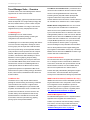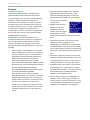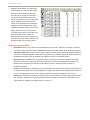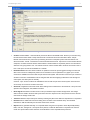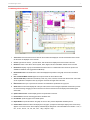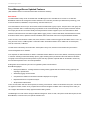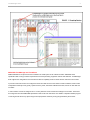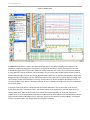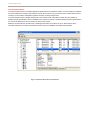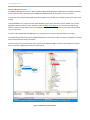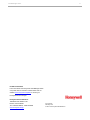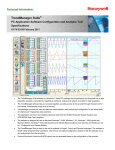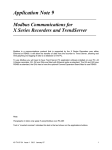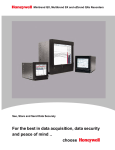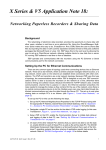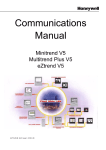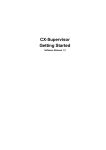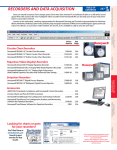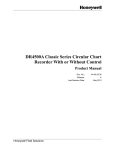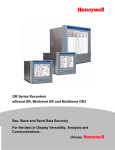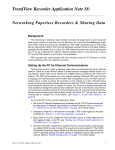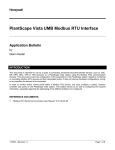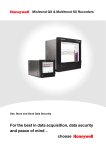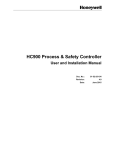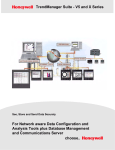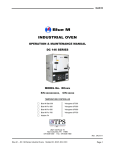Download TrendManager Suite
Transcript
TrendManager Suite® PC Application Software Configuration and Analysis Tool Specifications 43-TV-03-09 February 2011 The TrendManager Suite software is a Windows™ based PC package that complements the Honeywell line of data acquisition products. It provides the capability to configure, analyze and network recorders for data acquisition. The TrendManager software ties your process together, providing access to the recorder through the plant LAN or the Internet, while keeping a high level of security. TrendManager provides the tools for real-time communication, data analysis and configuration for the entire family of X Series and V5 paperless data recorders. The application can import and analyses electronic data from the HC900 Honeywell Modular Systems and DPR180/250 Strip Chart recorders. The software is designed for use on Microsoft Windows™ 2000, Windows™ XP, Windows™ 2003 server with Standard Edition, Windows™ Vista with Business and Ultimate Edition platforms and networks and Windows 7 (32 bit – Professional and Ultimate Edition) The TrendManager Suite is easy to use and is available in English, French and German languages. The software is simple using "Drag-and-drop" operations, clear menus and logical configuration wizards to help the operator set up and analyze data from the recorders. Protocol Document Custom built IQOQ reports can be generated based on the configuration of the recorder. TrendManager Suite® 2 Trend Manager Suite... Overview TrendServer Pro with OPC Server - provides the same The latest version of the Trend Manager Suite software functions as the TrendServer Pro but includes the added supports both V5 and X Series recorders. function of an integrated OPC Server to allow easy TrendViewer support an OPC Client. This provides a real-time TrendViewer displays, graphs and prints electronic data, interface between servers and clients. The OPC Server in stored and imported on a storage media (V5 floppy disk, the TrendServer Pro software is OPC 2.0 DA compliant. interfacing to third party HMI software packages that ZIP drive, PCMCIA memory card or X Series compact flash/USB). It is available at no charge on the CD and Modbus Profile Configuration Tool - this is a tool that shipped with every Honey-well paperless recorder. comes as part of the TrendServer Pro software that allows the user to set up Modbus Device Profiles for use TrendManager Pro by the Communications Server. It allows the user to edit TrendManager Pro is an advanced data existing Modbus profiles or create new ones for alternate analysis/archiving software package, providing full Modbus devices other than the X Series recorders to get configuration of the X-Series recorders. real time data into TrendServer Pro. It can also be used to export Modbus profiles from one system so that they TrendManager Pro is a stand-alone package that delivers can be imported into another system. It is generally to the user recorder configuration, allowing the user to aimed at enabling the setup of Modbus communications archive, graph, print and export data. TMP also allows with non-Honeywell devices that support floating point files to be exported using comma separated variables input registers in their Modbus memory map. This allows (CSV) format that can be imported into most computer Modbus devices other than the X Series recorders to get software. TMP imports data from various Honeywell real time data into Trend-Server Pro. recorders, and stores the data individually in a secure database on a PC for graphing, analysis, adding Communications Server comments, later retrieval, print and export. TMP has a The Communication Server is supplied with TrendServer Concurrent Batch Mode facility where markers can be Pro. It manages real-time communications, distributed entered via the recorder or TrendManager/Server to access to the stored data, time synchronization over RS- create separate batches of data that can be viewed, 485 and Ethernet networks. It is also available with an graphed and exported to a spreadsheet. TMP has an OPC DA 2.0 compliant Server to make it easier to extensive Events system including setting up Scheduled interface third party HMI software packages that support Events, User Counters, Embedded Process values and an OPC Client. The Communication Server provides Present markers. security for the transmission and storage of process data. TrendServer Pro IQOQ Protocol Document (TrendServer Pro only.) TrendServer Pro is a fully network aware software IQOQ Protocol Document Custom built IQOQ reports can package for real-time viewing and archiving of data with be generated based on the configuration of the recorder. communications to the recorder. It supports all the The configuration can be validated as a process of capabilities of TrendManager Pro plus real-time data confirming that a piece of equipment or process meets acquisition and web browser access. TrendServer Pro the stated requirements to produce a regulated product. provides secure multi-level, multi-user access to the See “IQOQ Protocol Document” on page 10. recorder data by various departments with security. Standard features of TrendServer Pro include data archive tools, email set up and alarming, graphing, printing, import and export data facilities. Database Management Tool The Database Management Tool is a separate software application that is supplied with TrendServer Pro software. It provides the user with the ability to backup, sort, archive, move and copy the data stored by the TrendManager Pro and TrendServer Pro Software. See “Database Management Tool” on page 13. TrendManager Suite® Features 3 TrendViewer TrendManager TrendServe r Import data form disk * * * Graph data * * * Upgrades available via download (www.honeywell.com/ps) * * * Print graph data * * * Print recorder configurations * * Full configuration of any recorder on a PC * * Fuzzy logging * * Events system * * Archive data on integral secure databases * * Events system including user counters and reports * * Export using CSV format * * Concurrent Batch Mode (1) * * Export using OPC links (1) * Communicate with up to 256 recorders on RS485* * Communicate with recorders using Ethernet TCP/IP * Distribute recorder data over plant-wide LAN * Realtime Ethernet and RS485 connections * FTP Ethernet connection (1) * Password protection * Send setup to recorder via Ethernet * Audit trail manager * Web browse a recorder (web browser only required) * Relating data retrieval used for graphing & logging * Replay of historical and Realtime data using a split screen format. * Enable Modbus and Modbus X via Ethernet or RS485* * Comms Server manages the communication status of the recorder * Remote links via Ethernet to access other servers. * Modbus Master and Slave over RS485 and/or Ethernet (1) * IQOQ Protocol Documentation * AMS2750D survey setup (stand alone software) Note 1: available on the X Series recorders. * RS485 is available as an option on the eZtrend QXe * * TrendManager Suite® 4 Features TrendViewer Features Saving and organizing graphs - Once a particular TrendViewer provides the ability to view and print the graph has been setup, it can be saved - When graph data that has been imported from the recorder’s reopened it will display all the data, including any removable storage media. It provides a graph screen that data imported while the graph was closed. Graphs displays the currently imported data along with the can be saved and organized associated events. Only data from a single recorder can in graph folders. be imported; this is held in the RAM of the PC and must be imported again if the screen is closed. A tabular listing Multiple Trends: data from different sources can be of the data is not available in TrendViewer; this is a displayed and reviewed TrendManager Pro function. TrendViewer is supplied with together on the same graph; each recorder and no unlock code is required to install it. multiple graphs can show TrendManager Pro Features the same trend with different scale zooms and time TrendManager Pro includes all the features of the spans. TrendViewer software plus it supports the configuration of the Honeywell paperless V5 and X Series recorders, analysis of the data and the exporting of data to other understanding any particular point of interest; these third party spreadsheet (like Microsoft Excel or Lotus 123) are embedded with the data and cannot be modified packages. (only in X-Series TMP) or erased once the graph has Import of data in the local databases via removable been saved. A User Added Comment Block is shown media. TrendManager Pro allows for the importing of data from a variety of devices – X Series Minitrend QX, Multitrend SX and eZtrend QXe, Minitrend V5, here. Export Data: supports the exporting of data to other third party spreadsheet (like Microsoft Excel or Lotus Multitrend Plus V5, eZtrend V5, Circitrend V5, 123) packages; data can also be emailed. Export as Teletrend V5, Multitrend V5 and V4 recorders. multiple spreadsheets or as a single spread sheet. Also VRX Recorders, DPR180/250, UMC800, HC900, with data storage. These Honeywell devices including User Added Comments - User comments can be added to the data on any graph to aid in Event/Batch Viewer: All the alarms, events markers, actuators, DR4500, DR4300 Circular Chart status messages, etc., are displayed on the graph Recorders, DPR100 Strip Chart Recorders and UDC with the measurement data, or on a tabular view with Controllers have Realtime capabilities. time and date stamps. Event/Batch details are When imported, the new data is automatically displayed in the Event/Batch Viewer. recognized and stored in the correct place in a secure database. Remembering file names or labelling the storage media is not necessary. The structure for the Pen data. The recorders or pen data from the recorder can be dragged into the graph window for viewing. Reviewing of the data files does not require knowledge of file structures or recall of cryptic file names. Recorder Setup management: TrendManager Pro allows the creation, archiving (up to 26 setups per recorder), printing, copying of Honeywell V4, V5 and X Series paperless recorders setups, thus providing traceability in the management of configurations. TrendManager Suite® 5 Displays a tabular window: The Data Viewer screen displays an overview of data currently visible in the graph window, showing date, time and value for each pen in column form. This window can be resized to allow many pens to be viewed at once or the column width may be adjusted to suit the user needs by clicking on the gaps between the headings & dragging as in Excel. Individual rows can be selected and copied by clicking on them while holding down the Ctrl key or you can block copy all the data. There is a copy button so all the selected data can be copied to the clipboard and then pasted into programs such as Word or Excel. A print button will print all of the selected data or the complete window. Hardware Configuration Wizard V5 Recorders Allows you to enter all the recorder details for type of inputs, - Standard or Fast Scan, the quantity, set communications, either Ethernet or RS485/RS232 Trendbus or the Modbus RTU option via RS485 or Ethernet. X Series Recorders Setup includes Analogue Inputs, Outputs and Pulse options, Relay Alarm/Digital Input/Output card options. Standard fit is Modbus TCP/IP (slave mode) and web over Ethernet (DHCP std) communications port and Modbus RTU (slave mode) via an RS485 port. RS485 is an option on the eZtrend recorder. Recorder Set up TrendManager Pro can be used to set up and configure a Honeywell X Series or V5 recorder from the PC. Parameters can be set as part of the configuration. These include General Set up information, e.g. Recorder Name, Description, Recorder ID and Serial Number, which is used throughout the software for identification purposes. Field IO Analog Inputs can be configured for type and range along with a label and any signal conditioning that may be required. Analogue Out, Pulse In, Alarm Digital IO are configured by selection of the appropriate menu button on the left. Linearisation tables can be set up to allow non-linear input signals to be displayed on the recorder. Pen Set ups Include Scaling information, engineering units, colour and thickness of trends, logging types and rates, math calculation, totalisation set up and alarm types and levels and Rolling Average. A pen or input setup can be copied instantly by 'dragging-and-dropping' the pen or input icon. TrendManager Suite® 6 Figure 1.1 Hardware Wizard Comms Includes: Modbus - Communications protocol for Ethernet and RS485. Web - Browse your recorder using the web browse feature. Email - Setup email accounts to send alarm and event information. SNTP - Simple Network Time Protocols is a protocol for synchronising the clocks of computer systems and other devices over ethernet networks. TCP/IP - Transmission Control Protocol/Internet Protocol. A protocol for communication between computers, recorders and other devices. Network Admin - Network Admin is required for printers on a network and shared or work group printers. FTP - File Transfer Protocol. Used to transfer data to and from the recorder. Peer to Peer - Sets up the recorder to be identified on a network. Events/Counters Events are certain conditions or operations can be set up and logged according to the time and date of the occurrence. Subsequently events can be reviewed in a list or represented on a graph. Up to 16 User Counters are available and can be used as a part of the Events system. User Counters can be set up as a Cause or an Effect of an Event. Preset Markers can be configured and used when applying a Mark to the chart through the event system, the alert system or manually. Counters - Up to 16 User Counters are available and can be used as a part of the Events system. User Counters can be set up as a Cause or an Effect of an Event. Screen tab - Brightness Control and Screen Saver Settings. Also included here is the Charts tab - Set up the chart speeds in three categories; Fast, Medium and Slow. Recording tab. Scheduled: Use this screen to set up a scheduled export of data. Storage Alarm: The storage alarm function is linked to the Error Alert system when there is a requirement for a time period to be set to alert the user before the storage media is full. Transfer Enables the Import and export of data by selecting the path for the data to be imported from or exported to Hardware Can be added and removed according to the recorders current hardware setup. The hardware information in TMP should always be the same as that of the recorder. Reports Can be generated manually or on a periodic basis using the event system to show daily/weekly/monthly totals, max mins, averages etc., the reports can be printed, e-mailed as attachments or exported to the external media. The reports will be in RTF format for use in MS Word or other compatible word processors. TrendManager Suite® 7 TrendManager Suite Interface Figure 1.2 User Interface 1. Trend area is the area where the trend lines for the recorders are displayed. Colours and thickness of the trends are the same as displayed on the recorder. 2. Cursor: right click the mouse, - process values, date and time are displayed around a vertical cursor line. 3. Event bar: shows in time when various system, alarm, digital, user and event/batch marker events occurred. 4. Events box: Displays a group of events/batch events that are in a numbered tile in the Event bar. (Events not available for Realtime and Logged data via Modbus). 5. Event Detail boxes: The details of the events are displayed and printed on the graph in the Event Information boxes. 6. 7. User comments/Batch events appear on the printout and are saved with the data. Time and date bar provides time and date by month, day, hours, minutes, seconds and milli-seconds. Trend data can be expanded or collapsed in time by using the mouse left and right click in this area. 8. 9. Data Locator Gives you a quick view of where the recorded data is represented as a grey bar. Scale area is the area that displays all of the pen scales, these can be arranged, expanded and moved to provide for the best viewing. Dragging a scale to the trash can removes the trend from the display without affecting the stored data. 10. Option switches zone: several display options are performed in this area. 11. Point markers: show the actual logged values with black dots. 12. Print button: prints the graph on the default printer. 13. Export Button: exports the data on the graph to excel or CSV (Comma Separated Variables) format. 14. Clock button: Defines the data to be displayed on the graph, (a Graph Set Time Span display menu shown here) appears. "Go to last" can be used to display automatically the last period of recorded data for the duration: 1 min., 5 min., 15 min., 30 min., 1 hr, 2 hr, 6 hr, 12 hr, 1 day, 5 days or 7 days. TrendManager Suite® 8 TrendManager/Server Updated Features (TMP software release 13 onwards and Recorder Firmware EP onwards) Batch Mode The "Batch Mode” facility comes as standard with TrendManager Pro and TrendServer Pro version 5.0.4.0 and later. BatchMode enhances the management of data collected in non-continuous processes (so-called "batch processing"), such as thermal treatment, sterilisation, food processing, chemical reactions, etc. Concurrent batches can be set up in the recorder and are associated with a group of pens. The pens with in each group will belong to the batch that is controlled by that group. Batches can be controlled through the event system and batch markers are setup by the user and are used to identify and analyse batches of data. Supports up to 6 concurrent batches. Batch features include Pause chart when batch stopped, Batch Logging control, List driven data fields, Automated batch counters, Event driven batch control, Updated control and feedback, Batch mode State and Count in scripts/embedded variables. On the recorder, command lines to Start, End, Pause, Resume or Abort a batch are logged via the "Batch Control " menu, by using the touch screen, a USB keyboard or a barcode reader. Other Batch markers can be added such as a Description, User ID, Comments, Lot Number. The data is then collected by the usual means: media (disk or card), FTP, real-time communications and processed in Trend- Manager/Server Pro software. Once imported, the batch identifiers are listed in a dedicated window. Batches can be sorted, filtered, searched by keywords or numbers. Selecting a batch automatically opens a graph containing all the pen data and all events relative to this batch. The graph can be saved, printed and exported in a quick and easy operation. Exported data can be defined to ensure only the exact data required is sent to an Excel spreadsheet. Existing data can be searched by time and re-organized by batch names/numbers. Batch Mode highlights: Retrospective Batches - Creating batches for existing historic graphed data for individual viewing, graphing and exporting to spread sheet. Seamlessly logging continuous data Comprehensive visible event and batch information displayed on the graph Elapsed batch time for comparison analysis Simple search for Batch data On the recorder, batch data can also be paused, for viewing, and resumed. A batch can be aborted at any time, if so this will not register as a batch, a batch is only complete when it has been stopped. The Batch menu is the setup menu where you can configure all the Batch and Group properties before starting a batch. TrendManager Pro is also used to setup pre-defined messages for "mark on chart", setup of the Email Alarm System, Event/ Batch Markers, Counters Control, and periodic Totaliser reset. TrendManager Suite® 9 AMS2750D TrendManager and TrendServer AMS2750D Mode is an option that can be enabled in the credit system of the X Series recorder. AMS2750D is the specification that covers pyrometric requirements for thermal processing equipment used for heat treatment. TrendManager Suite supports the configuration of the recorder and has two capability modes to match with the mode set in the recorder. In process mode sets of timers are configured to inform and alert the user to the status of certain conditions, these include: Temperature Uniformity Survey (TUS), System Accuracy Tests, Instrument Calibration due date, Control TC due date and TC Status. In TUS mode the recorder is configured to run a survey based on sensor and furnace settings in the recorder. These must be configured in line with AMS2750D specification. Refer to the User manual for more details. A separate software program is used to generate the survey report using the TUS (temperature uniformity survey) file generated by the recorder. TrendManager Suite® 10 TrendServer Pro Features IQOQ Protocol Document The IQOQ protocol product is for the eZtrend QXe, Minitrend QX and Multitrend SX recorders. The manufacturer is obligated to execute a “Validation Protocol” for every piece of equipment that is associated with a “critical process”. The IQOQ feature aids in doing this and comes with the TrendServer Pro software when ordering the IQ/OQ part number (50032291-501). When ordering your IQOQ Protocol Tool two codes will be supplied; one for the TrendServer Pro software and one to register IQOQ during the setup. The CD based application generates customized IQOQ documentation for the specific recorder model and its associated options. System requirement of 4GB SRAM for generating IQOQ Communications with recorders TrendServer Pro is used to manage communications with the recorders and other network connected devices; this includes uploading set-ups over the communications link, file transfers manually or with the FTP scheduler or collecting data in real time using the integral Communications Server. It gives you a complete view of process and real-time data on your PC. A separate modbus configuration tool is used to quickly setup communications between Trend Server Pro and other Modbus RTU compatible devices. FTP and realtime communications to the same database are not supported and that doing time synchronisation both by report. FTP and by real time is not recommended. The X Series The IQOQ report is documented evidence that the not support retrieving event data in Realtime or buffered process will produce a consistent product that meets specification. The IQOQ report that is generated is Honeywell’s documentation package that provides verification that all aspects of the recorder installation adhere to Honeywell’s recommendations, appropriate safety codes, and approved company specifications and design intentions. The output is a PDF report containing the full configuration details of the recorder. This provides the user with the ability to demonstrate that they have standard operating procedures for operator training, written methods for the verification of the calibration of the system elements, and upkeep of the system. Access control and traceability recorders use the Modbus comms protocol which does Logged data. The Modbus Comms Protocol only supports getting real time analog data from the recorders and other network connected devices. Sharing data over the Network Using DCOM, TrendServer Pro can be used to access the databases remotely on any PC that is also running TrendServer and is connected to the same Local Area Network. This allows the user to share data over the network and to perform such functions as: The password system supports five levels of users and eight areas of access with ability to password protect Logging real-time data on two different PCs simultaneously. Sending the data from the recorder, real-time to functions within these areas – Graphing, Folders, one PC, and by FTP, at given times, to another Recorders, Database, Server, Import, Communications PC. and Settings, etc. Up to 50 Users can be registered. All modifications and access are recorded in the Audit other PCs (TrendServer must be installed on the manager. A System Status window, which can be hidden, provides status information concerning communications. Accessing the data stored on a server from client PCs, multiple licenses available). Installing the Communication Server and the Database on a central, backed-up server with an uninterrupted power supply to provide added security of the data. TrendManager Suite® 11 Figure 1.4 Interface Areas TrendServer Pro provides the ability to view real time data [1] together with historical data [2]. These windows can be expanded or collapsed by dragging the viewing area to the right or left depending on what is most important to the user. Scale indicators [3] for each of the pens are available for viewing at the same time. These can be expanded and collapsed by using grab bars at the top and bottom of the scale display. The colour of the scale indicator signifies whether the data is historical data (blue) [3] or real time data (orange) [4]. White scales indicate FTP or disk data. Recorder data is displayed by dragging selected recorders [5] or pens from individual recorders into the graph window. A System Status window [6], which can be hidden, provides status information concerning communications; the window will appear automatically if an error or connection problem occurs. Review of the data is aided with the use of the Data Locator [7] and the mouse to scroll forward and backward in time. The review of data can be done in both the historical and real time data windows; the real time buffer can be set in the System parameters from 10 minutes to 2 hours. The real time window can be paused and a cursor bar allows the user to view the digital values. Other functions include Zoom In/Zoom Out using the right button on the mouse, switches are available to turn on or off selected display features like Point Markers of the actual data point, the Recorder Name on the bar graphs indicators and Event Message boxes to view as Thin Traces and the Date/Time of the Event Marker. Turning these off does not erase the data it only changes what is being displayed at the time. TrendManager Suite® 12 Communications Server The Communication Server is a software application supplied with the TrendServer software. It can be installed on a different PC than TrendServer to manage communications over the whole network (only one instance of the communication server is necessary on the network). Administrator rights are necessary for setup and operation. The Communication Server manages the Real-Time communications with networked recorders using the Trendbus or Modbus protocol (only Modbus comms is available on the X-Series recorders). The data acquisition rates are specified at the PC and can be different from the ones used in the setup of the recorder. Real-time communications is the safest way of handling process data, since it does not rely on data transport via the removable media of the recorders and the data is stored in the secure database immediately after acquisition. Figure 1.5 Communications Server User Interface TrendManager Suite® 13 Database Management Tool The Database Management Tool is an "offline" separate software application that is supplied with the TrendServer software. It uses a tree structure to view data files in TrendManager database folders as well as files on the PC hard drive. The data files can be viewed and managed by Devices (all data for one recorder) or by Monthly Archives (one month’s worth of data). Using the Database Tool, portions as well as entire databases can be copied, archived, moved or deleted. Colour coded highlights of data files (shown in Green, Purple and Yellow in Figure 1.6 on page 13 ) are used to show if data is being stored to a different location other than the local databases. This allows data to be stored to a secure server that is backed up on a routine basis. The data is still accessible with TrendManager Pro or TrendServer Pro, just as if it was still located on the local PC. The Tabbed Window at the bottom of the Database Management Tool window provides a summary of operations or an Audit Trail of actions performed during each session. There is an XML archive tool that can be used to export a local database as XML. The device folder created can contain a Device, Event and Logged pen information in schema format. Figure 1.6 Database Tool User Interface TrendManager Suite® 14 FTP Import. Available on TrendServer ONLY. TrendServer uses FTP/IP (File Transfer Protocol / Internet Protocol), this is the transfer of data between a computer and a recorder. TrendServer offers the ability to import data from recorders via an Ethernet connection. This is standard on all recorders with an Ethernet card. Each recorder is identified by its name and a unique internet number known as an IP address (Internet Protocol Address). For more details on IP Addresses see your IT system administrator. If the recorders and TrendServer are on the same local network, a number can be selected from a range of pre-allocated numbers. Set up - Add, Edit or Remove the recorder you wish to import from. Batch - Select a number of recorders required for importing via FTP. Schedule - The Schedule button is for adding this recorder to a time/date schedule to import data. FTP Scheduler The FTP Scheduler downloads the data automatically from the media storage of the recorders and stores them in a database, based on specified days and time. The data acquisition rates are the ones specified in the setup of the recorder. FTP transfer is protected and secure; the files in the recorder cannot be accessed by any other application other than Trend Server Pro. FTP now has a Find Device facility, for X-Series recorders, using the recorder’s network serial number to locate the device. Figure 1.7 FTP Scheduler Use the FTP Scheduler to transfer recorder setups and data at specified times. TrendManager Suite® 15 Specification System requirements PC Operating System Supports: Microsoft Windows™ 2000, Windows™ XP, Windows™ 2003 server with Standard Edition, Windows™ Vista with Business and Ultimate Edition only and Windows 7 (32 bit – Professional and Ultimate Edition) PC System (TrendViewer) 1 GHz Pentium processor or higher with a mouse, CD-ROM drive Monitor screen resolution 1024 x 768 minimum requirement, high colour 512 Mbyte of RAM, 50Mbyte free hard disk space 16 colour graphics, 24 bit recommended (Screen Designer only) Flash card reader or USB port for X Series recorders 3.5” floppy disk drive or PCMCIA for V5 recorders PC System (TrendManager or TrendServer) As for TrendViewer but with: 2 Gbyte Hard-drive free disk space, TCP/IP installed System requirement of 4GB SRAM for generating IQOQ report V5 For RS-485 communications RS-485 or RS-232 port with adapter (V5) X Series Communications Modbus TCP/IP (slave mode), web over Ethernet (DHCP standard) communications port Modbus RTU (slave mode) via an RS485 port. USB ports allow the use of an AS-CII barcode reader. For FTP communications and setup transfer Ethernet port, TCP/IP stack installed, Fixed IP addresses for all connected recorders. For Real-time communications Ethernet port, RS485 to RS232 adaptor, TCP/IP stack installed Fixed IP addresses for all connected PCs and recorders For Database Management Tool Same as TrendServer Pro. (Microsoft.NET framework needs to be installed) Use with TrendManager software version 5.0.3.24 or higher Batch Mode Available with TrendManager Pro and TrendServer Pro only. Use with TrendManager/Server Pro software version 5.0.4.0 or higher Features Display and print time scales From 3.5 ms/cm to 1.15 month/cm Data format Honeywell proprietary binary encryption Protocol used for Recorder Communications TrendServer Software utilizes the Honeywell Trendbus communication protocol for real time network communications with the V5 recorders. The X Series recorders use the Modbus protocol only. Modbus Modbus protocols supported on Ethernet and Serial ports (RS485) The Comms Server is a MODBUS master. It has no slave capability. The maximum speed of data transfer over MODBUS is 1 (one) reading per second. The maximum speed of data logging of realtime MODBUS data is 1 (one) reading p/s The Modbus protocol can be used to connect with other devices that support floating point values in their register maps. Communications - X Series Communicate with up to 256 units on RS485. Ethernet/RS485 communications. Communicate with recorders using Ethernet TCP/IP. FTP Ethernet connection to transfer data and setups to and from an X Series recorder (TrendServer only). OPC Capability Optional OPC Server broadcasting, for each pen: Current Value; Engineering units; TrendManager Suite® 16 Features Zero; span; High EU; low EU; for communication with HMI software that supports and OPC 2,0 Client V2, and DA compliant. Time Synchronisation (V5) For Honeywell recorders connected in Real-time mode with Trendbus, every 5 minutes; For FTP transfer, at the end of each scheduled download. The recorders clocks are synchronised to the PC clock. Time Synchronisation - X Series Simple Network Time Protocol (SNTP) is a protocol for synchronising the clock on the recorder with a Network Server. Or a recorder can be enabled as a server, other recorders, set up as clients, can synchronise their time to the server recorder. Min time period between checking and updating the time is 600 seconds. Software License (Users) Available as a Single or Five User license, the license is based on the number of PC’s the software is installed on, not the number of users using a particular PC with the software installed on it Data Import Capability Provides ability to import data files from many Honeywell Recorders, see “Trend- Manager Pro Features” on page 4. Databases Databases can be local (on same PC as TrendManager Suite), remote (on different PC), allows the data to be available to other Trend Server Pro users Password (TrendManager Suite) Five levels of users – Guest or Default User, Basic User, Standard User, Power User or Administrator, Eight area of access with ability to password protect functions within these areas – Graphing, Folders, Recorders, Database, Server, Import, Communications and Settings. 50 Users with their own password allowed Audit Manager Available on TrendServer Pro and is accessed through the password system at the Administrator level, allows the Administrator to configure, log and view all actions that have occurred within the software Printing Network printing of graphs using either a Standard Print format or Legend Print format. TrendManager Pro Suite is a registered trademark of Honeywell International Inc.\ TrendManager Suite® 17 For More Information Learn more about how Honeywell’s TrendManager Suite® can provide tools for real-time communication visit our website www.honeywell.com/ps/hfs or contact your Honeywell account manager. Honeywell Process Solutions 1860 West Rose Garden Lane Phoenix, Arizona 85027 Tel: 1-800-423-9883 or 1-800-343-0228 www.honeywell.com/ps 43-TV-03-09 February 2011 © 2010-11 Honeywell International Inc.