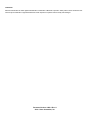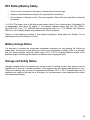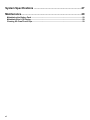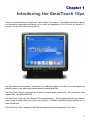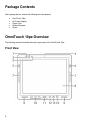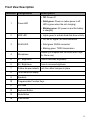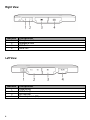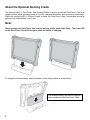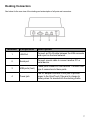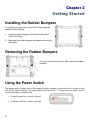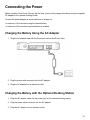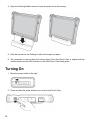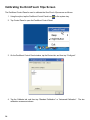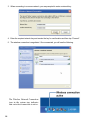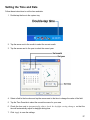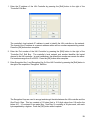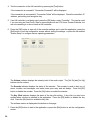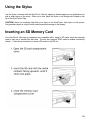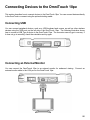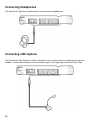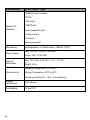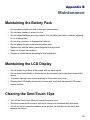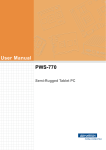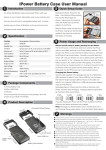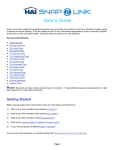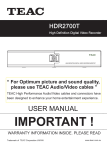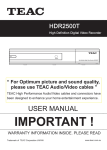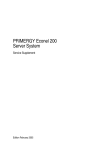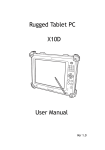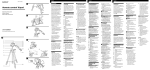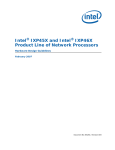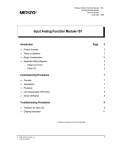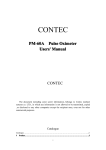Download 94A00-1 OmniTouch 10pe User`s Manual
Transcript
10” Portable Color Touchscreen User’s Manual Trademarks Microsoft and Windows are either registered trademarks or trademarks of Microsoft Corporation. Other product names mentioned in this manual may be trademarks or registered trademarks of their respective companies and are hereby acknowledged. Document Number: 94I00-1 Rev. A 2010 ● Home Automation, Inc. Regulatory Compliance Statements FCC Statement FCC Caution: To assure continued compliance, any changes or modifications not expressly approved by the party responsible for compliance could void the user's authority to operate this equipment. (Example - use only shielded interface cables when connecting to computer or peripheral devices). FCC Radiation Exposure Statement CAUTION! The radiated output of this device is far below the FCC radio frequency exposure limits. Nevertheless, the device shall be used in such a manner that the potential for human contact during normal operation is minimized. When connecting an external antenna to the device, the antenna shall be placed in such a manner to minimize the potential for human contact during normal operation. In order to avoid the possibility of exceeding the FCC radio frequency exposure limits, human proximity to the antenna shall not be less than 20cm (8inches) during normal operation. This device complies with Part 15 of the FCC Rules. Operation is subject to the following two conditions: (1) This device may not cause harmful interference, and (2) This device must accept any interference received, including interference that may cause undesired operation. This transmitter must not be co-located or operating in conjunction with any other antenna or transmitter. The antennas used for this transmitter must be installed to provide a separation distance of at least 20 cm from all persons and must not be co-located or operating in conjunction with any other antenna or transmitter. Federal Communications Commission Notice This equipment has been tested and found to comply with the limits for a Class B digital device, pursuant to Part 15 of the FCC Rules. These limits are designed to provide reasonable protection against harmful interference in a residential installation. This equipment generates, uses, and can radiate radio frequency energy. If this equipment does cause harmful interference to radio or television reception, which can be determined by turning the equipment off and on, the user is encouraged to try and correct the interference by one or more of the following measures: • • • • Reorient or relocate the receiving antenna. Increase the distance between the equipment and the receiver. Connect the equipment to an outlet on a circuit different from that to which the receiver is connected. Consult the dealer or an experienced radio/TV technician for help. i CE Conformity Statement Radio products with the CE alert marking comply with the R&TTE Directive (1999/5/EC) issued by the Commission of the European Community. Compliance with this directive implies conformity to the following European Norms (in brackets are the equivalent international standards). • • • EN 60950-1 (IEC60950-1) - Product Safety EN 300 328 Technical requirement for radio equipment ETS 301 489 General EMC requirements for radio equipment. Products that contain the radio transmitter are labeled with CE alert marking and may also carry the CE logo. Safety Use the following safety guidelines to help protect yourself and the OmniTouch 10pe. • • • • • • • • ii Do not attempt to service the OmniTouch 10pe yourself. Always follow installation instructions closely. Be sure that nothing rests on the AC adapter's power cable and that the cable is not located where it can be tripped over or stepped on. Do not cover the AC adapter with papers or other items that will reduce cooling; also, do not use the AC adapter while it is inside a carrying case. Use only the AC adapter, power cord, and batteries that are approved for use with this unit. Use of another type of battery or AC adapter may cause risk of fire or explosion. If you use an extension cable with the AC adapter, ensure that the total ampere rating of the products plugged in to the extension cable does not exceed the ampere rating of the extension cable. When you move the OmniTouch 10pe between environments with very different temperature and/or humidity ranges, condensation may form on or within the OmniTouch 10pe. To avoid damaging the OmniTouch 10pe, allow sufficient time for the moisture to evaporate before using the OmniTouch 10pe. When you disconnect a cable, pull on its connector or on its strain relief loop, not on the cable itself. As you pull out the connector, keep it evenly aligned to avoid bending any connector pins. Also, before you connect a cable make sure both connectors are correctly oriented and aligned. RTC Battery/Battery Safety • • • There is a risk of explosion if the battery is replaced by an incorrect type. Dispose of used batteries according to the manufacturer's instructions. Do not dispose of batteries in a fire. They may explode. Check with local authorities for disposal instructions. CAUTION! The battery used in this device may present a risk of fire or chemical burn if mistreated. Do no disassemble, heat above 50 degree C, or incinerate. Replace battery with HAI P/N: 94A03-1 (46-12381-030) Li-ion 11.1V 1900mAh and second battery with Li-ion 11.1V 3800mA Cell Panasonic SMP only. Use of another battery may present a risk of fire or explosion. Dispose of used batteries according to local disposal regulations. Keep away from children. Do not disassemble and do not dispose of in a fire. Battery Charge Notice It is important to consider the environment temperature whenever you are charging the Lithium-Ion battery pack. The process is most efficient at normal room temperature or slightly cooler. It is essential that you charge batteries within the stated range of 0°C to 50°C. Charging batteries outside of the specified range could damage the batteries and shorten their charging life cycle. Storage and Safety Notice Although charged Lithium-Ion batteries may be left unused for several months, their capacity may be depleted due to build up of internal resistance. If this happens they will require recharging prior to use. Lithium-Ion batteries may be stored at temperatures between -20°C to 50°C, however they may be depleted more rapidly at the high end of this range. It is recommended to store batteries within normal room temperature ranges. iii iv Table of Contents Regulatory Compliance Statements ............................................. i FCC Statement ................................................................................................................................... i FCC Radiation Exposure Statement ............................................................................................................................ i Federal Communications Commission Notice ........................................................................................................... i CE Conformity Statement ................................................................................................................. ii Safety .............................................................................................. ii RTC Battery/Battery Safety ............................................................................................................. iii Battery Charge Notice ..................................................................................................................... iii Storage and Safety Notice ............................................................................................................... iii Introducing the OmniTouch 10pe ................................................ 1 Package Contents ........................................................................................................................... 2 OmniTouch 10pe Overview .............................................................................................................. 2 Front View Description ................................................................................................................................................ 3 Right View ..................................................................................................................................................................... 4 Back View ...................................................................................................................................................................... 5 Back View Description ................................................................................................................................................. 5 About the Optional Docking Cradle ............................................................................................................................ 6 Getting Started ............................................................................... 8 Using the Power Switch .................................................................................................................. 8 Replacing the Battery...................................................................................................................... 9 Charging the Battery Using the AC Adapter ........................................................................................................... 11 Charging the Battery with the Optional Docking Station ....................................................................................... 11 Turning On ..................................................................................................................................... 12 Turning On the OmniTouch 10pe for the First Time................................................................... 13 Calibrating the OmniTouch 10pe Screen ................................................................................................................. 14 Configuring the Wireless Network............................................................................................................................ 15 Setting the Time and Date ......................................................................................................................................... 17 Connecting to the HAI Controller ................................................................................................. 18 Starting the OmniTouchPro Application ..................................................................................... 21 Returning to the Configuration Page ....................................................................................................................... 21 Using the Hardware ..................................................................... 22 Using the Stylus ............................................................................................................................ 23 Inserting an SD Memory Card ...................................................................................................... 23 Removing a Storage Card ......................................................................................................................................... 24 Connecting Devices to the OmniTouch 10pe ............................................................................. 25 Connecting USB ......................................................................................................................................................... 25 Connecting an External Monitor ............................................................................................................................... 25 Connecting Headphones ........................................................................................................................................... 26 Connecting a Microphone........................................................................................................................................... 26 v System Specifications ................................................................ 27 Maintenance ................................................................................. 29 Maintaining the Battery Pack ....................................................................................................... 29 Maintaining the LCD Display ........................................................................................................ 29 Cleaning the OmniTouch 10pe ..................................................................................................... 29 vi Chapter 1 Introducing the OmniTouch 10pe Thank you for purchasing the OmniTouch 10pe Portable Touchscreen. The durable OmniTouch 10pe is a customizable touchscreen that allows you to control all capabilities of an HAI Omni IIe, OmniPro II, Lumina, or Lumina Pro home control system. The high performance processor incorporates an additional graphic controller to provide speed and efficiency when in use, while using minimal power to extend battery life. The OmniTouch 10pe is equipped with I/O ports to provide ample connectivity. The OmniTouch 10pe supports 802.11a/b/g Wireless LAN. The OmniTouch 10pe uses the Windows XP operating system. Three programmable function buttons make it easy to interact with your home control system. A software keyboard included enables you to enter and edit text. The OmniTouch 10pe is sealed to meet IP54 standards and is built to withstand a 3-foot drop. 1 Package Contents After opening the box, ensure the following items are present: • • • • • OmniTouch 10pe AC Power Adapter Power Cord Rubber Bumpers Stylus OmniTouch 10pe Overview The following sections describe the main components of the OmniTouch 10pe. Front View 2 Front View Description Number Component Description • Off: Power off 1 Power LED • Solid green: Power on (when power is off, LED is green when the unit charging) • Blinking green: AC power on and the battery is charging 2 HDD LED • Lights green to indicate hard disk drive activity. • Off: No RF signal / No LAN connection 3 WLAN LED • Solid green: WLAN connected • Blinking green: TX/RX transmission 4 Microphone Enables you to speak into the OmniTouch 10pe (for future use). 5 S1 / Brightness Press to decrease brightness 6 S2 / Brightness Press to increase brightness 7 Rubber bumper indents Lock the rubber bumpers in place 8 Touch-sensitive display 9 Speakers 10 Programmable Function Keys 11 Not Used 12 Keyboard Button 13 Mode Button 14 Enter Button 3 Right View Number 1 2 3 4 Component Microphone Jack Headphone Jack VGA Port Serial Port Left View Number 1 2 3 4 4 Component Power Button USB Ports (2) SD Card Slot Power Input Jack (DC) Back View Back View Description Number Component 1 2 3 4 5 6 Left Compartment Middle Compartment Description Contains the hard disk drive Contains SIM card slot Contains connectors for MSR, RFID, or GPS Right Compartment module External Battery Contacts / Power Switch External Battery Lock Battery / Memory Compartment 5 About the Optional Docking Cradle The optional 94A01-1 OmniTouch 10pe Docking Cradle is used to secure the OmniTouch 10pe in an upright position, while providing power to the unit, charging the battery, and connecting accessories. When the optional 94A01-1 Docking Cradle is used, the OmniTouch 10pe Touchscreen should be placed in the cradle while it’s not in use. Note: When inserting the OmniTouch 10pe into the docking cradle, push down firmly. The power LED on the OmniTouch 10pe will blink green when the battery is charging. To charge the external battery, attach the battery to the docking stand as shown below. The external battery can also be charged when installed on the OmniTouch 10pe. 6 Docking Connectors See below for the rear view of the docking and a description of all ports and connectors. Number Component Description 1 LAN Port Connect an RJ-45 cable between the LAN connector and a port on the local network. 2 Serial port Connect a serial cable to connect another PC or serial device. 3 USB ports (host) These ports connect to USB devices. Connect USB type A connectors to these ports. Power jack The AC adapter connects to this jack to provide power to the OmniTouch 10pe and to charge its battery when it’s inserted into the docking cradle. 4 7 Chapter 2 Getting Started Installing the Rubber Bumpers To protect the housing case of OmniTouch 10pe, install the supplied rubber bumpers. 1. Install the rubber bumpers on the left and right side of OmniTouch 10pe. 2. Make sure the rubber bumpers are aligned and locked on the indents. Removing the Rubber Bumpers From the rear of the OmniTouch 10pe, remove the rubber bumpers. Using the Power Switch The power switch, located next to the external battery contacts, controls the flow of power of your OmniTouch 10pe. By default, the power switch is set on the left. To reveal the power switch, remove the external battery contacts cover. 8 • To cut off power flow - switch to the left • To allow power flow - switch to the right Replacing the Battery This section explains how to install the battery. WARNING! There is a risk of fire and burns if the battery pack is handled improperly. DO NOT disassemble, crush, puncture, short external contacts, or dispose the battery pack in fire or water. DO NOT attempt to open or service the battery pack. Dispose of used batteries according to local recycling guidelines in your area. CAUTION! The battery used in this device may present a risk of fire or chemical burn if mistreated. Do no disassemble, heat above 60°C, or incinerate. Replace battery with HAI P/N: 94A03-1 (46-12381-030) only. Use of another battery may present a risk of fire or explosion. 1. Make sure the system is turned off. 2. Move the power switch to the left to ensure battery power is completely cut off. 3. Unscrew the battery compartment cover. 4. Remove the battery connector. 5. Lift the battery out of the compartment. 9 Replacing the Battery 1. 2. 10 Connect the battery connector to the connector inside the compartment. Place the battery inside the compartment. Connecting the Power Before using the OmniTouch 10pe for the first time, you must fully charge the battery using the supplied AC adapter or the optional Docking Cradle. Connect the power adapter as shown and leave to charge for: • a minimum of 4 hours when using the internal battery • a minimum of 8 hours when a second battery is installed Charging the Battery Using the AC Adapter 1. Plug the AC adapter cable into the Power jack on the OmniTouch 10pe. 2. Plug the power cable connector into the AC adapter. 3. Plug the AC adapter into an electrical outlet. Charging the Battery with the Optional Docking Station 1. Plug the AC adapter cable into the power jack on the optional docking station. 2. Plug the power cable connector into the AC adapter 3. Plug the AC adapter into an electrical outlet. 11 4. Open the Docking/Cradle connector cover and place it into the housing. 5. Slide the device into the Docking Cradle until it snaps into place. 6. The connection is secure when the bottom edge of the OmniTouch 10pe is aligned with the docking station and the LED indicator on the OmniTouch 10pe blinks green. Turning On 1. Move the power switch to the right. 2. Press and hold the power button to turn on the OmniTouch 10pe. 12 Turning On the OmniTouch 10pe for the First Time When you turn on the OmniTouch 10pe for the first time, you should calibrate the display, setup the wireless network, and set up the system time zone, date, and time before connecting to the HAI controller. 1. When the OmniTouch 10pe starts up for the first time, the OmniTouch 10pe configuration screen will be displayed: 2. Press the [Exit] button to exit the application so that you can calibrate the display, setup the wireless network, and set up the system time zone, date, and time before connecting to the HAI controller. 13 Calibrating the OmniTouch 10pe Screen The PenMount Control Panel is used to calibrate the OmniTouch 10pe screen as follows: 1. Using the stylus, tap the PenMount Control Panel icon in the system tray. 2. Tap Control Panel to open the PenMount Control Panel. 3. On the PenMount Control Panel window, tap the Device tab, and then tap “Configure". 4. Tap the Calibrate tab, and then tap “Standard Calibration” or “Advanced Calibration”. The two calibration screens are shown: 14 5. Standard Calibration provides fewer data points to calibrate the screen. Calibration to increase the accuracy of the calibration. Use Advanced 6. Touch and hold the red squares and follow the instructions on the screen to calibrate the stylus. Configuring the Wireless Network The embedded wireless network module in the OmniTouch 10pe allows you to connect to the HAI controller and to the Internet over a wireless network. A wireless network can be added either when the network is detected or by manually entering the settings information. 1. Tap the wireless connection icon in the system tray. 2. Select one of the wireless connections and tap Connect. 15 3. When connecting to a secure network, you are prompted to enter a network key. 4. Enter the required network key and reenter the key for confirmation and then tap “Connect”. 5. The wireless connection is negotiated. Once connected, you will see the following: The Wireless Network Connection icon in the system tray indicates that a wireless connection is active. 16 Setting the Time and Date Follow these instructions to set the time and date. 1. Double-tap the time in the system tray. 2. Tap the arrow next to the month to select the correct month. 3. Tap the arrows next to the year to select the correct year. 4. Select a field in the time box and tap the arrows next to the time to change the value of the field. 5. Tap the Time Zone tab to select the correct time zone for your area. 6. Check the box next to Au tom a tica lly a djus t c lock for da ylight s a ving c ha nges so that the time will automatically adjust for daylight saving time. 7. Click Ap p ly to save the settings. 17 Connecting to the HAI Controller Once the wireless network has been configured, you can then enter the HAI controller connection information to connect to the controller. To enter the controller connection information, double-tap the OmniTouchPro_10pe icon, as shown. When the application starts up, the OmniTouch 10pe configuration screen will be displayed: 18 1. Enter the IP address of the HAI Controller by pressing the [Edit] button to the right of the “Controller” Edit Box: The controller’s local network IP address is used to identify the HAI controller on the network. The format of the IP address is a numeric address written as four numbers separated by periods. Press the [OK] button when complete. 2. Enter the Port number of the HAI Controller by pressing the [Edit] button to the right of the “Controller Port” Edit Box. The controller’s local network port number identifies the logical channel to the HAI controller. In most installations, the default port number can remain the same. Port numbers range from 0 to 65535. Press the [OK] button when complete. 3. Enter Encryption Key 1 and Encryption Key 2 of the HAI Controller by pressing the [Edit] button to the right of the respective “Encryption” Edit Box: The Encryption Keys are used to encrypt and decrypt the data between the HAI controller and the OmniTouch 10pe. This key consists of 16 bytes (that is 16 2-digit values from 0-9 and/or the letters A-F). It is entered in two parts (Key 1 and Key 2) consisting of 8 bytes each, with each byte separated by a hyphen. Press the [OK] button when complete. 19 4. Test the connection to the HAI controller by pressing the [Test] button. If the connection is successful, “Connection Successful” will be displayed. If the connection is unsuccessful, “Connection Failed” will be displayed. Check the controller’s IP address, port setting, and encryption key. 5. If an HAI controller is not being used, press the [Off] button under “Controller”. This can be used if you are using an OmniTouch 10pe to communicate with an HTX Home Theater Extender, but are not connecting to or do not have an HAI controller. 6. Press the [OK] button to save all of the controller settings and to start the application, press the [Exit] button to exit the configuration screen without saving the settings, or press the tab entitled “Screen Setup” to configure various operating parameters. The Volume indicator displays the intensity level of the audio output. The [Vol Dn] and [Vol Up] buttons sets the volume. The Sounder indicator displays the status of the sounder. The sounder is used to alert you of errors, troubles, and messages, and emits tones upon entry and exit delays. Press the [Off] button to disable the sounder. Press the [On] button to enable the sounder. The Key Click indicator displays the status of the key click setting. A key click is a short tone emitted when a button is pressed in the application. Press the [Off] button to disable the key click. Press the [On] button to enable the key click. The software version is displayed at the bottom on this page. 7. Press the [OK] button to start to the application or press the [Exit] button to exit the configuration screen. 20 Starting the OmniTouchPro Application Once the correct HAI controller information has been entered and the connection to the controller has been established, the OmniTouchPro page is displayed. Returning to the Configuration Page To return to the configuration page, press on any blank space on any page within the OmniTouchPro application, and hold for 5 seconds. 21 Chapter 3 Using the Hardware Using the Stand The OmniTouch 10pe has a built-in stand for easy configuration on a desk or table top. Open the stand and adjust the tilt to provide the best viewing angle. 22 Using the Stylus Use the stylus to interact with the OmniTouch 10pe by tapping or double-tapping on an application icon and to select items on the menu. When not in use, place the stylus in the storage slot located on the top of the OmniTouch 10pe. CAUTION! Never use anything other than your finger or the OmniTouch 10pe stylus on the screen. Using another object as a stylus could cause permanent damage to the display. Inserting an SD Memory Card Your OmniTouch 10pe has an expansion slot compatible with a range of SD cards, which are primarily used to back up or transfer files and data. The slot also supports SDIO cards for added connectivity options. Follow these instructions to insert a SD card into the SD slot. 23 Removing a Storage Card 24 Connecting Devices to the OmniTouch 10pe This section describes how to connect devices to the OmniTouch 10pe. You can connect devices directly to the OmniTouch or connect using the optional docking cradle. Connecting USB You can connect peripheral devices, such as a USB keyboard and mouse, as well as other wireless devices using the USB ports on the left side of the OmniTouch 10pe. The following illustration shows how to connect a USB Type A device to the OmniTouch 10pe. The connector can only go in one way. If it does not go in smoothly, check the orientation and try again. Connecting an External Monitor You can connect the OmniTouch 10pe to an external monitor for enhanced viewing. Connect an external monitor cable to the VGA port on the OmniTouch 10pe. 25 Connecting Headphones The OmniTouch 10pe has an external jack to connect a pair of headphones. Connecting a Microphone The OmniTouch 10pe features a built-in microphone, but you can connect an external microphone if needed. Connect the microphone to the microphone jack on the right side of the OmniTouch 10pe. 26 Appendix A System Specifications Component OmniTouch 10pe Operating System Windows XP Embedded Processor Intel Atom Z530 1.6GHz Memory SO-DIMM DDRI 1GB Display 10.4” XGA TFT LCD (1024 x 768) Touch Panel 4-wire resistive touch panel Audio AC-97, Internal microphone and one speaker (stereo supported via headphone jack) Power button 1 software keyboard button Application Buttons 1 Mode button 1 Enter button 3 Function programmable buttons 2 brightness buttons Connectivity Built-in 802.11b/g/n WLAN (miniPCI-E) module Bluetooth class 2, v2.0+EDR with internal antenna Audio Controller Realtek ALC662 Storage 4-in-1 card reader (external memory card) 27 Component OmniTouch 10pe 2 USB 2.0 host connector RS-232 VGA output External I/O Interfaces PCMCIA slot stereo headphone jack microphone jack DC-In jack docking connector Main Battery Power Adapter Physical Dimensions Rechargeable Li-ion smart battery, 1900mA (3S1P) Input: 100VAC - 240VAC, 50-60Hz Output: 19V, 3.16A, 60W Size: 10.4” (W) x 9.38” (H) x 1.18” – .73” (D) Weight: 2.6 lb Operating Temperature: 0ºC to 40ºC Environmental Storage Temperature -20ºC to 60ºC Operating Humidity 5% ~ 95%, noncondensing Rugged Specification IP54, 3ft drop Certifications CE and FCC 28 Appendix B Maintenance Maintaining the Battery Pack • Do not expose a battery to heat or attempt to disassemble. • Do not place a battery in water or in fire. • Do not subject batteries to strong impacts, such as hitting them with a hammer, stepping on, or dropping them. • Do not drop, puncture, or disassemble batteries. • Do not attempt to open or service the battery pack. • Replace only with the battery pack designed for this product. • Keep out of reach from children. • Dispose of used batteries according to local regulations. Maintaining the LCD Display • Do not scratch the surface of the screen with any hard objects. • Do not spray liquid directly on the screen or allow excess liquid to drip down inside of the device. • To prevent damage, do not place anything on the screen at any time. • Cleaning the LCD display should only be done with a soft cloth dampened LCD screen cleaner solution. Cleaning the OmniTouch 10pe • Turn off the OmniTouch 10pe and unplug the power cord. • Wipe the screen and the exterior with a soft, damp cloth moistened only with water. • Do not use liquid or aerosol cleaners on the product; as it will discolor the finish and damage the screen. 29