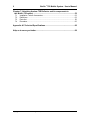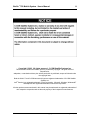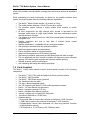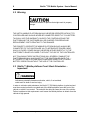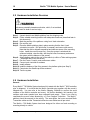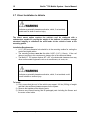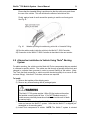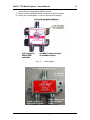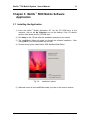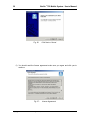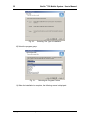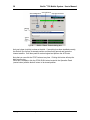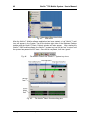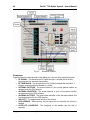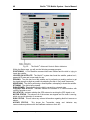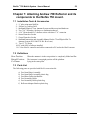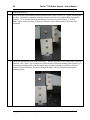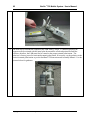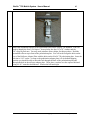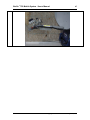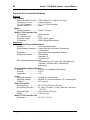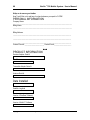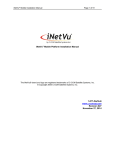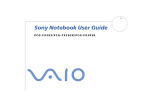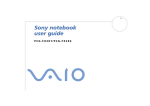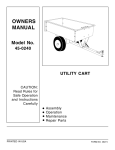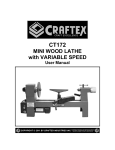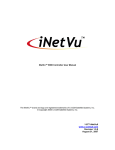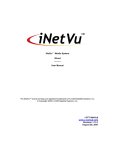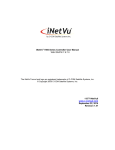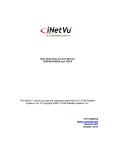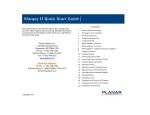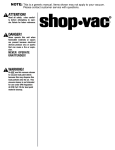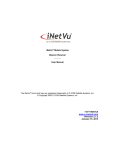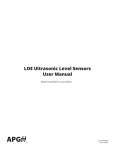Download iNetVu™ 750 Mobile System
Transcript
iNetVu™ 750 Mobile System (0.74m Elliptical Dish, StarBand 360/480 Pro, Gilat 360S/360E) User’s Manual The iNetVu™ brand and logo are registered trademarks of C-COM Satellite Systems, Inc. © Copyright 2003 C-COM Satellite Systems, Inc. 1-877-iNetVu6 www.c-comsat.com Issue: 1.0 June 9, 2004 iNetVu™ 750 Mobile System - User’s Manual i Table of Contents Chapter 1: Introduction ...................................................................................... 1 1.1 1.2 1.3 1.4 1.5 1.6 1.7 1.8 1.9 1.10 1.11 About This Manual ............................................................................................. 1 Important Safety Information .............................................................................. 1 System Overview ............................................................................................... 2 Parts Supplied .................................................................................................... 3 iNetVu™ 750 Antenna ......................................................................................... 4 iNetVu™ 5000 Controller..................................................................................... 4 iNetVu™ Mobile Software .................................................................................. 4 iNetVu™ Mobile Application............................................................................... 4 iNetVu™ Navigator Software Application (Optional) ........................................... 5 System Requirements ........................................................................................ 5 Additional Considerations................................................................................... 6 Chapter 2: Hardware Installation and Wiring.................................................... 7 2.1 2.2 2.3 2.4 2.5 2.6 2.7 2.8 2.9 2.10 2.11 2.12 Important Safety Information .............................................................................. 7 Warning .............................................................................................................. 8 INetVu™ Mobile platform Front / Back Orientation – Important! ........................ 8 iNetVu™ System Powering Requirements (recap) ............................................ 9 Hardware Installation Overview........................................................................ 10 Hardware Installation........................................................................................ 10 Direct Installation to Vehicle ............................................................................. 12 Alternative Installation to Vehicle Using Thule® Racking System..................... 21 INetVu™ 5000 Controller Installation ............................................................... 22 Detailed wiring plan using 360s/360................................................................. 25 Detailed wiring plan using 360E/480Pro .......................................................... 26 Connecting the Computer(s) ............................................................................ 27 Chapter 3: iNetVu™ 5000 Mobile Software Application.................................. 29 3.1 3.2 3.3 3.4 Installing the Application................................................................................... 29 Modifying or Removing the Application ............................................................ 34 Configuring the Application .............................................................................. 34 INetVu™ 750 System Verification Test ............................................................ 37 Chapter 4: Operation ........................................................................................ 39 4.1 4.2 4.3 Before Raising the Dish.................................................................................... 39 iNetVu™ Mobile Application Software ............................................................... 41 Advanced Controls ........................................................................................... 44 Chapter 5: iNetVu™ 5000 Controller ................................................................ 49 5.1 5.2 Manually Stowing the Dish ............................................................................... 50 INetVu™ 5000 Controller STOW Button (PC or software failure) .................... 50 Chapter 6: Maintenance ................................................................................... 51 6.1 6.2 Issue: 1.0 General Comments .......................................................................................... 51 Support Information.......................................................................................... 51 Copyright © 2003 C-COM Satellite Systems, Inc. iNetVu™ 750 Mobile System - User’s Manual ii Chapter 7: Attaching Andrew 75E Reflector and its components to the iNetVu 750 mount. ................................................................................... 52 7.1 7.2 7.3 7.4 Installation Tools & Accessories....................................................................... 52 Definitions......................................................................................................... 52 Parts List .......................................................................................................... 52 Procedure......................................................................................................... 56 Appendix A1:Technical Specifications ........................................................... 66 Help us to serve you better .............................................................................. 68 Copyright © 2003 C-COM Satellite Systems, Inc. Issue: 1.0 iNetVu™ 750 Mobile System - User’s Manual iii Copyright © 2003. All rights reserved. C-COM Satellite Systems Inc. This document contains information, which is protected by copyright. All rights reserved. Reproduction, adaptation, or translation without prior written permission is prohibited, except as followed under the copyright laws. Both the iNetVu™ and C-COM names and logos are registered trademarks of C-COM Satellite Systems Inc. Intel® Pentium is a registered trademark of Intel Corporation. Microsoft, Windows, Windows NT and MapPoint are registered trademarks of Microsoft Corporation. All other product names mentioned in this manual may be trademarks or registered trademarks of their respective companies and are the sole property of their respective manufacturers. Issue: 1.0 Copyright © 2003 C-COM Satellite Systems, Inc. iv iNetVu™ 750 Mobile System - User’s Manual FCC and INDUSTRY CANADA INFORMATION TO THE USER: The FCC and Industry Canada have imposed the following conditions when operating, installing and deploying iNetVu™ Mobile Earth Stations and is mandatory for all installations made within the Continental United States and Canada as well as Hawaii, Alaska, Puerto Rico, the U.S. Virgin Islands and other U.S. Territories. These conditions are also required by C-COM and the Gilat Satellite Networks for all other installed locations. All iNetVu™ Mobile earth station installers must be C-COM Certified, and must have specifically acknowledged the requirements for iNetVu™ Mobile installations, which are as follows: 1. “Installation” is the physical mounting and wiring of the Satellite providers earth station on a vehicle or other stationary site in order to prepare for correct operation. Only a C-COM-Certified Installer may perform the installation and removal of an iNetVu™ Mobile system. 2. “Deployment” means the raising, pointing and orienting of the earth station to the communicating satellite, every time it is raised from a stowed position for use. The deployment of an iNetVu™ Mobile system must only be done by a trained installer or by a consumer using the deployment software. 3. Installers shall install the iNetVu™ systems only in locations that are not readily accessible to children and in a manner that prevents human exposure to potential radiation hazards. 4. For large vehicles with roof mounts, the height of the bottom lip of the earth station when fully deployed must be at least six feet above the ground at all times, or six feet above a surrounding surface which a person may easily access. 5. If a roof access ladder or any other means of access to the roof is installed on the vehicle, then the ladder or access must be blocked by a suitable rope or other barrier while the earth station is deployed or in operation. The installer must provide this rope or barrier directly to the end user at the time of installation and advise the user to use it at all times when the earth station is deployed or in operation. Warning signs shall also be provided by the installer to the end user to be posted on the rope or other barrier warning all persons not to attempt to access the roof of the vehicle while the earth station is deployed or in operation. 6. Warning signs shall be posted at prominent locations on the earth station informing all persons of the danger of harmful radiation from the earth station while it is deployed or while in operation. 7. The iNetVu™ Mobile system may only be operated when the vehicle is stationary. 8. The installer must inform the end user that the vehicle must be stabilized during the transmission, to prevent movement of the vehicle for any reason, including movement of persons on or off the vehicle, or high winds. The installer shall advise the end user how to appropriately stabilize their vehicle. 9. Installers shall be liable for all damages if they fail to comply with the above mandatory conditions. This includes, but is not limited to damages caused by improper installation or due to the failure to provide required information to the end user. 10. Installers and end users will be deemed directly liable for any damages resulting from either of their failure to comply with the above rules. These rules are meant to ensure that extraordinary precautions and measures are used to prevent satellite interference or exposure to harmful radiation. C-COM reserves the Copyright © 2003 C-COM Satellite Systems, Inc. Issue: 1.0 iNetVu™ 750 Mobile System - User’s Manual v rights to immediately suspend without liability or previous notice the operation of the earth station upon detection of a deviation from its installation or operational requirements until the deviation is corrected. In addition, C-COM reserves the right to suspend or cancel the Installer Certificate of any installer that has not fully complied with these installation requirements. 11. Further, the installer and end user may be directly liable for any damages resulting from any change undertaken by either of them. Including but not limited to, any modification of any part of the hardware, software, specific operational frequencies, the authorized satellite, or the size or other characteristics of the earth station supplied to them by C-COM or C-COM’s authorized representatives. Note 1: This equipment has been tested and found to comply with the limits for a Class B digital device, pursuant to Part 15 of FCC rules. These limits are designed to provide reasonable protection against harmful interference when the equipment is operated in a residential installation. This equipment generates, uses, and can radiate radio frequency energy and, if not installed and used in accordance with this instruction manual, may cause harmful interference with radio communications. However, there is no guarantee that interference will not occur in a particular installation. If this equipment does cause harmful interference to radio or television reception, which can be determined by turning the equipment off and on, the user is encouraged to try to correct the interference by one or more of the following measures: • Reorient or relocate the receiving antenna. • Increase the separation between the equipment and receiver. • Connect the equipment into an outlet on a circuit different from that to which the receiver is connected. • Consult the dealer or an experienced radio / TV technician for help. Note 2: This Class B digital apparatus complies with Canadian ICES-003. Cet appareil numérique de la classe B conforme à la norme NMB-003 du Canada. Issue: 1.0 Copyright © 2003 C-COM Satellite Systems, Inc. iNetVu™ 750 Mobile System - User’s Manual 1 Chapter 1: Introduction 1.1 About This Manual This manual combines the iNetVu™ 750 Mobile System User’s Manual and the Installers Installation Manual into one single publication. An electronic version of this manual is included on the iNetVu™ CD that came with your system. It is broadly organized into five main chapters plus appendices: 1) Introduction, 2) User manual describing operation, 3) Hardware installation and physical wiring, 4) Software installation and configuration. 5) Maintenance information plus Appendices Technical specifications and Errata. This manual covers the iNetVu™ mobile System and the Mobile Platform product (e.g. Mobile system less modems and dish). 1.2 Important Safety Information For your safety and protection, read this entire manual before attempting to use the iNetVu™ Mobile System. In particular, read this safety section carefully. Keep this safety information where you can refer to it if necessary Issue: 1.0 Copyright © 2003 C-COM Satellite Systems, Inc. iNetVu™ 750 Mobile System - User’s Manual 2 Types of Warnings Used in This Manual This section introduces the various types of warnings used in this manual to alert you to possible safety hazards. Indicates an imminently hazardous situation, which, if not avoided, will result in death or serious injury. Indicates a potentially hazardous situation, which, if not avoided, could result in death or serious injury. Indicates a potentially hazardous situation, which, if not avoided, may result in minor or moderate injury. Indicates a situation or practice that might result in property damage. 1.3 System Overview The iNetVu™ mobile satellite Internet system is a collapsible automatic scanner, polarizer and beam positioning system for a two-way satellite. It utilizes the same reflector as offered for the fixed system. It has been designed to automatically find and acquire the satellite beam and the position based on a GPS position reading and electronic compass parameters. It is targeted at nomadic users that require high speed Internet access in remote locations where cable and DSL do not exist. It provides two-way, high-speed data communications over satellite based on the Satellite Modem and Reflector providers services. INetVu™ empowers mobile users with the ability to stop anywhere Copyright © 2003 C-COM Satellite Systems, Inc. Issue: 1.0 iNetVu™ 750 Mobile System - User’s Manual 3 within their providers Internet satellite coverage area and access Internet at broadband speeds. While maintaining the same functionality as offered by the satellite providers fixed system, the mobile system offers the following additional capabilities: • • • • • • • • • • • • • • • The iNetVu™ Mobile System weighs 116 pounds (or 53kg). The mobile platform features a 3-axis DC motor drive system. The elevation system features a highly reliable linear actuator to control elevation. All drive components are high strength steel, housed in lubricated for life housings, which results in a rigid, highly reliable, near zero maintenance system with the minimum of weight. The reflector is an offset, prime focus, SMC high strength plastic illuminated by a corrugated horn. Satellite acquisition and lock in less than 5 minutes (under normal circumstances). Satellite independent – compatible with any configured satellite. Dish pointing is automatic and fully software controlled. Optimized signal reception and transmission. Fast re-acquisition based on last good position. System monitoring based on GPS location (optional). Self-tracking navigation system that provides North-American wide coverage. The unit interfaces with a full function controller with features such as automatic stowing, GPS and flux-gate compass and automatic satellite pointing. Reliable acquiring, minimal maintenance. Self calibrating and tuning after satellite acquisition. 1.4 Parts Supplied The iNetVu™ 2-way mobile satellite Internet access system consists of the following components: • • • • • • • • • • • • The iNetVu™ 750 (0.75m) with the Satellite providers mounted reflector The iNetVu™ 5000 Controller The iNetVu™ 5000 Power supply (optional) The Satellite provider’s modem. Two way, L-Band compatible splitter One CD comprising the iNetVu™ 5000 mobile application software iNetVu™ 750 User Manual (this document) iNetVu™ Navigator (optional 2-CD set) iNetVu™ Navigator User Manual (optional) “Caution” warning sign for ladder with fixing chain “President’s Welcome to C-COM” letter Supplied cabling: 1- 9-pin serial cable to connect the computer to the iNetVu™ 5000 Controller 1 - USB Cable to connect the computer to the iNetVu™ 5000 Controller 1- Shielded Motor Control Cable, terminated, 30’ (10m) long (connects Controller to Mobile platform motors) 1- GPS Antenna w/ 15’ (4572mm) or 25’ (7620mm) cable Issue: 1.0 Copyright © 2003 C-COM Satellite Systems, Inc. iNetVu™ 750 Mobile System - User’s Manual 4 1- Mobile platform sensor cable, terminated, 30’ (10m) long (connects controller to Mobile platform sensor switches) 1- 10’ (3048mm) Cable for 12 VDC to power the Main Controller 2- Coaxial (RG6) Cable to connect 30’ (10m) long to connect mount to Satellite Modem 2- Coaxial Cable (RG6), 3’ (1m) long (to connect modem to iNetVu Controller) • Miscellaneous hardware 1.5 iNetVu™ 750 Antenna The iNetVu™ 750 Antenna is an elliptical 0.75m two-way Ku-Band satellite dish mounted over an arm that supports the antenna plus the Radio Transmitter and also the Low Noise Block (LNB). 1.6 iNetVu™ 5000 Controller The iNetVu™ 5000 Antenna Controller has been designed to automate the operation of Mobile platforms. KEY FEATURES: • Automatic azimuth, polarization, and elevation pointing calculation. • GPS receiver for determining antenna latitude and longitude coordinates. • Fluxgate compass for determining orientation/direction of iNetVu™ mount. • Non-volatile, flash memory for storing satellite locations and configuration data. • Automatic dish repositioning to previously accessed satellites (if the vehicle or structures location is unchanged). • Slim, 1U high rack or desktop mounted unit. • Continuous monitoring of antenna drive status. • RS-232 remote control serial interface. • USB 1.1 interface • Support for Ku band satellite operations. 1.7 iNetVu™ Mobile Software The iNetVu™ mobile application consists of two parts: The iNetVu™ Mobile software, which allows for full control of the dish, and iNetVu™ Navigator, an optional navigational software package. 1.8 iNetVu™ Mobile Application KEY FEATURES: • Upon signal loss, the system will automatically re-peak on the satellite. • If the vehicle is moved before the dish is stowed, the dish will sense movement and will automatically begin stowing itself. • The dish will not transmit unless it is pointed adequately to meet the satellite providers requirements. • The system will automatically find any satellite from any point on the Earth within the satellites coverage area. • Displays comprehensive information about the satellite, dish, motors, GPS, compass, control box, and modem. Copyright © 2003 C-COM Satellite Systems, Inc. Issue: 1.0 iNetVu™ 750 Mobile System - User’s Manual • • • 5 Finds the satellite, peaks the signal strength and selects the optimal path to perform the satellite providers transmission tests, allowing the customer’s computer to be online as soon as possible. Ability to calibrate the dish and download new software and firmware updates. Simple to install, configure and operate. 1.9 iNetVu™ Navigator Software Application (Optional) KEY FEATURES: • Tracks and displays your current position on the map accurately, getting the dynamic GPS data from GPS device, such as latitude, longitude, altitude, velocity, direction, GPS time etc. • Records historical and statistical data. Helps you to analyze and review the history route and relevant information in two different ways (lines and pushpins). • Calculates and records relevant historical data, including mileages (up to three can be stored), maximum speed, total time, and total average speed. It also allows you to switch between mile and kilometre unit measures at the click of a button. • Gives detailed route maps and directions, allowing you to easily navigate to very specific destinations. You can even obtain route and directional information between two or more places at the same time. • Locates nearby information and amenities from your current position or current route within a specified distance (radius), such as gas stations, hotels, restaurants, landmarks, attractions and so on. Note: It will locate nearby information from any point on the map by any radius. • At any point on the map, if you specify a driving time, the software can plan “a driving zone” that can be reached within this specified time. • Provides a variety of useful mapping tools, such as moving the map automatically, finding a place, showing the legend, synchronizing system time with GPS time, arranging historical records and so on. • Provide various map operation functions, such as a comprehensive “zoom” function, changing the map style, etc. Built on Microsoft’s MapPoint application, Navigator provides all the functionality available in that Application. For more information, please refer to the iNetVu™ Navigator User’s Manual. 1.10 System Requirements Minimum Computer Requirements • Intel® Pentium™ II 333+ or higher for “iNetVu™” PC. • Microsoft Windows™ 98 SE, Windows™ ME, Windows™ 2000, Windows™ XP or later. • RAM: 64MB minimum for Microsoft Windows 98 SE and Windows ME, 128 MB for Windows 2000 or Windows XP (other programs running simultaneously may require additional memory). • 120MB free hard disk space minimum (530MB minimum for iNetVu™ Navigator 1.2GB free hard disk space for full installation). • CD ROM drive. • An available USB or Network port. Depending on which port on the satellite providers Modem you decide to use. Issue: 1.0 Copyright © 2003 C-COM Satellite Systems, Inc. iNetVu™ 750 Mobile System - User’s Manual 6 • An available USB or serial port for iNetVu CC5000 Controller. • Super VGA (800 x 600) or higher monitor with 256 colors or better • Microsoft™ Mouse or compatible pointing device • iNetVu™ System Power The iNetVu™ 750 System requires 12V DC power source for the iNetVu™ 5000 Controller. A 10ft (3048mm) power cable is included to provide power to the iNetVu™ 5000 Controller. This cable must be wired to the 12V DC power source of the vehicle. If a 12V DC source is not available or easily accessible, you may use the optional power supply which converts 110-120V V AC (in some countries 200-240 V AC) to 12V DC (15 Amps), provided C-Com to provide power to the iNetVu™ 5000 Controller. The satellite providers modem and the customer’s Laptop PC will require AC power. All of these components must be factored in when surveying the vehicles power capabilities. Power requirement summary: Component INetVu™ 5000 Controller Gilat 360S or 360E StarBand 360/480 Pro Laptop computer Total: Typical power draw 200W 12V DC (note: worst case) 100W AC Refer To Modem Manual to confirm 100W AC (note estimated value, actual value depends on the specific PC) AC 200W DC 200W Note: The system requires an inverter that is capable of providing clean, spike-free DC power. Any ripple or spikes may adversely affect the operation of the system. 1.11 Additional Considerations A clear view of the southern sky, in North America this is roughly 25 degrees above horizon, depending on which satellite, you are commissioned to. Copyright © 2003 C-COM Satellite Systems, Inc. Issue: 1.0 iNetVu™ 750 Mobile System - User’s Manual 7 Chapter 2: Hardware Installation and Wiring 2.1 Important Safety Information For your safety and protection, read this entire manual before attempting to install the iNetVu™ Mobile System. In particular, read this safety section carefully. Keep this safety information where you can refer to it if necessary Types of warnings used in this manual: This section introduces the various types of warnings used in this manual to alert you to possible safety hazards. Indicates an imminently hazardous situation, which, if not avoided, will result in death or serious injury. Indicates a potentially hazardous situation, which, if not avoided, could result in death or serious injury. Indicates a potentially hazardous situation, which, if not avoided, may result in minor or moderate injury. Indicates a situation or practice that might result in property damage. Issue: 1.0 Copyright © 2003 C-COM Satellite Systems, Inc. iNetVu™ 750 Mobile System - User’s Manual 8 2.2 Warning Indicates a situation or practice that might result in property damage. THE INETVU MOBILE PLATFORM SHOULD NEVER BE OPERATED WITHOUT ITS CONTROLLER AND SHOULD NEVER BE CONNECTED DIRECTLY TO A BATTERY. THIS WILL VOID THE WARRANTY ON BOTH THE CONTROLLER AND THE PLATFORM AND THE CUSTOMER WILL BE CHARGED FOR REPAIR AND REPLACEMENT COSTS RELATING TO THIS DAMAGE. THE POWER TO OPERATE THE MOBILE PLATFORM SHOULD ALWAYS BE CONNECTED TO THE CONTROLLER VIA ITS APPRIORIATE POWER CABLE, WHICH IS FUSED. POWER SHOULD NEVER BE APPLIED DIRECTLY TO THE PLATFORM TO RAISE OR LOWER IT WITHOUT THE USE OF THE CONTROLLER. NOT FOLLOWING THESE INSTRUCTIONS WILL SEVERELY DAMAGE THE PLATFORM AND WILL ALSO SHORT OUT THE CONTROLLER ONCE IT IS ATTACHED TO THE PLATFORM WHICH HAS BEEN SUBJECTED TO DIRECT BATTERY OPERATION WITHOUT THE USE OF THE CONTROLLER. 2.3 INetVu™ Mobile platform Front / Back Orientation – Important! Indicates a potentially hazardous situation, which, if not avoided, could result in death or serious injury. In order to minimize wind resistance, the iNetVu™ 750 Mobile platform is polarized and must be mounted so that the rounded end of the Mobile platform faces the front of the vehicle on which it is mounted. The end with the roller bar faces the rear of the vehicle. Failure to adhere to this requirement could cause the Mobile platform to detach from the vehicle at high speeds. Copyright © 2003 C-COM Satellite Systems, Inc. Issue: 1.0 iNetVu™ 750 Mobile System - User’s Manual Fig. 1: 9 Front / Back orientation 2.4 iNetVu™ System Powering Requirements (recap) The iNetVu™ 750 System requires 12V DC power source for the iNetVu™ 5000 Controller. A 10ft (3048mm) power cable is included to provide power to the iNetVu™ 5000 Controller. This cable must be wired to the 12V DC power source of the vehicle. If a 12V DC source is not available or easily accessible, you may use the optional power supply which converts 110-120V V AC (in some countries 200-240 V AC) to 12V DC (15 Amps), provided by C-Com to supply power to the iNetVu™ 5000 Controller. The satellite providers modem and the customer’s Laptop PC will require AC power. All of these components must be factored in when surveying the vehicles power capabilities. Power requirement summary: Component INetVu™ 5000 Controller Gilat 360S or 360E StarBand 360/480 Pro Laptop computer Total: Typical power draw 200W 12V DC (note: worst case) 100W AC Refer To Modem Manual to confirm 100W AC (note estimated value, actual value depends on the specific PC) AC 200W DC 200W Note: The system requires an inverter that is capable of providing clean, spike-free DC power. Any ripple or spikes may adversely affect the operation of the system. Issue: 1.0 Copyright © 2003 C-COM Satellite Systems, Inc. iNetVu™ 750 Mobile System - User’s Manual 10 2.5 Hardware Installation Overview Indicates a potentially hazardous situation, which, if not avoided, could result in death or serious injury. Step 1. Unpack the dish and Mobile platform from the shipping crate Step 2. Find a suitable mounting location with adequate clearances (described later in this document) Step 3. Mark the position of the platform, noting front / back orientation Step 4. Pre-seal the roof Step 5. Place the Mobile platform plate in place ensuring that the front / back orientation is correct. Drill pilot holes if necessary and secure with screws. Note that the dish is shipped assembled and obscures some of the mounting holes. Install the corner screws first. Once the system is wired and the software installed, raise the dish, drill the pilot holes if necessary and secure the system with the balance of the screws. Step 6. Attach platform plate to the roof of the vehicle (or utilize a Thule racking system – described later in this document) Step 7. Run the Power, Coaxial, motor and sensor cables. Step 8. Connect main controller & modems Step 9. Install software Step 10. Install the balance of the fixing screws in the platform plate (see Step 5) Step 11. Commission the Satellite providers modems Step 12. Test the system 2.6 Hardware Installation General Every iNetVu™ 750 Mobile System has been fully tested with the iNetVu™ 5000 controller prior to shipment. It is critical that the iNetVu controller stay together with the mount it shipped with. You can refer to the iNetVu Shipping Checklist to confirm the serial numbers of the iNetVu controller and mount. All position feedback, limit sensing, limit switches and motor speeds have been calibrated and preset. There is no need to recalibrate the mount unless directed by a C-Com Support Technician. The iNetVu™ platform should be secured to the vehicle. The wave-guide, the boom mounted Radio Transmitter cables and the Transmission/Receive coax cables are all pre-wired. The iNetVu™ 750 Mobile System has been designed for either roof rack mounting or mounting directly to vehicle. Copyright © 2003 C-COM Satellite Systems, Inc. Issue: 1.0 iNetVu™ 750 Mobile System - User’s Manual 11 Note: that the iNetVu™ 750 Mobile platform is polarized and must be mounted so that the front of the Mobile platform faces the front of the vehicle on which it is mounted. Note that the roller bar end faces the rear of the vehicle. Failure to adhere to this requirement could cause the Mobile platform to detach from the vehicle at speed. Fig. 2: Issue: 1.0 Front / Back orientation Copyright © 2003 C-COM Satellite Systems, Inc. 12 iNetVu™ 750 Mobile System - User’s Manual 2.7 Direct Installation to Vehicle Indicates a potentially hazardous situation, which, if not avoided, could result in death or serious injury. The direct mount option requires the vehicle’s roof be reinforced with a substructure capable of carrying the weight of the platform. In addition, enough structural integrity to withstand the wind loads on the vehicle’s frame at the mounting points. Installation Requirements: • A 1½” (38.1mm) diameter hole should be in the mounting surface for routing the control and signal cables. • The mounting surface must be flat within 0.062” (1/16”) (1.6mm). If the roof does not conform to this requirement, please refer to the comments below. • The iNetVu™ 750 system requires 95” x 95” of unobstructed clearance from any other roof-mounted equipment such as air conditioners, air vents, etc. Indicates a potentially hazardous situation, which, if not avoided, could result in death or serious injury. To install, 1) First, ensure that the roof of the vehicle can support 116 lbs (52.6kg) of weight and that it has sufficient clearance space for the system: 2) Remove the topsides of the shipping crate. 3) Remove any internal bracing and all packaged parts including the Sensor and the motor control cable. Copyright © 2003 C-COM Satellite Systems, Inc. Issue: 1.0 iNetVu™ 750 Mobile System - User’s Manual Fig. 3: 12 V Control Box Power Cable Fig. 4: Issue: 1.0 13 Sensor cable Copyright © 2003 C-COM Satellite Systems, Inc. iNetVu™ 750 Mobile System - User’s Manual 14 Fig. 5: Motor control cable 4) Remove the bolts attaching the iNetVu™ system to bottom of crate and remove the iNetVu™ system from its shipping base. Note that iNetVu™ is shipped preassembled on its mounting plate. The iNetVu™ 750 system weighs 116lbs (52.6kg) and must therefore be handled correctly and with care. If it is NOT handled correctly, it could cause a potentially hazardous situation that could result in death or serious injury. 5) Using at least two people, raise and position the system on the roof. The system must be handled and supported at both ends. Under no circumstances should one person attempt this alone. NOTE: The iNetVu™ 750 system is oriented with semi-circular base facing the front of vehicle. The end with the feed horn roller bar faces the rear. Copyright © 2003 C-COM Satellite Systems, Inc. Issue: 1.0 iNetVu™ 750 Mobile System - User’s Manual Fig. 6: 15 Locating a suitable mounting point on the vehicle 6) Manoeuvre the Mobile platform over the mounting position on the vehicle. Ensure that the roller bar side faces the rear of the vehicle. This system requires a 95” X 95” area on the roof of the vehicle to Mobile platform. Visually check to make sure that the dish arm will not hit any other mounted antenna or other device such as an air conditioner as it rotates on its axis. See Fig. 7: Issue: 1.0 Copyright © 2003 C-COM Satellite Systems, Inc. iNetVu™ 750 Mobile System - User’s Manual 16 7) Ensure that there is at least 2” (50.8mm)of clearance between the roller bar and any roof-mounted object in front of the bar. Fig. 7: Positioning the iNetVu™ 750 System on a roof 8) Using a tape measure, slide the Mobile platform plate over to the center of the roof. Ensure there is adequate clearance as described above. 9) Mark the “foot print” or outline of the Mobile platform onto the vehicle’s roof with a chalk line or non-permanent marker. Fig. 8: Marking foot print (or outline) prior to drilling Copyright © 2003 C-COM Satellite Systems, Inc. Issue: 1.0 iNetVu™ 750 Mobile System - User’s Manual 17 10) After the footprint has been marked, drill the correct size pilot hole for the fixing screws (see note below on roof types). Verify that the roof is flat within 0.062” (1/16”). (1.6mm) NOTE: If the roof surface is not flat within 0.062” (1/16”) (1.6mm), apply a thin layer of structural epoxy grout between base and vehicle surface, snug the bolts finger tight and allow epoxy to cure before the final torque-down. Roof Types Rubber covered metal: Use self-tapping, stainless steel screws. Aluminium: Use self-tapping, stainless steel screws. Fibreglass: In order to prevent damage, these roofs will require pre-drilled pilot hole and regular (non-self tapping), stainless steel screws. 11) If pilot holes are necessary, the dimensions on the following CAD drawing can be utilized. Note that the hole sizes shown are the Mobile platform (clearance) holes; the holes that you drill for self tapping screws will have a smaller diameter: Fig. 9: Issue: 1.0 Cad drawing of mobile base Copyright © 2003 C-COM Satellite Systems, Inc. iNetVu™ 750 Mobile System - User’s Manual 18 12) Double-check the location of the Mobile platform and drill 16 mounting holes: Fig. 10: Drilling the pilot holes 13) Next, remove the system from the roof and caulk the mounting holes: Fig. 11: Caulking the mounting holes on the roof 14) Ensuring that the roller bar faces toward the rear of the vehicle, lower the iNetVu™ system back over the previously drilled (and caulked) pilot holes. Insert the mounting bolts and torque them to 9-10 ft. lbs. Apply a small quantity of good quality caulk (e.g. Dicor) to the bolt heads. Copyright © 2003 C-COM Satellite Systems, Inc. Issue: 1.0 iNetVu™ 750 Mobile System - User’s Manual Fig. 12: 19 Torque-down the mounting screws 15) There are 5 cables that connect the Mobile platform to the iNetVu™ 5000 Controller. These are: Sensor Cable, Motor Control Cable, TX, RX and GPS plus TV as required. Drill a 1½” (38.1mm) diameter hole and run the cables from the roof into the vehicle leaving AMP plugs on the outside. Running the cables from the roof in this manner will minimize the size of the hole that will need to be drilled: Fig. 13: After drilling the hole in the roof, if rough edges exist be sure to use a plastic sleeve to prevent the cables from chaffing Note: as an alternative to drilling holes in the roof of an RV, the refrigerator ventilation hole (accessible from the side of the vehicle) may be large enough to utilize. When doing this, care must be taken not to block the vent and also to keep the cables away from any hot surfaces. 16) Bundle the cables together neatly and use “P-clamps” to attach the cable assembly to the roof. The GPS antenna should be located in an open area with an unobstructed radius where it can “see" the GPS satellite constellation. For attaching to a roof, the GPS antenna uses a magnetic fixing. If mounting on a fibreglass, wood or rubber coated roof, cut a piece of 0.062” (1/16”) (1.6mm) thick mild steel sheet approximately 3” (76.2mm) x 3” (76.2mm) and drill four holes in the corners as shown in the figure below. Note that to prevent rusting, Issue: 1.0 Copyright © 2003 C-COM Satellite Systems, Inc. iNetVu™ 750 Mobile System - User’s Manual 20 this steel mounting plate must be first painted with a good quality rust proofing paint. We highly recommend a bead of silicone around the complete circumference of the antennae. The following illustration can be used to make the GPS antenna’s magnetic mounting plate: Fig. 14: GPS antenna plate for the magnetic mounting 17) Caulk around the cables entry point into the roof in order to prevent moisture from entering the vehicle. This is shown in Fig 15: Fig. 15: Completed roof wiring entry point 18) Next, install a regular 100A electrical service entry fitting (a clamshell fitting intended for residential 115 / 230VAC electrical hook-up to a city supply) over the cable entry point. Copyright © 2003 C-COM Satellite Systems, Inc. Issue: 1.0 iNetVu™ 750 Mobile System - User’s Manual 21 Ensure that the clamshell fitting is positioned so that the cable entry point faces the rear of the vehicle. This will minimize the effects of wind driven rain. Finally, apply a bead of caulk around the opening to seal the roof entry point. See Fig 16: Fig. 16: Weather proofing the cable entry point with a “clamshell” fitting 19) Run the cables neatly inside the vehicle to the iNetVu™ 5000 Controller. 20) Connection to the iNetVu™ 5000 Controller is described in the next section. 2.8 Alternative Installation to Vehicle Using Thule® Racking System For pallet mounting, the vehicle must be fitted with Thule® components that are matched to customer’s specific vehicle. The cables are fed through a specially drilled hole and clamped in a special foam grommet in order to prevent chaffing of the cables. (Note: The Thule feet and connection to vehicle must be checked regularly for a secure fit with no loose fittings). Note that 3 Thule bars, minimum are required. To install, 1) Remove the topsides of the shipping crate. 2) Remove any internal bracing and all packaged parts. The iNetVu™ 750 system weighs 116lbs (52.6kg) and must therefore be handled correctly and with care. If it is NOT handled correctly, it could cause a potentially hazardous situation that could result in death or serious injury. 3) Remove the bolts attaching the iNetVu™ system to the bottom of the shipping crate and remove the iNetVu™ system. Note that the iNetVu™ is shipped preassembled on its mounting plate. 4) Install Thule components to vehicle. NOTE: The iNetVu™ system is oriented Issue: 1.0 Copyright © 2003 C-COM Satellite Systems, Inc. iNetVu™ 750 Mobile System - User’s Manual 22 with back of the reflector facing the front of vehicle. Using at least two people, raise and position the system on the installed Thule rack. Under no circumstances should one person attempt this alone. 5) Align mounting angles and sides of pallet and secure with at least 6 “U” brackets – not included (a minimum of 2 per bar). 6) Feed the five (5) cables through the hole in the vehicles roof to the iNetVu™ 5000 Controller mounted inside and make the electrical connections – described later in this document. 2.9 INetVu™ 5000 Controller Installation 1) Unpack the iNetVu™ 5000 Controller and place it next to or close by the intended PC in the vehicle. 2) Unpack the AC Power supply (optional) or 12V DC control box power cable (standard). Fig. 17: The iNetVu™ 5000 Controller front panel 3) Connect the GPS ANT, COMPASS, TILT, LIMIT (switches) and Motor control cables to the connectors to rear of the Controller. Do not mix the COMPASS, TILT and LIMITS connections. This will void the warranty and damage the controller beyond repair. The sensor cable ends with three RJ45 connectors, with each connector being marked accordingly. Detailed interconnections are shown on the “detailed wiring plan” in the next section. Fig. 18: Rear panel view of the iNetVu™ 5000 Controller showing the connectors 4) Connect the supplied 12V power cable to an available 12V Direct Current power source. If a 12 V DC Source is not available or easily accessible. You would need the optional 110-240V AC to 12V DC power supply. Connect it to an available AC power outlet you will still need the supplied 12V power cable. The end with the 6 pole connector plugs into the back of the CC5000 controller labelled “POWER IN”. The end with bare wires has one wire clearly marked +12VDC this goes to the positive (Red) terminal on the power supply the other Copyright © 2003 C-COM Satellite Systems, Inc. Issue: 1.0 iNetVu™ 750 Mobile System - User’s Manual 23 wire would go to the negative (Black) terminal. 5) We will cover the USB and Serial connectors in the next section. 6) Identify the L-band splitter. It has one input and two outputs: Fig. 19: Fig. 20: Issue: 1.0 L-band splitter Alternate L-Band Splitter Copyright © 2003 C-COM Satellite Systems, Inc. iNetVu™ 750 Mobile System - User’s Manual 24 The INPUT is located on one side of the splitter and the two OUTPUTS are located on the opposite side. These are clearly marked. Note that one of the OUTPUTS has DC continuity to the INPUT. 7) Connect the RX feed from the Mobile platform antenna to the INPUT of the LBand splitter. 8) Using one of the short RG6 jumper cables, connect the OUTPUT with DC continuity to the Satellite provider Modems “input” connector - this is important. The system will not function if the OUTPUT connections are reversed. 9) Using the other jumper cable, connect the remaining L-band splitter OUTPUT to the iNetVu™ 5000 Controller RF-RX terminal. 10) If these output connections are reversed you will note there will be 0 RF Signal in the top Parameter in the Advanced Controls Window. 11) An overview of all the interconnections is shown on the “detailed wiring plan” in the next section. 12) Connect the “motor control cable (grey)”, the “Sensor cable (grey)” to the mobile mount connections (fig. 21). Once these are connected the dish can be manually raised in order to gain access to the RX, TX, and the two TV coaxial connections. TX RX TV 2 Fig. 21: Connections on mobile mount Copyright © 2003 C-COM Satellite Systems, Inc. TV 1 Limit, Tilt, Compass cable Motor power connector cable Issue: 1.0 iNetVu™ 750 Mobile System - User’s Manual 25 2.10 Detailed wiring plan using 360s/360 The following illustration describes how the various sub-systems are connected together in a 360s/360 installation: Fig. 22: Issue: 1.0 INetVu™ 750 Wiring diagram (360s/360) Copyright © 2003 C-COM Satellite Systems, Inc. iNetVu™ 750 Mobile System - User’s Manual 26 2.11 Detailed wiring plan using 360E/480Pro The following illustration describes how the various sub-systems are connected together in a 360E/480Pro installation (note that only the iNetVu™ PC is shown – this is described below): Fig. 23: INetVu™ 750 Wiring diagram (360E/480pro) In a 360E/480Pro installation, between 1 and 4 PC’s can be directly connected to the integrated 10/100 switch in the DW4020 satellite Gateway. If an additional switch (or a hub) is used, many more PC’s may be connected. The first PC is known as the “iNetVu™ PC”. This PC has a different configuration than the rest of the PC’s. The iNetVu™ PC must be a Windows computer (Win98 SE or later) and have both the Satellite providers modem and the iNetVu™ 5000 mobile software installed on it. The iNetVu™ PC controls the Dish through a Serial I/O port connection to the iNetVu™5000 Controller. This is shown in the following illustration: Copyright © 2003 C-COM Satellite Systems, Inc. Issue: 1.0 iNetVu™ 750 Mobile System - User’s Manual Fig. 24: 27 PC connection diagram showing the iNetVu™ PC. The PC’s, other than the iNetVu™ PC, that are connected to the DW4020 can use virtually any operating system e.g. Linux, MAC, Windows or Unix – in fact any Operating System that supports the TCP/IP protocol. 2.12 Connecting the Computer(s) There are now two options for connecting the iNetVu CC5000 controller to the computer USB and DB9 serial port connection. The advantage of serial port communication is Serial cable connections have a much greater range. We have tested here 25’ (7620mm) serial cable connections. USB connections have a range of 6’ (1829mm) Make your decision based on the available ports on the computer that will be used as well as the distance the controller will be from the computer. Issue: 1.0 Copyright © 2003 C-COM Satellite Systems, Inc. iNetVu™ 750 Mobile System - User’s Manual 29 Chapter 3: iNetVu™ 5000 Mobile Software Application 3.1 Installing the Application 1) Insert the iNetVu™ Mobile Application CD into the CD ROM drive of the computer, click on the My Computer icon on the desktop, if the CD doesn’t autorun, then double click on CD ROM drive. 2) Run Setup on the CD and follow the installation prompts on your screen. 3) The InstallShield Wizard will guide you though the software installation. After clicking NEXT, your screen should look like this: 4) Choose the top option Install iNetVu 5000 StarBand/Gilat Edition Fig. 25: Installation Options 5) Welcome screen to the InstallShield wizard you have to click next to continue. Issue: 1.0 Copyright © 2003 C-COM Satellite Systems, Inc. iNetVu™ 750 Mobile System - User’s Manual 30 Fig. 26: Click Next or Cancel 6) You should read the license agreement make sure you agree and click yes to continue. Fig. 27: License Agreement Copyright © 2003 C-COM Satellite Systems, Inc. Issue: 1.0 iNetVu™ 750 Mobile System - User’s Manual 31 7) Please fill out the User Name and Company Name to continue. Fig. 28: Fill out the User Name and Company Name. 8) Press Browse and enter the desired folder information, or simply press NEXT to use the default settings. The default settings are recommended Fig. 29: Selecting The Installation Folder 9) Select the Setup Type to Install: Issue: 1.0 Copyright © 2003 C-COM Satellite Systems, Inc. iNetVu™ 750 Mobile System - User’s Manual 32 Fig. 30: Selecting The Type of Installation 10) Select the program group: Fig. 31: Selecting the Program Folders 11) When the installation is complete, the following screen is displayed: Copyright © 2003 C-COM Satellite Systems, Inc. Issue: 1.0 iNetVu™ 750 Mobile System - User’s Manual Fig. 32: 33 Installation Complete 12) Click Finish. 13) After installation, you can run the application by clicking Start Æ Programs ÆiNetVu™ Æ iNetVu™ Mobile, or by simply clicking the shortcut icon on the desktop. Fig. 33: Running the iNetVu™ Application 14) After starting this application, a red iNetVu™ swirl icon will appear in the System tray at the bottom right of the Windows Desktop taskbar (see the illustration below). Right click on this icon in order to select an item from the popup menu. Note that after starting the iNetVu™ 5000 software, the iNetVu™ System tray icon will be “red” in color until the system has passed its ACP tests. When this occurs, it will turn “green”. Issue: 1.0 Copyright © 2003 C-COM Satellite Systems, Inc. iNetVu™ 750 Mobile System - User’s Manual 34 Fig. 34: The iNetVu™ “swirl” Icon 3.2 Modifying or Removing the Application 1. Click on Add/Remove Programs in the Windows control panel. 2. Select the iNetVu™ Mobile System, and click Change/Remove button to uninstall the program. 3. Click Yes. 4. This will launch the InstallShield wizard that will allow you to either modify the existing installation or remove it. Fig. 35: Maintaining The Installation 3.3 Configuring the Application After starting the iNetVu™ 5000 application, a red iNetVu™ swirl icon will appear in the System tray at the bottom right of the Windows Desktop taskbar (see the illustration below). Step 1: Right click on the red (or green) iNetVu™ 5000 system tray icon (swirl) and select Configuration. Fig. 36: Selecting the CONFIGURATION window Copyright © 2003 C-COM Satellite Systems, Inc. Issue: 1.0 iNetVu™ 750 Mobile System - User’s Manual 35 Ensure that the Control port setting matches the physical COM port that you connected the serial cable to e.g. COM1. Note that greyed out areas are other parameters are not adjustable. Fig. 37: Configuration Window The USB Port enabled setting should remain cleared for the time being. If you enable this setting the comm. port will not work. Start in config mode should not be used unless under the direction of C-Com support personnel. We highly recommend that you leave the Online Update Check enabled. This will prompt you to update your software and firmware as it becomes available whenever you connect to the Internet. Step 2: Right click on the iNetVu™ icon and select MAINTENANCE from the popup menu. Fig. 38: Issue: 1.0 Selecting the MAINTENANCE window Copyright © 2003 C-COM Satellite Systems, Inc. iNetVu™ 750 Mobile System - User’s Manual 36 After the Maintenance function has been selected, the following window will be shown: Fig. 39: Maintenance Dialog Box The following parameters can be configured in the Maintenance window: OVERRIDE GPS LOCATION. If you click this box, you will override the current GPS settings. This is used if your GPS system is malfunctioning and you have a reliable, alternative source of location information. To do this, check the OVERRIDE GPS field and enter the GPS latitude information into the GPS Lat. field and the GPS longitude information into the GPS Lon. field. After the GPS Lat. and Lon. information have been entered, click the SEND button. This will send the new Lat. and Lon. coordinates to the iNetVu™ 5000 Controller. Clicking SAVE will save the new settings to the PC’s hard drive. Keeping in mind that when you do this and move the vehicle the location is no longer accurate and needs to be updated manually. SATELLITE SEARCHING. You may change the search window from what the iNetVu™ uses to find the satellite in the sky. Default is 50 degrees Horizontal (Azimuth) and 5 degrees Vertical (Elevation). If you can’t find the satellite simply open up your search window but be aware that widening the search window will lengthen the search time. RF SIGNAL THRESHOLD. This number is used by iNetVu™ to begin a signal optimization process or peaking on a satellite after it initially finds it. Note: If you turn this feature on and the RF value is set too low you will not be able to acquire the Satellite. This feature should only be used at the direction of qualified CCom support personnel. MANUAL COMPASS. You may find the iNetVu™ compass to be incorrect. If this is the case, it could be due to a number of factors including the vehicle itself or being parked in close proximity to a large metallic object. In this case, you will need to override the Copyright © 2003 C-COM Satellite Systems, Inc. Issue: 1.0 iNetVu™ 750 Mobile System - User’s Manual 37 compass reading with this function. Check the box and enter the true heading of the vehicle as indicated on a separate, hand-held compass. Note: That after the Compass information has been entered. Click the SEND button. This will send the new data to the iNetVu™ 5000 Controller. Clicking SAVE will save the new settings to the PC’s hard drive. As an alternative, you can set the COMPASS PARAMETERS to IGNORE and perform a 360º Azimuth search. Note that the compass is pre-calibrated before it leaves the warehouse. If the compass heading is inaccurate by more than 10 degrees, then you may need to re-calibrate it. Keep in mind that the base of the iNetVu™ platform, oriented to the front of your vehicle is the direction of your compass reading. Contact C-COM Satellite Systems Technical Support for help on this procedure. LOAD FIRMWARE After upgrading your software you should always update the firmware of your CC5000 controller. It is a simple matter of left clicking this button. Then following the on screen prompts. Simply, it will prompt you to power down the control box, and then reapply the power. You will see an on screen indication of the update process. The message box will display its status. 3.4 INetVu™ 750 System Verification Test NOTE TO INSTALLER: An additional person is needed to properly perform this test. They should be outside and elevated to observe and monitor the movement of the antenna. In order to perform this test, ensure that iNetVu™ PC and the system is powered on. Ensure also that the Satellite providers software and the iNetVu™ 5000 Mobile applications are running. Right click on the iNetVu™ icon that is located in the Windows OS System tray and select either BASIC CONTROLS (or ADVANCED CONTROLS): Fig. 40: Basic Controls selected Once the iNetVu™ Basic controls dialog box has been launched, click on the FIND SATELLITE button located in the Operation Panel (left-hand side). Issue: 1.0 Copyright © 2003 C-COM Satellite Systems, Inc. iNetVu™ 750 Mobile System - User’s Manual 38 Fig. 41: iNetVu™ Basic Controls dialog box Ask your helper (outside) to observe the dish. If everything has been installed correctly, the dish will rise up from its stowed position and then swing around and locate the Internet satellite. It will then peak its received signal and perform the ACP tests. Note that you can click the STOP button at any time. Clicking this button will stop the dish from moving. Once this is complete, click the STOW DISH button located in the Operation Panel (center button) and the dish will return to its stowed position. Copyright © 2003 C-COM Satellite Systems, Inc. Issue: 1.0 iNetVu™ 750 Mobile System - User’s Manual 39 Chapter 4: Operation 4.1 Before Raising the Dish You will need to park your vehicle in an area that will allow a clear line of site to the providers satellite in the sky. It is recommended that you stabilize the vehicle/platform with levelling jacks to reduce rocking. Turn on your modems, your computer and iNetVu™ 5000 Controller. The iNetVu™ Antenna emits radio frequency energy. Do not attempt to access the roof while the dish is deployed or operational. Before raising the dish make sure you are not near any large metal objects as this may affect the magnetic compass reading and cause the dish to point in the wrong direction. Make sure the satellite providers software is running. Ensure that satellite providers software is running. If this is not running, you should refer to the satellite providers Installation manual for trouble shooting tips. Fig. 42: StarBand Mission Control Icon NOTE: DO NOT start the iNetVu™ Mobile application before the Mission Control software is running. Run the iNetVu™ Mobile software (on a DW4020 installation, do this only on the iNetVu™ PC because only the iNetVu™ PC will have the iNetVu™ 5000 software). Click the iNetVu™ Mobile icon on the desktop or click StartÆProgramsÆiNetVu™ÆiNetVu™ 5000. Issue: 1.0 Copyright © 2003 C-COM Satellite Systems, Inc. iNetVu™ 750 Mobile System - User’s Manual 40 Fig. 43: Start menu After the iNetVu™ Mobile software application has been started, a “red” iNetVu™ swirl icon will appear in the System Tray at the bottom right side of the Windows Desktop taskbar and the iNetVu™ Basic Controls window will also appear. After starting the iNetVu™ 5000 mobile software, the iNetVu™ system tray icon will be “red” in colour until the system has passed its ACP tests. Once this is completed, it will turn “green”. Fig. 44: The Mission Control and “iNetVu™” System tray icons Fig. 45: The iNetVu™ Basic Controls dialog box. Copyright © 2003 C-COM Satellite Systems, Inc. Issue: 1.0 iNetVu™ 750 Mobile System - User’s Manual 41 4.2 iNetVu™ Mobile Application Software By right clicking on the iNetVu™ swirl icon in the system tray, the following modes can be entered: Basic Controls, Advanced Controls, Configuration, Maintenance, Navigator, About and Exit. Fig. 46: “Right-clicking” on the iNetVu™ icon Basic Controls There are three main buttons: • Find Satellite • Stow Dish • Stop Operation Fig. 47: The iNetVu™ Basic Controls dialog box The functionality of these buttons is explained below: FIND SATELLITE. This raises the dish from a stowed position to find the providers satellite. It updates its position from the GPS and direction from compass automatically. Note that once the satellite is found and validation with the NOC is successful, the Basic control window disappears and a green iNetVu™ swirl icon is displayed in the system tray. Issue: 1.0 Copyright © 2003 C-COM Satellite Systems, Inc. iNetVu™ 750 Mobile System - User’s Manual 42 NOTE 1: DO NOT attempt to access the Internet if the iNetVu™ system tray icon is a yellow or red colour! NOTE 2: Before clicking this button, ensure that the dish is in a stowed position or you will be unable to get a correct heading from the compass. This is important as the dish calibrates itself in the stowed position. STOW DISH. This control will stow the dish so that you may drive the vehicle. STOP OPERATION. This control will immediately stop any ongoing operations (such as moving the dish, ACP test, login in etc.). MUTE. The iNetVu™ Mobile application provides audible feedback to the user when a button is pressed. Checking the MUTE box will turn off the audible feedback. Finding the Satellite Note: Before raising the dish, check that there are no overhead obstructions including power lines before deploying the antenna. Run the iNetVu™ Mobile software as described earlier and click on the Find Satellite button. The dish automatically raises and locks on satellite within 3 to 5 minutes assuming there are no obstructions in its view of the satellite. Note that sometimes you might experience delays due to modem handshake with the satellite providers etc. Once the dish has locked on to the satellite, the iNetVu™ icon in the system tray will turn green and the iNetVu™ screen in the Basic Controls dialog box will reduce itself to run in the background on your taskbar. Fig. 48: The Microsoft Windows System tray icons To open up the iNetVu™ Basic Controls screen, double-click the iNetVu™ icon on your Desktop or click StartÆProgramsÆiNetVu™ÆiNetVu™ 5000. If the application is already running, you may right click on the iNetVu™ icon and select Basic Controls in the popup menu. Fig. 49: “Right-clicking” on the iNetVu™ icon Copyright © 2003 C-COM Satellite Systems, Inc. Issue: 1.0 iNetVu™ 750 Mobile System - User’s Manual 43 Note that the Advanced Controls are for use by trained installers only or under the direct supervision of C-COM Technical Support staff. Improper use of these controls can render the system inoperable and be in violation of FCC regulations. That’s all there is to it! Once you are locked on satellite and the dish icon turns green, you can access the Internet! Indicates an imminently hazardous situation, which, if not avoided, will result in serious injury. iNetVu™ offers an always-on connection. We recommend that you stow the dish when you are finished using the Internet. If you are taking a break, we recommend that you keep the iNetVu™ Controller powered on for safety reasons, as the dish will stow automatically when it senses movement either by high wind or if you inadvertently drive away without first stowing the dish. Note that the dish takes a certain amount of time to stow and if you encounter a low hanging obstruction immediately after driving away, the dish can be seriously damaged. Stowing the Dish Indicates an imminently hazardous situation, which, if not avoided, will result in death or serious injury. Click the Stow Dish button in the iNetVu™ Basic Controls or Advanced Controls screen. Issue: 1.0 Copyright © 2003 C-COM Satellite Systems, Inc. iNetVu™ 750 Mobile System - User’s Manual 44 4.3 Advanced Controls The Advanced Controls are for use by trained installers only or under the direct supervision of C-COM Technical Support staff. Improper use of these controls can render the system inoperable and maybe be in violation of FCC regulations. When trying these Advanced Controls it is important to NOTE that the user can halt any operation at any time by clicking the “Stop” button. To access Advanced Controls right click on the iNetVu Swirl icon in the System tray at the bottom right of the Windows Desktop Taskbar. Select Advanced Controls from the popup menu, this will bring up the screen from the picture below. Fig. 50: iNetVu™ Advanced Controls The Advanced Controls are for manually moving the dish and for monitoring system parameters. The Advanced Controls include all of the functions that are in the Basic Controls. The Basic Controls are described at the beginning of this section. So we will only cover the new controls in this section. Copyright © 2003 C-COM Satellite Systems, Inc. Issue: 1.0 iNetVu™ 750 Mobile System - User’s Manual 45 SIGNAL STRENGTH. The actual receive signal strength from your current satellite; the system obtains this value from the providers satellite in real time. Note that only one satellite will be displayed on the Signal Strength meter. The display indicates the signal quality factor (SQF), which is the strength of the received signal. If the SQF is 29 or below, the antenna must be re-peaked. ISOLATION VALUE. The Isolation or Transmitter output to your current satellite. DATE AND TIME. This will display the current date and time from the GPS. Should the GPS be experiencing any problems, your default source is your computer. Automatic Control This set of controls is the same as on the Basic Control screen. Please refer to previous section on Basic Controls. Manual Control To move the Dish manually, click the manual control buttons directly. These buttons should only be used by a trained professional installer or under direct the supervision of a C-COM Technical Support representative. There are 6 buttons to choose from: Elevation Up or Down. Azimuth Left or Right. Polarization Clockwise or CounterClockwise. The duration (in increments of 50ms) control the amount or length of time of the movement. The speed (choice of 3 speeds – H-High, M-Medium and L-Low) control the rate of travel of the movement. These can be set from the “DURATION” and “SPEED” dialog boxes respectively. Deploy Satellite Values This allows the user to enter the Target values that the platform will move to when the deploy satellite button is pressed. You will need to know the Elevation, Azimuth and polarization values and round them off to one decimal point. Deploy Satellite Button Similar to Find satellite button. Instead of getting coordinates from the Satellite modem API. The platform moves to the coordinates entered into the deploy satellite value fields. Point Satellite Value This allows the user to input the Satellite Longitude to find it. This method is not very accurate and was added for users wishing to find Satellite for Television viewing. Point Satellite Button Once you have entered the value use this button to deploy iNetVu to that location. Issue: 1.0 Copyright © 2003 C-COM Satellite Systems, Inc. iNetVu™ 750 Mobile System - User’s Manual 46 Fig. 51: Advanced Controls Parameters Organized down the left-hand side of the dialog box is the real time parameter display: • RF SIGNAL. This indicates the RF signal strength, a number that is directly proportional to the received signal power. • RF THRESHOLD. This is the minimum RF SIGNAL strength that the iNetVu™ software requires before the Satellite is verified. • ANTENNA LATITUDE. The actual latitude of your current parked location as determined by the GPS antenna. • ANTENNA LONGITUDE. The actual longitude of your current parked location as determined by the GPS antenna. • ANTENNA ALTITUDE. The approximate elevation of the dish above/below Sea level as determined by the GPS antenna. • VELOCITY. The approximate velocity of the vehicle. • GPS HEADING. When moving, this will show the true direction the vehicle is headed. • SATELLITE LONGITUDE. The Longitude of the satellite that the dish is targeting. Copyright © 2003 C-COM Satellite Systems, Inc. Issue: 1.0 iNetVu™ 750 Mobile System - User’s Manual • • • • • • • • 47 TARGET ELEVATION. The calculated value for the elevation angle. TARGET AZIMUTH. The calculated value for the azimuth angle. TARGET POLARIZATION. The calculated value for the polarization angle. REAL AZIMUTH. The heading in degrees which, if you were looking at a compass, would be the direction the mount will point itself to. COMPASS HEADING. Current heading of the Mobile platform. EL MOTOR. Elevation motor current in Amps. AZ MOTOR. Azimuth motor current in Amps. SK MOTOR. Polarization (or Skew) motor current in Amps. Messages The Message box displays Operational and Status messages while the system is running. Status Area The Status area is located at the bottom of the Basic and Advanced Controls dialog box. This has a set of status indicators (note that Status area consists of four blocks for the Basic Controls and six for advanced) that describe system operations that are either imminent or have taken place. These are: System Functional Status, ACP Status, GPS Status, iNetVu™ 5000 Controller Operation, Motor Movement status and Dish Status. If an item is highlighted (when highlighted, the text will appear green), this means that the highlighted function is being carried out. If all or any of the indicators are blinking then there is a communication error either with the iNetVu™ 5000 Controller or the Platform. If this occurs call your C-COM reseller or call C-COM technical support. Issue: 1.0 Copyright © 2003 C-COM Satellite Systems, Inc. iNetVu™ 750 Mobile System - User’s Manual 48 Fig. 52: The iNetVu™ Advanced Controls Status Indicators Within the Status area, you will see the following message prompts: POSITIONING. A Find Satellite command has been initiated and the dish is trying to locate the satellite. LOCKED ON SATELLITE. The iNetVu™ system has found the satellite, peaked on it, passed ACP tests and is now ready for use. PEAKING. The dish has found the satellite and is performing a peaking routine to get the signal strength as high as possible by adjusting the dish in very small increments. SEARCHING. The dish is performing a search pattern, attempting to locate the satellite. STOWING. The dish is being stowed. DISH STOWED. This indicates that the dish is currently in a stowed state. CONTROL BOX STATUS. Indicates whether the software is in communication with cc5000 Controller or not. GPS STATUS. Indicates whether the GPS antenna is receiving the GPS signal or not. MOTOR STATUS. This shows if all of the motors are stopped and if a motor is moving, which one and its direction of movement. DISH STATUS. This will show any relevant information regarding dish limit sensors or alarms. ACP/API STATUS. This shows the Transmitter status and indicates any communications problems with the StarBand modems or their API. Copyright © 2003 C-COM Satellite Systems, Inc. Issue: 1.0 iNetVu™ 750 Mobile System - User’s Manual 49 Chapter 5: iNetVu™ 5000 Controller The iNetVu™ 5000 Controller is the main control interface between the iNetVu™ Mobile application that runs on the PC and the iNetVu™ Mobile platform and providers Modem. The iNetVu™ 5000 Controller requires a single 12V DC input. The Controller’s Power Supply uses a 120V / 240V AC input (switch selectable) and provides an output of 12 Volts DC @ 15 Amperes for the Controller. Fig. 53: The iNetVu™ 5000 Controller front panel There are three LED indicators on the front panel. These are described below: • POWER – This LED is illuminated when power is applied to the unit. • COM – This LED indicates communication between the PC and the Controller. • MOTOR - This LED is illuminated when any of the three motors are instructed to move. Note that when updating the firmware, the COM and MOTOR LED’s will flash on and off alternately. The rear panel of the Controller houses the connectors that allow it to become the main interface between the iNetVu™ PC and the iNetVu™ 750 Mobile Platform. Fig. 54: The iNetVu™ 5000 Controller rear panel Mounted on the rear panel are nine connectors that support connections between the (iNetVu™) PC and the iNetVu™ 750 Mobile Platform. These are (from left to right): • RF Rx (feed from the L-Band splitter). • COM port (for connecting the iNetVu™ PC) • GPS module. • Compass sensor. • Tilt sensor. • Limit Switches. • 12V DC power input. Issue: 1.0 Copyright © 2003 C-COM Satellite Systems, Inc. iNetVu™ 750 Mobile System - User’s Manual 50 • Mobile platform 3-axis motors. The Controller also has a USB connection. This is non-functional and has been provided to support future planned functionality. The rear panel also has a push button that is labelled STOW. This is used to stow the dish in the event of a PC failure. 5.1 Manually Stowing the Dish Indicates a potentially hazardous situation, which, if not avoided, could result in death or serious injury. Under no circumstances should the vehicle be moved with the iNetVu™ system in the elevated position. Before moving the dish, ensure that it is free from obstructions and that nobody is present on the roof of the vehicle (or structure). There are two methods that can be used to stow the dish manually – 1) by pressing the STOW push button on the rear panel of the iNetVu™ 5000 Controller for 7 seconds and releasing or, 2) by connecting the control box to a laptop or PC and using the manual controls in the software. 5.2 INetVu™ 5000 Controller STOW Button (PC or software failure) A push button has been provided on the rear panel of the iNetVu™ 5000 Controller. This is labelled STOW and is used to stow the dish in the event of a failure in the PC that controls the iNetVu™ 1200 Mobile Platform. The STOW button can be used even if the iNetVu™ PC is powered off or disconnected. When using the STOW button, the only connections to the Controller that are required are 12V DC power, Limit switches and Motor Control. In order to stow the dish, the STOW button needs to be pressed for a minimum of 5 seconds and released before the dish starts to move. Note: that pressing the STOW button a second time will cause the dish to immediately stop. Copyright © 2003 C-COM Satellite Systems, Inc. Issue: 1.0 iNetVu™ 750 Mobile System - User’s Manual 51 Chapter 6: Maintenance 6.1 General Comments The iNetVu™ 750 System and iNetVu™ 750 Mobile platform have been designed in such a way that normal wear should never degrade performance below proper specifications, meaning that, essentially, no maintenance will ever be required. However, since it is impossible to ascertain or test for all possible environments, an annual check up is recommended. If any problems are observed, please contact CCOM Satellite Systems. 6.2 Support Information • • • You can speak with one of our Technical Support technicians by calling C-COM’s North American-wide toll-free service at 1-877-463-8886. To send an e-mail to C-COM Technical Support: [email protected] Visit our web site: http://www.c-comsat.com. Note: This web site is constantly being updated with the latest breaking news. Issue: 1.0 Copyright © 2003 C-COM Satellite Systems, Inc. iNetVu™ 750 Mobile System - User’s Manual 52 Chapter 7: Attaching Andrew 75E Reflector and its components to the iNetVu 750 mount. 7.1 Installation Tools & Accessories 12345678- ¼” pilot point metal drill bit Electric or Cordless Drill StarBand Elliptical 75cm Antenna System and the associated hardware Two 7/16” Wrenches, Sockets or a combination thereof 9/16” Wrench and 9/16” shallow socket with short 3”-4” extension 10mm Wrench or Socket 13mm Wrench or Socket StarBand Instruction and Assembly Manual for the 75cm Elliptical Rx-Tx Antenna System (ECN 9005376 Rev B or Later) 9- Ten 11” Ty Wraps 10- PC with iNetVu software installed 11- C-Com iNetVu controller and cables connected to PC and to the iNetVu mount 7.2 Definitions When the antenna is in the rest position ie: completely folded and flat. Stow Position Raised Position The Antennae is an upright position off the platform. Lying in the same plane. Co Planar 7.3 Parts List The following parts are provided with iNetVu conversion kit: a) b) c) d) e) f) Issue: 1.0 Feed Arm Hinge Assembly Feed Arm Hinge Assembly plastic bag Feed-Horn Protection Bracket Feed Assembly Roller Feed Assembly Roller plastic bag Reflector Adaptor Bracket plastic bag Copyright © 2003 C-COM Satellite Systems, Inc. iNetVu™ 750 Mobile System - User’s Manual Fig. 55: Issue: 1.0 53 StarBand Feed Arm Hinge Assembly Components and Parts List Copyright © 2003 C-COM Satellite Systems, Inc. iNetVu™ 750 Mobile System - User’s Manual 54 Fig. 56: Feed Assembly Roller Copyright © 2003 C-COM Satellite Systems, Inc. Issue: 1.0 iNetVu™ 750 Mobile System - User’s Manual Fig. 57: Fig. 58: Issue: 1.0 55 Feed Horn Protection Bracket Reflector Adaptor Plate Copyright © 2003 C-COM Satellite Systems, Inc. 56 iNetVu™ 750 Mobile System - User’s Manual 7.4 Procedure Step Action 1. Right click on iNetVu icon and open the Advanced Control option. Set the duration to 200. Raise the elevation of the iNetVu 750 mount using the manual controls to the upright position. 2. Identify the StarBand 75E reflector and remove the “AZ/EL Skew Cap Mount”. Set aside the four M8 5/16” lock washers and the M8 5/16” Hex Nuts. Identify the Reflector Adapter Assembly fig 4. Place the reflector adapter assembly over the four bolts on the rear of the reflector exposed when the AZ/EL Skew Cap Mount was removed. Using the picture below for guidance, please note the orientation. Using the four M8 5/16” lock washers and M8 5/16” hex nuts saved from removing the AZ/El Skew cap mount, fasten the reflector adapter assembly securely to the reflector. 3. For the next step, you will need to identify the M8x60mm Hex Head Bolt, the M8 Flat Washer and the M8 Nut. Then, identify the Feed Support Arm Assembly (it will be referred to as a feed arm from this point forward). You will need to fasten the feed arm to the 75E reflector using the M8x60mm Hex Head Bolt, M8 Flat Washer and the M8 Nut. Tighten snugly; do not over tighten, as you will be removing it at the end of this procedure. Note: You need to ensure the feed arm is attached at an exact 90° angle to the reflector. 4. Identify the feed arm hinge bracket (item 1 from fig 1), the feed arm hinge reflector bracket (items Copyright © 2003 C-COM Satellite Systems, Inc. Issue: 1.0 iNetVu™ 750 Mobile System - User’s Manual 57 2 and 3 from fig 1), and the two Teflon flat washers (item 9 fig 1). You will need to hold the hinge assembly in place to mark the holes for drilling. It is important that when you place the hinge on the feed arm you hold it in place by applying pressure where the hinge brackets attach to the feed arm bracket assembly. This is to ensure proper orientation and fluid motion of the hinge once assembled. Issue: 1.0 Copyright © 2003 C-COM Satellite Systems, Inc. 58 iNetVu™ 750 Mobile System - User’s Manual 5. We recommend marking and drilling the three holes for the feed arm hinge bracket (item 1 from Copyright © 2003 C-COM Satellite Systems, Inc. Issue: 1.0 iNetVu™ 750 Mobile System - User’s Manual 59 fig 1) first. Once you have verified the alignment, mark the top and bottom placement of the bracket using a pencil. Once properly marked set aside the feed arm hinge reflector bracket (items 2 and 3 from fig 1). 6. Ensuring the hinge bracket is still inside the pencil marks, drill the three holes required for fastening the bracket to the feed arm using a ¼” drill bit. You need to ensure that you drill straight through the feed arm. Proceed with caution, as there is a second rounded surface you are drilling into. We recommend stopping once you have drilled through the flat layer directly below the bracket and ensuring your drill is properly aligned before continuing to drill into the rounded surface of the top of the feed arm. 7. Identify the three bolts Hexcap 250Cx1750 (item 7 fig 1), the three Nyloc nut_250C (item 8 fig 1) and three of the flatwash 250 (item 5 fig 1). Insert the three bolts through the hinge bracket and feed arm from the bottom to the top (rounded end) of the feed arm. Place one washer over the bolt and one nyloc nut over each bolt. To tighten, you need two 7/16” wrenches, sockets or a Issue: 1.0 Copyright © 2003 C-COM Satellite Systems, Inc. 60 iNetVu™ 750 Mobile System - User’s Manual combination thereof. 8. Then, locate the feed arm hinge reflector bracket (item 2 and 3 from fig 1). Again, ensuring that you have verified the orientation, mark the location to drill the four required holes through the reflector. We recommend marking and drilling one bracket at a time using a ¼” drill bit. Note: Please ensure the hinge is properly oriented to ensure fluid motion of the hinge once assembled. 9. Locate the four Hexcap 250C1000 (item 6 fig 1), the four Nylocnut_250C (item 8 fig 1), the four Flatwash_250C (Item 5 fig.1) and the two feed arm hinge reflector mounting plates (item 4 fig 1). Align these mounting plates with the angled edges oriented outward away from the reflector. Insert the four bolts into the four holes through the hinge reflector brackets up through the mounting plates. Copyright © 2003 C-COM Satellite Systems, Inc. Issue: 1.0 iNetVu™ 750 Mobile System - User’s Manual 61 10. Then place the four washers and nuts over the bolts and tighten securely. You are now ready to remove the M8x60mm Hex Head Bolt, the M8 Flat Washer and the M8 Nut. 11. You need to identify the Feed Assembly Roller bag and the Feedhorn Protection Bracket. Within the Feed Assembly Roller Bag you need to identify the four bolts Hexcap metric M6X25 (Item 6 fig 2), the four lockwash M6 (item 7 fig 2), and the four M6 flatwash (fig 2 item 5). Place the lock washers over the four bolts then add the flat washers and set aside. Align the Feed Assembly Roller ensuring the roller is facing down and over top of it place the Feedhorn Protection Bracket. While aligning the components properly, tighten down one bolt at a time. Issue: 1.0 Copyright © 2003 C-COM Satellite Systems, Inc. 62 iNetVu™ 750 Mobile System - User’s Manual 12. The next step is to mount the compass to the LNB with Ty-wraps. To function properly the compass must be oriented with the metal plate down and the wired end pointed towards the reflector; therefore, the LNB must first be rotated to the proper transmit polarization. The polarizer is factory preset for horizontal transmit polarization. If necessary, set the polarizer to the vertical transmit polarization as per the StarBand 75E Instruction and Assembly Manual. Use the pictures below for guidance. Copyright © 2003 C-COM Satellite Systems, Inc. Issue: 1.0 iNetVu™ 750 Mobile System - User’s Manual 63 13. Attach the assembled reflector to the Polarization Plate on the iNetVu 750 Platform. You will need to identify the four 3/8”x16tpi x1” hexcap bolts, the four 3/8”x7/8” washers and the 3/8”x16tpi Nylock nuts. You may need assistance from a helper for this procedure. Hold the assembled reflector up in front of the polarization plate. You will need to align the holes on the rear of the Reflector Adaptor Plate with the holes on the iNetVu 750 polarization plate. Insert the bolt into a 9/16” socket. As long as the polarization adapter plate is in its default shipping position you should be able to insert the bolt through the back of the polarization plate and through the hole in the reflector adaptor plate. Then, place a washer over the exposed bolt and using a 9/16” wrench to hold the nut. Ratchet the bolt until tight. Issue: 1.0 Copyright © 2003 C-COM Satellite Systems, Inc. 64 iNetVu™ 750 Mobile System - User’s Manual 14. For suggested routing of the cabling follow the next picture. Ensure your cable loop is long enough to allow for the reflector to skew to its maximum range in both the clockwise and counterclockwise directions. For a cleaner installation it is recommended that the spare cabling be tucked under the Feed Roller Assembly. You can fasten the spare cabling into place using Ty-wraps. Please ensure that the wiring will not interfere with fluid motion of the roller assembly. Copyright © 2003 C-COM Satellite Systems, Inc. Issue: 1.0 iNetVu™ 750 Mobile System - User’s Manual Issue: 1.0 65 Copyright © 2003 C-COM Satellite Systems, Inc. 66 iNetVu™ 750 Mobile System - User’s Manual Appendix A1:Technical Specifications Electrical RF Interface Feed Horn LNB & Tx cable ...2 RG6 cables for Tx. and Rx. (15’ each) Transmit (Tx.) Power.............1 Watt (Ku band) Tx. / Rx. Frequency ...............11.7 – 14.5 GHz (Ku band) Optional satellite TV ..............Ready Motors Electrical Interface.................12V DC 15A max. INetVu™ 5000 Controller Unit GPS module ..........................SMA connector Rx. connector type ................RG6 Controller Voltage..................12V DC @ 15 A max. PC Interface ..........................USB or Serial DB9 connector Mechanical 2-Way Satellite Dish and Mobile Mount Reflector ................................0.75 meter elliptical dish Mobile platform Geometry .....3-Axis motor drive (Elevation, Azimuth and Polarization) Polarization ...........................Dish rotation cross-polarization isolation Deployment Sensors .............GPS antenna Compass ±2º Tilt sensor ±0.2º Min. unobstructed space required 75” lengthwise x 66.5” wide x 43” high (deployed) (1905mm x 1690mm wide x 1093mm high (deployed)) Maximum Mobile platform Rotation Azimuth .................................Full 360º in overlapping ±200º sectors Elevation ...............................0-62.5º Polarization ...........................±70º Speed Deploying Elevation ..............Variable 5º / second typical Deploying Azimuth ................Variable 15º / second maximum, 10º / second typical Peaking .................................0.2º / second Dimensions of Dish Mounting Plate ......................48” X 18.5” (1220 mm x 470 mm) Dish Stowing Ext Dims ..........51” long x 37” wide x 16” high (1296 mm x 940 mm x 407 mm) Deployed Height....................Less than 43” (1093 mm) Weight ...................................116 lbs (53 kg) INetVu™ 5000 Controller Unit Dimensions ...........................10” x 5” x 1½” (1U) Copyright © 2003 C-COM Satellite Systems, Inc. Issue: 1.0 iNetVu™ 750 Mobile System - User’s Manual 67 Environmental Survival Wind Deployed ......................100 MPH (160 km/hr.) Wind Stowed .........................140 MPH (225 km/hr.) Operational Wind ......................................45 MPH (70 km/hr.) Temperature..........................-20 °F to 125 °F (-20ºC to 50ºC) Note: Specifications apply to iNetVu™ 750 system only. For example, factors beyond the control of C-COM Satellite Systems, Inc. such as the chosen method of roof mounting may adversely impact the specified wind loading characteristics. Issue: 1.0 Copyright © 2003 C-COM Satellite Systems, Inc. 68 iNetVu™ 750 Mobile System - User’s Manual Help us to serve you better How? Just fill this out to and have it on hand whenever you speak to C-COM! PERSONAL INFORMATION Company Name: _________________________________________________________________________ Billing Name: _________________________________________________________________________ Billing Address: ________________________________________________________________________ ________________________________________________________________________ ________________________________________________________________________ Contact Phone #: ________________________ Contact E-mail:_____________________ ♦♦♦ PRODUCT INFORMATION Receiver Adapter Serial #: Site ID: Transmitter Adapter Serial #: Antenna Serial #: Date Installed Satellite Longitude Version of StarBand Software) Version of iNetVu™ Software Copyright © 2003 C-COM Satellite Systems, Inc. Issue: 1.0 iNetVu™ 750 Mobile System - User’s Manual 69 NOTES: Issue: 1.0 Copyright © 2003 C-COM Satellite Systems, Inc.