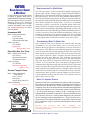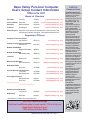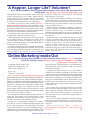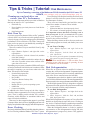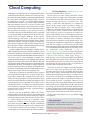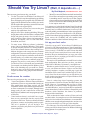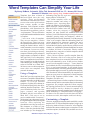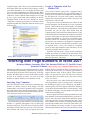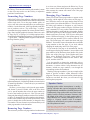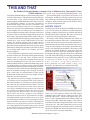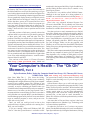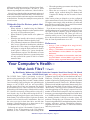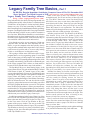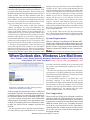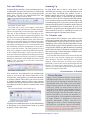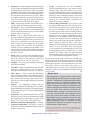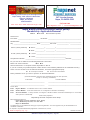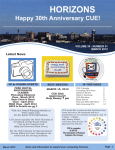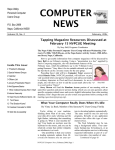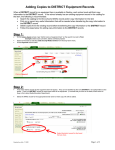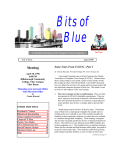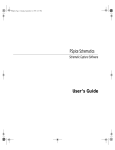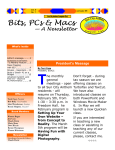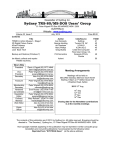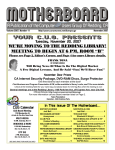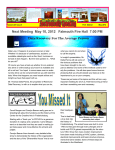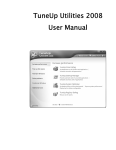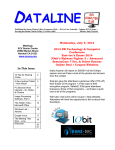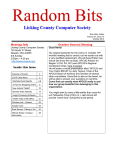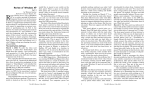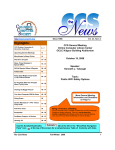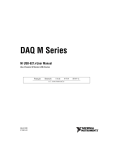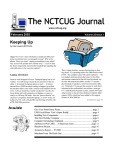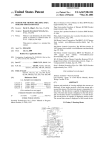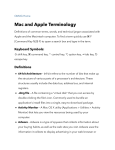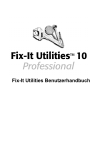Download May 2011
Transcript
Napa Valley Personal Computer Users Group http://www. nvpcug.org P.O. Box 2866 Napa, California 94558 COMPUTER NEWS Volume 28, No. 5 May 2011 Inside This Issue 2 3 4 4 5 5 6 7 8 9 10 11 13 14 15 16 17 18 19 20 21 22 24 26 27 28 NVPCUG Special Interest Groups Officers List NVPCUG Calendar MS Wireless Mobile Mouse 3500 A Happier, Longer Life? Volunteer! Online Marketing Inside Out Tips & Tricks | Tutorial: Disk Maintenance The Mac Corner Cloud Computing Should You Try Linux? (Well, it depends on….) Word Templates Can Simplify Your Life Working with Page Numbers in Word 2007 THIS AND THAT Troubleshooting PC System Slowdowns Your Computer’s Health, Part 1 Your Computer’s Health – The “Oh Oh” Moment, Part 2 Your Computer’s Health – What Junk Files? - Part 3 Online Marketing Inside Out Windows Lab Legacy Family Tree Basics, Part 1 Legacy … , Part 2 When Outlook dies, Windows Live Mail lives New handheld computer that also phones (SmartPhone) A Free Apple a Day Keeps the Doctor Away MS program stores all types of data Membership Application/Renewal The Napa Valley Personal Computer Users Group will meet Wednesday, May 18th, 7:00-9:00 P.M. At the Napa Senior Activity Center, 1500 Jefferson Street, Napa, California The meeting begins with Random Access, an open-floor question-and-answer period during which attendees can ask questions about computers and computer-related problems and receive helpful information from other meeting attendees. Questions may be submitted before the meeting by emailing them to Random Access moderator Jerry Brown at [email protected]. The May 18, 2011 Computer Tutor topic will be: member Jeff Solomon will be talking about What is Cloud Computing (the subject he was going to cover)? How does Cloud Computing work? (&) What does Cloud Computing mean to PC Users like us. If you have an idea or question that the Computer Tutor Jeff Solomon at [email protected]. This month Bernhard Krevet will surprise us with a TBA computer topic. If you have a suggestion on which feature and topics should discusses in the future, please contact Susy Ball at [email protected]. See ya all at the meeting. * Could you use some practical information that would help you make better use of your computer? Come to this meeting! Guests are always welcome. Admission is always free. Interested in becoming a member? See page 28 for application information. NVPCUG Computer News, May 2011 NVPCUG SPECIAL INTEREST GROUPS & MAC GROUP In SIG meetings you can learn about a subject in greater detail than is feasible at NVPCUG general meetings. SIG meetings are open to everyone. Meeting times and locations occasionally change, so for current meeting information, see our Web site, www.nvpcug.org, or contact the SIG leaders. Investors SIG Meets: Monthly, second Monday 5:30 to 7:30 p.m Jerry Brown’s home, 23 Skipping Rock Way, Napa Leader: Jerry Brown (707) 254-9607 bqandjbb @sbcglobal.net Napa Valley Mac User Group Meets: Monthly, second Thursday 6:30 - 8:30 p.m. Napa Senior Activity Center 1500 Jefferson St., Napa Leader: Ron Rogers (707) 226-5352 ronrogersnapamug @gmail.com Sonoma Computer Group Meets: Monthly, fourth Saturday, except Mar 2011 10:00 - 11:30 a.m.. DeLong room Sonoma Library, Sonoma, CA Leader: Beth Pickering [email protected] Requirements For Web Radio You will need a player, a software application capable of playing back Internet radio streams. Popular players include Microsoft Windows Media Player 9, Real-Networks RealPlayer10, Apple iTunes, and many MP3 music players. We will focus on using Windows Media Player 9. You’ll also need an Internet connection. A dial-up connection is sufficient for reproducing audio with AM radio quality. Many Internet radio stations offer streams designed for dial-up users. If you have a broadband connection, you have a wider choice of playback quality. Some radio stations offer near CD-quality streams, although often only as part of an added cost subscription package. Depending on the format, even lower bit rate broadcasts can sound remarkably good. With a broadband connection, you have your choice of any of the available stream bit rates. Finally, your computer system needs a way to play the streams. This can be as simple as a sound card and desktop speakers or headphones or as complicated as using a high-quality sound card to connect to your stereo system. Overheating: What To Watch For Any component inside your computer can overheat under the right circumstances, but due to their nature, there are several pieces of hardware that are at high risk for heat damage. At the top of the list is the computer’s CPU. Whenever you launch a program on your computer or use an application that’s already running, the CPU must work a little harder to keep up. Eventually, the CPU is forced to operate at the peak of its abilities, and that’s when it consumes the most electricity and generates the most heat. When the CPU overheats, programs that typically run fine may generate error messages, or the entire computer may crash. Some CPUs are designed to reduce their speed when they overheat, so if you experience severe slowdowns in programs after a certain amount of time has passed, heat is the likely culprit. Video cards are the second most likely type of hardware to overheat, especially if you use the computer to play graphics-intensive 3D games. Most video cards contain their own memory and CPU, and when the memory overheats, it tends to cause white “sparkles” to appear randomly on-screen, whereas heat problems resulting from the card’s CPU generally cause the game to slow down or crash. When To Update Drivers Some driver Web sites recommend that you update your drivers regularly. Newer drivers often expand functionality, so updating your drivers has a benefit. However, the old saying, “If it ain’t broke, don’t fix it,” applies to computing.A new driver can cause problems with a functional configuration as easily as an older driver can. Conventional wisdom says the following: 1. If a device quits working or crashes your PC even though you have changed nothing, reinstall the existing driver. 2. If you are installing an older device on a new system, or if you have made changes to your system and a device is acting up, look for an updated driver. 3. If your device has never worked well or at all with the default driver (especially if the device and PC are of different vintage), experiment with old and new drivers to find the best one. Reprinted with permission from Smart Computing. Visit www.SmartComputing.com/Groups to learn what Smart Computing can do for you and your user group! NVPCUG Computer News, May 2011, Page 2 Napa Valley Personal Computer Users Group Contact Information Officers for 2011 Board of Directors President Jim Gray unlisted [email protected] Vice President Ron Dack unlisted [email protected] Secretary Marcia Waddell 252-2060 [email protected] Treasurer Roy Wagner 253-2721 [email protected] Other Directors: Susy Ball, Julie Jerome, Bernhard Krevet , Dick Peterson, Bob Simmerman, Raylene Thompson, Tom Uboldi and Dean Unruh Appointed Officers Computer Tutor Coordinator Jeff Solomon 553-2114 [email protected] Facility Arrangements Coordinator Dianne Prior 252-1506 [email protected] Greeter Coordinator Raylene Thompson unlisted [email protected] Greeter Coordinator Bob Simmerman 259-6113 [email protected] 226-9164 [email protected] Membership Director Bob Simmerman 259-6113 [email protected] Newsletter Editor Susy Ball 337-3998 [email protected] Product Review CoCoordinator Susy Ball Marcia Waddell 337-3998 252-2060 [email protected] [email protected] Co-Programs Director Bernhard Krevet Susy Ball unlisted 337-3998 [email protected] [email protected] Librarian Dean Unruh Publicity Director VOLUNTEER NEEDED Random Access Moderator Jerry Brown 254-9607 [email protected] unlisted [email protected] Webmaster Ron Dack • All telephone numbers are in Area Code 707. NVPCUG General Meetings Held the third Wednesday of each month, 7:00 to 9:00 p.m. Napa Senior Activity Center, 1500 Jefferson Street, Napa NVPCUG Computer News, May 2011, Page 3 NVPCUG Computer News Computer News (ISS 0897-5744) is published monthly by the Napa Valley Personal Computer Users Group, Inc. (NVPCUG), P.O. Box 2866, Napa, CA 94558-0286. Subscriptions: $30 for one year (12 issues). Editor: Susy Ball, [email protected]. The material in Computer News is intended for noncommercial purposes and may not be reproduced without prior written permission, except that permission for reproducing articles, with authors properly credited, is granted to other computer user groups for their internal, nonprofit use only. The information in this newsletter is believed to be correct. However, the NVPCUG can assume neither responsibility for errors or omissions nor liability for any damages resulting from the use or misuse of any information. The NVPCUG is an IRC 501(c)(3) tax-exempt nonprofit educational organization (EIN 680069663) and is a member of the Association of Personal Computer User Groups (APCUG), an international organization. Donations to the NVPCUG are taxdeductible as charitable contributions to the extent allowed by law. Copyright © 2008 by NVPCUG. Microsoft Wireless Mobile Mouse 3500 Reviewed by Steve Costello, President/Editor, Boca Raton Computer Society, Inc., Florida, April 2011 issue, Boca Bits, http://brcs.org/, [email protected] If for some reason you don’t want Introduction to leave the Nano transceiver in all I was in Office Depot in February just doing my usual the time, there is a slot in the bottom wandering through the aisles, after my regular check up of the mouse where it can be stored. with the doctor a couple of doors down. I spotted the .99 Either way you need to keep Microsoft Wireless Mobile Mouse 3500 on sale for $17 , .99 it where it will not be lost, as it instead of the regular $29 . (I have seen it online since is so small. then for as low as $15.00, but with shipping it would still be more than I paid). Supported Operating Systems • • • • Microsoft Windows 7 Microsoft Windows Vista Microsoft Windows XP SP2 Apple MacOS X10.2. Power It is powered by one AA alkaline battery, which should last about eight months according to the paperwork. This should be extended, if you use the on/off switch on the bottom of the mouse to power it off completely between uses, especially if you do not use your laptop all the time. Size This has a very long name, but it is really a small laptop sized mouse, which is OK for me, because that is what I was looking for. USB Nano Transceiver The USB Nano transceiver only sticks out about a centimeter from the USB slot on the laptop, making it possible to leave in the laptop all the time, which I do so the mouse is always ready to go. Conclusion I have only been using this for about a month, at the time of this review, and found that it lived up to my expectations. Everything just worked when I unpacked it, installed the battery, and plugged the Nano transceiver into my Vista laptop. * Author Bio Grandfather, South Florida user group enthusiast, blogger, participant of creative writing prompt blogs, still working full-time, and love to read almost anything. NVPCUG Calendar May 18 May 23 Jun 9 Jun 13 Jun 15 Jun 25 Jul 11 Jul 14 Jul 20 Jul 23 Aug 6 Aug 8 Aug 11 Aug 17 Aug 27 7:00-9:00 p.m. 10:00-11:30 a.m.. 6:30-8:30 p.m. 5:30-7:30 p.m. 7:00-9:00 p.m. 10:00-11:30 a.m.. 5:30-7:30 p.m. 6:30-8:30 p.m. 7:00-9:00 p.m. 10:00-11:30 a.m.. 10:00-11:30 am. 5:30-7:30 p.m. 6:30-8:30 p.m. 7:00-9:00 p.m. 10:00-11:30 a.m.. NVPCUG General Meeting, + A Sonoma Computer Group + E Napa Valley Mac User Group + A Investors SIG meeting + C NVPCUG General Meeting, + A Sonoma Computer Group + E Investors SIG meeting + C Napa Valley Mac User Group + A NVPCUG General Meeting, +A Sonoma Computer Group + E Board of Directors meeting + D Investors SIG meeting + C Napa Valley Mac User Group + A NVPCUG General Meeting, + A Sonoma Computer Group + E Meeting Locations A - Napa Senior Activity Center, 1500 Jefferson Street, Napa B - Piner’s Nursing Home, 1800 Pueblo Ave., Napa C - Jerry Brown’s home, 23 Skipping Rock Way, Napa D - Peterson’s Family Christmas Tree Farm, 1120 Darms Lane, Napa. E - DeLong Room Sonoma Library, Sonoma, CA NVPCUG Computer News, May 2011, Page 4 A Happier, Longer Life? Volunteer! By Sr. Dorothy Robinson, Editor, Olympia Microcomputer Users Group, WA, December 2010 OMUG News, www.olymug.org/[email protected] Although there may be some situations where volunteering newsletter, chances are you belong to The Olympia would not necessarily get you a longer, happier life (any Microcomputer Users Group. veteran could fill you in on that), there are now studies Any group needs leadership, and OMUG is no exception. showing that people who volunteer at least two hours a week All our officers and key members are volunteers, and if you do in fact receive health benefits from volunteering. talk to any of them, my guess is that you’ll find they enjoy According to an article by Adam Voiland at http:// taking an active part in our computer users group, keeping health.usnews.com a 2007 report which drew on the it alive to fulfill its mission. results of 30 studies said volunteering can indeed be good for OMUG’s purpose, according to our Bylaws, “shall be to your health. Voiland says the report indicates that “people provide a non-profit, educational, self-help organization for who volunteer enjoy longer lives, higher functional ability, personal computer users; to cultivate cooperative and lower rates of depression and heart disease.” relationships among computer users in our community; and Volunteering keeps a person active and interested, as well to promote knowledgeable use of personal computer hardware and software.” as helping stay connected with other people. Think about why you joined OMUG, and why you keep Voiland quoted Steven Post, director of a research group at Case Western Reserve University that focuses on the renewing your membership each year. Maybe you have “scientific study of altruism, compassion, and service,” as computer expertise to offer and you enjoy helping others. saying, “The helping impulse is very fundamental. When it Maybe you don’t know a lot about computers and are looking for help. Whatever your reason, computer is locked off we do not flourish.” If we look around, there are friends, neighbors, and family expertise, or lack of it, is irrelevant to participating in who could use a helping hand now and then. There are also leadership of our group. People with many different lives, nonprofit organizations whose mission is to help people. You leisure and work experiences have served as OMUG may be belong to one. In fact, if you’re reading this officers. You can, too. * Online Marketing Inside Out Review: by Gregory West, Member of Sarnia Computer Users’ Group (scug.ca) and Port Huron, MI Computer Group (bwcomp.org), [email protected], Blog: gregorywest.wordpress.com by Brandon Eley & Shayne Tilley about the world of “online advertising” as you will be able to “plan, implement, test, and optimize” what you setup with Published by SitePoint Pty. Ltd. your online advertising. ISBN-978-0-9805768-2-5 I really like the way this book is set out. The Table of Pages: 184 Contents leaves nothing to imagination. The Preface wand USA: $29.95 / CDA: $29.95 Chapters have extensive headings that guide you through the http://oreilly.com/catalog/9780980576825 various topics so that you can easily look something up and Online Marketing Inside Out has nine dynamic chapters that jump right in on that subject. For example, in Chapter two’s guide you through your next “modern marketing campaign”. listing you will find headings such as: Press Releases. Then Chapter one explains how marketing is changing pointing out followed with sub-headings: Press Releases in the 21st things you need to know before you begin planning your next Century, When to Write a Press Release, Stand Out From the promotion or campaign. You will learn how to make money Crowd and so on. from a website by page views, optimize the values within Every chapter tags your interest and keeps you coming search engines (SEO) and how the main players in social back as a reference point for helping you develop your own media can help you go deeper inside the communities spreading online marketing campaign. This book is for those who the word of your company or product. “have a web site and...want to promote it”, or anyone else Even though email marketing has been around forever, it who wants and/or needs to learn this amazing subject of seems, this book sparks a new interest showing “many online marketing. advantages” and the authors “walk you through every step Even if you are already doing online marketing and feel towards a successful email marketing strategy”. fairly successful, this book will take you to the next level of Having your own sales people working for you online is expertise and guide you in directions you may have possibly easy when you create an “affiliate marketing program” that passed by. is covered in Chapter seven. The advantages of having an Ta k e a l o o k a t t h i s v i d e o … h t t p : / / “army of salesmen all over the world” promoting for you is gregorywest.wordpress.com/2011/03/ explained in easy to understand terms in this chapter. This is 29/982/ followed in sequence with Chapter eight wherein you learn * NVPCUG Computer News, May 2011, Page 5 Tips & Tricks | Tutorial: Disk Maintenance By Les Townsing, a member of the Melbourne PCUG, Australia, April 2011 issue, PC UPDATE, www.melbpc.org.au, [email protected] Error Checking will check the hard disk for defects in its Cleaning up your hard drive can platters. It will also check file systems. If errors are found restore your PC’s Performance it will attempt to fix them. There are three important utilities provided in Windows These errors are found inside your hard drive may be that help to improve a PC’s performance: caused for a number of reasons. These include: • Disk Clean Up • system crashes • Error Checking (previously known as Check Disk or • applications that have been improperly closed Scan Disk) • the existence of harmful programs such as viruses • Disk Defragmenter It is important to know that Error Checking is not a Disk Clean Up data recovery tool. Its job is to maintain the file system, Over time, unnecessary data and “leftover files” gradually and if your directories or files get in the way of this collect in all PCs as you use them. As this garbage collects objective, they will be sacrificed! it slowly clogs up your system, taking up space and making Before checking volumes or drives for errors, make sure performance slower and slower. The Disk Cleanup tool helps you free up space on your hard disk by searching for that all other programs are closed, and disable your screen saver. files that you can safely delete. To run Error Checking: There are a number of ways to start Disk Clean Up. My 1. Open ‘Windows Explorer’ and right click on the preference is: required drive 1. Open ‘Windows Explorer’ and right click on the 2. Select ‘Properties,’ click the ‘Tools’ tab, and then required drive click ‘Check Now’ 2. Select ‘Properties,’ click the ‘General’ tab, and then 3. You will be given the options of automatically fixing click ‘Disk Cleanup’ file system errors and recovering bad sectors 3. Disk Clean Up will then scan the drive and provide you with a list of possible actions and an estimate of the Note: Vista and Windows 7 will not allow Error Checking to run while the system is operating. It must space that can be saved be scheduled to run at boot time. Depending on your system, a number of different file types are analysed when the initial disk scan is conducted. After Disk Defragmentation the analysis completes you can choose what to do with When files are created, deleted or modified it’s almost a them. The analysed files include: certainty they will become fragmented. Fragmented means the file is not stored in one place in its entirety and different • Downloaded program files parts of the file are scattered across the hard disk. • Temporary Internet files Fragmentation causes the drive heads to search for all the • Recycle Bin pieces of a file in different locations. The more fragmented files • Temporary Remote Desktop files there are on a drive, the more performance and reliability suffer. • Setup Log files The Disk Defragmenter Utility is designed to reorganize • Backup files for a previous operating system fragmented files and optimize their placement on the hard • Offline files drive for increased reliability and performance. • Compressed old files To run Disk Defragmenter: In addition to the Disk Cleanup tab, the More Options 1. Open ‘Windows Explorer’ and right click on the tab offers further opportunities for freeing up hard drive required drive space. There is nothing on this tab that isn’t available 2. Select ‘Properties,’ click the ‘Tools’ tab, and then elsewhere within Windows in standalone fashion and click ‘Defragment Now’ some will be dealt with below. When Disk Defragmenter first opens you’ll see a list of the There may be other categories that appear in your Disk hard drives displayed at the top of the screen. Clicking on Cleanup window, but in all cases, highlighting the item will the ‘Analyse’ button will display a graphical representation display an explanation of the category in the Description area. of the amount of defragmentation on the selected drive. Error Checking When the Defragment button is clicked, a graphical Previously called Scan Disk or Check Disk, this utility is known representation of the defragmentation during and after as Error Checking within the Windows XP / Vista / 7 system. defragmentation is progressively shown. This graphical NVPCUG Computer News, May 2011, Page 6 representation does not appear in Vista or Windows 7. You can schedule the Disk Defragmentation Utility to automatically run at a pre-determined time in both Vista and Windows 7. For the technically minded, you are also given the opportunity to view a defragmentation report after the drive is analysed and when it has been defragmented. For the majority of users, the Disk Defragmentation Utility included with Windows is sufficient to keep the hard drives in relatively good condition. If you are the type that wants to extract the best possible performance from a system, consider upgrading to one of the premium defragmenter products. * The Mac Corner By Danny Uff, a member of the Help Line, Mac OS X and Windows XP, Tiger/Leopard/ Networking, Lehigh Valley Computer Group, PA, January, February & March 2011 issues, The LVCG Journal, www.lvcg.org, www.connectingpeoplesoftware.com, [email protected] What is Airprint anyway? It is a new printer protocol, Backing Up Your Photos with iPhoto developed by Hewlett Packard, that allows a user to print Digital photos are great. They allow us to save those from a device such as a cell phone, to a compatible memories onto our computers. Gone are the days of boxes printer. If the user is on the same WiFi network as the and boxes of old, aged photos in some drawer (yes, I am old printer, then the user’s device can pick the printer “out of enough to remember them) or bent photo corners. Yep, it’s the air” and send it to the printer. However, if the person great! Until your computer crashes, and you have no DVD is not on the same network, he or she can still print to that or printed back up of those memories. Do you wish you printer by sending the document (or whatever else you’re knew a way to back up those photos that you spent hours printing) to a special e-mail address for that printer. The importing into iLife’s iPhoto application? Well, it’s easier user sets all this up when they first set up the device. than you think! Hewlett Packard is the only company making such printers First you’ll need an external back up source. If you only and they can range from $100.00 on up. They can be found have a couple photos, then a USB flash drive should do nicely. at major retail and online stores. But if you’re like me, you have thousands of photos (old and new) so you may need to save them to a CD, DVD, external hard drive or an Internet back up service. Secondly, there are In-app Purchases Back in mid December, there were a slew of reports on two ways to back up your photos using iPhoto: 1. If you do not have them sorted into groups, events, parents letting their kids play with their iPhone, iPod etc., just highlight all the photos, and then use the File> Touch or iPad getting billed for what is known as in-app purchases. Export command In-app purchases let a user purchase items within an iOS 2. If you do have them sorted, then your best bet is to application (such as more levels to a game, expanding an save the actual data file that iPhoto uses already purchased app, etc.) using the user’s iTunes Credit Backing this up is a snap: Card or Checking Account. • Open Finder, then select the Pictures folder One mother in the United Kingdom discovered that her 4 • Within that folder is a file called iPhoto Library. year old child spent more than $80.00 (U.S. Dollars) on inMake sure this file is saved to the external source you app purchases - story via CNN. are backing up too. That’s all there is too it! Fortunately, there is a way to disable this feature so that Now, to restore the photos, just get the external source and little kiddies (or even you) don’t accidentally purchase copy the iPhoto Library file back to the Pictures folder, then something while in an application. go back into iPhoto and bingo! All of your events, places, 1. Tap SETTINGS faces and photos are back again. 2. Tap GENERAL 3. Tap RESTRICTIONS Printing from an iPad 4. Enter a Restrictions pass code By now, you may have seen the jazzy iPad TV Commercial that shows the device printing its output to an HP printer. 5. Select “Enable” Some Mac users have asked me if this was a real feature of 6. Scroll down to “In-App Purchases” and make sure it the iPhone, iPod Touch and iPad? The answer to that is set to “OFF” question is, yes and no. 7. Exit Settings YES - It is a real feature for the said devices and by having the Personally, I have to say that with all of the experience I have current update to its operating system. If someone does have an with computers, I almost made a mistake with the above and Airprint-compatible printer it does work like a charm. NO - It have disabled this feature on my devices. does not work if you do not have an Airprint-compatible printer. * NVPCUG Computer News, May 2011, Page 7 Cloud Computing Although you can hardly pick up a computer publication without being assaulted by references to cloud computing, the term has been abducted by marketing organizations to the extent that it means almost nothing. Today, “cloud” is to computing as “natural” is to food. Although the term means little, the concept is very valuable, and is something that most computer owners use every day. I define cloud computing as using storage or processing resources on the Internet. Most of us already use cloud computing far more than we realize; for example, every e-mail we receive sits on our ISP’s disk until we download it to our PCs, and when we use Google Maps, much the processing and all of the storage occurs on Google’s hardware. In the extreme, cloud computing could evolve to the point where our computer would consist of only a keyboard, mouse, display, and perhaps a printer, with just enough processing power and software to support a Web browser. Google foresaw this as the future of home computing and began developing their Chrome operating system to support it. A simple example of cloud computing is a backup service, which continually backs up all your data whenever you are connected to the Internet. You don’t have to think about it, and because your backups are stored at a different location, they are safe even in case of a local catastrophe. A similar use is synchronizing data among several computers, where the data might be files, contacts, and your favorite Web sites and (with care) their passwords. Many people also use the cloud to share information with others, for example by using Facebook for personal information, Flicker for photos, or Google Docs for documents. Cloud storage is both convenient and inexpensive; indeed, many vendors offer up to two gigabytes free. All the above examples are data storage ones, but there are also cloud processing services, such as Google Docs. Google Docs supports the common office tasks such as word processing, spreadsheets, and presentations, which means you can perform these without purchasing an office suite and having to keep it updated. It also allows on-line collaboration (where, for example, several people edit the same document), although few home users are likely to need this feature. Like cloud storage, cloud processing is inexpensive or even free. By now, you may be thinking, “What’s the Catch?” Somebody has to pay for these services, as providing them requires non-trivial costs for computer hardware, support staff, and communications. In some cases, the free service is a limited sample to entice you to purchase a more versatile one. In others, you are the product being sold. Your habits and preferences are valuable commodities that advertisers will pay to learn about. For many of us this is a fair trade; in return for the convenience of Google’s search engine, we tolerate the ads in the sidebar and being By Dick Maybach, [email protected] directed to sites that want to sell to us. However, there are some security and safety caveats involved. Security is complex for a cloud vendor; your data are stored on the same disks, the same memory, and pass through the same processors as everybody else’s. The process is much like what happens in a commercial laundry or dry cleaner, where everybody’s clothes are tagged and thrown together into a large machine. Afterwards, somebody looks at the tags to get them back to their proper owners. Contrast this to a bank deposit vault, where only your key can open the box where you place your documents. Even at such competent vendors as Google, there have been instances of data leaking from one customer to another, and many cloud vendors are start-ups who have much less expertise than Google. This means that you should take responsibility for safeguarding your data. For example, if you back up your disk in the cloud, encrypt any files (such as those containing passwords or on-line banking data) that present security risks. I store my passwords using KeePassX, h t t p : / / www.keepassx.org/. Its file is always encrypted on your PC’s disk, and you can safely back it up anywhere. I also use Gnu Privacy Guard (gpg), http:// www.gnupg.org/, to encrypt files and e-mail. (Both of these programs are available for the Windows, Mac, and Linux platforms.) By the way, when you encrypt a file, be sure that only the encrypted version is ever placed in a directory that is backed up in the cloud. Safety also is not trivial. Vendors do go out of business and, even if they keep operating, they may find that providing cloud services isn’t profitable. Not all of them back up their storage, which means that their hardware failures and software bugs can destroy your data. If you use the service for back-up or synchronization, this isn’t a problem because the chances of simultaneous failures in the cloud and on your PC is negligible. However, if you store your only copy of your photograph or music collection in the cloud, you are risking disaster. In the case of cloud processing, you should also be concerned about the format in which your data is stored. It does little good to download the file containing your novel if it’s stored in a format that only the (now out of business cloud vendor) could read. Finally, cloud computing is new, so you should expect some glitches. * time quantum An amount of time in which a process runs without interruption. Also known as a time slice. Reprinted with permission from Smart Computing. Visit www.SmartComputing.com/Groups to learn what Smart Computing can do for you and your user group! NVPCUG Computer News, May 2011, Page 8 Should You Try Linux? (Well, it depends on….) By Dick Maybach, [email protected] There are many good reasons why you should. • ’It’s fast. Every time I use Windows I can feel myself growing older as it creeps through booting up, shutting down, and starting a new program. My wife had an old laptop with XP that had become unusably slow under XP. She replaced the operating system with Linux, and it’s now back to its original speed. • ’It’s free. Not only is Linux free, but so are the great majority of its applications. Such • things as office suites, desktop publishing, Web page design, photo, audio, and video editors, computer aided design, and games (to name a few) are there for you to try out and use. Many of these can import and use Windows documents, such as from MS Word, PowerPoint, and Excel. • ’It’s more secure. While no software is absolutely secure, Linux is far ahead of Windows. This is partly by design and partly because PCs running Windows are far more common than are those running Linux. Malware designers tend to target the most common configuration. Linux users must keep their systems upto-date (a one click process) and must use the built-in firewall, but they very seldom worry about computer • ’It’s more fun. Linux users are continually trying new programs. They are free, so why not try to find which you like best. Linux is also much more customizable; you can make your desktop look like Windows, like a Mac, or like something only you could love. Finally, because it’s open, you are free to poke around its guts to figure out what is really going on under the hood. • viruses. Good reasons for caution There are also good reasons why you might not want to. • ’Linux is not Windows. It doesn’t run most Windows applications. (There are ways around this, but they are more trouble than most Linux novices will find comfortable.) Worse, some Windows applications have no Linux counterparts. For example, although it may change, today you can’t watch movies on-line from Netflix in Linux, and there is no Linux program equivalent to TurboTax. • ’Some hardware doesn’t work with Linux. Again, there are ways around this, but they require some experience with Linux. The most common offenders are printers, scanners, and anything made by Apple. This isn’t a problem if you are buying a new machine; you just buy only the devices you know are Linux compatible. • ’Most PCs come with Windows and not Linux installed. You will have to install a new operating system, which is something most PC users have never done. Despite what you may have heard, installing Linux isn’t difficult (in fact, it’s much easier than installing Windows), but it does require some care. Let’s suppose you’ve decided to look into Linux. How should you start? First, find a Linux user who is willing to help, not because Linux is so difficult, but because it’s new to you. He or she will probably recommend the toe-in-the-water approach. Many versions of Linux are available as a live CD, which lets you run Linux without writing anything to your hard disk. Shut down, remove the CD-ROM, and your machine boots Windows and has no idea it had been running Linux. Set up your boot order To do this, set up your PC to boot from a CD-ROM, insert a Linux live CD, and turn on the power. You will most likely have to select between trying Linux (right!) and installing Linux (wrong!). CD-ROMs are much slower than hard disks, but you can see exactly how Linux works with your hardware. Keep in mind that unless you copy your results to a read/write device, anything you do in the live session will be lost when you log off. The next level of commitment is to install Linux in a dualboot configuration. Here each time you boot, you choose either Linux or Windows. For instance, you might choose Windows to watch a Netflix movie, work on your taxes, or sync your iPhone and choose Linux to surf the Web, retouch you photos, or update your Web page. Again, the installation will be much easier with the help of a Linuxsavvy friend. Just be sure to back up your files before you begin. Another good approach is to replace Windows with Linux on an old computer. Linux is a rather large clan of operating systems, the most common of which are Ubuntu, Red Hat Fedora, and SUSE. However, I recommend that you first try Linux Mint, which is a variant of Ubuntu. Its appearance closely resembles Windows’, and you will probably be comfortable almost immediately. It shares Ubuntu’s compatibility with hardware, which minimizes the chances of problems during and after installation. There are hundreds of other versions of Linux, and each one has its niche, for example to recover files from damaged disks, to be fast on old and slow hardware, to accommodate children, to run on netbooks and smart phones, and one even lets you use an old PC as a TiVo type video controller. Give Linux a try. You will probably like it, and if you don’t, at least you will have better reason to use Windows other than being ignorant of everything else. NVPCUG Computer News, May 2011, Page 9 * Word Templates Can Simplify Your Life By Nancy DeMarte, Columnist, Office Talk, Sarasota PCUG, Inc., FL, January 2011 issue, Sarasota PC Monitor, www.spcug.org, [email protected] Templates have been a feature of formatting using the new style and Microsoft Word since the early theme galleries in Word 2007. versions. These pre-formatted The online templates offer an documents are offered as time-savers impressive number and variety of to users who need a quick business document types. Accessing these letter, resume, agenda, or other couldn’t be simpler. Click the Office document. Each template includes button, then New. Under the heading placeholders with instructions for Microsoft Office Online in the left what should be typed there, such as column, select the category of “recipient name.” The user fills in the template you want. Besides the standard letters and required information and the document resumes, you will find interesting new categories such as is complete. calendars, greeting cards, and stationery, which are I was never a fan of templates. colorful and professionally formatted. To use the category They were too restrictive; I am the “Lists” as an example, under the subheading Home are do-it-myself type. There was never various shopping lists, emergency contacts list, and a the right kind of document for my task travel checklist, to name a few. Other types of lists among the limited choices. And if I include Medical (family medical history, medicines and could remember to save the template vitamins, etc.) and Menus (illustrated templates for menus as a document, I was never exactly to celebrate all kinds of occasions). Merely reading sure where it was being saved on my through the forty categories of online templates should computer. With the greatly enhanced inspire anyone to try some. improvements to templates in Word Once you have chosen a specific template from the 2007 and 2010, I have changed my online selections, click it to see the preview. Some of mind. The template choices now have these templates have been created by Microsoft; others been expanded to include hundreds have been submitted by users. In the preview window of document types, and they are much you will see the template’s rating (1 – 5 stars) based on easier to find and save. Word 2007/ user feedback, the file size and estimated download time. 2010 users can even edit templates or If it is a user-created template, it will include license create their own templates from agreement and terms of use links, although these templates personal documents. have been thoroughly screened. To get an online template, click Download. Almost immediately the template will Using a Template appear on your screen as a document, with the template Word 2007 provides templates from stored in My Templates (Office button – New – My two sources: installed within the Word Templates) for future use. program and online at the Microsoft An interesting feature of online templates is that many website. To view the installed of them contain usable content rather than just formatting templates, click the Office button (or suggestions. For example, under the Letters category, File button in Word 2010), then New, the “Apology for Poor Service” letter is an actual apology and then Installed Templates. Here which could be sent by a business in response to a you will find thirty letters, fax cover complaint from a customer. Another letter from the travel pages, resumes, and agendas letters subheading is “Complaint about Lost Luggage.” formatted with the new themes of For those of us who want to write this letter, but aren’t Word 2007. Click one to see its sure how to word it, this template could save the day. preview, and then click “Create new,” which opens it as a document, leaving Customizing a Template the original template intact in its original Of course, anything in a template can be modified, even the location. After replacing the template itself. To edit an installed template, bring it up in placeholder text with your own, save the preview window. Next to “Create new,” select Template this document to a folder of your instead of Document so that it opens as a template. To edit choice. Often the placeholder body an online template, download it first, and then save it as a text includes tips for changing the NVPCUG Computer News, May 2011, Page 10 template file type (.dotx). Now you can delete placeholders and replace them with text that will not change, such as your name and address. You can change the font or font size or any other formatting aspect of the template. When done, save it as a template file type with a name that clearly identifies it, such as “Median letter template revised” and be sure it gets stored with other templates in the My Templates folder. In the “Save As” dialog box, choose “Templates” as the saving location. You can always delete templates from the My Templates folder the same way you delete any file. Saving Word Templates in Word 2007 Create a Template with the Hidden Tab I have often wished I could create a template from a document that I use regularly. It’s easy with Word 2007. To do this, you will need to reveal a hidden tab on the Ribbon: the Developer tab. Click the Office button, then Word Options. Put a check mark next to “Show Developer tab in the ribbon” and click OK. First open or create a document that you wish to be the basis for a template. For illustration, let’s say it is a meeting agenda. Decide which areas of the template will change in subsequent uses, such as the date or agenda items. In the Developer tab, you can add a Date Picker from the Controls group. It’s the second icon in the bottom row. This will add a drop down calendar to the template from which to choose a date and gives options for formatting the date. To add a placeholder for a text item, the Controls group includes a Rich Text command (Aa) which will add a placeholder. You can then use the Properties command to add text which describes what should be typed there, such as “Agenda Item 1.” Save your creation as a template (.dotx or .dot) in My Templates as described above. It will be readily available when you need it. Templates can help us do a variety of tasks with Word without the tedium of creating all our documents from scratch. Explore the template choices, and you will surely find some that meet your needs. * Working with Page Numbers in Word 2007 By Nancy DeMarte, Columnist, Office Talk, Sarasota PCUG, Inc., FL, April 2011 issue, Sarasota PC Monitor, www.spcug.org, [email protected] Adding page numbers to a document seems like a simple Ribbon whenever a header or footer is selected. Put your task. You open your document, position the cursor, and, on cursor in the footer where you want the page number to the Insert tab in the Header and Footer group, click Page appear. Because many of these gallery footers contain Number. But Word offers several customizations for this tables, you may have to press Ctrl+tab to set a tab stop process. It all depends on where you want your page within the table cell in order to put your cursor exactly where you want it. numbers to appear and how you want them to look. Once the cursor is set, under Header and Footer tools, Inserting Page Numbers click Page Number. Click “Current position” which opens Your first decision is where you want to position the page the Number Style gallery. Click a design for your number number: in a header, footer, or in the margin. The most from the gallery, and it will appear in the footer. Warning: common place is in a footer. Fortunately, the Footer gallery If you choose an option other than “Current position,” such has many footers which include page numbers. Click the as “Bottom of the page,” the page number will replace the Insert tab, then Footer, and scroll to see the gallery choices. footer instead of adding to it. Click a design to make it your footer. An easier approach is to insert the page number first, and then add other elements and information to your footer. To do this, on the Insert tab, in the Header and Footer group, click Page Number. Choose “Bottom of the page,” then If you find a footer you like which does not include a page click a number style from the list, making sure the design number, it is possible, although not easy, to add a page puts the page number in the area of the footer where you number to the footer. To do this, insert your footer choice want it to appear (left, center or right). To insert content and double click the footer area to select it. You will notice after the page number in the footer, press the End key, then that a Header and Footer Tools tab appears above the Page Numbers cont. on page 12 NVPCUG Computer News, May 2011, Page 11 Page Numbers cont. from page 11 the Tab key. Then enter the content, such as author’s name or date. You may need to use the Tab key to adjust the position of content items. Formatting Page Numbers Office 2007 is full of new galleries, which are collections of preformatted content which can be added to a document with a single click. To see the page number gallery of styles, start with a document that does not contain page numbers. On the Insert tab, click Page Number and then one of positions, such as “Top of the Page.” A gallery opens that shows page numbers in various positions on the page. Some include graphical elements, others text, such as “Page X of Y,” as in Page 3 of 14. More options can be found in the Building Blocks Organizer. Click the Insert tab — Quick Parts — Building Blocks Organizer and scroll to the Page Number gallery. To change the actual number type, such as from numeric to Roman numerals, click the Page Number icon and select “Format Page Numbers.” Choose the style you want from the drop down list. Of course, you can always select just the page number and format it yourself. Double click in the area where you’ve put the number, then select the page number to reveal a mini-toolbar just above it. Here you can easily change the font and apply attributes such as color, boldface, or italics. To change the size of the number using the minitoolbar, either click the large or small capital A icon, which grows or shrinks the selected number, or change the font size number. The new format is copied immediately to all other page numbers in the document. Removing Page Numbers The easiest way to remove all page numbers in a document is to select one of them and press the Delete key. If you have created a footer which includes a page number and other content, the content will remain even if the page number is deleted. Managing Page Numbers Often you will not want a page number to appear on the first page, which might be a cover sheet or title page. It isn’t difficult to remove the page number from the first page, but don’t just delete the number 1. This will cause all the other page numbers to disappear as well. Instead, remove the first page number using the “Different first page” command. Let’s say you have added a footer which contains the author’s name and the page number. Double click in the footer area of the first page, which opens the Header and Footer Tools tab. Click to put a checkmark next to “Different first page” in the Options group. Your footer and page number will be removed from the first page. The second page will contain the footer and page number 2. You can now insert a footer that does not include a page number on the first page, if you wish, without changing the numbering on the rest of the pages. If you want the first page to be unnumbered, but the second page to display page number 1, insert a footer with page numbers in the document, then double click in the footer area of the first page. Under Header and Footer Tools, select “Different First Page.” Then click Page Number — Format Page Numbers. In the “Start at” box, type 0, and then click OK. It is also possible to change the numbering style or format in different sections or chapters of a book or long document. A section within a long document can, for instance, include no page numbers, even though the surrounding sections are numbered. Working with page numbers is just one example of the depth of options available within Microsoft Office programs. The more you become familiar with the options and how to use them, the closer you will come to fully utilizing these programs. * Speaker Cables Keeping speaker cables inconspicuous is usually a priority, and often this requires stringing the cables along baseboards, around doors, or behind your drywall. Unfortunately, long speaker cable may reduce sound quality because electrical resistance increases with the length of the cable. If a single speaker cable is longer than 40 feet, consider purchasing a thick 14gauge or 12-gauge speaker cable to maintain conductivity and to ensure your speakers can produce the full spectrum of sound. Reprinted with permission from Smart Computing. Visit www.SmartComputing.com/Groups to learn what Smart Computing can do for you and your user group! NVPCUG Computer News, May 2011, Page 12 THIS AND THAT By Elizabeth B. Wright, Member, Computer Club of Oklahoma City, February 2011 issue, CCOKC eMonitor, www.ccok.org, [email protected] Upon returning home, I copied all of our pictures, even Last Fall my husband and I were part of a tour group which visited several countries. The most amazing part of the trip the bad ones, to flash drives and gave them to our son. Not was how many of our fellow passengers had brought only will that give us a backup if something happens to our laptop computers and Kindle book readers. Since nearly all computers, but he actually wants to look at them. That is of us had digital cameras, we used our computers to the greatest compliment of all. download the images after each day’s adventure. That gave us some reassurance that even if our cameras had HOVER CRAFT been lost or stolen, the downloaded images would be safe I recently received one of the slickest SPAM emails I have on the computer. We were able to leave our computers in ever seen. The website was made to resemble a Microsoft the care of the tour company while visiting the various sites offering, complete with pictures of products that looked of interest. Then we would have them with us later in our like Microsoft Office programs. But when you hovered hotel rooms. The smartest thing I did was take with me a over the link, it did not go directly to Microsoft. very small ACER Netbook and a very small Seagate 500G Hovering is NOT clicking. Remember this. When you external drive. Also several USB flash drives for extra hover the mouse pointer over the link, i.e. placing the mouse storage. The netbook computer was so much easier to over the link on the screen but not pressing any buttons, it carry than a full sized laptop, and all I needed it for was should produce the actual link at the bottom of the screen. photo downloading and email. I did not try to do any photo Using our club webpage as an example, pretend the fancy enhancing or editing while still on the road. That was saved arrow is your mouse pointer and that it is hovering over the for my return home. And here it is January, and I still option to view details for Randy’s study group. (The real haven’t finished!! mouse arrow does not show in a “printscreen” image.) At It is a bit difficult to explain how I nearly lost some of my the bottom of the page, under the curved arrow, is the actual pictures, but here goes. We took four cheap point and shoot web URL which will transfer you to the page containing the cameras with us on the trip. Three of them used SD information for the group. It is in very small print and hard memory cards. At some point during the trip at least one to read, but it is there. It says: “Go to http:// card was interchanged between two of the cameras. In w w w . c c o k c . o r g / d o c u m e n t s / addition to that confusion, somehow the numbering system Win7_Resources.pdf (http://bit.ly/ was duplicated in two of them, causing pictures with the h2TmCh)”, and the quotes are included in the URL. same numbers appearing on two memory cards. Somehow, almost surely because of the daily downloading procedure, both sets of numbered images were salvaged. It took me quite a while after we returned home to figure out the problem and actually retrieve all of my images. At least I think they are all accounted for. My personal accessories included, in addition to the still cameras, a newly purchased FLIP video camera. It has limited memory, so each day I not only downloaded the videos but also erased them in the camera. This was a bit risky, and I am not too sure some videos were not lost. I don’t remember taking any that I can’t find, but it is possible. In my defense, most of my videos were not any good anyway. Word of advice: If you are going to travel with a new device, purchase it far enough in In the case of the suspicious website, the URL address advance to learn how to use it. If I could do it over again, contained some words after the initial part of the link, a small hand-held tripod would have been very useful including “Microsoft,” which would again lead you to for stabilizing the camera as well as keeping my clumsy believe it was a legitimate Microsoft offering. If this had fingers off of the very sensitive controls. Amazingly, the been truly from MS, I think that company’s web address videos are of very high quality for such a small device, would have been in the first part of the link, in other words so even though mine are not particularly good, it should “microsoft.com”. Since the Golden Rule is to never click be possible to lift some still shots from them to use with on links incorporated in unsolicited email, I decided the offering was SPAM and deleted the email from my web the rest of the still pictures we took. server, never to be seen again (hopefully). * NVPCUG Computer News, May 2011, Page 13 Troubleshooting PC System Slowdowns By Vinny La Bash, Regular Contributing Columnist, Sarasota PCUG, Inc., FL, December 2010 issue, Sarasota PC Monitor, www.spcug.org, [email protected] Your PC used to be a rocket ship with turbo boost. install a RAM fan. Another alternative is to install a Today, a glacier could whiz right by it. What happened? fan card in a PCI slot. Listing all the possible causes could generate a useless Multitasking and resource hungry applications need lengthy list, so let’s focus on some likely culprits and RAM and lots of it. If you are running on a look at what can be done to either eliminate or tone manufacturer’s minimum specifications you probably down their effects on performance. don’t have enough physical memory to accommodate Windows 7 has been out for over a year now, and one the more demanding tasks. Memory is cheap, and of its virtues is that it requires far less system resources there is no good reason not to have the maximum to operate than either XP or Vista. Nevertheless, initial amount of memory that your system can handle. The lightning like response tends to fade over time, and amount of RAM you can install is determined by the system hang-ups become all too common. Before chip set on your motherboard. Consult your user reformatting your hard drive let’s examine some less manual. Windows 7 can handle up to 192 gigabytes. drastic methods of getting your PC back to its initial That’s overkill, but there is no good reason to work with less than 4 gigabytes. unspoiled state. Background applications are like invisible gremlins The odds are good that you have enough physical RAM to run your most common applications without throttling performance. Take a look in the notification your machine having to swap data in and out of area located at the bottom right section of your display. memory often enough to be a problem, but are your Every icon there represents a program. All of them are memory chips performing the way they should? running. Most of them are performing their function in Computers have become very powerful compared to the background, but they all consume system resources. machines in the past. Your digital watch probably has Left click on the Start orb and type System more computational power than some main frames Configuration in the search box. After launching the built in the 70s. tool, click on the Startup tab and uncheck the boxes of Buying memory used to be a simple affair. You needed any unneeded startup programs. to know the maximum speed your motherboard would Manufacturers assemble their systems to work, not support and how much memory would fit into a slot, and necessarily to work at optimum performance. Don’t that was it. Motherboards today will allow a mix of overlook the BIOS settings as a cause of system speeds without apparent trouble, but the system will slowdown. Most people accept the default BIOS default to the slowest memory speed to avoid conflicts. settings and never check them. It’s always a good Most memory chips are fine, but if you try to save idea to get your motherboard’s user manual and money by buying cheap RAM you could be purchasing examine the BIOS settings that optimize performance. chips with minor flaws that don’t show up until you Sadly, there is no centralized database you can stress your system with video editing, high end games reference, but you can use Google or Bing search or some other application with far-reaching RAM engines to find out. The odds are good that your demands. A high quality motherboard will have built-in default settings need to be changed. mechanisms to let your system keep working, but you Intel and AMD have gone to great lengths to design may pay a steep performance price. To check out your processor chips that are efficient and generate less memory (and other system components) download the heat. That hasn’t eliminated the need for some kind of free Belarc Advisor program to see what you have. It cooling mechanism which is most commonly a fan. is an amazingly extensive analysis of your system. You Accumulation of dust can overwork a fan, and cause can download the program at h t t p : / / it to fail. Clean the dust out with a can of compressed www.belarc.com/free_download.html. air, and monitor the fan afterwards for signs of failure. Until recently, heat generated by memory chips Bearings can get loose and cause vibration. When you was not an issue. That’s changed with the newer hear noise develop because a fan is failing, don’t type RAM chips and the only way you can know if hesitate; replace the fan. Clean out the interior of your your memory is overheating is to power down, open machine with compressed air while you’re at it. the case, and touch the chip. If you have to pull your If quality control wasn’t the best when your machine hand back, your memory is probably running too hot. was built, the heat sink used to cool the processor may If you think your memory chips are overheating, not be placed properly above the CPU; the thermal check your motherboard manual to see if you can paste may be of inferior quality or have been improperly NVPCUG Computer News, May 2011, Page 14 applied. This condition appears mostly with home built systems, and sometimes even in commercially assembled units. A poorly designed case can contribute to excess heat due to internal airflow restrictions. It’s best to check this out before you buy, but if you didn’t, installing extra fans is usually possible unless you have a laptop. Overclocking can generate enough excess heat from the CPU to cause failure. If you are experienced enough to handle overclocking, consider a water cooled system. It can be expensive and it’s certainly more complex, but that’s the price you pay for extra performance. Keep the ambient temperature comfortable. If you feel too warm it’s probably too high for your system. You needn’t keep your computer in a refrigerator, but adequate ventilation and room temperatures below 80º are simply common sense procedures. Whenever you notice degrading system performance, always look for potential hardware problems first. Software can be at fault, but it’s far less likely to be the root of your problems. * Your Computer’s Health, Part 1 By Art Gresham, Editor, UCHUG (Under the Computer Hood User Group), CA, January 2001 issue, UCHUG Drive Light, www.uchug.org, [email protected] At the start of this new year the UCHUG Drive Light is I am using XP, so your newer Vista/Win7 will have some going to present a series of articles on the general topic of slight differences. Windows includes a number of good basic tools that you can, and should be aware of and using. Your Computer’s Health. You say you are doing most of those things For starters, how full is your hard drive (or hard drives) and recommended to keep your body healthy: annual physical, how much space can you free up so you can download dental checkups, good diet, bathe regularly, stay more of the great utilities (more ideas about those soon) physically active. And you do what you must do to keep and photos from all the holiday parties and family gatherings. your auto healthy like oil changes, tune ups, check the I always like to start by noting the free space, and after all tire inflation and tread depth, wash it occasionally, and finished I can see a measurable improvement there. Other use good quality gasoline. Even in your home you take areas will be a lot harder to note accurately (did the system out the trash, wash the dishes, vacuum the carpet, start/shut down faster this time? Did that program seem to load faster?). So to start Open My Computer, Right Click change the heater air filter, flush the toilet. But are you as regular about the same kinds of things your hard drive (usually labeled “Local Disk (C:)”), and with your computer? Like other areas your life, your click Properties. Note how much space is used and free, computer has several facets that you should care for with then close the dialogue box. Repeat for each hard drive. some regularity, from weekly, or monthly. Some areas are Note that you can probably run the Defragmentation software, or data based, to help keep the computer running program from the Tool tab on this dialog window, but resist at full speed. Others like simply opening the case and the urge for now, we have miles to drive before we are removing the dust accumulated on the cooling fins and fans ready to do that step. Before defragmenting you should delete as much of the that will help it stay cool and functional for more years. Maybe you already have a plan, and actually do make unneeded, unwanted, unused files and programs as you are data backups (we all do have Acronis don’t we?) but what comfortable removing. While I am primarily thinking of are you doing to be sure your computer stays alive so that temporary internet files, useless log files, and other truly you never have to actually use one of those backups? worthless stuff, you may also have duplicate copies of data Have you actually complained recently about how much (photos, important files) that have been leftover from other activities. While there are a number of tools for finding and slower your computer seems to run than it used to do? deleting those ‘clones’ we will leave that to a much later We want to present some ideas to help you form a discussion. But you say your drive is so large you don’t plan, or get started. We each have a wide variety of even know where to begin? things that we do, some are very common and widely Well, start with the ‘biggies’ first. Why waste 20 minutes known. Others may be very unique, much deeper, or hunting and deleting 50 tiny files that save you two something you simply never thought of doing. What you megabytes of disk space when there may be two or three choose to do will, of course, depend on how you use your computer. But the important thing is that you know directories you can delete in 30 seconds and save 5 that your computer’s health is your responsibility and if gigabytes of space. But how do you find them? Use a tool!! My first tool choice is OverDisk (Freeware) http:// you “take out the trash” occasionally then something is users.forthnet.gr/pat/efotinis/ likely to become, well .... trashed! Let’s start with the basics. Here in Part 1 we want to programs/overdisk.html which was featured in look at basic hard drive-OS-data cleaning. For this article Your Computer Health, Part 1 cont. on page 16 NVPCUG Computer News, May 2011, Page 15 Your Computer Health, Part 1 cont. from page 15 the January 2007 Drive Light. Open a disk letter and see the folders and files as a series of concentric rings, as if you were looking down onto the disk itself and seeing the files laid out below. The neat thing is that the biggest folders and files are graphically displayed and you can quickly zero in on the folders that are the biggest. It may be your email folders that have grown out of control and need to be archived. Perhaps you will see a folder for a program you have long since forgotten about and no longer use. By starting here you will have an idea where the big fish are hiding. Check each drive letter or partition and see what sticks out. Now that you know a little more, generally, about what and how much is on your drive let’s get down to getting rid of those pesky junk, temp, trash and other files. The problem is that they are tucked away in folders nested 6 levels deep, or under names that appear self-important, or downright mysterious. Don’t be tempted to just dive in with Explorer and manually delete them helter-skelter. Use a Tool!! Actually for this I use several different tools because each seems to catch a few files that the others miss. You may want to try these and then just use the one that gives you the best results. I recommend, and use these the end of every month (usually after I finish the Drive Light as that is one of my major monthly milestones - sorta like smoke detector batteries and DST! First, and one of the fastest is CCleaner (Freeware) from http://www.piriform.com/ which was mentioned in the August 2009 Drive Light. In addition to quickly finding all those useless files, it contains a very good registry cleaner. My next tool is very similar, called CM Disk Cleaner. Although it does not appear to be being updated it is available on several download sites including http:// www.scanwith.com/download/ CM_DiskCleaner.htm Next is the very advanced Advanced System Care (Freeware) from IOBit. This is probably one of the most complete, and easy-to-use tools. A very good review and download is available from download.cnet.com Now that you have a nearly automated way to find all those files, deleted many, cleaned up the registry, and feel you have made some good progress, go back and look at those drive properties and see if you have saved any space. You probably have, especially on your C: drive and perhaps your primary data drive. NOW is when you can run your defragger. Either use the one supplied with Windows, or use a free tool also from IOBIT called Smart Defrag. But you say defragmenting takes so long and your time is so valuable. Well, I have mine setup to automatically begin defragging each time my computer is inactive for five minutes, and Deep Optimize every weekday at 7PM (which is when I am usually eating supper, or watching TV). Now I can relax knowing I have cleaned up and defragged with very little effort. * Your Computer’s Health – The “Oh Oh” Moment, Part 2 By Art Gresham, Editor, Under the Computer Hood User Group, CA, February 2011 issue, UCHUG Drive Light, www.uchug.org, [email protected] Oops. Darn, What The....? You know the feeling. you protection for many of these kinds of illness, and Yesterday everything was fine. Today you are wondering might be worth checking to see if you can regain your what happened overnight. What can you do if your computer computer’s health. seems to have suddenly gotten sick? Perhaps it was System Restore allows you to roll back most system caused by that neat new application, or game, you installed files, registry keys, and installed programs, the DLL Cache yesterday, or maybe something got installed when you folder, local user profiles, and more. When installed, and visited that website that promised to speed your computer’s not disabled (more about that later) you may manually internet access, but when you the page opened it ran a create a restore point, or use one of the automatically moment and then seemed to hang up with no sense that it created points. And it does this without affecting your really did what was expected. Maybe you should not have personal files, or data such as e-mail, documents, or installed that app/game/utility because it was some kind of photos. We will discuss full backups that include your data rogue or worthless program, or worse, and you are now in a future article. stuck with a sick system. Also note that in Vista and later versions it has been Don’t you wish you could go back in time to last improved and now uses “Shadow Copy” Technology with weekend when everything seemed to be running fine? even more backup capabilities. Well, you can. Probably. So where do you look to see if you have any restore If you are running a Microsoft Windows ME, XP, points? You should do this today to be sure it is not disabled. Vista or 7 then the System Restore is available to offer Open System Restore by clicking the Start button, clicking NVPCUG Computer News, May 2011, Page 16 All Programs, clicking Accessories, clicking System Tools, and then clicking System Restore. Be sure to select “Restore my computer to an earlier time,” then click Next. You will see a calendar of the current month, and several of the dates should be marked in Bold. These dates have restore points available, and some may have more than one as shown below. You may have multiple restore points for several reasons. Wikipedia lists the Restore points that are created: • • • • When software is installed using the Windows Installer, Package Installer or other installers which are aware of System Restore.[note] When Windows Update installs new updates to Windows. When the user installs a driver that is not digitally signed by Windows Hardware Quality Labs. Every 24 hours of computer use (10 hours in Windows Me), or every 24 hours of calendar time, whichever happens first. This setting is configurable through the registry or using the deployment tools. Such a restore point is known as a system checkpoint. System Restore requires Task Scheduler to create system checkpoints. Moreover, system checkpoints are only created if the system is idle for a certain amount of time. • When the operating system starts after being off for more than 24 hours. • When the user requests it. On Windows Vista, shadow copies created during File Backup and Complete PC Backup can also be used as restore points. Older restore points are deleted as per the configured space constraint on a First In, First Out basis. [Wikipedia] To begin a restore simply click on the date you want, and then click Next a couple times. Your system will restart and hopefully you have healed the patient. If you do not see any restore points, you might want to check that the process is not disabled. To do this in XP you can right click My Computer, open the Properties, and click on the System Restore Tab. There you will see a checkbox where you can “Turn of System Restore on all drives. Be sure that is un-checked. For Win 7 see the FAQ How do I turn System Restore on or off? * References: • • • http://en.wikipedia.org/wiki/ System_Restore http://windows.microsoft.com/enUS/windows-vista/What-is-SystemRestore http://windows.microsoft.com/enUS/windows-vista/What-types-offiles-does-System-Restore-change Your Computer’s Health – What Junk Files? - Part 3 By Bob Woods, Webmaster, UCHUG (Under the Computer Hood User Group), CA, March 2011 issue, UCHUG Drive Light, www.uchug.org, [email protected] The UCHUG Drive Light is presenting a series of computers in use by the staff so I am familiar with its use. articles on the general topic of Your Computer’s Health. When run, CCleaner gives you a nice interface with a I have a Compaq laptop that is around 7 months old that number of options for cleaning temporary files left behind I use for reading e-mail, surfing the web, publishing the by Internet browsers (IE, Firefox, etc.), Windows Explorer, changes to the UCHUG web site and occasionally Windows itself and other applications that use temp files. playing games. Since I have any important files backed To check on what it finds you can click on “Analyze” vice up on external devices I have not been too concerned “Run Cleaner.” That way you have a chance to determine with making a full backup image of the hard drive on this what the application will be doing. I expected it to list a PC. I also have not run any cleanup utilities. After all, if number of IE and Firefox temp files, but was surprised at it ain’t broke, why fix it? But, after having the PC for 7 how many system and application temp files it found. In all months I thought it might be time to take on these tasks. over 350 MB would be cleaned off the drive. After running In the January 2011 edition of Drive Light, Art Gresham the cleaning function I clicked to scan the registry for started a series of articles on PC maintenance. Part 1 of problems. During this scan CCleaner looks for unused the series was tips for basic hard drive and OS data items, missing shared DLL’s and application paths, obsolete cleaning. I figured that there is no better time to do a software references, leftover installation references, cleanup than before imaging the hard drive. fragments and a few other items. CCleaner lists all that it Following Art’s advice I first loaded CCleaner. I am a finds for you to review. volunteer in the IT department at the USS Midway Your Computer’s Health – Part 3 cont. on page 18 Museum; we use CCleaner to start data cleanup on the NVPCUG Computer News, May 2011, Page 17 Your Computer’s Health – Part 3 cont. from page 17 Again, given that the PC was only 7 months old I was surprised by the number of leftovers from updates and software removals. Cleaning these items will result in a cleaner registry which will speed bootup and shutdown times and increase system stability. When you click to “Fix selected issues.” you will be given the option to save the registry prior to the cleanup or cancel the operation. It took about 10 minutes to do the all of the cleanup. The next application to install and run is Advanced System Care. This application will allow you to further clean up the registry, remove Spyware, clean up more junk files and past browser history. You may ask why do this as CCleaner did some of the same functions? Each of the applications will take a slightly different approach to scanning your system and find different items the other did not find. Sure enough, there were a few more registry issues and temp files missed by CCleaner. Advanced System Care also has a system diagnosis section not in CCleaner that will analyze and fix system performance, system configuration and security problems. Another few issues were cleaned up. Advanced System Care also took about 10 minutes for the cleanup. I could have also used it for disk defragment, but wanted to use a separate defrag program so loaded IOBit Smart Defrag. Smart Defrag is another application that has a nice clean interface that is easy to use and understand. When ran it I found fragmentation after 7 months was less than 1 % (only .71%). Back in the earlier versions of Windows I would have expected at least 10-15% fragmentation. It seems that the OS may be getting better at not fragmenting files. Still, any fragmentation will use extra space and take extra time for the hard drive heads to move to pick up bits and pieces. So even at less than 1% fragmentation I was willing to take the time to perform the defragmentation. Total time was about 15 minutes to defrag the 50 GB of data stored on a 220 GB drive. At the end of the whole process I saved hard drive space, cleaned up the registry, and eased the burden on the hard drive. So, did I see a performance improvement? Without running a benchmark it would be hard to tell, but the system does seem a bit quicker. But the overall benefits to the health of the system should result in better performance and longer hard drive life. As for the backup, it went smoothly and is much cleaner as I did not back up un-necessary temp files and junk in the registry. * Online Marketing Inside Out Review: by Gregory West, Member of Sarnia Computer Users’ Group (scug.ca) and Port Huron, MI Computer Group (bwcomp.org), [email protected], Blog: gregorywest.wordpress.com by Brandon Eley & Shayne Tilley Published by SitePoint Pty. Ltd. ISBN-978-0-9805768-2-5 Pages: 184 USA: $29.95 / CDA: $29.95 h t t p : / / o r e i l l y .com/catalog/ 9780980576825 Online Marketing Inside Out has nine dynamic chapters that guide you through your next “modern marketing campaign”. Chapter one explains how marketing is changing pointing out things you need to know before you begin planning your next promotion or campaign. You will learn how to make money from a website by page views, optimize the values within search engines (SEO) and how the main players in social media can help you go deeper inside the communities spreading the word of your company or product. Even though email marketing has been around forever, it seems, this book sparks a new interest showing “many advantages” and the authors “walk you through every step towards a successful email marketing strategy”. Having your own sales people working for you online is easy when you create an “affiliate marketing program” that is covered in Chapter seven. The advantages of having an “army of salesmen all over the world” promoting for you is explained in easy to understand terms in this chapter. This is followed in sequence with Chapter eight wherein you learn about the world of “online advertising” as you will be able to “plan, implement, test, and optimize” what you setup with your online advertising. I really like the way this book is set out. The Table of Contents leaves nothing to imagination. The Preface wand Chapters have extensive headings that guide you through the various topics so that you can easily look something up and jump right in on that subject. For example, in Chapter two’s listing you will find headings such as: Press Releases. Then followed with sub-headings: Press Releases in the 21st Century, When to Write a Press Release, Stand Out From the Crowd and so on. Every chapter tags your interest and keeps you coming back as a reference point for helping you develop your own online marketing campaign. This book is for those who “have a web site and...want to promote it”, or anyone else who wants and/ or needs to learn this amazing subject of online marketing. Even if you are already doing online marketing and feel fairly successful, this book will take you to the next level of expertise and guide you in directions you may have possibly passed by. Take a look at this video … h t t p : / / gregorywest.wordpress.com/2011/03/ 29/982/ NVPCUG Computer News, May 2011, Page 18 * Windows Lab Use Windows 7 Backup? By Barney Babin, Cajun Clickers Computer Club (LA) member and instructor for XP, Vista Workshop and Windows 7, April 2010 issue, Cajun Clickers Computer News, www.clickers.org, [email protected] As those of you that have taken my By now you should be asking the question, how often and classes know, I am paranoid when where? The “how often” depends totally upon your usage it comes to the subject of backup. patterns, the importance of your documents, such as Windows 7 includes a good backup sentimental value, business associated irreplaceable, etc. program that can either take an which may be daily, biweekly, weekly, etc., but don’t extend image of your hard drive or backup the time too long because if your system “dies” you only selections made by you. I’m have data from your last backup period and anything from assuming here that you understand that date to the present instant will be lost, thus frequency of that you NEVER backup either backups can become extremely important. your image or your individual files In my case I backup files and folders as they’re created, via and folders to the same hard drive a mirroring program, to other hard drives at my house and offsite that your Windows operating on the web. I also just copy and paste some items onto flash system is installed upon, which is normally drive of concern drives for convenience, fast simple transport, etc. I perform a during backup. I’m also assuming that all of your programs full image of my drive at least once a day, but remember, I do and data reside in the same partition, normally C Drive. more things on a computer than you do in my volunteer positions, So, what is an image? An image is an exact copy, think of so your pattern will be totally different than mine. it as a camera snapshot, of the hard drive, which includes all If you’re performing full images, I recommend using the programs, the operating system and all your data that you external drives, additional internal hard drives, network have generated and saved on your hard drive. If your drives, etc. that will have ample room for multiple backups. computer ever stops working you can use this system image, If you are backing up certain items only, the Documents which does not allow you to select individual items, to folder is usually where everything is saved and will normally completely restore your system to the state it was in when be able to be conveniently saved to flash drives, DVD, the image was made, including your programs, operating offsite on the web, or if your total backup size is small a CD. system, and your created data. Never keep these backup devices in close proximity to your If you’re into video tutorials go to the below URLs to view computer that generated the backup. Remove them from a tutorial on how to create a system image or to view a your house, if possible, store them in a bank vault, store them tutorial on how to backup files and folders of your choice. at work, or store them offsite on the web. http://tinyurl.com/4w94999 If you are going to use one of the procedures described above, I also recommend that you create a system repair disk, http://tinyurl.com/4gjlouq If you want a step-by-step procedure for a system image, as described at http://tinyurl.com/2c4o4qo. go to the below URLs for the files step-by-step procedure. As part of the repair procedure your backups will be recognized on external drives, other hard drives in your http://tinyurl.com/ybfgx7o computer etc., and will illicit questions on whether you want http://tinyurl.com/yg46n9u to restore from these items or not. I strongly recommend, that no matter which procedure you Want to know more? Do a Google search on Windows 7 choose, try to save more than one backup. This procedure is backup tutorials or attend any of my classes where I address normally called generational backups. What this means is that the subject of backup in week four of my sessions. you always have the option of retrieving information from more than one backup. There are times that you do not recognize that your “masterpiece” item, be it document, image, graphic, etc., was modified incorrectly and you do not have the original item saved on your hard drive, only the modified version. That is when a generational backup becomes just as precious as gold. You can browse the backup in the backup and restore window to navigate to the item in question, and retrieve it in its original state, provided that you have retained enough generational backups to be able to do so. NVPCUG Computer News, May 2011, Page 19 * Legacy Family Tree Basics, Part 1 By Bill Ellis, Regular Newsletter Contributor, Computer Users of Erie, PA, December 2010 issue, Horizons, The Official Journal of CUE, www.cuerie.com, [email protected] Some of the stuff in this Tips Window is pretty Legacy Family Tree Genealogy software straightforward. You’ll look at some of these tips and http://www.legacyfamilytree.com/ say, “Gee Whiz” I know that, ‘cause I’m already doing Stop, look and learn. Our hectic life has programmed us to this. Believe me, they are not always that simple. So, get things done quickly. After all, there’s so much to do and don’t dismiss the feature. Some tips are quite thought so little time. As an example, I work on my family history provoking. So much so, that you will have to use the almost every day. If I’m not researching my family tree, Show Me button for an explanation. The Show Me then I’m entering newly found information into my genealogy button will guide through whatever steps are needed to program. I’m doing this all the while I’m trying to maintain complete the task of that particular tip window. a home and family, which I’m sure you know consumes a Another great item in the Tips Window is the What’s lot of our time. With all these demands, we tend to hasten New button. Every time you update Legacy the through most of our least important tasks so we can give information under this button will change. There’s a lot more time to the important stuff. At the end of the day, we of new stuff under this button, so take a few minutes also would like a little time to relax and unwind. to look through “What’s New”. For example, in the Even though we enjoy on our computers, I think our latest version, Legacy has added a Best Fit button for computer tasks fall into that least important task list. the children’s column. We used to select one, two or Hence, we get the computer tasks done quickly, always three columns to list the kids. In days of yore, large using the same methods and/or steps that we have always families were the norm. With three columns and five used, because it’s quicker, and we’re never really looking kid’s spaces in each column we recorded up to fifteen at how we could improve on doing these tasks. kids for a family and we could see all their names. We’re going to look at some of the basics of the Legacy However, in later years, when we became more aware program that we use in our genealogy group. I’m sure that of the cost of raising a family, the off springs became some of these items will help improve our computer and fewer and fewer. However, if you selected to use genealogical skills. I’ll be starting at the opening screen, which fifteen spaces for kids, three columns with five spaces we usually look at briefly, if at all, before we head to the guts each, every family got fifteen spaces even if they only of the Legacy program. This is where we cheat ourselves had one, two or three kids. The best fit button for because we don’t take the time to stop, look and learn. children will adjust the columns for each family, The first thing I like to see, when starting Legacy, is the depending how hefty their herd of children is or isn’t. Legacy Home screen. This gets me into that Stop, Look and This gives your family view screen a better look. Learn frame of mind. If I started Legacy in any other Another new feature is a beefier search engine. You screen, such as the Family View screen, I would simply start can search an entire file for missing information, such entering the family data that I had gathered. Beside the as given names, marriage dates, death dates, etc. You Legacy Home and Family screens, you can also start can also search for missing sources for facts or Legacy by opening the Pedigree, Descendant, Chronology, events. I know I’m guilty of not entering complete Index or Research screens. You can also decide to open information or sources, mostly because I don’t have Legacy by going to the last screen viewed when you closed them at the time of entry. I should have, however, the Legacy program the last time you used it. The Options immediately made a To Do list for the item that still menu, at the top of the window, is where you can make any needs my attention, so I don’t forget it. Alas, I’m not one these choices. Click Options and then click on Customize really swift doing that either and the item is soon and go to the General Tab. The Startup View panel in the forgotten. This is just what we’ve been talking about. General tabs section is where you make your selection as to Too much to do and not enough time to do it right. This which screen you would like Legacy to start up in. heftier search options has been a blessing to me, In addition to starting up in the Legacy Home view, I also because it helps me correct my ineptness. like to see the Tool Tips that Legacy has to offer and I start Now, I can search for the items I didn’t have time to them at the same time. In order to see the Tool Tips, click do the first time around and either fill in the missing on the View menu. Click on Tips Window at the very information or make a proper TO DO list so I handle bottom of the pop up window. You can get to this Tips them at a later date. Window from almost anywhere in Legacy. If you want the The Legacy program can help us work quicker and better Tips Window to show up every time you start the Legacy if we just take a moment to Stop, Look and Learn. program, as I do, just select that option at the very bottom of the Tips Window screen. * NVPCUG Computer News, May 2011, Page 20 System Requirements: Windows 7, Windows Vista, Windows XP, Windows ME*, Windows 98*, Windows NT, Windows 2000 (Legacy runs on newer Macs with Windows installed under Bootcamp, Parallel or Fusion. Legacy runs on Linux machines with a Windows emulator like VMWare or Sun’s Virtual Box) Note: Runs on both 32bit and 64bit Windows platforms. Legacy Family Tree Basics, Part 2 By Bill Ellis, Regular Newsletter Contributor, Computer Users of Erie, PA, December 2010 issue, Horizons, The Official Journal of CUE, www.cuerie.com, [email protected] Legacy Family Tree Genealogy software forward. The Internet Options tab gives you two selections to choose from. Choose the one that is right for your type http://www.legacyfamilytree.com/ of Internet connection and click on save. This is a continuing article about the Legacy program’s Now that you are connected to the Internet and you have Home Page. I mentioned in the previous article, which started Legacy in the Home View screen you can use the was published in the December 2010 issue of Horizons, Legacy News panel. This panel lets you read some of the that our hectic lifestyle keeps us from investigating all the latest news from Millennia. The articles in the panel are amazing features that are included in the software programs that we use every day. We stick to the same old tried and short excerpts of the full story. If you would like to read the true procedures, because it’s quick, it’s easy and it gets the full story, just click on the highlighted/underlined text and job done. I hope this article will encourage you the take a you will be transported to the Millennia web site. At the little time to look further and see what your software Millennia site you can read all or some of the articles and even add your comments at the end of each article. You are program(s) have to offer. also given the choice to submit your own article(s). When As mentioned in the previous article, to startup in the you have finished with the Millennia site, simply click on the Home page window you need to click on the Options menu little house icon that is just above the address line and to the item at the top of the screen. In the drop down menu, click left. There is also a little house icon at the very top of the on Customize. In the customize window are several tabs. page. DO NOT click on that one. When you click on the You should be at the General tab view. If not, click on the little house icon you will be transported back to the Legacy General tab to bring that view forward. The very first item, home view from whence you came. on the left, is called Startup View. In this section, you can Below the Legacy News panel are two very interesting select one of several views that will tell Legacy which panels. One is the To-Do items panel and the other is the view you would like to have Legacy start up in. The first Birthdays, Death Dates and Anniversaries panel. Both of view item is called Legacy Home. This is the one that I these are reminder panels. They remind you of items that would like you to select if it hasn’t been already selected. need your attention. For example, when you create a ToNow go to the bottom of the screen and select save. From Do item for an individual or an event you can fill in a now on, whenever you start the Legacy program, you will reminder date of your choosing. As that date approaches, see the Home view screen with several panels. These the To-Do item will be posted in the To-Do panel as a panels are as follows, Legacy News, To-Do items, Birthdays, Death Dates and Anniversaries, Statistics, reminder. You can also create a reminder for birthdays, Updates and Support. You will also notice a long white bar anniversaries and dates of death. In order to create this across the top of these panels with the word Address in type of reminder, go to each person’s information screen, front of it. This is the same address bar that is in your where births, deaths, occupation, etc., are stored. In the browser when you’re surfing the Internet and is used in the lower right side of the window are two selections. They are same way. We’ll talk about that address bar a little bit later. birthday reminder and death date reminder. If you check one or both of these options, the dates of the checked When you open Legacy in this Home view screen you events will be posted in the corresponding reminder panel. can connect to the Internet via cable, DSL or dial up. You The same holds true for anniversaries. Click on the will have to tell Legacy how it needs to get connected. To couple’s marriage date to bring up their wedding information. do that, click on the Options button near the upper right of At the very bottom of that window you need to put a check the screen. In the drop down menu, click on Options. In mark in the Anniversary reminder. Now that you have the this window are two tabs. One is called Internet Options reminders ready to go, you need to do one more thing. Go and the other is called Reminder Options. Click on the Internet Options tab to bring it forward if it isn’t already Legacy Family Tree , Part 2 cont. on page 22 NVPCUG Computer News, May 2011, Page 21 Legacy Family Tree , Part 2 cont. from page 212 back to the Legacy Home view screen and click on the Option button in the upper right of the window as you did before. Click on Options in the drop down menu. This time click on the Reminder Options tab to bring that window forward if it isn’t already forward. There are three reminders listed. Put a check mark in the ones you will be using. Just above these three reminders you will need to tell Legacy how many days in advance you would like to be reminded of these events. Once you’ve done that, click save and you’re all set. The remaining three panels on the right, Statistics, Updates and Support are pretty self-explanatory. The statistics tells you the number of individuals, families and sources in the family file that you are working with. The update panel tells you if you are up to date with the latest version of Legacy. If this panel tells you that you need to install the latest update, you can click on that panel to download and update the Legacy program. Whether you update your Legacy program, or not, is your choice. I like to wait at least a week after an update is out before I install it. This gives the programmers a little more time to get some of the bugs ironed out, if there are any. The support panel has several items in its list. There are two items here that I feel are of great importance. They are watch training videos and tips from the experts. When you choose watch training videos you will be able to view a video of the basics of legacy for free. This is a really good training video for all levels of genealogists. You can also preview all the other videos to see if they meet your needs. Some you can view for free, while others you can preview before you decide whether or not to buy it. Clicking on the Tips from the experts will take you to a very long list of “How To” instructions. Here is where you can get tips on a ton of Legacy’s functions such merging, split screen view, importing and exporting and so on. The Tips from the experts go hand in hand with the help screen that is within the Legacy program and in most cases will also give you step-by-step instructions. So, my friends. Don’t be shy. Dig into what software you’ve been using all this time and see what it has to offer. To my genealogist friends, I wish you happy hunting. * System Requirements: Windows 7, Windows Vista, Windows XP, Windows ME*, Windows 98*, Windows NT, Windows 2000 (Legacy runs on newer Macs with Windows installed under Bootcamp, Parallel or Fusion. Legacy runs on Linux machines with a Windows emulator like VMWare or Sun’s Virtual Box) Note: Runs on both 32bit and 64bit Windows platforms. When Outlook dies, Windows Live Mail lives By Jo Grazide, Leader, Word Processing Workshop, Brookdale Computer Users Group, New Jersey, March 2011 Issue, Bug Bytes, http://bcug.com, [email protected] Screenshot of Windows Live Mail showing message window with attached photo images. I had been using and enjoying the features of Microsoft Outlook 2007 since 2007, never imagining that one fine day I would log in only to see a message saying something to the effect that Outlook was in use and that I had to close a “pst” file, or face the consequences. In fact, MS Outlook simply stopped. I was unable to move appointments, open an email, or do anything that I was accustomed to in order to make my activities on the computer enjoyable and efficient. For lack of a better option, I decided to turn to Windows Live Mail (WLM), a part of the Windows Live Essentials suite that was already installed on my system along with my favorite photo management program and even my antivirus app. Since this was already present, I didn’t have to do much, except launch it. It happily grabbed my mail downloads from Gmail and politely asked me if I wanted it to be the default email program. I said “Yes!” I was pleasantly surprised. I use Gmail but I was pleasantly surprised. I use Gmail but only for the convenience of having an online calendar and email program that I could access from any computer. As far as WLM, I would say the only real inconvenience is the loss of my Outlook calendar, but I can manage using the online Google calendar whenever I’m on my desktop. First Impressions When you first use WLM, you are obligated to establish a connection with your ISP (Internet Service Provider). Since I use Gmail/Verizon/Hotmail/Yahoo, I can add these by going to the accounts Tab, clicking on the Email icon and adding an account. Since I sync everything on Gmail’s server, there is no need to do this. In fact, it gets kind of confusing when lots of email accounts are listed, at least for me. So I stick to my Gmail account and things have been going smoothly. NVPCUG Computer News, May 2011, Page 22 Tabs and Ribbons Summing Up Cosmetically, the interface is clean, uncluttered and easy to understand. You start with a Quick Access Toolbar and tabbed ribbons familiar to those of us using current MS Office apps. The tabs are: Home/Folders/View and Accounts. Let’s take a peek at each. In using WLM, there is little to worry about. It will download your messages, keep your appointments once you enter them, and handle your contacts. In fact, it handles contacts only too well. I was happy to see that it has the uncanny ability to find and list my Facebook contacts as well as the ones imported from MS Outlook. It won’t list their emails or any unavailable information, but it does three things I like. It gives me a picture of the friend from their Facebook profile, a link to their online Facebook page, and whether they are currently there. So even if I’m not online, I can quickly get to their page and see what my fellow networkers are up to. LinkedIn also seems to be important enough to be included in this feature. Screenshot of Home ribbon The Home tab is where you compose, create Photo emails, mark as junk, and for those Calendar challenged like me, an opportunity to add a message to that calendar. This may be the workaround I need. Anything to save typing! You will see a sign in request on the right side. You don’t have to be a member of Hotmail or Windows Live or sign in. I do so under my Hotmail name, as this allows the computer to sync and recognize my name on many other sites, such as Facebook, Windows Live Mesh, and others too tedious to mention here. I am a social networker, and am comfortable with such arrangements, but you don’t have to subscribe to these. The email program will still work for you, happily. I really like the Photo email option. In the example shown above, notice how the pictures I chose are inserted as an album, and also that a picture tools and a photo album tools ribbon is provided. Even though that may be considered overkill on Microsoft’s part, it is still handy in case you want to do a bit more work before sending your pictures out. No Calendar sync A quick mention of the Calendar – since it does not sync with Google calendar, unless I have a lot of time to re-enter my appointments, Google will have to be my source of information. I have read recently that Yahoo Mail will sync with WLM and Google, but have not had the time to really investigate this. With the way that the Internet is combining profiles and individuals’ information, it would just be one more intertwining of online information. Perhaps in time there will be a better way to do this. I will miss MS Outlook. But I will not miss the fact that one fine day it just stopped working, gave me strange error messages, and was unwilling to be reinstalled properly. I know that there are always more options, and WLM is a fine option. Being downloaded from the Internet, it is always up to date and free. Try it if you want to use a local email program with lots of features and an uncomplicated interface. * Screenshot of View ribbon All screenshots: Jo Grazide Also useful is the View ribbon. Here you can change the layout of your screen. My favorite button here is the Account color – among others, you can change your theme to Fuchsia or Smoke. Other colors you can use are Lime or Twilight. Someone must have had a sense of humor when they wrote this app. But you can use a different color for multiple accounts, so there is a reason for this virtual rainbow. The Accounts ribbon is one I hardly go to. Screenshot of Accounts ribbon Anything here is handled elsewhere. In fact, IMAP folders or Newsgroup is a bit beyond what I need in my email program, so I leave these alone. iTunes’ Playlists Apple’s iTunes software contains a neat feature called Smart Playlists. In essence, it turns iTunes into a disc jockey, drawing its material from your downloaded music files. Choose the New Smart Playlist feature from the file menu and select the criteria by which you want iTunes to make its selections. You can have the program search for songs by specific artists, genres, number of times played (you might want it to find some songs you haven’t listened to very much, for instance), or even sound quality. You can further set the number of songs, minutes, or megabytes to keep your playlists manageable. Finally, click the Live Updating box to have iTunes continually change the Playlist as you add new songs to your folders. Reprinted with permission from Smart Computing. Visit www.SmartComputing.com/Groups to learn what Smart Computing can do for you and your user group! NVPCUG Computer News, May 2011, Page 23 New handheld computer that also phones (SmartPhone) (Verizon Motorola Droid X – Android OS 2.2 Froyo) By Merle Nicholson, Secretary, Tampa PCUG, Florida, January 2011 issue, Bits of Blue, www.tpcug.org, [email protected] OK – this is an article about an Android phone by a guy given the phone number you want to use. who is three times older than the demographic that normally OK, now about Android phones – or rather what I’ve buys these things. learned so far. There seems to be a consensus that the So I’m going to say “Facebook” here and now, the first latest version of the OS, version 2.2, is the best so far, and and last time because I’d don’t have a Facebook account; 2.2 apparently has some much-needed new features. I haven’t “friended” anyone, so I certainly don’t care Being a Google product – you guessed it – it had a lot of where they are. And I haven’t gone hunting for dates for features imbedded in it that depend on Google. I’m not 47 years. Just so you know who I am. especially fond of going to one source for everything, but I’ve replaced two pocket devices with one Android Google has not eliminated all your choices, and, with time, SmartPhone two weeks ago. I had a tiny wireless telephone now I’m completely comfort- able with it. Email would be a good example. I’m using my own email that I used for, well, telephoning, and a five year old PDA server account for email, not my Gmail account. My mail – a Dell Axim x50v. The old Dell is still functioning almost as well as it did is still managed on my home PC because I run a business when it was new. Its connectivity options are limited to and my Outlook is essential. My Outlook 2010 isn’t just an wireless/b and Bluetooth. I used it mostly to sync with my email/contact list/calendar; it truly categorizes and manages Outlook calendar and contacts and keep family pictures to that searchable client data going back several years. So bore people with. The charging/sync connector is getting the phone brings in all my incoming mail from my private flaky, and I bought a new part to replace it, but the tiny server, and I can send replies or initiate new mail through soldering required put me off some and also prompted me my server. The web-based Gmail/Contacts manages your contact to look elsewhere. Don’t get me wrong, I can solder. NASA taught me how a lifetime ago. But this is tiny, close list on your Android phone pretty much seamlessly. together and there are about twenty things to be soldered. I export files (calendar by broad date range and contacts The phone I’ve had for two years has been just a one at a time) from Outlook and then log into my Google telephone to me; it connects to a hands-free device I email account and import each of those files. bought for the car, but it will also take pictures and do I really don’t know if the data is on the phone or in the messaging, in which I had no interest. I discovered that the “cloud,” but I’ve decided I don’t care. The contacts and process to keep the camera from taking pictures of the calendar data appear in my phone not instantly but within inside of my pocket made it hard to take any kind of maybe an hour; I’m not sure. pictures at all and that Verizon was going to charge me to So far no one has discovered my Gmail account and get them off my phone after I did take some. I have a good that’s just fine. On the phone, I pretty much just read any camera anyway. incoming email that I’m especially interested in, reply if Verizon is making it pretty easy to get a new phone and required and then just erase all the phone’s email. There a data/mail plan to go along with it. But Amazon is doing are programs (purchased and free) that improve the it better by reducing the price of this model (Droid X) down Outlook to Android transfer process, but I haven’t yet seen to $120, $50 cheaper than buying direct from Verizon. any need to fully automate the exchange. That’s after a $30 credit accumulated at Verizon for having Here’s a list of most of the functions and programs I’m fulfilled my last 2-year contract. That’s $120, no tax, no actively using. Most are free and already installed. A few shipping, no activation fee, plus, I later discovered that, were free from the Android Market, and just two were because I went to Amazon through the TPCUG link, $65 purchased. was credited to the TPCUG. I activated the phone with • Browser – The Internet browser is surprisingly Verizon within a few minutes of delivery to my house but good considering the screen size. It responds to 2after the on-line activation failed. Apparently Amazon and finger zoom and pan rapidly, so, with a small amount Verizon work it all out because the Amazon price is of manipulation, you can see any part of even a large reduced by Verizon’s $30, and Amazon checks while you page in all detail. A very large number of websites wait online to verify the Verizon eligibility if you’ve told have pages optimized for mobiles. Wikipedia is one Amazon that you’re an existing Verizon customer and have excellent example. NVPCUG Computer News, May 2011, Page 24 • • • • • • • • • • • • Navigation – Google navigation is just amazing, and it’s free, unlike the optional VZNavigator, which has a $10 monthly fee from Verizon. Type in or speak a destination, and Google looks up and presents all the possibilities; select the one you want and the route is presented with voice directions as you drive. When you reach the destination, it presents a Google Street view. This really surprised me when I stopped and it showed a photo of the front of my house. Maps – Google maps, satellite view and Street View, just like on the PC. Nothing seems to be missing. Car Locator – This is a small GPS program that lets you quickly set the location of your car and then find it later using a directional arrow as you walk with the distance in feet or meters. $3. Kindle – This is a Kindle book reader; there are versions available for many other devices including PC’s. The library of digital books you own here are identical to your Kindle. If you stay connected on both, it tracks your last read page so you can switch devices and not lose your place. It’s wonderfully readable. It’s not a substitute for the Kindle if you own one, but it’s handy, and if you happen to own a mobile phone, there’s no real need to buy a Kindle if you don’t want to. Email – Well, it’s email. It’s the mail that I get from my mail server. I do reply to email from the phone when I feel I have to, and, since the voice-to-text feature works here as well, it’s pretty easy. Calendar – It’s pretty good, completely integrated with Google Calendar. Voicemail – Google voicemail takes your voicemail messages, translates them to text and places a message on your phone to read or play – your option. Music player – There’s a sync app that detects when you’re plugged into a PC and syncs your PC music to the device. There’s also a DLNA app that plays media from a network with a media server. Otherwise it’s a decent MP3/WMA player that also does videos. Camera – An 8 Megapixel camera with face detection and panorama stitching. It has two fairly bright LEDs for flash and plenty of manual settings. Very good zooming, as you’d expect with 8MPixels to work with. Camcorder – The camera also functions as a 720p HD video recorder. The device also has a mini HDMI port for playing to an external device such as a wide screen TV. It comes with a 16GB SDHC card. Slideshow and picture management – naturally. Password management I use the PC version of KeePassX, and I was delighted to find they make an Android version. Free. • Swype - I saved this for last. It’s an alternative screen keyboard that allows you to enter a word by sliding a finger from letter to letter. It uses errorcorrecting algorithms to guess the word and presents alternatives. A world record was set on a touchscreen and Swype using a Samsung Galaxy S. The world record text message consists of 26 words and was typed in 25.94 seconds, which corresponds to a speed of 60 words per minute. • The few things I don’t like It’s a mystery to me that Android applications don’t have an exit or close. Instead, they stay running until you either shut down each service manually or turn off the phone. I’d guess the up side to this is that everything launches very quickly. It’s so fast in fact that you take it all for granted. I haven’t found a disadvantage to this, although I’ve read complaints that it must be taking up cpu cycles and therefore must be draining the battery and contributing heat to global warming. I guess I doubt all that, but what I really don’t understand is why I find apps such as Skype running when I’ve never used them. There are programs you can purchase to you manage these, but it’s also widely held that you’d live a calmer life if you just ignored it all. Finally I did read a built-in tutorial recommending that you turn the phone off once a day to clear out unused programs in memory. Second, in spite of the claim of 220 hours of standby and 480 minutes of talk time, this thing eats battery. I’ll admit I pretty much actively used it all one day for 10 hours and ran the battery down. I used it for phone calls very little. The display, when on, eats most of the battery, so a continuous charge is necessary if you’re going to use it for navigation. There’s an extended battery for $50, which is way too much. Media Card * When shopping for a digital camera, consider what type of memory card the camera uses. Most digital cameras—including sub-$1,000 digital SLRs (digital single-lens reflex)—use SD (Secure Digital) cards, which come in different capacities and speeds. The number of images you can fit on a card depends on the camera’s megapixel count and the resolution or quality level you select when shooting. Determine the maximum number of images you want to put on the card; that will help decide what capacity card you need. Also, find out if the camera is SDHC (Secure Digital High Capacity)-compatible and will work with high-capacity (4GB) SD cards. Only cameras with an SDHC designation (specs are available on most manufacturers’ Web sites) are capable of using a card with more than a 2GB capacity. Reprinted with permission from Smart Computing. Visit www.SmartComputing.com/Groups to learn what Smart Computing can do for you and your user group! NVPCUG Computer News, May 2011, Page 25 A Free Apple a Day Keeps the Doctor Away By Larry Anders, Member, Tampa PC Users Group, FL, www.tpcug.org, [email protected] If you’re used to using I had been highly opposed to Apple products for years because of what I feel to be the small-mindedness of Kindle, Google or any of the Steve Jobs and the Apple management by not making other readers, there is an their code available to developers, which would allow App out there for that, software to be developed so there would be more choice too. I downloaded a at reasonable prices. If so, I’m sure there would be a Mac free App the other day in my house instead of just seven PCs running various that makes 23,469 classic Windows operating systems. books available at your tap. Above, you’ll notice I said “had” been. Then I purchased And I did say free. my first iPod, and I was hooked! I did not get the first One App I especially like version iPhone, but I have had the 3GS now for almost is the Dragon Speaking App, two years. It is about the 10th cell phone I’ve owned and for both the iPhone and the iPad. There is no need to type. by far the very best. I have been tempted to try an Just start the App, push Record and start talking. It Android phone but so far have had no reason to give up recognizes when you stop, allows you to insert commas, the iPhone. The Apps for the iPhone make it an everyday periods and new paragraphs. When you’re done with the challenge to find something useful, and typically for free. dictation, tap Copy, then paste it wherever you want, or Why Mr. Jobs can’t see that allowing all these people to tap Email and it will send it directly into your email. Oh develop software for the iPod/iPhone/iPad has made his yeah, did I mention it was free?! products extremely successful is beyond my The iPad does not come with a text program, like the understanding. He has still kept control by not allowing iPhone, but there are several free Apps that will take care anything to be installed except through the iTunes App of this problem. I use one that I am more than happy to Store. Even the free Apps. If something similar was pay for but see no reason to do so as the developers do allowed for the Mac, I think he would see the popularity not ask me to. There is a small nonintrusive ad area in the of the Mac increase also. I just can’t validate paying lower left corner and that’s it. The same with Messenger. twice the price for software just because it’s a Mac. It’s I am currently using Dragon Speaking with a free App good, but not that good. called Documents to create this article. Documents For Christmas I was given an iPad by my wife and kids. allows you to review and edit Word and Excel documents. Now, you want to talk about what I think is the best I wouldn’t expect to be able to work on some gigantic invention of the 21st century. Since December, I use my files. I expect a version of Word and Excel to be out soon, PCs at least 50% less. My iPad sits next to me on the couch assuming Apple will allow a Microsoft App to infiltrate when it is not in my hand. Email, Messenger and text their domain. messaging is with me now wherever I am, between the Another thing I am really pleased with are Apps iPad and iPhone. The two are very similar, but the 9" available for our younger computer users. My daughter screen on the iPad is much easier to read and work with. and son-in-law both have iPads, so my 5-year-old The iPad comes with several built-in Apps, such as granddaughter is well-versed on using the iPad. I typically Calendar (to track your appointments), Notes (to keep lists get her to teach me some secret thing when she comes of things), Maps (complete Google maps), Videos (to over on the weekends. I spent a lot of money for the watch your favorite videos), YouTube, iTunes, App Store overhead movie system in my Tahoe for her to be able to and Games. They also include Safari (Apple’s Internet watch movies, etc., when we are in the car. Lately, browser), Email, Photos (access to your photos, graphics though, she would rather have my iPad while we are and screen captures), iPod (for music) and Contacts. driving around. There are some excellent educational That’s plenty to keep you going until you learn how to start Apps (free, of course) that help teach her to read, do downloading some of the thousands of Apps available, math, draw and all sorts of other things. with more coming every day. If you’re into anything, there In any case, as I have thanked Bill Gates and the team is probably an App for it. Also, there are free Internet at Microsoft in the past for making computing enjoyable music-streaming sites that will allow you to listen to any with Windows, I now need to thank Steve Jobs and the kind of music whenever you want, with no hiccups. gang at Apple for heading in a new direction and once Apple has also released iBooks, which will probably be again making computing enjoyable. I can’t wait for the a permanent fixture in the next iOS upgrade. In my opinion, 22nd century to get here! it’s one of the better (free) eBooks reader programs. Sent from Larry’s iPad. * NVPCUG Computer News, May 2011, Page 26 Microsoft program stores all types of data By John Weigle, Editor, Channel Islands PCUG, California,January 2011 issue, The Outer Edge, www.cipcug.org, [email protected] Microsoft’s OneNote was one of the subjects discussed by Toby Scott, Channel Islands PCUG Technical Advisor, at their December 2010 program in December. OneNote has been compared to a three-ring binder as a place to store all types of information in a searchable form. But it’s far more useful than just a binder full of paper, as Scott showed in the demonstration. OneNote first appeared in the Microsoft Office suite in 2003, but not in all versions, he said. It was in most of the versions of Office 2007 and is in all of the 2010 versions, including Home and Student. It is also available as a stand-alone purchase for about $75. OneNote is the perfect place to store “a tremendous amount of random stuff” in notebooks that can all be examined with a single search, Scott said. Each notebook can have tabs to further divide the information. Notebooks are listed on the left, and the tabs for a notebook run across the top of the program. Pages can also have sub-pages. “I probably have 10,000 notes of one kind or another I’d like to be able to get to and some of them I can’t find anymore,” Scott said. OneNote becomes a central depository for this kind of information, he said. A notebook could cover plans for a trip, he said. When the trip is over and you don’t need it anymore, you can delete it with a right click. The program is quite flexible, he said, because “you can enter data into OneNote almost any way you can get information into a computer.” You can cut and paste information, import Word and Excel documents and copy and paste text from an image (for example, a screen shot). Text in an image is searchable. OneNote wants to tie into SkyDrive, Microsoft’s “to the clouds,” he said. It gives you 25 Gig of storage but you cannot store files larger than 50 Meg. Stored items can be personal (private) or shared. Users who put information in a shared folder are immediately asked if they want to send e-mails to notify people that the information is there. Anyone can see the shared files, but they can be passwordprotected to limit access, he said. It’s also possible to copy entire Web sites, and, while the format of the page does not remain, all links remain live. Those who put data in a shared file can give users permission to edit it, but they, not those who visit the shared folder, have the power to limit and grant access permissions. The cloud version of Office, which includes Word, Excel, PowerPoint and OneNote, can be used from SkyDrive. Information entered in OneNote is saved immediately so users don’t have to remember to save before closing the program. A search in OneNote looks through all notebooks, lists where the term is found and highlights it in the opened notebook. Hundreds, if not thousands, of templates are available for OneNote users, including ones for home, school and business. But, Scott noted, “Not all free template downloads are useful.” Text can be saved from many pictures, such as a screen shot of a DOS box, and copied to another spot in OneNote. A search will find the information in the image whether you’ve copied it out to text or not (the highlight was hard to see on the DOS screen shot, however). This does not work on heavily artistic graphics, like the CIPCUG logo on the society’s Web page, however. “There are limits on what you can pick up,” he said. OneNote also defeats attempts to make copying a Web page impossible, Scott noted. In Vista and Windows 7, you can use the clipping tool to mark the portion of the Web page you want and paste it into OneNote, where it’s instantly searchable. Scott also showed a notebook for work where he stores information on problems that are repetitive but don’t come up often enough so fixing them becomes automatic. He stores fix-it information in the notebook and can then search for words matching the problem. He can store registry fixes and similar information, keeping the links live all the time. Another use, he said, is to gather pricing information from a variety of websites for airline tickets and so on, paste it into OneNote and compare all the data in one place. OneNote also adds a “Pasted from …” tag with information you paste from a website. OneNote does not pick up CSS formatting and the background images on a Web page so it won’t display the information the way you see it on the Web page. Information can also be copied from a PDF file, he said. Spreadsheets imported from websites are readable, but they don’t necessarily import in a spreadsheet format. Scott said that if he wants material from a spreadsheet to be imported into a different spreadsheet, he copies the material into Note Tab Pro. He then does a search for two spaces and replaces them with a tab. He then pastes that material into a spreadsheet, and Excel uses the tabs to create new columns. NVPCUG Computer News, May 2011, Page 27 * Offering Financial Services throughout the Napa Valley; with offices in American Canyon, Calistoga, Napa, St. Helena and Yountville 947 Lincoln Avenue Napa, CA 94559-5066 800-869-3557 www.wellsfargo.com (707) 299-1000 www.napanet.net • [email protected] Napa Valley Personal Computer Users Group Membership Application/Renewal * New Renewal Information Update Please Print Full Name: _____________________________ Nickname: _____________________________________________ Street/PO Box: ___________________________________________________________________________________ City: _______________________________ State: ____________ ZIP Code: ________________ - _______________ Phone (check preferred): Home: ____________ ( ____________ ) __________________________________ Work: _____________ ( ____________ ) __________________________________ E-mail (check preferred): Home: ________________________________________ Work: _________________________________________ Ocupation/Profession ______________________________________________________ Retired? _____________ Do you want to be added to the following NVPCUG e-mail lists? Yes News and announcements: No General discussion of computer-related topics: Yes No If you do not want your preferred phone number and/or e-mail address published in the NVPCUG Directory, which is for the exclusive use of NVPCUG members, check the appropriate box(es): Do not list phone number Do not list e-mail address Family members whom you want to sponsor as Associate Members: (Associate Members have the same membership rights as their sponsors, except for receiving newsletters) Full Name E-mail Address ______________________________________________ _____________________________________________ ______________________________________________ _____________________________________________ Annual Dues: $30 Regular Member - an individual who is not a full-time student $20 Student Member - a full-time student who is not eligible for Associate membership. $10 Associate Member - a family member of a Regular or Student member. Associate memberships run concurrently with sponsors’ memberships. Make check payable to: Napa Valley Personal Computer Users Group Mail application/renewal to: Napa Valley Personal Computer Users Group Attn.: Membership Director, P.O. Box 2866 Napa, CA 94558-0286. The NVPCUG is an accredited IRC 501(c)(3) nonprofit organization. Your dues payment may be tax-deductible as a charitable contribution. * To request a Corporate Membership Application / Renewal form, e-mail: [email protected] NVPCUG Computer News, May 2011, Page 28 Revised 2-14-2010