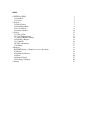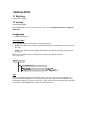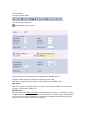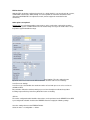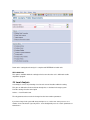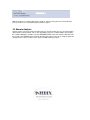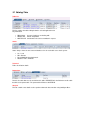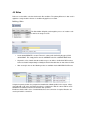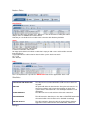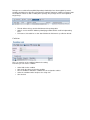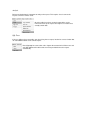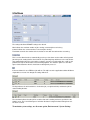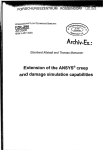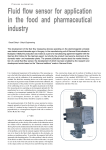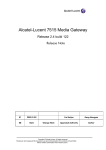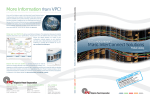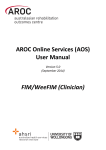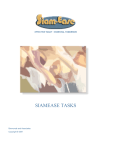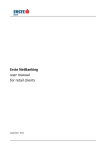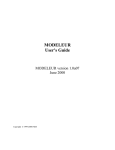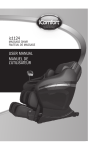Download Installation Guide
Transcript
Copyright © Clive Simmonds 01.01.2007 Intelligens IT Solutions (Pty) Ltd South Africa INDEX 1 INSTALLATION 1.1 Start Here 1.2 License 2 Analysis 2.1 Build Catalog 2.2 Build Dependants 2.3 Local Analysis 2.4 Remote Analysis 3 Catalog 3.1 Catalog Tabs 3.2 Version Management 3.3 Analysis Menu/ Counting 3.4 Building a Request 3.5 Conditions 3.6 Table substitutions 3.7 Routines 4 Requests Run ZDEX then go to Requests to access this menu. 4.1 Models 4.2 Backup and Restore 4.3 Rules 4.4 Request Details 4.5 Executing a Request 5 Settings 3 3 3 7 7 8 9 10 12 13 14 14 15 16 17 17 18 18 19 19 20 22 26 27 1 INSTALLATION 1.1 Start Here Run transaction ZDEX. 1.2 License Run transaction ZDEX Enter supplied license code. If you do not have a code, contact [email protected] or [email protected] Configuration 1.2.1 RFC Destinations Transaction SM59 Create 2 RFC destinations on both Source and Target Systems. • Source is the driver client or client that data will be WRITTEN to. Requirements are sourced from this client. • Target is the client where data is READ. Requirements are added to the Target client queue for processing. Define a User for DEX to login as and add the user details to the RFC destinations. See details below Users A user is required on both Source and Target systems. The user on the Source system does not need to have dialog capabilities. The user on the Target system only needs dialog capabilities if the Remote Queue will be used. If the remote queue is not used then log onto the target system manually and run transaction ZDEXQUEUE to monitor the DEX work queues. System Settings Execute transaction ZDEX Press the System settings icon to maintain DEX system settings. System settings must be configured on both SOURCE and TARGET systems. Firstly the Catalog is named according to the SAP System ID or SID Max Drivers, depend and query settings are only required on the TARGET server. Max Process Max Process governs the overall number of work processes allocated to DEX on the target server regardless of the number of drivers set. Max Block Size Max Block Size is the number of records transmitted between the systems. It is advisable to set this as high as possible. The higher the number the few packages sent and this reduces the workload on the system. On average we usually look at a value between 30,000 to 50,000. Our training system shown above is set to 300 to demonstrate packaging. RFC Destination Apply the RFC destination configured previously. It is critical that this is set correctly on both systems, as INTEDEX communicates bidirectionally. It is also important the if the RFC destination names change that all REQUESTS are adjusted to match (contact support for more detail on this conversion). Other options are optional. N.Range Adj. is used to bump number range statuses up by a value when synchronising number ranges across systems. INTDEX will increase the number range as long as the number does not go beyond the upper limit within the range. Local Settings. The only settings that are important on the local server are the RFC destinations and the Local Processor Settings. Local Processor Settings Local Processors: this identifies the maximum number of local work processors to be used or are available to DEX. Busy wait time: When the maximum work processors have already been allocated any further incoming request will sleep for the Busy Wait Time before rechecking. Actions The actions configuration table identifies what actions can be performed on the READER client. DEX is preconfigured but double check that the READER client has roughly the following settings. Go to the catalog via transaction ZDEXCATALOG. Select the menu -> Configuration -> Actions Check that the following list exists. Suggestions While still in the catalog, select the menu option Menu-> Configuration - > Suggestions -> Load Suggestions. 2 Analysis 2.1 Build Catalog From ZDEX or transaction ZDEXCATALOG, Press Catalog and Execute. A blank catalog will be presented. Press F6 or Press the BUILD CATALOG icon Depending on your system this could take a minute or two to run. Return back to the catalog screen on completion. CLIENT INDEPENDANT TABLES In the analysis above we only selected client DEPENDANT tables. You can include client independant tables as well but take care when moving these tables as you will be affecting data across all clients. It is possible to run the catalog build on selected tables and this is our suggestion with client dependant tables. Identify an application area or look at a single table, determine its development class, then build the catalog using the development class with UPDATE CATALOG switched on. WRITE RULE Note that all tables require a WRITE RULE to be set for them to write to the WRITER or Calling Client. By default INTEDEX leaves all WRITERULES blank. This can be changed using mass change options or manually selecting tables to be converted. 2.2 Build Dependants Press the DEPENDANTS icon from the catalog screen. Use the default selection criteria presented and execute. This program will analyse each table and determine its relationship to other tables. It will also reclassify certain tables if the table relationship Return to the catalog after the analysis is complete and REFRESH for health sake. FIELD ANALYSIS This option is available within the catalog but has become obsolete as it is built into the table dependants program. 2.3 Local Analysis Local Analysis consists of performing a local record count of the tables within the catalog. This gives an indication of how much data already exists vs the data in the target system. From the catalog select the menu option Actions -> Local Record Count The only parameters that need to be changed are the lower runtime parameters. If you have a large local system with many work processes, set the max count processes to a number closer to 20 match. If you only have 1 or two background processes set this parameter to 1 rather than 2. While the program is running it will provide a progress. Note that it only does this if it has idle time, hence you will not see every table being listed in the progress. 2.4 Remote Analysis Remote analysis is done via a request. Build a request, check that write rules are set. Before writing data perform a remote COUNT. This is done by building a request, resetting all tables then starting the controller. Within the controller select the RECORD COUNT action and continue. DEX will count the records in the READER client and return the data back to the request. Once complete update the catalog from the request using the menu options available within the request. Copyright © Clive Simmonds 01.01.2007 Intelligens IT Solutions (Pty) Ltd South Africa 3 Catalog At this point we should have installed Intedex twice (on local and remote). The local server should contain a catalog that is an accurate reflection of both local and remote. The catalog should contain a local and remote count and should have dropped all empty tables from the catalog. There are now enhancements that can be done to the catalog. Thereafter we will build a request containing a portion of the catalog and execute this request to extract from the remote system. 3.1 Catalog Tabs Table List This list contains the tables falling below the selected application area Key information • • • DEX CLASS READ TYPE WRITE RULE the type of table we are dealing with Driver / Dependant default write rule can be overwritten in request. Status Status always shows the row count and database size for each table across both systems. • • • • LC – Local RM – Remote PS will highlight when both match. Database size is in MEGS. Technical Table classification details Dependants Parent is the table that must be read before this table. READFIELDS is the fieldname on this table that links to the parent table. The parent table will have a SAVEFIELD. Analysis This tab contains extra details used to perform advanced data extraction using intelligent filters. 3.2 Version Management The catalog can be saved and restored, compared and corrected. Backup and Restore options create XML data files on your PC. This allows for easy migration to other systems. • Version Management allows you to toggle versions within a system without any upload or download. • Load Suggestions is used to overrule a catalog with enhancements previously downloaded from sy-datum or another system. Edit Menu Most of the edit functions require a column to be highlighted / selected first. Search and Replace Select a column then select this menu option. 3.3 Analysis Menu/ Counting The basis for Intedex is its ability to see what tables are in use. A database count is needed. This can be done in two ways. Firstly the traditional row count will access all rows in a database table. If the table is large the count takes longer. The second method is to use the statistics collected from the last Database Optimiser Run. This will retrieve statistical data and although this may be fairly accurate it does not update when new data is created. This menu is used to execute local and remote counts on the catalog. It is possible to perform a local and remote count on a request, then push the results from the request back to the catalog. 3.4 Building a Request To build a request, check the checkbox next to the selected tables or check the checkbox on the application tree to flag larger volumes. Press the Generate Request Icon SET: This is a filter that only allows certain table types to be added to the request. The SET will also add extra logic to a request. After a request has been created several rules and enhancements may be added. When a new request is created these enhancements can be reapplied via the SET. This requires a previous request to be saved to a set first. Enter the classification information and press EXECUTE. Note the request number 152 has been created. 3.5 Conditions A Condition allows you to define a filter on large tables. It consists of a header with details. The header identifies the condition and the detail section outlines the filer criteria. Note that the condition functionality in the REQUEST is better. Note the condition number 100000030. 3.6 Table substitutions Table substitution allows TABLENAME to be read but the results are written to the SUBSTITUTE table. Note that if a table has been joined to a parent the the pair must be specified together. 3.7 Routines A routine is a subroutine written in ABAP. Routines can be used to alter / assist with READING, WRITING and FIELD SUBSTITUTION. If additional logic is needed anywhere in the process, this logic can be coded into a routine. The route has a type that controls where the routine can be used. The routine builder is available to create these routines as well as transport code between systems. Routines are covered in more detail in the Developers guide to Intedex. 4 Requests Run ZDEX then go to Requests to access this menu. The initial request screen serves as a selection for request as well as a front-end for functions that apply to all the tables within the request. Firstly each request has a request number. The table count identifies the number of tables in the request. Classification Again details are separated into tabs. Classification is used to identify the request along with the number of tables in the request. Technical Technical identifies the RFC destinations for the request. Analysis Identifies the current status of the request including the estimated end time / duration. 4.1 Models Models are used to group smaller request into a larger request. Requests details are still maintained in their own requests but are accessible from one view. Supermodel 45 consists of request 30 and 32. The request list shows model 45 as Request 17 is not linked to any supermodel. 4.2 Backup and Restore Again, much like the catalog maintenance, Requests can be exported to XML and restored. These menu options allow rules from the catalog to be reapplied to a request. It also allows local and remote counts from a catalog to update the catalog. 4.3 Rules Rules are used to define selection criteria much like conditions. The primary difference is that a rule is applied to a range of tables whereas a condition only applies to one table. Building a Rules The Rule builder will guide you through the process of creation a rule as well as the analysis results. • A rule called CREDATE is created. The rule is a date and is defined by the type of fields called CRDAT. This simply defines the rule CREDATE to be like a CREATE DATE field. • Keywords is a list of words that other tables may use to define a similar field. DEX needs to look at each table independently to identify the field in that table that can match the rule field. • After an analysis has run the following results are available via the MAINTAIN RULE menu. Using the keyword selection, the program has identified the following tables in the request. It flags each table with a HIT status. A indicates that there is a high chance that the correct field has been identified in the table that matches the Creation date specified. B indicates that the field is close. C would indicate that some conversion is required. Routines are used to perform this conversion. Assigning rules to a request This is done by first selecting the request from the request list. At this point the rule should know how to apply a filter to each table in the request. The rule, in this case called STATUS, is now assigned a selection value. Here we see the condition is EQ “active” The icon appears on the request list when a rule has been assigned to the request. 4.4 Request Details Double click on the line to select a request The screen is divided into sections. Status window showing overall summary information.This window can be hidden by pressing the – icon on the top. The application hierarchy window is used to select table groups by double clicking on a node. • Database Tables Select this to deal with the tables in a request • Number ranges This tab is used to extract number range status information from the remote system. • Long Text This tab is used to full long text for text related to tables in the request. Database Tables Classification Specifies the table name and table class. DEX class is the classification according to the DEX analysis. Class is modifiable and can be altered. Note that you can double click on a table name to view the table dictionary definition. Status This is used to keep track of the transfer. A Yellow icon indicates 100% match An empty upside down box indicates a table that is empty on both serves and should be removed from the requests. A grey light indicates a tables that has data in either systems but do not match. LC – Local RM – Remote Rules This is an important tab. It specifies the WRITE RULE that must be applied after data is read. Write Rules REPLACE SUBSTITUTION TABLE UPDATE OLD AND INSERT NEW REPLACE INSERT NEW ONLY uses the catalog substitution table to WRITE to. This will perform a standard UPDATE but will not remove data from any table. this option will delete the data from the client prior to the transfer. It is the fastest technique and is faster when working on single client systems. Data is truncated in this case allowing the database to self defragment. This will insert new records and leave old records untouched. ROUTINE DRIVEN This will extract the data then pass the data to a ROUTINE written with the routine builder. Here the data can be dealt with accordingly. REPORT RESULTS This will not write the data to the table in any way. Data is however logged and can be viewed via the menu ANALYSIS / RESULTS. Packages Packages are used when Parent Child (Dependant) relationships have been applied. A parent is needed to read data for a child. The parent must first extract its data then compile a package of data. The child then extracts its data according to this package. The package consists of an optimised range of keys. • • • This tab defines the keys and the field format of the package table. Analysis assists the RULE builder by identifying predefined fields useful for implementing rules. For instance, if the table has a clear date field then the field name is specified on this tab. Conditions This is an extension of the condition builder in the catalog. From here you can create a condition • • • • • Select fields for the condition And specify the values need for the condition Once a condition is defined the condition must be assigned to a table/s Select the condition number and press the assign icon. Save and exit. Analysis Before transferring data it is important to analyse the request. This requires a local count on the request as well as a remote count. Once the tables have been counted, empty tables can be removed to clean up the request and only focus on tables that actually contain data. SQL Trace If the user believes that some tables may be missing from a request, Intedex has a trace function that can add additional tables to the current request. Dex will prompt for a transcation code. Capture the transaction in full then save and exit. DEX will detect the tables that are missing and add them to the request automatically. 4.5 Executing a Request A request is handled by the REQUEST CONTROLLER. First select tables in the request and READY them for processing. Then start the controller by pressing the icon. Request Controller • • • • • The controller allows you to perform a count or a database read and write. Apply Dependant Logic is needed if Parent Child relationships are needed. Read Associated Text should be selected if Long text relations have been defined. Test only, will check that a request can be transmitted to the REMOTE server. That data can be read and transmitted back to the LOCAL server and that the data can be written to the LOCAL server. DEBUG BREAKPOINT – this is for internal use only Queue (Controller) The Request Controller adds your request details to the READER work queue. This is visible via the transaction ZDEXQUEUE or program ZDEX_QUEUE. You must be logged into the READ client to view this queue. • • • Press the refresh icon to update the screen. Press the icon to flush the queue. Press the to wakeup the controller if nothing is running. 5 Settings The settings tab allows REMOTE settings to be altered. Max indicates the maximum number of jobs running concurrently that can be busy Current indicates the current number of concurrent jobs running. Total allows overrules the number and ensure that no more than the total number are running. This is used to allow Intedex to automatically speed up or slow down on the number of background jobs being used. Settings defines the maximum. If a particularly large table were to be read, Intedex may automatically reduce the max number so that the system is not overloaded. One could see the problem if the top 10 volume tables all start reading together. The Autotune option uses the Alloc. Space field to determine when it should start restricting work processes. If the max allowed is set to ZERO no jobs will run. The Slip icon on the application toolbar will allow a single table to execute even though the settings indicate 0. The flag indicates the task handler has scheduled a job (see right hand side) and that the job has started reading the data. The calculator indicates that the job has read the data and is working out how to get it back to the LOCAL server. The icon will change to a fork when the data is being transmitted and again once it has been received. To maintain system settings, use the menu option, Environement / System Settings