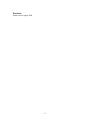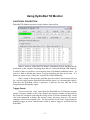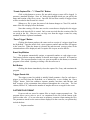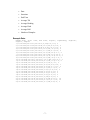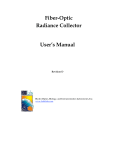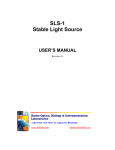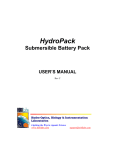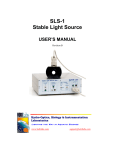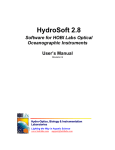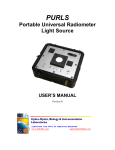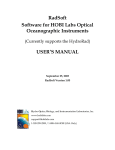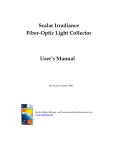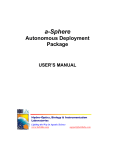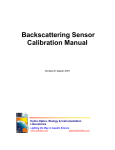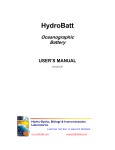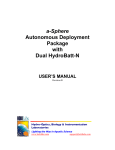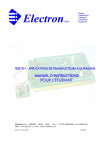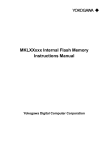Download HydroRad Tilt Monitor Manual
Transcript
HydroRad Tilt Monitor Software USER’S MANUAL H Hyyd drroo--O Op pttiiccss,, B Biioollooggyy & & IIn nssttrru um meen nttaattiioon n L a b o r a t o r i e s Laboratories Lighting the Way in Aquatic Science www.hobilabs.com [email protected] Revisions Initial release August 2008 -2- Introduction DESCRIPTION HydroRad Tilt Monitor is a program that displays and records data from a tilt/roll/heading sensor built into a HydroRad radiometer system. The Tilt Monitor program works independently of the RadSoft software that handles optical data from the HydroRad, but it monitors signals from the HydroRad that allow it to record samples that are synchronized with RadSoft’s optical data. COMPUTER REQUIREMENTS This program will run on any Pentium or equivalent processor, and any edition of the Windows operating system starting with Windows 2000. HARDWARE REQUIREMENTS HydroRad Tilt Monitor requires a HydroRad equipped with a tilt/roll/heading sensor, and a HOBI-supplied interface box that applies the sensor’s data and synchronizing signals to an appropriate port on the computer. Typically this interface box will connect to the computer through USB. INSTALLATION The program is supplied as a standalone installer, with a name in the form “InstallHydroRadTiltMonitorXXX.exe,” where XXX is the version number. Simply run this program and follow the instructions on the screen. -3- Using HydroRad Tilt Monitor FUNCTIONAL DESCRIPTION HydroRad Tilt Monitor presents a single window, shown below. When it starts up, HydroRad Tilt Monitor immediately begins searching all the serial ports on the computer (including those that are connected through USB adapters), in order to detect a port that is receiving data from a HydroRad orientation sensor. As soon as it finds a suitable data stream, it begins displaying the data in real time. If it detects no sensor on any of the ports, it repeats the search indefinitely. Once a sensor is detected on a particular port, the software also monitors the port for a special signal from the HydroRad that indicates when it is collecting light spectra. Each time the HydroRad collects a spectrum, it indicates the start and end of the integration time through this signal. Trigger Events Upon receiving the “start” signal from the HydroRad, the Tilt Monitor program assigns a sequence number to the event, displays the sequence number and start time in the events list, and begins collecting the average values of all the orientation data. At the end of the integration it displays the average values, and stores them in a file on the computer, if the user has opened a file. The user can also use the Force Trigger button to manually trigger an event, with the same results as when a trigger is received from the HydroRad. -4- After these data have been collected in a file, the time tags on each events can be used to correlate it with HydroRad spectra that are collected separately by RadSoft, the separate software that interfaces directly to the HydroRad. ORIENTATION DATA DEFINITIONS Time: The time displayed in the real-time indicators at the top of the window is the most recent time at which data were received from the orientation sensor. The sensor normally produces 10 samples per second, so this time continuously updates as long as the sensor is powered and connected. Tilt: the angle, in degrees, by which the HydroRad deviates from vertical orientation. It is independent of the direction in which the instrument tilts (unlike pitch and roll), and its value is always greater than or equal to zero. Heading: Heading indicates the HydroRad’s axial rotation relative to the earth’s magnetic field. Pitch and Roll: Pitch and roll are the angles, in degrees, by which the HydroRad deviates from vertical orientation, with respect to two orthogonal vertical planes. They are distinguished from the single “tilt” value in that they can be positive or negative, and in combination they indicate not only the magnitude of tilt, but also its direction. Normally the magnitude of the tilt, regardless of direction, is the primary parameter of interest, and that is the value that is reported as “tilt,” described above. CONTROLS “Status” indicator Text and color are used to indicate the status of the orientation sensor data. “Searching..” (with yellow background) indicates that the program has not yet identified a suitable sensor and is testing all the ports on the computer to find one. “Ready” (with green background) indicates that a sensor has been identified and its port is open. “Integrating” (with red background) indicates that a trigger event is in progress. “Data” indicator This small box flashes green when data are received from the orientation sensor. It will flash continuously when the system is operating normally. Time, Tilt, Heading, Pitch and Roll indicators These display the orientation information received from the sensor in real time. Normally they update ten times per second. If the sensor’s tilt goes outside its nominal 60-degree range, the orientation indicators turn red and say “over” to indicate the data are not valid. -5- “Create Capture File…” / “Close File” Button Click on this button to create a file into which trigger events will be logged. It presents a standard Windows “Save As” dialog box through which you can specify the name and location of the file to create. Once the file has been created, all trigger events will be recorded in the file until it is closed. Whenever a file is open, the name of the button changes to Close File, and the name of the file is display below the button. Note that creating a file does not save the events that are displayed in the trigger events list at the time the file is created. Only events received after the creation of the file are saved in the file. However you can copy text from the trigger events list, using standard Windows clipboard commands. “Force Trigger” Button Clicking this button produces the same result as receipt of a trigger signal from the HydroRad. Upon the initial click, a new sequence number and start time will appear in the event list. When the button is released, the end time and average values of the orientation data will be displayed, and if a capture file is open, saved to the file. Reset Seq# Button The program automatically assigns a sequential number to each trigger event. This button resets the sequence number so that the next trigger event will be counted as number 1. The sequence number is only ever reset in response to this button, or when the program is first started. Opening or closing a file does not reset it. Exit Button Clicking this button immediately closes the capture file, if any, and terminates the program. Trigger Events List The trigger events list (which is initially blank) contains a line for each time a trigger is received from the HydroRad, or is initiated by a user clicking the “Force Trigger” button. Each line contains a sequence number, start time, and end time, and then averages of the orientation data measured throughout the event time. The last column, labeled “N,” indicates the number of samples that were averaged for the event. CAPTURE FILE FORMAT Event records are stored in capture files as simple comma-separated text. The program allows you to select a .txt or .csv extension for the file, but the format is the same in either case. (You can also enter an arbitrary extension when naming the file). The parameters stored are the same as those displayed in the event list, except that they include the date: • Sequence number -6- • Date • Start time • End Time • Average Tilt • Average Heading • Average Pitch • Average Roll • Number of Samples. Example Data: Number,Date, Start time, End Time, AvgTilt, AvgHeading, AvgPitch, AvgRoll, Samples 1,07/18/2008,09:13:07,09:13:07,6,344,5.9,-0.4, 2 2,07/18/2008,09:13:08,09:13:08,10.5,350,8.6,-5.8, 2 3,07/18/2008,09:13:09,09:13:09,8.4,347,-8.3,-0.2, 2 4,07/18/2008,09:13:10,09:13:10,10.5,326,-4.7,8.6, 2 5,07/18/2008,09:13:11,09:13:11,17.1,328,4.7,16.4, 2 6,07/18/2008,09:13:12,09:13:12,15.6,334,15.6,-1.1, 2 7,07/18/2008,09:13:13,09:13:13,18.5,352,11.2,-14.5, 1 8,07/18/2008,09:13:14,09:13:15,18.1,179,-9.6,-15.2, 2 9,07/18/2008,09:13:15,09:13:16,12.2,348,-9.5,-7.6, 2 10,07/18/2008,09:13:17,09:13:17,12.7,346,-8.8,-9.1, 2 11,07/18/2008,09:13:18,09:13:18,8.1,338,-1.8,-7.9, 2 12,07/18/2008,09:13:19,09:13:19,6.2,330,6,-1.1, 2 13,07/18/2008,09:13:21,09:13:21,8.4,331,6.8,-4.9, 1 14,07/18/2008,09:13:22,09:13:22,4.9,341,2.7,-4.1, 2 15,07/18/2008,09:13:23,09:13:23,4.3,353,3.7,2.2, 2 16,07/18/2008,09:13:26,09:13:26,3.8,10,3.8,-0.6, 2 17,07/18/2008,09:13:28,09:13:28,5.6,4,4.2,3.6, 2 18,07/18/2008,09:13:29,09:13:29,6.9,3,5.6,4.1, 2 19,07/18/2008,09:13:30,09:13:30,5.8,0,4.6,3.6, 2 20,07/18/2008,09:13:31,09:13:31,5,355,4.4,2.2, 2 21,07/18/2008,09:13:34,09:13:36,6.9,349,6.5,2.1, 16 22,07/18/2008,09:13:37,09:13:39,6.1,113,4.7,3.9, 16 23,07/18/2008,09:13:40,09:13:40,6.1,349,5.8,1.9, 2 -7-