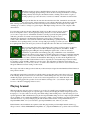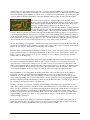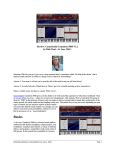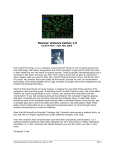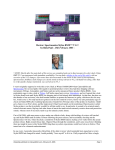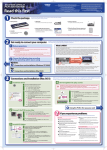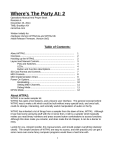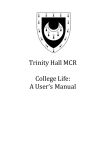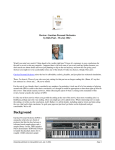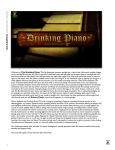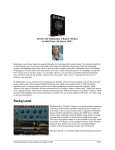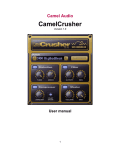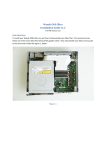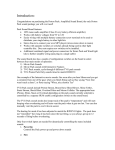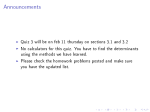Download CamelAudio SuperCamelPhat
Transcript
Review: SuperCamelPhat v.2
by Rick Paul - 20th May 2004 -
I'm not sure where CamelAudio came up with the name SuperCamelPhat, and I'm not sure I want to know.
Somehow my mind drifts off into imagining Wayne- and Garth-like conversations. ("Dude, that is fine." "No, that's
phat." "Whoa, dude, it's super phat." "No way, man, it's, like, pig phat." "Pig phat? No way, dude, it's like ... it's ...
super camel phat! Yeah!" "Excellent, man, let's jam!") Okay, so it probably didn't happen like that, but you have to
admit the name SuperCamelPhat conjures up some strange images.
As obscure as its name is, SuperCamelPhat is equally hard to pigeonhole when it comes to its role in life (or audio
production). Is it a compressor, an equalizer, a filter, a distortion device, a warmer, a flanger, or...? Where does it fit
within the universe of plug-in effects available to SONAR and other DAW users? Let's see if we can try and pin it
down a bit.
Basics
SuperCamelPhat v.2 is a multi-effects-style plug-in that can
provide full spectrum or band-limited processing of audio
signals. Chaining multiple instances of SuperCamelPhat in
series can also provide multi-band processing possibilities.
The processors available include mechanical and tube
distortion, low pass resonant filtering, flanging, "Magic EQ"
(more on this below), and vintage tube-style compression.
SuperCamelPhat is available in VST plug-in format for
Windows and Macintosh computers. This review examined
the Windows version of the software, using it in SONAR
3.1.1 with Cakewalk's VST Adapter 4.4.1.
The software is delivered in download form only, with the
Windows version coming in a WinZip format archive. There
is no installation script, nor any installation instructions, but
it is a simple matter to extract the contents of the archive into a directory where VST plug-ins are kept, then run
Cakewalk's VST Adapter's configuration program, if necessary, to install the plug-in for use. The installation files
also contain an HTML format user manual, complete with graphics, which details the functions of the various
modules, signal flow, and more.
Originally published on CakewalkNet.com, May 20, 2004.
Page 1
SuperCamelPhat v.2 is priced at $49, and the full software will be sent to you via e-mail if you purchase it. A
restricted function demonstration version is available to get a feel for what SuperCamelPhat can do. There is also a
free, mono-only plug-in, CamelPhatFree, which features cut down versions of two of SuperCamelPhat's features.
The demo version of SuperCamelPhat, along with the free CamelPhatFree, provide an adequate feel for what
SuperCamelPhat can do, and very likely the temptation to get that credit card out to get more of a good thing.
Modules
SuperCamelPhat can be thought of as a set of individual modules chained together in an overall signal flow, where
each module can potentially be bypassed, and most can even be blended to taste with the signal coming into them.
You might well ask why not have each module be a separate plug-in, thus providing greater flexibility in ordering
the modules within the overall signal chain. However, it is worth pointing out that the data paths between modules
within SuperCamelPhat are 64-bit, whereas the data paths between plug-ins will generally be lower (e.g. in SONAR
it is 32-bit). Thus, the greater accuracy is maintained throughout SuperCamelPhat's processing chain, only reducing
it back to the DAW's level at the end of the chain.
Actually, SuperCamelPhat has two internal signal chains that can be blended together as desired.
The first signal chain passes the input to SuperCamelPhat to SuperCamelPhat's output, without
further processing -- i.e. it carries the dry signal. The second signal chain is the actual effects
chain. If you were to consider the effects chain to be similar to a set of serially cabled guitar
stomp boxes, then the input into SuperCamelPhat would be a Y-cable coming from the guitar.
One side of the "Y" would go directly to a mixer, while the other side of the "Y" would go
through the effects boxes. At the end of the effects box chain, the cable coming from the last
module would also go to the mixer, where the clean and processed signals would be blended
together to taste.
Except that's not quite right, even if it is tempting to think of it that way for simplicity. Rather,
SuperCamelPhat has a Master Mix module at the point of the Y-cable in the above analogy. Like
all of SuperCamelPhat's modules, it can be turned on or off. If it is turned off, then only the dry
signal is passed to SuperCamelPhat's output (i.e. it is like a straight cable going from the guitar
to the amp or direct box in the analogy above). If it is turned on, the Master Mix module sends a user-specified
percentage of the incoming signal to the effects chain signal path (i.e. the stomp box chain in the above analogy).
The rest of the incoming signal goes to the dry signal chain, and these two signal chains are blended together at
SuperCamelPhat's output. If the percentage slider is set to 100%, then all of SuperCamelPhat's input signal goes to
the effects processing chain, and none to the dry signal chain. If the percentage slider is set to 0%, then the entire
input signal is passed through to SuperCamelPhat's output, with none going to the effects chain. Any other
percentage means that specified percentage goes to the effects chain. For example, if the slider is set to 80%, then
80% of the input signal goes to the effects chain and the remaining 20% of the input signal is passed through to
SuperCamelPhat's
output without
processing and
blended there with
the processed
signal.
The dry signal side
obviously isn't
very exciting, so
let's look at the
effects chain side.
First up is the Band Pass Filter Unit. This module determines what frequency range from the signal passed through
the effects chain is actually processed by the effects modules. If the Band Pass Filter Unit is not turned on, then the
full frequency spectrum from the input to the effects signal chain is processed. If it is turned on, then only the
frequency range specified by the Band Pass Filter Unit's high and low frequency sliders is passed to the effects
Originally published on CakewalkNet.com, May 20, 2004.
Page 2
signal chain. Anything left over is considered to be "band rejected". We'll get to the handling of the band rejected
signal in a moment, but it is worth noting first that there is also a Link button. If the Link button is engaged, the
distance between the high and low frequency sliders will remain constant when sliding either of the individual
frequency sliders. This could be used, for example, to sweep the range of signals being processed through the effects
chain.
What happens to the band rejected signal depends on the setting of the Band Pass Filter Unit's Mix dial. If that dial
is set to 0%, then the band rejected portion of the signal is discarded. (Note, though, that, it could still be coming
through the dry signal chain, depending on the setting of the Master Mix Module.) With Mix dial settings other than
0%, things get more complex. If the Mix dial is set to 100%, then the band rejected and band passed signals are
given equal weighting. That is, they would be mixed equally (a ratio of 100:100), thus giving an equal mix of dry
signal in the band rejected range of the frequency spectrum and processed signal from the band passed range of the
frequency spectrum.
Is this clear as mud? Okay, take a deep breath... Suffice it to say that the Band Pass Filter Unit can serve as a sort of
crossover, processing only a specified frequency range of the signal and passing the rest through. You could then put
another instance of SuperCamelPhat after the first instance, with different Band Pass Filter Unit frequency settings,
thus creating a virtual multi-band SuperCamelPhat. Each individual instance of the plug-in could be processing a
different frequency range from the signal. Of course, you can also use the Mix dial in less absolute ways.
Okay, so now we have decided which range of frequencies will be processed in
SuperCamelPhat's effects chain, and sent the rest of the signal elsewhere, be it directly
to the output of the plug-in or to the "bit bucket". Next up is the Mechanical distortion
portion of the Distortion unit. Note that the visual representation of the Distortion Unit
would make the Mechanical and Tube modules appear to be parts of a single module.
However, they actually appear at different points in the effects chain's signal flow, even
if they are enabled or disabled via one "I/O switch" toggle. The Mechanical distortion
module provides clean, hard-edged distortion. I'm tempted to think of this as akin to a
fuzz box, as opposed to overdriving an amp, though that may not be the best analogy.
Basically, this type of distortion can range from just helping fatten up the signal
passing through it or making it stand out a bit more in a mix to creating highly metallic
sounds. For example, playing around with this control in conjunction with the Band
Pass Filter Unit, I was able to turn a nylon-stringed Spanish guitar sound into
something more akin to a dobro. I did this by turning the Mechanical Distortion way up
and limiting the bandwidth of the signal passing through it to take off most of the lower
frequencies and some of the higher frequencies.
Next up is the Filter Unit, not to be confused with the Band Pass
Filter Unit. This Filter Unit is one of the effects modules, and is a
low-pass resonant filter. That is, it is used to roll off frequencies
above the cutoff frequency while possibly also boosting the area
right around the cutoff frequency. There are also envelope
controls, including Envelope (a percentage), Attack (in
milliseconds) and Release (in milliseconds). The Envelope dial
controls the degree to which the cutoff frequency set via the
Cutoff dial is swept based on the amplitude of the incoming
signal. If it is set to 0%, then the cutoff frequency is fixed. When
the envelope is operational, the Attack dial controls the amount of
time taken for the cutoff frequency to respond to an increase in
the incoming signal amplitude, while the Release dial controls the
amount of time taken for the cutoff frequency to fall after a
decrease in amplitude. There is also a Mix slider on the Filter Unit to control how much of the incoming signal is
passed through the filter, and an I/O switch enables or disables the filter module.
Originally published on CakewalkNet.com, May 20, 2004.
Page 3
The Flange module provides a simplified flanger, where the only flanging-specific control
provided is a flanging depth percentage control. Its effect can range from subtle, for example
making a heavily distorted part somewhat less harsh, to lending a bit of motion to a part, to
creating a phasey-type sound. Of course, it can also be enabled or disabled via an I/O switch.
Next up is the Tube distortion module from the Distortion Unit. CamelAudio describes this
distortion as being "warmer and fuzzier". I can't disagree. Basically, this module provides the
kind of analog-style saturation that could come from using tube-based devices. It can range from very subtly
"warming up" a sound to coloring it to a greater degree. With higher settings it also has some compressor-like
characteristics.
I love the name of this next module: "Magic EQ"! Well, if it's an EQ, it must be "magic" because
there are no EQ-like controls, only the typical percentage dial (and, of course, the I/O switch)
you've come to expect by now. CamelAudio describes it as being a specially designed equalizer
with analog-modeled soft saturation and a high end shelf. Basically, though, it is used to
emphasize bass frequencies, and trim higher frequencies, for the purpose of helping low end
sounds, such as kick drum or bass stand out in the mix without interfering to greatly with other
instruments. Use it sparingly unless you want to end up with people cursing at you like you curse
those pickup truck drivers who drive past your house at night with subwoofers that cause small earthquakes!
The last component in the effects signal chain is the Compressor. This module is as simple as
things get, with a single dial, set in dB of dynamic range reduction (from 0dB to -40dB).
Applying negative dB figures ends up making the signal louder, so there is obviously a
combination of gain reduction and makeup gain going on behind the scenes. CamelAudio
indicates the compressor was designed to emulate vintage tube compressors, with traits including
subtlety, accuracy, and warmth. Okay, it's not so subtle when set to -40dB (or anywhere even
close to there), but that is understandable. This brings up one minor nit: It might have been
helpful if the Compressor's dB readout had finer resolution, especially at lower dynamic range reduction settings.
For example, going from 0dB to -6dB shows exactly 6 steps, all in increments of 1dB. The actual settings are
continuously variable, so you can "use your ears" to set the control wherever you want it. You just won't notice the
fine grade differences between settings on the readout.
The output of the effects chain gets mixed with any of the band rejected signal from the Band Pass Filter Unit that is
being sent into the mix.
One additional signal-related control that is available (there is another important control that we will cover
in the "Playing Around" section below) is a mono/stereo switch. Perhaps obviously, it is used to determine
whether the plug-in operates in mono or stereo mode, and would generally be set to match the track or bus
to which it is being applied. Its operation is about as intuitive as things come -- just select the single circle
for mono or the dual overlapping circles for stereo.
Playing Around
With single function plug-ins, such as compressors or reverbs, it's generally pretty straightforward where to start.
You've probably chosen the plug-in for a specific purpose anyway, and the plug-in is likely designed expressly for
that purpose, so it's just a matter of choosing some initial settings, then tweaking away to tune the settings for your
specific application. With a multi-function plug-in, like SuperCamelPhat, things are more complex. SuperCamelPhat
can do a number of jobs, and the first dilemma you may face is when to use it and when to use plug-ins with more
dedicated functions, or possibly multiple plug-ins with dedicated functions that overlap with the functions of
SuperCamelPhat. Then, once you've decided to give SuperCamelPhat a shot, where do you start?
If this dilemma sounds familiar from experience with other plug-ins that provide multiple internal modules (e.g.
iZotope's Ozone or Trash, IK MultiMedia's AmpliTube, etc.), SuperCamelPhat has two possible solutions. The first
Originally published on CakewalkNet.com, May 20, 2004.
Page 4
of these is the one you're probably already expecting -- i.e. presets. SuperCamelPhat does provide a handful of
presets, though not a huge number of them like some other multi-function modules do. Then again, SuperCamelPhat
isn't exactly emulating guitar amplifiers and effects boxes, or elements in a mastering chain, so providing a huge list
of effects, which would almost inherently be somewhat arbitrarily named, probably wouldn't be all that helpful.
The second solution provided by SuperCamelPhat is the "Random Camel".
Honestly, I did not make that up! The Random Camel looks like another module,
albeit with just a graphic faceplate. However, it acts like a button. Press it, and
the image of a camel lights up. Okay, that's cute, but it also resets
SuperCamelPhat's parameters to a randomly determined set of effects parameters.
You can start playback going, then press the Random Camel again and again until
you find something you like, or that is at least in the ballpark of something you
could use. Then you can make any tweaks to fine-tune what the Random Camel has picked for you. Just beware not
to accidentally hit the Random Camel if you've just spent a bunch of time tweaking SuperCamelPhat parameters to
get into the ballpark of where you want to be because the Random Camel pays no attention to what you've done, nor
to how much work you've put in. It's got a mind of its own -- just like a real camel! (Okay, I'm guessing at that last
part, but any time I've ever been around a real camel at a zoo, it sure seems to have an attitude!)
Oh, one other warning: You might want to turn the track volume down a bit before pressing the Random Camel. Its
settings can vary wildly in volume, depending especially on the settings of the Compressor and Distortion modules.
Better to protect your ears (and speakers). You can always turn it up later.
Even after playing around with SuperCamelPhat for awhile, both alone and in various mix contexts, it's hard for me
to give a succinct description of what SuperCamelPhat can do. The fact is, it can do quite a number of things, but
how do you know when to reach for it, as opposed to reaching for, say, a compressor, tube saturator, distortion
module, filter, or something else?
One of my criteria ended up being that I will reach for SuperCamelPhat when I'm not quite sure what I need, but I
know I need something for tweaking the character of the sound. For example, in one case I had a violin (as in
"classical violin") sound, but was looking for more of a fiddle sound (as in "for traditional country music"). The
fiddle sounds I had didn't quite do what I needed. The violin sound was pretty good in terms of its articulations and
such, but it just didn't cut through the mix well enough or drip with the kind of raw emotion that a fiddle sound
should. SuperCamelPhat to the rescue! Using a bit of distortion and some compression did just the trick.
SuperCamelPhat is good at doing things like making a kick drum or bass part stand out a bit more, making an
inexpensive softsynth sound more expensive (SONAR users may want to try it behind the Edirol VSC or
DreamStation), or, for that matter, just totally mangling a sound beyond recognition. If you're not the type who
enjoys synth programming, but you want to find a unique sound for a particular part, try plugging SuperCamelPhat
behind most any kind of traditional instrument sound, then using the Random Camel to see what you get. Once you
get something in the ballpark, it's time to stop and tweak.
Speaking of tweaking, you may have noticed that SuperCamelPhat's individual modules typically have nowhere
near as many editable parameters as standalone modules with similar functions. Control freaks may object to this.
Those of us who would rather go to the dentist than program effects settings from scratch will enjoy how simple it is
to make useful modifications to sounds thanks to the intelligent decisions CamelAudio made in picking what
parameters could be tweaked in SuperCamelPhat. While you can totally mangle your sounds if you really want to,
SuperCamelPhat's orientation also makes it easy to make musical changes, to a much greater degree than more
daunting interfaces typically do.
To paraphrase a famous quote, talking about what SuperCamelPhat can do to your sounds is like dancing about
architecture. The best way to get a feel for that is not to read a product review, but rather to simply download the
demo software (and maybe CamelPhatFree while you're at it), and give it a whirl.
Originally published on CakewalkNet.com, May 20, 2004.
Page 5
Closing Notes
In some ways, SuperCamelPhat is like a Swiss Army Knife. It may not be the optimal tool for any given job, but, if
you're not quite sure what the job that's facing you will be, it's a real handy thing to have around, and just might do
the trick. In fact, I might go further and suggest that it probably will do the trick in a significant percentage of cases.
If you were to look at any of SuperCamelPhat's individual modules, you might rightly say that SuperCamelPhat isn't
all that special, and there are probably plug-ins out there that do each individual job better for many contexts. You'd
be missing the point, though. If you put all those modules together, couple it with the mixing and band pass/band
rejection capabilities, SuperCamelPhat looks, and is, a lot more unique. For a very inexpensive $49, this tool is one
that would be hard to justify being without.
*Rick Paul is a songwriter living in Southern California. You can contact him at http://www.RickPaul.info.
Originally published on CakewalkNet.com, May 20, 2004.
Page 6