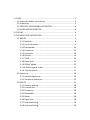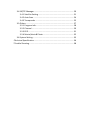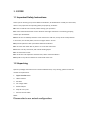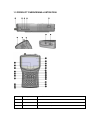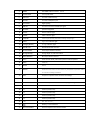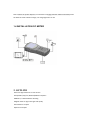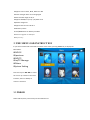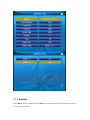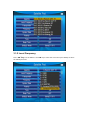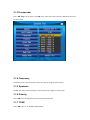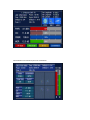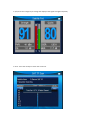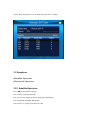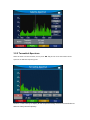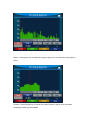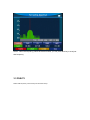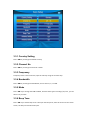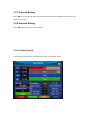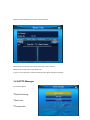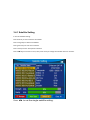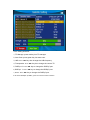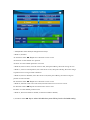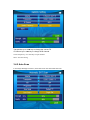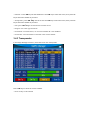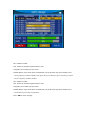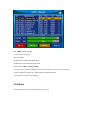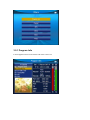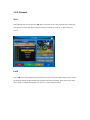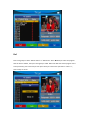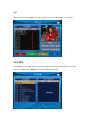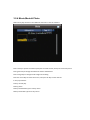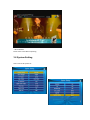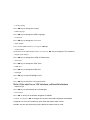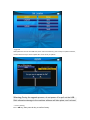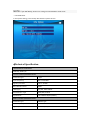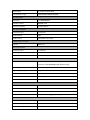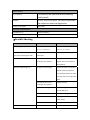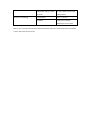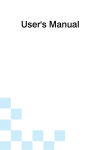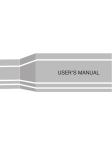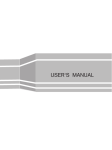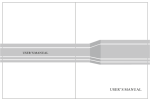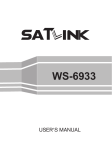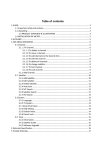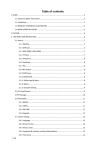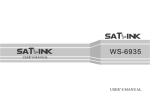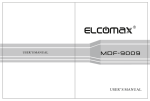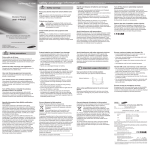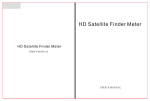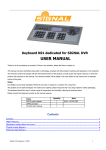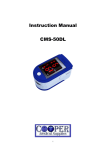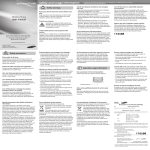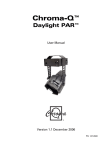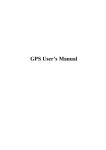Download SK-9000 High Definition Combination Meter - Manual
Transcript
1. GUIDE .................................................................................................... 3 1.1 Important Safety Instructions ....................................................... 3 1.2 Unpacking ..................................................................................... 3 1.3 PRODUCT OVERVIEW&ILLUSTRATION ........................................... 4 1.4 INSTALLATION OFMETER ............................................................... 6 2. OUTLINE ................................................................................................ 6 3. THE MENU OSD INSTRUCTION .............................................................. 7 3.1 DVB‐S2 .......................................................................................... 7 3.1.1 Satellite ................................................................................ 8 3.1.2 Local Frequency ................................................................... 9 3.1.3Transponder ........................................................................ 10 3.1.4 Frequency ........................................................................... 10 3.1.5 Symbrate ............................................................................ 10 3.1.6 Polarity ............................................................................... 10 3.1.7 TONE .................................................................................. 10 3.1.8 Beep Tone ........................................................................... 11 3.1.9 DiSEqC Mode ...................................................................... 11 3.1.10 DisEqc type & Input .......................................................... 11 3.1.0.1 Quick Search .................................................................... 11 3.2 Spectrum ..................................................................................... 14 3.2.1 Satellite‐Spectrum .............................................................. 14 3.2.2 Terrestrial‐Spectrum ........................................................... 15 3.3 DVB‐T2 ........................................................................................ 17 3.3.1 Country Setting .................................................................. 18 3.3.2 Channel No ......................................................................... 18 3.3.3 Frequency ........................................................................... 18 3.3.4 Bandwidth .......................................................................... 18 3.3.5 Mode .................................................................................. 18 3.3.6 Beep Tone ........................................................................... 18 3.3.7 Antenna Setting .................................................................. 19 3.3.8 Antenna Setting .................................................................. 19 3.4 SAT/TP Manager .......................................................................... 20 3.4.1 Satellite Setting .................................................................. 21 3.4.2 Auto Scan ........................................................................... 24 3.4.3 Transponder ....................................................................... 25 3.5 Others ......................................................................................... 27 3.5.1 Program Info ....................................................................... 28 3.5.2 Channel .............................................................................. 29 3.5.3 EPG ..................................................................................... 31 3.5.4 Movie,Music& Photo ......................................................... 32 3.6 System Setting ............................................................................. 33 4Technical Specification .......................................................................... 36 5Trouble Shooting ................................................................................... 38 1. GUIDE 1.1 Important Safety Instructions Thank you for choosing our product. Before installation, we would like to remind you some notes, which is very important for operating safely and properly, as follows: ■Be sure to read this user manual, before starting your operation. ■You must install the dish with correct direction and angle. If the dish is not working properly, contact your local dealer. ■When the unit is suddenly moved to a hot area from a cold area, it may cause some problems. In that case, turn off the power, and turn on again after 1‐2 hours. ■Keep meter placed in clean space with sufficient ventilation. ■Do not cover the meter with or place it on a unit that emits heat. ■Clean the case by a soft cloth, with a little washing liquid. ■Do not remove the cover. ■Do not let the unit exposed to extreme heat, cold or humid conditions. ■No liquids or any other materials to come inside of the unit. 1.2 Unpacking Open the package and make sure it includes all below items, if any missing, please contact the reseller for replacement. 1. Digital Satellite Meter 2. User’s manual 3. AV cable 4. Car charger cable 5. Power Adaptor 6. Strap for carry case 7. DC 12V connect Cable NOTE: Please refer to our actual configuration. 1.3 PRODUCT OVERVIEW&ILLUSTRATION NO Description FUNCTION 1 LNB IN Connect to satellite antenna cable 2 AV OUT Connect to AV port for TV 3 AV IN Connect to AV port for meter 4 HDMI Use HDMI cable to connect for TV 5 Power witch Turn on/off meter 6 USB Port Connect to USB memory 7 DC Slot Connect to Adaptor Input 8 Torch LED Night lighting 9 ANT IN Connect to antenna of DVB‐T/T2 signal 10 Speaker Speaker Integrated 11 Power Power indicator light 12 22KHZ 22Khz indicator light 13 13V/18v Vertical /Horizontal polarization voltage output light 14 LOCK Signal lock indicator light 15 Charger (Note1) Charger indicator light 16 Red & TTXT Red KEY &Teletext interface 17 Green & SUBT Green key & Subtitle interface 18 Orange &TV/R Orange key & TV and radio switch 19 BLUE &AUDIO Blue key & Audio interface 20 AV‐S If we connect AV IN; switch AV in/out for LCD and speaker 21 INFO INFO key 22 MUTE MUTE 23 MENU Show the main menu on the screen or jump back to previous menu in sub‐menu setting conditions 24 EXIT Escape from present menu and save the settings 25 NEVIGATION KEY Volume Control or move cursor, channel or change, confirm etc 26 0‐9 Number key to select channels or enter programming 27 SCAN “Quick Search” shortcut key 28 F1 Auxiliary function key 29 F2 Auxiliary function key 30 F3 Auxiliary function key 31 F4 Auxiliary function key 32 LCD TFT LCD Screen Battery Level Indicator 33 34 DC 12V OUTPUT DC 12V output for CCTV Camera Power Note1: When the power adapter is connected the charging indicator will be illuminated, when the batteries have sufficient charge, the charge light will turn off. 1.4 INSTALLATION OF METER 2. OUTLINE ■4.3 Inch High Definition TFT LCD Screen ■Fully DVB‐S/S2/T/T2, MPEG‐2/MPEG4 compliant ■MPEG‐2 / H.264 Hardware decoding ■Digital meter for signal strength and quality ■Constellation analyzer ■Spectrum analyzer ■Supports scan of Auto, Blind, Manual or NIT ■Sound and Light Alarm for Locking Signal ■Auto Calculate Angle of AZ ,EL ■Supports DISEQC 1.0/1.1/1.2 ,0/22khz Tone ■Speaker Integrated ■Support both AV out and AV in ■LNB short protect ■7.4V/3000mAh Li‐Ion Battery Included ■Software upgrade via USB port ■Easy to carry 3. THE MENU OSD INSTRUCTION If you have installed and connected the cables of the meter, pressing MENU key to display the Main Menu. ■DVB‐S2 ■Spectrum ■DVB‐T2 ■Sat/TP Manage ■Others ■System Setting Press the keys of ▲▼◄► to move the cursor up or down in the menu interface, then use OK key to confirm a selection. 3.1 DVB-S2 Select DVB‐S2, then press ok key into the satellite Find. 3.1.1 Satellite Press ◄►key into the satellite list. Use ▲▼ key to move the cursor, then press OK key to select the satellite of you want. 3.1.2 Local Frequency Press ◄► key into the LNB list. Use ▲▼ key to move the cursor then press OK key to select the LNB of you want. 3.1.3Transponder Press ◄► key into the TP list. Use ▲▼ key to move the cursor then press OK key to select the TP of you want. 3.1.4 Frequency Frequency of the current transport, Input the value by using the numeric keys. 3.1.5 Symbrate Symbol rate of the current transport, Input the value by using the numeric keys. 3.1.6 Polarity Press ◄► key to change Vertical or horizontal of polarization. 3.1.7 TONE Press ◄► key to on or off22kHz TONE Switch. 3.1.8 Beep Tone Press ◄► key to Switch beep tone. If we open the beep tone; when we into the search screen, the beep of lock alarm will open. 3.1.9 DiSEqC Mode Press ◄► key to set the port type diseqc1.0/1.1 or Unicable 3.1.10 DisEqc type & Input If we select diseqc1.0/1.1; we can press ◄► key to set the port number. If select Unicable, we can press ◄►to select IF Channel; and use number key to input center Frequency. 3.1.0.1 Quick Search In the satellite Find interface, pressing OK key will into the quick search. If you set the local Longitude and Latitude Under the system setting, the angle of LNB, the orientation and elevation of antenna, all will be display on the screen. ■Constellation :Press blue key into the constellation. ■ S/Q: Press the orange key to enlarge the display of the signal strength and quality. ■ Scan : Press the red key to search the current TP. ■ Auto :Press the green key to auto blind search the current satellite. 3.2 Spectrum ●Satellite‐Spectrum ●Terrestrial‐Spectrum 3.2.1 Satellite-Spectrum Press ◄►key to change Frequency; Press red key to change bandwidth; Press green key to change Vertical or horizontal of polarization; Press orange key to switch 22K on/off. Press blue key to change mode Show IF or RF. 3.2.2 Terrestrial-Spectrum When we enter into this interface, we can press ◄► key to scan some information about spectrum in different frequency point. ■Full/Ch : Press red key to display all the frequencies being received on one window or select to view just one frequency. ■Zoom : Press green key to enlarge showing the point you have selected, press again to return. ■Locked : Press orange key to lock all the current frequency points, they will remain unchanged unless you press again. ■Scan : When the frequency points have been locked, you can press blue key to scan just that frequency. 3.3 DVB-T2 Select DVB‐S2, then press ok key into the Scan Setup. 3.3.1 Country Setting Press ◄►key to change the default country. 3.3.2 Channel No Press ◄►key to change the channel number. 3.3.3 Frequency Frequency of the current channel, Input the value by using the numeric keys. 3.3.4 Bandwidth Press ◄►key to change the bandwidth, we can select 5, 6, 7 or 8M. 3.3.5 Mode Press ◄► key to change the DVB standard, we have there types including T/T2/T+T2, you can select one you want. 3.3.6 Beep Tone Press ◄► key to switch beep tone. If we open the beep tone, when we enter into the search screen, the beep of lock alarm will open. 3.3.7 Antenna Setting Press ◄► key to change the antenna power, we have there types including 5v/12V/17v, you can select one you want. 3.3.8 Antenna Setting Press ◄► key to power on or off the antenna 3.3.0.1QuickSearch In the Channel Find interface, press OK key will enter into the quick search. ■Ch Scan: Press OK/red key to search current channel. ■Auto Scan : Press green key to auto search the current channel. ■Beep :Press orange key to open beep tone. ■ Zoom : Press blue key to enlarge showing of the signal strength and quality. 3.4 SAT/TP Manager It has three options ∙Satellite Setting ∙Auto Scan ∙Transponder 3.4.1 Satellite Setting In the all Satellites Setting: Press blue key to clear all selecte of satellite. Press orange key to selecte all satellites. Press green key into auto scan interface. Press red key into the Transponder interface. Press ▲▼ key to move the cursor, then press ok key to change the satellite select or unselect. Press ◄► to set the single satellite setting. In the setting interface: 1, TP Manage: press red key into TP manager. 2, Auto Scan: press green key into auto scan. 3, LNB: Press ◄► key then change the LNB frequency. 4, Transponder: Press ◄► key then change the current TP. 5, DiSEqc1.0: Press ◄► key to change the DiSEqC port. 6, DiSEqc1.1: Press ◄► key to change the DiSEqC port. 7, Motor: Press ◄► key to change the DiSEqC port. If we select DiSEqC1.2/USALS, press ok into the motor interface. ○ Transponder: Press ok key to change the current tp. ○ Mode: A, Position A1 Direction: Press ◄► key to move direction to west or east. A2 Position: set the satellite save position. A3 Store: save the satellite position to set of A2. ○ Mode: B, Drive to Zero; move the cursor to GO, then press OK key, the motor will go to zero. ○ Mode: C, Drive to stored position; move the cursor to GO, then press OK key, the motor will go to position of we saving in mode A Position. ○ Mode: D, Drive to Satellite; move the cursor to GO, then press OK key, the motor will go to position of auto calculate. D1 Direction: Press ◄► key to move direction to west or east. ○ Mode: E, Set East Limit or Set west Limit, limit the motor move to east or to west. E1 Direction: Press ◄► key to move direction to west or east. E2 Store: save the satellite position of A2 ○ Mode: F, Set Limit enable or disable, set the limit enable or disable, 8, Unicable: Press ◄► key to select Unicable then press OK key into the Unicable setting. Transponder: press ◄► key to change the current TP. IF Channel: press ◄► key to change SCR channel. Center Frequency: use value key to input number. Store: store the setting. 3.4.2 Auto Scan In the Sat/Tp Manager submenu, select Auto Scan into Automatic SAT Scan. ○ Satellite:Press ◄►key into the satellite list. Use ▲▼ key to move the cursor, then press OK key to select the satellite of you want. ○ Transponder: press ◄► key into the TP list. Use ▲▼ key to move the cursor, then press OK key to select the satellite of you want. ○ NIT: press ◄► key to switch network searcher on/off ○ Program: TV search type ALL/FTA ○ Scan Mode: scan mode select, we can select Default TP / One TP/Blind. ○ Scan Select: scan all satellites of selected or the current satellite. 3.4.3 Transponder In the Sat/Tp Manager submenu, select Auto Scan into Transponder. Press ▲▼ key to select the current satellite. ○ Press red key to edit satellite NO.: Satellite number. W‐E: switch the satellite longitude west or east. Longitude; use number key input value. Satellite Name: press ok will open the keyboard; use the direction key input satellite name. ○ Press green key to delete satellite, then press ok key to confirm or press menu key to cancel. ○ Press orange key to add a satellite。 NO.: Satellite number. W‐E: switch the satellite longitude west or east. Longitude; use number key input value. Satellite Name: press ok will open the keyboard; use the direction key input satellite name. ○ Press blue key into auto scan interface. Press ◄►key to TP manager. Press ◄►key to TP manager. ○ Press red key to edit TP NO.: TP number. Frequency: use number key input value. Symbol Rate: use number key input value. Polarity: Press ◄► to change polarity ○ Press green key to delete TP, then press ok key to confirm or press menu key to cancel. ○ Press orange key to add a TP;Please refer to TP edit operations. ○ Press blue key into TP scan interface. 3.5 Others In the menu interface, select Others, press ok key into it. 3.5.1 Program Info In the Program Info we can check the info of the current TV. 3.5.2 Channel Sort Press red key into the sort list. Use ▲▼ key to move the cursor, then press OK key to select the sort type of we want; then press ok key to confirm or move the cursor to “x” press ok key to cancel. Lock Press ▲▼ key to the program that we want lock or unlock, then press green key to lock or unlock the program. When we deal with all the program need to be processed, press menu key to then press ok key to confirm the operation or select “x”; press ok key to cancel. Del Press orange key to select “Delete Select” or “Delete ALL”. Press ▲▼ key to select the program that we want to delete, then press orange key to label. When we deal with all the program need to be processed, press menu key to then press ok key to confirm the operation or select “x”; press ok key to cancel. Sat Press blue key then press ◄► key to select program list of the single satellite, or all satellite. 3.5.3 EPG Press ▲▼ key to change program. If the current program has EPG info, it will appear on the right side of the window. Press ◄► key to change the day of the EPG info. 3.5.4 Movie,Music& Photo Will need to play the files in the USB stick and insert it into the machine. Press red key to option the mode of play files and text encode; then press menu key return. Press green key to Change the folder File view to detailed list. Press orange key to change mode to big Icon browsing. Press the arrow keys to move the cursor, then press ok key to enter the file. In the pay interface: F1 Key: normal play. F2 Key: pause. F3 Key: fast backward; press F1 key return. F4 Key: fast forward; press F1 key return. ○ Music& Photo Please refer to the Movie operating. 3.6 System Setting There contain all system set ○ Country Setting Press ◄► key to change the country ○ OSD Language Press ◄► key to change the OSD Language. ○ TV Format Press ◄► key to change the TV Format. ○ Video Output If we connect HDMI interface, we can press ◄► key. ○ TV Resolution On the basis of the Video Output choice, we can press ◄► key to change the TV resolution. ○ Digital Audio Output Press ◄► key to change the LPCM or RAW format. ○ Time Zone Press ◄► key to change the Time Zone. ○ PWR Unit Press ◄► key to change the PWR unit. ○ Flashlight Press ◄► key to switch Flashlight on/off. ○ 12V Press ◄► key to switch DC 12V output on/off. Note: If the shell is no 12V interface, without this feature ○ KB-BackLight Press ◄► key to switch delay time of back light. ○ Set Location Press ◄► or ok key to set location longitude or latitude Location: we can press ◄► to change the city, then auto select longitude and latitude. Longitude: we can use number key input value then select west or east. Latitude: we can use number key input value then select south or north. ○Upgrade Will update the file into the USB stick; then insert the machine; press ok key to update interface, use the direction key to select update file. Press ok key to update. Warning: During the upgrade process, do not power off or pull out the USB Stick otherwise damage to the machine software will take place, can’t re-boot. ○ Factory Setting Press ◄► key, then press ok key to confirm factory. NOTE: if you set factory, all the user settings and the database will be reset. ○ SYSTEM INFO In the system setting, press info key will check the system version. 4Technical Specification TRANSMISSION STANDARDS DVB‐S2/S, DVB‐T/T2 SATELLITE INPUT/DEMODULATION Connector Type F Type Input Frequency 950 to 2150 MHz Signal Input Level ‐ 65 to ‐25 dBm Band Switch Control 22KHz LNB Supply 13V/18V, IMax 400mA Demodulation Type QPSK,8PSK,16APSK Symbol Rate 2<Rs<45Mband(SCPC/MCPC) DVB‐T/T2 INPUT/DEMODULATION Connector Type FEMALE Type Input Frequency 48 to 862 MHz Signal Input Level ‐79.5dBm (MAX) ANT Supply 5V, 12V/17V Imax 100mA Demodulation Type QPSK,16QAM.64QAM,256QAM LCD FEATURES LCD Type TFT TRANSMISSIVE Number of Dots 480(RGB) x272 Active area (WxH) 95.04x53.86 mm2 AV output interface Connector Type 3.5 mm jack Video Output CVBS, Audio output Stereo Audio L/R output HDMI output connecter Format HDMI 1.3a AV input interface Connector Type 3.5 mm jack Video input CVBS, Audio input Stereo Audio L/R input AUDIO/VIDEO PROCESSING Video decompression MPEG‐2 MP@HL, MPEG‐1 Decoding,MPEG‐4 ASP@L5 HD resolution,H.264 MP&HP@L4,HW JPEG decoding Resolving rate PAL‐25 frame@720*576,NTSC‐30 frame@720*480, Signal compatibility Support conversion for different video formats Video Format 4:3,16:9,By Pan & Scan and Letter Box conversion Audio decompression MPEG‐1 Layer I/II ,MPEG‐2 Layer I/II, Audio output mode Stereo, Mono,R/L DATA SERVICE PORT Connector USB Data protocol USB2.0 interface File management system NTFS,FAT32,FAT16 file format wma,mp3,mp4,avi,jpg,jpeg,bmp,img MICROPROCESSOR Microprocessor NOVATEK Clock Frequency 500MHz SDRAM Memory 1Gbit DDR3 Power SUPPLY Li‐Ion Battery 7.4V/3000mAh(The machine behind labeling shall prevail) Adapter OUTPUT :DC12V/1.5A, INTUPT :100‐240VAC 50/60Hz(Will be subject to actual configuration) Power consumption Max. 10W PHYSICAL CHARACERSTICS Size (W x D x H) 9.5x15.5x4.5(cm3) Net Weight 1kg 5Trouble Shooting Problem Possible Causes What To Do No display light up Power switch is not on Check to make sure power Run out of batteries on. Even on adapter No sound or picture, but the AV IN jack insert, but no Pull out AV IN cable front panel power light is ON. video input No sound or picture The satellite dish is not Adjust the dish. Check the pointing at the satellite. Signal Level in the Antenna Setup Menu Bad picture/Blocking Error No signal or weak signal Check the cable connections. LNB and other equipment connected between the LNB and the meter and adjust the dish. The satellite dish in not Adjust the dish. pointing at the satellite Signal is too strong Connect a signal attenuator to the LNB input Satellite dish is too small Change to a larger dish LNB noise factor too high. Change to an LNB with lower noise factor AV out No picture(Video) The LNB is faulty. Change the LNB The system is connected by Check the UHF channel fixed The key is not working. SCART cable and TV is not in in your system and tune the AV mode. UHF properly. Out of battery Even on adapter Key blocks make sure no blocks between the front panel Note: If you still cannot resolve the problem with above reference. Please contact the local dealer or their after‐sales service center.