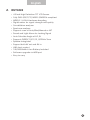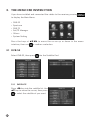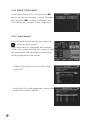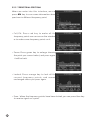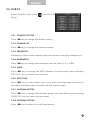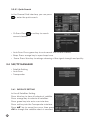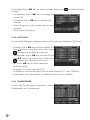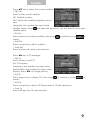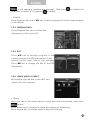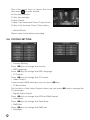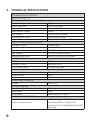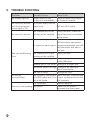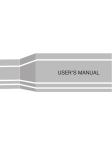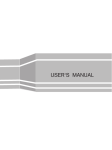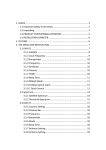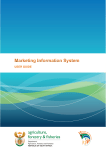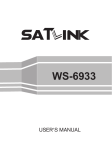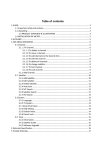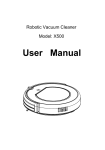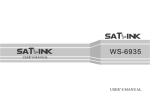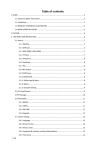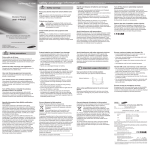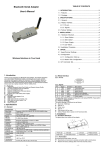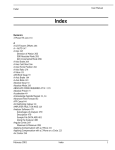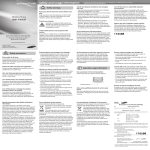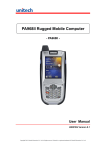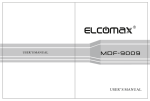Download User`s Manual
Transcript
User's Manual English CONTENTS 1.GUIDE...............................................................................................................2 1.1 IMPORTANT SAFETY INSTRUCTIONS...................................................................................2 1.2UNPACKING...................................................................................................................................2 1.3 PRODUCT OVERVIEW& ILLUSTRATION...............................................................................3 1.4 INSTALLATION OF METER........................................................................................................4 2.OUTLINE...........................................................................................................5 3. THE MENU OSD INSTRUCTION.......................................................................6 3.1DVB-S2............................................................................................................................................6 3.2SPECTRUM.....................................................................................................................................9 3.3DVB-T2...........................................................................................................................................11 3.4 SAT/TP MANAGER.................................................................................................................... 12 3.5OTHERS.........................................................................................................................................16 3.6 SYSTEM SETTING.......................................................................................................................18 4. TECHNICAL SPECIFICATION..........................................................................20 5. TROUBLE SHOOTING.....................................................................................22 1 1. GUIDE 1.1 IMPORTANT SAFETY INSTRUCTIONS Thank you for choosing our product. Before installation, we would like to remind you some notes, which is very important for operating safely and properly, as follows: • Be sure to read this user manual before starting your operation. • You must install the dish with correct direction and angle. If the dish is not working properly, contact your local dealer. • When the unit is suddenly moved to a hot area from a cold area, it may cause some problems. In that case, turn off the power, and turn on again after 1-2 hours. • Keep meter placed in clean space with sufficient ventilation. • Do not cover the meter with or place it on a unit that emits heat. • Clean the case by a soft cloth with a little washing liquid. • Do not remove the cover. • Do not let the unit exposed to extreme heat, cold or humid conditions. • No liquids or any other materials to come inside of the unit. 1.2 UNPACKING Open the package and make sure it includes all below items, if any missing, please contact the reseller for replacement. 1. Digital Satellite Meter 2. User’s manual 3. AV cable 4. Car charger cable 5. Power Adaptor 6. Strap of carrying case 7. DC 12V connect line NOTE: Please refer to our actual configuration. 2 English 1.3 PRODUCT OVERVIEW& ILLUSTRATION NO Description FUNCTION 1 LNB In Connect to satellite antenna cable 2 AV OUT Connect to AV port for TV 3 AV IN Connect to AV port for meter 4 HDMI Use HDMI cable to connect for TV 5 Power Switch Turn on/off meter 6 USB Port Connect to USB memory 7 DC Slot Connect to adaptor input 8 Torch LED Night lighting 9 ANT IN Connect to antenna of DVB‐T/T2 signal 10 Speaker Speaker integrated 11 Power Power indicator light 12 22kHz 22kHz indicator light 13 13V/18V Vertical /Horizontal polarization voltage output light 14 LOCK Signal lock indicator light 15 Charger (Note1) Charger indicator light 16 Red & TTXT Red KEY &Teletext interface 17 Green & SUBT Green key & Subtitle interface 18 Orange &TV/R Orange key & TV and radio switch 19 BLUE &AUDIO Blue key & Audio interface 20 AV‐S If we connect AV IN; switch AV in/out for LCD and speaker 21 INFO key INFO 3 NO Description FUNCTION 22 MUTE MUTE 23 MENU Show the main menu on the screen or jump back to previous menu in sub‐menu setting conditions 24 EXIT Escape from present menu and save the settings 25 NEVIGATION KEY Volume Control or move cursor, channel or change, confirm etc 26 0-9 Number key to select channels or enter programming 27 “Quick Search” shortcut key SCAN 28 F1 Auxiliary function key 29 F2 Auxiliary function key 30 F3 Auxiliary function key 31 F4 Auxiliary function key 32 LCD TFT LCD Screen 33 When power on the meter ,displays the battery level 34 DC 12V OUTPUT DC 12V output for extern equipment(Please in kind prevail) Note1: When the battery charged sufficient, the charge indicator is going out. When the battery is insufficient, indicator flashing. 1.4 INSTALLATION OF METER 4 English 2. OUTLINE • 4.3 Inch High Definition TFT LCD Screen • Fully DVB‐S/S2/T/T2, MPEG‐2/MPEG4 compliant • MPEG‐2 / H.264 Hardware decoding • Digital meter for signal strength and quality • Constellation analyzer • Spectrum analyzer • Supports scan of Auto,Blind,Manual or NIT • Sound and Light Alarm for Locking Signal • Auto Calculate Angle of AZ ,EL • Supports DISEQC 1.0/1.1/1.2 ,0/22kHz Tone • Speaker Integrated • Support both AV out and AV in • LNB short protect • 7.4V/3000mAh Li‐Ion Battery Included • Software upgrade via USB port • Easy to carry 5 3. THE MENU OSD INSTRUCTION If you have installed and connected the cables to the receiver, pressing MENU to display the Main Menu. • DVB‐S2 • Spectrum • DVB‐T2 • Sat/TP Manager • Others • System Setting Press the keys of YZA B to move the cursor up or down in the menu interface, then use OK to confirm a selection. 3.1 DVB-S2 Select DVB‐S2, then press OK into the Satellite Find. 3.1.1 SATELLITE Press AB key into the satellite list. Use YZ key to move the cursor, then press OK to select the satellite of you want. 6 English 3.1.2 LOCAL FREQUENCY Press AB key into the LNB list. Use YZ key to move the cursor then press OK to select the LNB of you want. 3.1.3 TRANSPONDER Press AB key into the TP list. Use YZ key to move the cursor then press OK to select the TP of you want. 3.1.4 FREQUENCY Frequency of the current transponder, Input the value by using the number keys. 3.1.5 SYMBOL RATE Symbol rate of the current transponder, Input the value by using the number keys. 3.1.6 POLARITY Press AB key to change vertical or horizontal of polarization. 3.1.7 TONE Press AB key to turn on or off 22kHz TONE Switch. 3.1.8 BEEP TONE Press A B key to Switch beep tone. If we open the beep tone, the beep of lock alarm will open when we enter into the search screen. 3.1.9 DISEQC MODE Press AB key to set the type of port as diseqc1.0/1.1 or Unicable. 7 3.1.10 DISEQC TYPE & INPUT If we select diseqc1.0/1.1, we can press A B key to set the port number. If select Unicable, we can press AB to select IF Channel, and use number key to input Center Frequency. 3.1.0.1 Quick Search In the Satellite Find interface, you can press OK to enter the quick search. If you have set the Longitude and Latitude under the system setting, the angle of LNB, the orientation and elevation of antenna all will be displayed on the screen. • TP Scan: Press the red key to search the current TP. • Auto Scan: Press the green key to auto blind search the current satellite 8 English • S/Q: Press the orange key to enlarge showing of the signal strength and quality. • Constellation: Press the blue key into the constellation. 3.2 SPECTRUM • SATELLITE‐SPECTRUM • TERRESTRIAL‐SPECTRUM 3.2.1 SATELLITE-SPECTRUM Press AB key to change Frequency; Press red key to change bandwidth; Press green key to change vertical or horizontal of polarization; Press orange key to switch 22K on or off; Press blue key to change mode Show IF or RF. 9 3.2.2 TERRESTRIAL-SPECTRUM When we enter into this interface, we can press AB key to scan some information about spectrum in different frequency point. • Full/C h: Press red key to make all the frequency points we can see on the window or to make some frequency points on it. • Zoom: Press green key to enlarge showing the point you current select, and press again it will be back. • Locked: Press orange key to lock all the c ur rent f re quenc y p oint s , and remain unchanged unless you press again. • Scan : When the frequency points have been locked, you can press blue key to receive signal on a point. 10 English 3.3 DVB-T2 Select DVB‐S2, then press OK into the Scan Setup. 3.3.1 COUNTRY SETTING Press AB key to change the default country. 3.3.2 CHANNEL NO Press AB key to change the channel number 3.3.3 FREQUENCY Frequency of the current channel, input the value by using the number keys. 3.3.4 BANDWIDTH Press AB key to change the bandwidth, we can select 5, 6, 7 or 8M. 3.3.5 MODE Press A B key to change the DVB standard, we have there types including T/T2/T+T2, you can select one you want. 3.3.6 BEEP TONE Press A B key to switch beep tone. If we open the beep tone, the beep of lock alarm will open when we enter into the search screen. 3.3.7 ANTENNA SETTING Press AB key to change the antenna power, we have there types including 5V/12V/17V, you can select one you want. 3.3.8 ANTENNA SETTING Press AB key to power on or off the antenna. 11 3.3.0.1 Quick Search In the Channel Find interface, you can press OK to enter the quick search. • Ch Scan: Press OK or red key to search current channel. • Auto Scan: Press green key to auto search the current channel. • Beep: Press orange key to open beep tone. • Zoom: Press blue key to enlarge showing of the signal strength and quality. 3.4 SAT/TP MANAGER • Satellite Setting • Auto Scan • Transponder 3.4.1 SATELLITE SETTING In the all Satellites Setting: Press blue key to clear all selecte of satellite. Press orange key to selecte all satellites. Press green key into auto scan interface. Press red key into the Transponder interface. Press YZ key to move the cursor, then press OK to change the satellite select or unselect. 12 English Press AB to set the single satellite setting. In the setting interface: 1. TP Manage: press red key into TP manager. 2. Auto Scan: press green key into auto scan. 3. LNB: Press AB key then change the LNB frequency. 4. Transponder: Press A B key then change the current TP. 5. DiSEqc1.0: Press A B key to change the DiSEqC port. 6. DiSEqc1.1: Press A B key to change the DiSEqC port. 7. Motor: Press AB key to change the DiSEqC port. If we select DiSEqC1.2/USALS, press OK into the motor interface. • Transponder: Press OK to change the current tp. • Mode: A, Position A1 Direction: Press AB key to move direction to west or east. A2 Position: Set the satellite save position. A3 Store: Save the satellite position to set of A2. • Mode: B, Drive to Zero Move the cursor to GO, then press OK, the motor will go to zero. • Mode: C, Drive to stored position Move the cursor to GO, then press OK, the motor will go to position of we have saved in mode A Position. • Mode: D, Drive to Satellite Move the cursor to GO, then press OK, the motor will go to position of auto calculate. • Mode: E, Recalculate E1 Direction: Press A B key to move direction to west or east. E2 Recalculate: Recalculate the satellite position. • Mode: F, Set East Limit or Set west Limit Limit the motor move to east or to west. F1 Direction: Press A B key to move direction to west or east. F2 Store: Save the satellite position of A2 • Mode: G, Set Limit enable or disable Set the limit enable or disable. 13 8. Unicable: Press A B key to select Unicalbe then press OK into the Unicable setting. • Transponder: Press A B key to change the current TP. • IF Channel: Press A B key to change SCR channel. • Center Frequency: Use number key to input number. • Store: Store the setting. 3.4.2 AUTO SCAN In the Sat/Tp Manager submenu, select Auto Scan into Automatic SAT Scan. • Satellite: Press AB key into the satellite list. Use YZ key to move the cursor, then press OK to select the satellite of youwant. • Transponder: press A B key into the TP list. Use YZ key to move the cursor, then press OK to select the satellite of you want. • NIT: press AB key to switch network searcher on/off. • Program: TV search type ALL/FTA. • Scan Mode: scan mode select, we can select Default TP / One TP/Blind. • Scan Select: scan all satellites of selected or the current satellite. 3.4.3 TRANSPONDER In the Sat/ Tp Manager submenu, selec t Transponder into Transponder. 14 English Press YZ key to select the current satellite. • Edit Sat Press red key to edit satellite. NO.: Satellite number. W‐E: Switch the satellite longitude west or east. Longitude: Use number key input value. Satellite Name: Press OK will open the keyboard, use the direction key input satellite name. • Del Sat Press green key to delete satellite, then press OK to confirm or press MENU to cancel. • Add Sat Press orange key to add a satellite. • Scan Sat Press blue key into auto scan interface. Press AB key to TP manager. • Edit Tp Press red key to edit TP. NO.: TP number. Frequency: Use number key input value. Symbol Rate: Use number key input value. Polarity: Press AB to change polarity. • Del Tp Press green key to delete TP, then press OK to confirm or press MENU to cancel. • Add Tp Press orange key to add a TP. Please refer to TP edit operations. • Scan Tp Press blue key into TP scan interface. 15 3.5 OTHERS In the menu interface, select Others, then press OK into it. 3.5.1 CHANNEL • S2<<>>T2 Press red key to switch DVB-S2 to DVB-T2, and press again returning to DVB-S2. • Lock Press YZ key to the program that we want to lock or unlock, then press green key to lock or unlock the program. When we have dealt with all the programs need to be processed, press MENU, it will appear a comfirmation message. Then press OK to confirm the operation or select “x” by pressing OK to cancel. • Del Press orange key to select “Delete Select” or “Delete ALL”.Press YZ key to select the program that we want to delete, then press orange key, it will appear a “x“ label on the program’s right side. When we deal with all the programs need to be processed, press 16 English MENU, it will appear a comfirmation message. Then press OK to confirm the operation or select “x” by pressing OK to cancel. • Satellite Press blue key then press A B key to select program list of the single satellite, or all satellite 3.5.2 PROGRAM INFO In the Program Info we can check the information of the current TV. 3.5.3 EPG Press YZ key to change program. If the current program has EPG information, it will appear on the right side of the window. Press A B key to change the day of the EPG information. 3.5.4 MOVIE, MUSIC & PHOTO Will need to play the files in the USB and insert it into the machine. • Movie Press red key to the mode option of play files and text encode, then press MENU return. Press green key to change the folder file viewing to detailed list. Press orange key to change mode to big Icon browsing. 17 Press the arrow keys to move the cursor, then press OK to enter the file. In the play interface: F1 Key: Normal play. F2 Key: Pause. F3 Key: Fast backward. Press F1 key return. F4 Key: Fast forward. Press F1 key return. • Music& Photo Please refer to the Movie operating. 3.6 SYSTEM SETTING • Country Setting Press AB key to change the country • OSD Language Press AB key to change the OSD Language. • TV Format Press AB key to change the TV Format. • Video Output If we connect HDMI interface, we can press A B key. • TV Resolution On the basis of the Video Output choice, we can press AB key to change the TV resolution. • Digital Audio Output Press AB key to change the LPCM or RAW format. • Time Zone Press AB key to change the Time Zone. • PWR Unit Press AB key to change the PWR unit. • Flashlight 18 English Press AB key to switch Flashlight on/off. • 12V Press AB key to switch DC 12V output on/off. Note: If the shell is no 12V interface, without this feature • KB-BackLight Press AB key to switch delay time of back light. • Set Location Press A B or OK to set location longitude o r latitude. Location: we can press A B to change the city, then auto select longitude and latitude. Longitude: we can use number key input value then select west or east. Latitude: we can use number key input value then select south or north. • Upgrade Will update the file into the USB, then insert the machine. Press OK to update interface, use the direction key to select update file, and press OK to update. Warning: Please don’t turn power off or pull out the USB, otherwise it will damage the machine’s software, and can’t boot again. • Factory Setting Press A B key, then press OK to confirm factory reset. NOTE: if you set factory setting, all the user settings and the database will be reset. • System Info In the system setting, press INFO to check the system version. 19 4. TECHNICAL SPECIFICATION TRANSMISSION STANDARDS DVB‐S2/S, DVB‐T/T2 SATELLITE INPUT/DEMODULATION Connector Type Input Frequency Signal Input Level Band Switch Control LNB Supply Demodulation Type Symbol Rate DVB‐T/T2 INPUT/DEMODULATION Connector Type Input Frequency Signal Input Level ANT Supply Demodulation Type LCD FEATURES LCD Type Number of Dots Active area (WxH) AV output interface Connector Type Video Output Audio Output HDMI output connecter Format AV input interface Connector Type Video Input Audio Input AUDIO/VIDEO PROCESSING Video decompression 20 F Type 950 to 2150 MHz ‐ 65 to ‐25 dBm 22KHz 13V/18V, IMax 400mA QPSK,8PSK,16APSK 2<Rs<45Mband(SCPC/MCPC) Female Type 48 to 862 MHz ‐79.5dBm (MAX) 5V, 12V/17V Imax 100mA QPSK,16QAM.64QAM,256QAM TFT Transmissive 480(RGB) x272 95.04x53.86 mm2 3.5 mm jack CVBS Stereo Audio L/R output HDMI 1.3a 3.5 mm jack CVBS Stereo Audio L/R input MPEG‐2 MP@HL, MPEG‐1 Decoding,MPEG‐4 ASP@L5 HD resolution,H.264 MP&HP@L4,HW JPEG decoding English Resolving rate Signal compatibility Video Format Audio Decompression Audio Output Mode DATA SERVICE PORT Connector Data Protocol File Management System File Format MICROPROCESSOR Microprocessor Clock Frequency SDRAM Memory POWER SUPPLY Li‐Ion Battery Adapter Power Consumption PHYSICAL CHARACERSTICS Size (W x D x H) Net Weight PAL‐25 frame@720*576,NTSC‐30 frame@720*480 Support conversion for different video formats 4:3,16:9,By Pan & Scan and Letter Box conversion MPEG‐1 Layer I/II, MPEG‐2 Layer I/II Stereo, Mono,R/L USB USB2.0 interface NTFS,FAT32,FAT16 wma,mp3,mp4,avi,jpg,jpeg,bmp,img NOVATEK 500MHz 1Gbit DDR3 7.4V/3000mAh(The machine behind labeling shall prevail) OUTPUT :DC12V/1.5A, INTUPT :100‐240VAC 50/60Hz(Will be subject to actual configuration) Max. 10W 9.5x15.5x4.5(cm3) 1kg 21 5. TROUBLE SHOOTING Problem Possible Causes What To Do No display light up Power switch is not on Run out of batteries AV IN jack insert, but no video input Check to make sure power on. Even on adapter No sound or picture, but the front panel power light is ON. Pull out AV IN cable Adjust the dish. Check the Signal Level in the Antenna Setup Menu Check the cable connections. LNB and other equipment No signal or weak signal connected between the LNB and the meter and adjust the dish. Bad picture/Blocking The satellite dish in not Adjust the dish. Error pointing at the satellite Signal is too strong Connect a signal attenuator to the LNB input Satellite dish is too small Change to a larger dish LNB noise factor too high Change to an LNB with No sound or picture The satellite dish is not pointing at the satellite. lower noise factor The LNB is faulty Change the LNB AV out No The system is connected Check the UHF channel fixed picture(Video) by SCART cable and TV is in your system and tune the not in AV mode. UHF properly. Out of battery Even on adapter The key is not working Key blocks make sure no blocks between the front panel 22 English AV cable Power Adaptor DC 12V connect line Car charger cable Strap of carrying case 23