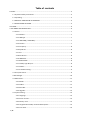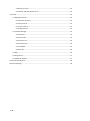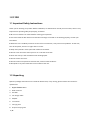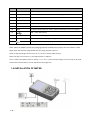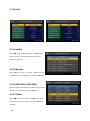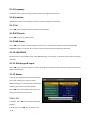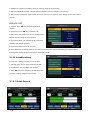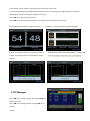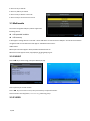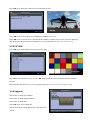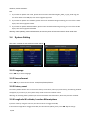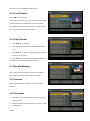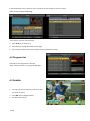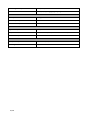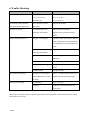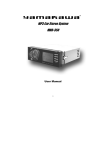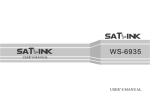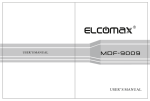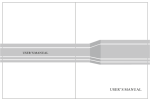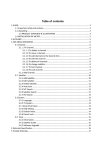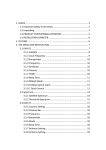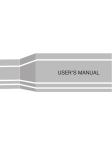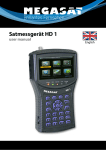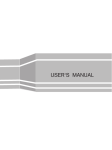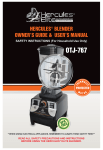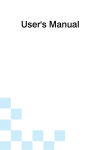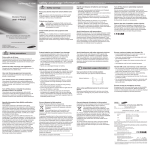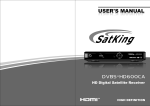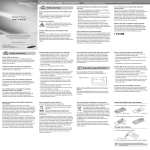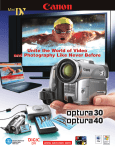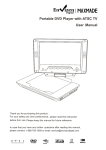Download Table of contents
Transcript
Table of contents 1 GUIDE .............................................................................................................................................3 1.1 Important Safety Instructions ..............................................................................................3 1.2 Unpacking ............................................................................................................................3 1.3 PRODUCT OVERVIEW & ILLUSTRATION ...............................................................................4 1.4 INSTALLATION OF METER ....................................................................................................5 2 OUTLINE .........................................................................................................................................6 3. THE MENU OSD INSTRUCTION ......................................................................................................6 3.1 Search ..................................................................................................................................7 3.1.1 Satellite .....................................................................................................................7 3.1.2 LNB type ...................................................................................................................7 3.1.3 LOW FREQ / HIGH FREQ ...........................................................................................7 3.1.4 TP Num .....................................................................................................................7 3.1.5 Frequency .................................................................................................................8 3.1.6 Symbrate...................................................................................................................8 3.1.7 Pol .............................................................................................................................8 3.1.8 NIT Search.................................................................................................................8 3.1.9 LNB Power ................................................................................................................8 3.1.10 LNB 22KHZ ..............................................................................................................8 3.1.11 DisEqc type & Input ................................................................................................8 3.1.12 Motor......................................................................................................................8 3.1.13 Unicable setting ......................................................................................................9 3.1.0.1 Quick Search ..................................................................................................................9 3.2TP Manager ....................................................................................................................... 10 3.3 Multimedia ....................................................................................................................... 11 3.3.1 MUSIC .................................................................................................................... 11 3.3.2 VIDEO..................................................................................................................... 11 3.3.3 PICTURE ................................................................................................................. 12 3.3.4 Upgrade ................................................................................................................. 12 3.4 System Setting ................................................................................................................. 13 3.4.1 Language ............................................................................................................... 13 3.4.2 Screen format ........................................................................................................ 13 3.4.3 Factory reset .......................................................................................................... 13 3.4.4 Longitude & Latitude; Location &Hemisphere ...................................................... 13 3.4.5 Time Zone .............................................................................................................. 14 1 / 20 3.4.6 Channel reset ........................................................................................................ 14 3.4.7 Mode, SW VER, Release Time ............................................................................... 14 4. Channel....................................................................................................................................... 14 4.1 Manager Channel ............................................................................................................. 14 4.1.1 Rename Channel ................................................................................................... 14 4.1.2 Del Channel ........................................................................................................... 14 4.1.3 Lock Channel ......................................................................................................... 15 4.1.4 Skip Channel .......................................................................................................... 15 4.2 Favorite Manager ............................................................................................................. 15 4.2.1 Rename.................................................................................................................. 15 4.2.2 Sort order .............................................................................................................. 15 4.2.3 Favorite set ............................................................................................................ 16 4.2.4 Favorite Sort .......................................................................................................... 16 4.2.5 TV/Radio ................................................................................................................ 16 4.2.6 Sat sort .................................................................................................................. 16 4.3 EPG ................................................................................................................................... 16 4.4 Program List ...................................................................................................................... 17 4.5 Subtitle & Teletext ............................................................................................................ 17 5 Technical Specification ................................................................................................................ 18 6 Trouble Shooting ......................................................................................................................... 20 2 / 20 1 GUIDE 1.1 Important Safety Instructions Thank you for choosing our product. Before installation, we would like to remind you some notes, which is very important for operating safely and properly, as follows: ■ Be sure to read this user manual before starting your operation. ■ You must install the dish with correct direction and angle. If the dish is not working properly, contact your local dealer. ■ When the unit is suddenly moved to a hot area from a cold area, it may cause some problems. In that case, turn off the power, and turn on again after 1-2 hours. ■ Keep meter placed in clean space with sufficient ventilation. ■ Do not cover the meter with or place it on a unit that emits heat. ■ Clean the case by a soft cloth with a little washing liquid. ■ Do not remove the cover. ■ Do not let the unit exposed to extreme heat, cold or humid conditions. ■ No liquids or any other materials to come inside of the unit. 1.2 Unpacking Open the package and make sure it includes all below items, if any missing, please contact the reseller for replacement. 1. Digital Satellite Meter 2. User’s manual 3. AV cable 4. Car charger cable 5. Adaptor 6. F connector 7. Carrying case 8. Strap of carrying case 3 / 20 1.3 PRODUCT OVERVIEW & ILLUSTRATION ON Description FUNCTION 1 LNB IN Connect to satellite antenna cable 2 Power witch Turn on/off meter 3 AV OUT Connect to AV port for TV 4 AV IN Connect to AV port for meter 5 USB Port Connect to USB memory 6 DC Slot Connect to Adaptor Input 7 Speaker Speaker Integrated 8 LCD Screen Video display 9 Power Power indicator light 10 22KHZ 22Khz indicator light 11 13V/18v Vertical /Horizontal polarization voltage output light 12 LOCK Signal lock indicator light 13 Charger (Note1) Charger indicator light 14 MENU Show the main menu on the screen or jump back to previous menu in sub-menu setting conditions 15 EXIT Escape from present menu and save the settings 16 F1 (Note 2) Shows the Subtitle menu ; 17 F2 Shows the EPG menu 18 F3 Shows the Favorite Manager menu 4 / 20 ON Description 19 F4 Shows Manager Channel menu 20 NEVIGATION KEY Volume Control or move cursor, channel or change, confirm etc 21 B.Light Display of LCD ON/OFF 22 MUTE Enable or disable the audio output 23 TV/RADIO Switch between TV and Radio mode 24 SCAN ‘Quick Search’ menu shortcut key 25 INFO To display channel status or various program information of current channel FUNCTION USB 26 menu shortcut key 27 BEEP(Note3) Sound Alarm for Locking Signal on/off 28 0-9 Select channels or enter programming 29 (Note 4) When power on the meter ,displays the battery level Note1: When the adapter insert dc slot, Charging indicator scintillation three times, then the indicator is often bright, when the batteries charged sufficient, the charge indicator is go out. Note2: Is long according to the key over the 1 s, the key is switch audio function. Note3: The Key only in menu of ‘3.1.0.1 Quick Search’ is effective Note 4: When the battery power is lacking, a voice alarm, please a timely charge, do not continue to be used to avoid the internal battery runs out and shorten the usage time. 1.4 INSTALLATION OF METER 5 / 20 2 OUTLINE ■ 3.5 Inch High Definition TFT LCD Screen ■ Fully DVB-S/DVB-S2, MPEG-2/MPEG4 compliant ■ MPEG-2 / H.264 Hardware decoding ■ Digital meter for signal strength and quality ■ Supports scan of Auto ,Blind, Manual ■ Sound and Light Alarm for Locking Signal ■ Auto Calculate Angle of AZ ,EL ■ Supports DISEQC 1.0/1.1/1.2 ,0/22khz Tone ■ Speaker Integrated ■ Support both AV out and AV in ■ LNB short protect ■ 8.4V/3000mAh Lion Battery Included ■ Software upgrade via USB port ■ Easy to carry 3. THE MENU OSD INSTRUCTION If you have installed and connected the cables of the meter, pressing MENU key to display the Main Menu. ■ Search ■ System ■ Multimedia ■ TP Manage Press the keys of ▲▼◄► to move the cursor up or down in the menu interface, then use OK key to confirm a selection. 6 / 20 3.1 Search 3.1.1 Satellite Press ◄► key into the satellite list. Use ▲▼ key to move the cursor, then press OK key to select the satellite of you want. 3.1.2 LNB type Press ◄► key, you can select single/Universal/ UnicableSCR etc, according to your physical LNB type. 3.1.3 LOW FREQ / HIGH FREQ Enter the proper LNB frequency referring to your LNB using the numeric keys or pressing ◄► key. 3.1.4 TP Num Press ◄► key into the TP list. Use ▲▼ key to move the cursor then press OK key to select the satellite of you want. 7 / 20 3.1.5 Frequency Frequency of the current transport, Input the value by using the numeric keys. 3.1.6 Symbrate Symbol rate of the current transport, Input the value by using the numeric keys. 3.1.7 Pol Press ◄► key to change Vertical or horizontal of polarization. 3.1.8 NIT Search Press ◄► key to on or off NIT Search. 3.1.9 LNB Power Press ◄► key to select the desired option. If your meter is connected to another receiver through LOOP THROUGH support, in case the other receiver is directly connected to the LNB, then select OFF. 3.1.10 LNB 22KHZ 22 KHz control is automatically set for each LNB alternative. If “Universal” is selected, 22 KHz control should be “off state”. 3.1.11 DisEqc type & Input Press ◄► key to set the port type or number, which get the RF signal from the LNB, if the LNB is connected to DiSEqC switching box. 3.1.12 Motor If you use the equipment of motor, According to your motor category, the meter provides DiSEqC1.2/USALS, let you have exact information to direct your antenna toward a satellite. Press ◄► key to select Motor type, then press OK key into interface of motor sett USALS SET ■ Satellite: Press ◄► key to select the desired satellite. ■ Frequency: Press ◄► key to select the TP. 8 / 20 ■ Satellite Pos: Position of satellite, Input the value by using the numeric keys. ■ My Longitude & My Latitude : Position of local, Input the value by using the numeric keys. ■ Pos Command: Check the signal locked, the motor moves correct position, press OK key to store the present position. DiSEqC1.2 SET ■ Satellite: Press ◄► key to select the desired satellite. ■ Frequency: Press ◄► key to select the TP. ■ Move Step: The satellite can now be turned into the desired direction using the arrow buttons ■ Continuous Move: The satellite can be continuous moved to the desired direction. ■ Limit Setup: Set limits for the antenna. ■ Go to Reference: A starting point for the satellite search function can be selected by pressing the OK key. If the signal is locked, the present position is automatic stored. 3.1.13 Unicable setting If in the ‘3.1.2 LNB type’ select you can set SCR. ■ Unicable type: You can select ‘8*SCR”or”4*SCR”. ■ Channel No. : You can select SCR channel. ■ Press ◄► key select frequency of SCR channel or Input the value by using the numeric keys. 3.1.0.1 Quick Search 9 / 20 In the satellite search interface, pressing OK key will into the quick search. If you set the My Longitude and My Latitude Under the “3.6 system setting”, the angle of LNB, the orientation and elevation of antenna, all will be display on the screen. Press ▲▼ key to select the TP frequency. Press ◄► key to select S/Q, Monitor, Scan, Auto, Blind, then press OK key into function. ■ S/Q: Enlarge showing the strength and quality ■ Monitor: Level Showing the strength and quality ■ Scan : According to the current TP, search channel, ■ Auto : According to the user db of satellite, search channel. 3.2TP Manager Press ◄► key to change satellite .Pressing OK/▲▼ key, switch to TP select Press ◄► key to change satellite .Pressing▲▼ key to select tp. 10 / 20 ■ Press F1 key to add TP ■ Press F2 /OK key to edit TP ■ Press F3 key to del the current TP ■ Press F4 Key to search the current TP 3.3 Multimedia The meter intergrates USB port, which support the following device: USB portable harddisc USB memory It will appear “storage device is inserted ” when USB device is inserted to the USB port. the usb device had been recognized and can use.Otherwise will appear “USB Device Not Found”. USB feautres: Multi system format support: FAT16, FAT32 and NTFS format etc. Mulit file format support:wma, mp3,mp4,avi,jpg,jpeg,bmp,img etc 3.3.1 MUSIC Press ▲▼ key to select song, then press OK key to play. Press F1/F2 key to control volume. Press ◄► key to move the cursor, then press OK key to operate function. These functions are Play/Pause, Previous song, Next song, Stop. 3.3.2 VIDEO 11 / 20 Press ▲▼ key to select the video file, then press OK key to play. Press ◄► key to control volume. Press MENU key to appear playing bar. Press ◄► key to move the cursor, that the help will appear on upper right of screen, then press OK key to operate function. These functions are Backward, Forward, Play/Pause, Previous file, Next file, Stop. 3.3.3 PICTURE Press ▲▼ key to select picture, then press OK key to play. Press MENU key to appear playing bar. Press ◄► key to move the cursor, then press OK key to operate function. These functions are Rotate, Delay setting, ZOOM, Play/Pause, Previous Picture, Next picture, Stop. 3.3.4 Upgrade Press F1 key to dump user database. Press F2 key to dump default database. Press F3 key to dump flash. Press ▲▼ key to select update file, Then press OK key to select upgrade part: app code; user 12 / 20 database; default database. EXP: 1. If you want to update main code, please select the main code file liking BT_CP09_V1_39_SA~N.img, the size of file about a few Mbytes, then select upgrade app code. 2. If you want to update user database, please select the userdb file liking userdb.img, the size of file is 256k bytes, then select upgrade userdb. 3. If you want to update default database, please select the default file liking asia.img, the size of file is128k bytes, then select upgrade defaultdb. Warning: while updating meter software data, should not power off and must wait for finish write data. 3.4 System Setting This menu consists of sub-menus as shown below: 3.4.1 Language Press ◄► key to select language. 3.4.2 Screen format Press ◄► key to select Screen format: 4:3PS/4:3LB/16:9PS/16:9LB. 3.4.3 Factory reset The factory default allows user to restore the factory-reset values, when you press OK key, the Warning window will appear, if you select yes, the system setup will be reset to the default values. Warning: On selecting factory default you will lost all of data and information, which was previous installed. 3.4.4 Longitude & Latitude; Location &Hemisphere Input the value by using the numeric; the value must be no bigger than180; If the location longitude A is bigger than 180, the value will be (360-A), then press ◄► key to change 13 / 20 location/Hemisphere Exp: Local longitude is East 200. You should input west (360-200)=160. 3.4.5 Time Zone Press ◄► key to set Time Zone. 3.4.6 Channel reset Press OK key to Restore default Channel setting 3.4.7 Mode, SW VER, Release Time You can look into information of hardware and software. 4. Channel 4.1 Manager Channel Press F4 key into the manager channel interface 4.1.1 Rename Channel 1. Press F1 key. You will notice the Keyboard menu in screen. 2. Press the arrow keys to Input channel name. 3. Press F3 key to switch caps lock; press F1 key to backspace; press F4 key to complete edit. 4. Press MENU key, the Warning window will appear, if you select yes, the modification will be save 4.1.2 Del Channel 1. Press ▲▼ key to select TV. 2. Press F2 key, the TV will be marked with the symbol “X”, marking all channel of you need delete. 3. Press MENU key, the Warning window will appear, if 14 / 20 you select yes, the modification will be save. 4.1.3 Lock Channel Press ▲▼ key to select TV. Press F3 key, then input “0, 0, 0, 0” ,the TV will be marked with the symbol lock, marking all TV of you need lock. Press MENU key, the Warning window will appear, if you select Yes, The modification will be save 4.1.4 Skip Channel 1. Press ▲▼ key to select TV. 2. Press F4 key, the TV will be marked with the symbol “↑↓”. 3. Press ▲▼ key to skip TV, Press F4/OK key to confirm, skip all TV of you need. 4. Press MENU key, the Warning window will appear, if you select Yes, the modification will be save. 4.2 Favorite Manager Press F3 key into the manager channel sort interface, then press menu key to return favorite manager. 4.2.1 Rename Please make reference to rename of “4.1.1 Rename channel”. 4.2.2 Sort order 1. Press F2 key, you will notice the sub-menu with sort order in screen. 2. Select the desired one of the four sort order in screen and press OK. 15 / 20 3. Press MENU key, the Warning window will appear, if you select yes, the modification will be save. 4.2.3 Favorite set Press ▲▼ key to select TV. Press OK key, the TV will be marked with the symbol ‘❤’. Press MENU key, the Warning window will appear, if you select yes, the modification will be save. 4.2.4 Favorite Sort Press F3 key, you will notice the sub-menu with sort order in screen. Press ▲▼ key to select sort. Favorite setting will into this sort. Press MENU key, the Warning window will appear, if you select yes, the modification will be save. 4.2.5 TV/Radio Press TV/Radio key to switch TV or radio list. 4.2.6 Sat sort 1. Press F4 key, you will notice the sub-menu with sort order in screen. 2. Press ▲▼ key to select satellite sort, the channel list will change. 3. Press MENU key, the Warning window will appear, if you select yes, the modification will be save. 4.3 EPG Press the F2 key to show EPG menu. The Guide supplies information such as program listing, starting and ending items for alll available programs. 1. Press ▲▼ key to change current channel. 2. Press ◄►keys to view the information in 7 days. 3. Press F2 key to view the booked items data. 16 / 20 In the booked items menu, press F1 key to cancle the current item,press menu to return. Press F1 key to items setecting. Press F1 key, return to channel select. 1. Press ▲▼ key to select item. 2. Press F4 key to change detail information page. 4. Press F2 key to book the current item,and into the booked items menu. 4.4 Program List Press OK key into program list interface. Please make reference to “4.2 Favorite Manager”. 4.5 Subtitle 1. Press F1 key, you will notice the sub-menu with sort order in screen. 2. Press▲▼ key to change subtiltle. 3. Prss OK key to confirm. 17 / 20 5 Technical Specification TRANSMISSION STANDARDS DVB-S2/S, MPEG-2,MPEG-4, H.264 SATELLITE INPUT/DEMODULATION Connector Type F Type Input Frequency 950 to 2150 MHz Signal Input Level - 65 to -25 dBm Band Switch Control 22KHz LNB Supply 13V/18V, IMax 400mA Demodulation Type QPSK,8PSK Symbol Rate 2<Rs<45 M band(SCPC/MCPC) LCD FEATURES LCD Type TFT TRANSMISSIVE Number of Dots 320(RGB) x240 Active area (W x H) 70.08x52.56 mm2 AV output interface Connector Type 3.5 mm jack Video Output CVBS, Audio output Stereo Audio L/R output AV input interface Connector Type 3.5 mm jack Video input CVBS, Audio input Stereo Audio L/R input AUDIO/VIDEO PROCESSING Video decompression MPEG-2 MP@HL, MPEG-1 Decoding,MPEG-4 ASP@L5 HD resolution,H.264 MP&HP@L4,HW JPEG decoding Resolving rate PAL-25 frame@720*576,NTSC-30 frame@720*480, Signal compatibility Support conversion for different video formats Video Format 4:3,16:9,By Pan & Scan and Letter Box conversion Audio decompression MPEG-1 Layer I/II ,MPEG-2 Layer I/II, Audio output mode Stereo, Mono, R/L DATA SERVICE PORT Connector USB Data protocol USB2.0 interface 18 / 20 File management system NTFS,FAT32,FAT16 file format wma,mp3,mp4,avi,jpg,jpeg,bmp,img MICROPROCESSOR Microprocessor Amlogic Clock Frequency 180MHz SDRAM Memory 512Mbit Power SUPPLY Li_Ion Battery 8.4V/3000mAh Adapter OUTPUT :DC12V/1.5A, INTUPT :100-240VAC 50/60Hz Power consumption Max. 10W PHYSICAL CHARACERSTICS Size (W x D x H) 9.5x15.5x4.5(cm3) Net Weight 1kg 19 / 20 6 Trouble Shooting Problem Possible Causes What To Do No display light up Power switch is not on Check to make sure power on. Run out of batteries Even on adapter. Black led is off Press B.light key No sound or picture, but the AV IN jack insert, but no Pull out AV IN cable front panel power light is ON. video input No sound or picture The satellite dish is not Adjust the dish. Check the pointing at the satellite. Signal Level in the Antenna Setup Menu Bad picture/Blocking Error No signal or weak signal Check the cable connections. LNB and other equipment connected between the LNB and the meter and adjust the dish. The satellite dish in not Adjust the dish. pointing at the satellite Signal is too strong Connect a signal attenuator to the LNB input Satellite dish is too small Change to a larger dish LNB noise factor too high. Change to an LNB with lower noise factor AV out No picture(Video) The LNB is faulty. Change the LNB The system is connected by Check SCART cable and TV is not in system and tune the UHF properly. the UHF channel fixed in your AV mode. The key is not working. Out of battery Even on adapter Key blocks make sure no blocks between the front panel Note: If you still cannot resolve the problem with above reference. Please contact the local dealer or their after-sales service center. 20 / 20