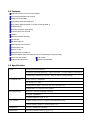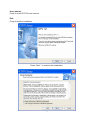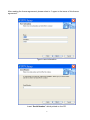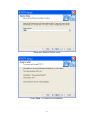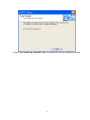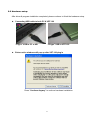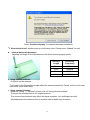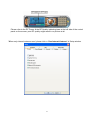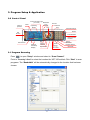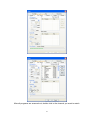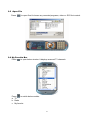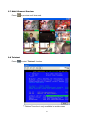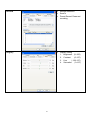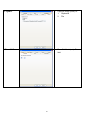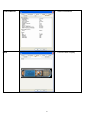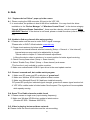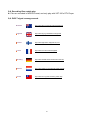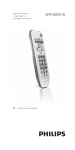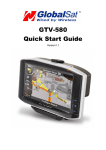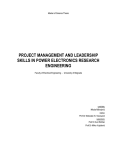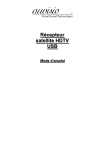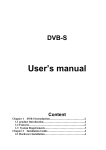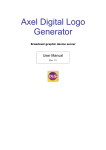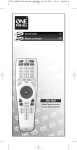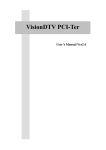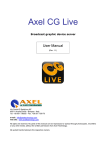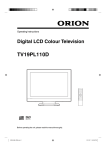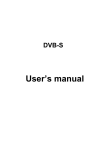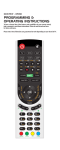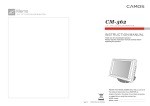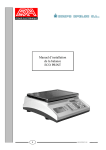Download Copyright Notice - produktinfo.conrad.com
Transcript
VDT-100 User Manual 1 Copyright Notice The use manual, including all its contents, is copyrighted by Videa Technology Inc.. All rights are reserved. Videa Technology Inc. reserves the right to improve any product description in this user manual in any time. Specifications are thus subject to change without notice. No part of this manual may be reproduced, copied, translated, or transmitted in any form or by any manes without the prior written permission of Videa Technology Inc.. Information provided in this manual is intended to be accurate & reliable. However, Videa Technology Inc. assumes no responsibility for its use or for any infringements upon the rights of third parties that may result from its use. All the product names or trademarks are the properties of their respective owners. 2 INDEX 1. VDT-100 USB Digital TV Receiver Introduction 1.1 Product Introduction 1.2 Package Contents 1.3 System Requirement 1.4 Features 1.5 Specification 2. Installation Guidance 2.1 Software Installation 2.2 Hardware Setup 3. Program Setup & Application 3.0 Control Panel 3.1 Program Scanning 3.2 EPG (Electronics Program Guide) 3.3 Program Recording a. Normal Recording b. Reserved Recording 3.4 Grab Image 3.5 Open File 3.6 My Favorite Bar 3.7 Multi Channel Preview 3.8 Teletext 4. Application Introduction 4.1 Right Click Menu 4.2 Setup Window 5. FAQ 3 1. VDT-100 USB Digital TV Receiver Introduction 1.1 Product Introduction Watch TV anywhere Pocket size Smallest DTV USB receiver Easy to install USB 2.0 port compatible No need extra-extended antenna Friendly UI Fashionable exterior Mobile mode: under 3km/hr moving z z z z z z z z z 1.2 Package content • • • • Infrared remote controller Driver CD User’s and installation guide • • USB cable Leather pouch VDT-100 USB receiver 1.3 System requirement • OS: Windows 2000-SP4 Windows XP • • • • • • • Desktop or Notebook CPU: 800MHz or above Main Memory: 128MB RAM (256MB recommend) VGA display card with overlay support, at the least 8MB memory Sound card USB 2.0 port only Microsoft DirectX 9.0 4 1.4 Features USB bus powered, no extra power adaptor Convenient extendable rod antenna USB2.0 port compatible High quality aluminum metal case High quality digital terrestrial TV & radio receiving (DVB-T) Portable device Electronic Program Guide (EPG) Channels auto scan 6/7/8 M Teletext MPEG-II software decoding Favorite list Still frame capture Multi channel preview matrix Channel auto scan Remote control Red-light LEDs for USB link Real time Digital Video Recording (DVR) and scheduling recording and play 16:9 & 4:3 wide screen Grab image Video quality adjustment Software upgradeable 1.5 Specification Tuner Attached Rod Antenna External antenna(optional), Input Terminal: 75 Ohm MMCX connector Receiving Frequency: 48.25 ~ 863.25 MHz Tuning Range COFDM & FEC Fully DVB-T Compliant 2K or 8K FFT Size Punctured Codes: 1/2, 2/3, 3/4, 4/5, 5/6 and 7/8 Bandwidth: 6/7/8 MHz Auto Select Demultiplexing Max No. Section filtering: 32PIDs Engine: Hardware Stream capture: PES & TS A/V Format Video format: MPEG-II Main Profile& Main Level Audio format: MPEG-II Audio layer I & II Modulation QPSK, 16QAM or 64QAM Dimension 95mmx70mmx13mm (L x W x H) 5 2. Installation Guidance Notice: Before plugging VDT-100 into USB port, please finish the software installation first. 2.1 Software installation Insert the driver CD for software installation. Please follow the instructions. Select “Program Driver Install” to start installation. Driver / Program Install: Press to start driver / program installation Adobe Reader Download: Directly link to Adobe Acrobat website to download PDF reader. To view VDT-100 user manual, PDF reader has to be installed first. 6 User manual: Press to read VDT-100 user manual Exit: Press to exit the installation Press “Next ” to continue the installation. 7 After reading the license agreement, please select to “I agree to the terms of this license agreement”. Type in user information. Insert “Serial Number” which printed on the CD. 8 Select language. Press “Next ” to continue the installation process. 9 Setup your Shortcut Folder name Press “Next ” to continue the installation. 10 Program and driver installation is running. 11 Select “Yes, restart my computer now” to complete the whole installation process. 12 2.2 Hardware setup After driver & program installation completed, please continue to finish the hardware setup. z Connecting USB cable to both PC & VDT-100 “A type” USB to PC or NB z “B type” USB to VDT-100 Below notice windows will pop up after VDT-100 plug in Press “Continue Anyway” to continue hardware installation. 13 Press “Continue Anyway” to complete hardware installation. *If “New device found” window pops up at the same time. Please press “Cancel” as well. z z Internal Antenna Adjustment Adjusting the length of the Rod antenna, will affect receiving signal quality. Antenna Length Receiving Frequency 20cm 350MHz 16cm 450MHz 13cm 550MHz 11cm 650MHz Using internal antenna: Fully pull out the antenna. * The length of the Rod antenna might affect the antenna sensitivity. Please check out the user manual for more detail setup. z Using external antenna: Open the “Setup” -> ”General” window, tick off “Using internal antenna”. Then put the antenna back to the original position. The surround environment may affect the signal reception. (ex: buildings surround) So please place the antenna close to window side for better sign reception. 14 Please refer to the RF Power & the RF Quality indicating bars at the left side of the control panel on the screen, poor RF quality might result in no picture at all. *When only internal antenna used, please tick on “Use Internal Antenna” in Setup window. 15 Enjoy Videa 1 (VDT-100) digitizing your vision. 16 3. Program Setup & Application 3.0 Control Panel Volume up/down Mute Current program type Backward (TY / File) scan Pause Operating Status Play Record Forward scan Channel Change Recall Full Screen Videa Website Mutli Channel Preview Time Search Antenna Sensitivity Display Stop Volume Teletext Grab Image My Favorite Steup Electronic Program Guide Open File Time shift 3.1 Program Scanning Press to open “Setup” window and select to “Scan Channel”. Point to “Country / Area” to select the location the VDT-100 settled. Click “Start” to scan programs. The “Bandwidth” will be automatically changed to the location that has been chosen. 17 After all programs are scanned out, double click to the channel you want to watch. 18 3.2 EPG (Electronics Program Guide) Press z to check all channels’ program schedules. Choose watch channel to get programs’ timetable and program description. * This function is only available in certain countries. 19 3.3 Program Recording a. Normal recording: Press to start recording Then press to view and open the records. * Records are saved under “my document / DTV / capture”. b. Reserved recording: Press to open “Setup” window and select to “Record”. Double click the schedule bar to set up channel and recording time. 3.4 Grab image Press Then press to grab pictures from screen. to view and open the records. * Records are saved under “my document / DTV / capture”. 20 3.5 Open File Press to open files & choose any recorded programs, video or JPG file to watch. 3.6 My Favorite Bar Press to open below window. It displays scanned TV channels. Press to switch below models. a. TV b. Radio c. My favorite 21 3.7 Multi Channel Preview Press to preview multi channels 3.8 Teletext Press to start “Teletext” function. * “Teletext” function is only available in certain areas. 22 4. Application Introduction 4.1 Right Click Menu Play: Play programs Pause: Pause the current broadcasting Stop: Stop the current broadcasting Record: Record the current broadcast Mute: Turn off the sound Forward Scan: Fasten the current broadcasting Backward Scan: Rewind the current broadcasting Next CH: Next channel Previous CH: Previous channel Recall: Return to previous channel My Favorite: Favorite channel set up and list Multi-Channel Preview: Preview multi channels Audio Selection: Select languages Time Shift: Start or stop the time shift function Grab Image: Copy the image and save Setup: Open the setup window Show Control Panel: Control panel display Aspect Ratio: Adjust screen size ratio (4:3 & 16:9) Screen Size: Adjust screen size (60%, 100%, 150%) Fullscreen: Make screen in full size Volume Up: Volume up Volume Down: Volume down Minimize Faceplate: Hide the control Panel About: Version Information Help: Help window display Exit: Turn off VDT-100 23 4.2 Setup Window z General z z z z z z Scan Channel z z z z z 24 Fullscreen: Screen fully displayed Always On Top: Screen always on top Enable OSD: Command on screen Enable Splash: Screen display Refresh RF Information: RF information refresh display Use Internal Antenna: Only click for using internal antenna RF Frequency: Scanning by 1. Country / Area 2. Bandwidth: 6,7,8MHz 3. Range: UHF / VHF 4. Certain frequency: in range / single Bandwidth: 6, 7, 8MHz FFT Mode: Auto / 2 / 8 Scan (Enable Freq. Offset): Scan frequency detailly. Scan: Start / Stop Channel (TV / Radio): Open / Save / Save as / Delete / Delete all Record z z z Storage Resource Save to Preset Record: Reserved recording Display z Display Setting 1. Brightness (0~255) 2. Contrast (0~127) 3. Hue (-128~127) 4. Saturation (0~127) 25 Capture z Capture image (save) to: 1. Clipboard 2. File Time Shift z Time-Shift limit (min): Time limit 26 Information Skin 27 z Status information z Control Panel Display 5. FAQ Q 1. “Capture device Failure” pops up in the screen. A:1. Please re-plug the USB connector (B type) to the VDT-100. 2. In most cases, the problem is due to the driver installation. You may check the driver installation in the “Device Manager” of “Windows Control Panel”. In the device category “Sound, Video and Game Controllers”, there must be a device, which is named “Videa USB DVB-T device”. If the device is not found, please re-install the driver (refer to Chapter 2.2). Q 2. Unable to find any channel after auto scanning. A: 1. Please make sure the area is under DVB-T signal coverage. *Please refer to DVB-T official website: www.dvb-org 2. Please check antenna by below steps. a. Make sure internal/external selected correctly (Setup -> General -> “Use Internal”). Internal antenna may need to be adjusted by its length. *Please refer to chapter 2.2 internal antenna adjustments. b. Move the device close to window or in correct position for better signal receiving. 3. Check Country/Area select (Setup -> Scan channel) 4. Select “Enable Freq. Offset” (Setup -> Scan channel) and rescan. *This function is only suitable in certain countries. 5. Make sure motherboard’s USB 2.0 port driver is the most update version. Q 3. Channel scanned well, but unalbe watch program A: 1. Make sure RF power and RF quality bar at “green level”. 2. Make sure Window XP/2K driver update to latest version. 3. Make sure Microsoft DirectX 9.0 had been installed correctly. *RF power/RF quality bar indicated signal strength, green level means signal received ok. 4. VDT-100’s mobile mode is limited under 3km/hr speed. The signal won’t be acceptable while speedy moving. Q 4. Some TV or Radio channels unable found A: 1. Please rescan or single scan (input missing frequency) 2. Make sure Window XP/2K driver update to latest version. (Window XP SP2 / Windows 2000 SP4) Q 5. Video is playing, but sound does not work. A: Please check the sound card driver and the volume setting. 28 Q 6. While program running, sound works but nothing is displayed in the screen. A: Please make sure the VGA card & Microsoft DirectX 9.0 has been installed correctly. Q 7. The receiving signal strength is weak. A: 1. Make sure device’s position can receive DVBT signal, sometimes need to move antenna more close to window to get more strong signal. 2. To enlarge receiving signal strength, please connect an external antenna into VDT-100. Please enquire to the shop where you bought the device. External Antenna Plug into VDT-100 * When only external antenna used, please tick off “Use Internal Antenna” in Setup window. 29 Q 8. Recording files unable play. A: Files are recorded in MPEG2 format, and only play with VDT-100’s DTV Player. Q 9. DVB-T signal coverage search. Australia http://www.dba.org.au/index.asp?sectionID=22 England http://www.dtg.org.uk/retailer/coverage.html Finland http://www.digitv.fi/sivu.asp?path=9;4710 France http://www.tvnt.net/couverture.php#2 Germany http://www.ueberall-tv.de/1home/UeF-home.htm Holland http://www.digitenne.nl/nodig/postcodecheck.asp Taiwan http://www.dvo.org.tw/e-wave/cts_search.asp 30