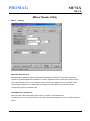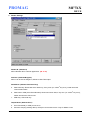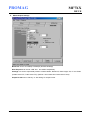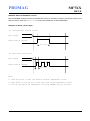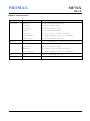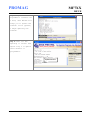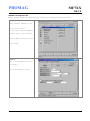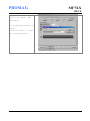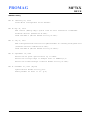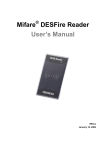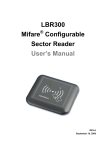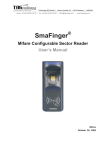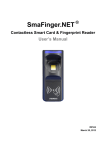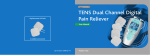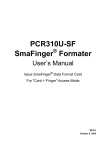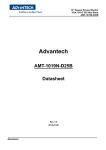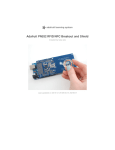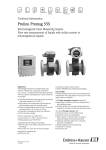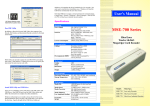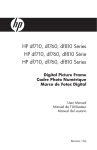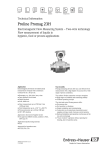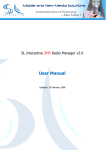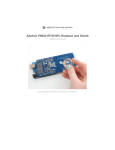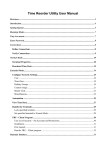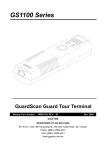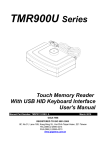Download Mifare Configurable Sector Reader User`s Manual
Transcript
® Mifare Configurable Sector Reader User’s Manual (For MF7XX Series) REV.E November 30, 2011 MF7XX PROMAG REV.E Table of Contents Mifare® Configurable Sector Reader .......................................................................................... 3 Mifare® Application Directory (MAD) Support: ........................................................................ 4 Mifare® User-Data Format ............................................................................................................. 5 Wires Assignment ........................................................................................................................... 6 Mifare® Reader Utility ..................................................................................................................... 7 1. 2. Mifare® Settings ............................................................................................................ 7 Reader Settings ............................................................................................................... 9 3. 4. 5. 6. 7. LED / Buzzer Settings .................................................................................................. 10 Wiegand Settings .......................................................................................................... 12 ABA-TK2 Settings ......................................................................................................... 13 RS232 Output Settings ................................................................................................ 14 Test Reader After Update ............................................................................................ 16 ANNEX A. Hardware Specification ........................................................................................... 17 ANNEX B. Wiegand Interface ..................................................................................................... 18 ANNEX C. ABA TK2 Interface..................................................................................................... 19 ANNEX D. RS232 Interface ......................................................................................................... 20 ANNEX E. External LED/Buzzer Control ................................................................................. 21 ANNEX F. Order Information ...................................................................................................... 22 ANNEX G. WebISP - Firmware Upgrade Utility ...................................................................... 23 ANNEX H. Configured Card ........................................................................................................ 25 ANNEX I. History ........................................................................................................................... 27 2 MF7XX PROMAG REV.E Mifare® Configurable Sector Reader Overview: ® ® MF7xx is a user configurable mifare sector data reader. It can be configured to read mifare card with ® MAD1/MAD2 standard in a mifare application open system, or can be configured to read the user-defined sector data (Non-MAD) in a user defined closed system. Output interface can be configured as an RS232 output or Wiegand output. Wiegand output is selectable from 26 bits to 128 bits. MF7xx can also be set with a Reader ID number for multi-unit communication. Features: 1. Support MAD1/MAD2 standard, and support customer MAD-AID setting. 2. Support Non-MAD format with user-defined sector number. 3. Support Anti-Collision (Two cards together can be read at the same time). 4. Support used card with data offset and length. 5. Support Multi Sectors. 6. Support Mifare® Standard 4K or Mifare® Standard 1K card. 7. Each Reader with Reader ID for multi-link application. 8. Output interface: Wiegand (Default), ABA-TK2 and RS232. 9. Wiegand output selectable from 26 bits to 128 bits. 10. RS232 output packet can be set with Header, Reader ID and Trailer. Application: 1. Access Control. 2. Time Attendance. 3. Guest Registration System. 4. Academic Services. 5. Info Services. 3 MF7XX PROMAG REV.E Mifare® Application Directory (MAD) Support: MF7xx support the MAD format card, the MAD (mifare® application directory) standard proposes the introduction of common data structures for card application directory entries. MF7xx reader should take advantage of this feature using those sector pointers instead of physical sector number. Auto Mode The MF7xx will search the AID from mifare® application directory (MAD), then got a correct sector number from MAD. If the card is not a MAD card, the MF7xx will use Request Anti-collision the Non-MAD Sector# (Setting by Mifare Card Issuer). No Tag About MAD please visit the web sites: http://www.mifare.net Card On Reader http://www.semiconductors.philips.com/ac robat/other/identification/M001824.pdf Is MAD Card No Yes AID Match No Yes Get Using MF700 Application Sector# Non-MAD Sector# APP KEY Authenticate NG PASS Read Sector Data Un-know Output Data 4 MF7XX PROMAG REV.E Mifare® User-Data Format MF7xx will send out the data following the format as below, the user data length defined by the Data-Info. At Wiegand output format, the data output length is fixed (defined by Number Of Bits), so the user data would be cut if longer than Number of Bits, or the user data would be appended with zero “0” if shorter than Number of Bits. Byte 0 Block 0 Application Block 1 Sector # Block 2 Byte 15 Data-Info USER DATA (Max 128 Bytes) Block 3 Data-Info bit7 bit6 bit5 Data Type (11b) bit0 Data Length Data Type is fixed with 11b which meets “any other data” type of “Card Holder information” as MAD standard. And data length is including the data with ending zero “0”, so the number of data byte sent by MF7xx is equal to data length with one less for RS232 output. Example: Data Length is 16, MF7xx only sends out 15 bytes for RS232 output. 5 MF7XX PROMAG REV.E Wires Assignment Color Symbol I/O Description Red VCC IN Power Input : DC 7.5V~24V Black GND IN Power Ground White DATA 1 OUT Wiegand Data 1 Signal / ABA TK2 Clock (Strobe) Green DATA 0 OUT Wiegand Data 0 Signal / ABA TK2 Data Yellow TXD OUT RS232 TXD (To Host RXD)/ RS485+(for DF710) Blue RXD IN RS232 RXD (To Host TXD)/ RS485-(for DF710) Orange CP OUT Brown LED/BUZEER IN ABA TK2 Card Present External LED/BUZZER Control Before connect to MF700KIT, please configure MF7xx reader. To configure the MF7xx Reader you need connect the reader to the MF700KIT first as below: MF700 MF7xx MF700KIT ORANGE BLACK CP GND D1 D0 RX TX VCC WHITE RED WAS-T0029 YELLOW BLUE GREEN BROWN " " " " The above housing is for reference only 9VDC Remark: 2004/10/29: Brown wire is for External LED/Buzzer Control, and Blue wire is keep in RS232 RX signal for communication only. Note: MF700KIT is a test connection kit for MF7xx configuration use. It is an optional item for purchasing. 6 MF7XX PROMAG REV.E Mifare® Reader Utility 1. Mifare ® Settings MAD-AID: (Default=4703) ® MAD Application Identifier number is authorized and assigned by Mifare .net upon the customer’s ® request for registered Application Identifier in a mifare application open system (AID: 0000h~FFFFh). Or it is also possible for the user to define the AID himself for the application in user defined closed system without registering into MAD group. According to the AID, MF7xx can find and read the corresponding sector on the MAD card. Non-MAD Sector: (Default =0) When the card is Non-MAD format, MF7xx will only read the “Non-MAD Sector”. (1K Card Sector: 0~15, 4K Card Sector: 0~39). For the Non-MAD application, user can freely define the Sector. 7 MF7XX PROMAG REV.E App Key (KEY_A): (Default=FFFFFFFFFFFF) App Key must be the same as the KEY_A of the card issued. This means MF7xx only can read the sector data on the card with the same KEY_A. Encrypt: (Default=None) Fraud prevention, Select Encrypt Mode (None, Encrypt 1, Encrypt 2, Encrypt 3, Encrypt 4, Encrypt 5) to protected your card data. (Remark: Encrypt mode must to work together with the same encrypt mode of “Mifare Card Issuer” software.) Used Card (Not issued by “Mifare Card Issuer”) You have to indicate the data position in the card, when the card is not issued by “Mifare Card Issuer” software. And you must set the “Offset” (Max 255, and base from zero) form the beginning of sector and set your data “Length” (Max 128). Example: If your card data in the grey grid of sector, you have to set the “Offset” = 17, and set the “Length”= 20. AID Sector (or Non-MAD Sector) Block 0 0 1 2 3 4 5 6 7 8 9 10 11 12 13 14 15 Block 1 16 17 18 19 20 21 22 23 24 25 26 27 28 29 30 31 Block 2 32 33 34 35 36 37 38 39 40 41 42 43 44 45 46 47 8 MF7XX PROMAG REV.E 2. Reader Settings Reader ID: (Default=0) MF7xx Reader ID for multi link application. (ID: 0~63) Interface: (Default=Wiegand) MF7xx can be set as Wiegand , RS232 or ABA-TK2 output. Read Mode: (Default=Card Data Only) ® a. Card Data Only: Read card sector data only; If any error (ex. mifare key error), reader will show “Card Invalid” status. ® b. Card Data or CSN (Card Serial Number): Read card sector data, If any error (ex. mifare key error), reader will send the CSN to host. c. CSN Only: CSN read only. Output Mode: (Default=Once) a. Once: Send data (or CSN) to host once. ® b. Continue: Keeping sending data (or CSN) to host till card remove. Only for Mifare Card. 9 MF7XX PROMAG REV.E 3. LED / Buzzer Settings MF7xx supports LED/Alarm configure. Set the LED/Buzzer to indicate the system status for end-user. Enable RS232 Command Set Control: (For 19200,n,8,1 Only) RS232 LED/Buzzer command set frame as below: STX 02h J 4Ah NUMBER (0~9) 30h~39h CR 0Dh Command Table: NUMBER 0 (30h) 1 (31h) 2 (32h) 3 (33h) 4 (34h) 5 (35h) 6 (36h) 7 (37h) 8 (38h) 9 (39h) Descriptions All LED Off, Buzzer Off Green LED ON Green LED OFF Red LED ON Red LED OFF Buzzer Beep once Buzzer Beep 3 Times Green LED ON with Beep once Red LED ON with Beep 3 Times All LED ON (Orange) 10 MF7XX PROMAG REV.E Remark: If “Enable RS232 Command Set Control (for LED/Buzzer)” checkbox is checked, the external LED/Buzzer control with high/low level control will be disabled. Read Idle: Show LED color after power on or idle state. Brown wire = PULSE (or Card is valid): Show LED color and beeps to indicate the end-user when brown wire = PULSE, or card was passed by MF7XX Reader. Brown wire = Inactive (or Card is invalid): Show LED color and beeps to indicate the end-user when brown wire = Inactive, or card was failed by MF7XX Reader. Brown wire = Active: Show LED color and beeps to indicate the end-user that brown wire = Active signal from Host. Brown wire Active level: Set Brown wire Active level condition with Host status. Disable: Always disable the Brown wire. (Default), LED/Buzzer controls by reader self. High: Active High / Normal keep in Low. Low: Active Low / Normal keep in High. Remark: If set Active Low, you may have to connect brown wire to a pull-up resistor (1K~10K) with 5VDC). Control Brown wire: After Data Output: The brown wire will be enabling after finished output the card data or CSN. (Default) Any Time: The brown wire enabled in any time. Note: See Annex E, the LED/Buzzer also can be controlled externally with High/Low level control. Brightness: Change value to brighten or darken led. More high and more brighten.. 11 MF7XX PROMAG REV.E 4. Wiegand Settings Include Reader ID is to set the Wiegand output data to include Reader ID when it is enabled. (Default=Disable). Number of Bits is to set the Wiegand output type you want to meet your Host (or Terminal). It can be 26 to 128 (Default=26). Bit Sequence is to set the Wiegand output data sequence, it can be standard data sequence (MSB first) or Reverse data sequence (LSB first). (Default=Standard). With Parity is to set the Wiegand output data with Parity bits or not. (Default=Enable) 12 MF7XX PROMAG REV.E 5. ABA-TK2 Settings Number Of Digital: Set number of digital codes for TK2 output. (Default=10) Add Reader ID: Add Reader ID into TK2 data. (Default=Disable) Output Data Order: Set the TK2 output data sequence order. (Default=MSB First) Data Conversion: Select card data format to convert, a. BIN to DEC (Default, card issue by Mifare Card Issuer software) b. Decimal String (ex. “123456”) c. BCD d. Direct (Memory Map) e. Bytes to DEC 13 MF7XX PROMAG REV.E 6. RS232 Output Settings Baud rate can be set 2400bps~57600bps (Default=9600bps) Data Sequence can be set “LSB” first and “MSB” first(Default). Package is to set the output data packet to include Header, Reader ID, Data Length, CR, LF and Trailer. (Header: 00h~FFh, Trailer: 00h~FFh). (Default = 02h+Visible Hex Code+CR+LF+03h) Output Format can be “Binary” or “Hex String” for output format. 14 MF7XX PROMAG REV.E Note: (1).Wiegand output data packet with Reader ID: Standard Reverse Parity(Even) Reader ID (MSB) Data Bits (LSB) Parity(Odd) Parity(Odd) Reader ID (LSB) Data Bits (MSB) Parity(Even) (2).RS232 output data packet with Header, Reader ID and Trailer: Header Reader ID (LSB) Data Bytes (MSB) Trailer (3).ABA-TK2 with Reader ID: MSB First SS Reader ID (MSB) Digital Code (LSB) ES LRC LSB First SS Reader ID (LSB) Digital Code (MSB) ES LRC Remark: MF7XX all configuration items are write only, so any users can not read the configuration items from MF7XX to get the App Key, that is very important to protect your App Key and all configuration items. 15 MF7XX PROMAG REV.E 7. Test Reader After Update After reader’s configurations have been updated success, you can use [Test] function to check reader’s configurations have been correctly stored. 1. After set configurations in the Reader Utility software, you can click [Update Reader] to update the currently configurations to the reader. 2. Or, click [Test] to update configurations and verify output data. ® 3. Got an issued mifare card and approach the reader, you can see the output data on “Reader Test” window. Wiegand 34 bits output data with standard bit sequence, example as below: 16 MF7XX PROMAG REV.E ANNEX A. Hardware Specification MF7XX READER Major Feature Mifare® Application Directory Reader Access Control & Security Card Type ISO14443A, Mifare ® Class1 (Mifare® 1K, Mifare® 4K for MAD1/MAD2) RF Frequency 13.56MHz RF Distance2 50mm (Using the MFA01 Mifare® card of GIGA-TMS INC.) DC Power 7.5VDC~24VDC (Min [email protected], 150mA@12V) Interface Wiegand 26~128 bits (Standard / Reverse) RS232 2400bps~57600bps ABA-TK2 40IPS Dimension H82.5mm x W46.5mm x D15.0mm Weight 120g Note: 1. Mifare ® Class: Mifare ® Standard 1K/4K/Pro (without Mifare ® Ultra-Light). 2. MF7XX READER RF distance can reach up to 50mm with MFA01 (Mifare® Standard 1K Card) of GIGA-TMS INC. 17 MF7XX PROMAG REV.E ANNEX B. Wiegand Interface The Data 1 and Data 0 signals are held at a logic high level unit, the reader is ready to send a data stream. The reader places data as asynchronous low-going pulses on the Data 1 or Data 0 lines to transmit the data stream to Host. The Data 1 and Data 0 pulses will allowable pulse width times and pulse interval times for the MF7XX Reader. Data 1 Signal Data 0 Signal ` Tpw Tpi Tpw Tpi Pulse Times Symbol Description Typical Time Tpw Pulse Width Time 100us +/- 3% Tpi Pulse Interval Time 1.9ms +/- 3% Wiegand Packet (Without Reader ID) Standard (Default) Reverse (Option) Parity(Even) (MSB) Data Bits (LSB) Parity(Odd) Parity(Odd) (LSB) Data Bits (MSB) Parity(Even) Connect the Wiegand wires, example as below: (The pull high resister must >= 10K Ohm) HOST/Terminal 5VDC Pull high resistor 7.5~24VDC MF700 (Red) 10K 10K ohm ohm Data 1 (White) Data 0 (Green) (Black) GND GND Optional: External LED/Buzzer Control (Brown) 18 >=10K Ohm MF7XX PROMAG REV.E ANNEX C. ABA TK2 Interface The timing for Card Present, Clock (Strobe) and Data, example as below: /CARD PRESENT Leading Zero Data Trailing Zero /DATA /STROBE (CLOCK) 0 0 0 . . . 0 1 1 0 1 0 0 1 . . . 0 0 0 STROBE Width Approximately 25~50% Of Bit Time Bit Time 40IPS (min:280us, typ:330us, max:480us) DATA The data signal is valid while the clock is low. If the Data signal is high, the bit is a zero. If the Data signal is low, the bit is a one. CLOCK (STROBE) The Clock signal indicates when Data is valid. It is recommended that Data be loaded by the user with the leading edge (negative) of the Strobe. CARD PRESENT Card Present will go low after flux reversals from the Reader. Card Present will return high after the last flux reversal. Connect the ABA TK2 wires, example as below: HOST/Terminal 7.5~24VDC (Red) MF700 Card Present (Orange) Clock (White) Data (Green) (Black) GND GND Optional: External LED/Buzzer Control (Brown) 19 MF7XX PROMAG REV.E ANNEX D. RS232 Interface Connect the RS232 wires, example as below: HOST/Terminal 7.5~24VDC (Red) MF700 TXD (Yellow) GND (Black) GND GND Optional: External LED/Buzzer Control (Brown) 20 MF7XX PROMAG REV.E ANNEX E. External LED/Buzzer Control MF7XX READER supports the external LED/Buzzer control for Terminal (or Host) to prompt end-user the card data is invalid or valid. Use Brown wire to control the LED/Buzzer of MF7XX READER Examples as below: (Active High) (1) Show External Invalid Status Data Output Alarm Control (Brown) Min 100ms (2) Show Card Valid Status Data Output Alarm Control (Brown) Min 100ms Note: 1. Send one pulse to show the “Extern Invalid” LED/Buzzer Status. 2. Send three or more pulse to show the “Card Valid” LED/Buzzer status. 3. You can configure the LED/Buzzer status by READER utility software. 21 MF7XX PROMAG REV.E ANNEX F. Order Information Part Number MF700SK-10 Include Description MF700-10 MF7XX Configurable Reader MF700KIT MF7XX Configure Kit WAS-T0029 MF7XX Configure Cable PCR310U Card Issue Programmer DISK5238 Card Issue and Utility Software Power Adaptor DC Power Adaptor 9VDC for MF7XXKIT MFA01 (3PCS) Mifare® Standard 1K Card MF700-10 MF700-10 MF700 Configurable Reader (Encrypt Version) MF700KIT-10 MF700KIT Reader Kit WAS-T0029 MF7XX Configure Cable DISK5238 Card Issue and Utility Software Power Adaptor DC Power Adaptor 9VDC for MF7XXKIT MFA01 MFA01 Mifare® Standard 1K Card MFA04 MFA04 Mifare® Standard 4K Card 22 MF7XX PROMAG REV.E ANNEX G. WebISP - Firmware Upgrade Utility MF7XX READER also supports the ISP (In-System Program) function to upgrade the reader’s firmware. Install the WebISP (include in CD-ROM) in your Windows System first (It may need to reboot your system) and follow the steps as below: (First of all, you need to connect the reader or programmer to PC, and make sure they were power-on) Step 1: Input your account (UserName and Password) Note: Contact us to get your account when needed. Step 2: Click [Start Check] to automatically check the firmware version from our Show the update FTP server. history. Note: 1. The WebISP will auto scan all COM ports to search the reader or programmer. 2. The WebISP will show the [Update Information] and list the update history. 23 MF7XX PROMAG REV.E Step 3: If your reader’s or programmer’s firmware out of date, then WebISP will prompt you to update the firmware. Click [Update] to begin Updating the firmware. Step 4: Wait for the updating to finish. And repeat step 2 to update other readers or programmers. Update finished 24 MF7XX PROMAG REV.E ANNEX H. Configured Card MF7XX reader supports updating the reader by reading Configured Card. Step 1: Only connect PCR310 to PC. Click "Auto Scan". It will pop a “Found a PCR310” window after scan success. Select "MF700 Series" option Click "OK" Step 2: Set all configurations as correctly. Click "Configure Card" 25 MF7XX PROMAG REV.E Step 3: Type in the correct "MAD Admin Key". ® Put an empty Mifare Card on PCR310, and click “Create” to create the “Configured Card”. 26 MF7XX PROMAG REV.E ANNEX I. History Rev A: February 20, 2006 Issue MF700 Configurable Sector Reader. Rev B: May 30, 2006 Add “Direct (Memory Map)” Option item for Data Conversion of ABA-TK2. Firmware Version (PGM-T0724 V1.0R4). DISK 5238 REV.C (Mifare Reader Utility V1.0R1). Rev C: July 9, 2007 Add “Configured Card” function for Update Reader via reading Configured Card (Firmware Version: PGM-T0724 V1.1R0). DISK 5238 REV.H (Mifare Reader Utility V1.0R10). Rev D: September 19, 2008 Revise the DC power specification up to 24VDC. Revise the voltage range of example chart of ANNEX B,C,D. Revise the screen message of Mifare Reader Utility V1.1R8). Rev E. November 30, 2011 (Kylie) Update Mifare Reader Utility pics. Modify Reader ID limit to 63. (p.8) 27 MF7XX PROMAG REV.E PROMAG ® GIGA-TMS INC. http://www.gigatms.com.tw mailto:[email protected] TEL : +886-2-26954214 FAX : +886-2-26954213 Office: 8F, No. 31,Lane 169, Kang-Ning St.,Hsi-Chih, Taipei, Taiwan 28