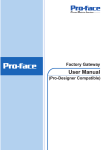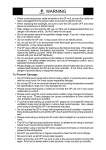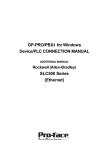Download GP-377R Series Multi Unit User Manual - Pro
Transcript
Preface Thank you for purchasing Digital’s GP-377R Series Multi Unit (hereafter referred to as the “Multi Unit”). This Multi Unit is installed to the Graphic Control Panel <Pro-face> GP-377R Series (hereafter referred to as the “GP”) and enables data input from/output to a CF card, as well as printer output from the GP. In addition, via the Multi Unit's Ethernet connector, the GP can be connected to an Ethernet network via a 10BASE-T interface. This manual describes how to install the Multi Unit, and use it correctly and safely with the GP. Also, individual manuals have been prepared to explain the use of each GP. Therefore, be sure to first read “Chapter 1-1 Prior to Operating the GP” in your GP’s User Manual (sold separately). <Note> 1) It is forbidden to copy the contents of this manual, in whole or in part, except for the user’s personal use, without the express permission of the Digital Electronics Corporation of Japan. 2) The information provided in this manual is subject to change without notice. 3) This manual has been written with care and attention to detail; however, should you find any errors or omissions, please contact Digital Electronics and inform them of your findings. 4) Be aware that the Digital Electronics Corporation shall not be held liable for any real or estimated damages or losses, or third party claims resulting from the use of this product. 5) The GP377R-MLTE41 is UL/c-UL(CSA) approved and CE marked. However, installing this unit in a GP unit that is not UL/c-UL(CSA) approved and CE marked will cause the this unit to lose its UL/c-UL(CSA) approval and CE marking. © Copyright 2000, Digital Electronics Corporation. All rights reserved. All product names mentioned in this manual are the registered trademarks of those companies. GP-377R Series Multi Unit User Manual E-i Preface Table of Contents Preface ............................................................................................... E-i Table of Contents ...................................................................................E-ii Essential Safety Precautions ............................................................. E-iv UL/c-UL(CSA) Application Notes ....................................................... E-vi CE Marking Notes .................................................................................E-vi Package Contents ............................................................................... E-vii Optional Items...................................................................................... E-vii Compatible Models ............................................................................ E-viii Documentation Conventions ........................................................... E-viii Chapter 1 Introduction 1.1 Multi Unit Features ................................................................................ E1-1 1.2 System Configuration ............................................................................. E1-2 1.3 Network Configuration .......................................................................... E1-3 1.3.1 Screen Creation Software Settings ............................................ E1-3 Chapter 2 Specifications 2.1 2.2 Multi Unit Specifications ....................................................................... E2-1 2.1.1 General Specifications................................................................ E2-1 2.1.2 External Specifications............................................................... E2-1 2.1.3 Interface Specifications ............................................................. E2-2 Interface Connector Specifications ...................................................... E2-3 2.2.1 Printer Interface .......................................................................... E2-3 2.3 Component Names and Functions ........................................................ E2-4 2.4 External Dimensions ............................................................................... E2-5 Chapter 3 Installation and Setup E-ii 3.1 Installing the Multi Unit ........................................................................ E3-1 3.2 CF Card Insertion and Removal .......................................................... E3-2 3.3 Printer Setup............................................................................................ E3-4 GP-377R Series Multi Unit User Manual Preface Chapter 4 CF Card 4.1 CF Card Handling .................................................................................. E4-1 4.2 CF Card Initialization ............................................................................ E4-3 4.3 Screen Data Backup ............................................................................... E4-5 Chapter 5 Maintenance 5.1 Troubleshooting ....................................................................................... E5-1 5.1.1 5.2 Ethernet Troubleshooting ........................................................... E5-2 Self-Diagnosis .......................................................................................... E5-4 Index GP-377R Series Multi Unit User Manual E-iii Preface Essential Safety Precautions This manual includes procedures that must be followed to operate the Multi Unit and GP correctly and safely. Be sure to read this manual and any related materials thoroughly to understand the correct operation and functions of the Multi Unit and GP. Symbol Meanings To indicate the correct use of the Multi Unit and GP, the following symbols are provided throughout this manual, to indicate operations or procedures requiring special attention. The following is an example of these symbols and their meanings: Warning Incorrect operation resulting from negligence of this instruction may cause death or serious injury. Caution Incorrect operation resulting from negligence of this instruction may cause injury or damage to equipment. WARNINGS When using the Multi Unit and GP, follow the precautions below: • Prior to installing and wiring the Multi Unit, confirm that GP’s power is OFF. Otherwise, an electric shock can occur. • NEVER attempt to modify or re-design the Multi Unit, since it can cause a fire or an electric shock. E-iv GP-377R Series Multi Unit User Manual Preface CAUTIONS When using the Multi Unit and the GP, be sure to follow the precautions listed below: • Be sure not to touch the inner face of the Multi Unit's circuit board. • Prior to inserting or removing a CF Card, be sure to turn the Multi Unit’s CF Card ACCESS switch OFF and to confirm that the ACCESS lamp is not lit. If you do not, CF Card internal data may be destroyed. • While a CF Card is being accessed, NEVER turn OFF or reset the GP, or insert or remove the CF Card. Prior to performing these operations, create and use a special GP application screen that will prevent access to the CF Card. Refer to GP-PRO/PB III for Windows Tag Reference Manual (included in the screen editor software package) • Be sure to use only CF Cards manufactured by the Digital Electronics Corporation. Multi Unit performance cannot be guaranteed when using another manufacturer’s CF Card. • Once GP data is lost, it cannot be recovered. Since accidental data loss can occur at any time, be sure to back up all GP screen and CF card internal data regularly. To Prevent a Multi Unit Malfunction or Internal Damage: • Be sure that water, liquids, or metal particles do not enter the Multi Unit, since it may cause the unit to malfunction, or may cause an electric shock. • DO NOT store the Multi Unit in a place where it will be exposed to direct sunlight, high temperatures, excessive dust, or vibration. • The Multi Unit is precision equipment. DO NOT subject it to excessive shocks. • DO NOT store the Multi Unit near chemicals, or where chemicals can come into contact with the unit. • DO NOT use thinner or organic solvents to clean the metal cover of the Multi Unit. When this cover becomes dirty or smudged, moisten a soft cloth with diluted neutral detergent, wring the cloth well, and wipe the cover. NEVER wipe the Multi Unit's internal circuit board. • DO NOT touch the Multi Unit’s internal circuit board when handling the unit. GP-377R Series Multi Unit User Manual E-v Preface UL/c-UL(CSA) Application Notes The GP377R-MLTE41 is a UL/c-UL(CSA) listed product. (UL file No.E182139) This unit conforms as a product to the following standards: UL508 Industrial Control Equipment UL1604 Electrical Equipment for use in Class I and II, Division 2 and Class III Hazardous Location, industrial control applications. CAN/CSA-Nos. 142, and 213-M1987 Standard for Safety of Information Technology Equipment, including Electrical Business Equipment. GP377R-MLTE41 (UL Registration Model: 2880048) <Cautions> • When the Multi Unit is installed in a GP unit, the combination of the GP and the Multi Unit must be re-evaluated to receive UL/c-UL approval. • Be sure that this unit is mounted at least 100 mm (3.94 in.) away from any adjacent structures or equipment. If these requirements are not met, the heat generated by the unit's internal components may cause the unit to fail to meet UL/c-UL(CSA) standard requirements. UL1604 Compliance Conditions and Handling Cautions: 1. Power, input and output (I/O) wiring must be in accordance with Class I, Division 2 wiring methods - Article 501- 4(b) of the National Electrical Code, NFPA 70 within the United States, and in accordance with Section 18-152 of the Canadian Electrical Code for units installed within Canada and in accordance with the authority having jurisdiction. 2. Suitable for use in Class I, Division 2, Groups A, B, C and D hazardous or nonhazardous locations only. 3. WARNING: Explosion hazard - substitution of components may impair suitability for Class I, Division 2. 4. WARNING: Explosion hazard - when in hazardous locations, turn power OFF before replacing or wiring modules. 5. WARNING: Explosion hazard - do not disconnect equipment unless power has been switched OFF, or the area is known to be non-hazardous. CE Marking Notes The GP377R-MLTE41 is a CE marked product that conforms to EMC directives EN55011 Group1 Class A and EN50082-2. For detailed CE marking information, contact the Digital Electronics Corporation. E-vi GP-377R Series Multi Unit User Manual Preface Package Contents The Multi Unit's packing box contains the items listed below. Please check to confirm that all items shown below have been included. Multi Unit • GP377R-MLTE11(Standard unit) • GP377R-MLTE41 *1 (UL/c-UL(CSA),CE marked unit) Attachment Screws (4) Attachment Screw Washers (4) GP-377R Series Multi Unit User Manual (this manual) Attachment Screw Lock Washers (4) Digital Pro-face GP-377R Series Multi Unit User Manual This unit has been carefully packed, with special attention to quality. However, should you find anything damaged or missing, please contact your local GP distributor immediately for prompt service. Optional Items The following items are optionally available for the Multi Unit: CF card (8MB) (16MB) GP077-CF10 GP077-CF20 CF card adapter GP077-CFAD10 CF card front maintenance unit GP070-CFFM10 *1 The GP377R-MLTE41 is UL/c-UL(CSA) approved and CE marked. However, installing this unit in a GP unit that is not UL/c-UL(CSA) approved and CE marked will cause the this unit to lose its UL/c-UL(CSA) approval and CE marking. GP-377R Series Multi Unit User Manual E-vii Preface Compatible Models The Multi Unit is designed to be used with the following products: Compatible GP Units All GP-377R Series Units • GP377R-TC11-24V (Standard Units) • GP377R-TC41-24V (UL/c-UL(CSA),CE marked unit) Compatible Software • GP-PRO/PB III for Windows Version 4.0 or higher • Pro-Server with Pro-Studio for Windows Version 2.0 or higher Documentation Conventions This manual uses the following symbols and terminology. Multi Unit GP GP Screen Editor *1 Indicates GP-377R Series Multi Unit. Indicates GP-377R Series. Indicates the GP-PRO/PBIII for Windows Ver. 4.0 or later screen editor software. Indicates useful or important supplemental information. Provides useful or important supplemental information. Refers to useful or important supplemental information. E-viii GP-377R Series Multi Unit User Manual 1. Multi Unit Features Chapter 1 2. System Configuration 3. Network Configuration Introduction This chapter describes the Multi Unit’s functions. 1.1 Multi Unit Features Using a Multi Unit allows you to perform data input/output from a GP unit to a CF card, as well as print out data from a GP unit. For the detailed information about the CF card, refer to the screen editor software’s manual. Refer to GP-PRO/PB III for Windows Tag Reference Manual (contained in the screen editor software package). Since the Multi Unit is equipped with a 10BASE-T interface, your GP unit can be connected directly to an Ethernet-compatible PLC or to a personal computer. Installing this unit in a GP and then connecting it to an Ethernet network allows the user to exchange their PLC and GP data with a host (PC). Also, the same Ethernet network can be used to exchange data with and collect data from other PLCs on the network. These features allow you to easily create applications for data collection and exchange. For information about the 2-Way driver feature, Refer to Pro-Server with Pro-Studio for Windows Operation Manual (contained in the Pro-Server with Pro-Studio for Windows software package) • To use the Multi Unit, the software "GP-PRO/PB III for Windows Version 4.0" or higher is required. • To use the 2-way driver, the software "Pro-Server with Pro-Studio for Windows Version 2.0" or higher is required. GP-377R Series Multi Unit User Manual E1-1 Chapter 1 - Introduction 1.2 System Configuration The following is an example of the entire system configuration when using the Multi Unit. ONLINE GP OFFLINE To Ethernet Cable Insert into the PC card slot Multi Unit Insert CF Card Adapter Personal Computer *1 CF Card 12345 12345 12345 12345 12345 12345 Printer*2 CD Card Front Maintenance Unit*3 *1 A personal computer running Windows 95/98/NT 4.0 can operate is recommended. *2 A dedicated Windows printer cannot be used. A printer that recognizes HP Laser Jet PCL 4 commands, NEC PR 201 PL commands, and EPSON ESC/P24-84 commands, or commands equivalent to these models can be used. Even if a printer is not one of these models, if it has both Windows and DOS drivers, it may be able to be used. For the detailed information, please contact your local GP distributor. *3 When the CF Card Front Maintenance Unit is attached, the Multi Unit's CF Card Interface cannot be used. E1-2 GP-377R Series Multi Unit User Manual Chapter 1 - Introduction 1.3 Network Configuration The Ethernet network should be created using 10BASE-T. The following is an example connection layout: Interface Specifications Data transmission type: IEEE802.3 Data transmission speed: 10Mbps Personal computer Twisted pair cable 10BASE-T concentrator ≈ Ethernet Co-axial Cable Transciever Terminating resistance Terminating resistance 10BASE-T concentrator Multi Unit (installed in GP) Multi Unit (installed in GP) ○ GP ○ ○ ○ ○ ○ ○ ○ ○ ○ ○ ○ ○ ○ ○ GP PLC 1.3.1 Screen Creation Software Settings When the Multi Unit is being used with an Ethernet network, be sure to choose either the [Ethernet Compatible PLC], or [MultiLink Ethernet Type] for the screen creation software's [PLC Type] setting. Also, when using the 2-Way Driver feature, after setting the [PLC type], be sure to also select the 2-Way Driver's [2-Way Ether] feature. In both cases, be sure to also enter all necessary network information, such as IP addresses, etc. For detailed information about these features refer to: GP-PRO/PBIII for Windows Operation Manual (included with screen creation software), Pro-Server with Pro-Studio for Windows Operation Manual (included with software) GP-377R Series Multi Unit User Manual E1-3 Memo E1-4 GP-377R Series Multi Unit User Manual 1. Multi Unit Specifications Chapter 2 4. External Dimensions 2. Interface Connector Specifications 3. Component Names and Functions Specifications This chapter describes the Multi Unit’s specifications and component names, and shows the Multi Unit’s external dimensions. 2.1 Multi Unit Specifications 2.1.1 General Specifications Item Description Rated Voltage DC5V ±5% (supplied from the GP) Power Consumption 2.5W or less Ambient Operating Temperature 0oC to 40oC (cannot exceed the GP’s specified temperature range) Ambient Operating Humidity 30 to 85%RH (cannot exceed the GP’s specified humidity range) Storage Temperature -10oC to 60oC Storage Humidity 30%RH to 85%RH (with no condensation) Vibration Resistance (when installed in GP) 10Hz to 25Hz (19.6m/s2 in X, Y, Z directions for 30 minutes) Atmosphere Free of corrosive gasses Grounding 100Ω or less grounding resistance*1 *1 Or your country's applicable standard. 2.1.2 External Specifications Item Description Usage GP-377R Series expansion slot attachment unit External Dimensions Weight 107mm (4.21in.) <W> x 119mm (4.69in.) <H> x 31mm (1.22in.) <D> (Main unit, excluding projections) Approximately 400g (881.1b) (without CF card) Cooling Method GP-377R Series Multi Unit User Manual Natural air circulation E2-1 Chapter 2 - Specifications 2.1.3 Interface Specifications Item CF Card Interface Printer Interface 10BASE-T Interface Description For CF card attachment: 1 slot ACCESS LED ACCESS switch Cornforms to Centronics standards (Compatible with HP Laserjet PCL4 Commands, NEC PR201/PL Commands, EPSON ESC/P24-84, or equivalent) Connector used: RJ-45 (8-pin modular jack) Input/output specifications: Conforms to IEEE802.3 Data transmission speed: 10Mbps Recommended cable: Conforms to IEEE802.3 *1 External CF Card interface CF Card Front Maintenance Unit connector *1 Dedicated Windows printers cannot be used. E2-2 GP-377R Series Multi Unit User Manual Chapter 2 - Specifications 2.2 Interface Connector Specifications 2.2.1 Printer Interface Pin Connection 1 14 25 13 Jack screw: #4-40 (inch) Pin # Signal Name 1 PSTB 2 PDB0 3 PDB1 4 PDB2 5 PDB3 6 PDB4 7 PDB5 8 PDB6 9 PDB7 10 NC 11 BUSY 12 NC 13 NC 14 NC 15 NC 16 INIT 17 NC 18 GND 19 GND 20 GND 21 GND 22 GND 23 GND 24 GND 25 GND Recommended Connector: Dsub25pin plug XM2A-2501 <made by OMRON> Recommended Cover : Dsub25pin Cover XM2S-2513<made by OMRON> Jack Screws XM2Z-0073 GP-377R Series Multi Unit User Manual <made by OMRON> E2-3 Chapter 2 - Specifications 2.3 Component Names and Functions This section describes each Multi Unit component's name and function. A With Cover Open B E C D F G A: CF Card Maintenance Cover The CF card interface is located inside this cover. B: CF Card ACCESS Switch When this switch is turned ON, access to the CF card is possible. C: CF Card ACCESS LED When the CF card ACCESS switch is turned ON, this LED lights. When the ACESS switch is turned OFF, this LED goes out. The LED is always lit while the CF card is being accessed. D: CF Card*1 CF Card Interface CF card’s insertion opening. E: 10BASE-T I/F Ethernet 10BASE-T interface. When the power is ON: ON ACT (orange) When sending data: Blinks LINK When linked: ON (green) When receiving data: Blinks F: Printer I/F Printer cable connection interface. G: EXT. CF Card CF card front maintenance unit connector *1 When the CF Card Front Maintenance Unit is connected, the Multi Unit's CF Card Interface cannot be used. E2-4 GP-377R Series Multi Unit User Manual Chapter 2 - Specifications 2.4 External Dimensions The Multi Unit’s external dimensions are as follows: 31(1.22) Unit: mm (in.) 119 (4.69) Top 107 (4.21) Front 107 (4.21) 119 (4.69) 123 (4.84) 87.5 (3.44) When attached to the GP-377R 45 (1.77) 155.5 (6.12) 31 (1.22) 87.5 (3.44) Top GP-377R Series Multi Unit User Manual Side E2-5 Memo E2-6 GP-377R Series Multi Unit User Manual 1. Installing the Multi Unit Chapter 3 2. CF Card Insertion and Removal 3. Printer Setup Installation and Setup This chapter describes Multi Unit installation, CF Card insertion and removal, and printer setup. 3.1 Installing the Multi Unit WARNING Prior to installing the Multi Unit, be sure to check that the GP’s power is OFF. Otherwise, it can cause an electric shock. Prior to attaching the Multi Unit to the GP, be sure to connect the GP’s power cord to the GP unit. The power cord cannot be attached to the GP after the Multi Unit is installed. Peel off the GP-377R expansion connector’s seal. Secure the Multi Unit in place with its four (4)attachment screws and their washers (see figure). A torque of only 0.5 to 0.6 N•m is needed. Exploded View GP-377R Series Multi Unit User Manual E3-1 Chapter 3 - Installation and Setup 3.2 CF Card Insertion and Removal CAUTIONS When using the Multi Unit and a CF Card, follow the precautions below: • Prior to inserting or removing a CF Card, be sure to turn the Multi Unit’s CF Card ACCESS switch OFF and to confirm that the ACCESS lamp is not lit. If you do not, CF Card internal data may be damaged or lost. • While a CF Card is being accessed, NEVER turn OFF or reset the GP, or insert or remove the CF Card. Prior to performing these operations, create and use a special GP application screen that will prevent access to the CF Card. Refer to GP-PRO/PB III for Windows Tag Reference Manual (included in the screen editor software package) • Prior to inserting a CF Card, familiarize yourself with the CF Card’s front and rear face orientation, as well as the CF Card connector’s position. If the CF Card is not correctly positioned when it is inserted into the Mulit Unit, the CF Card’s internal data and the Multi Unit may be damaged or broken. • Be sure to use only CF Cards manufactured by the Digital Electronics Corporation. Multi Unit performance cannot be guaranteed when using another manufacturer’s CF Card. • Once GP data is lost, it cannot be recovered. Since accidental data loss can occur at any time, be sure to back up all GP screen and CF Card data regularly. E3-2 GP-377R Series Multi Unit User Manual Chapter 3 - Installation and Setup To Insert the CF Card Loosen the CF Card maintenance cover’s attachment screw and open the cover. Turn the CF Card ACCESS switch OFF and confirm that the LED is not lit. Confirm that the CF Card’s orientation is correct, i.e. that the “CF Card” letters are face up and the small alignment triangle is in the top left corner. Insert the CF card completely into the insertion slot, until the Eject Button is pushed outwards. Turn the CF Card ACCESS switch ON. Close the CF Card maintenance cover and tighten the cover’s attachment screw. Maintenance Cover CF Card ACCESS Switch Eject Button To Remove the CF Card Loosen the CF Card maintenance cover’s attachment screw and open the cover. Turn the CF Card ACCESS switch OFF and confirm that the LED is not lit. Press the Eject button. Hold the middle of the CF Card and pull it out in a straight line. NEVER tilt it to one side. Close the CF Card maintenance cover and tighten the cover’s attachment screw. GP-377R Series Multi Unit User Manual E3-3 Chapter 3 - Installation and Setup 3.3 Printer Setup When a printer is connected to the Multi Unit, printer setup is performed via the GP’s OFFLINE screen. On this screen, you can designate the printer type and printing formats. For the detailed information about the OFFLINE screen, refer to the GP-377R User Manual. On the OFFLINE screen, change the tabs in the order of [MAIN]-> [INITIALIZE] ->[SET UP I/O] -> [PRINTER SETUP]. PRINTER TYPE Select an appropriate printer model to be connected. PRINT Select either grey scale (monochrome) or color printing. Selecting grey scale means that the printing, blue and green, light blue and red, and purple and yellow will each be printed using the same pattern. • HP Laser Jet Series printers do not support color printing. Be sure to select grey scale printing when using this printer. • When performing grey scale printing, the grey scale colors used will be reduced from the original 64 colors. Therefore, lightly shaded original colors cannot be printed, only darker colors. E3-4 GP-377R Series Multi Unit User Manual Chapter 3 - Installation and Setup B/W REVERSE This setting switches a black attribute to a white attribute, and vice versa. When this attribute is enabled, and the GP’s background color is black and the display color is white, the background will be print in white and the display will print in black. <e.g.> When the GP’s background color is black and the display color is white: Enabled A Disabled A This setting is effective only when printing out screen data. When printing other items, all data will be printed with a black background, regardless of this setting. GP-377R Series Multi Unit User Manual E3-5 Memo E3-6 GP-377R Series Multi Unit User Manual 1. CF Card Handling 2. CF Card Initialization Chapter 4 3. Screen Data Backup CF Card This chapter describes the precautions required when handling the CF Card, as well as the CF Card functions available when using the GP. 4.1 CF Card Handling CAUTIONS • Be sure to use only CF Cards manufactured by the Digital Electronics Corporation. Multi Unit performance cannot be guaranteed when using another manufacturer’s CF Card. • Be sure to follow the instructions given below to prevent the CF Card’s internal data from being destroyed or a CF Card malfunction from occuring: • DO NOT bend the CF Card. • DO NOT drop or strike the CF Card against another object. • Keep the CF Card dry. • DO NOT touch the CF Card or Multi Unit connectors. • DO NOT disassemble or modify the CF Card. The CF Card has a data overwrite limit of approximately 100,000 times. Therefore, be sure to back up all CF Card data regularly to another storage media. (100,000 times assumes the overwriting of 500KB of data in DOS format) To view a CF Card’s data on a personal computer, first, insert the CF Card into a CF Card Adapter. Then, insert the adapter into your personal computer’s PC card slot. Depending on your model personal computer, the CF Card’s data may not be able to be read correctly. Please contact your local GP distributor for a list of the latest CF Card and personal computer operation test results. GP-377R Series Multi Unit User Manual E4-1 Chapter 4 - CF Card If your personal computer is not equipped with a PC card slot, please use a standard type PC Card or CF Card reader. All of Digital’s CF Card operation testing has been performed using the following equipment. Manufacturer Name Model Connection Type I-O DAT A DEVICE, INC. CardDock-CF/P Parallel port The connection between a personal computer and CF Card reader has been tested using an IBM compatible machine. This does not mean, however, that any IBM compatible machine can be used. Please contact your PC or CF Card reader manufacturer directly for details. E4-2 GP-377R Series Multi Unit User Manual Chapter 4 - CF Card 4.2 CF Card Initialization Here, the CF Card’s initialization method is described. To perform initialization, however, the GP needs to have its system data downloaded from your PC via the screen editor software. Be sure to use the following steps when initializing the CF Card. PROCEDURE REMARKS Select [INITIALIZE] from the GP OFFLINE mode’s MAIN MENU. Prior to starting operation, attach the Multi Unit to the GP and insert the CF Card into the Multi Unit. For instructions on how to enter OFFLINE mode, refer to the GP377R Series User Manual (sold separately). Select [INITIALIZE MEM] Select [INITIALIZE CF-CARD]. If the Multi Unit is not attached to the GP, this menu will not be displayed. GP-377R Series Multi Unit User Manual E4-3 Chapter 4 - CF Card PROCEDURE Enter the password using the numeric keys provided on the screen. Press the button, and the CF Card’s initialization will start. REMARKS Enter the password registered in the screen editor software’s [GP System Settings] screen, or in the GP’s OFFLINE mode. If a password has not been registered yet, enter “1101”. Refer to GP-PRO/PB III for Windows Operation Manual (included in the screen editor software package) or each GP’s User Manual (sold separately from the GP). When initialization is completed, the GP’s display will return to the screen shown in step 3. CF Card initialization erases all the data stored in the CF Card. When the CF Card is initialized via the Mulit Unit, a folder is created automatically. Data transferred to the CF Card is then stored in the following files. Folder Data Type \file \log Filing Data Logging data Image screen data Sound data GP backup data (MRM file) Trend graph data Sampling data Alarm data - Active or Block 1 data - History or Block 2 data - Log or Block 3 data \data \mrm \trend \alarm File Name ZF*****.BIN ZL*****.CSV ZI*****.BIN ZO*****.BIN ZC00001.MRM (fixed) ZT*****.CSV ZS*****.CSV ZA*****.CSV ZH*****.CSV ZG*****.CSV • CF Card data file names must be 8 characters or less. These file names, however, are not compatible with the FAT32 file naming system. • When storing new data in a CF Card that will require the overwriting of old data, the CF Card’s available capacity (free space) must be larger than the size of data to be stored, since the new data is written before the old data is deleted. E4-4 GP-377R Series Multi Unit User Manual Chapter 4 - CF Card 4.3 Screen Data Backup Screen data backup can be performed using a CF Card backup file (*.MRM). This backup data can also be copied to another GP unit and used there. This section explains how to back up data to the CF Card and how to copy screen data to a GP that has be previously setup, i.e. has had all its required system data sent to it via the screen editor software. Only one (1) data file can be backed up to the CF Card at a time. Backing Up a File to a CF Card (GP internal memory → CF Card) PROCEDURE Select [TRANSFER SCREEN DATA] in the GP OFFLINE mode’s MAIN MENU. REMARKS Before performing this procedure, be sure to attach the Multi Unit to the GP and insert the CF Card into the Multi Unit. To enter the GP OFFLINE mode, refer to GP-377R Series User Manual (sold separately). Select [COPY TO CF-CARD] If the Multi Unit has not been attached to the GP, this menu will not appear. If a backup file (*. MRM) already exists in the CF Card, that data will be overwritten by your new data. GP-377R Series Multi Unit User Manual E4-5 Chapter 4 - CF Card PROCEDURE REMARKS Use the screen’s numeric keys to enter the password. Be sure to enter the password registered in the screen editor software’s [Screen Transfer] area. If a password has not been registered yet, enter “1101”. Refer to GP-PRO/PB III for Windows Operation Manual (included in the screen editor software package) Press the button to start copying data to the CF Card. While data is being copied to the CF Card, DO NOT turn OFF or reset the GP. When copying is completed, the GP’s display will return to the screen shown in step 2. E4-6 GP-377R Series Multi Unit User Manual Chapter 4 - CF Card Copying a Backup File from the CF Card to the GP (CF Card → GP internal memory) PROCEDURE Select [TRANSFER SCREEN DATA] in the GP OFFLINE mode’s MAIN MENU. REMARKS Prior to starting operation, install the Multi Unit in the rear of the GP and insert a CF Card into the Multi Unit. To enter the GP’s OFFLINE mode, refer to GP-377R Series User Manual (sold separately). Select [COPY FROM CF-CARD]. When the [COPY FROM CFCARD] is performed, data stored in the backup SRAM will be erased. If the protocol downloaded to the destination GP is different from the protocol for the file to be copied, an error message “Applicable PLC has not been set up” will appear. Be sure to only copy a backup file with the same protocol as the GP. Enter the password using the GP screen’s numeric keys. Press the button to start the copying of the data to the CF Card. Enter the password registered in the screen editor software’s [GP System Settings] screen, or in the GP’s OFFLINE mode. If a password has not been registered yet, enter “1101”. Refer to GP-PRO/PB III for Windows Operation Manual (contained in the screen editor software package) or GP-377R Series User Manual (sold separately). While data is being copied to the CF Card, DO NOT turn OFF or reset the GP. GP-377R Series Multi Unit User Manual E4-7 Memo E4-8 GP-377R Series Multi Unit User Manual 1. Troubleshooting 2. Self-Diagnosis Chapter 5 Maintenance This chapter describes the Multi Unit’s maintenance procedures. 5.1 Troubleshooting Here, only problems related to the Multi Unit are discussed. For Ethernet-related troubleshooting, refer to 5.1.1 Ethernet Troubleshooting. WARNING Prior to attaching or wiring the Multi Unit, confirm that both the GP and the Multi Unit power cords are disconnected from the main power supply. Otherwise, an electric shock may occur. Multi Unit Problems and Countermeasures Problem Countermeasures Check if the Multi Unit has been installed to the GP correctly. Cannot access the Check if the CF card has been inserted into the CF card Multi Unit correctly. Check if the CF card ACCESS switch has been turned ON. Check if the Multi Unit has been installed to the GP correctly. Check if the printer has been connected to the GP Cannot print correctly. Check if the GP OFFLINE mode's printer settings are correct. GP-377R Series Multi Unit User Manual E5-1 Chapter 5 - Maintenance 5.1.1 Ethernet Troubleshooting If trouble occurs while data is being sent between the GP and the Host via the network, use the following flow chart to find the cause(s) of the problem. Additionally, when an error message appears on the GP screen, be sure to make a note of the error code. Refer to GP-377R Series User Manual (sold separately). Network communication is not possible Disconnect the GP, Host and Concentrator power cords Is the PLC type designated correctly? Be sure the correct PLC type has been designated. No Refer to GP-PRO/PB III for Windows Operation Manual (included in the screen editor software package). Yes Has the Multi Unit been attached correctly? No Reattach the Multi Unit and tighten the attachment screws securely. Refer to 3.1 Installing Multi Unit Yes Have any Multi Unit connector pins been bent or broken? Yes Please contact your local GP distributor. No Has all Ethernet wiring been set up correctly? No Correct all Ethernet wiring and attach check that all Ethernet connectors are securely attached. Yes E5-2 GP-377R Series Multi Unit User Manual Chapter 5 - Maintenance Reconnect the GP and Concentrator power cords and turn both units ON Are all the Ethernet settings correct? No Check that all Ethernet settings are correct. Yes Is the [LINK] LED lit? Yes No Is the [ACT] LED lit? Yes Yes No Replace the Multi Unit with a new one. Please contact your local GP distributor. Are all Screen data settings correct? No Refer to GPPRO/PB III for Windows Tag Reference Manual (included in the screen editor software package). Yes Reconnect the Host unit’s power cord and turn it ON. Yes Is network communication performed correctly? Is the ACT LED blinking? Check the Screen data and reset it, if necessary. No Check the Host’s settings. Yes No Does an error occur during self-diagnosis? No Check the Host’s settings. Yes The original Multi Unit is defective. Please contact your local GP distributor. The GP is defective. Please contact your local GP distributor. GP-377R Series Multi Unit User Manual The new Multi Unit is defective. Please contact your local GP distributor. E5-3 Chapter 5 - Maintenance 5.2 Self-Diagnosis After the Multi Unit is installed in the rear of the GP, the Multi Unit self-diagnosis selection will be added to the GP OFFLINE mode’s self-diagnosis menu. Here, self-diagnosis items related to the Multi Unit are described. For the detailed information about the OFFLINE mode and the selfdiagnosis feature, refer to the GP-377R Series User Manual (sold separately). The Multi Unit’s self-diagnosis includes the following items: • Communication check (SIO CHECK) • CF card check (CF-CARD CHECK) • CF card check sum (CF-CARD CHECKSUM; inside CF-CARD CHECK ) • Printer interface check (PRINTER I/F) To display this screen, the GP needs to have system information sent to it via your PC’s screen editor software. Items related to the Multi Unit will be displayed only after the Multi Unit is attached to the GP. E5-4 GP-377R Series Multi Unit User Manual Chapter 5 - Maintenance Communication Check This feature checks if communication over the Ethernet network is being performed normally. To use this self-diagnosis feature, first connect a Concentrator and the Ethernet cable. Press the button in the [SELF-DIAGNOSIS MENU]. If all communication conditions are normal, both “OK” and the ethernet address will display. If not, an error message will display. CF Card Check This feature checks the data read/write to the CF card. To perform this check a CF card is required, with more than 1KB of free space. Press the button in the [SELF-DIAGNOSIS MENU]. Press the button in the [CF CARD] menu. Confirm that the CF card has been inserted into the Multi Unit and press the button. If the CF card’s data read/write feature is normal, “OK” will display. If not, an error message will display. GP-377R Series Multi Unit User Manual E5-5 Chapter 5 - Maintenance CF Card Check Sum This uses the CF card file’s check sum feature to check the CF card. To perform this check, a CF card must be inserted into the Multi Unit. File types that can be checked are: • Filing data • CF card’s image screen data • CF card’s sound data Press the button in the [SELF-DIAGNOSIS MENU]. Press the button in the [CF CARD] menu. Confirm that the CF card has been inserted into the Multi Unit and press the button. After the check is completed, the number of checked files, number of error files, and the file name that last became an error will display. Printer Interface Check This checks the printer interface. To perform this check, a printer cable must be attached to the Multi Unit’s PRINTER connector. Press the button in the [SELF-DIAGNOSIS MENU]. Confirm that the printer, printer cable and Multi Unit are all connected and press . If the printer interface is operating normally, the characters “20h to 7D” and “A0h to DFh” will be printed and “OK” will appear on the screen. If not, an error message will appear. E5-6 GP-377R Series Multi Unit User Manual Index Characters 10BASE-T ....................................................... E-i 10BASE-T concentrator ............................... E1-3 10BASE-T interface .......................... E1-1, E2-4 2-Way Driver ..................................... E1-1, E1-3 A ACCESS lamp ..................................... E-v, E3-2 alignment triangle ......................................... E3-3 Attachment Lock Washers ............................ E-vii Attachment Washers ..................................... E-vii Attachment Screw ................... E-vii, E3-1, E3-3 available capacity (free space) ...................... E4-4 B B/W Reverse ................................................. E3-5 Backing Up a File ......................................... E4-5 C CAUTIONS .............................. E-v, E3-2, E4-1 CD Card Front Maintenance Unit ................. E1-2 CE Marking Notes ......................................... E-vi CF Card .... E-v, E-vii, E1-1, E2-4, E3-2, E4-4 CF Card ACCESS LED ................................ E2-4 CF Card ACCESS Switch .................... E-v, E2-4 CF Card ACCESS switch OFF ..................... E3-2 CF Card Adapter ..................... E-vii, E1-2, E4-1 CF Card Check ............................................. E5-5 CF Card Check Sum ..................................... E5-6 CF Card Front Maintenance Unit ................. E-vii CF Card Handling ......................................... E4-1 CF Card Initialization ................................... E4-3 CF Card Insertion ......................................... E3-3 CF Card Insertion and Removal ................... E3-2 CF Card Maintenance Cover ........................ E2-4 CF Card malfunction .................................... E4-1 CF Card reader ............................................. E4-2 CF Card Removal ......................................... E3-3 Communication Check .................................. E5-5 Compatible GP Units .................................. E-viii Compatible Models .................................... E-viii Compatible Software .................................. E-viii Component Names and Functions ................ E2-4 GP-377R Series Multi Unit User Manual Copying ........................................................ E4-7 D data copying .................................................. E4-6 data file names .............................................. E4-4 death or serious injury ................................... E-iv Dedicated Windows printers ......................... E2-2 Documentation Conventions ....................... E-viii E electric shock ...................................... E-iv, E3-1 error code ...................................................... E5-2 error message .......................... E4-7, E5-5, E5-6 Essential Safety Precautions .......................... E-iv Ethernet Co-axial Cable ................................ E1-3 Ethernet connector ........................................... E-i Ethernet Troubleshooting ............................. E5-2 Ethernet-compatible PLC ............................. E1-1 Ethernet-related troubleshooting .................. E5-1 EXT. CF Card ............................................... E2-4 External Dimensions ..................................... E2-5 External Specifications ................................. E2-1 F FAT32 ........................................................... E4-4 G General Specifications .................................. E2-1 GP data ......................................................... E3-2 grey scale printing ......................................... E3-4 I INITIALIZE ................................................. E4-3 injury or damage to equipment ...................... E-iv Installing the Multi Unit ............................... E3-1 Interface Specifications ............................... E2-2 Interface Connector Specifications ............... E2-3 Interface Specifications ................................ E1-3 L local GP distributor ....................................... E4-1 Index-i M U Maintenance Cover ....................................... E3-3 Multi Unit connector .................................... E4-1 Multi Unit Features ....................................... E1-1 Multi Unit Problems ..................................... E5-1 Multi Unit Specifications .............................. E2-1 Multi Unit's internal circuit board ................... E-v MultiLink Ethernet Type .............................. E1-3 UL/c-UL(CSA) Application Notes ................ E-vi W WARNING ................................................... E3-1 WARNINGS ....................................... E-iv, E5-1 washers ......................................................... E3-1 N Network Configuration ................................. E1-3 O OFFLINE ...................................................... E1-2 ONLINE ....................................................... E1-2 Optional Items .............................................. E-vii overwrite limit .............................................. E4-1 P Package Contents .......................................... E-vii password ....................................................... E4-6 power cord .................................................... E5-1 precautions ..................................................... E-iv Print .............................................................. E3-4 Printer ........................................................... E1-2 Printer Type ................................................. E3-4 Printer I/F ...................................................... E2-4 Printer Interface Check ................................. E5-6 Printer Setup ................................................. E3-4 Pro-face ............................................................ E-i R Recommended Connector ............................. E2-3 S Safty Precautions ........................................... E-iv Screen Data Backup ...................................... E4-5 Self-Diagnosis ............................................... E5-4 System Configuration ................................... E1-2 T Tool Connector ............................................. E3-4 torque ............................................................ E3-1 Troubleshooting ............................................ E5-1 Twisted pair cable ......................................... E1-3 Index-ii GP-377R Series Multi Unit User Manual


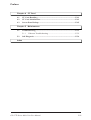
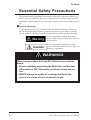
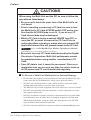
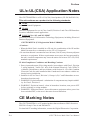
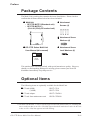

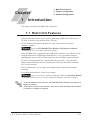
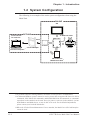


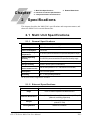




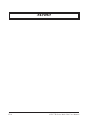

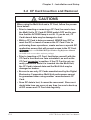

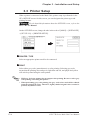

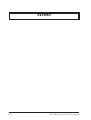
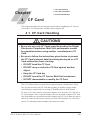



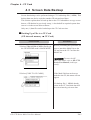
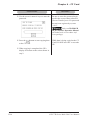

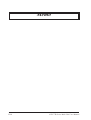

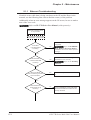


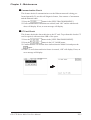
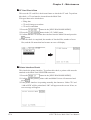

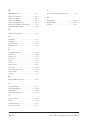
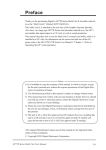
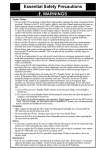
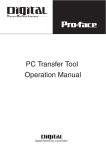
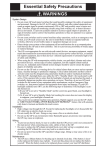

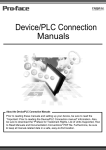

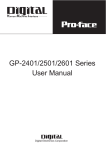
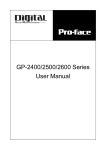
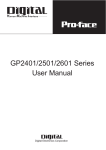
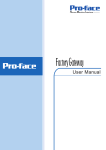
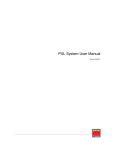
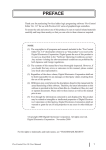


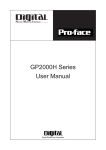
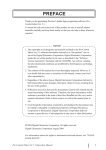
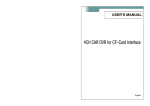
![Rockwell (Allen-Bradley) PLCs [Ethernet Communication] - Pro](http://vs1.manualzilla.com/store/data/005902559_1-37f0d35b01d224110d582dd04f222df0-150x150.png)