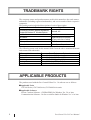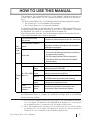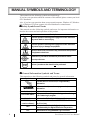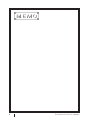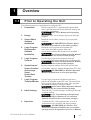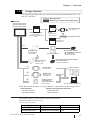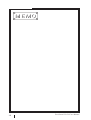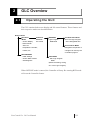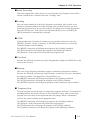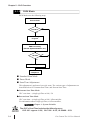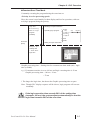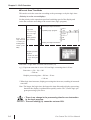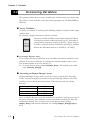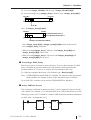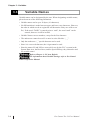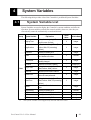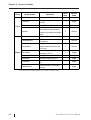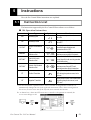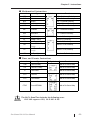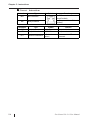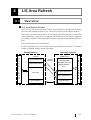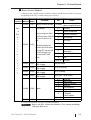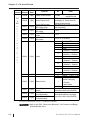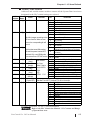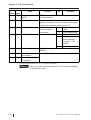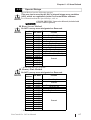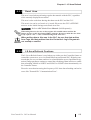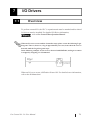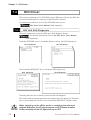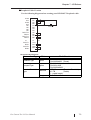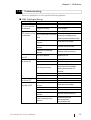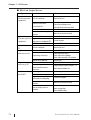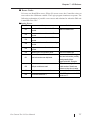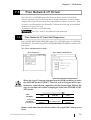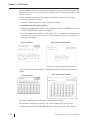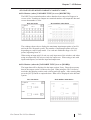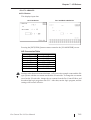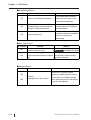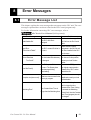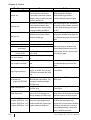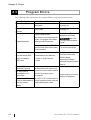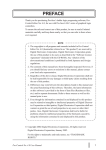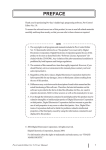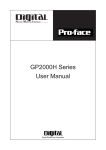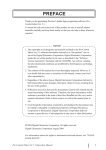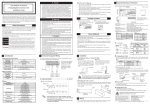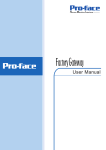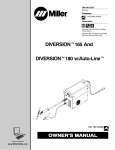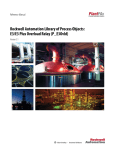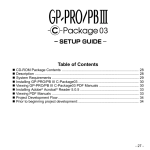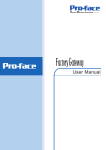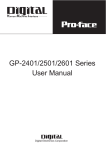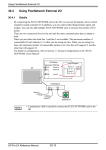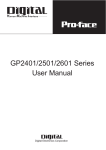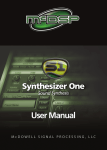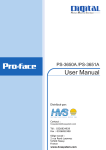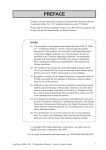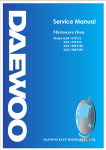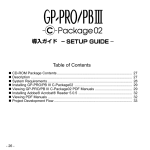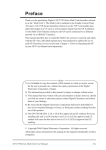Download Pro-Control Editor Ver 3.0 User Manual - Pro
Transcript
PREFACE Thank you for purchasing Pro-face ladder logic programing software “Pro-Control Editor Ver. 3.0” for use with Pro-face GLC series of graphical logic controllers. To ensure the safe and correct use of this product, be sure to read all related materials carefully and keep them nearby so that you can refer to them whenever required. NOTE (1) The copyrights to all programs and manuals included in the “Pro-Control Editor Ver. 3.0” (hereinafter referred to as “this product”) are reserved by Digital Electronics Corporation. Digital grants the use of this product to its users as described in the “Software Operating Conditions section”. Any actions violating the abovementioned conditions are prohibited by both Japanese and foreign regulations. (2) The contents of this manual have been thoroughly inspected. However, if you should find any errors or omissions in this manual, please contact your local sales representative. (3) Regardless of the above clause, Digital Electronics Corporation shall not be held responsible for any damages or third party claims resulting from the use of this product. (4) Differences may exist between the descriptions found in this manual and the actual functioning of this software. Therefore, the latest information on this software is provided in the form of data files (i.e. Readme.txt files, etc.) and/ or separate documents. Please refer to these sources as well as this manual prior to use. (5) Even though the information contained in and displayed by this product may be related to intangible or intellectual properties of Digital Electronics Corporation or third parties, Digital Electronics Corporation shall not warrant or grant the use of said properties to any users or other third parties. ©Copyright 2000 Digital Electronics Corporation. All rights reserved. Digital Electronics Corporation November 2000 For the rights to trademarks and trade names, see “TRADEMARK RIGHTS”. Pro-Control Ver.3.0 User Manual 1 TRADEMARK RIGHTS The company names and product names used in this manual are the trade names, trademarks (including registered trademarks), and service marks of their respective companies. This product omits individual descriptions of each of these rights. Trademark / Tradename Microsoft, MS, MS-DOS, Windows, Windows 95, Windows 98, Windows NT, Windows Explorer Intel, Pentium Flex Network Pro-face IBM compatible Adobe, Acrobat Right Holder Microsoft, U.S. Intel, U.S. Digital Electronics Corporation (in Japan and other countries) IBM, U.S. Adobe Systems Corporation The following terms used in this manual differ from the above mentioned formal trade names and trademarks. Term used in this manual Windows 95 Windows 98 MS-DOS Windows NT Acrobat Reader Formal Tradename or Trademark Microsoft ® Windows® 95 Operating System Microsoft ® Windows® 98 Operating System Microsoft® MS-DOS® Operating System Microsoft® Windows NT® Operating System Adobe® Acrobat® Reader APPLICABLE PRODUCTS The products used with the Pro-Control Editor Ver. 3.0 software are as follows: ■ Applicable Units GLC100 Series, GLC300 Series, GLC2400 Series units ■ Applicable Software Screen Creation Software - GP-PRO/PBIII for Windows Ver. 5.0 or later Communication Software - Pro-Server with Pro-Studio for Windows Ver. 3.0 or later 2 Pro-Control Ver.3.0 User Manual HOW TO USE THIS MANUAL This manual is “Pro-Control Editor Ver 3.0 User Manual” which describes how to use the “Pro-Control Editor Ver 3.0” software (hereafter referred to as “this product”). The Pro-Control Editor Ver. 3.0 CD-ROM includes the following PDF manuals. • Pro-Control Ver. 3.0 User Manual (This manual) • Pro-Control Editor Ver. 3.0 Operation Manuall To read these PDF data, Acrobat Reader 4.0 is needed. A PDF manual allows you to display manual data quickly and easily on your PC via “Bookmarks”. It can also be distributed via e-mail etc. as a data file due to its small size. The following table provides a list of the manuals related to this product. Please refer to these manuals when you have questions. Pro-Control User Manual (this manual) Describes the software settings used for GLC series units. Describes the procedures for installation and operation of this product. Includes a tutorial lesson, and an extensive Data warning/error message list. Included This product’s Help data contains: in this 1. Pro-Control Help (Describes the features, functioning, product and operation of this product) Online Help 2. DIO Driver Help (Describes DIO driver operation) 3. Flex Network Driver Help (Describes Flex Network Driver operation) GLC series units’ hardware users manual. GLC series User Manual Operation Describes the procedures for the installation, operation, Manual and functioning of GP-PRO/PBIII. Tag Reference Includes detailed descriptions on the “Tags” used to specify functions used on the GP unit. GP-PRO/PBIII Manual *1 Describes both the pre-made Parts included with GPRelated Manuals Parts List PRO/PBIII and the symbols that can be called up. Data PLC Connection Describes how to make connections between GP series Manual units and other manufacture’s PLCs. 2-Way Operation Describes the procedures for the operation, and Communicator Manual functioning of 2-Way Communicator Software. Software *2 Pro-Control Editor Operation Manual In addition to these manuals, information on additional/updated functions may be provided as data files (i.e, ‘readme. txt’ attached to a floppy disk, or a CD-ROM). Please also refer to them. *1: The GP screen creation software for this product is GP-PRO/PB III for Windows Ver. 5.0 or higher. The Manual for GP-PRO/PB III for Windows Ver. 5.0 (except for the installation guide) is contained in the CD-ROM in PDF format. *2: The 2 Way Communicator software for this product is Pro-Server with Pro-Studio for Windows Ver. 3.0 or higher. The Manual for Pro-Server with Pro-Studio for Windows Ver. 3.0 is contained in the CD-ROM in PDF format. Pro-Control Ver.3.0 User Manual 3 TABLE OF CONTENTS Preface ......................................................................................................................... 1 Trademark Rights ........................................................................................................ 2 Applicable Products .................................................................................................... 2 How to Use this Manual .............................................................................................. 3 Table of Contents ......................................................................................................... 4 Manual Symbols and Terminology .............................................................................. 6 Product Usage Precautions .......................................................................................... 7 CHAPTER 1 - Overview 1.1 Prior to Operating the GLC .......................................................................... 1-1 1.2 System Design ................................................................................................. 1-3 1.2.1 Usage Patterns ..................................................................................... 1-3 1.2.2 Usage Options...................................................................................... 1-4 CHAPTER 2 - GLC Overview 2.1 Operating the GLC ........................................................................................ 2-1 2.1.1 GLC Scan Overview ............................................................................ 2-1 2.1.2 Controller Feature Overview ............................................................... 2-2 2.1.3 RUN Mode .......................................................................................... 2-4 CHAPTER 3 - Variables 3.1 Variable Types ................................................................................................ 3-1 3.2 Accessing Variables ........................................................................................ 3-2 3.3 Variable Names .............................................................................................. 3-4 CHAPTER 4 - System Variables 4.1 System Variable List ...................................................................................... 4-1 CHAPTER 5 - Instructions 5.1 Instruction List ............................................................................................... 5-1 4 Pro-Control Ver.3.0 User Manual CHAPTER 6 - LS Area Refresh 6.1 Overview ......................................................................................................... 6-1 6.2 LS Area Refresh Settings .............................................................................. 6-2 6.2.1 System Data Area ................................................................................ 6-3 6.2.2 Special Relays ...................................................................................... 6-5 6.3 GLC and PLC Data Sharing ......................................................................... 6-6 6.3.1 Read Area ............................................................................................ 6-7 6.3.2 LS Area Refresh Cautions ................................................................... 6-7 CHAPTER 7 - I/O Drivers 7.1 Overview ......................................................................................................... 7-1 7.2 DIO Driver ...................................................................................................... 7-2 7.2.1 DIO Unit Self-Diagnosis ..................................................................... 7-2 7.2.2 I/O Monitor (I/O connection check) .................................................... 7-4 7.2.3 Troubleshooting ................................................................................... 7-5 7.3 Flex Network I/F Driver ................................................................................ 7-9 7.3.1 Flex Network I/F Unit Self-Diagnosis ................................................. 7-9 7.3.2 I/O Monitor (I/O connection check) .................................................. 7-12 7.3.3 Troubleshooting ................................................................................. 7-17 CHAPTER 8 - Error Messages 8.1 Error Message List ........................................................................................ 8-1 8.2 Error Codes .................................................................................................... 8-3 8.3 Program Errors .............................................................................................. 8-4 Index Pro-Control Ver.3.0 User Manual 5 MANUAL SYMBOLS AND TERMINOLOGY This manual uses the following symbols and terminology. If you have any questions about the contents of this manual, please contact your local GLC distributor. Also, if you have any question about your personal computer, Windows 95, Windows 98, or Windows NT, please contact your local distributor or manufacturer. ■ Safety Symbols and Terms This manual uses the following symbols and terms for important information related to the correct and safe operation of this product. Symbol Description Incorrect operation resulting from negligence of this instruction may cause death or serous injury. Incorrect operation resulting from negligence of this instruction may cause injury or damage to equipment. Failure to observe this instruction may cause abnormal operation of equipment or data loss. Instructions / procedures that must be performed to ensure correct product use. Actions / procedures that should not be performed. ■ General Information Symbols and Terms This manual uses the following symbols and terms for general information. Symbol Description Provides hints on correct use, or supplementary information. Indicates related (manual name, page number) information. *1, *2, (etc.) Indicates footnotes. Software used for editing, transferring, and monitoring of Pro-Control Editor a GLC ladder logic program. Controller Indicates the GLC unit’s built-in control features. GP-PRO/PBIII (screen The screen creation software GP-PRO/PBIII for Windows creation software) Ver. 5.0 or later. Indicates the “GLC series” of graphic logic controller GLC manufactured by the Digital Electronics Corporation. PLC Abbreviation for Programmable Logic Controller 6 Pro-Control Ver.3.0 User Manual PRODUCT USAGE PRECAUTIONS WARNING Do not use the GLC unit for control in situations where a lifethreatening accident or major machine damage could occur. ■ Disk Media Usage Precautions To prevent disk (i.e. CD-ROM or floppy) damage or data loss, please observe the following instructions: • Be sure to remove the disk media from its disk drive prior to turning the PC ON or OFF. • Do not remove the disk media from its drive while the drive operation lamp is lit. • Do not touch the disk media’s (CD-ROM or floppy disk) recording surface. • Do not place the disk(s) where they may be exposed to extremely high or low temperatures, high humidity, or dust. • Do not place a floppy disk near stereo speakers, TVs or any device producing a magnetic field. Pro-Control Ver.3.0 User Manual 7 8 Pro-Control Ver.3.0 User Manual Chapter 1 - Overview 1 1 1.1 Overview Prior to Operating the GLC The following steps are required prior to using the GLC. 1 Preparation Before using the GLC, check that all required hard ware is present and read all specification, wiring, and installation information. GLC Users Manual (sold separately) 2 Design Design the GLC screen images, tag layout and logic program. 3 Screen Editor Install the screen editor software in your personal Software computer. Installation GP-PRO/PBIII for Windows Operation Manual (included in screen editor package) 4 Logic Program Install the logic program development softDevelopment ware in the personal computer where the Software screen editor software has already been installed. Installation Pro-Control Editor Operation Manual (included in the Pro-Control Editor package) 5 Logic Program Use the logic program development software Creation to create the logic program, and set up the operation modes. Pro-Control Editor Operation Manual (included in the Pro-Control Editor package) 6 Symbol Import/ Register (import) symbols and create screens with Screen Creation/ screen editor software. Transfer the data to the GLC unit. Active Image GP-PRO/PBIII for Windows Operation Setup/ Manual (included in the screen editor package) Screen Data Transfer 7 Logic Program Use the logic program development software to Transfer/Monitor transfer the program to the GLC unit. The transferred logic program can be checked via the logic program development software’s monitor feature. Pro-Control Editor Operation Manual (included in the Pro-Control Editor package) 8 Initial Settings Enter the GLC’s initial settings, according to the type of usage desired. GLC Users Manual (sold separately) GP-PRO/PB III for Windows PLC Connection Manual (included in the screen editor package) 9 Operation Connect the GLC and expansion unit, as well as peripheral devices required, and start operation. GP-PRO/PBIII for Windows PLC Connection Manual (included in the screen editor package) and each expansion unit’s User’s Manual. Pro-Control Ver.3.0 User Manual 1-1 Chapter 1 - Overview 1.2 System Design 1.2.1 Usage Patterns The GLC can be used in either of the following systems. ■ Stand-Alone System The expansion unit can be attached to the GLC to perform I/O control. expansion unit GLC I/O devices ■ Direct PLC Connection Connecting the GLC to a PLC allows you to send data between the GLC and a PLC. At the same time, the Expansion unit can also be attached to the GLC to perform I/O control. To each manufacturer’s PLC via RS-232C or RS-422 To GLC expansion unit HOST PLC GLC CPU I/O devices 1-2 Link Unit I/O Unit(s) Pro-Control Ver.3.0 User Manual Chapter 1 - Overview 1.2.2 Usage Options The following peripheral devices can be used being connected with the GLC 100 and GLC 300 units: GLC Operation GLC Screen creation and programming ! GLC Unit GLC100-LG41-24V GLC100-SC41-24V GLC300-TC41-24V Flex Network Cable (see cable list*1) Bus Conversion Unit GLC300-BCB41 (Required only for GLC300 series) Flex Network I/F Unit GLC100-FN11 GLC100-FN41 Flex Network I/O Unit DIO Unit GLC100-ST41/ GLC100-RT41 (1) GP Screen Data Transfer Cable GPW-CB02 Personal Computer*1 Logic Program Development Software “Pro-Control Editor” GLCCNT-ED01E-V30 Memory Loader II GP070-LD01-0, Rev. D or later (2) (2) (2) Screen Editor Software “GP-PRO/PB III for Windows Ver. 5.0 or higher” GPW-PB01W-V50 RS-232C Cable GP410-IS00-0 RS-422 Cable GP230-IS11-0 GP230-IS12-0 RS-422 Connector Terminal Block Conversion Adapter GP070-CN10-0 (3) Host Controller (4) PLC, Personal Computer, etc. Items shown with the codes (1) to (4) should be connected to the following devices. GLC Interfaces (1) Tool Connector (2) Serial Interface PLC/Personal Computer Interfaces (3) RS-232C Port (4) RS-422 Port *1 Personal computer running English Windows95/98/NT4.0 *2 GPW-CB-SET can also be used. *3 Flex Network Cables Model FN-CABLE2050-31-MS FN-CABLE2200-31-MS Pro-Control Ver.3.0 User Manual Vender Digital Electronics Corporation 50 m Digital Electronics Corporation 200 m Unit 1-3 Chapter 1 - Overview The following peripheral devices can be used being connected with the GLC2400 unit. !Operation Environment GLC Screen Creation and Programming GLC Operation To Ethernet GLC2400-TC41-24V (1) (2) Flex Network Communication Cable (see cable list *6 ) (3) Flex Network I/O Unit Printer Cable PSM-PRCB00 Printer *1 (Commercial Type) When using Internal 2-port Function (4) Transfer Cable GPW-CB02 Barcode Reader (see recommended products table *3 ) (5) (6) (7) (8) GPP Software Package made by Mitsubishi Electronics Co.Inc. *2 Personal Computer Barcode Reader, Two dimentional Code Reader (see recommended products table *3 ) CF Card GP077-CF10 GP077-CF20 CF Card Reader GP077-CFAD10 Speaker (Commercial Type) (9) RS-232C Cable GP410-IS00-O *4 RS-422 Cable GP230-IS11-O *4 GP230-IS12-O *4 (for MultiLink) Host Controller (10) RS-422 Connection Terminal Conversion Adaptor GP070-CN10-O *4 2-port Adaptor ll Cable GP070-MDCB11 Mitsubishi PLC A, QnA, FX Series 2port Adaptor ll GP070-MD11 Pro-Control I/F Cable for Mitsubishi PLC A GP430-IP10-O Pro-Control I/F Cable for Mitsubishi PLC, FX Series GP430-IP11-O 1-4 Personal Computer (11) PLC/Temperature Controller/ Inverter, etc. (11) (11) Pro-Control Ver.3.0 User Manual Chapter 1 - Overview ! Screen Creation and Programming Environment GLC2400-TC41-24V To Ethernet Logic Program Development Software “Pro-Control Editor” GLCCNT-ED01W-V30 (1) (4) Transfer Cable GPW-CB02 (6) CF Card GP077-CF10 GP077-CF20 GLC Interfaces (1) Ethernet Interface (2) Flex Network Interface (3) Printer Interface (4) Tool Connector (5) Expansion Serial Interface (6) CF Card Interface Personal Computer *5 Screen Editor Software “GP-PRO/PB III for Windows Ver. 5.0 or higher” GPW-PB01W-V50 (7) Sound Interface (8) Serial Interface PLC Interfaces (9) RS-232C Port (10) RS-422 Port (11) Programming Console Port *1 This system can be used with NEC PC-PR201/PL command compatible machines, EPSON ESC/ P24-J84 (C) command compatible machines, and HP Laser Jet PCL 4 command compatible machines. It cannot be used with special-purpose printers for Windows. Printers with the above commands (or the equivalent) can be used. In some cases, it is possible to use a printer which has drivers for both Windows and DOS. For details, please inquire with the printer manufacturer or your sales representative. *2 For compatible PLC and compatible software, GR-PRO/PB III for Windows PLC Connection Manual (Included in GP screen creation software) *3 Recommended bar code reader Made by Optoelectronics Co., Ltd. Made by Imex Co., Ltd. Pen-T ype BR-331 PC2 Scanning Width 60 mm 80 mm 100 mm Touch Scanner type OPT -1105-RSK 98 set OPT -5105-RSK 98 set OPL-6735-RSK 98 set Made by Imex Co., Ltd. Scanning Width Touch Scanner T ype 65 mm TCD-5510M 82 mm TCD-5510L 105 mm TCD-5510W *4 Certain PLCs can not be connected using this cable. GR-PRO/PB III for Windows PLC Connection Manual (Included in GP screen editor software) *5 PC operating with Windows 95/98/NT 4.0/2000 *6 Equipment <Connectors> Model I/F Connector MCV1,5/6-GF-3,81 DataTransfer Cable Connector MC1,5/6-STF-3,81 Manufacturer Phoenix Contact Phoenix Contact <Cables> Model FN-CABLE2050-31-MS FN-CABLE2200-31-MS Pro-Control Ver.3.0 User Manual Vendor Digital Electronics Corporation 50 m Digital Electronics Corporation 200 m Length 1-5 Chapter 1 - Overview 1-6 Pro-Control Ver.3.0 User Manual 2 GLC Overview 2.1 Operating the GLC The GLC contains both screen display and I/O control features. These features and their respective modes are described below. GLC Features Operation Mode - Screen Display Controller RUN Mode Constant Scan Mode Features I/O Control Logic Program Runs the Logic Program RUN Mode at the designated time. - Data Transfer with PLC Percent Scan Mode temperature controller, Designates the percent of inverter, etc. a single scan used by the controller's program. OFFLINE Mode - Initial Settings - Screen Data Transfer - Self Diagnosis STOP Mode - Halt Logic Program Mode (Allows the editing, writing, etc. of the Logic Program) When OFFLINE mode is entered, the Controller will stop. Re-entering RUN mode will reset the Controller feature. Pro-Control Ver. 3.0 User Manual 2-1 Chapter 2 - GLC Overview 2.1.1 GLC Scan Overview GLC Scan time includes ladder circuit execution time, screen processing time, SIO communication time and touch panel processing time as follows. GLC ladder circuit execution controller Scan executes whole process from read, ladder circuit execution to output. Logic time Scan time Graphic processing time Executes during the time of scan set time minus logic time (contact scan). (Including SIO communication and touch panel processing) 2.1.3 RUM Mode 2.1.2 Controller Feature Overview The Controller feature functions as follows. The facing page provides detailed descriptions of each step. Initial Processing Loading [RESET] [RESET] [PAUSE] Temporary Stop [Perform 1 Scan] [RESET] Running [STOP] [Continue] [RUN] First Scan [Perform 1 Scan] First Scan STOP [STOP] [STOP] 2-2 Pro-Control Ver.3.0 User Manual Chapter 2 - GLC Overview ■ Initial Processing This is the original state of the engine use to perform the Logic Program. Once initialization is finished, the Controller enters the “Loading” state. ■ Loading Here, the actual reading in of the Logic Program is performed. After a check is performed to determine whether the Logic Program is successfully loaded or not, error processing is performed if an error has occurred. If Loading is successful, the program enters the [STOP] state. If the [Power ON Operation Mode] is set to [START], the [RUN] instruction is automatically performed. ■ STOP In this condition the Controller is waiting to receive another instruction. Once the [RESET], [Perform 1 Scan], [Continue], or [PAUSE] instructions are received, the Controller changes to that condition. The [RESET] instruction will change the program to the [Loading] condition. The [RUN] instruction will change the program to the [Running] condition. The [Perform 1 Scan] instruction will perform the program once. ■ First Scan Executes the I/O Read, performs any Logic Program that is higher the START level, and executes the I/O write. ■ Running This is the Logic Program performance engine’s continuous performance condition. Executes the I/O Read, performs the Logic Program, executes the I/O write, and updates the System Variables. (#AvglogicTime, #AvgscanTime, etc.) The [RESET] instruction will change the program to the [Loading] condition. The [STOP] instruction will change the program to the [STOP] condition. The [PAUSE] instruction will change the program to the [Temporary Stop] condition. ■ Temporary Stop The logic program execution engine is temporarily stopped in this state. To avoid an I/O watchdog timeout, the system executes an I/O read and I/O write. However, the logic program is not executed, so the output state does not change. When a command is received, the system switches to the appropriate state. The [RESET] instruction will change the program to the [Loading] condition. The [Perform 1 Scan] instruction will perform the program once. The [STOP] instruction will change the program to the [STOP] condition. The [Continue] instruction will change the program to the [Running] condition. Pro-Control Ver.3.0 User Manual 2-3 Chapter 2 - GLC Overview 2.1.3 RUN Mode RUN Mode uses the following steps. Constant Scan/ Percent Scan RUN Mode No Yes Perform Logic Program END Processing (Renew System Variables, etc.) 64 Scan No Yes Scan Time Adjustment Scan Completed ■ Standard Scan Mode ■ Pause Mode ■ Scan Time Adjustment This adjustment is performed every 64 scans. The various types of adjustments are described below for Constant Scan Time, and Percent Scan Time. ◆ Constant Scan Time Mode GLC scan time = (#AvgLogicTime x 100) / 50 ◆ Percent Scan Time Mode GLC scan time = (#AvgLogicTime x 100) / #PercentAlloc For information about #AvgLogicTime, or #PercentAlloc, Chapter 4 - System Variables The GLC’s ScanTime includes the following error: GLC 100 - approx. 0.2%, GLC 300 - 0.2%, GLC2400 - 0.2% 2-4 Pro-Control Ver.3.0 User Manual Chapter 2 - GLC Overview !Constant Scan Time Mode Constantly executing the program during the scan time set. <Priority is set for processing speed> Here, the screen is used mainly for data display and less for operation, with control (logic program) being the priority. Logic time Processing Reading I/O input information time for logic program Operating logic program 1 START 2 (variable) 3 Start Stop Operation Operation 4 END 5 PEND Scan time (fixed) Writing I/O input information Graphic processing time = Scan time logic time Graphic processing time = Setting time for constant scan time mode (ms) - logic time (variable) e.g.) If constant scan time is set to 100 ms and logic executing time is 30 ms Graphic processing time = 100 ms - 30 ms = 70 ms * The longer the logic time, the shorter the Graphic processing time to spare Note: Though GLC display response will be slower, logic program will execute constantly. If the logic execution time exceeds 50% of the setting time (example: 100 ms), the system adjusts automatically so that the logic time becomes 50% of the scan time. Pro-Control Ver.3.0 User Manual 2-5 Chapter 2 - GLC Overview !Percent Scan Time Mode This mode varies the scan time according to the percentage set by the logic time <Priority is set for screen display> Set the priority to the operation speed and switching speed of the display and varies the scan time according to the control time (logic program). Reading I/O input information Logic time Processing Scan time; Logic set time + screen pro- 1 START Operating logic program 2 Start time for logic program 3 (Set by percentage, variable) 4 END 5 PEND Stop Operation Operation Writing I/O output information cessing time = 100% (variable) Graphic processing time = Total scan time - Logic time (set by %) Scan time = Logic time / Percent scan set time (%) e.g.) If percent scan time is set to 10% and logic executing time is 20 ms Scan time = (20 ÷ 10) × 100 = 200 ms Graphic processing time = 200 ms - 20 ms = 180 ms * When logic time increases, display processing time increases, resulting in increased scan time. Note: The longer the logic time, the longer the time allocated to display processing; therefore the display is updated more quickly on the GLC, but the logic pro gram processing cycle slows. • There is no change in the processing time for one instruction in the logic program. • The scan setting (%) cannot be set over 50%. 2-6 Pro-Control Ver.3.0 User Manual 3 Variables This chapter explains the different types of variables used by the Pro-Control software. 3.1 Variable Types The Pro-Control software uses three different types of variables - Discrete, Integer and Real. Within each of these variable types, arrays can also be defined and used. Theoretically, the maximum size (number of elements) of an array can be up to 65535, however, the actual number of elements that can be used by any application will be limited by the size of the GLC’s variable storage area. In the GLC the amount of memory available for variables is limited to 32Kbytes. Please be sure to design your system so the number of variables used in memory does not exceed the GLC’s limit. Please refer to the following table for information about the amount of memory used by each variable. Variable T ype M em ory Used (unit:byte) Discrete 12 Discrete Array Integer Integer Array Real Real Array Timer Counter 20+12 (for each element) 8 20+8 (for each element) 16 20+16 (for each element) 48 80 It is possible to set for each variable whether data is retained or cleared when data is reloaded (during GLC shutdown or startup), or when STOP mode changes to RUN mode. ! Discrete Variables These variables are used to define a discrete condition, i.e. ON or OFF, using a single bit and the values “0” or “1”. ! Integer Variables These variables use 32 bits to define integer values from -2147483648 to 214783647. ! Real Variables These variables use 64 bits to define floating decimal point values from +/-2.25e308 to +/-1.79e+308, and “0”. Pro-Control Ver. 3.0 User Manual 3-1 Chapter 3 - Variables 3.2 Accessing Variables This section explains how to access variable array elements, bits, bytes and words. This feature is only available via the Pro-Control program, not GP-PRO/PBIII for Windows. ■ Array Variables An array is a method of declaring and handling multiple elements with a single variable name. For example, imagine the drawers of desk or cabinet. ALLM [0] 1 2 3 4 5 6 7 8 [9] The array variable ALLM[10] means that cabinet ALLM has 10 drawers prepared, numbered from [0] to [9]. Each drawer corresponds to a memory location in the PLC. When using 10 locations of ALLM memory, firstdeclare ALLM[10], and then indicate the individual drawers as ALLM[0]...ALLM[9]. ■ Accessing a Discrete Array To access the elements of a discrete array, a modifier [n] must be attached to each element. To access the modifier, it is assigned an element number, however the first element number in an array must be “0”. Ex. To access discrete array variable Discrete_Array’s 5th element, you would enter Discrete_Array[4]. ■ Accessing an Integer/Integer Array Integers and Integer Arrays can be accessed via array elements, bits, bytes and words. To access using bits, bytes and words, the following suffix are used. The modifier [m] is used to denote the position of the element in the array being accessed. Access Item/Unit Suffix Bit Byte Word .X [m] .B [m] .W [m] Also, as with the Discrete Array, the modifier [n] can also be used to access any of the array’s elements. This method is can also be combined with the bit, byte and word access method. Thus, in order to access the Integer Array variable Integer_Array’s n+1 element’s m+1 bit, the wording Integer_Array[n].X[m] is used. 3-2 Pro-Control Ver. 3.0 User Manual Chapter 3 - Variables Ex. To access Integer_Variables 7th bit, type “Integer_Variables.X[6]”. To access the integer array Integer_Array’s 62nd bit, type “Integer_Array.X[61]”. 32nd B it 31 63 62 61 First B it 0 32 … … 64th B it 33rd B it 62nd B it Also, for Integer_Array[1].X[29]: 32nd Bit 31 31 30 29 … … 64th Bit First Bit 0 First Element (Element No. 0) 0 Second Element (Element No. 1) 33rd Bit 62nd Bit = First Element's 29th Bit Since Integer_Array.X[61] = Integer_Array[1].X[29]‚ both can be used to access Integer_Array’s 62nd bit. • When accessing Integer_Array’s 6th byte‚ both Integer_Array.B[5] and Integer_Array[1].B[1] can be used. • When accessing Integer_Array’s 5th word‚ both Integer_Array.W[4] and Integer_Array[2].W[0] can be used. ■ Accessing a Real Array Real Arrays can be accessed via array elements. To access the elements of a Real array, a modifier (n) must be attached to each element, which represents the element number,”0”, however, is used for the first element in the array. Ex. When accessing the Real array’s 5th element, type “Real_Array[4]”. Note: GP-PRO/PB III can handle 2048 GLC variables. The elements of the array become single variables. For example, an array with 5 elements becomes 5 variables. Up to 2048 GLC variables can be used in GP-PRO/PBIII for Windows. ■ Array Indirect Access The element no. indicated in square brackets [ ] can be indirectly expressed with a real variable. For example, if 1 is substituted for N in a MOV instruction (as in the following circuit), and 1 is added to 2 with an ADD instruction and then substituted in A[N], then 3 is assigned to A[1]. MOV ADD 1 1 Pro-Control Ver. 3.0 Users Manual N A[N] 2 3-3 Chapter 3 - Variables 3.3 Variable Names Variable names can be designated by the user. When designating variable names, please be aware of the following limitations. • Variable names can be up to 20 bytes (10 characters) • No differentiation is made between upper and lower case characters. However, the order in which words are registered will determine if they are valid or not. Ex.) If the word “TANK” is entered prior to “tank”, the word “tank” can be entered, however it will be invalid. • Variable Names can use numbers, except for the first character. • The underscore cannot be used 2 or more in series like this: “_ _”. • Only the underscore “_” special character can be used. • Since it is a reserved character, the # sign cannot be used. • Since the names LS and LSS are reserved for use by the GLC’s system in the System Data Area, the Read Area, and for Special Relays, they cannot be used for variable names. Refer to Chapter 6 - LS Area Refresh For information about Variable Settings, refer to Pro-Control Editor’s Operation Manual. 3-4 Pro-Control Ver. 3.0 User Manual 4 System Variables The following table provides a list of the Controller’s predefined System Variables. 4.1 System Variable List System Variables are used to display the Controller’s current condition, and effect its operation. System variables perform like normal variables, however, since they are reserved they cannot be automatically created and deleted. Group Explanation Initial Value Variable Name #AvgLogTime Displays the average Logic T ime once every 64 scans. (Unit:ms) 0 Integer #AvgScantime Displays the latest Logic Time (Read, Perform, Write, GP processing) (Unit:ms) 0 Integer #EditCount Currently not used by GLC - Integer 0 Discrete 0 Integer - Integer [10] 0 Integer - Integer 0 Integer 0 Integer - Integer - Discrete Integer Integer Integer System Variable #Fault #ForceCount #IOStatus Data #LogicT ime #PlatForm *1 #ScanCount #ScanTime #Status #StopPending #Version #WCLScan #WCLStatus *1 Used to stop the performance of an Error Handler sub-routine. Counts the no. of times a variable is forcefully changed. Shows the I/O Driver's condition. Displays the latest Logic Scan Time (Read, Perform, Write) Unit:ms Indicates the Controller's Platform Excluding the current scan, counts the number of scans performed. Displays the latest Logic Scan Time (Read, Perform, Write, GP processing) (Unit:ms) Indicates the Controller's current status. Currently not used by GLC Displays the Controller's version data. Currently not used by GLC Currently not used by GLC This system variable is not supported by the GLC100 Series units. Pro-Control Ver. 3.0 User Manual 4-1 Chapter 4 - System Variables Group System Variable #FaultCode #FaultRung Errors #IOFault #Overflow #Command #DisableAutoStart #FaultOnMinor Settings #PercentAlloc #PercentMemCheck #StopScans #TargetScan #WatchdogTime Explanation Displays the latest Error code. Displays the rung where the error occurred. Turns ON when an Error occurs. Turns ON when an overflow occurs due to arithmetic commands or to conversion of a variable from Real to Integer. Changes the Controller's mode. Defines the mode entered when the GLC starts up. Setting to control the completion of the logic performed when a minor error occurs. Defines the Percent Scan's percentage. (Unit: % ) Currently not used by the GLC. Currently not used by the GLC. Sets the Constant Scan Time. (Unit: ms) Sets the Watchdog Timer's value. (Unit: ms) Initial Value Variable Name - Integer - Integer - Discrete 0 Discrete 0 Integer - Discrete 0 Discrete 0 Integer - Integer Integer - Integer - Integer For details on system variables, see “Pro-Control Help”. 4-2 Pro-Control Ver.3.0 User Manual 5 Instructions Here, the Pro-Control Editor instructions are explained 5.1 Instruction List The Instructions supported by the Pro-Control Editor software are as follows. ■ Bit Operation Instructions Instruction Type NO Normally Open NC Normally Closed Symbol Allows power to pass when the contact turns ON. OUT/M *1 Output Coil/Retention Coil / NEG/NM *1 Negated Coil/Negated Retention Coil / SET/SM *1 Latch Coil/ Latch Retention Coil / RST /RM *1 Unlatch Coil/ Unlatch Retention Coil / PT Positive T ransition NT Negative Transition Function Allows power to pass when the contact turns OFF. Turns physical output devices or internal discrete variables and expressions ON or OFF. Turns a variable OFF if the coil receives power, and ON if it doesn't. Turns a variable ON if the coil receives power.Stays ON until receiving another explicit instruction. Turns a variable OFF if the coil receives power. Stays OFF until receiving another explicit instruction. Allows power to pass if the variable was OFF during the previous scan, but is ON now. Allows power to pass if the variable was ON during the previous scan, but is OFF now. *1 For the instructions explained above, when a variable is designated as retained, it is automatically changed to one of the right side instructions. Thus, when entering data in this screen, be sure to use one of the left side (non-retained) instructions. Ex: As shown here, when an OUT instruction’s variable is designated as retained, the screen icon changes to M. Pro-Control Ver. 3.0 User Manual 5-1 Chapter 5 - Instructions ■ Arithmetic Operation Instructions Instruction Type AND Logical Multiply OR Logical Add XOR Exclusive Logical Add NOT Bit Negation Symbol Function A and B -> C Normal Continuity A or B -> C Normal Continuity A xor B -> C Normal Continuity A -> C Normal Continuity ■ Movement Instructions Instruction MOV Type Move Symbol Function IN -> OUT Normal Continuity Array A BMOV Block Move B -> Array E C -> D -> Norm al C ontinuity Array D B -> FMOV File Move A C Norm al C ontinuity 5-2 ROL Rotate Left A N Shift -> C Normal Continuity ROR Rotate Right A N Shift -> C Normal Continuity SHL Shift Left A N Shift -> C Normal Continuity SHR Shift Right A N Shift -> C Normal Continuity 0 Pro-Control Ver. 3.0 User Manual Chapter 5 - Instructions ■ Mathematical Instructions Instruction Type Symbol Function ADD Add A + B -> C Normal Continuity SUB MUL DIV MOD Subtract Multiply Divide Residual Processing A - B -> C Normal Continuity A x B -> C Normal Continuity A ÷ B -> C Normal Continuity A % B -> C Normal Continuity INC Increment A + 1 -> A Normal Continuity DEC Decrement A - 1 -> A Normal Continuity EQ GT LT Equal To (=) Greater T han (>) Less T han (<) Greater T han or Equal To (>=) Less T han or Equal To (<=) Not Equal (!=) When A = B, Continuity When A < B, Continuity When A > B, Continuity GE LE NE When A > or = B, Continuity When A < or = B, Continuity When A not= B, Continuity ■ Timer and Counter Instructions Instruction Type Symbol Function TON Time ON-Delay Refer to Pro-Control Help TOF Timer OFF-Delay Refer to Pro-Control Help Timer Pulse Refer to Pro-Control Help CTU Count UP Refer to Pro-Control Help CTD Count DOWN Refer to Pro-Control Help CTUD Count UP/DOWN Refer to Pro-Control Help TP The GLC’s ScanTime includes the following error: GLC 100 - approx. 0.2%, GLC 300 - 0.2% Pro-Control Ver3.0 User Manual 5-3 Chapter 5 - Instructions ■ Convert Instructions Instruction Type BCD BCD Conversion BIN Binary Conversion Instruction JMP Jump JSR Jump to Subroutine RET 5-4 Type Symbol Symbol ->>label name -<RETURN>->>Subroutine Return from Subroutine Name<<- Function A -> BCD conversion -> B Normal Continuity A -> Binary conversion -> B Normal Continuity Function Jumps to a label Jumps to subroutine Returns to called JSR command. Pro-Control Ver. 3.0 User Manual 6 L/S Area Refresh 6.1 Overview ■ L/S Area Refresh Feature The GLC unit, like the GP uses the LS Area's System Data Area to control the changing of screens, the sounding of buzzers, etc. These are processed as GP Display features. Thus, when you wish to use the above screen change and buzzer functions with the GP's Control functions, i.e. the LS Area's "mapped" functions, the LS Area must be registered as a variable, with the Control and Display features operating via the sharing of LS area data. This is defined as the "LS Area Refresh". It is also possible to use an area outside of the System Data Area if the GLC Controller features or Display features need to share data. Display Features Controller Features LS Area D I S P L A Y / T O U C H System Data Area Other Shared Area User Area Variable Area LS Area Refresh CONTROLLER MEMORY (For User defined variables, etc.) System Data Area Other Shared Area Special Relays Pro-Control Ver. 3.0 User Manual L O G I C P R O G R A M Special Relays 6-1 Chapter 6 - L/S Area Refresh 6.2 LS Area Refresh Settings In order to use the logic program to designate the LS Area, the desired variable must first be registered in the Pro-Control Editor. The following text will explain this procedure. ■ Variable Registration Click on the Pro-Control Editor [Data] menu's [Variable Type] selection and the following dialog box will appear. The variables handled in the LS Area are registered as an internal integer and array. In this example the size of a System Area array is 20 words, and any additional data that will be shared is added to that amount. Ex. If the user wishes to have 16 words of data shared outside of the System Data Area, the calculation would be 16 words of data, plus the System Data Area's 20 words, for a total of 36 words. The Special Relay Area is called the LSS area. 6.2.1 System Data Area The System Data area's structure is shown in the following chart. This area is used for changes in screens, or to turn the GLC's backlight ON/OFF, via the refreshing of data via the controller's ladder logic program. Refer to the GP-PRO/PBIII PLC Connection Manual (included with screen creation software) This area can be used by the GLC's internal integer array variables, that are registered via the Pro-Control Editor software. 6-2 Pro-Control Ver.3.0 User Manual Chapter 6 - LS Area Refresh ■ Direct Access Method Addresses and variable names used here assume all the System Data Area items designated in the GLC's initial settings are selected. Area LS Var. Function Address Name LS0000 Contents LS[0] Display Screen Number 1 to 8999 GLC Error Status " Each bit changes to reflect the GP error status. When an error occurs, the bit is set ON. PLC E x c l u s i v e W r i t i n g A r e a LS0001 Bit LS[1] A bit that has turned ON remains ON until the power is turned OFF and back ON, or until RUN mode is reentered from OFFLINE mode. 0,1 Detail (However, 1 to 1999 when using BCD input) Not used 2 System ROM/RAM 3 Memory Checksum 4 SIO Framing 5 SIO Parity 6 SIO Over-run 7,8 Not used 9 Memory requires Initialization 10 Timer Clock Error 11 PLC 12 to 15 Not used LS0002 LS0003 LS0004 LS0005 Current YEAR, BCD 2 digits Current MONTH, LS[3] BCD 2 digits Current DAY, LS[4] BCD 2 digits Current TIME, LS[5] BCD 4 digits LS[2] LS0006 LS[6] Status LS0007 LS[7] Reserved Last two digits 01 to 12 (month) 01 to 31 (date) 00 to 23 hr, 00 to 59 min 0,1 2 3 4 to 6 7 8 Reserved Now Printing Writes a set value Reserved PLC monopoly K-tag entry error Display 9 0: Possible 1: Not Possible 10 to 15 Reserved For more information, see PLC Connection Manual. Refer to the PLC Connection Manual 1.1.4 Contents and Range of System Data Area. Pro-Control Ver. 3.0 User Manual 6-3 Chapter 6 - L/S Area Refresh Area LS Function Address Var. Name LS0008 LS[8] Change Screen Number LS0009 LS[9] Screen Display On/Off LS0010 LS[10] LS0011 LS[11] LS0012 LS[12] LS0013 LS[13] PLC " GLC E x c l u s i v e Contents Clock's YEAR set value, BCD 2 digits (+flag) Clock's MONT H set value, BCD 2 digits Clock's DATE set value, BCD 2 digits Clock's TIME set value, BCD 4 digits R e a d i n g A r e a Bit (However, 1 to 1999 when using BCD input) FFFFh: Screen clears almost immediately. 0h: Screen turns ON. All other bits are reserved. Last 2 digits (bit #15 is the clock's data 1 to 8999 write change flag ) 01 to 12 01 to 31 00 to 23 Hr: 00 to 59 Min 0 1 2 3 4 5 LS0014 LS[14] Control 6 7 8 9,10 11 LS0015 LS[15] LS0016 LS[16] LS0017 LS[17] LS0018 LS[18] LS0019 LS[19] Reserved Window Control Window Registration Number Window Display Position (X coordinate data) Window Display Position (Y coordinate data) Detail 12 to 15 Set to 0 0 Backlight OFF Buzzer ON Starts printing Reserved Buzzer 0: Enabled, 1: Disabled AUX Output 0: Enabled, 1: Disabled Reserved PLC monopoly 0: Disabled, 1: Enabled VGA Display 0: Disabled, 1: Enabled Reserved Hard copy output 0: Enabled, 1: Disabled Reserved Display - 0: OFF, 1: ON Changing the order of window overlapping 1 0: Possible 1: Not Possible 2 to 15 Reserved Global Window registration number selected by Indirect setup (Bin/BCD) Global Window display coordinates selected by Indirect setup (Bin/BCD) For more information, see PLC Connection Manual. Refer to the PLC Connection Manual 1.1.4 Contents and Range of System Data Area. 6-4 Pro-Control Ver.3.0 User Manual Chapter 6 - LS Area Refresh ■ Memory Link Method Addresses and variable names used here assume all the System Data Area items designated in the GLC's initial settings are selected. LS Address LS0001 Var. Name LS[1] LS0002 LS[2] Detail Function Status Error Status Each bit changes according to the GP error function. When an error occurs, the corresponding bit will turn on. LS0003 LS0004 LS0005 LS0006 LS0007 LS0008 LS0010 LS0011 Bit Particulars 0, 1 2 3 4 to 7 8 9 to 15 0, 1 Reserved Now Printing Writes a set value Reserved K-tag entry error Reserved Unused 2 System ROM/RAM 3 Screen Memory Checksum 4 SIO Framing 5 SIO Parity 6 SIO Overrun LS[3] 7, 8 Unused A bit that has turned ON remains Initialization of Internal Memory Checksum 9 ON until the power is turned OFF Necessary and back ON, or until RUN mode 10 Timer Lock Error is re-entered from OFFLINE mode. 11 to 15 Unused LS[4] Clock Data 0 to 7 Stores the last 2 digits of the Calendar year "Year / Month / (Year) 8 to 15 Unused LS[5] Clock Data Day / Hour / 0 to 7 Stores 01 to 12 (Month) as 2 BCD digits (Month) 8 to 15 Unused Minute " Data is LS[6] Clock Data 0 to 7 Stores 00 to 31 (Day) as 2 BCD digits stored in BCD's (Day) 8 to 15 Unused LS[7] Clock Data 2digits. 0 to 7 Stores 00 to 23 (Hour) as 2 BCD digits (E.g.) (Hour) 8 to 15 Unused LS[8] Clock Data 98/02/01 17:15 0 to 7 Stores 00 to 59 (Minute) as 2 BCD digits (Minute) 8 to 15 Unused LS[10] Interrupt Output If you Write in word data, the bottom 8 bits will be output as an interup (Touch OFF) code after T ouch OFF. However FFh will not be output. LS[11] Control 0 Backlight 1 Buzzer ON 2 Starts Printing 3 Reserved 4 Buzzer - - - 0:enabled 1: disabled 5 AUX Output - - - 0:enabled 1: disabled 6 Interrupt Output when touching panel to turn 7 Reserved 8 VGA display - - - 0: Disabled 1: Enabled 9, 10 Reserved 11 Hard copy output - - - 0: Enabled 1: 12 to 15 Reserved For more information, see PLC Connection Manual. Refer to the PLC Connection Manual 3.1.2 Contents and Range of System Data Area. Pro-Control Ver. 3.0 User Manual 6-5 Chapter 6 - L/S Area Refresh LS Address Var. Name Detail Function Bit Particulars LS0012 LS[12] Screen Display FFFFh : Screen clears almost immediately LS0013 ON/OFF LS[13] Interrupt Output LS0015 LS[15] Screen Display No. LS0016 LS[16] Window Control LS0017 LS[17] Window Registration No. LS0018 LS[18] Window Display Position (X-coordinate) LS[19] Window Display Position (Y-coordinate) 0h: Screen turns ON Using a T ouch T ag or other method to write absolute value data from GP causes an output of the interrupt code using the contents of the bottom 8 bits ( Will not out put FFh) Write the Screen No. in 0 to 14 Screen change number, 1 binary to change the to 8999. screen display 15 Forced Screen Change 0 Display - - 0: OFF 1: ON 1 Changing ghe order of window overlapping - 0: Possible 1: Not Possible 2 to 15 Reserved Global Window registration number selected indirectly (BIN/BCD) Global Window display position reached indirectly (BIN/BCD) LS0019 For more information, see PLC Connection Manual. Refer to the PLC Connection Manual 3.1.2 Contents and Range of System Data Area. 6-6 Pro-Control Ver.3.0 User Manual Chapter 6 - LS Area Refresh 6.2.2 Special Relays Special Relays have the following structure. This area can be used by the GLC's internal integer array variables (LSS), which are registered via the Pro-Control Editor software. For information about the Special Relays, refer to: GP-PRO/ PBIII PLC Connection Manual (included with screen creation software) ! Direct Access Method Do NOT use any areas designated as Reserved. LS Address LS2032 LS2033 LS2034 LS2035 LS2036 LS2037 LS2038 LS2039 LS2040 LS2041 LS2042 LS2043 LS2044 LS2045 LS2046 LS2047 Var.* Name Contents LSS[0] LSS[1] LSS[2] LSS[3] LSS[4] LSS[5] LSS[6] LSS[7] LSS[8] LSS[9] LSS[10] LSS[11] LSS[12] LSS[13] LSS[14] LSS[15] Shared Relay Data Base Screen Data Reserved Binary Counter - 1 second Tag Scan T ime Data Transfer Scan Time Tag Scan Counter Data Transfer Error Code Token Pass Speed (Max.) Token Pass Speed (Current) Reserved * When using the GLC to access. ! Memory Link Method Do NOT use any areas designated as Reserved. LS Address 2032 2033 2034 2035 2036 2037 2038 2039 2040 2041 2042 2043 2044 2045 2046 2047 Var. Name Contents LSS [0] LSS [1] LSS [2] LSS [3] LSS [4] LSS [5] LSS [6] LSS [7] LSS [8] LSS [9] LSS [10] LSS [11] LSS [12] LSS [13] LSS [14] LSS [15] Share Relay Data Reserved Binary Counter - 1 second Tag Scan T ime Reserved Tag Scan Counter Reserved * When using the GLC to access. Pro-Control Ver. 3.0 User Manual 6-7 Chapter 6 - L/S Area Refresh 6.3 GLC and PLC Data Sharing The System Data Area can use up to 20 words, and the Write Area can use up to 16. Each area's addresses are decided depending on the size setvv for that area. However, the GLC's Controller feature's Read Area must always start from LS0020 (LS[20]). Display processing function Controller PLC System Data System Data LS[0] Area LS0000 Area Top Address*1 System Data Area LS[19] LS[20] Read Area LS[35] LS0019 LS0020 nWord*2 Read Area Read Area (Data) LS0035 LSS[0] mWord*3 LS2032 Special Relay LSS[15] Special Relay LS2047 LS Area refresh provides data sharing SIO Data Transfer provides data sharing When data is updated for the same variable in the Control area's Logic Program, GLC's Tags and External PLC's Logic Program, the timing will determine which data is remaining. When the Read Area is used efficiently and the GLC and PLC share data, the GLC can be used as the PLC's slave device, which also allows the use of a FA type POP unit, or an I/O data collection unit. Writes GLC Data GLC I/O Unit External PLC Reads PLC Data *1 Start Address defined in Initial Settings. *2 n = 0 to 20 Depends on the System Data Area setting items selected in Initial Settings . *3 m = 0 to 16 Depends on size of Read Area designated in Initial Settings. 6-8 Pro-Control Ver.3.0 User Manual Chapter 6 - LS Area Refresh 6.3.1 Read Area This area is used when performing regular data transfer with the PLC, regardless of the currently displayed screen data. This area is also used when sharing data between the PLC and the GLC. This area's size can be set from 0 to 16 words. Please use the GLC's OFFLINE menu to set the Initial Settings area's Read Area Size. Refer to GLC Series Users Manual (Sold Separately) When using this area, be sure to first register all variable names used for the Integer Arrays via the Pro-Control Editor software. Be sure to make the size of the array equal to "20" + "GLC's Initial Setting Read Area Size". When writing data to this area in the GLC, be sure that data written from Tags, and data written from the Controller's Logic Program do not overlap or conflict. 6.3.2 LS Area Refresh Cautions The LS Area Refresh feature is used when you wish to use the Controller feature to control the system area, or to view Read Data from an External PLC. Digital recommends that you use your data send/receive related Initialize area or Operation Designation Change parameter settings to control the refreshing of data in this area, rather than refreshing LS0000 to LS0035 and LS2032 to LS2047's data intermittently via the Controller feature. Please be aware that increasing the frequency of LS Area data refreshing can lead to errors like "External PLC Communication Error". Pro-Control Ver. 3.0 User Manual 6-9 Pro-Control Ver. 3.0 User Manual 6-10 7 7.1 I/O Drivers Overview To perform external I/O, the GLC’s expansion unit must be attached and its related I/O drivers must be installed. For detailed I/O Driver information, refer to Pro-Control Editor Operation Manual. When an I/O error occurs and the Controller stops, please create the following Logic Program. There is, however, a lag of approximately one scan, from when the error is detected until the Logic Program stops. In the following example, an I/O error is detected with #IOFault, and logic execution is stopped by assigning 1 to #Command. When an I/O error occurs, #IOFault will turn ON. For detailed error information, refer to the #IOStatus data. Pro-Control Ver. 3.0 User Manual 7-1 Chapter 7 - I/O Drivers 7.2 DIO Driver This section explains the GLC OFFLINE screen’s DIO menu. Be sure the DIO unit is securely attached prior to using any of the DIO unit’s features. For instructions on how to move to the OFFLINE menu screen, GLC Series Users Manual (Sold separately) 7.2.1 DIO Unit Self-Diagnosis This area explains how to use the DIO unit’s Self-diagnosis feature. for detailed information, refer to the GLC Series Users Manual (Sold separately) Touch the OFFLINE screen’s Controller Menu to call up the [DIO Menu] area GLC 100 Series GLC 300 Series Next, touch the DIN/DOUT key to call up the following screen. GLC 100 Series GLC 300 Series Touching either the Set or Start keys will start the self-diagnosis. This check sends an output signal from the output unit to the input unit. Therefore, prior to performing this check, be sure to attach the DIN/DOUT loopback cable. When switching to the offline mode or resetting from the logic program RUN state, the I/O signal may turn to OFF. Please be aware of the possibility of the I/O signal turning to OFF. 7-2 Pro-Control Ver.3.0 User Manual Chapter 7 - I/O Drivers ◆ Loopback Cable Creation Use the following diagram when creating your DIN/DOUT loopback cable. COM 24V COM 24V NC NC NC NC DOUT15 DIN15 DOUT14 DIN14 to DOUT1 DIN1 DOUT0 DIN0 A1 B1 A2 B2 A3 B3 A4 B4 A5 B5 A6 B6 to + DC24V to A19 B19 A20 B20 Recommended Products Connection Type Maker Soldered Type Fujitsu Crimped Type Fujitsu Terminal Block Unit Mitsubishi Type Yokogawa Pro-Control Ver.3.0 User Manual Model Number FCN-361J040-AU FCN-360C040-B FCN-363J040 FCN-363J-AU/S FCN-360C0404-B A6TBX36 AC**TB (** = cable length) TA40-ON (Connector) (Cover) (Terminal Block Unit) (Cable) 7-3 Chapter 7 - I/O Drivers 7.2.2 I/O Monitor (I/O Connection Check) On the DIO driver menu touch [I/O Monitor] to call up the following screens. <When [I/O] Monitor has been selected> GLC 100 Series GLC 300 Series Select the Module No., either 0, or 1. (The “0” unit is the unit attached directly to the GLC, and the “1” unit is attached to the back of the “0” unit. Select the Input Variable Type, either Discrete or Word. Select the Output Variable Type, either Discrete or Word. For example, if you entered a Module No. of “0”, an Input Variable Type of “Discrete” and an Output Variable Type of “Word”, and touched the screen’s upper right corner “RUN” button, the “I/O Monitor” screen would appear. GLC 100 Series GLC 300 Series When the Input Variable Type is “Discrete”, the input terminal (S-No.) will appear in reverse color. When the Output Variable Type is [WORD], use the ten-key input pad to enter your data. When using a GLC100 series unit, simply touch the data entry field and the ten-key input pad will appear. After finishing your data entry, touch the [OUT] square to output your data. All data entry is in decimal values. *1 The I/O Monitor feature cannot be used with the CGP070-D112 unit. 7-4 Pro-Control Ver.3.0 User Manual Chapter 7 - I/O Drivers 7.2.3 Toubleshooting This area explains how to solve possible DIO unit problems. ■ DIO Unit Input Errors Error Type Input monitor lamp is ON, but no input can be performed. Input monitor lamp is OFF and no input can be performed. Possible Cause DIO Unit is defective Replace DIO Unit Program is incorrect Correct program DIO Unit is defective Replace DIO Unit Common line wiring check. Input common line is incorrectly Common line breakage check. wired. Common terminal looseness check. External imput power is Provide the correct voltage. incorrect. DIO unit is not correctly Attach the DIO unit securely. attached. Connector is not securely Attach the connector securely. attached. All input lines do not DIO Unit is defective turn OFF Designated Input lines DIO Unit is defective do not turn ON. Program is incorrect Input wiring is incorrect. External unit is defective. Input ON period is too short. Designated Input lines DIO Unit is defective do not turn OFF. Program is incorrect Input area randomly External Input voltage is turns ON or OFF. incorrect Input terminal screws are loose. Program is incorrect Connector is not securely attached. Noise is causing unit misoperation. Pro-Control Ver.3.0 User Manual Solution Replace DIO Unit Replace DIO Unit Correct the program. Check common line wiring. Check common line breakage. Check common terminal for looseness. Replace the unit. Lengthen the Input ON time. Replace DIO Unit Correct the program. Provide the correct voltage. Tighten the terminal screws. Correct the program. Attach the connector securely. Reduce the noise level. Attach a surge killer. Use a shielded cable. 7-5 Chapter 7 - I/O Drivers ■ DIO Unit Output Errors Error Type Possible Cause Ouput monitor lamp is ON, but no ouput can DIO unit is defective be performed Output common line is incorrectly wired. Load current is incorrect. Connector is not securely attached. Ouput monitor lamp is DIO unit is defective OFF and no ouput can Program is incorrect. be performed Output area is completely OFF. DIO unit is not correctly attached. Output lines do not turn DIO unit is defective OFF Designated output DIO unit is defective lines do not turn ON Ouput wiring is incorrect. External unit is defective. Designated output DIO unit is defective lines do not go OFF Current leakage, residual voltage causes causes incorrect recurrence. Output area randomly Load voltage is incorrect turns ON/OFF Output terminal screws are loose. Program is incorrect. Output commands are overlapping. Connector is not securely attached. Noise is causing unit misoperation. 7-6 Solution Replace DIO unit Output line wiring check. Output line breakage check. Output terminal looseness check. Provide the correct current. Attach the connector securely. Replace DIO unit Correct program. Attach the DIO unit securely. Replace DIO unit Replace DIO unit Check output line wiring. Check output line breakage. Check output terminal for looseness. Replace unit. Replace DIO unit Change design of external device. I.e. Attach dummy resistor, etc. Correct voltage load. Tighten the terminal screws. Correct the program. Attach the connector securely. Reduce the noise level. Attach a surge killer. Use a shielded cable. Pro-Control Ver.3.0 User Manual Chapter 7 - I/O Drivers ■ Error Codes I/O errors are Read/Write errors. When I/O errors occur, the Controller writes an error code to the #IOStatus variable. The Logic program continues to operate. The following explanation of possible error causes and solutions for when the DIO unit is attached to the GLC. ◆ Setting Errors Error Code 501 Contents Internal variable error allocated to I/O terminal. 506 External variable error allocated to I/O terminal. Output variable error allocated to I/O terminal. Discrete variable error allocated to analog terminal. Integer variable error allocated to discrete terminal. Variable type not supported by driver. 801 Terminal numbers are duplicated. 802 Multiple modules are used. 803 Module number has exceeded 1. 804 Unit number starts from 1. 502 503 504 505 Pro-Control Ver.3.0 User Manual Solution Reset the variable used. Correct the variable type. 2 or more terminals are using the same terminal number, possibly causing transfer failure. Download the WLL file again. 2 DIO units are using the same module number. Reset these numbers so they do not overlap. Set a module number from 0 to 1. Set the DIO unit nearest the GLC rear face to "0". 7-7 Chapter 7 - I/O Drivers ◆ Initialization Errors Error Code 821 822 823 Contents Solution The number of DIO units registered in the Correct the number of WLL file and the actual number of DIO units connected DIO units. connected is different. No module "0". No DIO unit is near the GLC unit. Confirm that the DIO unit is securely connected to the GLC and correct the DIO driver settings. Analog unit setting error Check to see if communication line is disconnected, power is not supplied to the I/O unit, or the I/O unit is malfunction. ◆ Run Time Errors Error Code 840 841 842 843 Contents Solution Module "0" Read-out data is incorrect. After 2 successive Read attempts, the GLC has Lengthen the time of the Input detected that value of the DIO unit nearest signal 's ON period. the GLC's rear face is incorrect. Module "1" Read-out data is incorrect. After 2 successive Read attempts, the GLC has detected that value of the DIO unit nearest the GLC's rear face is incorrect. Module 0 output data is incorrect. Incorrect output data was detected by an internal loopback check from the DIO unit near the GLC. Module 1 output data is incorrect. Incorrect output data was detected by an internal loopback check from the DIO unit near the GLC. Lengthen the time of the Input signal 's ON period. Ensure that there are no noiserelated or other ill effects. Ensure that there are no noiserelated or other ill effects. ◆ Internal Errors Error Code 850 Driver Error. … A major system error has occurred. 864 7-8 Contents Solution Record the Error Number and contact your local Digital dealer for service. Pro-Control Ver.3.0 User Manual Chapter 7 - I/O Drivers 7.3 Flex Network I/F Driver Here, the GLC's OFFLINE mode Flex Network driver menus are described. Prior to executing any Flex Network Driver menu instructions, be sure to download the Flex Network driver from Pro-Control Editor software in your PC. Also, be sure to confirm that the Flex Network I/F unit has been already been attached to the back of your GLC unit. To change to the GLC’s OFFLNE mode, Your GLC unit’s Users Manual (sold separately). 7.3.1 Flex Network I/F Unit Self-Diagnosis Select [FLEX NETWORK DRIVER] in the GLC OFFLINE mode’s [CONTROLLER MENU]. The following [FLEX NETWORK DRIVER MENU] window will then appear. <To select communication check> GLC 100 Series GLC 300/GLC 2400 Series When the Logic Program changes from the RUN condition to either the OFFLINE mode or RESET, The GLC or the I/O signal will be performed as shown below, regardless of the Output Hold Setting. Be sure to consider this when changing to either the OFFLINE or RESET modes. GLC Condition Analog Output I/O Signal No Analog Output RUN OFFLINE RUN Output from Logic Program No Analog Output Output from Logic Program Please remember that the Reset mode's I/O signal OFF timing is not fixed. Pro-Control Ver.3.0 User Manual 7-9 Chapter 7 - I/O Drivers Here, the number of the Flex Network I/O units that have been connected to the Flex Network I/F units, as well as the S-Nos. that have been connected to each I/O unit will be checked. Via the communication check operation, the following items can be checked: - Currently connected I/O units - Currently malfunctioning I/O units (connection section) <Communication Check Procedure> (1) Press the [COMMUNICATION CHECK] button, and the [COMMUNICATION CHECK SETTINGS] window will appear. (2) Set [Communication Speed] to either [6] or [12]. Setting the communication speed faster may cause the unit to be easily influenced by noise. Normally, set this speed to 6Mbps. GLC 100 Series GLC 300 Series/GLC 2400 Press the [NEXT] button, and the [COMMUNICATION CHECK] window will appear. GLC 100 Series GLC 300 Series/GLC 2400 Press the [START] button to begin the communication check. The currently connected I/O unit's S-No. will be displayed in reverse color. To return to the [FLEX NETWORK MENU] window, press the [RET] button. 7-10 Pro-Control Ver.3.0 User Manual Chapter 7 - I/O Drivers <To select Error S-No. Display> When a code No. 841 error occurs while the logic program is being executed, the SNos. of the I/O units that have been excluded from the communication circuit and malfunctioning I/O units will be checked. 7.4 Flex Network I/F Unit Troubleshooting. Touch the [CONTROLLER MENU] window's [FLEX NETWORK DRIVER] selection, and the [FLEX NETWORK DRIVER MENU] will appear. Press the [FLEX NETWORK DRIVER MENU]'s [ERROR S-NO. DISPLAY], the [ERROR S-NO. DISPLAY] window will appear and the error check will begin. The currently connected I/O unit's S-No.s will appear, and the I/O unit S-No. with the error will be shown in reverse color. GLC 100 Series Pro-Control Ver.3.0 User Manual GLC 300 Series/GLC 2400 7-11 Chapter 7 - I/O Drivers 7.3.2 I/O Monitor (I/O Connection Check) (1) Select the [CONTROLLER MENU] window's [FLEX NETWORK DRIVER], and the [FLEX NETWORK DRIVER MENU] will appear. (2) Select the [FLEX NETWORK DRIVER MENU] window's [I/O MONITOR], and the following [I/O MONITOR SETUP] window will appear. ◆ I/O Monitor Settings (when [VARIABLE TYPE] is set to [DISCRETE]): GLC 100 Series GLC 300/GLC 2400 Series • Communication speed Set [TRANSFER SPEED] to either [6] or [12] mbps. Setting the communication speed faster may cause the unit to be easily influenced by noise. Normally, set this speed to 6Mbps. • S-No. (Station no.) Select [S-No.] from 1 to 63. • Model Select from “FN-X16TS”, “FN-XY08TS”, “FN-Y08RL”, “FN-Y16SK”, “FNY16SC”, “FN-AD04AH”, and “FN-DA04AH”. • Variable type Select [VARIABLE TYPE] from [DISCRETE] and [WORD]. * Only the [Word] setting can be used for “FN-AD04AH” and “FN-DA04AH”. (3) Press the [NEXT] button, and the following [I/O MONITOR] window will appear. This window's items will vary depending on the selected [VARIABLE TYPE]. 7-12 Pro-Control Ver.3.0 User Manual Chapter 7 - I/O Drivers <FN-X16TS/FN-XY08TS/FN-Y08RL/FN-Y16SK/FN-Y16SC> ◆ I/O Monitor (when [VARIABLE TYPE] is set to [DISCRETE]): The INPUT area terminal numbers where data has been entered will appear in reverse color. Touching an Output area terminal number will output the data and reverse that number’s color. GLC 100 Series GLC 300/GLC 2400 Series The windows shown above display the maximum input/output points of an I/O unit in the Flex Network system. The number of input/output points will vary depending on each I/O unit model. Use each unit within the range of its I/O points, beginning from "0". When using an input-only I/O unit, use only input area of the window, and when using an output-only I/O unit, use only the output area. When using a unit with inputs and outputs, use both the input and output area. ◆ I/O Monitor (when the [VARIABLE TYPE] is set to [WORD]): The input data will be displayed in the input section, if any. Enter the necessary data in the output section via the ten-key pad. When using the GLC100 Series, touch the data display position, and a ten-keypad will appear. After entering data, press the [OUT] button to output the data. Data will be displayed in the decimal system. GLC 100 Series Pro-Control Ver.3.0 User Manual GLC 300/GLC 2400 Series 7-13 Chapter 7 - I/O Drivers Enter data within the output range, according to the number of the I/O points in each I/O unit. I/O Points 8 16 I/O Range 0 to 255 0 to 65535 Data will be output to the I/O unit for the number of I/O points according to the [MODEL] selected on the [I/O MONITOR SETUP] window. <Output Example> If data that cannot be expressed in the 8-bit system is entered in an 8-point output I/O unit, excess data will be ignored. 15 I/O Monitor 0 0 0 0 0 0 0 1 8 Point Output Unit 1 0 0 0 0 0 1 0 Entering “386” 1 0 0 0 0 0 1 0 Outputs “130” <For FN-AD04AH/FN-DA04AH> ◆ I/O Monitor (Channel setting): The system switches successively throughsuccessivelythrough the selectable settings when the channel area is pressed. GLC 100 Series GLC300/GLC2400 Series When the [NEXT] button is pressed, the system switches to the next [I/O MONITOR] screen. The screen is different for FN-AD04AH and FN-DA04AH. 7-14 Pro-Control Ver.3.0 User Manual Chapter 7 - I/O Drivers <For FN-AD04AH> ◆ I/O Monitor This displays input data. GLC 100 Series GLC 300/GLC 2400 Series Pressing the [RET(URN)] button returns control to the [I/O MONITOR] screen. A/D Conversion Table Input range setting 0 ~ 5V 1 ~ 5V 0 ~ 10V -5 ~ 5V -10 ~ 10V 0 ~ 20mA 4 ~ 20mA Input range 0 ~ 4095 0 ~ 4095 0 ~ 4095 -2048 ~ 2047 -2048 ~ 2047 0 ~ 4095 0 ~ 4095 Settings other than maximum/minimum, A/D conversion sample count and the file type operate with the set content stored on the I/O unit side. To change the set content saved on the I/O unit side, change the set content from the Pro-Control Editor, and download the logic program to the GLC. After that, run the logic program, and the settings will become effective. Pro-Control Ver.3.0 User Manual 7-15 Chapter 7 - I/O Drivers <For FN-DA04AH> ◆ I/O Monitor Enter data with the keypad. With the GLC100 unit, touching the screen’s data display will call up the keypad. After entering all data, push the [OUT] button to output the data. All data is displayed in decimal’. GLC 100 Series GLC 300/GLC 2400 Series • Touch the up and down arrow to increase/decrease the range value. Each time the value is changed, the new value is output to the I/O unit. • Pressing the [RET(URN)] button will clear the current data, even if the output hold setting in the I/O unit is ON. D/A Conversion Table Input range setting 0 ~ 5V 1 ~ 5V 0 ~ 10V -5 ~ 5V -10 ~ 10V 0 ~ 20mA 4 ~ 20mA 7-16 Input range 0 ~ 4095 0 ~ 4095 0 ~ 4095 -2048 ~ 2047 -2048 ~ 2047 0 ~ 4095 0 ~ 4095 Pro-Control Ver.3.0 User Manual Chapter 7 - I/O Drivers 7.3.3 Troubleshooting The following explanation explains possible problems that may occur when using the Flex Network I/F unit, and their solutions. ■ Flex Network I/F unit I/O Errors For a detailed explanation of Uniwire unit I/O errors, please refer to the Flex Network unit’s Users Manual. ■ Error Codes I/O errors include those occurring during writing and reading. When one of these errors occurs, the controller writes an error code to #IOStatus. ◆ Setting Errors Error Code 501 502 503 504 505 506 801 802 803 804 Contents Internal variable error mapped to I/O terminal. Solution Reset the variable used. External variable error mapped to I/O terminal. Output variable error mapped to I/O terminal. Discrete variable error mapped to analog terminal. Integer variable error mapped to discrete terminal. Variable type not supported by driver. Correct the variable type. 2 or more terminals are using the same terminal number, possible causing Terminal numbers are duplicated. transfer failure. Download the WLL file again. 2 or more areas are using the same Multiple S-No. exist. area number, possibly causing transfer failure. Download the WLL file again. When the number of transfer points is 128, use 0 to 7F for the Input Area. S-No. is outside of accepted range. When 256 points are used, use 0 to FF for this area. Check that all settings are within their respective ranges. Two or more I/O units are using the same S-No. The analog unit has SS-No. range overlap at the analog unit. Nos. for 4 stations. Reset so there is no S-No. overlap. Pro-Control Ver.3.0 User Manual 7-17 Chapter 7 - I/O Drivers ◆ Initialization Errors Error Code Contents Solution 821 There is no Flex Network unit attached. 822 Intial Error. Initialization failed to synchronize the Flex Network I/F unit and the unit's driver. 823 Analog unit setting error The ID number read from the Flex Network unit is not correct. Occurs when the unit is not attached. A hardware error may have occurred. For details, refer to the Flex Network unit's Users Manual. Check to see if communication line is disconnected, power is not supplied to the I/O unit, or the I/O unit is malfunctioning. ◆ Run Time Errors Error Code 841 842 Contents There is an I/O unit error. (loose connector, malfunction, etc.) Disconnected output signal line of sensor for input to the analog unit (A/D conversion unit) Solution Check all related wiring. Flex Network User Guide This is likely due to disconnection in the output signal line. Check the output signal line of the sensor. ◆ Internal Errors Error Code 850 … 859 7-18 Contents Driver Error. A major system error has occurred. Solution Reset the GLC. If an error code still appears, try to identify if the error is due to the GLC itself, or to a related/connected device. Write down the error code and refer to your GLC Users Manual. Pro-Control Ver.3.0 User Manual 8 8.1 Error Messages Error Message List This chapter explains the error messages that can appear on the GLC unit. The error messages explained here are those related to the Pro-Control program only. For further information concerning GLC error messages, refer to GLC Series User’s Manual (Sold separately) Error Message "Invalid ladder file" "Fatal Error: Drive check Failed" "Global Data Area Too Small" "Can't Set Priority" Cause The GLC's WLL file is damaged. Solution Download another copy of the WLL file from the Pro-Control Editor. Check that the I/O driver The GLC's current I/O driver is designated in the WLL file and incorrect. the driver installed in the GLC are the same. Download the WLL file again. If The dowloaded file's data may this does not fix the problem, be damaged. contact your local Proface dealer. The GLC's system file is Check the the GP Type set in incorrect. The file may have the original screen creation been damaged during software file is "GLC" and redownloading. transmit the file. Write down the error message A fatal error has occurred in the details and consult your local "Exception nnn:[mmm:ooo]" lader logic program. Proface dealer. "Watchdog Error" Pro-Control Ver. 3.0 User Manual Reset the Watchdog time so that it is longer than the Constant Scan Time. If doing The Constant Scan T ime is so exceeds the Watchdog longer than the Watchdog time. Timer's limit, then the Constant Scan Time (program) should be changed. 8-1 Chapter 8 - Errors Error M essage "Bad Var: xxx" "Bad Array: xxx" "Bad T ype xxx" "Unknown register type" "Register is missing" "S100 file index is out of range" "Too many entries in the S100 file" "S100 file is missing" "Over Compile count MAX" "Logic Program is Empty" "No backup logic program in FEPROM" "SRAM checksum error" "SRAM data broken" "Exception 65532 [xxxx : xxx] " "Exception 65533 [xxxx : xxx] " "Exception 65534 [xxxx : xxx] " "Exception 65535 [xxxx : xxx] " 8-2 Cause Solution Unable to find variable "XXX". Try either of the following: Either the WLL file has not been -Download the WLL file again. downloaded, or the screen creation -Download the original screen software is using a variable that does creation software's project file again. not exist in the WLL file. The number of elements used in the screen creation software's array variables and those used in the WLL file's array variables are different. The GLC variable "XXX"'s type is different from the screen creation software's variable type. After re-importing the WLL file's data to the screen creation software, download the WLL file and the project file again to the GLC. Either download the WLL file again, or re-import the variables to the project file, then download the project file to the GLC again. This variable type does not exist. Cannot find variable used for Writing. Cannot find variable used for Reading. After re-importing the variables to the screen creation software's project file, Too many variables are being used. download both the WLL and the project file to the GLC again. Limit is 2048. Cannot find S100 (variable storage file). Too many Tags or Parts are being used. Reduce the number of Tags or Parts and then download the project to the GLC again. WLL file has not been downloaded to Download WLL file again from ProControl Editor. the GLC, or the WLL file in the GLC (FEPROM) is damaged. (GLC2400 only) WLL file has not been copied to Copy WLL file to FEPROM using GLC FEPROM after online editing. This offline menu. message is a warning message. (GLC2400 only) WLL file stored in SRAM is damaged. Download WLL file again from Pro(GLC2400 only) Control Editor. The battery for SRAM back-up may Execute from the WLL file in FEPROM. have run out. T his message is a Using online edit, check that no changes warning message. (GLC2400 only) have been made in the logic program. GLC heap memory is insufficient. Setup the GLC unit again with GPMemory for storing programs and Pro/PB III after reducing the logic variables is sufficient, however logic program size, or the number of variables program memory is insufficient. and labels. Also reduce the number of array variable elements, or shorten the name of variables and labels. Pro-Control Ver. 3.0 User Manual Chapter 8 - Errors 8.2 Error Codes The following table shows about the error of #FaultCode written in when errors occur. Error Code Level 0 Normal 1 Minor 2 Major 3 Major 4 5 6 7 8 Major Major Major Major 9 Major 10 11 12 13 14 Minor - Pro-Control Ver. 3.0 User Manual Cause No errors The calculation result, or the result of the conversion of a Real variable to an Integer variable has resulted in an overflow. A reference was used for an area outside the array's range. A reference was used for a bit outside the Integer's (32 bit) range The stack has overflowed. Incorrect command code is being used. Reserved for System. The Scan time is now longer than the Watchdog time. Reserved for System. Software Error. Depending on type of problem, system may need to be restarted. Reserved for System. Reserved for System. BCD/BIN Conversion Error Reserved for System. Reserved for System. 8-3 Chapter 8 - Errors 8.3 Program Errors The following table explains the Pro-Control Editor’s program operation errors. Error Type Solution Control Memory power is cut Battery Alarm Exchange Unit Keep Area data is not preserved Memory Alarm Exchange Unit Program transfer mistake. Keep area in memory should store the program. T he program has not been transferred to the Execute area. Use Pro-Control Editor to restart the control feature. refer to the Pro-Control Editor Operation manual Program Malfunction Soon after entering RUN mode unit changes to STOP mode Pro-Control Editor cannot enter Monitoring mode WLL files cannot be downloaded from ProControl Editor The project (.prw) file cannot be downloaded from the screen creation software. 8-4 Possible Problem When output data performs RUN/ST OP switchover, Keep Clear control feature Turn off the control feature. becomes enabled. Modify the program. Check the contents of the A Command Execution Alarm has #FaultCode data. occurred. Or, a major fault has Also check if the System occurred. variable #Command has been written to. The data transfer cable used to send data from the screen creation software to the GLC unit may be loose or disconnected. Also, the PC or GLC's power may have dropped, causing excessive noise and possibly destroying the content Please contact your local GLC distributor for assistance. Pro-Control Ver. 3.0 User Manual Index Index A Accessing a Discrete Array 3-3 Accessing a Real Array 3-3 Accessing an Integer/Integer Array 3-3 APPLICABLE PRODUCTS 2 Applicable Software 3 Applicable Units 3 Arithmetic Operation Commands 5-3 B Bit Operation Commands 5-1 Bus Conversion Unit 1-5 C Constant Scan Time Mode 2-4 Controller’s current condition 4-1 Convert Commands 5-4 copyrights 1 D DIO Unit 7-2 DIO Unit Input Errors 7-5 DIO Unit Output Errors 7-5 Direct Access Method 6-3, 6-5 Direct PLC Connection 1-3 Discrete 3-1 Discrete Variables 3-1 Disk Media Usage Precautions 7 E Error Codes 7-7, 7-9, 8-3 Error Message List 8-1 F First Scan 2-3 foreign regulations 1 G General Information Symbols and Terms 7 GLC and PLC Data Sharing 6-5 GLC Series Expansion Units 1-5 GLC Users Manual 1-1 GP Screen Data Transfer Cable 1-5 GP-PRO/PBIII for Windows Operation Manual 1-1 I I/O Drivers 7-1 I/O error 7-1 ID (Terminal numbers) data 7-9 Initial Processing 2-3 Initial Settings 1-3 Initialization Errors 7-7, 7-10 Pro-Control Ver.3.0 User Manual installation information 1-1 Integer 3-1 Integer Variables 3-1 intellectual properties 1 Internal Errors 7-7, 7-10 L L/S Area Refresh Feature 6-1 limitations 3-3 Loading 2-3 local distributor 7 Logic Program 1-1 logic program development 1-1 Loopback Cable Creation 7-3 LS Area 1-7 LS Area Refresh Cautions 6-6 M Mathematical Commands 5-3 Memory Link Method 6-3, 6-4 Memory Link method 1-5 Mitsubishi Electric 1-1, 1-3, 1-5, 2-4 Movement Commands 5-3 O OFFLINE menu 7-9 P peripheral device 1-3 PLC specifications 1-7 PLC-GP Connection 1-1, 4-2 PLC’s Data Read Area 1-7 PREFACE 1, 7 Preparation 1-1 Pro-Control Editor Operation Manual 1-1 Pro-Control Editor Ver 1.5 3 Program Errors 8-4 R Readme.txt 1 Real 3-1 Real Variables 3-1 registered trademarks 2 RS-422 ConnectorTerminal Block 1-5 Run Time Errors 7-7, 7-10 Running 2-3 S Safety Symbols and Terms 7 Scan Time Adjustment 2-4 Setting Errors 7-7, 7-9 i Index SIZING button 7-9 Stand-Alone System 1-3 STOP 2-3 System Variable List 4-1 T Temporary Stop 2-3 Timer and Counter Commands 5-3 Tool connector 1-5 TRADEMARK RIGHTS 3 U Uniwire I/F unit I/O Errors 7-9 V Variable Names 3-3 variable storage area 3-1 ii Pro-Control Ver.3.0 User Manual