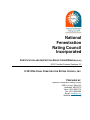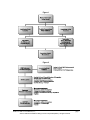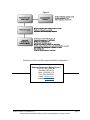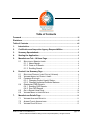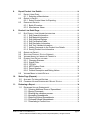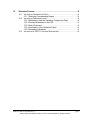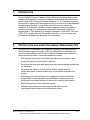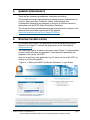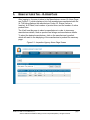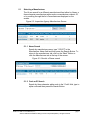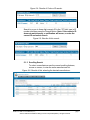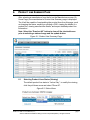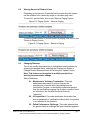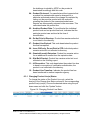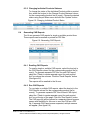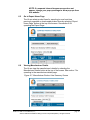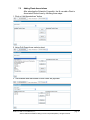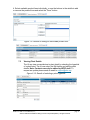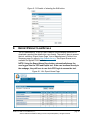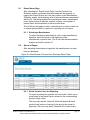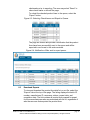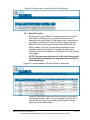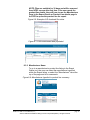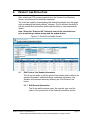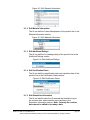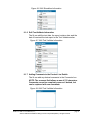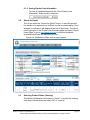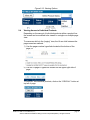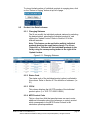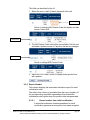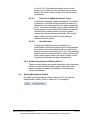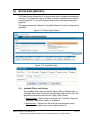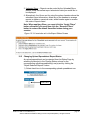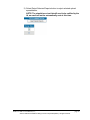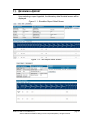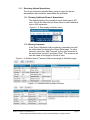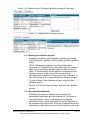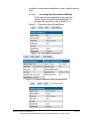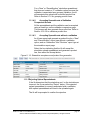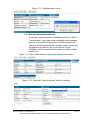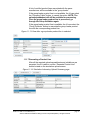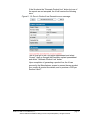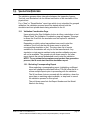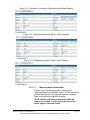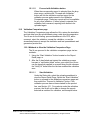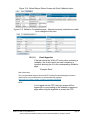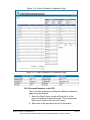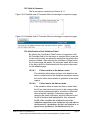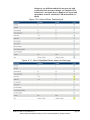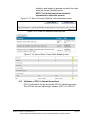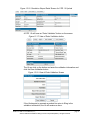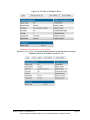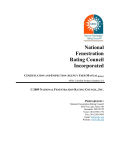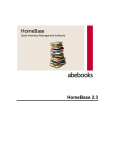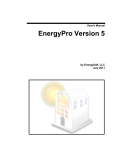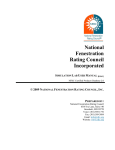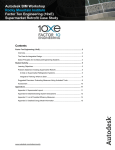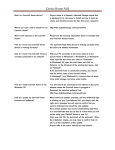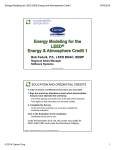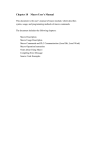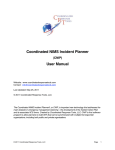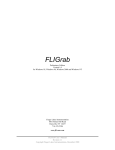Download NFRC IA CPD 2.0 User Manual - Site
Transcript
National Fenestration Rating Council Incorporated CERTIFICATION AND INSPECTION AGENCY USER M ANUAL[E0A2] NFRC Certified Products Database 2.0 © 2014 NATIONAL FENESTRATION RATING COUNCIL, INC. PREPARED BY: National Fenestration Rating Council 6305 Ivy Lane, Suite 140 Greenbelt, MD 20770 Voice: (301) 589-1776 Fax: (301) 589-3884 Email: [email protected] Website: www.nfrc.org © 2014. National Fenestration Rating Council Incorporated (NFRC). All rights reserved. NFRC publications and documents are protected by copyright. Any use of NFRC publications and documents, including reproduction or dissemination, in whole or in part, requires authorization by NFRC pursuant to NFRC’s terms of use located at http://www.nfrc.org/terms-of-use.aspx. NFRC IA CPD 2.0 User Manual [E0A2] ©2014. National Fenestration Rating Council Incorporated (NFRC). All rights reserved. page ii FOREWORD The National Fenestration Rating Council, Incorporated (NFRC) has developed and operates a uniform rating system for energy and energy-related performance of fenestration products. The Rating System determines the U-factor, Solar Heat Gain Coefficient (SHGC) and Visible Transmittance (VT) of a product, which are mandatory ratings for labeling NFRC certified products, are mandatory ratings for inclusion on label certificates, and are supplemented by procedures for voluntary ratings of products for Air Leakage (AL), and Condensation Resistance. Together, these rating procedures, as set forth in documents published by NFRC, are known as the NFRC Rating System. The NFRC Rating System employs computer simulation and physical testing by NFRCaccredited laboratories to establish energy and related performance ratings for fenestration product types. The NFRC Rating System is reinforced by a certification program under which NFRC-licensed responsible parties claiming NFRC product certification shall label and certify fenestration products to indicate those energy and related performance ratings, provided the ratings are authorized for certification by an NFRC-licensed certification and Inspection Agency (IA). The requirements of the rating, certification, and labeling program (Certification Program) are set forth in the most recent versions of the following as amended, updated, or interpreted from time to time: NFRC 700 Product Certification Program (PCP). NFRC 705 Component Modeling Approach (CMA), Product Certification Program (CMAPCP). Through the Certification Program and the most recent versions of its companion programs as amended, updated, or interpreted from time to time: The laboratory accreditation program (Accreditation Program), as set forth in the NFRC 701 Laboratory Accreditation Program (LAP). The IA licensing program (IA Program), as set forth in NFRC 702 Certification Agency Program (CAP). The CMA Approved Calculation Entity (ACE) licensing program (ACE Program), as set forth in the NFRC 708 Calculation Entity Approval Program (CEAP). NFRC IA CPD 2.0 User Manual [E0A2] ©2014. National Fenestration Rating Council Incorporated (NFRC). All rights reserved. page iii NFRC intends to ensure the integrity and uniformity of NFRC ratings, certification, and labeling by ensuring that responsible parties, testing and simulation laboratories, and IAs adhere to strict NFRC requirements. In order to participate in the Certification Program, a Manufacturer/Responsible Party shall rate a product whose energy and energy-related performance characteristics are to be certified in accordance with mandatory NFRC rating procedures. At present, a Manufacturer/Responsible Party may elect to rate products for U-factor, SHGC, VT, AL, Condensation Resistance, or any other procedure adopted by NFRC, and to include those ratings on the NFRC temporary label affixed to its products, or on the NFRC Label Certificate. U-factor, SHGC and VT, AL, and Condensation Resistance rating reports shall be obtained from a laboratory that has been accredited by NFRC in accordance with the requirements of the NFRC 701. The rating shall then be reviewed by an IA which has been licensed by NFRC in accordance with the requirements of the NFRC 702. NFRC-licensed IAs also review label format and content, conduct in-plant inspections for quality assurance in accordance with the requirements of the NFRC 702, and issue a product Certification Authorization Report (CAR), or approve for issuance an NFRC Label Certificate for site-built or CMA products and attachment products. The IA is also responsible for the investigation of potential violations (prohibited activities) as set forth in the NFRC 707 Compliance and Monitoring Program (CAMP). Ratings for products that are labeled with the NFRC Temporary and Permanent Label, or products that are listed on an NFRC Label Certificate in accordance with NFRC requirements, are considered to be NFRC-certified. NFRC maintains a Certified Products Directory (CPD), listing product lines and individual products selected by the manufacturer/responsible party for which certification authorization has been granted. NFRC manages the Rating System and regulates the Product Certification Program (PCP), Laboratory Accreditation Program (LAP) and Certification Agency Program (CAP) in accordance with the NFRC 700 (PCP), the NFRC 701 (LAP), the NFRC 702 (CAP), the NFRC 705 (CMA-PCP), and the NFRC 708 (CEAP) procedures, and conducts compliance activities under all these programs as well as the NFRC 707 (CAMP). NFRC continues to develop the Rating System and each of the programs. NFRC owns all rights in and to each of the NFRC 700, NFRC 701, NFRC 702, NFRC 705, NFRC 707, NFRC 708 and each procedure, which is a component of the Rating System, as well as each of its registration marks, trade names, and other intellectual property. The structure of the NFRC program and relationships among participants are shown in Figure 1, Figure 2, and Figure 3. For additional information on the roles of the IAs and laboratories and operation of the IA Program and Accreditation Program, see the NFRC 700 (PCP), NFRC 701 (LAP), and NFRC 702 (CAP) respectively. NFRC IA CPD 2.0 User Manual [E0A2] ©2014. National Fenestration Rating Council Incorporated (NFRC). All rights reserved. page iv Figure 1 Figure 2 NFRC IA CPD 2.0 User Manual [E0A2] ©2014. National Fenestration Rating Council Incorporated (NFRC). All rights reserved. page v Figure 3 Questions on the use of this procedure should be addressed to: National Fenestration Rating Council 6305 Ivy Lane, Suite 140 Greenbelt, MD 20770 Voice: (301) 589-1776 Fax: (301) 589-3884 Email: [email protected] Website: www.nfrc.org NFRC IA CPD 2.0 User Manual [E0A2] ©2014. National Fenestration Rating Council Incorporated (NFRC). All rights reserved. page vi DISCLAIMER NFRC certification is the authorized act of a Manufacturer/Responsible Party in: (a) labeling a fenestration or related attachment product with an NFRC Permanent Label and NFRC Temporary Label, or (b) generating a site built or CMA label certificate, either of which bears one or more energy performance ratings reported by NFRC-accredited simulation and testing laboratories and authorized for certification by an NFRC-licensed IA. Each of these participants acts independently to report, authorize certification, and certify the energy-related ratings of fenestration and related attachment products. NFRC does not certify a product and certification does not constitute a warranty of NFRC regarding any characteristic of a fenestration or fenestration-related attachment product. Certification is not an endorsement of or recommendation for any product or product line or any attribute of a product or product line. NFRC is not a merchant in the business of selling fenestration products or fenestration-related products, and therefore cannot warrant products as to their merchantability or fitness for a particular use. NFRC THEREFORE DISCLAIMS ANY AND ALL LIABILITY THAT MAY ARISE FROM OR IN CONNECTION WITH SERVICES PROVIDED BY, DECISIONS MADE BY OR REPORTS OR CERTIFICATIONS ISSUED OR GRANTED BY ANY NFRC-ACCREDITED LABORATORY, NFRC-LICENSED IA OR ANY PRODUCT MANUFACTURER/ RESPONSIBLE PARTY; RELIANCE ON ANY NFRC PRODUCT DESCRIPTION, SPECIFICATION, RATING, TEST OR CERTIFICATION, WHETHER APPEARING IN A REPORT, A PRODUCT CERTIFICATION AUTHORIZATION OR A PRINTED OR ELECTRONIC DIRECTORY, OR ON A LABEL, OR ON A LABEL CERTIFICATE; OR THE SALE OR USE OF ANY NFRC-RATED OR CERTIFIED PRODUCT OR PRODUCT LINE; INCLUDING BUT NOT LIMITED TO DAMAGES FOR PERSONAL OR OTHER INJURY, LOST PROFITS, LOST SAVINGS OR OTHER CONSEQUENTIAL OR INCIDENTAL DAMAGES. NFRC program participants are required to indemnify NFRC from and against such liability. NFRC IA CPD 2.0 User Manual [E0A2] ©2014. National Fenestration Rating Council Incorporated (NFRC). All rights reserved. page vii Table of Contents Foreword .......................................................................................................................... iii Disclaimer ....................................................................................................................... vii Table of Contents ......................................................................................................... viii 1. Introduction ............................................................................................................1 2. Certification and Inspection Agency Responsibilities ..................................1 3. Summary Spreadsheets ......................................................................................2 4. Starting the Application .......................................................................................2 5. Manufacturer Tab – IA Home Page ....................................................................3 5.1 6. Product Line Summary Page ..............................................................................6 6.1 6.2 6.3 6.4 6.5 6.6 7. SELECTING A MANUFACTURER .......................................................................4 5.1.1 Name Search....................................................................................4 5.1.2 Code or ID Search ...........................................................................4 5.1.3 Scrolling Search ...............................................................................5 SELECTING PRODUCT LINES STATUS (VIEWING) ............................................6 VIEWING AMOUNT OF PRODUCT LINES...........................................................7 CHANGING STATUSES ....................................................................................7 6.3.1 Changing Product Line(s) Status ...................................................8 6.3.2 Changing Individual Products Statuses .........................................9 GENERATING CAR REPORTS .........................................................................9 6.4.1 Emailing CAR Reports.....................................................................9 6.4.2 Run CAR Reports ............................................................................9 GO TO EXPORT HOME PAGE ........................................................................ 10 VIEWING MANUFACTURER DETAILS .............................................................. 10 Manufacturer Details Page ................................................................................ 11 7.1 7.2 7.3 VIEWING AVAILABLE REPORTS ..................................................................... 11 ADDING PLANTS ASSOCIATIONS ................................................................... 12 VIEWING PLANT DETAILS.............................................................................. 13 NFRC IA CPD 2.0 User Manual [E0A2] ©2014. National Fenestration Rating Council Incorporated (NFRC). All rights reserved. page viii 8. Export Product Line Details .............................................................................. 14 8.1 8.2 8.3 9. Product Line Detail Page ................................................................................... 19 9.1 9.2 9.3 9.4 9.5 9.6 10. EDIT PRODUCT LINE HEADER INFORMATION ................................................ 19 9.1.1 Edit General Information ............................................................... 19 9.1.2 Edit Material Information ............................................................... 20 9.1.3 Edit Additional Ratings .................................................................. 20 9.1.4 Edit Certification Dates .................................................................. 20 9.1.5 Edit Simulation Information ........................................................... 20 9.1.6 Edit Test Validate Information....................................................... 21 9.1.7 Adding Comments to the Product Line Details ........................... 21 9.1.8 Saving Product Line Information .................................................. 22 QUEUE FOR EXPORT .................................................................................... 22 SELECTING PRODUCT STATUS (VIEWING) .................................................... 22 VIEWING AMOUNT OF INDIVIDUAL PRODUCTS............................................... 23 PRODUCT LINE DETAIL COLUMNS ................................................................. 24 9.5.1 Changing Statuses......................................................................... 24 9.5.2 Status Code .................................................................................... 24 9.5.3 CPD # 24 9.5.4 MFR Product Code ........................................................................ 24 9.5.5 Report Number ............................................................................... 25 9.5.6 Product Description and Rating Values ....................................... 26 VIEWING MANUFACTURER DETAILS .............................................................. 26 Status Page (Reports) ........................................................................................ 27 10.1 10.2 11. EXPORT HOME PAGE ................................................................................... 15 8.1.1 Selecting a Manufacturer .............................................................. 15 QUEUE TO EXPORT ...................................................................................... 15 8.2.1 Select Product Lines for Exporting ............................................... 15 DOWNLOAD EXPORTS .................................................................................. 16 8.3.1 Batch ID number ............................................................................ 17 8.3.2 Manufacturer Name ....................................................................... 18 AVAILABLE FILTERS AND SORTING ............................................................... 27 CHANGING UPLOAD SPREADSHEET REPORT STATUS .................................. 28 Reviewing a Report ............................................................................................ 30 11.1 REVIEWING UPLOAD SPREADSHEET............................................................. 31 11.1.1 Viewing Additional Rows of Spreadsheet .................................... 31 11.1.2 Saving Comments .......................................................................... 31 11.1.3 Starting the validation process...................................................... 32 11.1.4 Accepting Spreadsheets ............................................................... 32 11.1.5 Rejecting Upload Spreadsheets ................................................... 34 11.1.6 Grouped Upload Spreadsheets .................................................... 35 11.1.7 Generating a Product Line ............................................................ 36 NFRC IA CPD 2.0 User Manual [E0A2] ©2014. National Fenestration Rating Council Incorporated (NFRC). All rights reserved. page ix 12. Validation Process .............................................................................................. 38 12.1 12.2 12.3 VALIDATION COORDINATION PAGE ............................................................... 38 12.1.1 Selecting Corresponding Report .................................................. 38 VALIDATION COMPARISON PAGE .................................................................. 40 12.2.1 Methods to View the Validation Comparison Page .................... 40 12.2.2 Proceed Elsewhere in the CPD .................................................... 42 12.2.3 Add a Comment ............................................................................. 43 12.2.4 Verification of the Validation Failed .............................................. 43 12.2.5 Accepting Validations .................................................................... 45 VALIDATION OF CPD 1.0 UPLOAD SPREADSHEET ........................................ 46 NFRC IA CPD 2.0 User Manual [E0A2] ©2014. National Fenestration Rating Council Incorporated (NFRC). All rights reserved. page x 1. INTRODUCTION The IA Certified Products Database User’s Manual provides guidelines and explains the procedure to review and validate data uploaded by laboratories to the online NFRC Certified Products Database 2.0. It is intended to provide the Inspection Agency with information on how to review and accept uploaded simulation and test data, to coordinate simulation and test reports for validation, to finalize the validation at the comparison screen, and ability to generate a product line and provide Certification Authorization Report to manufacturers. This manual is an integral component of the NFRC CAP and NFRC PCP, and provides the IA user with direction on how to access and navigate the database with accuracy and consistency. 2. CERTIFICATION AND INSPECTION AGENCY RESPONSIBILITIES Licensed NFRC Certification and Inspection Agencies (IAs) participating in the Certification Agency Program (CAP) are responsible for updating and monitoring information in the Certified Products Database that is specific to their manufacturer/client. These responsibilities include: • Ensuring that the product information uploaded by the simulation and testing laboratory is accurate and complete. • Reviewing the simulation and testing summary and accepting the data into the database. • Reviewing the status of current product lines to ensure that the certification status of those product lines is accurately reflected in the system. • Monitoring active product lines in the database to ensure that those product lines nearing expiration be recertified in a timely manner by notifying the manufacturer/client of the need to recertify their product. • Deactivating product lines that have expired. • Maintaining accurate and current product line data for each manufacturer/client within their certification program. NFRC IA CPD 2.0 User Manual [E0A2] ©2014. National Fenestration Rating Council Incorporated (NFRC). All rights reserved. page 1 3. SUMMARY SPREADSHEETS There are two summary spreadsheets: simulation and testing. The simulation summary spreadsheet and testing summary spreadsheet for U-factor, Solar Heat Gain Coefficient, Visible Transmittance, and Condensation Resistance are designed to allow for an efficient transfer of testing data into the NFRC Online Certification Database. The current summary spreadsheets and user manuals can be located on the technical documents web page on the NFRC website: http://nfrccommunity.site-ym.com/?page=CPD20Info. 4. STARTING THE APPLICATION For optimum performance, the application can be accessed using Internet Explorer 5.5 or higher. To access the application use the following link: http://cpd.nfrc.org The Inspection Agency is taken to the login screen (Figure 4.1) and prompted to input a valid username and password. Usernames and passwords are supplied to the user by the NFRC. User can at any time in the application log off, that is exit out of the CPD, by clicking on the log off hyperlink. Figure 4.1: Starting the NFRC Certification Database – Login Screen NFRC IA CPD 2.0 User Manual [E0A2] ©2014. National Fenestration Rating Council Incorporated (NFRC). All rights reserved. page 2 5. MANUFACTURER TAB – I A HOME PAGE After logging in, the user is taken to the Manufacturer screen (IA Home Page; see Figure 5.1), which displays a list of all manufacturers associated with the IA. The listing displays the manufacturer Codes, ID, Status (Active or Inactive), # of Plants, total number of product lines, and the number of active product lines. The IA will use this page to select a manufacturer in order to view many manufacturer details, such as product line listings and manufacturer details. To select the desired manufacturer, click on the manufacturer hyperlink, which will result in the displaying of the manufacturer’s product line summary page. Figure 5.1: Inspection Agency Home Page Screen NFRC IA CPD 2.0 User Manual [E0A2] ©2014. National Fenestration Rating Council Incorporated (NFRC). All rights reserved. page 3 5.1 Selecting a Manufacturer The IA can search for a different manufacturer/client either by Name, a three-character manufacturer alpha code or manufacturer numeric ID, or by scrolling through the list of manufacturers displayed on the screen. Figure 5.2: Inspection Agency Manufacturer Screen 5.1.1 Name Search Search by manufacturer name, type “123XYZ” in the Manufacturer Name field and then press the Search Button. To return to the manufacturer tab, click on the “Back” Button or click the Manufacturer tab at the top of the screen. Figure 5.3: Results of Name search 5.1.2 Code or ID Search Search by three-character alpha code in the “Code” field, type in alpha code and then press the Search Button. NFRC IA CPD 2.0 User Manual [E0A2] ©2014. National Fenestration Rating Council Incorporated (NFRC). All rights reserved. page 4 Figure 5.4: Results of Code or ID search: Search by a one to three digit numeric ID in the “ID” field, type in ID number and then press the Search Button. Note: If the numeric ID does not match exactly, a notification will occur; re-enter the correct ID and select search. Figure 5.5: Results of this search: 5.1.3 Scrolling Search To select a manufacturer use the normal scrolling features, mouse or screen, to view the entire manufacturer list. Figure 5.6: Results of this selecting the desired manufacturer: NFRC IA CPD 2.0 User Manual [E0A2] ©2014. National Fenestration Rating Council Incorporated (NFRC). All rights reserved. page 5 6. PRODUCT LINE SUMMARY PAGE After selecting a manufacturer from the list on the Manufacturer screen (IA Home Page), the manufacturer’s Product Line Summary page is displayed. The IA will be capable of manipulating the product lines from this page, such as changing the status, emailing or printing a CAR, viewing the details of a product line, viewing manufacturer details, and export detailed product line information. Note: Select the “Deselect All” button to clear all the checked boxes prior to selecting a status change and the update button. Figure 6.1: Product Line Summary Page: 6.1 Selecting Product Lines Status (Viewing) The default product line status is “Active Only”, to modify the viewing, click the pull down arrow and select “Show All”. Figure 6.2: Status Views NFRC IA CPD 2.0 User Manual [E0A2] ©2014. National Fenestration Rating Council Incorporated (NFRC). All rights reserved. page 6 6.2 Viewing Amount of Product Lines Depending on the amount of manufacturer’s product lines the screen can be modified to be viewed by single or a multiple page view. To view ALL product lines, click on the “Remove Paging” button. Figure 6.2: Paging Option – Remove Paging To view a limited number of product lines in a paging view, click on the “Return to Paging” button. Figure 6.3: Paging Option – Return to Paging 6.3 Changing Statuses The IA can modify the product line or individual products statuses by selecting the desired status, selecting the Change Line Status or Change Product Statuses boxes and clicking the “Update” button. Note: This feature can be applied to multiple product lines desiring the same status change. Status Definitions: 01 – Manufacturer Voluntary Termination: This code deactivates the product or product line per the manufacturer’s request when terminating from the Certification Program, or terminating a particular product from the certification program; the product or product line is not reflected in the Certified Products Directory (“directory”). 02 – IA Suspension: This code deactivates the product line due to suspension of certification authorization; the product is not reflected in the directory. 03 – Failed Performance Challenge: This code indicates that the product failed a challenge that was submitted against it; NFRC IA CPD 2.0 User Manual [E0A2] ©2014. National Fenestration Rating Council Incorporated (NFRC). All rights reserved. page 7 the challenge is upheld by NFRC so the product is deactivated accordingly with this code. 04 – Product Re-issued: If a manufacturer/client requests that a product line series/model name be changed for a particular authorized product, the change is completed by coding out the previous product with this code and reissuing the product in the new series/model name. Reports are subsequently reissued in the new name. This code deactivates the product line. 05 – Archived Product Data: To be utilized at the individual product level and not product line level; indicates that the particular product was archived at the time of recertification. 06 – Do Not Print in Directory: Product line remains active but is not listed in the directory. 07 – Product Line Expired: This code deactivates the product line that has expired. 08 – Issue CAR only, Do not Print in CPD: Individual product remains active but not reflected in directory. 09 – Granted 6-month Extension: Product line remains active for an additional 6 months from the expiration date. 10 – Site-Built Product: Product line remains active but is not reflected on the IA billing report. 11 – IA Revocation: This code deactivates the product line due to denial or revocation of certification authorization; the product is not reflected in the directory. 12 – Product Line Transfers: Indicates the product line has been transferred to another inspection agency. 6.3.1 Changing Product Line(s) Status To change the status of the Product Line only, select the box(es) in the Change Line Status column for the corresponding product line(s) row(s). Choose the desired status using the pull down menu and click the “Update” button. Figure 6.4: Changing Product Line Status NFRC IA CPD 2.0 User Manual [E0A2] ©2014. National Fenestration Rating Council Incorporated (NFRC). All rights reserved. page 8 6.3.2 Changing Individual Products Statuses To change the status of the Individual Products within a product line, select the box(es) in the Change Product Statuses column for the corresponding product line(s) row(s). Choose the desired status using the pull down menu and click the “Update” button. Figure 6.5: Changing Individual Product Status 6.4 Generating CAR Reports The IA can generate CAR reports for single or multiple product lines. These reports can be emailed or printed as PDF files. Figure 6.6: Generating CAR Reports 6.4.1 Emailing CAR Reports To email a single or multiple CAR reports, select the box(es) in the CAR Reports column for the corresponding product line(s) row(s). To generate separate PDF files for each CAR report, select the “Check to create separate report for each product line” box above the columns. Click the “Email Reports” button. (See figure 6.6) The reports will be emailed to the IA user. 6.4.2 Run CAR Reports To run single or multiple CAR reports, select the box(es) in the CAR Reports column for the corresponding product line(s) rows(s). To generate separate PDF files for each CAR report, select the “Check to create separate report for each product line” box at the top of the page. Click the “Run Reports” button. The CAR report(s) will be opened in a separate internet browser screen with the ability for the user to save the CAR as a PDF file. If separate CAR reports were requested, multiple screens will appear. (See figure 6.6) NFRC IA CPD 2.0 User Manual [E0A2] ©2014. National Fenestration Rating Council Incorporated (NFRC). All rights reserved. page 9 NOTE: If a separate internet browser screen does not appear, change your pop-up settings to allow pop-ups from this website. 6.5 Go to Export Home Page The IA can select product lines for exporting to excel and view previously exported or downloaded product lines by selecting “Export Home Page” button at the top of the screen. See section 8 for operating the Export Page. 6.6 Viewing Manufacturer Details The IA can view the manufacturer’s details by selecting the Manufacturer Details button at the top of the screen. See section 7 for operating in the manufacturer details page. Figure 6.7: Manufacturer Product Line Summary Screen NFRC IA CPD 2.0 User Manual [E0A2] ©2014. National Fenestration Rating Council Incorporated (NFRC). All rights reserved. page 10 7. MANUFACTURER DETAILS PAGE The IA can view the manufacturer’s address and contact information as well as Schedules by selecting “Manufacturer Details” from the Product Line Summary Screen. Figure 7.1: Result of selecting the manufacturer details button: 7.1 Viewing Available Reports The IA can view the manufacturer’s Schedules listed in the Available Reports Box by selecting the corresponding schedule’s hyperlink. Figure 7.2: Result of selecting the manufacturer’s Schedule I hyperlink: Figure 7.3: Result of selecting the manufacturer’s Schedule II hyperlink: NFRC IA CPD 2.0 User Manual [E0A2] ©2014. National Fenestration Rating Council Incorporated (NFRC). All rights reserved. page 11 7.2 Adding Plants Associations After selecting the Schedule II hyperlink, the IA can add a Plant to Associated Product lines by following these steps: 1. Click on “Add Associations” button 2. Using Pull-Down Arrow, select a plant 3. The available and associated Product Lines will populate. NFRC IA CPD 2.0 User Manual [E0A2] ©2014. National Fenestration Rating Council Incorporated (NFRC). All rights reserved. page 12 4. Select available product lines individually, or use the buttons in the middle to add or remove the product lines and select the “Done” button. Figure 7.4: Results of adding an associated product line: 7.3 Viewing Plant Details The IA can view a manufacturer’s plant detail by selecting the hyperlink of a plant listed. The IA can select the Edit button and edit the plant details. Note: Contacts can only be edited by NFRC staff. To request an update please send an email to [email protected]. Figure 6.12: Results of selecting a plant hyperlink: NFRC IA CPD 2.0 User Manual [E0A2] ©2014. National Fenestration Rating Council Incorporated (NFRC). All rights reserved. page 13 Figure 6.13: Results of selecting the Edit button: 8. EXPORT PRODUCT LINE DETAILS The IA, manufacturer, or NFRC staff is able to use the export queue tool to download a product line details into a csv format. There are 2 ways to access the tool: selecting “Export Home Page” from a Manufacturer’s Product Line Summary page; or going to http://batch.nfrc.org. This Export Queue is not available for Applied Film Products. NOTE: Using the Export Home Page button, automatically keeps the user logged into the CPD and Export tool. If the user browses directly to the webpage, they will have to use their CPD login to access the tool. Figure 8.1: IA’s Export Home Page: NFRC IA CPD 2.0 User Manual [E0A2] ©2014. National Fenestration Rating Council Incorporated (NFRC). All rights reserved. page 14 8.1 Export Home Page After selecting the “Export Home Page” from the Product Line Summary screen (a separate internet browser will be opened), or logging into Export Queue tool, the user is taken to the Manufacturer Summary screen, which displays a list of all manufacturers associated with the IA. The listing displays the manufacturer name, manufacturer code, status (active or inactive), number of plants, total number of product lines, and the number of active product lines. The IA will use this page to select a manufacturer in order to send one or several product lines to a queue for exporting into csv format. 8.1.1 Selecting a Manufacturer To select the desired manufacturer, click on the manufacturer hyperlink, which will result in the displaying of the manufacturer’s product lines. The IA can use the same search features as listed in section 5.1. 8.2 Queue to Export After selecting a manufacturer hyperlink, the manufacturer’s product lines are displayed. Figure 8.2: Manufacturer’s Product Line Summary Export Page: 8.2.1 Select Product Lines for Exporting To export a product line’s details into csv format, select one or more boxes in the Batch Export column for the corresponding product line(s) row(s). The user may use the “select all” which will queue all listed product lines (active or inactive) to be sent to the queue for exporting. The user may select “Deselect All” to remove any NFRC IA CPD 2.0 User Manual [E0A2] ©2014. National Fenestration Rating Council Incorporated (NFRC). All rights reserved. page 15 checkmarks prior to exporting. The user may select “Reset” to clear check marks or refresh the page. To submit the checked product lines to the queue, select the “Export” button. Figure 8.3: Selecting Check-boxes and Export to Queue: The page will refresh and provide a notification that the product lines have been successfully sent to the queue and will be exported in csv format in the order received. Figure 8.4: Notification of files sent to export queue: 8.3 Download Exports To view and download the product line detail’s in a csv file; select the “Exports” tab at the top of the page. The listing displays the batch ID number, manufacturer ID, username, status, request date, and completion date. The list contains all product lines queued for export for those manufacturers who are associated with the IA, regardless of who the user was that exported the product lines. NFRC IA CPD 2.0 User Manual [E0A2] ©2014. National Fenestration Rating Council Incorporated (NFRC). All rights reserved. page 16 Figure 8.5: Exports tab - Queue / Batch ID Listing Page: 8.3.1 Batch ID number Each export is given a Batch ID number based on the order it was received. Whether one or several product lines were selected, each unique Batch ID will house one or more product line details in individual csv files. The Export Page stores the Batch IDs with the most recent pulled export files at the top. Select a Batch ID for the corresponding manufacturer and time/date submitted as desired. The page will refresh and provide all product lines selected in that Batch ID to the top right of the page. NOTE: The user may need to scroll to the top of the page to view the files for download; the page does not scroll to the top automatically. Figure 8.5: A selected Batch ID and the files for download: Click the “Download” button and follow any pop-up prompts to “open/save/save as” the file to your computer. Once the file is downloaded the “Date Downloaded” will populate to display when the file was downloaded. NFRC IA CPD 2.0 User Manual [E0A2] ©2014. National Fenestration Rating Council Incorporated (NFRC). All rights reserved. page 17 NOTE: Files are available for 30 days and will be removed from NFRC servers after that time. If the user needs the product line details, they will have to use the Manufacturer Page in the Export Queue or Product Line details page in the CPD to queue the product line for export. Figure 8.6: Example of IE download file notice: Figure 8.7: Last Downloaded date populated: 8.3.2 Manufacturer Name To go to a manufacturer’s product line listing in the Export Queue tool, the user can select the manufacturer hyperlink within the Export listing, or select the “Manufacturer” tab at the top of the page and do a new search. Figure 8.8: Manufacturer hyperlink to product line summary: NFRC IA CPD 2.0 User Manual [E0A2] ©2014. National Fenestration Rating Council Incorporated (NFRC). All rights reserved. page 18 9. PRODUCT LINE DETAIL PAGE After selecting a CPD number hyperlink from the Product Line Summary screen, the product line’s details are displayed. The IA will be capable of manipulating the individual products from this page, such as changing individual products’ statuses. The IA will have the ability to edit the product line information details and the ability to view manufacturer details. Note: Select the “Deselect All” button to clear all the checked boxes prior to selecting a status change and the update button. Figure 9.1: Product Line Details Screen 9.1 Edit Product Line Header Information The IA has the ability to edit the product line header data located in the general information, additional ratings, simulation information, test validate, and comment boxes by selecting the “Edit Product Line” button. 9.1.1 Edit General Information The IA can edit the series name, the operator type, and the status of the product line in the General Information section. NFRC IA CPD 2.0 User Manual [E0A2] ©2014. National Fenestration Rating Council Incorporated (NFRC). All rights reserved. page 19 Figure 9.2: Edit General Information 9.1.2 Edit Material Information The IA can edit the Frame Absorptance of the product line in the Material Information section. Figure 9.3: Edit Material Information 9.1.3 Edit Additional Ratings The IA can edit the Air Leakage rating of the product line in the Additional Ratings section. Figure 9.4: Edit Additional Ratings 9.1.4 Edit Certification Dates The IA can edit the recertification date and expiration date of the product line in the Certification Dates section. Figure 9.5: Edit Certification Dates 9.1.5 Edit Simulation Information The IA can edit the date the IA received the simulation report, the revision date, and simulation report number in the Simulation Information section. Note: Currently the revision date cannot be edited to be today’s date. NFRC IA CPD 2.0 User Manual [E0A2] ©2014. National Fenestration Rating Council Incorporated (NFRC). All rights reserved. page 20 Figure 9.6: Edit Simulation Information 9.1.6 Edit Test Validate Information The IA can edit the test date, the report revision date, and the date IA received the test report in the Test Validate section. Figure 9.7: Edit Test Validate Information 9.1.7 Adding Comments to the Product Line Details The IA can add any desired comments in the Comments box. NOTE: The comment field allows a max of 512 characters. Comments cannot be completely removed / deleted, but can be replaced with new comments. Figure 9.8: Edit Test Validate Information NFRC IA CPD 2.0 User Manual [E0A2] ©2014. National Fenestration Rating Council Incorporated (NFRC). All rights reserved. page 21 9.1.8 Saving Product Line Information To save all updated information the “Save Product Line Information” button must be selected. 9.2 Queue for Export The IA can select the “Queue for Export” button, to send the product line details to be exported into an Excel csv file for downloading. Once selected, a notification will display at the top of the screen. The IA will need to go back to the Product Line Summary page and select “Export Home Page” or go to http://batch.nfrc.org to view and download queued product lines into exported csv files. Figure 9.9: Notification of files sent to export queue: 9.3 Selecting Product Status (Viewing) The default individual product status is “Active”, to modify the viewing, click the pull down arrow and select “All” or “Inactive” NFRC IA CPD 2.0 User Manual [E0A2] ©2014. National Fenestration Rating Council Incorporated (NFRC). All rights reserved. page 22 Figure 9.10: Viewing Options 9.4 Viewing Amount of Individual Products Depending on the amount of individual products within a product line the screen can be modified to be viewed in a single or a multiple page view. To maneuver while in the “paging” view, the IA can click between the pages uses two methods. 1) Use the pages number hyperlinks located at the bottom of the page; or 2) Use the <<page>> hyperlinks located on the upper right side of page. To view ALL the individual products, click on the “VIEW ALL” button at top left of page. NFRC IA CPD 2.0 User Manual [E0A2] ©2014. National Fenestration Rating Council Incorporated (NFRC). All rights reserved. page 23 To view a limited number of individual products in a paging view, click on the “Return to Paging” button at top left of page. 9.5 Product Line Detail columns 9.5.1 Changing Statuses The IA can modify the individual products statuses by selecting the desired status, selecting the individual product(s), and clicking the “Update” button. Refer to Section 6.3 for the different statuses. Note: This feature can be applied to multiple individual products desiring the same status change. The IA can ‘Select All’ or ‘Deselect All’ the individual products in the list by using the corresponding button to the right of the ‘Update’ button. Figure 9.11: Changing Statuses 9.5.2 Status Code The status code of the individual product option is reflected in this column. Refer to Section 6.3 for definition of statuses. (i.e. 01) 9.5.3 CPD # This column displays the full CPD number of the individual product option. (i.e. XYZ-T-77-00001-00001) 9.5.4 MFR Product Code This is a free-form field that manufacturers can use to enter additional information about the (reference or option) product which corresponds to the MFR Product Column in the simulation upload spreadsheet. NFRC IA CPD 2.0 User Manual [E0A2] ©2014. National Fenestration Rating Council Incorporated (NFRC). All rights reserved. page 24 This field can be edited by the IA: 1. Select the text or dash (if blank) hyperlink in the cell. Select text Result of selecting Mfr Product Code will display and edit screen. Select Edit. Select text 2. The Mfr Product Code field will be now editable. Edit the text and select Update to save or Cancel to discard any changes. Select text Result of editing MFR Product Code 3. Select the CPD “Back” button to display entire product line with updates. 9.5.5 Report Number This column displays the associated simulation report for each individual product. The data in this column is generated from the report number off the corresponding simulation spreadsheet that created the individual product option when the product data was generated. 9.5.5.1 Report number from initial certification A submitted simulation upload spreadsheet for initial certification generates a new product line when accepted NFRC IA CPD 2.0 User Manual [E0A2] ©2014. National Fenestration Rating Council Incorporated (NFRC). All rights reserved. page 25 by the IA. All of the individual product options in the product line’s details will have the same report number listed in the report number column from that simulation spreadsheet. 9.5.5.2 Revision or Addendum Report Types A submitted simulation upload spreadsheet for revisions or additions of certified options generates a revision or addendum to an existing product line when accepted by the IA. Only those individual product options affected by the acceptance in the product line’s details will have the updated report number listed in the report number column from that simulation spreadsheet. The original report number will still be listed for the unaltered individual product options. 9.5.5.3 Recertification A submitted simulation upload spreadsheet for recertification will archive previous options and generate new options to the next available option number in the product line when accepted by the IA. All of the individual product options in the product line’s details will have the same report number listed in the report number column from that recertification simulation spreadsheet. 9.5.6 Product Description and Rating Values These columns display the product description codes and rating values for each individual product option in the product line which correspond to what was submitted in the simulation upload spreadsheet. 9.6 Viewing Manufacturer Details By selecting the Manufacturer Details button, the IA can view the manufacturer’s details. Refer to Section 6.5 for navigation. NFRC IA CPD 2.0 User Manual [E0A2] ©2014. National Fenestration Rating Council Incorporated (NFRC). All rights reserved. page 26 10. STATUS PAGE (REPORTS) The Status screen allows the IA to monitor and select uploaded spreadsheets to review. The Inspection Agency will able to select a manufacturer’s data via a report hyperlink. To review the report details, select the appropriate report hyperlink. The page automatically defaults to Unverified Reports, but has sorting options and filters. Figure 10.1: Status Page Screen Figure 10.2: Available Filters 10.1 Available Filters and Sorting The available filters can be sorted by Report Status, Manufacturer, or Uploaded Since date. Select the corresponding radio buttons, fill in the applicable information and click the “Apply Filters” button. 1. Report Status – Reports can be sorted by All, Unverified, Rejected, Accepted, Failed Error Check, or Published. 2. Manufacturer – Reports can be sorted by manufacturer’s name, three-character alpha code or three-digit numeric ID. NFRC IA CPD 2.0 User Manual [E0A2] ©2014. National Fenestration Rating Council Incorporated (NFRC). All rights reserved. page 27 3. Uploaded Since – Reports can be sorted by the Uploaded Since feature: enter the earliest report submission date you would like to be displayed. 4. Alternatively, the IA can sort by using the column headers above the submitted report information; select any of the headers to arrange reports in alpha or numerical order, select header again to reverse the order of reports listed. Note: When applying filters, you must click the “Apply Filters” button; afterward, you must also click the “Remove Filters” button to restore the default Unverified status during your session. Figure 10.3: A reminder set in the Report Status Screen 10.2 Changing Upload Spreadsheet Report Status An upload spreadsheet can be rejected from the Status Page by selecting the box(es) in the Change Status column for the corresponding upload spreadsheet(s) row(s) and by clicking the “Reject Selected Reports” button. 1) Select check box to the corresponding upload spreadsheet row. Select box NFRC IA CPD 2.0 User Manual [E0A2] ©2014. National Fenestration Rating Council Incorporated (NFRC). All rights reserved. page 28 2) Select Reject Selected Reports button to reject selected upload spreadsheets. NOTE: The simulation or test lab will need to be notified by the IA, an email will not be automatically sent at this time. NFRC IA CPD 2.0 User Manual [E0A2] ©2014. National Fenestration Rating Council Incorporated (NFRC). All rights reserved. page 29 11. REVIEWING A REPORT Upon selecting a report hyperlink, the laboratory data file detail screen will be displayed. Figure 11.1: Simulation Report Detail Screen Figure 11.2: Test Report Detail Screen NFRC IA CPD 2.0 User Manual [E0A2] ©2014. National Fenestration Rating Council Incorporated (NFRC). All rights reserved. page 30 11.1 Reviewing Upload Spreadsheet The IA can review the uploaded data, accept or reject the upload spreadsheet, add comments, and validate the simulation. 11.1.1 Viewing Additional Rows of Spreadsheet The default display at the simulation report detail page is 250 rows. The IA can select the pull down menu to select additional rows in 250 increments. Figure 11.3: Row display pull-down menu: 11.1.2 Saving Comments If the Test or Simulation Lab provided any comments, they will be visible when first viewing the Report Detail page. To add a comment, select the “Add Comment” button, type comment in the window box provided, and select “Save”. The comment will then be visible on the page for the lab to view: Figure 11.4: Detailed view of Comment field and message at Simulation page. Figure 11.5: Detailed view of saved comment. NFRC IA CPD 2.0 User Manual [E0A2] ©2014. National Fenestration Rating Council Incorporated (NFRC). All rights reserved. page 31 Figure 11.6: Detailed view of Comment field and message at Test page. Figure 11.7: Detailed view of saved comment. 11.1.3 Starting the validation process Organizing, reviewing, and accepting a validation for product lines that require a validation test by utilizing the Start Validation button. CPD 2.0 determines simulation and test upload sheets containing a “0” validation option that will be part of a validation sequence. Product lines uploaded under the Report Type of “New” or “Recertification” will be capable of proceeding to the validation process. Product lines that are uploaded in accordance with Validation Grouping and /or as “simulation” or “test only” products will not take part in the validation process. To move forward in the validation process, select the Start Validation button. Section 10 of this document provides details on the Validation process. 11.1.4 Accepting Spreadsheets Publishing a product line requires the accepting of the spreadsheets associated with the produce line. For products requiring validation, three (3) acceptances are required: simulation and test upload spreadsheets, and the validation of the corresponding product line. Once the IA determines that the simulation and test data are correct, the IA can follow one of two NFRC IA CPD 2.0 User Manual [E0A2] ©2014. National Fenestration Rating Council Incorporated (NFRC). All rights reserved. page 32 methods to accept each spreadsheet in order to publish product lines. 11.1.4.1 Accepting Each Spreadsheet Manually The IA can visit each spreadsheet and select the “Accept” button for each upload spreadsheet. To generate the product line, refer to Section 9.1.7. Figure 11.7: Simulation Report Accept Button Figure 11.8: Test Report Accept Button Figure 11.9: Simple Addendum Report Accept Button NFRC IA CPD 2.0 User Manual [E0A2] ©2014. National Fenestration Rating Council Incorporated (NFRC). All rights reserved. page 33 For a “New” or “Recertification” simulation spreadsheet that does not contain a “0” validation option because the validation is associated as a grouped validation, the IA will associate this upload with a certified product line. Refer to Section 9.1.6 for grouping product lines. 11.1.4.2 Accepting Spreadsheets at Validation Comparison Screen All the spreadsheets and the validation can be accepted using a check box on the validation comparison page. This process will also generate the product line. Refer to Section 10.2.5.2 to validate a product line. 11.1.4.3 Accepting Spreadsheets without a validation An IA can accept and generate a product line for a “New” and “Recertification” report type without a validation option, and an “Addendum” and “Revision” report type at the simulation report page. Select the box indicating that the IA will accept the simulation upload spreadsheet and generate a product line, then select the Accept button. Figure 11.10: Streamline acceptance and product line generation 11.1.5 Rejecting Upload Spreadsheets If the IA determines that the simulation and / or the test data are incorrect, the IA can select the “Reject” button. If the rejected upload spreadsheet is currently associated with a validation, both upload spreadsheets will need to be uploaded again. The IA will be prompted to confirm the rejection. NFRC IA CPD 2.0 User Manual [E0A2] ©2014. National Fenestration Rating Council Incorporated (NFRC). All rights reserved. page 34 Figure 11.11: Rejected report notice 11.1.6 Grouped Upload Spreadsheets A simulation uploaded without a validation option as a “New” or “Recertification” report type under a validation matrix grouped product, is required to be grouped to a certified product line. When the IA determines that the simulation data is correct and the upload is not rejected, the IA can click the “Group Validation” button to associate this product line with a certified product line. Figure 11.11: New or Recertification report type upload review screen Figure 11.12: View after “Group Validation” button is selected: NFRC IA CPD 2.0 User Manual [E0A2] ©2014. National Fenestration Rating Council Incorporated (NFRC). All rights reserved. page 35 A list of certified product lines associated with the same manufacturer will be available in the “group leader”. If the group leader product line is not available, the IA can select the “Grouping Failed” button, to cancel the action. NOTE: The upload spreadsheet will still be available for processing. Once the group leader product line is processed, go through the Group Validation again. If the group leader product line is available, the IA can select the “Group Products” button to associate the group leader product line with the corresponding product line. Figure 11.13: View after a group leader product line is selected: 11.1.7 Generating a Product Line After all the required upload spreadsheets and validations are accepted, the IA is able to use the “Generate Product Line” button located on the simulation upload screen. Figure 11.14: Simulation Laboratory Upload Summary page: NFRC IA CPD 2.0 User Manual [E0A2] ©2014. National Fenestration Rating Council Incorporated (NFRC). All rights reserved. page 36 If the IA selects the “Generate Product Line” button but one of the reports are not accepted, the IA will receive the following error: Figure 11.15: Error in Product Line Generation error message: The IA must go to the Test upload spreadsheet and select “Accept”, then go through the Simulation upload spreadsheet and select “Generate Product Line” button. Upon completion of generating a product line, the IA can proceed to the Manufacturer screen to access the new product line, modify all product line details, and to produce a CAR per Section 6 and 7. NFRC IA CPD 2.0 User Manual [E0A2] ©2014. National Fenestration Rating Council Incorporated (NFRC). All rights reserved. page 37 12. VALIDATION PROCESS The validation process allows interaction between the Inspection Agency, Test Lab, and Simulation Lab for efficient verification of the simulation to the physical test. For a “New” or “Recertification” report type which is not submitted for grouped validation, the validation process cannot be started without both the simulation and test upload sheets being submitted to the IA. 12.1 Validation Coordination Page Upon selecting the Start Validation button at either a simulation or test Report Detail, the Validation Coordination page will appear. This page is where the IA will link the simulation and test option for validation comparison. Depending on which upload spreadsheet was used to start the validation, the IA will use the pull-down menu to select the corresponding simulation or test. The drop-down list of reports available for coordination will only be for that manufacturer. Any simulation or test reports matched under another validation process will not be available. The grayed-out pull-down menu for the other report depicts the upload spreadsheet used to start the validation. NOTE: To use streamline acceptance and product line generation process, the IA must start from the simulation report. 12.1.1 Selecting Corresponding Report When selecting a corresponding report, highlighting a different report will change the data listed below. This will allow the IA to review multiple reports prior to proceeding with the validation. The IA has three choices: proceed with the validation, deem the report has no matching report available, or step back to cancel the validation process for this upload. The pull down menu lists the Report Number and the Model Name in the listing. NFRC IA CPD 2.0 User Manual [E0A2] ©2014. National Fenestration Rating Council Incorporated (NFRC). All rights reserved. page 38 Figure 12.1: Validation Coordination Page depicting Multiple Reports Figure 12.2: Selecting a matching Report - Data Populates Figure 12.3: Highlighting another Report - Data Changes 12.1.1.1 Matching Report Unavailable If there is no corresponding report, selecting the “Matching Report Unavailable” button, this will cancel the process and the IA Home page will appear. Using the Back button will also cancel the process. NOTE: Neither of these processes will make the reports un-useable, it only returns the user to the Home page or previous screen. NFRC IA CPD 2.0 User Manual [E0A2] ©2014. National Fenestration Rating Council Incorporated (NFRC). All rights reserved. page 39 12.1.1.2 Proceed with Validation button When the corresponding report is selected from the drop down menu, selecting the “Proceed with Validation” button will link the simulation and test report for the validation process and proceed to the Validation Comparison page. These two reports will not be available for any other validation. If either upload is rejected, the validation link is severed, requiring both sheets to be uploaded again. 12.2 Validation Comparison page The Validation Comparison page allows the IA to review the simulation and test data from the upload sheets using a side-by-side comparison. The IA can do the following: proceed elsewhere in the CPD, add a comment, reject the validation, accept the validation, or use the streamline process to accept the simulation and test spreadsheets and generate a product line. 12.2.1 Methods to View the Validation Comparison Page The IA can proceed to the validation comparison page via two methods: 1. Using the “Start Validation” button located on the Report Detail page; or 2. After the IA has linked and started the validation process, has sent a “verification failed” notice, upon which the IA can use the hyperlink supplied in an email when the lab chooses the “Notify IA” button after the lab has modified the validation error. 12.2.1.1 Start Validation Under the Status tab, select the upload spreadsheet to view the Report Detail Page. Select the “Start Validation” button to proceed to the validation comparison page and then select the “Proceed to Validation” button. If the validation process has not been started for the product line, see Section 10.1. For products under the validation process, the IA will not be able to change the reports selected as matched for validation, see example below. NFRC IA CPD 2.0 User Manual [E0A2] ©2014. National Fenestration Rating Council Incorporated (NFRC). All rights reserved. page 40 Figure 12.4: Default Report Status Screen with Start Validation button Figure 12.5: Validation Coordination page - Reports previously matched are unable to be changed at this point. 12.2.1.2 Email Hyperlink If the lab selects the “Notify IA” button when reviewing a validation, the IA will receive an email containing a hyperlink directing the IA to the corresponding validation page. Example Email Dear (Username): This is an automated response from the NFRC Certified Products Management System. Use this URL to correct information on the associated lab report(s): http://cpd2.nfrc.org/test_validate_Compare_example=123456789 NFRC If not logged into the CPD, the login screen will first appear prior to proceeding to the validation comparison page when using the hyperlink to access the CPD. NFRC IA CPD 2.0 User Manual [E0A2] ©2014. National Fenestration Rating Council Incorporated (NFRC). All rights reserved. page 41 Figure 12.6: View of Validation Comparison Page Figure 12.7: View of Headers on Comparison Page 12.2.2 Proceed Elsewhere in the CPD The IA can take no action by exiting the validation comparison page using two methods: 1. Select the “Back” button, which will bring the IA to the previous Validation Coordination page. The IA cannot edit either report since the files are now “linked.” 2. Select one of the gray tabs at the top of the screen. NFRC IA CPD 2.0 User Manual [E0A2] ©2014. National Fenestration Rating Council Incorporated (NFRC). All rights reserved. page 42 12.2.3 Add a Comment The IA can save a comment per Section 9.1.1. Figure 12.8: Detailed view of Comment field and message in comparison page Figure 12.9: Detailed view of Comment field and message in comparison page 12.2.4 Verification of the Validation Failed By utilizing the “Verification Failed” button in conjunction with the Comment field to list the issues or checked Error boxes the IA can notify the labs via automatic emails that the product line does not validate. After selecting the Verification Failed button, the IA Home page will appear. An automatic email will be sent to the lab(s) and the IA associated with the reports referenced on the validation page. 12.2.4.1 Failure not due to the data or codes The validation failure does not have to be based on the data or codes listed on the validation comparison screen, but can be other issues related to problems in the actual reports. 12.2.4.2 Failure due to the data or codes If the validation failure is based on data or codes listed, the IA can select an error box next to the corresponding error which remains selected for corrections. When the labs review the Validation Comparison page after receiving the email notification, any box selected by the IA will be checked and highlighted for their reference. NOTE: If the IA utilizes the notification tools at the validation comparison screen and has not rejected either of the laboratories’ spreadsheets, the lab is not required to reupload a new spreadsheet. The modifications by the NFRC IA CPD 2.0 User Manual [E0A2] ©2014. National Fenestration Rating Council Incorporated (NFRC). All rights reserved. page 43 laboratory are sufficient and the IA may proceed with certification if all necessary changes are completed. The laboratories’ are required to re-submit a new report and spreadsheet to the IA outside the CPD environment (i.e., email) Figure 12.10: View of Boxes Checked by IA Figure 12.11: View of Highlighted Boxes when Lab Visits page NFRC IA CPD 2.0 User Manual [E0A2] ©2014. National Fenestration Rating Council Incorporated (NFRC). All rights reserved. page 44 12.2.5 Accepting Validations In case of a validation issue failure, the labs will visit the Validation Comparison page and make any necessary modifications. The Validation Comparison page allows the Labs to edit each cell individually so that the product’s information matches. The labs will then select a Notify IA button, in which the IA will receive an email notification containing a hyperlink directing the IA to the corresponding validation page. The modifications will only be changed on this Validation Comparison page and not in the Report Detail pages. If any report changes to the validation option are necessary, the lab will only need to forward a new report to the Manufacturer and IA. If a change to the data within the upload and on the Report Details page is necessary, both reports would be rejected by the IA and will have to be uploaded again and matched for validation. The IA can access the validation comparison page per methods listed in Section 10.2.1. After confirming that all data is correct, which includes, but is not limited to, reviewing the reports versus the codes listed as well as the data, the IA can accept the validation by using one of two options. 12.2.5.1 Manually Accepting Spreadsheets and Validation If the IA chooses to follow the method of reviewing and accepting the simulation and test upload spreadsheet manually, proceeding with this method will conclude one of the three requirements to generate a product line. Select the Accept Validation button without selecting the streamlined process box. Figure 12.12: View of “Accept Validation” without streamline process 12.2.5.2 Accepting All Spreadsheets and Validation If the IA chooses to follow the method of accepting the simulation and test upload spreadsheet at the validation comparison screen, proceeding with this method will conclude all the requirements to generate a product line. Select the check box indicating that the IA will accept the simulation and test upload spreadsheet, accepts the NFRC IA CPD 2.0 User Manual [E0A2] ©2014. National Fenestration Rating Council Incorporated (NFRC). All rights reserved. page 45 validation, and wishes to generate a product line; then select the Accept Validation button. NOTE: The IA shall start at the simulation spreadsheet to utilize this process. Figure 12.13: View of “Accept Validation” with streamline process Figure 12.14: View of Comments Added by Labs Figure 12.15: View of Data / Codes Fields Edited by Labs 12.3 Validation of CPD 1.0 Upload Spreadsheet CPD 1.0 uploads do not go through the CPD 2.0 validation process. The CPD will verify the upload type, whether CPD 1.0 or CPD 2.0. NFRC IA CPD 2.0 User Manual [E0A2] ©2014. National Fenestration Rating Council Incorporated (NFRC). All rights reserved. page 46 Figure 12.16: Simulation Report Detail Screen for CPD 1.0 Upload A CPD 1.0 will have an “Enter Validation” button on the screen. Figure 12.17: View of Enter Validation button The IA can click on the button and enter the validation information and click the Save Validation button. Figure 12.18: View of Enter Validation Screen If the IA attempts to generate a product line prior to filling in the validation information, the IA will receive an error. NFRC IA CPD 2.0 User Manual [E0A2] ©2014. National Fenestration Rating Council Incorporated (NFRC). All rights reserved. page 47 Figure 12.19: View of Validation Error Figure 12.20: A CPD 1.0 upload spreadsheet will utilize the same Grouping Validation process as stated in section 9.1.6. NFRC IA CPD 2.0 User Manual [E0A2] ©2014. National Fenestration Rating Council Incorporated (NFRC). All rights reserved. page 48