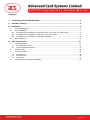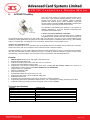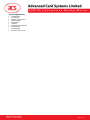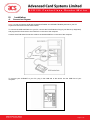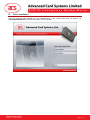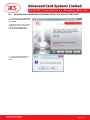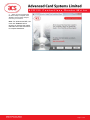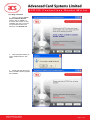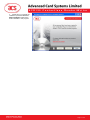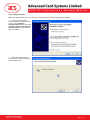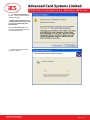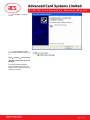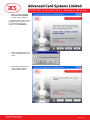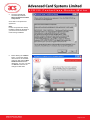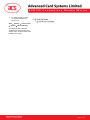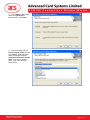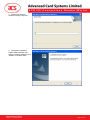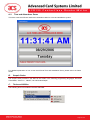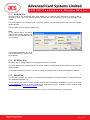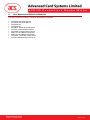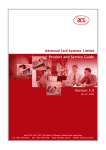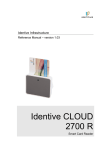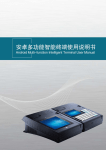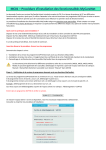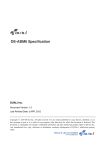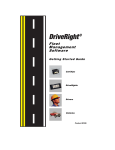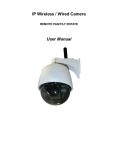Download ACR120 SDK User Manual_v2.5
Transcript
SDK User Manual ACR120S Contactless Reader/Writer Advanced Card Systems Ltd. Website: www.acs.com.hk Email: [email protected] ACR120 Contactless Reader/Writer Contents I. ACR120 Contactless Reader/Writer ...................................................................................... 3 II. ACR38DT DualKey................................................................................................................... 4 III. Installation................................................................................................................................ 6 A. Connection Diagram ........................................................................................................................... 6 B. Driver Installation ................................................................................................................................ 7 B.1 ACR120S Driver Installation on Windows VISTA / XP / 2000 / NT / ME / 98SE.......................... 10 B.2 ACR38DT Driver Installation on Windows VISTA / XP / 2000...................................................... 12 B.3 ACR38DT Driver Installation on Windows 98SE/ME.................................................................... 18 C. SDK Installation ................................................................................................................................ 22 IV. SDK Components .................................................................................................................. 27 A. Sample Application ........................................................................................................................... 27 A.1 Multi-Application Demo ................................................................................................................. 27 A.2 Time and Attendance Demo ......................................................................................................... 28 B. Sample Codes .................................................................................................................................. 28 C. Tools and Utilities ............................................................................................................................. 28 C.1 ACR120 Tool................................................................................................................................. 29 C.2 ACS Easy Key............................................................................................................................... 29 C.3 QuickView ..................................................................................................................................... 29 D. User Manuals and Reference Materials ........................................................................................... 30 ACR120S SDK User Manual Version 2.5 December 2007 Page 2 of 30 ACR120 Contactless Reader/Writer I. ACR120 Contactless Reader/Writer The ACR120 is a compact and cost-effective contactless reader and writer. It is developed on the 13.56MHz contactless smart card (RFID) technology, supporting Mifare® (Classics, DESFire), ISO 14443 A and B cards. Its proximity operating distance is up to 5 cm, depending on the type of contactless tag in use. The versatile reader is available in both USB and Serial interface version, which can be easily integrated into PC environment as well as other systems in a snap. It is ideal for a broad range of applications, including public transport terminals, physical and logical access controls, and even vending machines. The operation of ACR120 is extremely easy, quick and convenient. All read/write operations can be done via waving the contactless card to the device. Moreover, its compact design enables it to be mounted and located in anywhere with ease. In addition, ACR120 also available in a module form, which is extremely easy to design-in giving you maximum design and development flexibility. Own casing, logo, color, size can all now be materialized. Features USB PnP or serial interface RS232 (Also available in RS485 on request) Read and write functionality Built-in Antenna Fully tested and compliant with major contactless smart cards that conform to ISO14443 A/B in the market. Operation LED High-speed transactions Compact size: 120 X 73 X 20mm Wall mountable Technical Specifications Interface Smart Card Interface (optional) Mifare Card Interface Supply Voltage Physical Dimension CLK Frequency Standards / Certifications Operating System Support USB/Serial Contact Contactless 5V DC 120 mm (L) x 73 mm (W) x 20 mm (H) 4 MHz CE, FCC, RoHs Windows 98, ME, NT - Serial interface (RS232), 2000, XP, Vista and Linux Typical Applications Public transportation terminals Automatic fare collection Vending machines Physical access control Time attendance Contactless public phones Metering Windows logon ACR120S SDK User Manual Version 2.5 December 2007 Page 3 of 30 ACR120 Contactless Reader/Writer II. ACR38DT DualKey Due to the rising demand of e-working methods (remote office, home office...) and increased hacking activities, it is the time to properly secure access to PCs, desktops, Intranet & Extranet networks and physical access control. ACR38DT offers both solutions based on SIM-sized combi smart card (contactless and contact card) for logical and physical access control. The ACR38DT Contactless/Contact DualKey is an extension of ACR38T SIMTracker II. It has full ACR38T functionalities with contactless value-added feature. Combi card i) Serves as a plug-in (SIM-sized) card reader: It is an extremely compact USB full speed device completely compatible with the ACR38 smart card reader and is designed to access SIM-sized smart cards (Plug-in card). With a size of only 82.5 mm x 21.3 mm x 9.4 mm, the ACR38DT is highly suitable for portable applications, as it plugs into the USB port and requires no additional cable or wiring. It also fulfils the GSM 11.11 specification. It is designed for PC environment, ultimate smart card peripheral for a PC. ii) Serves as a contactless card: While the ACR38DT serves as a contactless card, the embedded antenna coil enables the contactless part of the SIMsized combi card to work as a contactless card to communicate with contactless readers. ACR38DT DualKey is a good quality, reliable and effective reader with designs focusing on convenient use and harmony with other PC peripherals in terms of shapes and colors. It is ideal for electronic commerce, physical access control, home banking or e-purse facilities, secure computer access, transportation and GSM application tool. Features USB full speed interface to PC with simple command structure Support Plug-in SIM-sized card Read and write all microprocessor cards with T=0 or T=1 protocol Supports SLE 4418/28/32/42 memory cards Supports the most common memory-based smart cards, including I2C bus protocol cards (from 1k bits up to 1024k bits) and secure memory cards (Atmel AT88SC153 and AT88SC1608) Support GSM 11.11 specification Require no additional cable Short Circuit Protection EN 60950/IEC 60950, ISO-7816, PC/SC, CE, FCC Support ISO-7816 Class A, B and C (5V, 3V, 1.8V) cards Embedded antenna coil Full functionality with SIM-sized Combi card in contact and contactless interface Support PPS (Protocol and Parameters Selection) with 1,743 – 250,000 bps in reading and writing smart cards A patented technology combines physical and logical access control capabilities Technical Specifications Interface Supply Voltage Supply Current Physical Dimension Operating Temperature CLK Frequency Standards / Certifications Operating System Support ACR120S SDK User Manual Version 2.5 December 2007 USB full speed Regulated 5V DC max. 50mA 78.73 mm (L) x 21.50 mm (W) x 11.00 mm (H) 0 - 50 °C 4 MHz EN 60950/IEC 60950, ISO-7816, PC/SC, CE, FCC Windows 98, ME, 2000, XP and Vista. Page 4 of 30 ACR120 Contactless Reader/Writer Typical Applications Home Banking E-commerce Network access control Digital signature Identification Ticketing Parking and toll collection Online gaming Transportation Physical access control ACR120S SDK User Manual Version 2.5 December 2007 Page 5 of 30 ACR120 Contactless Reader/Writer III. A. Installation Connection Diagram Note: You can connect the ACR120S Contactless Reader and ACR38DT DualKey devices to your PC anytime AFTER the drivers has been loaded. To connect the ACR120S Device to your PC, connect the PS/2 Extension Plug to your Mouse (or Keyboard) and plug the PS/2 Connector to the PS/2 Port on the rear of the computer. Connect the 9-PIN Serial Connection cable to the Serial/COM Port on the rear of the computer. To connect your ACR38DT to your PC, plug in the USB end of the device into the USB Port of your computer. ACR120S SDK User Manual Version 2.5 December 2007 Page 6 of 30 ACR120 Contactless Reader/Writer B. Driver Installation Insert the ACR120 SDK CDROM into your CDROM drive. If the screen below does not appear, run x:\ACR120SDK.EXE where x is the drive letter of your CDROM. ACR120S SDK User Manual Version 2.5 December 2007 Page 7 of 30 ACR120 Contactless Reader/Writer Select the Serial Interface and follow the instructions as described below: ACR120S SDK User Manual Version 2.5 December 2007 Page 8 of 30 ACR120 Contactless Reader/Writer Choose the Install Contactless Reader Driver from step 2 of the SDK Installer. ACR120S SDK User Manual Version 2.5 December 2007 Page 9 of 30 ACR120 Contactless Reader/Writer B.1 ACR120S Driver Installation on Windows VISTA / XP / 2000 / NT / ME / 98SE 1. When you see the “Proprietary Driver Installation Wizard” window, click “Install”. To check the driver version or read installation tips, click on the note icon (located at the left of the buttons) to view Readme File. 2. When prompted whether you want to install the drivers, click “Yes”. ACR120S SDK User Manual Version 2.5 December 2007 Page 10 of 30 ACR120 Contactless Reader/Writer 3. When you are prompted that the driver setup is complete, click “Finish”. Device will be ready for use once you connect it. Note: For Windows 98/ ME, user must click "Reboot" before plugging-in/ inserting the reader and follow onscreen instructions to complete installation. ACR120S SDK User Manual Version 2.5 December 2007 Page 11 of 30 ACR120 Contactless Reader/Writer B.2 ACR38DT Driver Installation on Windows VISTA / XP / 2000 Click on “Step 4. Install ACR38DT Reader Driver” from the ACR120S Contactless Reader SDK Setup GUI and follow the instructions below. ACR120S SDK User Manual Version 2.5 December 2007 Page 12 of 30 ACR120 Contactless Reader/Writer First Stage Installation 1. When you see the “PC/SC Driver Installation Wizard” window, click on “Install”. To check the driver version or read installation tips, click on the note icon (located at the left of the buttons) to view Readme File. 2. When prompted whether you want to install the drivers, click “Yes”. 3. Please wait while the PC/SC Driver Installation Wizard prepares the installation. ACR120S SDK User Manual Version 2.5 December 2007 Page 13 of 30 ACR120 Contactless Reader/Writer 4. Please plug in or reinsert the reader then proceed to Second Stage Installation. When done, click on "Finish" to exit program. ACR120S SDK User Manual Version 2.5 December 2007 Page 14 of 30 ACR120 Contactless Reader/Writer Second Stage Installation Note: This stage will always be encountered if it is the first time the device is plugged into the USB slot. 1. The Found New Hardware dialog will appear at the bottom right corner. In the Found New Hardware Wizard window, leave the “Install the software automatically (Recommended)” option selected then click “Next >”. 2. Please wait while the wizard searches for the ACR38 Smart Card Reader device driver. ACR120S SDK User Manual Version 2.5 December 2007 Page 15 of 30 ACR120 Contactless Reader/Writer 3. On “Hardware Installation” window, you are prompted with the following message: “ACR38 Smart Card Reader has not passed Windows Logo testing to verify its compatibility with Windows XP.” Click “Continue Anyway”. The drivers are tested and should work correctly with Windows. 4. Please wait while the wizard installs the software. ACR120S SDK User Manual Version 2.5 December 2007 Page 16 of 30 ACR120 Contactless Reader/Writer 5. Click “Finish” to close the wizard. 6. To check whether you have successfully installed the drivers, go to: Start → Settings → Control Panel → System → Hardware → Device Manager The Windows Device Manager should list the ACR38 Smart Card Reader device under the Smart card readers’ device type. ACR120S SDK User Manual Version 2.5 December 2007 Page 17 of 30 ACR120 Contactless Reader/Writer B.3 ACR38DT Driver Installation on Windows 98SE/ME Click on “Step 4. Install ACR38DT Reader Driver” from the ACR120S Contactless Reader SDK Setup GUI and follow the instructions below. ACR120S SDK User Manual Version 2.5 December 2007 Page 18 of 30 ACR120 Contactless Reader/Writer 1. When you see the “PC/SC Driver Installation Wizard” window, click on “Install”. To check the driver version or read installation tips, click on the note icon (located at the left of the buttons) to view Readme File. 2. When prompted whether you want to install the drivers, click “Yes”. 3. Please wait while the PC/SC Driver Installation Wizard prepares the installation. ACR120S SDK User Manual Version 2.5 December 2007 Page 19 of 30 ACR120 Contactless Reader/Writer 4. The driver installer will automatically install the Microsoft Smart Card Base Components. Click “Yes” to accept license agreement. Note: PC/SC components are already installed on Windows XP/2000 so you will not encounter this inst ruction during installation. 5. Before clicking the “Reboot” button, connect the ACR38 device first into an available USB port. Wait until the New Hardware Found window disappears. You may now click on “Reboot” button for the changes to take effect. ACR120S SDK User Manual Version 2.5 December 2007 Page 20 of 30 ACR120 Contactless Reader/Writer 6. To check whether you have successfully installed the drivers, go to: Start → Settings → Control Panel → System → Device Manager The Windows Device Manager should list the ACR38 Smart Card Reader device under the Smart Card Readers’ device type. ACR120S SDK User Manual Version 2.5 December 2007 Page 21 of 30 ACR120 Contactless Reader/Writer C. SDK Installation 1. Click on “Step 3. Install SDK Components” and you will be prompted with the InstallShield Wizard for ACR120S Contactless Reader SDK. 2. Please wait while InstallShield Wizard prepares the setup. ACR120S SDK User Manual Version 2.5 December 2007 Page 22 of 30 ACR120 Contactless Reader/Writer 3. Click “Next>” to continue installation. ACR120S SDK User Manual Version 2.5 December 2007 Page 23 of 30 ACR120 Contactless Reader/Writer 4. When prompted to choose the destination location, click on “Next>”. The default installation path is X:\Program Files\Advanced Card Systems Ltd\ACR120S Contactless Reader SDK, where X is the drive letter of your local Windows drive. Note: If you want to change the destination path, click on “Browse….” When the Choose Folder window appears, change the path to your preferred folder then, click “OK”. ACR120S SDK User Manual Version 2.5 December 2007 Page 24 of 30 ACR120 Contactless Reader/Writer 5. In the Setup Type window, leave the Typical option selected then, click “Next>”. 6. When prompted with the Select Program Folder window, click “Next>”. Default program folder that will be created is ACR120S Contactless Reader SDK. If you want a different folder, type a new program folder name. ACR120S SDK User Manual Version 2.5 December 2007 Page 25 of 30 ACR120 Contactless Reader/Writer 7. Please wait while the software is being configured. 8. ACR120S Contactless Reader SDK installation has been successfully installed. Click “Finish” to complete setup. ACR120S SDK User Manual Version 2.5 December 2007 Page 26 of 30 ACR120 Contactless Reader/Writer IV. SDK Components A. Sample Application A.1 Multi-Application Demo This demo program shows how the ACR120S is used in real-world applications. The Mifare card / ACR38DT is used as stored-value for: Parking Train Ticket Vending Machine Weighing Machine Loyalty Application For detailed explanation on how to use the ACR120 Multi-Application Demo, please refer to its Demo Guide. ACR120S SDK User Manual Version 2.5 December 2007 Page 27 of 30 ACR120 Contactless Reader/Writer A.2 Time and Attendance Demo This demo uses the ACR120 reader and contactless cards for a time and attendance system. For detailed explanation on how to use the ACR120 Time and Attendance Demo, please refer to its Demo Guide. B. Sample Codes The sample codes provided in the SDK Kit are written in the following programming languages: Microsoft Visual Basic, Visual C++, VB.NET, C# and Borland Delphi. C. Tools and Utilities The following tools are included in the SDK CD-ROM: ACR120S SDK User Manual Version 2.5 December 2007 Page 28 of 30 ACR120 Contactless Reader/Writer C.1 ACR120 Tool ACR120 Tool is an application utility that allows you to examine and manipulate contents inside a contactless smart card. It can also be used for different ISO 14443 contactless smart cards available in the market. This utility supports two interface types of ACR120 readers, the ACR120S (Serial Interface) and ACR120U (USB Interface). Also, the utility does not support Windows NT. Note: In the Analyze Device command, make sure the reader Mode is set to Binary for the ACR120S Tool to work properly. For detailed explanation on how to use the ACR120 Tool, please refer to its Help file. C.2 ACS Easy Key ACS Easy Key is a utility program for changing Mifare security settings. This utility supports two interface types of ACR120 readers, the ACR120S (Serial Interface) and ACR120U (USB Interface). For detailed explanation on how to use the ACS Easy Key, please refer to Mifare Card Reference Manual. C.3 QuickView This is a utility program that checks if you have properly installed your ACR3x readers. This tool works with your ACR38DT DualKey only. To use this tool, make sure you have properly installed and connected the ACR38DT to your PC. Check the Driver Installation Section on how to install device driver then plug your ACR38DT into an available USB Port on your PC (see Connection Diagram Section). For detailed explanation on how to use this tool, you may check the Help menu on the program. ACR120S SDK User Manual Version 2.5 December 2007 Page 29 of 30 ACR120 Contactless Reader/Writer D. User Manuals and Reference Materials The SDK includes the following Technical and Reference Manuals: ACR120S SDK User Manual ACR120U SDK User Manual ACR120S API ACR120U API ACR38DT Technical Specifications ACR120 Technical Specifications ACR120S Communication Protocol Mifare 1K Card Reference Manual Mifare 4K Card Reference Manual ACR120S - ACR120U Porting Guide ACR120 Wall Mounting Procedures ACR120S SDK User Manual Version 2.5 December 2007 Page 30 of 30