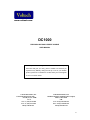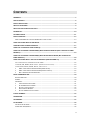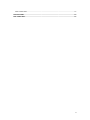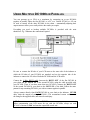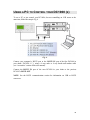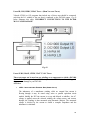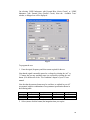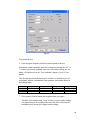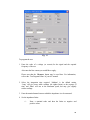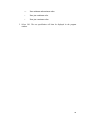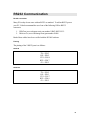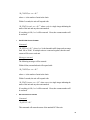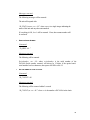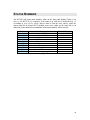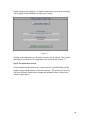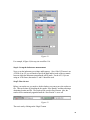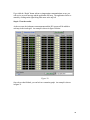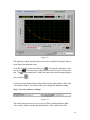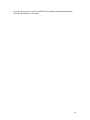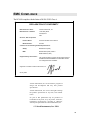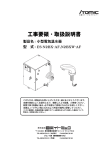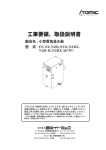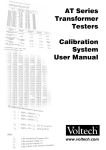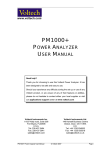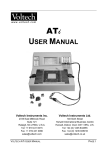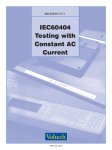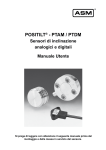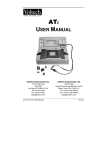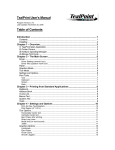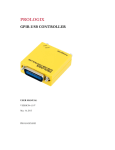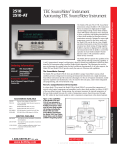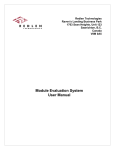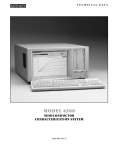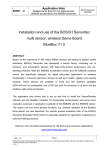Download - Voltech Instruments
Transcript
www.voltech.com DC1000 PRECISION DC BIAS CURRENT SOURCE USER MANUAL Thank you for choosing the Voltech DC1000. This quality instrument will give you many years of reliable use. Should you experience any difficulty during the set up or use of your Voltech product, please do not hesitate to contact either your local supplier or one of our main offices . Voltech Instruments, Inc. 11637 Kelly Road, Suite 306, Fort Myers, FL 33908 U.S.A. Tel: +1 (239) 437-0494 Fax: +1 (239) 437-3841 [email protected] Voltech Instruments, Ltd. 148 Harwell Science and Innovation Campus, Didcot, OX11 0TR U.K. Tel: +44 (0) 1235 861173 Fax: +44 (0) 1235 861174 [email protected] 2 CONTENTS WARRANTY ............................................................................................................................................................... 5 HEALTH & SAFETY .................................................................................................................................................... 6 SAFETY PRECAUTIONS ............................................................................................................................................ 8 WHAT IS THE DC1000?............................................................................................................................................ 9 WHAT CAN THE DC1000 DO FOR YOU?............................................................................................................... 9 PACKING LIST..........................................................................................................................................................10 GETTING STARTED .................................................................................................................................................11 SAFETY INTERLOCK ................................................................................................................................................13 USING THE DC1000 AND A VOLTECH AT3600 WITH A SAFETY SYSTEM ...................................................................13 USING THE DC1000 WITH AN LCR METER ........................................................................................................16 USING MULTIPLE DC1000S IN PARALLEL ..........................................................................................................17 USING A PC TO CONTROL YOUR DC1000 (S) ....................................................................................................18 USING A PC TO CONTROL YOUR DC1000(S) WITH AN RS232 LCR METER (NOT A VOLTECH AT SERIES PRODUCT)................................................................................................................................................................19 USING A PC TO CONTROL YOUR DC1000(S) WITH AN IEEE-488 LCR METER (NOT A VOLTECH AT SERIES PRODUCT)...................................................................................................................................................20 USING THE DC1000 WITH A VOLTECH AT3600 OR ATI(AND OPTIONAL PC) .............................................21 AT COMPENSATION WITH MULTIPLE DC1000S ...........................................................................................22 U SING IR, ILK, HPDC, HPAC TESTS - (HIGH VOLTAGE TESTS).............................................................23 U SING SURG, MAGI, STRW, WATT, VOC TESTS ..................................................................................23 • LSBX – I NDUCTANCE WITH EXTERNAL BIAS (SERIES CIRCUIT)........................................................................23 • LPBX – I NDUCTANCE WITH EXTERNAL BIAS (PARALLEL CIRCUIT)...................................................................25 • ZBX – I MPEDANCE WITH EXTERNAL BIAS......................................................................................................27 RS232 COMMUNICATION ....................................................................................................................................30 RS 232 CONNECTION.............................................................................................................................................30 PINNING.................................................................................................................................................................30 COMMANDS ...........................................................................................................................................................31 • TURN THE O UTPUT ON OR OFF...................................................................................................................31 • SET DC1000 OUTPUT CURRENT ..................................................................................................................32 • GET THE STATUS OF THE UNIT .......................................................................................................................32 • READ THE SERIAL NUMBER ...........................................................................................................................33 • GET THE NUMBER OF UNITS ATTACHED ..........................................................................................................33 STATUS NUMBERS.................................................................................................................................................34 CALIBRATION ..........................................................................................................................................................35 ACCESSORIES...........................................................................................................................................................35 PC SOFTWARE .........................................................................................................................................................36 I NSTALLING THE SOFTWARE.....................................................................................................................................36 CONNECTING THE EQUIPMENT ................................................................................................................................36 3 USING THE SOFTWARE ............................................................................................................................................37 SPECIFICATIONS .....................................................................................................................................................43 EMC COMPLIANCE.................................................................................................................................................45 4 WARRANTY This product is warranted against defect in materials and workmanship for a period of one year from the date of shipment. During the warranty period, Voltech will, at its option, either repair or replace products that prove to be defective. For repair services under warranty, the instrument must be returned to a Voltech designated service center. Please contact your local supplier for details. LIMITATION OF WARRANTY The foregoing warranty shall not apply to defects resulting from unauthorized modification, misuse, or operation outside the specification of the instrument. No other warranty is either expressed or implied. Whilst every care has been taken in compiling the information in this publication, Voltech cannot accept legal liability for any inaccuracies contained herein. Voltech has an intensive program of design and development that may alter product specification, and reserve the right to alter specification without notice and whenever necessary to ensure optimum performance from its product range. Because you are indirect, inability damage. software is inherently complex, and may not be completely free of errors, advised to verify your work. In no event will Voltech be liable for direct, special, incidental or consequential damages arising out of the use of or to use software or documentation, even if advised of the possibility of such All right reserved. No part of this publication may be produced, stored in a retrieval system, or transmitted in any form, or by means, electronic, mechanical photocopying, recording or otherwise without prior written permission of Voltech. © Voltech Instruments, Inc 2010. Voltech Part Number 98-100 revision 7. August 2013. 5 HEALTH & SAFETY Electrical devices can constitute a safety hazard. It is the responsibility of the user to ensure the compliance of the installation with any local acts or bylaws in force. Only qualified personnel should install this equipment, after reading and understanding this users manual. These operating instructions should be adhered to. If in any doubt, please contact your supplier. DANGER! Electric Shock Risk Please Note: This equipment is supplied under warranty conditions in force at the time of purchase from your supplier. Contact your supplier for details. Any attempt to disable or modify the unit will render any warranty agreement invalid. The contents of this user manual are believed to be accurate at the time of printing. The manufacturer, however, reserves the right to change the content, product specification, and performance criteria without notice. No liability is accepted for the inappropriate, negligent, or incorrect set-up of the instrument by the user, either by manual or automated means. 6 CHECK YOUR LINE INPUT VOLTAGE SETTING BEFORE CONNECTING TO SUPPLY! Fig.1 Use a flat-headed screwdriver to pull the fuse drawer out. Rotate the gray voltage selector to select the correct voltage for your location. 7 SAFETY PRECAUTIONS • • • There are no user serviceable parts inside the DC1000. Please return the unit to a Voltech approved service center for any repairs that may be required. Use fuses only of the type and rating – 4.00A 5X20 T-LAG HI-BREAK (VPN 66-052) The DC1000 has been constructed in compliance with the requirements of EN61010-1, Pollution Degree 2, Installation Category II: FOR INDOOR USE ONLY. This ensures the safety of the instrument and the user when normal precautions are followed. 8 WHAT IS THE DC1000? The DC1000 is a DC Bias current source that can generate between 0 and 25A. Up to ten DC1000’s can simply be joined together in parallel to produce up to 250A. The DC1000 can be used with almost any LCR meter – making it unique amongst all DC Bias Current Sources. It can also be used with either the Voltech ‘ATi’ or the ‘AT3600’ transformer testers – these products have specific programs for testing using the DC1000 (LPBX, LSBX, and ZBX). WHAT CAN THE DC1000 DO FOR YOU? The DC1000 is used to characterize wound components that are intended for use in high current DC power supplies and DC-to-DC converters. It is used to apply a DC current through the component to be tested, allowing an LCR meter or Voltech AT-series product to measure the inductance of the component at that DC current. Unlike a regular DC power supply; the DC1000 minimizes the load on an LCR meter. Regular loading would cause gross errors in the measurement of inductors. Additionally, unlike DC Bias sources from other manufacturers, the Voltech DC1000 can be used with almost any LCR meter. 9 PACKING LIST When you receive your DC1000, the following accessories will also be in the packing box with your new instrument. Also given are the Voltech part numbers (VPN), in case you’d like to order spares. • 1 x DC1000 CD – Which contains the demo DC1000 PC software and an electronic version of the user manual. (VPN 88-297) • 1 x 30A Test Lead set – One yellow and one black, with clips. Each lead is 1.5 meters long. (VPN 78-114) • 2 x 9-Way Male-Female RS232 Lead – This is for connection between your DC1000 and a PC or between your DC1000 and another DC1000. (VPN 77-046) • 1 x Handle Assembly – This includes two handles, and the fixing hardware needed to attach them to your DC1000 (VPN 74-027) • 1 x Safety Interlock Override Plug – This can be used in place of a safety system where there is no risk of dangerous voltages. This is only for use when not testing with high currents or voltages. We recommend using an approved Safety System at all times. Please consult your safety officer. (VPN 91-265) • 1 x Product Registration Card – Please fill this out and return it to Voltech to help us serve you better. (VPN 86-203) • 1 x Power Cord (VPN 91-019L) If there is anything missing from this list when you first unpack your new DC1000, then please contact your supplier for an immediate replacement. 10 GETTING STARTED The DC1000 is designed with ease of use and speed of testing in mind. Following is a description of the functions on both the front and rear panels of the DC1000, to help you familiarize yourself with the basic operation of the instrument. FRONT PANEL DESCRIPTION Fig.2 1) Power Switch – Used to turn power to the instrument ON or OFF. 2) Output Terminals – 4mm safety sockets, for connection of the supplied 30A test leads. 3) Display – 4-character display to indicate the output current in Amps. 4) Compliance LED – Lights up to indicate an error. The display will indicate the error number. See the “Status Numbers” section in this manual for details. 5) Rotary Dial – Rotates to set the output current 6) Output Enable Button/LED – Momentary button used to enable or disable the output current. A green LED indicates the status of the output. The LED lights to indicate that the output is turned on. 7) Remote Button – Momentary button used to put the instrument into ‘Remote’ mode – in which another DC1000 or a PC can control it. A yellow LED indicates that ‘Remote’ mode is turned on. 11 REAR PANEL DESCRIPTION Fig.3 1) RS232 IN – Connects either to a PC or to the RS232 OUT port of the DC1000 closest to the controlling DC1000 or a Voltech AT instrument. 2) RS232 OUT – Connects to the RS232 IN port of another DC1000, in order to control its functionality, or connects to another DC1000, or any LCR meter other that a Voltech AT series product. 3) Fan Outlet – When outputting high currents from the DC1000 for an extended period of time, high temperatures can be produced. Please keep this air outlet clear of obstruction to allow the instrument to automatically regulate its internal temperature. 4) Safety Interlock IN – Connects to a safety device, such as a light curtain. When the connection is broken the DC1000 ceases to produce any current. 5) Safety Interlock OUT – Connects to another DC1000’s Safety Interlock IN port. If you are using more than one DC1000 in parallel, then a single safety device can control each of the units in the chain. 6) Power Entry Module – Connect the power outlet to this socket. Contained within the module are two fuses, which should always be replaced when necessary with the same type and rating (4.00A 5X20 T-LAG HI-BREAK). There is also a voltage selector, which should always be checked, and set, if necessary, to the correct voltage for your location. 12 SAFETY INTERLOCK For the DC1000 to produce any current, a safety system is required. The DC1000 can be used with and produces high currents; therefore, Voltech recommends that your always use a safety system when using your DC1000. Consult with your company’s safety officer prior to using the DC1000. Your safety system should not allow the operator or near-by workers to touch any dangerous part during testing. A single safety device can control all the DC1000s in your chain. Fig. 24 indicates the required connections to connect either a single DC1000 or multiple instruments to your safety device. Fig.24 Please take care not to insert the safety interlock cable into the RS232 port on the rear of the DC1000. Doing so could damage your instrument. USING THE DC1000 AND A VOLTECH AT3600 WITH A SAFETY SYSTEM When using your DC1000(s) with a Voltech AT3600, the AT should be placed at the end of the chain. Connect the Safety Interlock OUT of the DC1000 furthest removed from your safety device to the Safety Interlock port of the AT3600. Fig. 16 shows this connection. 13 Fig. 25 For optimum safety, ease of use and test speed, Voltech recommends the use of a safety light curtain. This provides a ‘light curtain’ of infrared beams positioned in front of the test environment. Once the operator has removed his hand, the light curtain can signal that the situation is safe within a few tens of milliseconds. However, if the operator breaks the light curtain during testing, the safety system will open the safety interlocks (also within a few tens of milliseconds), so that the DC1000 output will cease. Voltech can provide a cable for connection between a light curtain and the DC1000 or AT transformer tester. The cable has been optimized for use with the ‘Banner’ safety light curtain described below, but safety light curtains from other manufacturers may also be suitable. To construct a complete safety system you will need: • Voltech Safety Interlock Harness provided with your DC1000. 14 • • • • • • Voltech Safety Interlock Cable Banner ‘Micro-Screen’ safety light curtain 1 x USCD-1T2 Metal Box Controller 1 x USE2424YI Yellow Emitter 610mm high with 150mm to 9m range. 1 x USR2424YI Yellow Receiver 610mm high with 150mm to 9m range. Source: http://www.banner.com/ Methods to restrict access to the back of the working area NOTE: The Banner part numbers were correct in 2005. You are strongly advised to consult with your safety system supplier before making purchase decisions. Similar safety systems are available from many other manufacturers and may be suitable. Your DC1000 shipped with a Safety Interlock Override Plug, which can be inserted into the Safety Interlock IN port in the place of a safety device. DO NOT USE THIS DEVICE WITH DANGEROUS CURRENTS OR VOLTAGES! 15 USING THE DC1000 WITH AN LCR METER The powerful design of the DC1000 allows it to be used with almost any manufacturer’s LCR meter. Using the test leads that were supplied with your DC1000 and with your LCR meter, it is fast and easy to setup your environment for testing an inductor. A) Be sure that the power is off to your Voltech DC1000. B) Make all the connections indicated in fig.4. C) Power up your DC1000, and turn the output on, making sure that the current output is set to zero. D) Perform compensation on your LCR meter. E) Turn the DC1000 output off. F) Using the rotary encoder set your DC1000 output to the desired current. G) Turn the DC1000 output on. H) Adjustments can be made to the DC1000 current while the output is enabled, using the rotary encoder. Fig. 4 Be sure to connect the HI side of your LCR meter to the same side of the inductor to which the HI side of your DC1000 is attached, and use the opposite side of the inductor to connect the LO sides of both the DC1000 and the LCR meter. LCR COMPENSATION WITH A SINGLE DC1000 When compensating your LCR meter for use with the DC1000, always set the current to ‘0.00’ and turn the output ON. 16 USING MULTIPLE DC1000S IN PARALLEL You can generate up to 250A as a maximum by connecting up to ten DC1000s together in parallel. Either the first DC1000, or a PC or a Voltech AT3600 or ATi can be used to control all the other DC1000s in the chain – automatically adjusting their output current to allow you to easily achieve the results you require. Everything you need to hookup multiple DC1000s is provided with the units themselves. Fig.5 illustrates the connections required. Fig.5 Be sure to connect the HI side of your LCR meter to the same side of the inductor to which the HI sides of your DC1000s are attached, and use the opposite side of the inductor to connect the LO sides of both the DC1000s and the LCR meter. Connect the 9-Way RS232 cable between the RS232 OUT of the first DC1000 in your chain and the RS232 IN of the second DC1000, using the cable provided with your DC1000. Then, if you have more than two DC1000’s, connect the RS232 OUT of the second DC1000 in your chain to the RS232 IN of the third. Follow the same pattern for any remaining DC1000’s you wish to connect together in parallel. Always connect directly from EACH DC1000 in your chain to the inductor. NEVER daisy chain the outputs of multiple DC1000’s. The accumulated current could exceed the rating for the supplied cable, and cause fire and injury. LCR COMPENSATION WITH M ULTIPLE DC1000S When compensating your LCR meter for use with the DC1000s, always set each DC1000’s current to ‘0.00’ and turn the output ON at each unit. 17 USING A PC TO CONTROL YOUR DC1000 (S) To use a PC to just control your DC1000s, but not controlling an LCR meter at the same time, follow the setup in Fig.6. Fig. 6 Connect your computer’s RS232 port to the RS232 IN port of the first DC1000 in your chain (‘DC1000 # 1’), using a 9-way male to 9-way female null modem cable (see ‘Accessories’ section of this user manual). Connect the RS232 IN port of the next DC1000 in your chain to the previous DC1000’s RS232 OUT. NOTE: See the RS232 communications section for information on USB to RS232 converters. 18 USING A PC TO CONTROL YOUR DC1000(S) WITH AN RS232 LCR METER (NOT A VOLTECH AT SERIES PRODUCT) To use your PC to control your DC1000s, and an LCR meter with RS232 communications capability, follow the setup in Fig.7. Fig.7 Connect your computer’s RS232 port to the RS232 IN port of the first DC1000 in your chain (‘DC1000 # 1’), using a 9-way male to 9-way female null modem cable (see ‘Accessories’ section of this user manual). When using an LCR meter with RS232 communications capability, connect the RS232 port of the LCR meter to the RS232 OUT port of the last DC1000 ‘(DC1000 # 2’ in the Fig. 7) in your chain, using a null modem cable (see the Accessories section of this user manual for details on a null modem cable available from Voltech, but please note, that the type of cable required will depend on the type of RS232 connector on your LCR meter. See the RS232 Communications - Pinning section of this user manual for details if a custom cable is required). NOTE: See the RS232 communications section for information on USB to RS232 converters. 19 USING A PC TO CONTROL YOUR DC1000(S) WITH AN IEEE-488 LCR METER (NOT A VOLTECH AT SERIES PRODUCT) To use your PC to control your DC1000s, and an LCR meter with IEEE-488 communications capability, follow the setup in Fig.8. Fig.8 Connect your computer’s RS232 port to the RS232 IN port of the first DC1000 in your chain (‘DC1000 # 1’), using a 9-way male to 9-way female null modem cable (see ‘Accessories’ section of this user manual). When using an LCR meter without RS232 communications capability, the PC you are using must have both an RS232 port (to control the DC1000s) and an IEEE-488 port (to control the LCR meter directly). Connect the PC directly to the IEEE port of the LCR meter, as illustrated in Fig. 8. NOTE: See the RS232 communications section for information on USB to RS232 converters. 20 USING THE DC1000 WITH A VOLTECH AT3600 OR AT I(AND OPTIONAL PC) Fig. 9 Connect the Auxiliary port on your Voltech ATi or AT3600 to the RS232 IN port on your DC1000 using the 9-way male to 9-way female straight-through RS232 cable that was provided with your DC1000. NOTE: See the RS232 communications section for information on USB to RS232 converters. If you wish to use a PC to control your AT36 when you have a DC1000 hooked up to the auxiliary port, attach the PC’s RS232 connector to the DC1000’s RS232 OUT port using the 9-way male to 9-way male straight-through RS232 cable that was provided with your AT product. This setup will work with any communications software you use (e.g. Voltech AT Editor Software, or Voltech DC1000 PC Software). 21 When using the DC1000 PC Software, which was provided with your DC1000, the HI side of the DC1000 output, and of the inductor under test, should be connected to node 15 of the AT fixture being used, and the LO side should be connected to node 13. There are standard fixtures available from Voltech that provide connection to these nodes, for example the LCR Fixture (VPN 91-227). See the “Fixtures” chapter of your AT manual for information regarding standard, and custom, fixture solutions. To use any Voltech software with an AT series product, specific DC1000 tests (LPBX, LSBX, and ZBX) must be installed on the AT being used. As with all Voltech AT tests, these are provided on a per AT basis – so no matter how many DC1000s you have connected, one test purchase will cover all DC1000s attached to your AT. Contact your local Voltech supplier for details on attaining these tests. AT COMPENSATION WITH M ULTIPLE DC1000S When compensating your Voltech AT product for use with the DC1000(s): 1) Measure the open circuit inductance without the DC1000s connected, by performing “AT measure” with the Editor. Note this inductance value. 2) Connect your DC1000(s) to the device under test, with all output turned on, and current set to zero. 3) Subtract the inductance value now from the inductance value taken without the DC1000(s) connected. Use this value as the negative offset when running an AT program. 22 USING IR, ILK, HPDC, HPAC TESTS - (HIGH VOLTAGE TESTS ) Voltech AT3600 or ATi programs that include any of these tests should be connected such that the LO winding is the one that is connected to the DC1000 output. Fig.10 below illustrates this setup. INCORRECT CONNECTIONS TO THE DC1000 MAY CAUSE DAMAGE. Fig.10 USING SURG, MAGI, STRW, WATT, VOC TESTS These tests must not be used on any winding on a component to which a DC1000 is attached. The surge voltage will effectively test the DC1000, not the winding, and this may cause damage to your DC1000. AT TESTS • LSBX – INDUCTANCE WITH EXTERNAL BIAS (S ERIES CIRCUIT) The inductance of a transformer winding while an external bias current is flowing through it may be tested using series or parallel equivalent circuit models. Initially the DC bias current is set up and allowed to stabilize. An AC voltage is applied across the selected winding; the voltage across, and current through, the winding is then measured using harmonic analysis. The measured voltage is divided by the current to obtain a complex impedance and the inductance is calculated. 23 On selecting ‘LSBX Inductance with External Bias (Series Circuit)’ or ‘LPBX Inductance with External Bias (Parallel Circuit) from the ‘Available Tests’ window, a dialogue box will be displayed. Fig.11 To program the test: 1. Enter the signal, frequency and bias current required for the test. Note that the signal is normally entered as a voltage by selecting the ‘mV’ or ‘V’ button; but you may optionally enter it as a current by selecting the ‘mA’ button. (If in doubt refer to the ‘Test Conditions’ chapter of your AT user manual. Note also that the measure button may be used here, as outlined in your AT user manual, with the combinations of test parameter specification shown in the following table: Signal Frequency Bias Option 1 Specified voltage Specified Specified Option 2 Specified current Specified Specified Option 3 Auto Specified Specified Option 4 Auto Auto Specified 2. Select (mouse click the button) the integration time you require. 24 ‘Medium’ is the default setting. ‘Long’ will give you more stable readings (for tighter limits) at the expense of test time, and ‘Short’ will test at the maximum speed, but may give slightly noisier readings. 3. Enter the terminal names between which the inductance will be measured. By pulling down the menu along side the fill-in box, you may select the high and low terminals for each test. 4. Select (mouse click the button) the type of limits you require, and enter the values. % Enter a nominal value and then the limits as negative and positive values. >< Enter minimum and maximum values. > Enter just a minimum value. < Enter just a maximum value. 5. Select OK. The test specification will then be displayed in the program window. • LPBX – INDUCTANCE WITH EXTERNAL BIAS (P ARALLEL CIRCUIT) The inductance of a transformer winding while an external bias current is flowing through it may be tested using series or parallel equivalent circuit models. Initially the DC bias current is set up and allowed to stabilize. An AC voltage is applied across the selected winding; the voltage across and current through the winding are then measured using harmonic analysis. The measured voltage is divided by the current to obtain a complex impedance and the inductance is calculated. On selecting ‘LSBX Inductance with External Bias (Series Circuit)’ or ‘LPBX Inductance with External Bias (Parallel Circuit) from the ‘Available Tests’ window, a dialogue box will be displayed. 25 Fig.12 To program the test: 6. Enter the signal, frequency and bias current required for the test. Note that the signal is normally entered as a voltage by selecting the ‘mV’ or ‘V’ button; but you may optionally enter it as a current by selecting the ‘mA’ button. (If in doubt refer to the ‘Test Conditions’ chapter of your AT user manual. Note also that the measure button may be used here, as outlined in your AT user manual, with the combinations of test parameter specification shown in the following table: Signal Frequency Bias Option 1 Specified voltage Specified Specified Option 2 Specified current Specified Specified Option 3 Auto Specified Specified Option 4 Auto Auto Specified 7. Select (mouse click the button) the integration time you require. ‘Medium’ is the default setting. ‘Long’ will give you more stable readings (for tighter limits) at the expense of test time, and ‘Short’ will test at the maximum speed, but may give slightly noisier readings. 26 8. Enter the terminal names between which the inductance will be measured. By pulling down the menu along side the fill-in box, you may select the high and low terminals for each test. 9. Select (mouse click the button) the type of limits you require, and enter the values. % Enter a nominal value and then the limits as negative and positive values. >< Enter minimum and maximum values. > Enter just a minimum value. < Enter just a maximum value. 10. Select OK. The test specification will then be displayed in the program window. • ZBX – IMPEDANCE WITH EXTERNAL BIAS The Winding Impedance with External Bias test measures the impedance of a selected winding while applying a DC current from the DC1000 through the winding. An AC voltage is also applied across the winding from the AT. This test can be used with inductors to measure the change in impedance with a bias current. On selecting “ZBX Impedance with External Bias” from the ‘available tests’ window, the following dialog box is displayed: 27 Fig. 13 To program the test: 1. Enter the value of a voltage (or current) for the signal and the required frequency of the test. Also enter the bias current you would like to apply. Please note that the Measure button may be used here. For information, refer to the ‘Test Program Editor’ of your AT manual. 2. Select the integration time required. ‘Medium’ is the default setting. ‘Long’ will give more stable readings (for tighter limits) at the expense of time, and ‘Short’ will test at the maximum speed, but may give slightly noisier readings. 3. Enter the terminal names between which the impedance is to be measured. 4. Set the impedance limits. +/- Enter a nominal value and then the limits as negative and positive values. 28 >< Enter minimum and maximum values. > Enter just a minimum value. < Enter just a maximum value. 5. Select OK. The test specification will then be displayed in the program window. 29 RS232 Communication RS 232 connection Many PCs today do not come with an RS232 as standard. To add an RS232 port to your PC, Voltech recommend the use of one of the following USB to RS232 converters: 1. USB Gear (www.usbgrear.com) part number USBG-RS232-F12. 2. Cables to Go (www.cablestogo.com) part number 26886. Both of these cables have been verified with the DC1000 software. Pinning The pinning of the 2 RS232 ports is as follows: RS232 IN TX = PIN 3 RX = PIN 2 CTS = PIN 8 RTS = PIN 7 0V = PIN 5 RS232 OUT TX = PIN 2 RX = PIN 3 CTS = PIN 7 RTS = PIN 8 0V = PIN 5 30 RS232 IN (Female) RS232 OUT (Male) Commands For your convenience, listed below are the RS232 commands you can use to control the DC1000 remotely. The baud rate that you should use to communicate with the DC1000 is 9600, with 8 data bits, parity is none, 1 stop bit, and there is hardware flow control. Please note that depending on the software that you are using to send these commands to the DC1000, the manner in which carriage returns and line feeds are sent differs. In the below commands <cr> and <lf> are used to indicate the need for a carriage return, or a line feed respectively. A line feed can be sent via a terminal emulator by pressing <ctrl> and j simultaneously. • TURN THE OUTPUT ON OR OFF Command “D_POWER,x <lf>” This command will act in the same way as pressing the on/off switch on the front panel to turn the unit off. If x = 0, then the power is turned off. If x = 1, then the power is turned on. Messages returned The following messages will be returned: Within 100ms, an attached unit will respond with: 31 “D_COUNT,xx <cr> <lf>” where xx is the number of units in the chain. Within 2 seconds, the unit will respond with: “D_STAT,0,result <cr> <lf>”” where result is a single integer indicating the status of the unit and any other unit attached. If everything is OK, 0 or 1 will be returned. If not, then a status number will be returned. • SET DC1000 OUTPUT CURRENT Command “D_SET,level <lf>”, where level is the demand in milli-Amps and can range from 100 to 25000. If multiple units are connected together, then the same current will be sent to each unit. Messages returned The following messages will be returned: Within 100ms, an attached unit will respond with: “D_COUNT,xx <cr> <lf>” where xx is the number of units in the chain. Within 2 seconds, the unit will respond with: “D_STAT,0,status <cr> <lf>” where status is a single integer indicating the status of the unit and any other unit attached. If everything is OK, 0 or 1 will be returned. If not, then a status number will be returned. • GET THE STATUS OF THE UNIT Command “D_STAT? <lf>” This command will return the status of the attached DC Bias unit 32 Messages returned The following messages will be returned: The unit will respond with: “D_STAT,0,status <cr> <lf>” where status is a single integer indicating the status of the unit and any other unit attached. If everything is OK, 0 or 1 will be returned. If not, then a status number will be returned. • READ THE SERIAL NUMBER Command “D_SER? <lf> ” Messages returned The following will be returned Serialnumber <cr> <lf> where serialnumber is the serial number of the DC1000 (Serial number returned will always be 12 digits, if the queried unit’s serial number has less characters, then spaces will fill it out to 12. • GET THE NUMBER OF UNITS ATTACHED Command “D_COUNT? <lf> Messages returned The following will be returned within 5 seconds “D_COUNT,xx <cr> <lf>” where xx is the number of DC1000s in the chain. 33 STATUS NUMBERS The DC1000 will return status numbers, either on the front panel display if there is an error, or via RS232 if it is requested. If the status is an error that is indicated in fig. 14 as needing to turn off the output, then in order to clear the error, and try again, the output must first be turned off. If multiple errors occur, either on the same unit, or on other units in the chain, then a combination of the status numbers will be returned. Status 0 1 2 4 8 16 32 64 128 256 Meaning Off On and all OK Compliance circuit error Trim error Safety interlock error Temperature error Ramp Up Ramp Down Current ADC Over range Compliance circuit error open circuit Turn Off Output ü ü ü ü ü ü ü Fig. 14 34 CALIBRATION Voltech recommends that the DC1000 should be calibrated and verified once per year. You may return the instrument to any Voltech authorized service center for fast and accurate calibration. Contact your nearest sales office for information on returning a product for service. ACCESSORIES If you require any cables, safety override plugs or fuses (VPN 66-052), in addition to those supplied with your DC1000, please contact your local Voltech supplier. The part numbers for the parts supplied with your unit are given in the section ‘Packing List’ in this manual. The Voltech part number for the RS232 cable supplied with AT products that you can use to interface with the DC1000 is 77-015. The Voltech part number for the Null Modem cable for PC software connectivity is 77-045. A similar cable is also available from www.cablewholesale.com, p/n 10D120206. This part number was correct at time of publication of this manual. 35 PC SOFTWARE To support the measurement of inductors under different DC load currents, Voltech has developed a simple PC software application that will enable you to use your DC1000 and an LCR meter to make inductance measurements with different DC bias current levels. The results can be displayed graphically on the screen as well as saved to a file. Installing the Software The software is available from Voltech’s web site (www.voltech.com) in the support section. You should download the “DC1000.zip” file and save this to your PC. Once downloaded, extract the contents to a temporary folder. The “DC1000 Software.zip” file contains both the PC application and the National Instruments VISA runtime engine, which is required to run the PC software. To install the software, run “setup.exe” from the folder to which the “DC1000.zip” files were extracted. Follow the on screen instructions. To install the National Instruments run time VISA, run “visa410runtime.exe” and follow the on screen instructions. Connecting the Equipment The DC1000 software currently supports the control of both the DC1000 bias unit, Voltech’s AT3600 and ATi and an HP 4284A LCR meter. Follow the instructions earlier in this manual for making the appropriate connections. The software supports the control of an LCR meter via a GPIB connection. The DC1000 software works with all National Instruments GPIB cards. Voltech recommends the National Instruments USB to GPIB converter part number GPIBUSB-HS. For information on RS232 support, see the RS232 communications section for information on USB to RS232 converters. 36 Using the Software To run the software, Click Start -> All Programs -> DC1000 and then select DC1000. Step 1: Select the LCR meter Figure 15 Under Test Set-Up, you can select an LCR meter that will be used to make the inductance measurement. Select the LCR meter than you want to use. In figure 15 above, an HP4284A meter has been selected. Step 2: Set up communications Figure 16 Next, set up the communications. If you have selected an AT3600 or an ATi, there will be only one connection item to fill in. If you have selected to control an LCR meter via GPIB then the device will need to be selected. In the example shown in figure 16, the HP4284 is on GPIB address 17 and the DC1000 is on comm. port 6. You can see what comms ports are available by opening the Device Manager on your PC. To test that the communications are working correctly, click on “Test Comms”. The screen shown in figure 17 will appear. To run the communications test, click on the “Identify Connected Items” button. If the comms have been set up correctly, then the 37 identifier string will be displayed. If comms are not working, then an error message will be displayed with information on what may be wrong. Figure 17 Clicking on the Saturation curve tab while in Comms Set-up with the “Test Comms” button pressed, will return you straight back to the screen shown in figure 17. Step 3: Set up the bias current Next, the minimum and maximum DC current needs to be specified along with the number of steps and the number of bias units attached. The increment of each step will be the difference between the maximum and minimum current, divided by the number of steps minus 1. 38 Figure 18 For example, if figure 18, the step size would be 0.1A. Step 4: Set up the inductance measurement Next, set up the inductance test voltage and frequency. Also, if the LCR meter is an AT3600 or an ATi, you will need to specify the high and low node of the top matrix between which the inductance measurement will be made. For the ATi, if you are using an LCR fixture, then nodes 13 and 15 should be used. Step 5: Run the test Before you run the test, you need to decide whether you want to save the results to a file. This can be done by checking the box under “Save Results” and then selecting a destination location and file. The results will be saved in Excel format. Also, the results will be continuously appended until the “Save Results” is set to off. Figure 19 The test is run by clicking on the “Begin” button. 39 If you click the “Begin” button with no or inappropriate communications set up, you will receive an error message and the application will stop. The application can be restarted by clicking on the right-facing Run arrow at the top left. Step 6: View the results As the test runs, the inductance measurements and the DC current will be added to each step in the results grid. An example is shown in figure 20 below. Figure 20 Once the test has finished, you can look at a saturation graph. An example is shown in figure 21. 40 Figure 21 The appearance and the position of the cursor can be controlled by using the buttons to the right of the inductance value. To enable or disable cursor movement, press . To change the appearance of the cursor, press . The cursor can be either allowed to move freely, or locked to the plot. The button controls this. Finally, the cursor can be moved around using the arrow buttons ( ). To clear the results from both the results window and the graph window, click on the “Clear Results” button. This will also allow you to change the inductance scaling. Step 7: Save the results to an Image Figure 22 The results from the test can be save to an Excel file by clicking check box under “Save results” and then selecting the destination file. Also, a screen shot of the 41 DC1000 software can be saved to an HTML file by selecting the name and destination of the file and clicking on “Save html”. 42 SPECIFICATIONS Output Capability: 0 to 25A; in 10mA steps. Accuracy on Supplied Current: ±0.5% of reading ±25mA. Compliance voltage: 5V pk. Affect of the DC1000 on Inductance Readings The affect the DC1000 has on an inductance reading is dependant on the test Voltage and frequency. Fig. 17 should be used to determine the affect for a particular test. Fig. 23 Example: Measuring the inductance of a 2µH inductor at 0.2V, 100kHz: Z = 1.2566O ∴@ 0.2V, i = 159.155mA From fig. 23, the error current = 0.45µA/mV @ 100kHz Which, for a signal of 0.2V = 90µA ∴ Error in measurement = 90µA / 159.155mA = 0.057% Environment Temperature: +5° to +40°C operating Humidity: 10% to 80% RH non-condensing Power Supply to Case: 2.9kV DC for 1 minute. Power Requirement: 100-125V / 200-250V AC 48-65Hz. 400VA Max. 43 Supply Voltage Input Voltage: 100-125V / 200-250V AC 48-65Hz Input Power: 400VA Max. Fuse: 4AT Environment Temperature: Humidity: +5° to 40°C operating 10% to 80% RH non-condensing. Dimensions Height: Width: Length: Weight: 88mm 475mm 255mm 10kg Interfaces RS232 connection to ATi or AT3600 Transformer Testers Safety Interlock Protection for operators from back EMF when interlock connected to safety cage. Variable Speed Cooling Fan Runs fan at variable speed dependent on load and temperature for minimal noise. 44 EMC COMPLIANCE The DC1000 complies with the limits of BS EN 55022 Class A. DECLARATION OF CONFORMITY Manufacturer's Name Voltech Instruments, Inc. Manufacturer's Address 11637 Kelly Road Fort Myers FL USA declares, that the product Product Name: Precision DC Bias Current Source Model Number: DC1000 conforms to the following Product Specifications Safety: BS EN 61010 (1993) EMC: BS EN 55022 (1995): Class A BS EN 50082-2 (1992) Supplementary Information: The product herewith complies with the requirements of the EMC Directives 89/336/EEC and 92/31/EEC and the Low Voltage Directive 73/23/EEC Signed for on behalf of Voltech Instruments, Inc. 22 July 2005 Voltech Instruments, Inc. has an intensive program of design and development that may alter product specification. Voltech Instruments, Inc. reserves the right to change the product specification at any time, and without notice. No part of this publication may be produced or transmitted in any form, or by any means, electronic, mechanical, photocopying, recording or otherwise, without prior permission of Voltech Instruments, Inc. © Voltech Instruments, Inc. 2010. 45