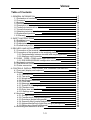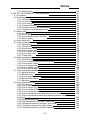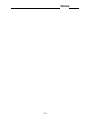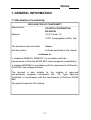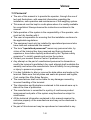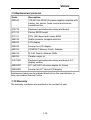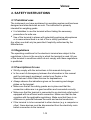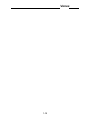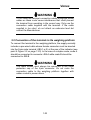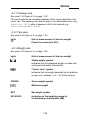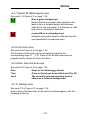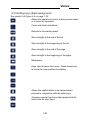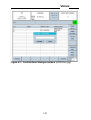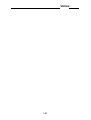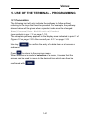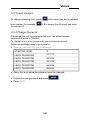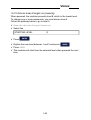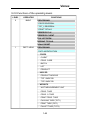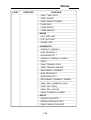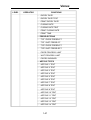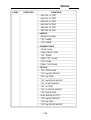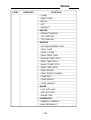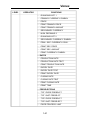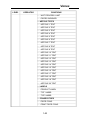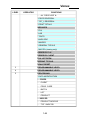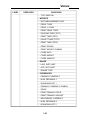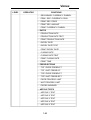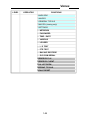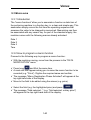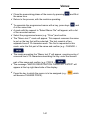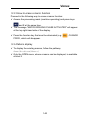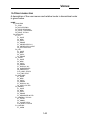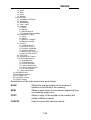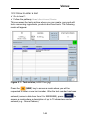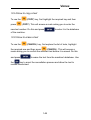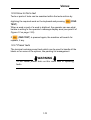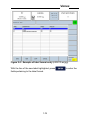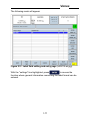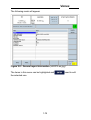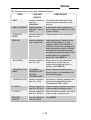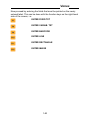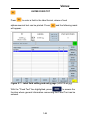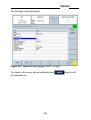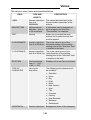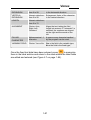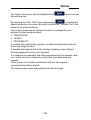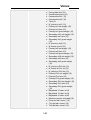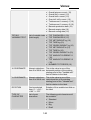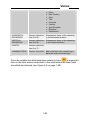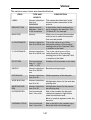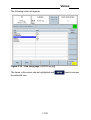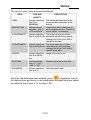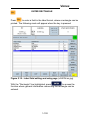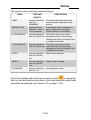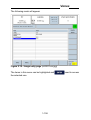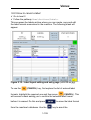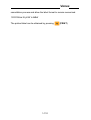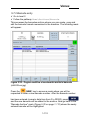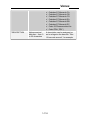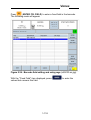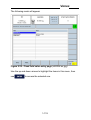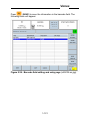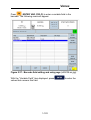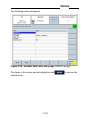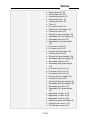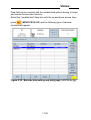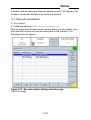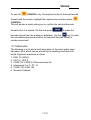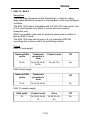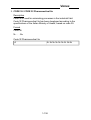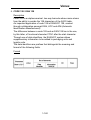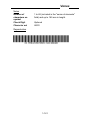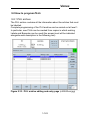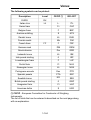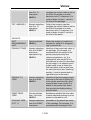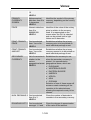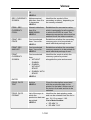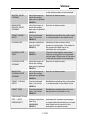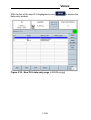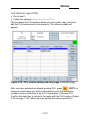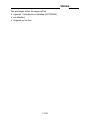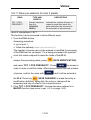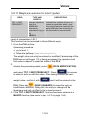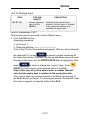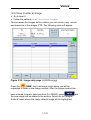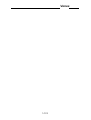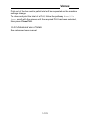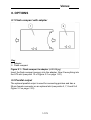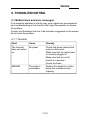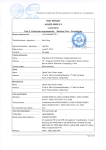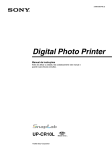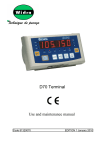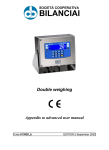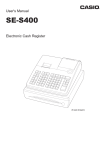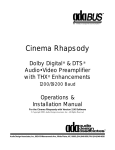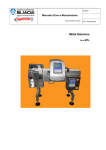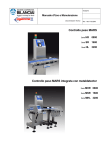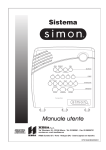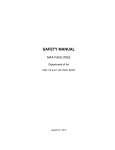Download User manual
Transcript
VENUS User manual Code 81320051 EDITION 1 December 2003 Venus Table of Contents 1. GENERAL INFORMATION 1.1 Declaration of conformity 1.2 Foreword 1.3 Symbols 1.4 Documentation 1.5 Description of the terminal 1.6 Technical characteristics of the terminal 1.7 Overall dimensions 1.8 Obtaining technical assistance 1.9 Replacement parts list 1.10 Warranty 1-7 1-7 1-8 1-10 1-11 1-11 1-12 1-13 1-13 1-14 1-14 2. SAFETY INSTRUCTIONS 2.1 Prohibited uses 2.2 Regulations 2.3 Prescriptions for use 2.4 Professional profiles 1-15 1-15 1-15 1-15 1-17 3. DELIVERY AND INSTALLATION 3.1 Connection of the terminal to the electricity main 3.2 Connection of the terminal to the weighing platform 3.2.1 Equipotentiality between terminal and weighing platform 3.2.2 Analogue cell connection 3.3 COM1 - COM2 - COM3 serial output connection 3.3.1 RS232/RS422/RS485 configuration connections 3.4 Keyboard connection 3.5 Fast Ethernet connection 3.6 Printer connection 1-19 1-21 1-22 1-23 1-23 1-24 1-24 1-26 1-26 1-26 4. CONTROLS, DISPLAY, SWITCHING THE TERMINAL ON AND OFF 4.1 Front part (display and keyboard) 4.2 Display 4.2.1 Pathway area 4.2.2 Tare area 4.2.3 Weight area 4.2.4 Metrological data area 4.2.5 Price area 4.2.6 Message area 4.2.7 Symbol M (Metrological) area 4.2.8 Functions area 4.2.9 Date, time and level area 4.2.10 Settings area 4.3 Keyboard 4.3.1 Groups of keys 4.3.2 Function keys (orange background) 4.3.3 Date keys (purple background) 4.3.4 Summing keys (purple background) 4.3.5 Alphanumerical keys (light blue and grey background) 4.3.6 Editing keys (black background) 4.4 Switching the terminal on and off 1-27 1-27 1-28 1-29 1-29 1-29 1-30 1-30 1-30 1-31 1-31 1-31 1-31 1-32 1-32 1-33 1-33 1-33 1-34 1-35 1-38 1-3 Venus 4.4.1 BOOT phase 1-39 5. USE OF THE TERMINAL - PROGRAMMING 5.1 Convention 5.2 Operating levels 5.2.1 Introduction 5.2.2 List of levels 5.2.3 Level changes 5.2.4 Change Password 5.2.5 Access level changes on powering 5.2.6 Functions of the operating levels 5.3 Macro area 5.3.1 Introduction 5.3.2 How to program a macro function 5.3.3 How to erase a macro function 5.3.4 Macro display 5.4 User menu tree 5.5 How to program the texts 5.5.1 Introduction 5.5.2 Text archive 5.5.3 How to enter a text 5.5.4 How to copy a text 5.5.5 How to erase a text 5.5.6 How to find a text 5.5.7 Preset texts 5.6 Label programming 5.6.1 Label archive 5.6.2 How to create a label in the correct way 5.6.3 How to enter a label 5.6.4 How to copy a label 5.6.5 How to cancel a label 5.6.6 How to print a label 5.7 How to program barcodes 5.7.1 Barcode archive 5.7.2 Barcode entry 5.7.3 How to copy a barcode 5.7.4 Barcode cancellation 5.7.5 Barcodes 5.8 How to program PLUs 5.8.1 PLU archive 5.8.2 How to enter a PLU 5.8.3 How to copy a PLU 5.8.4 How to cancel a PLU 5.8.5 How to set-up the process with a variable weight 5.8.6 How to set-up the fixed weight and/or amount process 5.8.7 How to set-up the process as a labelling machine (weighing excluded) 5.8.8 Weight range set-up 5.8.9 Piece pre-selection for total 1 (box/crate) 5.8.10 Weight pre-selection for total 1 (box/crate) 5.8.11 Piece pre-selection for total 2 (pallet) 5.8.12 Weight pre-selection for total 2 (pallet) 1-4 1-41 1-41 1-42 1-42 1-42 1-43 1-43 1-44 1-45 1-60 1-60 1-60 1-62 1-62 1-63 1-65 1-65 1-65 1-66 1-69 1-69 1-70 1-70 1-74 1-74 1-74 1-75 1-108 1-109 1-110 1-111 1-111 1-112 1-129 1-130 1-131 1-143 1-143 1-155 1-157 1-158 1-159 1-159 1-159 1-159 1-161 1-162 1-163 1-164 Venus 5.8.13 Selection of the date printing format 5.8.14 Storage days 5.9 Image programming 5.9.1 Images archive 5.9.2 How to enter an image 5.9.3 How to copy an image 5.9.4 How to cancel an image 5.9.5 Memorize in PTR 1-165 1-167 1-169 1-169 1-170 1-172 1-172 1-173 6. USE OF THE TERMINAL - PROCESS 6.1 Data modification 6.2 Basic reversal 6.3 Evolved reversal 6.4 Totals management 6.4.1 Advanced closing 6.4.2 Advanced use of totals 1-175 1-175 1-175 1-175 1-175 1-175 1-176 7. MAINTENANCE 7.1 Internal battery 7.2 How to replace the fuses 1-177 1-177 1-177 8. OPTIONS 8.1 Flash compact with adapter 8.2 Parallel output 8.3 Software options 1-179 1-179 1-179 1-180 9. TROUBLESHOOTING 9.1 Malfunctions and error messages 9.1.1 Terminal 9.1.2 Printer 1-181 1-181 1-181 1-182 1-5 Venus 1-6 Venus 1. GENERAL INFORMATION 1.1 Declaration of conformity DECLARATION OF CONFORMITY Manufacturer: SOCIETÀ COOPERATIVA BILANCIAI Address: Via S. Ferrari, 16 41011 Campogalliano (MO)- Italy The electronic terminal model: Venus with the options all those described in this manual conforms to: ✔ standards EN45501, EN50081-1 in accordance with the requirements of Directive 89/336 EEC (electromagnetic compatibility) ✔ standard EN60950 in accordance with the requirements of Directive 73/23 EEC (low voltage directive) The terminal is also suitable for the creation of approved non-automatic weighing instruments with "CE Type Approval Certificate" in conformance with the requirements of Directive 90/384 EEC. The product bears the CE marking. 1-7 Venus 1.2 Foreword ✔ The aim of this manual is to provide the operator, through the use of text and illustrations, with essential information regarding the installation, safe operation and maintenance of the weighing system. ✔ This manual must be kept in a safe place where it is readily available for consultation! Always observe the instructions contained in the manual! ✔ Safe operation of the system is the responsibility of the operator, who must be fully familiar with it. ✔ The user is responsible for ensuring that the installation conforms to the applicable regulations. ✔ The equipment must only be installed by specialised personnel who have read and understood this manual. ✔ The term "specialised personnel" means any personnel who, by virture of the training they have received and their professional experience, have been explicitly authorised by the "System safety supervisor" to install, operate and service the system. ✔ Contact your nearest Service Centre if problems occur. ✔ Any attempt on the part of unauthorised personnel to dismantle or modify the terminal is prohibited. Any such attempt shall invalidate the warranty and relieve the manufacturer from all liability for any damage or injury to persons or property. ✔ It is also forbidden to alter or remove the data plates and seals on the terminal. Make sure that all plates and seals are present and legible, if not contact the After-Sales Service. ✔ The manufacturer shall not be liable for any damages caused by incorrect handling of the terminal. ✔ The information and illustrations contained in this manual were up to date at the time of publication. ✔ The manufacturer is committed to a policy of continuous product improvement and parts of the system may therefore be subject to modification. ✔ All the technical information contained in this manual remains the exclusive property of the manufacturer and may not be disclosed to third parties. ✔ No part of this document may be reproduced or transmitted in any 1-8 Venus form, including publication in computerised form or on the World Wide WEB, without the explicit written permission of the manufacturer. ✔ This manual may not be used for purposes other than those directly related to installation, operation and maintenance of the terminal. ✔ In order to more clearly describe certain maintenance or adjustment operations, some of the illustrations in this manual show the weighing system with the safety guards removed. Under no circumstances may the system be operated in these conditions. The safety guards may only be removed for the time strictly required to carry out the required repairs or maintenance work after which they must be fitted back in place. 1-9 Venus 1.3 Symbols Below is a list of the symbols used in this manual to alert the reader to the various hazards associated with the operation and maintenance of the instrument. DANGER Denotes an operation or procedure where failure to observe the instructions will result in death or serious injury. ATTENTION Denotes an operation or procedure where failure to observe the instructions could result in minor injury or damage to the instrument. WARNING Information or instructions on how the system is to be operated correctly in order to maximise its service life or prevent loss or damage of programmed data or to optimise operation with regard to metrological standards. Text and messages displayed on the terminal are printed in this manual using special characters. Messages: Display messages appear like this. Menu pathways: Home\Process\Data Modification\Product The "\" character indicates the transition from one menu option to the next. 1-10 Venus 1.4 Documentation This manual is accompanied by a CD-ROM that primarily contains information about installation of the terminal. Here you will find information on how to interface the terminal with a PC or PLC. 1.5 Description of the terminal The digital weight indicator allows highly accurate and reliable weighing operations to be carried out. Its field of use is mainly for commercial weighing and labelling purposes. The graphic display and fully alphanumerical keypad allow the terminal to be easily used by even inexpert operators. Certain of the characteristics of the indicator are listed below: ✔ connection to up to 2 scales with analogue cells (up to four 350 Ohm cells per scale) ✔ three RS232/422/485 standard serial outputs ✔ 110-240 Vac power supply ✔ facility for connection to an external keyboard and mouse (compatible PCs). Optional boards that extend the way the indicator is used and interfaced can also be requested. 1-11 Venus 1.6 Technical characteristics of the terminal Power supply: 110-240 +10%-15% Vac 50/60 Hz Maximum power: 75 VA Load cell connection: up to four 350 Ohm analogue cells on the 9-pin connector for each scale input Minimum impedance: 87 ohm (per analogue input) Analogue load cell power: 10 Vdc Resolution: up to 10000 divisions Maximum input signal: 23 mV Sensitivity: 0.75 uV/division (version with analogue cells) Full scale stability: < 5 ppm/°C Zero stability: < 5 ppm/°C Compensated temperature range: -10 + 40 °C Operating range: -10 +50 °C Protection: IP20 Humidity: 85 % @ 40°C 1-12 Venus 1.7 Overall dimensions Weight: 5.6 kg The dimensions are given in mm. Figure 1.1 - Overall dimensions and weight of terminal (citi5002.jpg) 1.8 Obtaining technical assistance In the event of any operating faults requiring the intervention of specialised technicians, contact the manufacturer or your nearest Service Centre. To enable us to deal with your request swiftly, always state the serial number of your terminal, which can be found on the seal label. Also provide information about the system in which the terminal is installed. 1-13 Venus 1.9 Replacement parts list Code Description 520540 110-240 Vac 50/60 Hz power supplier complete with casing, fan, switch, fuses, socket and internal connection flex 512739 Keyboard (policarbonate casing and board) 571312 Carrier E0202 board 571311 CPU 1220 board with Venus BIOS 460744 Scale converter complete with box 528242 LCD display 520539 Inverter for LCD display 460765 COMPACT Memory Card + Adapter 554749 D.O.M. Disk On Module 32Mb 460782 Parallel output kit 51270001 Keyboard (policarbonate casing and board) 8.2" display version 52820001 8.2" sx21v001-z4 colour display for Venus 52050001 Inverter for 8.2" Venus LCD display Replacement parts can be ordered directly from the manufacturer or from your nearest Service Centre. 1.10 Warranty The warranty conditions are specified in the contract of sale. 1-14 Venus 2. SAFETY INSTRUCTIONS 2.1 Prohibited uses The instrument you have purchased is a weighing system and has been designed and manufactured as such. The instrument is primarily intended for weighing goods. ✔ It is forbidden to use the terminal without taking the necessary precautions for safe use. ✔ Use of the terminal in places with potentially explosive atmospheres or in areas where there is a risk of fire is strictly prohibited. Any other use shall only be permitted if explicitly authorised by the Manufacturer. 2.2 Regulations The operating conditions for the electronic terminal are subject to the regulations in force in the country in which the terminal is used. All use of the terminal in conditions which do not comply with these regulations is prohibited. 2.3 Prescriptions for use ✔ Strictly comply with the instructions in this manual during use. ✔ In the event of discrepancy between the information in this manual and the instrument purchased, contact your Dealer or the Manufacturer's After-Sales Service for explanations. ✔ Always observe the indications given on the warning and danger plates on the terminal. ✔ Make sure that all the safety guards are in place and that the connection cables are in a good condition and connected correctly. ✔ Make sure that the terminal is connected to an electrical outlet socket equipped with an efficient earth connection. Make sure that the line complies with the applicable regulations. Make sure that there is no difference in potential between the earth and neutral conductors. ✔ If the terminal is to be connected to other devices (e.g. a computer or other), these devices must be disconnected from the electricity main before connection to the terminal. 1-15 Venus ✔ All maintenance work and/or repairs must be carried out by authorised personnel only. ✔ Always disconnect the terminal from the electricity main and wait a few minutes before accessing the internal components. 1-16 Venus 2.4 Professional profiles In view of the absence of particular, intrinsically dangerous devices and the consequent simplicity of the protection systems, the professional profiles of the persons who work with the machine can be the following: Qualification 1) Machine operator who is entrusted with operations that include powering the line, starting, stopping, correctly feeding in the products, unloading the products, replacing the labels and removing the silicone-backed paper. Qualification 1-a) Programmer of the machine entrusted with the machine programming phase, which does not entail hazards for persons or property. The person who deals with this task must be particularly careful and diligent as some of the programming operations can destroy the previously memorised data. He/she must also be familiar with the productive organisation of the company so as to enter adequate information. Qualification 2) Mechanical servicing technician entrusted with making sure that the mechanical components are clean and in a good condition, as well as adjusting and servicing them: with the exclusion of any operation involving the electrical system with which the machine is fitted. Qualification 3) Servicing electrician, entrusted with the task of organising the maintenance work and dealing with any electrical faults, possibly with the ability to work inside the control panel. Qualification 4) After-Sales Service, person who deals with all the complex adjustments, servicing, repairs or other operations to be carried out in particular conditions. WARNING Reference will be made to the qualifications described above in all future descriptions about operations involving the machine. 1-17 Venus 1-18 Venus 3. DELIVERY AND INSTALLATION Key 1. Earthing screw 2. Data plate indicating the connection voltage and frequency ratings, and the type of fuses 3. Threepole make power connector 4. Fuses 5. ON/OFF switch Figure 3.1 - Rear part of terminal (power supplier part) (citi5003.jpg) 1-19 Venus Key 1. 9-pin female connector (JCOM1) for serial connections to the various devices 2. 9-pin female connector (JCOM2) for serial connections to the printer 3. 9-pin female connector (JCOM3) for serial connections to the various devices 4. 9-pin male connector (JBIL-B) for connection to the second optional weighing platform 5. 9-pin male connector (JBIL-A) for connection to the first weighing platform 6. Expansion slot S4 7. Expansion slot S3 8. Expansion slot S2 9. Expansion slot S1 10. Slot for memory card 11. Supplementary keyboard-mouse input 12. Ethernet Figure 3.2 - Rear part of terminal (part with scale connection and auxiliary outputs) (citi5004.jpg) 1-20 Venus 3.1 Connection of the terminal to the electricity main DANGER Check that: ✔ the voltage and frequency of the electricity main correspond to the indications on the warning plate affixed to the rear of the terminal (see point 2 Figure 3.1 on page 1-19); ✔ the mains outlet socket to which the terminal is connected is equipped with an earth; ✔ the warning and danger plates are affixed to the casing enclosing the instrument; ✔ failing this, notify your maintenance personnel or contact our Assistance Service directly. Proceed in the following way to connect the terminal to the electricity main in the correct way: ✔ insert the threepole connector of the power lead into the rear part of the terminal; ✔ insert the plug of the power lead into the right power socket; The terminal complies with the European Directive governing electromagnetic compatibility, however it is good practice to provide a separate power supply line for the terminal. 1-21 Venus WARNING To not route the terminal connection cables alongside power cables as these could cause interference that could prevent the terminal from operating in the correct way. Only use the connection cable supplied with the terminal. If the cable supplied is too short, do not attach an extension lead but contact the Manufacturer. 3.2 Connection of the terminal to the weighing platform To connect the terminal to the weighing platform, the supply normally includes a pre-wired cable whose female connector must be inserted into the 9-pin male terminal (JBIL1 or 2) at the rear of the indicator (see point 5 Figure 3.2 on page 1-20). In the case of a duplex scale, scale A should be connected to connector JBILA while scale B should be connected to JBILB. WARNING The cable screen must always be connected to the metal protection cap of the 9-pin connector. Do not route the connection cable to the weighing platform together with cables routed to power drives. 1-22 Venus 3.2.1 Equipotentiality between terminal and weighing platform Make sure that there is equipotentiality between the metal parts of the terminal and the weighing platform. If there are doubts, connect the terminal and platform with an earth cable of at least 6mm², using the ground screw at the rear of the terminal (see point 1 Figure 3.1 on page 1-19). The cables and accessories for this connection are not included in the supply but are at the customer's charge. 3.2.2 Analogue cell connection The pinout of connector JBIL when connected to platforms formed by analogue cells is given below. Key NC = Stand-by. Do not connect SIG + = + Signal SIG - = - Signal EX + = + Power supply EX - = - Power supply SENSE + = + SENSE signal SENSE - = - SENSE signal Figure 3.3 - JBIL connector pinout for connection to platforms made with analogue cells (log0001.gif) 1-23 Venus 3.3 COM1 - COM2 - COM3 serial output connection The outputs of the instrument can be configured in the RS232/422/485 standards by means of internal jumpers. The labels show which standard has been used. Connection to the pins is given in the following table: Pin RS232 RS422 RS485 1 DCD TX- TX- / RX- 2 RX TX+ TX+ / RX+ 3 TX RX- 4 DTR RX+ 5 GND GND 6 DSR 7 RTS 8 CTS 9 RI GND 3.3.1 RS232/RS422/RS485 configuration connections ATTENTION Limits to use envisaged for standard RS232: Maximum transmission distance = 15 m Maximum voltage at ends = ± 12 Vdc It is advisable to use a screened cable for connections to external devices. Remember to connect the screen to the metal part of the shell of the 9-pin connector. 1-24 Venus ATTENTION Limits to use envisaged for standard RS422: Maximum transmission distance = 1,200 m Maximum voltage at ends = ± 7V It is advisable to use a screened cable of the "twisted pair" type for connections to external devices. Remember to connect the screen to the metal part of the shell of the 9-pin connector. ATTENTION Limits to use envisaged for standard RS485: Maximum transmission distance = 1,200 m Maximum voltage at ends = ± 7V It is advisable to use a screened cable of the "twisted pair" type for connections to external devices. Remember to connect the screen to the metal part of the shell of the 9-pin connector. Maximum number of terminals that can be connected = 16 1-25 Venus 3.4 Keyboard connection There is an input for a compatible PC keyboard on connector KBD, at the rear of the indicator (point 11 of Figure 3.2 on page 1-20). 3.5 Fast Ethernet connection The pin-out of 6 reflects the standard RJ45 Fast Ethernet 10/100 pin-out. 3.6 Printer connection Unless different instructions are given, the external printer is connected to the terminal's COM 1 serial port using the supplied cable. Two types of printer, with 2" or 4" printing heads, are available as required. Consult the printer manual for further details. 1-26 Venus 4. CONTROLS, DISPLAY, SWITCHING THE TERMINAL ON AND OFF 4.1 Front part (display and keyboard) Key 1. Display 2. Function keys 3. Editing keys 4. Alphanumerical keyboard 5. Summing keys 6. Date keys Figure 4.1 - Front part of terminal (citi5005.jpg) 1-27 Venus 4.2 Display Key 1. Area that displays the pathway of the activated menu 2. Area that displays the preset tare value in the selected unit of measurement (kg or lb) 3. Area that displays the weight in the selected unit of measurement (kg or lb) 4. Area that displays the metrological data: maximum capacity, minimum capacity, division 5. Area that displays the unitary price in the selected currency and unit of measurement 6. Area that displays messages for the operator 7. Area that displays the legal instrument (M) 8. Area that displays the function keys and macrofunctions 9. Area that displays the date and time of the system, lev. activated 10. Area for displaying and entering processing data and archives Figure 4.2 - LCD display (citi5006-en.jpg) 1-28 Venus 4.2.1 Pathway area See point 1 of Figure 4.2 on page 1-28. This area contains the complete pathway of the current position in the menu tree. The pathway can also be given in an abbreviated form (e.g.: Home\Arch.\BC\), while it appears in full in the manual (e.g.: Home\Archives\Barcode\). 4.2.2 Tare area See point 2 of Figure 4.2 on page 1-28. kg,lb PT Unit of measurement of the tare weight Preset tare entered in PLU 4.2.3 Weight area See point 3 of Figure 4.2 on page 1-28. kg,lb Unit of measurement of the tare weight Stable weight symbol Indicates that the displayed weight is stable and can be printed and/or transmitted. "Center zero" symbol Indicates that the weight detected by the platform is near zero, between -1/4 + 1/4 of the division. GROSS Gross weight symbol Minimum weight NET Net weight symbol W1 W2 W3 Indication of the weighing range for multiextension instruments (ME) 1-29 Venus 4.2.4 Metrological data area See point 4 of Figure 4.2 on page 1-28. Max Min e Maximum capacity of the scale Minimum capacity Division 4.2.5 Price area See point 5 of Figure 4.2 on page 1-28. The unitary price is displayed in this area with the currency set in the current PLU. Example: the following message will appear if the Euro has been selected as principal currency: Figure 4.3 - Price area (citi5007-en.jpg) 4.2.6 Message area See point 6 of Figure 4.2 on page 1-28. The messages for the operator appear in this area. The error messages appear in a window in the middle of the display. 1-30 Venus 4.2.7 Symbol M (Metrological) area See point 7 of Figure 4.2 on page 1-28. M on a green background Means that the net weight value printed on the label in kg is a variable weight and has been defected on the scale plate. It is therefore a valid and correct metrological data item. crossed M on a red background Indicates every other situation differing from the one described in the previous point. 4.2.8 Functions area See point 8 of Figure 4.2 on page 1-28. The functions in this zone can be activated by pressing the corresponding keys F1 ... F12. Some of the functions can also be programmed by means of macro functions. 4.2.9 Date, time and level area See point 9 of Figure 4.2 on page 1-28. Date Time Level Given in the dd/mm/yyyy format Given in the hh:mm format (hh from 00 to 23) The currently selected operating level is shown on a coloured background 4.2.10 Settings area See point 10 of Figure 4.2 on page 1-28. Area in which the data items of the various archives appear, with the headings at the top. 1-31 Venus 4.3 Keyboard 4.3.1 Groups of keys The keys have been grouped according to the colour of their background. Key 1. Display 2. Function keys 3. Editing keys 4. Alphanumerical keyboard 5. Summing keys 6. Date keys Figure 4.4 - Keyboard (citi5005.jpg) 1-32 Venus 4.3.2 Function keys (orange background) See point 2 of Figure 4.4 on page 1-32. Particular functions indicated in the corresponding """" """" """" part of the display. 4.3.3 Date keys (purple background) See point 6 of Figure 4.4 on page 1-32. Dates to be printed on the labels being programmed. Quickly calls up the tare and allows it to be modified during the process. 4.3.4 Summing keys (purple background) See point 5 of Figure 4.4 on page 1-32. Prints and displays total 1, 2 and 3. Allows the total to be printed to be selected. 1-33 Venus 4.3.5 Alphanumerical keys (light blue and grey background) See point 4 of Figure 4.4 on page 1-32. Produces the lower case "e" if pressed on its own. If pressed together with key capital "E" letter. produces the If key has been pressed, the capital letter will be formed automatically. If pressed together with key produces the symbol denoting the Euro (shown in the top right-hand part of the key). Press the key first and then the alphanumerical key to quickly recall the PLU associated with the number on the top left-hand part of the same key. This function is in the main menu mask. It is disabled during the archive programming phase. Produces the number shown (e.g. 1) if pressed on its own. If pressed together with key produces the symbol depicted at the top right (e.g.: "~") If pressed together with key , produces the symbol depicted at the top left (e.g."!"). Produces the depicted letter if pressed on its own (e.g.: "è"). If pressed together with key , produces the symbol depicted at the top right (e.g.: "e"). If pressed together with key , produces the symbol depicted at the top left (e.g.: "è"). 1-34 Venus 4.3.6 Editing keys (black background) See points 3 of Figure 4.4 on page 1-32. Allows the operator to return to the previous menu or to annul an operation. Colon and slash characters. Returns to the starting mask. Goes straight to the end of the list. Goes straight to the beginning of the list. Goes straight to the end of the page. Goes straight to the beginning of the page. Backspace. Keys used to move the cursor. Press these keys to move the cursor within the display. Allows the capital letters to be formed when pressed in conjunction with the letter keys. Accesses special functions when pressed at the same time as other keys. 1-35 Venus Caps lock: used when the text must be written in capital letters. Tab. Erasing keys. Erases the character that has just been entered. When pressed at the same time as other keys, allows the special characters on their right-hand side to be recalled and used. Enter and confirm key. It will be indicated by the word . in this manual. When a dialogue window with the word CONFIRM appears, press to confirm the option proposed (see Figure 4.5 on page 1-37). Allows the operator to access a contextual guide in-line. Allows the last label printed to be repeated. Allows the plu (number at the top left of the keys) to be recalled in the fast mode when pressed at the same time as other keys. 1-36 Venus Figure 4.5 - Confirm/Annul dialogue window (citi5008-en.jpg) 1-37 Venus 4.4 Switching the terminal on and off Key 1. ON/OFF switch Figure 4.6 - On-off switch (citi5009.jpg) DANGER Make sure that the protective casing is in a perfect condition before powering the terminal. If the terminal is wall mounted on an electrical panel, there must be a main switch that disconnects the power from the entire panel. Contact your internal maintenance manager to identify this switch. 1-38 Venus Press the switch at the rear (see point 1 Figure 4.6 on page 1-38) and set it to position: I O to power the terminal; to turn it off. 4.4.1 BOOT phase The boot phase of the system occurs when the machine is powered with information about the keys to press in the event of an emergency procedure. ✔ Press to stop the boot phase and activate the FTP server. ✔ Press + R to recover the archives. 1-39 Venus 1-40 Venus 5. USE OF THE TERMINAL - PROGRAMMING 5.1 Convention The following text will only indicate the pathway to follow without referring to the keys that must be pressed. For example, the pathway shown below will be given when a product code must be changed: Home\Process\Data Modification\Product (see symbols in par. 1.3 on page 1-10). The complete pathway appears in the display area indicated in point 1 of Figure 4.2 on page 1-28. Also consult par. 4.2.1 on page 1-29. Use key submenu. to confirm the entry of a data item or at access a Press to return to the previous menu. When reference is made to selection of a menu, it means that the arrows can be used to move to the desired item which can then be confirmed with . 1-41 Venus 5.2 Operating levels 5.2.1 Introduction The purpose of the operating levels is to simplify the weighing and data entry operations, while making them more secure. At the lowest levels, the operator can only start the machine working, choose the PLU and use the pre-programmed information. Since he need not worry about entering data, he can work in a faster and more secure way. Using the macro functions, the operator can only edit those data be is able to access (e.g. the price, lot, dates, etc.), depending on the case in question. If the operator needs to edit parameters at higher levels, this can be done by accessing them with a password. In this case, the work becomes more versatile, but more liable to errors and slow-downs. When powered, the machine presents level 0, which is the lowest level. 5.2.2 List of levels 5 levels are used in Cigiemme terminals and are described below. LEVEL 0 LEVEL 1 LEVEL 2 LEVEL 3 LEVEL 4 LEVEL 5 Level at which the operator can merely access the process and used any macros that may have been set. Level at which the PLU and texts are programmed. Level at which all the programming phase of all the archives can be accessed. Level that can be programmed by the user. Level that can be programmed by the user. Level at which various and network configurations within the operator's grasp can be set-up and at which maintenance operations can be carried out. 1-42 Venus 5.2.3 Level changes To change operating level, press level number (for example, the password. at the same time as the required + 4 to access the 4th level) and enter 5.2.4 Change Password Passwords can only be entered at 5th level, the default access password of which is "555555". To change one or more passwords, you must access level 5. Follow the pathway below to go to level 5: ✔ Home\Archives\Setups\Password STARTING LEVEL 0 LEVEL PASSWORD 111111 LEVEL PASSWORD 222222 LEVEL PASSWORD 333333 LEVEL PASSWORD 444444 LEVEL PASSWORD 555555 ✔ Select the level where the password must be changed. ✔ Digitize the new password and press ✔ Press SAVE. 1-43 . Venus 5.2.5 Access level changes on powering When powered, the machine presents level 0, which is the lowest level. To change one or more passwords, you must access level 5. Follow the pathway below to go to level 5: ✔ Home\Archives\Setups\Password ✔ Select line STARTING LEVEL ✔ Press 0 . ✔ Digitize the new level between 1 and 5 and press . ✔ Press SAVE. ✔ The machine will start from the selected level when powered the next time. 1-44 Venus 5.2.6 Functions of the operating levels LEVEL OPERATOR 0 BASIC FUNCTIONS PROCESSING - PIECE REVERSAL - TOT_1 REVERSAL - PRINT TOTALS ORDER BY PLU ORDER BY CLIENT PLU LIST OPEN REPRINT TOTALS SCALE RESET 1 DEPT. HEAD PROCESSING - DATA MODIFICATION - - CODES - - - CLIENT - - - PROD. CODE - - - BATCH - - - LOT - - - PRODUCT - - INDICOD - - - PRODUCT INDICOD - - - TOT1 INDICOD - - - TOT2 INDICOD - - WEIGHTS - - - WGT MEASUREMENT UNIT - - - PROD. TARE - - - PROD. % TARE - - - PRINT PROD. TARE - - - PACKING TARE (TOT1) - - - PRINT TARE (TOT1) - - - PALLET TARE (TOT2) 1-45 Venus LEVEL OPERATOR FUNCTIONS - - - PRINT TARE (TOT2) - - - PRINT GROSS - - - PRINT WEIGHT SYMBOL - - - FIXED DATA - - - FIXED WEIGHT - - - FIXED AMOUNT - - RANGE - - - LOW. WGT LIMIT - - - UPP. WGT LIMIT - - - RANGE TYPE - - CURRENCIES - - - PRIMARY CURRENCY - - - NUM. DECIMALS 1 - - - ROUNDING-OFF 1 - - - PRIMARY CURRENCY SYMBOL - - - PRICE - - - PRINT PRIMARY PRICE - - - PRINT PRIMARY AMOUNT - - - SECONDARY CURRENCY - - - NUM. DECIMALS 2 - - - ROUNDING-OFF 2 - - - SECONDARY CURRENCY SYMBOL - - - PRIM. -SEC. CURRENCY CONV. - - - PRINT SEC. PRICE - - - PRINT SEC. AMOUNT - - - PRINT CURRENCY SYMBOL - - DATES - - - PRODUCTION DATE - - - PRODUCTION DATE TEXT - - - PRINT PRODUCTION DATE 1-46 Venus LEVEL OPERATOR FUNCTIONS - - - EXPIRY DATE - - - EXPIRY DATE TEXT - - - PRINT EXPIRY DATE - - - CURING DATE - - - CURING DATE TEXT - - - PRINT CURING DATE - - - PRINT TIME - - PRESELECTIONS - - - TOT1 PIECE PRESELCT. - - - TOT1 WGT PRESELCT. - - - TOT2 PIECE PRESELCT. - - - TOT2 WGT PRESELECT. - - - PIECE PROCESS. LIMIT - - - WGT PROCESS. LIMIT - - - PIECES WEIGHED - - ARTICLE TEXTS - - - ARTICLE 1 TEXT - - - ARTICLE 2 TEXT - - - ARTICLE 3 TEXT - - - ARTICLE 4 TEXT - - - ARTICLE 5 TEXT - - - ARTICLE 6 TEXT - - - ARTICLE 7 TEXT - - - ARTICLE 8 TEXT - - - ARTICLE 9 TEXT - - - ARTICLE 10 TEXT - - - ARTICLE 11 TEXT - - - ARTICLE 12 TEXT - - - ARTICLE 13 TEXT - - - ARTICLE 14 TEXT 1-47 Venus LEVEL OPERATOR FUNCTIONS - - - ARTICLE 15 TEXT - - - ARTICLE 16 TEXT - - - ARTICLE 17 TEXT - - - ARTICLE 18 TEXT - - - ARTICLE 19 TEXT - - - ARTICLE 20 TEXT - - LABELS - - - PRODUCT LABEL - - - TOT1 LABEL - - - TOT2 LABEL - - CONSECUTIVES - - - PIECE CONS. - - - PRINT PIECE CONS. - - - TOT1 CONS. - - - PRINT TOT1 CONS. - - - TOT2 CONS. - - - PRINT TOT2 CONS. - - TOTALS - - - TOT1 PIECE NUM - - - TOT1 kg NET WEIGHT - - - TOT1 kg TARE - - - TOT1 kg GROSS WEIGHT - - - TOT1 lb NET WEIGHT - - - TOT1 lb TARE - - - TOT1 lb GROSS WEIGHT - - - TOT2 PIECE NUM - - - NUM. BOXES IN TOT2 - - - TOT2 kg NET WEIGHT - - - TOT2 kg TARE - - - TOT2 kg GROSS WEIGHT 1-48 Venus LEVEL OPERATOR FUNCTIONS - - - TOT2 lb NET WEIGHT - - - TOT2 lb TARE - - - TOT2 lb GROSS WEIGHT - - - PLU PIECE NUM - - - NUM. PLU BOXES - - - NUM. PLU PALLETS - - - PLU kg NET WEIGHT - - - PLU kg TARE - - - PLU kg GROSS WEIGHT - - - PLU lb NET WEIGHT - - - PLU lb TARE - - - PLU lb GROSS WEIGHT - - - AV. PIECE WGT kg - - - AV. PIECE WGT lb - PIECE REVERSAL - TOT_1 REVERSAL - PRINT TOTALS ARCHIVES - PLU - TEXTS - GENERAL TOTALS - MACRO (viewing only) ORDER BY PLU ORDER BY CLIENT PLU LIST OPEN REPRINT TOTALS SCALE RESET 2 AREA MANAGER PROCESSING - DATA MODIFICATION - - CODES 1-49 Venus LEVEL OPERATOR FUNCTIONS - - - CLIENT - - - PROD. CODE - - - BATCH - - - LOT - - - PRODUCT - - INDICOD - - - PRODUCT INDICOD - - - TOT1 INDICOD - - - TOT2 INDICOD - - WEIGHTS - - - WGT MEASUREMENT UNIT - - - PROD. TARE - - - PROD. % TARE - - - PRINT PROD. TARE - - - PACKING TARE (TOT1) - - - PRINT TARE (TOT1) - - - PALLET TARE (TOT2) - - - PRINT TARE (TOT2) - - - PRINT GROSS - - - PRINT WEIGHT SYMBOL - - - FIXED DATA - - - FIXED WEIGHT - - - FIXED AMOUNT - - RANGE - - - LOW. WGT LIMIT - - - UPP. WGT LIMIT - - - RANGE TYPE - - CURRENCIES - - - PRIMARY CURRENCY - - - NUM. DECIMALS 1 1-50 Venus LEVEL OPERATOR FUNCTIONS - - - ROUNDING-OFF 1 - - - PRIMARY CURRENCY SYMBOL - - - PRICE - - - PRINT PRIMARY PRICE - - - PRINT PRIMARY AMOUNT - - - SECONDARY CURRENCY - - - NUM. DECIMALS 2 - - - ROUNDING-OFF 2 - - - SECONDARY CURRENCY SYMBOL - - - PRIM. -SEC. CURRENCY CONV. - - - PRINT SEC. PRICE - - - PRINT SEC. AMOUNT - - - PRINT CURRENCY SYMBOL - - DATES - - - PRODUCTION DATE - - - PRODUCTION DATE TEXT - - - PRINT PRODUCTION DATE - - - EXPIRY DATE - - - EXPIRY DATE TEXT - - - PRINT EXPIRY DATE - - - CURING DATE - - - CURING DATE TEXT - - - PRINT CURING DATE - - - PRINT TIME - - PRESELECTIONS - - - TOT1 PIECE PRESELCT. - - - TOT1 WGT PRESELCT. - - - TOT2 PIECE PRESELCT. - - - TOT2 WGT PRESELECT. - - - PIECE PROCESS. LIMIT 1-51 Venus LEVEL OPERATOR FUNCTIONS - - - WGT PROCESS. LIMIT - - - PIECES WEIGHED - - ARTICLE TEXTS - - - ARTICLE 1 TEXT - - - ARTICLE 2 TEXT - - - ARTICLE 3 TEXT - - - ARTICLE 4 TEXT - - - ARTICLE 5 TEXT - - - ARTICLE 6 TEXT - - - ARTICLE 7 TEXT - - - ARTICLE 8 TEXT - - - ARTICLE 9 TEXT - - - ARTICLE 10 TEXT - - - ARTICLE 11 TEXT - - - ARTICLE 12 TEXT - - - ARTICLE 13 TEXT - - - ARTICLE 14 TEXT - - - ARTICLE 15 TEXT - - - ARTICLE 16 TEXT - - - ARTICLE 17 TEXT - - - ARTICLE 18 TEXT - - - ARTICLE 19 TEXT - - - ARTICLE 20 TEXT - - LABELS - - - PRODUCT LABEL - - - TOT1 LABEL - - - TOT2 LABEL - - CONSECUTIVES - - - PIECE CONS. - - - PRINT PIECE CONS. 1-52 Venus LEVEL OPERATOR FUNCTIONS - - - TOT1 CONS. - - - PRINT TOT1 CONS. - - - TOT2 CONS. - - - PRINT TOT2 CONS. - - TOTALS - - - TOT1 PIECE NUM - - - TOT1 kg NET WEIGHT - - - TOT1 kg TARE - - - TOT1 kg GROSS WEIGHT - - - TOT1 lb NET WEIGHT - - - TOT1 lb TARE - - - TOT1 lb GROSS WEIGHT - - - TOT2 PIECE NUM - - - NUM. BOXES IN TOT2 - - - TOT2 kg NET WEIGHT - - - TOT2 kg TARE - - - TOT2 kg GROSS WEIGHT - - - TOT2 lb NET WEIGHT - - - TOT2 lb TARE - - - TOT2 lb GROSS WEIGHT - - - PLU PIECE NUM - - - NUM. PLU BOXES - - - NUM. PLU PALLETS - - - PLU kg NET WEIGHT - - - PLU kg TARE - - - PLU kg GROSS WEIGHT - - - PLU lb NET WEIGHT - - - PLU lb TARE - - - PLU lb GROSS WEIGHT - - - AV. PIECE WGT kg 1-53 Venus LEVEL OPERATOR FUNCTIONS - - - AV. PIECE WGT lb - PIECE REVERSAL - TOT_1 REVERSAL - PRINT TOTALS ARCHIVES - PLU - LAB - TEXTS - BARCODE - IMAGES - GENERAL TOTALS - MACRO (viewing only) ORDER BY PLU ORDER BY CLIENT PLU LIST OPEN REPRINT TOTALS SCALE RESET 3 PROGRAMMABLE LEVEL 4 PROGRAMMABLE LEVEL 5 PROCESSING - DATA MODIFICATION - - CODES - - - CLIENT - - - PROD. CODE - - - BATCH - - - LOT - - - PRODUCT - - INDICOD - - - PRODUCT INDICOD - - - TOT1 INDICOD 1-54 Venus LEVEL OPERATOR FUNCTIONS - - - TOT2 INDICOD - - WEIGHTS - - - WGT MEASUREMENT UNIT - - - PROD. TARE - - - PROD. % TARE - - - PRINT PROD. TARE - - - PACKING TARE (TOT1) - - - PRINT TARE (TOT1) - - - PALLET TARE (TOT2) - - - PRINT TARE (TOT2) - - - PRINT GROSS - - - PRINT WEIGHT SYMBOL - - - FIXED DATA - - - FIXED WEIGHT - - - FIXED AMOUNT - - RANGE - - - LOW. WGT LIMIT - - - UPP. WGT LIMIT - - - RANGE TYPE - - CURRENCIES - - - PRIMARY CURRENCY - - - NUM. DECIMALS 1 - - - ROUNDING-OFF 1 - - - PRIMARY CURRENCY SYMBOL - - - PRICE - - - PRINT PRIMARY PRICE - - - PRINT PRIMARY AMOUNT - - - SECONDARY CURRENCY - - - NUM. DECIMALS 2 - - - ROUNDING-OFF 2 1-55 Venus LEVEL OPERATOR FUNCTIONS - - - SECONDARY CURRENCY SYMBOL - - - PRIM. -SEC. CURRENCY CONV. - - - PRINT SEC. PRICE - - - PRINT SEC. AMOUNT - - - PRINT CURRENCY SYMBOL - - DATES - - - PRODUCTION DATE - - - PRODUCTION DATE TEXT - - - PRINT PRODUCTION DATE - - - EXPIRY DATE - - - EXPIRY DATE TEXT - - - PRINT EXPIRY DATE - - - CURING DATE - - - CURING DATE TEXT - - - PRINT CURING DATE - - - PRINT TIME - - PRESELECTIONS - - - TOT1 PIECE PRESELCT. - - - TOT1 WGT PRESELCT. - - - TOT2 PIECE PRESELCT. - - - TOT2 WGT PRESELECT. - - - PIECE PROCESS. LIMIT - - - WGT PROCESS. LIMIT - - - PIECES WEIGHED - - ARTICLE TEXTS - - - ARTICLE 1 TEXT - - - ARTICLE 2 TEXT - - - ARTICLE 3 TEXT - - - ARTICLE 4 TEXT - - - ARTICLE 5 TEXT 1-56 Venus LEVEL OPERATOR FUNCTIONS - - - ARTICLE 6 TEXT - - - ARTICLE 7 TEXT - - - ARTICLE 8 TEXT - - - ARTICLE 9 TEXT - - - ARTICLE 10 TEXT - - - ARTICLE 11 TEXT - - - ARTICLE 12 TEXT - - - ARTICLE 13 TEXT - - - ARTICLE 14 TEXT - - - ARTICLE 15 TEXT - - - ARTICLE 16 TEXT - - - ARTICLE 17 TEXT - - - ARTICLE 18 TEXT - - - ARTICLE 19 TEXT - - - ARTICLE 20 TEXT - - LABELS - - - PRODUCT LABEL - - - TOT1 LABEL - - - TOT2 LABEL - - CONSECUTIVES - - - PIECE CONS. - - - PRINT PIECE CONS. - - - TOT1 CONS. - - - PRINT TOT1 CONS. - - - TOT2 CONS. - - - PRINT TOT2 CONS. - - TOTALS - - - TOT1 PIECE NUM - - - TOT1 kg NET WEIGHT - - - TOT1 kg TARE 1-57 Venus LEVEL OPERATOR FUNCTIONS - - - TOT1 kg GROSS WEIGHT - - - TOT1 lb NET WEIGHT - - - TOT1 lb TARE - - - TOT1 lb GROSS WEIGHT - - - TOT2 PIECE NUM - - - NUM. BOXES IN TOT2 - - - TOT2 kg NET WEIGHT - - - TOT2 kg TARE - - - TOT2 kg GROSS WEIGHT - - - TOT2 lb NET WEIGHT - - - TOT2 lb TARE - - - TOT2 lb GROSS WEIGHT - - - PLU PIECE NUM - - - NUM. PLU BOXES - - - NUM. PLU PALLETS - - - PLU kg NET WEIGHT - - - PLU kg TARE - - - PLU kg GROSS WEIGHT - - - PLU lb NET WEIGHT - - - PLU lb TARE - - - PLU lb GROSS WEIGHT - - - AV. PIECE WGT kg - - - AV. PIECE WGT lb - PIECE REVERSAL - TOT_1 REVERSAL - PRINT TOTALS ARCHIVES - PLU - LAB - TEXTS 1-58 Venus LEVEL OPERATOR FUNCTIONS - BARCODE - IMAGES - GENERAL TOTALS - MACRO (viewing only) - SETTINGS - - NETWORK - - PASSWORD - - TIME - DATE - - VARIOUS - - LOGGER - - I / O TEST - - PTR TEST - - BACKUP RESTORE - - OLD CGM SERIAL ORDER BY PLU ORDER BY CLIENT PLU LIST OPEN REPRINT TOTALS SCALE RESET 1-59 Venus 5.3 Macro area 5.3.1 Introduction The "macro functions" allow you to associate a function or data item of the portioning machine to a function key, in a clear and simple way. This association simply occurs the first time the operating sequence that accesses the value to be changed is memorized. Memorizing can then be associated with any vacant key. As part of the standard supply, the machine comes with the following macros already activated: Date 1 Date 2 Date 3 Tare 5.3.2 How to program a macro function Proceed in the following way to program a macro function: ✔ With the machine running, move from the process to the "DATA MODIFICATION" menu. ✔ Press keys and M at the same time. ✔ A mask will now appear asking you to name the macro function to be recorded (e.g. "Price"). Digitize the required name and confirm. ✔ The message "Macro Registration Phase Activated" will appear at the top right-hand side of the display. ✔ Move to the field to be edited using the arrows (e.g. price). ✔ Select the field (e.g. the highlighted price) and press . ✔ The message "Field selected..." (e.g. "field selected: unitary price") will appear at the top right-hand side of the display. 1-60 Venus ✔ Close the memorizing phase of the macro by pressing the same time. ✔ Return to the process, with the machine operating. and M at ✔ To associate the programmed macro with a key, press keys and A at the same time. ✔ A mask with the request to "Select Macro File" will appear, with a list of the recorded macros. ✔ Select the programmed macro (e.g. "Price") and confirm. ✔ The "Macro text 1" mask will appear. This request concerns the name to put on the key that will be selected. The text consists of two separate lines of 10 characters each. The first is requested in this mask: enter the first part of the name and confirm (e.g.: CHANGE + ). ✔ The mask requesting the "Macro text 2" will appear, requiring entry of a second line of 10 characters describing the key: enter the second part of the name and confirm (e.g.: PRICE + ). ✔ The message "MACRO REGISTRATION PHASE ACTIVATED" will appear at the top right-hand side of the display. ✔ Press the key to which the macro is to be assigned (e.g.: will become CHANGE PRICE). 1-61 , which Venus 5.3.3 How to erase a macro function Proceed in the following way to erase a macro function: ✔ Access the processing mask (machine operating) and press keys and E at the same time. ✔ The message "MACRO ERASING PHASE ACTIVATED" will appear at the top right-hand side of the display. ✔ Press the function key that must be eliminated (e.g.: PRICE, which will disappear. , CHANGE 5.3.4 Macro display ✔ To display the existing macros, follow the pathway Home\Archives\Macro\ ✔ Only the OPEN menu, where a macro can be displayed, is available at level 2 1-62 Venus 5.4 User menu tree A description of the user menus and relative levels in hierarchical order is given below. HOME F1_PROCESS F1_STOP F2_DATA EDITING F3_PIECE REVERSAL F4_TOTAL 1 REVERSAL F5_PRINT TOTALS F6_ARCHIVES F1_PLU F1_SAVE F2_NEW F3_COPY F4_ERASE F7_ORDER PER PLU F8_ORDER PER CLIENT F9_PLU OPEN LIST F2_LAB F1_SAVE F2_NEW F3_COPY F4_ERASE F3_TEXTS F1_SAVE F2_NEW F3_COPY F4_ERASE F7_DISPLAY ALL F8_INGREDIENTS F9_PRODUCTS F10_LABEL TEXTS F12_FIND TEXT F4_BARCODE F1_SAVE F2_NEW F3_COPY F4_ERASE F7_DISPLAY ALL F8_APPLY FILTER F5_IMAGES F1_SAVE F2_NEW F3_COPY F4_ERASE F7_MEMORIZE IN PTR F7_GENERAL TOTALS F1_TOTAL F2_ANNUL F7_CLOSE TOTAL F12_RESET TOTALS F11_MACRO F1_OPEN 1-63 Venus F2_SAVE F3_NEW F4_COPY F5_ERASE F12_SETTINGS F1_TERMINAL SETTINGS F2_NETWORK F3_PASSWORD F4_TIME - DATE F5_VARIOUS F1_SAVE F2_ANNUL F7_ERASE MATCH F8_CHANGE CECIP SYMBOL F6_LOGGER SETTINGS F1_SAVE F2_ANNUL F7_DISPLAY LOGGER F8_ERASE LOGGER F7_I/O TEST F1_UPDATE INPUT F2_UPDATE OUTPUT F3_UPDATE COUNTER F7_UPDATE OUTPUT F8_DEACTIVATE OUTPUT F9_SET MOTOR SPEED F8_TEST PTR F9_COUNTER SETTINGS F10_RESTORE BACKUP F1_DOM BACKUP F2_FLASH BACKUP F3_FLASH RESTORE F5_LAST DOM BACKUP F6_LAST FLASH BACKUP F12_FLASH FORMAT F11_OLD CGM SERIAL F7_ORDER PER PLU F8_ORDER PER CLIENT F9_PLU OPEN LIST F10_REPRINT TOTALS F12_RESET SCALE Descriptions of the main menus are given below: SAVE NEW COPY CANCEL Allows the changes made to the archive in question to be saved in the memory. Allows a new record to be entered, beginning from a completely empty one. Allows a copy of the original to be created (but called a different name). Used to cancel the selected record. 1-64 Venus 5.5 How to program the texts 5.5.1 Introduction Texts can be programmed from level 1 onwards. This function allows all the printable texts, from descriptions of the product to ingredients, to be entered and serviced. This can be done regardless of whether the texts are fixed ones on the label or texts that vary depending on the PLU. Fixed texts are associated straight ro the label layout in a simple and automatic way. Variable texts are associated with the PLU to the extent of 20 variable texts containing 70 characters each. 5.5.2 Text archive The archive contains and memorizes all the texts and descriptions to print on the labels and is organized in the following way: TEXT Gives the memorizing number of the text, from 0 to 999999999. Identifies the type of text: Ingredient, product, CATEGORY Label text. Effectively contains the text to be printed (70 CONTENTS characters). New texts can be memorized in the archive, existing ones edited, texts copied and texts erased. 1-65 Venus 5.5.3 How to enter a text ✔ Go to level 1. ✔ Follow the pathway Home\Archives\Texts. This accesses the texts archive where you can create, copy and edit texts concerning ingredients, products and fixed texts. The following mask will appear: Figure 5.1 - Text archive (citi5010-en.jpg) Press the (NEW) key to access a mask where you will be requested to enter a new text number. After the text number has been entered (numeric data item from 0 to 999999999), press access a mask where a description of up to 70 characters can be entered (e.g.: Grana Padano). 1-66 to Venus Confirm with and this information will be memorized in the texts archive which will give the word ingredient under the CATEGORY heading. Highlight the newly entered text, then press mask will appear: . The following Figure 5.2 - Text editing and entry page (citi5011-en.jpg) Highlight the CATEGORY item and press containing the list of CATEGORIES, which are: ✔ Ingredients ✔ Product ✔ Label text 1-67 to access a mask Venus Select the category to which the entered text refers, then press and the item will be added to the Texts archive. If the text must be modified again, move to the CONTENTS item and then press to be able to edit the description. Press to enter the description in the Texts archive. The text will be definitively memorized when the archive is quitted by pressing (SAVE). The mask that now appears contains a list of all the texts entered. You can now proceed by entering a new text with key (NEW). The keys on the right-hand side of the screen are used to display the list of texts entered, grouping them depending on the CATEGORY to which they belong. This makes it easier to search for an item when the Plu is formed. These keys are: DISPLAY ALL INGREDIENTS PRODUCTS LABEL TEXTS There is an alternative method for assigning a category to a text at the same time it is entered. To do this, first select the category and then use NEW to enter the text. 1-68 Venus 5.5.4 How to copy a text To use the press (COPY) key, first highlight the required key and then (COPY). This will access a mask asking you to enter the new text number. Do this and press of the machine. to enter it in the database 5.5.5 How to erase a text To use the (CANCEL) key, first explore the list of texts, highlight the required one and then press (CANCEL). This will access a mask asking you to confirm the selected text before it is erased. Do this and press to erase the text from the machine's database. Use the key to annul the cancellation process and allow the text to remain memorized. 1-69 Venus 5.5.6 How to find a text Texts or parts of texts can be searched within the texts archive by digitizing the required word on the keyboard and pressing (FIND TEXT). When a word or part of a word is digitized, the operator can see what he/she is writing in the operator's message display area (see point 6 of Figure 4.2 on page 1-28). If (FIND TEXT) is pressed again, the machine will search for repeats, if any. 5.5.7 Preset texts The terminal contains preset texts which can be used to handle all the labels or for some of the options, like packing list management. WARNING To not cancel preset texts as this could lead to operating faults. 1-70 Venus List of preset texts 10001 Ingredient List of Product Weights: 10002 Ingredient Product Weighing List: 10003 Ingredient N.Piece 10004 Ingredient N.Pezzo 10005 Ingredient N.Box 10006 Ingredient N.Cartone 10007 Ingredient Pieces Total 10008 Ingredient Totale pezzi 10009 Ingredient Tare Weight 10010 Ingredient Peso Tara 10011 Ingredient (kg/lb) 10012 Ingredient Brut Weight 10013 Ingredient Peso Lordo 10014 Ingredient Net Weight 10015 Ingredient Peso Netto 10016 Ingredient Pallet Total nr. 10017 Ingredient Totale Bancale nr. 10018 Ingredient Pallet Tare 10019 Ingredient Tara Bancale 10020 Ingredient Pallet Brut Weight 10021 Ingredient Peso Lordo Bancale 10022 Ingredient Pallet Net Weight 10023 Ingredient Peso Netto Bancale 10024 Ingredient Totale Cartone 10025 Ingredient Box Total 10028 Ingredient Totale Bancale 10029 Ingredient Pallet Total 1-71 Venus 10030 Label text CONSECUTIVE PIECE 10031 Label text CONSECUTIVE TOT 1 10032 Label text CONSECUTIVE TOT 2 10033 Label text N.PIECES IN TOT 1 10034 Label text N.PIECES IN TOT 2 10035 Label text N.BOXES IN TOT 2 10036 Ingredient Packing List 10037 Ingredient Gross Weight 10038 Ingredient Pallet Gross Weight 10039 Ingredient Tot n. Bx. 10040 Ingredient Tot n. Boxes 10041 Ingredient Boxes 10042 Ingredient Tot pcs. 10043 Ingredient Tot n. pcs 10044 Ingredient in Pallet 20000 Label text GENERAL TOTAL 20001 Label text PARTIAL TOTAL 20002 Label text CLIENT TOTAL 20003 Label text PRODUCT TOTAL 20004 Label text BATCH TOTAL 20005 Label text LOT TOTAL 20006 Label text TOTAL TRACEABILITY 20007 Label text PRODUCT CODE TOTAL 20008 Label text LOT 20009 Label text PRODUCT 20010 Label text PLU 20011 Label text TRACEABILITY 20012 Label text CLIENT 1-72 Venus 20013 Label text TOTAL N° PIECES 20014 Label text NET WEIGHT 20015 Label text GROSS WEIGHT 20016 Label text TARE 20017 Label text TOTAL LOT - PRODUCT 20018 Label text TOTAL LOT - PLU 20019 Label text TRACE. -PRODUCT TOTAL 20020 Label text TRACE. - PLU TOTAL 20021 Label text CLIENT - PRODUCT TOTAL 1-73 Venus 5.6 Label programming 5.6.1 Label archive The archive contains and memorizes all the label formats that need to be printed. New labels can be memorized in the archive, existing ones edited, copies made and labels erased. The label formats can be printed straight away in order to make sure that the layout is correct. 5.6.2 How to create a label in the correct way The weighing-pricing machine is a metrologically approved instrument. It is therefore subject to the European and national rules and regulations governing weighing systems. Correct use of the machine is therefore governed by a few simple rules that particularly concern the label: ✔ The net weight must always appear on the label. ✔ The weight values must always be represented along with the unit of measurement (0.234 kg, 1.25 lb). ✔ If other weight values are specified, it is necessary to indicate which is the net weight (e.g. NET WEIGHT: 0.256 kg). If only one weight is given, it is understood that this is the net weight. ✔ If the label gives weights resulting from arithmetical calculations which are not directly measured by the weighing system, it is advisable to add the phrase "Values obtained by arithmetical calculations" to the label. 1-74 Venus 5.6.3 How to enter a label ✔ Go to level 2. ✔ Follow the pathway Home\Archives\Labels. This accesses the labels archive where you can create, copy and edit the label formats memorized in the machine. The following mask will appear: Figure 5.3 - Label archive (citi5012-en.jpg) Press the (NEW) key to access a mask where you will be requested to enter a new label format number. After the label format number has been entered (numeric data item from 0 to 999999999), press and the new label format will be added to the archive. Now go back to the "Label Archive" mask (Figure 5.4 on page 1-76) where the newly entered label will be highlighted. 1-75 Venus Figure 5.4 - Example of label format entry (citi5013-en.jpg) With the line of the new label highlighted, press fields pertaining to the label format. 1-76 to enter the Venus The following mask will appear: Figure 5.5 - Label field editing and entry page (citi5014-en.jpg) With the "settings" line highlighted, press to access the function where general information concerning the label format can be entered. 1-77 Venus The following mask will appear: Figure 5.6 - General layout information (citi5015-en.jpg) The items in this menu can be highlighted and the selected one. 1-78 used to edit Venus The various menu items are described below: FIELD LABEL TYPE AND LENGTH DESCRIPTION Numeric data item - This cannot be edited as it is the from 0 to format number memorized in the 999999999 archive. LABEL DESCRIPT. Alphanumerical data item - from 0 to 25 A description can be assigned so as to recognize the label. E.g. "Lab 1 price in Euro". * PRINTING SPEED Numeric data item - Printing speed in mm per second. from 0 to 200 PEELING Numeric data item - Label positioning in relation to the from -999 to 999 end of printing head (e.g. with negative values, the next label to print will not touch the printing head while with positive values, the label will project from the printing head and allow the siliconed paper of the printed label to be completely peeled off. (See NOTE 1). * BACKFEED Numeric data item - Allows the entire available label from 0 to 100 surface to be written over by retracting the label itself prior to printing. (See NOTE 2). * TEMPERATURE TABLE STANDARD TEMPERATURE OR LOW TEMPERATURE * TEMPERATURE Numeric data item - Percentage of energy applied to the from 0 to 100% printing head depending on the "Temperature Table" used. X OFFSET Numeric data item - Allows all fields created on the label from 0 to 100 mm to be moved horizontally in mm. Y OFFSET Numeric data item - Allows all fields created on the label from 0 to 100 mm to be moved vertically in mm. HEADING LENGTH Numeric data item - See NOTE 3. from 0 to 999.9 Select standard temperature for thermal paper, low temperature for heat transfer paper. 1-79 Venus ATTENTION All fields marked * can only be displayed and edited from level 2 onwards. NOTE 1: If this parameter is programmed with a different value from the previous one, the printer will re-align at the beginning of the process and will issue a few white labels. NOTE 2: This space would not be used by peeling the label, i.e. if the label edge were to be positioned a few mm beyond the head. If BACKFEED is given a different value from 0, the label will retract a few mm prior to printing, thus allowing all the label space to be used. This parameter is only activated in machines where the BACKFEED option is activated: the production rate is obviously slowed down. Once the general label layout information has been entered, press to memorize the data in the label archive and return to the mask where the label fields are edited and entered. 1-80 Venus NOTE 3: HOW TO CORRECTLY USE THE HEADING PARAMETER IN THE LABEL PROGRAMMING MODE Correct use of this parameter, also allows you to print in the initial part of the label which was hitherto unprintable and proportional to the selected peeling value (the larger the peeling area expressed in dots, the larger is the initial unprintable area). To use this option,you need electronic box with Italora 2.63my firmware release (2.74 for table labelling machines) or more recent releases. ATTENTION THE HEADING SET-UP FUNCTION CANNOT BE USED WITH DESKTOP MACHINES SUCH AS WITTY. Follow the procedure: 1. Program a label with the peeling value most suited to the processing requirements. 2. Program a data item (e.g. fixed text) in the label with coordinate Y = 0. 3. Measure the space between the beginning of the label at the top and the beginning of the writing. Multiply the space, measured in mm, for the printer resolution (8 or 12), thus obtaining the heading length expressed in dots. 1-81 Venus Example with a -10 peeling value: A 12-dot printer resolution obtains: 4. 5. 6. 7. HEADING VALUE in dots 8.5 x 12 = 102 Enter 102 for the HEADING field and decrease the peeling value by the same amount: HEADING = 102 PEELINGS = -10 - 102 = - 112 Save the changes and access the process without loading pieces. Press the FEED key several times to feed out scrap labels and allow the printer to re-align with the layout. At this point, you will note that the initial part of the label under the head has already been printed. This option therefore allows the heading to be printed without two labels being peeled at the same time. Start the Process. 1-82 Venus Now proceed by entering the fields that must be printed on the newly entered label. This can be done with the function keys on the right-hand side of the screen, i.e.: ENTER FIXED TXT ENTER VARIAB. TXT ENTER BARCODE ENTER LINE ENTER RECTANGLE ENTER IMAGE 1-83 Venus ENTER FIXED TXT Press to enter a field in the label format, where a fixed alphanumerical text can be printed. Press will appear: and the following mask Figure 5.7 - Label field editing and entry page (citi5016-en.jpg) With the "Fixed Text" line highlighted, press to access the function where general information concerning the Fixed Text can be entered. 1-84 Venus The following mask will appear: Figure 5.8 - Fixed text entry page (citi5017-en.jpg) The items in this menu can be highlighted and the selected one. 1-85 used to edit Venus The various menu items are described below: FIELD TYPE AND LENGTH DESCRIPTION LABEL Numeric data item - This cannot be edited as it is the from 0 to format number memorized in the 999999999 archive. DESCRIPTION Alphanumerical data item - from 0 to 25 characters A description can be assigned so as to recognize the fixed text. "Preservation", for example. TEXT Archive Allows you to access the texts archive and to select the text that must be printed. X COORDINATE Numeric data item - This is the value in mm of the from 0 to 999.9mm horizontal position of the printing starting point of the "fixed text" field in relation to the label. Y COORDINATE Numeric data item - This is the value in mm of the from 0 to 999.9 mm vertical position of the printing starting point of the "fixed text" field in relation to the label. ROTATION Can be selected from: 0° / + 90° / +180° / + 270° Rotation of the text field on the label TYPE OF CHARACTER List of print characters The following print characters will be available: ✔ ✔ ✔ ✔ ✔ ✔ ✔ ✔ ✔ ✔ ✔ ✔ ✔ HORIZONTAL Standard Micro Big Draft Motor New Century Arial Title Compact Century Arial Rounded Bookman Switzerland Numeric data item - Enlargement factor of the character 1-86 Venus EXPANSION from 0 to 99 in the horizontal direction. VERTICAL EXPANSION Numeric data item - Enlargement factor of the character from 0 to 99 in the vertical direction. LENGTH Numeric data item from 0 to 70 ALIGNMENT Choice: Auto, Right, Left, Centered. Aligns the text, taking the field length into account. If "automatic" is selected, the numbers are aligned on the right and the words on the left. FILLING CHARACTER Alphanumerical - 1 character A space or any character handled by the program can be used. VARIABLE FIELD Choice: Yes or No. Yes = the field is the variable type; No = the field is the fixed type; Once the fixed text data have been entered, press to memorize them in the label archive and return to the mask where the label fields are edited and entered (see Figure 5.7 on page 1-84). 1-87 Venus ENTER VARIAB. TXT Press the to enter a field in the label format, where a variable alphanumerical text can be printed. The following mask will appear when the key is pressed: Figure 5.9 - Label field editing and entry page (citi5018-en.jpg) With the "Variable Text" line highlighted, press to access the function where general information concerning the Variable Text can be entered. 1-88 Venus The following mask will appear: Figure 5.10 - Variable text entry page (citi5019-en.jpg) 1-89 Venus The items in this menu can be highlighted and the selected one. used to access By selecting the VAR. TEXT item and pressing a window will appear where you can select the family to which the "Variable Text" that needs to be entered belongs. One of three items can be selected (of which one depends on an optional function being selected): ✔ PROCESSING ✔ TOTALS ✔ TRACEABILITY A variable text linked to the process is a data item associated with the previously weight product. A variable text linked to the totals will allow totalizing values filtered through passwords to be put on the label. It is important to remember that fields associated with the process (and vice versa) cannot be entered in a total label (see advanced user manual). There is also a verification mechanism that can also signal a non-conforming field in a label. The various menu items are described on the next page: 1-90 Venus FIELD TYPE AND LENGTH DESCRIPTION LABEL Numeric data item - This cannot be edited as it is the from 0 to format number memorized in the 999999999 archive. DESCRIPTION Alphanumerical data item - from 0 to 25 characters PROCESS VARIABLE TEXT List of variable texts The following variable texts will be (field length) available: A description can be assigned so as to recognize the variable text. "Net weight" for example. ✔ ✔ ✔ ✔ ✔ ✔ ✔ ✔ ✔ ✔ ✔ ✔ ✔ ✔ ✔ ✔ ✔ ✔ ✔ ✔ ✔ ✔ ✔ ✔ ✔ ✔ ✔ 1-91 Primary product net weight (7) Primary prod. tare (7) Primary product gross weight (7) Secondary product net weight (7) Secondary prod. tare (7) Secondary product gross weight (7) Plu code (15) Product code (15) Client code (10) Lot code (15) Batch code (15) Product (15) Production Date (16) Expiry Date (16) Curing Date (16) Price per kg 1 currency (10) Amount 1 currency (10) Price per kg 2 currency (10) Amount 2 currency (10) Product Indicod (13) Tot 1 Indicod (13) Tot 2 Indicod (13) PLU 1 text (70) ... PLU 20 text (70) Production date text (70) Expiry date text (70) Venus ✔ ✔ ✔ ✔ ✔ ✔ ✔ ✔ ✔ ✔ ✔ ✔ ✔ ✔ ✔ ✔ ✔ ✔ ✔ ✔ ✔ ✔ ✔ ✔ ✔ ✔ ✔ ✔ ✔ ✔ ✔ ✔ ✔ ✔ ✔ ✔ 1-92 Curing date text (70) Consecutive piece (10) Consecutive tot1 (10) Consecutive tot2 (10) Time (5) N° pieces in tot1 (10) Primary tot1 net weight (10) Primary tot1 tare (10) Primary tot1 gross weight (10) Secondary tot1 net weight (10) Secondary tot1 tare (10) Secondary tot1 gross weight (10) N° pieces in tot2 (10) N° boxes in tot2 (10) Primary tot2 net weight (10) Primary tot2 tare (10) Primary tot2 gross weight (10) Secondary tot2 net weight (10) Secondary tot2 tare (10) Secondary tot2 gross weight (10) N° pieces in PLU tot (10) N° boxes in PLU tot (10) N° pallets in PLU tot (10) Primary PLU net weight (10) Primary PLU tare (10) Primary PLU gross weight (10) Secondary PLU net weight (10) Secondary PLU tare (10) Secondary PLU gross weight (10) Bayerland 13 char- txt 18 Bayerland 13 char- txt 19 Bayerland 15 char- txt 20 Machine counter activated (10) Piece ptr.lab.n.count. (10) Tot1 ptr.lab.n.count. (10) Tot2 ptr.lab.n.count. (10) Venus ✔ ✔ ✔ ✔ ✔ ✔ ✔ ✔ ✔ Overall pieces n.count. (10) Overall tot1.n.count. (10) Overall tot2.n.count. (10) Over.tot1 tot2 n.count. (10) Total amount 1 currency 1 (10) Total amount 1 currency 2 (10) Barcode production date (16) Barcode expiry date (16) Barcode curing date (16) TOTALS VARIABLE TEXT List of variable texts ✔ TOT PASSWORD 1 (30) (field length) ✔ TOT PASSWORD 2 (15) ✔ TOT NET WEIGHT kg (10) ✔ TOT TARE kg (10) ✔ TOT GROSS WEIGHT kg (10) ✔ TOT NET WEIGHT lb (10) ✔ TOT TARE lb (10) ✔ TOT GROSS WEIGHT lb (10) ✔ TOT AMOUNT CURRENCY 1 (10) ✔ TOT AMOUNT CURRENCY 2 (10) ✔ NUMBER TOT PIECES (10) X COORDINATE Numeric data item - This is the value in mm of the from 0 to 999.9 mm horizontal position of the printing starting point of the "Variable text" field in relation to the label. Y COORDINATE Numeric data item - This is the value in mm of the from 0 to 999.9 mm vertical position of the printing starting point of the "Variable text" field in relation to the label. ROTATION Can be selected from: 0° / + 90° / +180° / + 270° Rotation of the variable text field on the label TYPE OF CHARACTER List of print characters The following print characters will be available: ✔ ✔ ✔ ✔ 1-93 Standard Micro Big Draft Venus ✔ ✔ ✔ ✔ ✔ ✔ ✔ ✔ ✔ Motor New Century Arial Title Compact Century Arial Rounded Bookman Switzerland HORIZONTAL EXPANSION Numeric data item - Enlargement factor of the character from 0 to 99 in the horizontal direction. VERTICAL EXPANSION Numeric data item - Enlargement factor of the character from 0 to 99 in the vertical direction. LENGTH Numeric data item from 0 to 70 VARIABLE FIELD Choice: Yes or No. Yes = the field is the variable type; No = the field is the fixed type; Once the variable text data have been entered, press to memorize them in the label archive and return to the mask where the label fields are edited and entered (see Figure 5.9 on page 1-88). 1-94 Venus ENTER BARCODE Press to enter a field in the label format, where a barcode can be printed. The following mask will appear when the key is pressed: Figure 5.11 - Label field editing and entry page (citi5020-en.jpg) With the "Barcode" line highlighted, press to access the function where general information concerning the barcode can be entered. 1-95 Venus The following mask will appear: Figure 5.12 - Barcode entry page (citi5021-en.jpg) The items in this menu can be highlighted and the selected one. 1-96 used to access Venus The various menu items are described below: FIELD TYPE AND LENGTH DESCRIPTION LABEL Numeric data item - This cannot be edited as it is the from 0 to format number memorized in the 999999999 archive. DESCRIPTION Alphanumerical data item - from 0 to 25 characters A description can be assigned so as to recognize the barcode. "Ean 13 Macfrutt", for example. BARCODE Archive Allows you to access the barcodes archive and to select the barcode that must be printed. X COORDINATE Numeric data item - This is the value in mm of the from 0 to 999.9 mm horizontal position of the printing starting point of the "barcode" field in relation to the label. Y COORDINATE Numeric data item - This is the value in mm of the from 0 to 999.9 mm vertical position of the printing starting point of the "barcode" field in relation to the label. ROTATION Can be selected from: 0° / + 90° / +180° / + 270° HEIGHT Numeric data item - Barcode printing height. from 0 to 999.99 mm EXPANSION Numeric data item - Width expansion of the barcode. from 0 to 99 WIDE BAR DIM. Numeric data item - Multiplication factor for the wide bar from 0 to 99 printing dots. NARROW BAR DIM. Numeric data item - Multiplication factor for the narrow from 0 to 99 bar printing dots. INTERPRETED Can be selected from: Yes or No. Yes = the numbers the barcode represents appear in light letters under the barcode itself; No = no number appears under the barcode. VARIABLE FIELD Can be selected from: Yes or No. Yes = the field is the variable type; No = the field is the fixed type; Rotation of the barcode on the label 1-97 Venus Once the barcode data have been entered, press to memorize them in the label archive and return to the mask where the label fields are edited and entered (see Figure 5.11 on page 1-95). NOTE ABOUT BARCODES: In Home\Arch.\Lab\Dis.Lab\Lab.Mode, the NARROW BAR DIM. field must never be zero. In particular, a 1:0 wide-narrow ratio cannot be selected with the EAN 13 barcode as the program would be unable to print it correctly even though the barcode construction specifications do not allow for this ratio to be interpreted. 1-98 Venus ENTER LINE Press to enter a field in the label format, where a line can be printed. The following mask will appear when the key is pressed: Figure 5.13 - Label field editing and entry page (citi5022-en.jpg) With the "Line" line highlighted, press to access the function where general information concerning the line can be entered. 1-99 Venus The following mask will appear: Figure 5.14 - Line entry page (citi5023-en.jpg) The items in this menu can be highlighted and the selected one. 1-100 used to access Venus The various menu items are described below: FIELD TYPE AND LENGTH DESCRIPTION LABEL Numeric data item - This cannot be edited as it is the from 0 to format number memorized in the 999999999 archive. DESCRIPTION Alphanumerical data item - from 0 to 25 characters X COORDINATE Numeric data item - This is the value in mm of the from 0 to 999.9 mm horizontal position of the printing starting point of the "line" field in relation to the label. Y COORDINATE Numeric data item - This is the value in mm of the from 0 to 999.9 mm vertical position of the printing starting point of the "line" field in relation to the label. LENGTH Numeric data item - Length of the line in mm. from 0 to 999.99 mm ROTATION Can be selected from: 0° / + 90° / +180° / + 270 THICKNESS Numeric data item - Line thickness in dots. from 0 to 16 A description can be assigned so as to recognize the line. "Underline metric values", for example. Rotation of the line on the label. Once the line data have been entered, press to memorize them in the label archive and return to the mask where the label fields are edited and entered (see Figure 5.13 on page 1-99). 1-101 Venus ENTER RECTANGLE Press to enter a field in the label format, where a rectangle can be printed. The following mask will appear when the key is pressed: Figure 5.15 - Label field editing and entry page (citi5024-en.jpg) With the "Rectangle" line highlighted, press to access the function where general information concerning the rectangle can be entered. 1-102 Venus The following mask will appear: Figure 5.16 - Rectangle entry page (citi5025-en.jpg) The items in this menu can be highlighted and the selected one. 1-103 used to access Venus The various menu items are described below: FIELD TYPE AND LENGTH DESCRIPTION LABEL Numeric data item - This cannot be edited as it is the from 0 to format number memorized in the 999999999 archive. DESCRIPTION Alphanumerical data item - from 0 to 25 characters X COORDINATE Numeric data item - This is the value in mm of the from 0 to 999.9 mm horizontal position of the printing starting point of the "rectangle" field in relation to the label. Y COORDINATE Numeric data item - This is the value in mm of the from 0 to 999.9 mm vertical position of the printing starting point of the "rectangle" field in relation to the label. WIDTH Numeric data item - Width of the rectangle. from 0 to 999.99 mm HEIGHT Numeric data item - Height of the rectangle. from 0 to 999.99 mm THICKNESS Numeric data item - Line thickness in dots. from 0 to 16 A description can be assigned so as to recognize the rectangle. "Delimit amount", for example. Once the rectangle data have been entered, press to memorize them in the label archive and return to the mask where the label fields are edited and entered (see Figure 5.15 on page 1-102). 1-104 Venus ENTER IMAGE Press to enter a field in the label format, where an image can be printed. The following mask will appear when the key is pressed: Figure 5.17 - Label field editing and entry page (citi5026-en.jpg) With the "Image" line highlighted, press to access the function where general information concerning the image can be entered. 1-105 Venus The following mask will appear: Figure 5.18 - Image entry page (citi5027-en.jpg) The items in this menu can be highlighted and the selected one. 1-106 used to access Venus The various menu items are described below: FIELD TYPE AND LENGTH DESCRIPTION LABEL Numeric data item - This cannot be edited as it is the from 0 to format number memorized in the 999999999 archive. DESCRIPTION Alphanumerical data item - from 0 to 25 characters A description can be assigned so as to recognize the image. The "EEC logo", for example. IMAGE Archive Allows you to access the images archive and to select the image to be printed. X COORDINATE Numeric data item - This is the value in mm of the from 0 to 999.9 mm horizontal position of the printing starting point of the "image" field in relation to the label. Y COORDINATE Numeric data item - This is the value in mm of the from 0 to 999.9 mm vertical position of the printing starting point of the "image" field in relation to the label. Once the image data have been entered, press to memorize them in the label archive and return to the mask where the label fields are edited and entered (see Figure 5.17 on page 1-105). 1-107 Venus 5.6.4 How to copy a label ✔ Go to level 2. ✔ Follow the pathway Home\Archives\Labels. This accesses the labels archive where you can create, copy and edit the label formats memorized in the machine. After having selected the label format to be copied, press (COPY) key to access a mask where you will be requested to enter the destination number (numeric data item from 0 to 999999999) of the new label. Confirm this data item to return to the mask with the label layout archive (Figure 5.5 on page 1-77) which will now include the newly copied label. A window with the message "Label already present" will appear if the number of a label already in the archive is entered. 1-108 Venus 5.6.5 How to cancel a label ✔ Go to level 2. ✔ Follow the pathway Home\Archives\Labels. This accesses the labels archive where you can create, copy and edit the label formats memorized in the machine. The following mask will appear: Figure 5.19 - Label layout editing and entry page (citi5028-en.jpg) To use the (CANCEL) key, first explore the list of entered label formats, highlight the required one and then press (CANCEL). This will access a mask asking you to confirm the selected label format before it is erased. Do this and press from the machine's database. Use the 1-109 to erase the label format key to annul the Venus cancellation process and allow the label format to remain memorized. 5.6.6 How to print a label The printed label can be obtained by pressing 1-110 (PRINT). Venus 5.7 How to program barcodes This option allows you to create and customize the barcodes as indicated below. Access level 2 for this operation. 5.7.1 Barcode archive The archive contains and memorizes all the barcodes that need to be printed and is organized in the following way: BARCODE Gives the memorizing number of the barcode, from 0 to 30000. Identifies the barcode model entered. BARCODE TYPE Identifies the name of the barcode format entered. DESCRIPTION New barcodes can be memorized in the archive, existing ones edited, copies made and barcodes erased. 1-111 Venus 5.7.2 Barcode entry ✔ Go to level 2. ✔ Follow the pathway Home\Archives\Barcode. This accesses the barcodes archive where you can create, copy and edit the barcode formats memorized in the machine. The following mask will appear: Figure 5.20 - Pagina modifica e inserimento archivio barcode (citi5029-en.jpg) Press the (NEW) key to access a mask where you will be requested to enter a new barcode number. After the barcode number has been entered (numeric data item from 0 to 30000), press and the new barcode will be added to the archive. Now go back to the "Barcode Archive" mask (Figure 5.20 on page 1-112) where the newly entered barcode will be highlighted. 1-112 Venus The "Ean 13 without check digit" type of barcode will be automatically proposes, merely because it is the first barcode in the list of available ones. With this barcode line highlighted, press to proceed by entering the information that forms the actual barcode itself. The following mask will appear: Figure 5.21 - Barcode field editing and entry page (citi5030-en.jpg) 1-113 Venus With this entry line highlighted, press to enter both the description and structure of the barcode. The following mask will appear: Figure 5.22 - Barcode model editing and entry page (citi5031-en.jpg) The items in this menu can be highlighted and the selected one. 1-114 used to access Venus The various menu items are described below: FIELD TYPE AND LENGTH DESCRIPTION BARCODE Numeric data item - This cannot be edited as it is the barcode number memorized in the from 0 to 30000 archive. BARCODE TYPE List of barcode models The following barcode models will be available: ✔ ✔ ✔ ✔ ✔ ✔ ✔ ✔ ✔ ✔ ✔ ✔ ✔ ✔ ✔ ✔ ✔ ✔ ✔ ✔ ✔ ✔ ✔ ✔ ✔ ✔ ✔ ✔ ✔ ✔ 1-115 Ean 13 without check digit Ean 13 with check digit Ean 13 + Add On 5 Ean 13 + Add On 2 Ean 8 without check digit Ean 8 with check digit Ean 128 A Ean 128 B Ean 128 C Code 128 2/5 2/5 Interland without check digit 2/5 Interland with check digit 3/9 without check digit 3/9 with check digit 3/9 Sinc $ without check digit 3/9 Sinc $ with check digit UPC A with check digit UPC B without check digit UPC E Codabar 2/7 Monarch AA Codabar 2/7 Monarch BB Codabar 2/7 Monarch CC Codabar 2/7 Monarch DD Codabar 2/7 Monarch AB Codabar 2/7 Monarch AC Codabar 2/7 Monarch AD Codabar 2/7 Monarch BA Codabar 2/7 Monarch BC Codabar 2/7 Monarch BD Venus ✔ ✔ ✔ ✔ ✔ ✔ ✔ ✔ DESCRIPTION Alphanumerical data item - from 0 to 25 characters Codabar 2/7 Monarch CA Codabar 2/7 Monarch CB Codabar 2/7 Monarch CD Codabar 2/7 Monarch DA Codabar 2/7 Monarch DB Codabar 2/7 Monarch DC Code 32 Pharmaceutical Ita Code PZN ( PDF ) A description can be assigned so as to recognize the barcode. "Ean 13 barcode amount", for example. 1-116 Venus Move to the BARCODE TYPE line, press mask will appear: and the following Figure 5.23 - Barcode field editing and entry page (citi5032-en.jpg) Use the keys on the right-hand side of the screen to enter the fields that form the barcode. ENTER FIX. FIELD ENTER VAR. FIELD MOVE FIELD UP MOVE FIELD DOWN 1-117 Venus Press (ENTER FIX. FIELD) to enter a fixed field in the barcode. The following mask will appear: Figure 5.24 - Barcode field editing and entry page (citi5033-en.jpg) With the "Fixed Field" item displayed, press values that concern this field. 1-118 to enter the Venus The following mask will appear: Figure 5.25 - Fixed field value entry page (citi5034-en.jpg) Use the up and down arrows to highlight the items in this menu, then use to access the selected one. 1-119 Venus The various menu items are described below: FIELD TYPE AND LENGTH DESCRIPTION BARCODE Numeric data item - This cannot be edited as it is the barcode number memorized in the from 0 to 30000 archive. DESCRIPTION Alphanumerical data item - from 0 to 25 characters FIXED DATA Numeric data item: A fixed number to print can be up to 10 characters allocated. For example: 123456. A description can be assigned so as to recognize the fixed field. "Article code", for example. 1-120 Venus Press (SAVE) to save the information in the barcode field. The following mask will appear: Figure 5.26 - Barcode field editing and entry page (citi5035-en.jpg) 1-121 Venus Press (ENTER VAR. FIELD) to enter a variable field in the barcode. The following mask will appear: Figure 5.27 - Barcode field editing and entry page (citi5036-en.jpg) With the "Variable Field" item displayed, press values that concern this field. 1-122 to enter the Venus The following mask will appear: Figure 5.28 - Variable field value entry page (citi5037-en.jpg) The items in this menu can be highlighted and selected one. 1-123 to access the Venus The various menu items are described below: FIELD TYPE AND LENGTH DESCRIPTION BARCODE Numeric data item - This cannot be edited as it is the from 0 to format number memorized in the 999999999 archive. DESCRIPTION Alphanumerical data item - from 0 to 25 characters VARIABLE FIELD List of variable texts The following variable texts will be available: (field length) A description can be assigned so as to recognize the variable text. "Net weight" for example. ✔ ✔ ✔ ✔ ✔ ✔ ✔ ✔ ✔ ✔ ✔ ✔ ✔ ✔ ✔ ✔ ✔ ✔ ✔ ✔ ✔ ✔ ✔ ✔ ✔ ✔ 1-124 Primary product net weight (7) Primary prod. tare (7) Primary product gross weight (7) Secondary product net weight (7) Secondary prod. tare (7) Secondary product gross weight (7) Plu code (15) Product code (15) Client code (10) Lot code (15) Batch code (15) Product (15) Production Date (16) Expiry Date (16) Curing Date (16) Price per kg 1 currency (10) Amount 1 currency (10) Price per kg 2 currency (10) Amount 2 currency (10) Product Indicod (13) Tot 1 Indicod (13) Tot 2 Indicod (13) PLU 1 text (70) ... PLU 20 text (70) Production date text (70) Venus ✔ ✔ ✔ ✔ ✔ ✔ ✔ ✔ ✔ ✔ ✔ ✔ ✔ ✔ ✔ ✔ ✔ ✔ ✔ ✔ ✔ ✔ ✔ ✔ ✔ ✔ ✔ ✔ ✔ ✔ ✔ ✔ ✔ ✔ ✔ ✔ 1-125 Expiry date text (70) Curing date text (70) Consecutive piece (10) Consecutive tot1 (10) Consecutive tot2 (10) Time (5) N° pieces in tot1 (10) Primary tot1 net weight (10) Primary tot1 tare (10) Primary tot1 gross weight (10) Secondary tot1 net weight (10) Secondary tot1 tare (10) Secondary tot1 gross weight (10) N° pieces in tot2 (10) N° boxes in tot2 (10) Primary tot2 net weight (10) Primary tot2 tare (10) Primary tot2 gross weight (10) Secondary tot2 net weight (10) Secondary tot2 tare (10) Secondary tot2 gross weight (10) N° pieces in PLU tot (10) N° boxes in PLU tot (10) N° pallets in PLU tot (10) Primary PLU net weight (10) Primary PLU tare (10) Primary PLU gross weight (10) Secondary PLU net weight (10) Secondary PLU tare (10) Secondary PLU gross weight (10) Bayerland 13 char- txt 18 Bayerland 13 char- txt 19 Bayerland 15 char- txt 20 Machine counter activated (10) Piece ptr.lab.n.count. (10) Tot1 ptr.lab.n.count. (10) Venus ✔ ✔ ✔ ✔ ✔ ✔ ✔ ✔ ✔ ✔ Tot2 ptr.lab.n.count. (10) Overall pieces n.count. (10) Overall tot1.n.count. (10) Overall tot2.n.count. (10) Over.tot1 tot2 n.count. (10) Total amount 1 currency 1 (10) Total amount 1 currency 2 (10) Barcode production date (16) Barcode expiry date (16) Barcode curing date (16) START POS. Numeric data item, from 1 to the max length given alongside the field (x = max field length) Indicates the starting position from whence the data are taken from the selected variable field and that will then be included in the barcode. HOW MANY CHARACTERS Numeric data item, from 1 to the number of characters needed to complete the max field length (x = max field length) Indicates the quantity of characters selected, that will then be included in the barcode. NUMBERS ONLY Can be selected from: Yes or No. Yes = the values are numeric only; No = the fields are alphanumerical. TYPE OF FILLING Can be selected The following options will be available: ✔ ✔ ✔ ✔ Zero on left Zero on right Blank on left Blank on right Filling If the length pre-established in the barcode is longer than the length of the selected field, filling can take place in the following ways: For fields of the numeric type: ✔ filling with 0 on the left; ✔ filling with 0 on the right; 1-126 Venus for fields of the alphanumerical type: ✔ filling with spaces on the left; ✔ filling with spaces on the right; Press (SAVE) to save the information in the barcode field. The following mask will appear: Figure 5.29 - Barcode field editing and entry page (citi5038-en.jpg) There are another two function keys on the right-hand side of the screen. These are MOVE FIELD UP MOVE FIELD DOWN These two function keys can be used to change the positions of the fields that form the barcode, thus allowing a new structure to be created. Considering the barcode newly created with these function keys, the 1-127 Venus fixed field can be inverted with the variable field without having to erase and rewrite the barcode structure. Select the "variable field" data item with the up and down arrows, then press (MOVE FIELD UP) and the following type of barcode structure will appear: Figure 5.30 - Barcode field editing and entry page (citi5039-en.jpg) 1-128 Venus 5.7.3 How to copy a barcode ✔ Go to level 2. ✔ Follow the pathway Home\Archives\Barcode. This accesses the barcode formats archive where you can create, copy, print and edit the barcode formats memorized in the machine. The following mask will appear: Figure 5.31 - Barcode archive editing and entry page (citi5029-en.jpg) After having selected the barcode format to be copied, press (COPY) key to access a mask where you will be requested to enter the destination number (numeric data item from 0 to 30000) of the new barcode format. Confirm this data item to return to the mask with the barcode archive (Figure 5.31 on page 1-129) which will now include the newly copied barcode. 1-129 Venus A window with the message "Barcode already present" will appear if the number of a barcode already in the archive is entered. 5.7.4 Barcode cancellation ✔ Go to level 2. ✔ Follow the pathway Home\Archives\Barcode. This accesses the barcode formats archive where you can create, copy, print and edit the barcode formats memorized in the machine. The following mask will appear: Figure 5.32 - Barcode archive editing and entry page (citi5029-en.jpg) 1-130 Venus To use the (CANCEL) key, first explore the list of entered barcode formats with the arrows, highlight the required one and then press (CANCEL). This will access a mask asking you to confirm the selected barcode format before it is erased. Do this and press to erase the barcode format from the machine's database. Use the key to annul the cancellation process and allow the selected barcode format to remain memorized. 5.7.5 Barcodes The following is a list and a brief description of the most widely used barcodes, all of which can be printed by the labelling machines with which Cigiemme machines are fitted. 1. EAN 13 / EAN 8 2. UPC A / UPC E 3. CODE 39 / CODE 32 Pharmaceutical Ita 4. Interleaved 2 of 5 / ITF 14 5. CODE 128 / EAN 128 6. Monarch Codabar 1-131 Venus 1. EAN 13 / EAN 8 Description The EAN code (European Article Numbering), is used for coding large-scale distribution products in Europe and in other non-European countries. The EAN 13/8 code is compatible with the UPC A/E code (used in the U.S.A. and Canada) from which it comes, and uses numeric characters only. EAN 8 is a smaller code used for products whose size is unable to take an EAN 13 code. The EAN 13/8 code can be given a 2 or 5-character ADD-ON, something that is often used in the publishing industry. Format EAN 13 fixed weight National EAN prefix Trademark proprietor's code Product code CD N1 N2 N3 N4 N5 N6 N7 N8 N9 N10 N11 N12 N13 EAN 8 fixed weight National EAN prefix Trademark proprietor's code CD N1 N2 N3 N4 N5 N6 N7 N8 EAN 13 variable weight EAN prefix Product code Price CD N1 N2 N3 N4 N5 N6 N7 N8 N9 N10 N11 N12 N13 1-132 Venus Notes National EAN prefix This is a prefix ascribed by EAN International to the national coding organizations (e.g. Indicod in Italy, Gencode in France). Values 80 to 83 have been allocated to Italy. Trademark This code is assigned by Indicod to its proprietor's code associates and identifies the owner of the trademark on an international scale also, without the risk of misunderstandings. Product code Code assigned by manufacturers (trademark owners) to their products so as to identify them in an unmistakable way. CD Check digit, control character. EAN prefix The prefix for variable weight products in Italy is 2. Price Field with the final amount. Number of 12, 12 + 2, 12 + 5 / 7, 7+ 2, 7 + 5 characters on symbol 1 character added automatically. Check Digit 0÷9 Character set Advantages A large amount of information. Disadvantages Fixed number of figures. The digits are significant. Reproduction 1-133 Venus 2. UPC A / UPC E Description The UPC code (Universal Product Code) is the equivalent of EAN for the large-scale distribution industry in the United States and Canada. here again, there are two types: ✔ UPC - A with twelve numeric characters; ✔ UPC - E which only encodes six numbers. Format UPC - A Prefix Trademark proprietor's code Product code CD N1 N2 N3 N4 N5 N6 N7 N8 N9 N10 N11 N12 UPC - E Prefix Trademark proprietor's code CD N1 N2 N3 N4 N5 N6 N7 1-134 Venus Notes Prefix Trademark proprietor's code Product code CD Number of characters on symbol Check Digit Character set Advantages Disadvantages Assigned by UCC (Uniform Code Council) and takes on different meanings. As EAN 13. As EAN 13. As EAN 13. 11, 11 + 2, 11 + 5 / 6, 6+ 2, 6 + 5 1 character added automatically. 0÷9 A large amount of information. Fixed number of digits. The spaces are significant. Reproduction 1-135 Venus 3. CODE 39 / CODE 32 Pharmaceutical Ita Description Code 39 is used for automating processes in the industrial field. Code 32 Pharmaceutical Ita has been developed according to the specifications of the Italian Ministry of Health, based on code 39. Format Code 39 N1 . . . N32 Code 32 Pharmaceutical Ita A N1 N2 N3 N4 N5 N6 N7 N8 N9 1-136 Venus Notes Up to 32 alphanumerical characters can be encoded in code 39. In code 32 Pharmaceutical Ita where there is a fixed initial "A" followed by nine characters, the first of which is always 0 and the last a control character. Number of characters on symbol Check Digit Character set Wide/Narrow ratio Advantages Disadvantages 1 - 32 / 10 Optional / Specific 0 ÷ 9, A ÷ Z, - + % $ <space> / 0 to 9 and the characters of the English alphabet with the exclusion of A E I O 2:1, 3:1 Representation of alphabetical, numeric and special characters. The spaces are significant. Reproduction 1-137 Venus 4. Interleaved 2 of 5 / ITF 14 Description The interleaved 2 or 5 barcode (ITF) is used in industry with a range of use similar to code 39. However, compared to this latter, it can only encode numerical data. The term interleaved stems from the fact that the characters in this barcode are encoded both in the bars and spaces. A particular case of the interleaved 2 of 5 version is ITF 14, which is used as the European standard for encoding multiple packages of products encoded individually. In practice, this is an interleaved 2 or 5 fourteen digits long, in which the most significant digit is always a 0 and where the remaining thirteen correspond to the numbers in the EAN 13 of the individual products. It is always advisable to use a final check digit with this barcode. Format Interleaved 2 of 5 N2 . . . N32 ITF 14 N1 . . . N13 CD 1-138 Venus Notes Number of characters on symbol Check Digit Character set Wide/Narrow ratio Advantages Disadvantages 2 - 32 / 13 Optional / A number is added automatically 0÷9 3:1 A large amount of information. The spaces are significant and the digits must always be even in number. Reproduction 1-139 Venus 5. CODE 128 / EAN 128 Description Code 128 is an alphanumerical, two-way barcode whose name stems from the ability to enside the 128 characters of the ASCII table. An important application of code 128 is EAN/UCC 128, created through collaboration amongst EAN, UCC and AIM (Automatic Identification Manufacturers). The difference between a code 128 and an EAN 128 lies in the use, by this latter, of functional character FCN1 after the start character. Through use of data identifiers, the EAN/UCC system allows supplementary information to be added to packaging units and logistic units. The data identifiers are prefixes that distinguish the meaning and format of the following fields. Format 1-140 Venus Notes Number of characters on symbol Check Digit Character set 1 to 48 (included in the "series of elements" field) and up to 165 mm in length Optional ASCII Reproduction 1-141 Venus 6. Monarch Codabar Description The Codabar Code was developed by Monarch Marking Systems in 1972. This is why it is also called "Monarch Code" and sometimes even "Code NW7". Owing to its features of the very highest security against the risk of reading errors, this code is typically used in the medical-health sector to identify and associate test tubes, analyses results and blood bags to patients. Format and Notes Number of characters on symbol Check Digit Character set Up to 32, including start, stop and CD Optional 0 to 9 and six special characters (-, $, :, /, ., + ) Reproduction 1-142 Venus 5.8 How to program PLUs 5.8.1 PLU archive The PLU archive contains all the information about the articles that must be labelled. Complete programming of the PLU archive can be carried out at level 1. In particular, new PLUs can be created from copies in which existing Labels and Barcodes can be used (the access level will be indicated alongside each description in the following text). Figure 5.33 - PLU archive editing and entry page (citi5040-en.jpg) 1-143 Venus The following symbols can be printed: Description Local EURO EU Italian Lira Lit CECIP (*) ISO 4217 L. ITL Swiss franc Fr CHF Belgian franc F BEF Austrian schilling S ATS Danish krone Kr DKK Finnish markk Mk FIM F FRF German mark DM DEM Greek dracma Drc GRD Icelandic krone Kr ISK Irish pound sterling £ IEP Luxemburgian franc F LUF Dutch florin Fl NLG Norwegian krone Kr NOK Portuguese escudo Esc PTE Spanish peseta PTA ESP Swedish krone KR SEK British pound sterling £ GBP Hungarian florin Ft HUF American dollar $ USD French franc FF (*) CECIP - European Committee for Constructor of Weighing Instruments. The list of fields that can be entered is described on the next page along with an explanation. 1-144 Venus FIELD TYPE AND LENGTH DESCRIPTION Alphanumerical data item from 0 to 15 characters LEVEL 1 Cannot be modified as it is the number of the PLU memorized in the archive. It can be printed both in light letters and in barcodes. CLIENT Alphanumerical data item from 0 to 10 characters LEVEL 1 Identifies the name of the client. PRODUCT CODE Alphanumerical data item from 0 to 15 characters LEVEL 1 Alphanumerical code that identifies the product. Can either be associated with the warehouse product code or with a code personalized for the client and can be printed both in light letters and in barcodes. BATCH Alphanumerical data item from 0 to 15 characters LEVEL 1 Number that identifies a batch of products. It is represented on the screen when the PLU is selected and can be printed both in light letters and in barcodes. LOT Alphanumerical data item from 0 to 15 characters LEVEL 1 Number that identifies a lot of products. It is represented on the screen when the PLU is selected and can be printed both in light letters and in barcodes. PRODUCT Alphanumerical data item from 0 to 15 characters LEVEL 1 Alphanumerical code that identifies the product category. It can be printed both in light letters and in barcodes. PRODUCT INDICOD Numeric data item from 0 to 13 characters LEVEL 1 Field of the numeric type that identifies the Indicod code to add to the EAN13 barcode or to other barcodes, with 13 characters. It is used in the labels of the individually weighed piece. TOT.1 INDICOD Numeric data item Field of the numeric type that PLU CODES INDICOD 1-145 Venus from 0 to 13 characters LEVEL 1 identifies the Indicod code to add to the EAN13 barcode or to other barcodes, with 13 characters. It is used in labels for total 1, which is the total of the package. Numeric data item from 0 to 13 characters LEVEL 1 Field of the numeric type that identifies the Indicod code to add to the EAN13 barcode or to other barcodes, with 13 characters. It is used in labels for total 2, which is the total of the pallet. WGT MEASUREMENT UNIT Can be selected LEVEL 1 Allows the weight unit used to be selected for each PLU: kilograms (kg) or pounds (lb). PRODUCT TARE Numeric data item from 0 to 99.999 characters, expressed in kg LEVEL 1 Identifier of the preset tare value of the package. For example, it is associated with the weight of the packet, polystyrene tray and relative polyethylene, etc. It is displayed as soon as the PLU is selected and is used for calculating the net weight. It is added to each weight made so as to obtain the final calculation of the overall tare for each total level (see "totalizing" section). It can be printed both in light letters and in barcodes. PRODUCT % TARE Numeric data item from 0 to 99.99 LEVEL 1 Identifier of the percentage weight drop due to the loss of liquids (e.g. when certain products drip, when products thaw or are cured). It is added to the product tare and is then printed and totalized along with this latter. PRINT PROD. TARE Can be selected from: Yes or No. LEVEL 1 Establishes whether the tare value of each individual package is to be printed on the label or not. PACKING TARE (TOT. 1) Numeric data item from 0 to 99.999 characters, Idewntifier of the preset tare value of the package. For example, it is associated with theweight of the TOT. INDICOD 2 WEIGHTS 1-146 Venus expressed in kg LEVEL 1 box or crate, etc. It is used to calculate the net weight of the package along with the total of the individual tares of each product it contains. It can be printed both in light letters and in barcodes. PRINT TARE TOT. Can be selected 1 from: Yes or No. LEVEL 1 Establishes whether the tare value of each individual package is to be printed on the label or not. PALLET TARE (TOT. 2) Identifier of the preset tare value of the pallet. It is used to calculate the net weight of the pallet along with the total of the tares of each package it contains. It can be printed both in light letters and in barcodes. Numeric data item from 0 to 99.999 characters, expressed in kg LEVEL 1 PRINT TARE TOT. Can be selected 2 from: Yes or No. LEVEL 1 Establishes whether the tare value of each individual pallet is to be printed on the label or not. PRINT GROSS Can be selected from: Yes or No. LEVEL 1 Establishes whether the gross weight of each individual package is to be printed on the label or not. PRINT WEIGHT SYMBOL Can be selected from: Identifies the mode in which the weight symbol is printed alongside the real weight value. ✔ WITHOUT SYMBOL ✔ SYMBOL WITHOUT SPACE ✔ SYMBOL WITH SPACE LEVEL 1 FIXED WEIGHT Numeric data item from 0 to 99.999 characters, expressed in kg LEVEL 1 Identifier of the fixed weight value to print if the products are to be labelled with preset weights. It can be printed both in light letters and in barcodes. FIXED AMOUNT Numeric data item from 0 to 999999.999 Identifier of the fixed amount value to print if the products are to be labelled with preset amounts. It can 1-147 Venus LEVEL 1 be printed both in light letters and in barcodes. LOW. WGT LIMIT Numeric data item from 0 to 99.999 characters, expressed in kg LEVEL 1 Identifier of the minimum weight value of the labelling RANGE. UPP. WGT LIMIT Numeric data item from 0 to 99.999 characters, expressed in kg LEVEL 1 Identifier of the maximum weight value of the labelling RANGE. RANGE TYPE Within or outside LEVEL 1 Allows only those products that are WITHIN the preset range or only those that are OUTSIDE the range to be printed. List of currencies in relation to the various geographical areas LEVEL 1 Establishes the currency to use when the primary currency is printed. It is represented in geographical areas, which are: RANGE CURRENCIES PRIMARY CURRENCY ✔ ✔ ✔ ✔ ✔ ✔ ✔ EUROLAND WESTERN EUROPE EASTERN EUROPE AMERICA AFRICA ASIA OCEANIA Selection of one of these areas will access a mask containing all the countries in the selected area, allowing the required country to be chosen. NUM. DECIMALS 1 Can be selected from 0 to 3 LEVEL 1 Gives the number of decimals to consider in the primary currency. ROUNDING-OFF 1 Can be selected amongst 1, 5 and Gives the degree of approximation of the value of the amount. 1-148 Venus 10 LEVEL 1 PRIMARY CURRENCY SYMBOL Alphanumerical data item from 0 to 3 characters LEVEL 1 Identifies the symbol of the primary currency, depending on the country selected. PRICE Numeric data item from 0 to 999999.999 LEVEL 1 Identifier of the value of the unitary price in relation to the currency used. It is represented on the screen when the PLU is selected and can be printed both in light letters and in barcodes. PRINT PRIMARY PRICE Can be selected from: Yes or No. LEVEL 1 Establishes whether the primary currency price is to be printed on each individual package or not. PRINT PRIMARY AMOUNT Can be selected from: Yes or No. LEVEL 1 Establishes whether the primary currency amount is to be printed on each individual package or not. SECONDARY CURRENCY List of currencies in relation to the various geographical areas LEVEL 1 Establishes the currency to use when the secondary currency is printed. It is represented in geographical areas, which are: ✔ EUROLAND ✔ WESTERN EUROPE ✔ EASTERN EUROPE ✔ AMERICA ✔ AFRICA ✔ ASIA ✔ OCEANIA Selection of one of these areas will access a mask containing all the countries in the selected area, allowing the required country to be chosen. NUM. DECIMALS 2 Can be selected from 0 to 3 LEVEL 1 Gives the number of decimals to consider in the secondary currency. ROUNDING-OFF 2 Can be selected amongst 1, 5 and Gives the degree of approximation of the value of the amount. 1-149 Venus 10 LEVEL 1 SEC. CURRENCY SYMBOL Alphanumerical data item from 0 to 3 characters LEVEL 1 Identifies the symbol of the secondary currency, depending on the country selected. PRIM. -SEC. CURRENCY CONV. Numeric data item from 0 to 9999.999999 LEVEL 1 Establishes the conversion value, which is automatic for all countries in which the EURO is used. The adequate conversion value must be entered for all the other countries. PRINT SEC. PRICE Can be selected from: Yes or No. LEVEL 1 Establishes whether the secondary currency price is to be printed on each individual package or not. PRINT SEC. AMOUNT Can be selected from: Yes or No. LEVEL 1 Establishes whether the secondary currency amount is to be printed on each individual package or not. PRINT CURRENCY SYMBOL Can be selected from: Identifies the mode in which the currency symbol is printed alongside the price and amount. ✔ WITHOUT SYMBOL ✔ SYMBOL WITHOUT SPACE ✔ SYMBOL WITH SPACE LEVEL 1 DATES PROD. DATE TEXT Archive LEVEL 1 Gives the description associated with the production date, to be printed on the label. Allows one of the texts in the texts archive to be selected. PROD. DATE FORMAT List of the ways in which the production date can be printed. LEVEL 1 Identifies the date printing mode and can be selected from the list in par. 5.8.13 on page 1-165. List of date formats: ✔ DD MM YY ✔ DD MM YYYY 1-150 Venus ✔ ✔ ✔ ✔ ✔ ✔ ✔ ✔ ✔ ✔ ✔ ✔ ✔ ✔ ✔ ✔ ✔ ✔ ✔ ✔ ✔ ✔ ✔ ✔ DD.MM.YY DD.MM.YYYY DD/MM/YY DD/MM/YYYY DD ROM YY DD ROM YYYY DD MON YY DD MON YYYY MM DD YY MM DD YYYY MM.DD.YY MM.DD.YYYY MM/DD/YY MM/DD/YYYY DDMMYY DDMMYYYY PROG. DD OF YEAR ROM YY ROM YYYY MMDDYY MMDDYYYY YYMMDD YYYYMMDD WEEK OF YEAR BARCODE PROD. DATE FORMAT List of the ways in See list of date formats. which the production date can be printed. LEVEL 1 PRINT PROD. DATE Can be selected from: Yes or No. LEVEL 1 Establishes whether the production date is to be printed on the label or not. USE BY DD. Numeric data item from 0 to 999 LEVEL 1 Identifier of the number of the product's "use by" days. It is added to the production date so as to calculate the expiry date. EXPIRY DATE TEXT Archive LEVEL 1 Gives the description associated with the expiry date, to be printed on the label. Allows one of the texts 1-151 Venus in the texts archive to be selected. EXPIRY DATE FORMAT List of the ways in See list of date formats. which the expiry date can be printed. LEVEL 1 BARCODE EXPIRY DATE FORMAT List of the ways in See list of date formats. which the expiry date can be printed. LEVEL 1 PRINT EXPIRY DATE Can be selected from: Yes or No. LEVEL 1 Establishes whether the expiry date is to be printed on the label or not. CURING DD. Numeric data item from 0 to 999 LEVEL 1 Identifier of the number of the product's curing days. It is added to the production date so as to calculate the curing date. CURING DATE TEXT Archive LEVEL 1 Gives the description associated with the curing date, to be printed on the label. Allows one of the texts in the texts archive to be selected. CURING DATE FORMAT List of the ways in See list of date formats. which the curing date can be printed. LEVEL 1 BARCODE CURING DATE FORMAT List of the ways in See list of date formats. which the curing date can be printed. LEVEL 1 PRINT CURING DATE Can be selected from: Yes or No. LEVEL 1 Establishes whether the curing date is to be printed on the label or not. PRINT TIME Can be selected from: Yes or No. LEVEL 1 Establishes whether the time is to be printed on the label or not. Numeric data item from 0 to 999999999 LEVEL 1 Indicates the number of packages to reach after which the box or crate total label can be issued in the automatic or manual mode. PRESELECTIONS TOT. 1 PCS PRESELECT. 1-152 Venus TOT1 WGT PRESELECT. Numeric data item from 0 to 99999.999 characters, expressed in kg (or lb) LEVEL 1 Indicates the weight value to reach after which the box or crate total label can be issued in the automatic or manual mode. TOT. 2 PCS PRESELECT. Numeric data item from 0 to 999999999 LEVEL 1 Indicates the number of boxes or crates to reach after which the pallet total label can be issued in the automatic or manual mode. TOT. 2 WGT PRESELECT. Numeric data item from 0 to 99999.999 characters, expressed in kg (or lb) LEVEL 1 Indicates the number of boxes or crates to reach after which, once this weight has been reached, the pallet total label can be issued in the automatic or manual mode. PIECES WEIGHED Numeric data item from 0 to 999 LEVEL 1 Indicates the number of pieces to consider in a box after each weighing operation. Numeric data item from 0 to 109 Indicates the number of pieces to reach in order to conclude the process. A request to quit the process or proceed will appear once this limit has been reached. PCS PROCESS. LIMIT LEVEL 1 WGT PROCESS. LIMIT Numeric data item from 0 to 109 LEVEL 1 Indicates the weight to reach in order to conclude the process. A request to quit the process or proceed will appear once this limit has been reached. ARTICLE TEXTS ARTICLE TEXT 1 - Text archive 20 LEVEL 1 Alphanumerical code identifying a generic text to be printed. It can be used for printing the name of the product, the ingredients or any other text on the label. The first two lines of the description will appear on the screen when the PLU is selected. LABELS 1-153 Venus PRODUCT LABEL Label archive LEVEL 1 Allows one of the label formats in the labels archive to be selected and assigned to the pricing of the individual packages. TOT.1 LABEL Label archive LEVEL 1 Allows one of the label formats in the labels archive to be selected and assigned to the pricing of the box or crate total. TOT.2 LABEL Label archive LEVEL 1 Allows one of the label formats in the labels archive to be selected and assigned to the pricing of the pallet total. PRINT PIECE PROG. Can be selected from: Yes or No. LEVEL 1 Establishes whether the consecutive package number is to be printed on the label of the individual products or not. PRINT TOT. 1 PROG. Can be selected from: Yes or No. LEVEL 1 Establishes whether the consecutive number of the box or crate is to be printed on the total 1 label. PRINT TOT. 2 PROG. Can be selected from: Yes or No. LEVEL 1 Establishes whether the consecutive number of the pallet is to be printed on the total 2 label. CONSECUTIVES 1-154 Venus 5.8.2 How to enter a PLU ✔ Go to level 1. ✔ Follow the pathway Home\Archives\Plu. Press entered: (NEW) to access a mask asking for the PLU number to be Figure 5.34 - New PLU entry page (citi5041-en.jpg) Press and the new PLU will be added to the archive. 1-155 Venus With the line of the new PLU highlighted, press data entry window: Figure 5.35 - New PLU data entry page (citi5042-en.jpg) 1-156 to access the Venus 5.8.3 How to copy a PLU ✔ Go to level 1. ✔ Follow the pathway Home\Archives\Plu. This accesses the PLU archive where you can create, copy, print and edit the PLUs memorized in the machine. The following mask will appear: Figure 5.36 - PLU archive editing and entry page (citi5040-en.jpg) After you have selected an already existing PLU, press (COPY) to access a mask where you will be requested to enter the destination number (numeric data item of up to 15 characters) of the new PLU. Confirm this data item to return to the mask with the PLU archive (Figure 5.36 on page 1-157) which will now include the newly copied PLU. 1-157 Venus A window with the message "PLU already present" will appear if the number of a PLU already in the archive is entered. 5.8.4 How to cancel a PLU ✔ Go to level 1. ✔ Follow the pathway Home\Archives\Plu. This accesses the PLU archive where you can create, copy, print and edit the PLUs memorized in the machine. The following mask will appear: Figure 5.37 - PLU archive editing and entry page (citi5040-en.jpg) Select the PLU you wish to cancel with the up and down arrows, then press (CANCEL) to access a mask where you will be asked to confirm before the PLU is cancelled. Confirm with to cancel the PLU from the archive and return to the PLU archive mask (Figure 1-158 Venus 5.37 on page 1-158). 5.8.5 How to set-up the process with a variable weight In this operating mode, the machine detects the gross weight of the package and prints it on the product label, subtracting the tare if set-up in this way. The detected gross weight, net weight and tare are added to the totals. The label must at least give the NET WEIGHT. 5.8.6 How to set-up the fixed weight and/or amount process In this operating mode, the machine detects the gross weight of the product, possibly compares it with the selected weight limits, but prints the label and totalizes the fixed weight and/or amount set in the PLU. A (non-metric operation) will appear on the screen. 5.8.7 How to set-up the process as a labelling machine (weighing excluded) In this operating mode, the machine merely operates as a "dispenser" of labels on each package that transits through. The label is free. A (non-metric operation) will appear on the screen. 5.8.8 Weight range set-up The weighed packages can be checked by setting the two weight ranges envisaged in the PLU. All the weight packages within the two selected limits will be labelled if the WITHIN RANGE parameter is selected. The packages outside the range will be: ✔ rejected, if the ejector is installed (OPTIONAL); ✔ not labelled; ✔ stopped on the line. All the weight packages that are not within the two selected limits (lower and upper) will be labelled if the OUTSIDE RANGE parameter is selected. 1-159 Venus The packages within the range will be: ✔ rejected, if the ejector is installed (OPTIONAL); ✔ not labelled; ✔ stopped on the line. 1-160 Venus 5.8.9 Piece pre-selection for total 1 (box/crate) FIELD TOT. 1 PCS PRESELECT. TYPE AND LENGTH DESCRIPTION Numeric data item from 0 to 999999999 LEVEL 1 Indicates the number of packages to reach after which, once this number has been reached, the box or crate total label can be issued in the automatic or manual mode. Level of competence: LEV 1 This function can be accessed in three different ways: 1. From the PLU archive. Accessing procedure: ✔ go to level 1; ✔ follow the pathway Home\Archives\Plu. The number of pieces can only be entered or modified if processing of the PLU has not yet begun. If it is being processed, the operator must first make a request to reset the totals of that PLU. 2. Access the processing mask, press (DATA MODIFICATION) and select TOT. 1 PCS PRESELECT.. Press for access in order to enter or edit this value. After having entered the new number of pieces, confirm the value with and it will be entered in the PLU. Press key (SAVE CHANGES) to make the entry or modification definitive. failing this, the entry or change will be temporary and only of effect in the current process. 3. If the TOT. 1 PCS PRESELECT. function has been entered in a MACRO function (see menu in par. 5.3.2 on page 1-60). 1-161 Venus 5.8.10 Weight pre-selection for total 1 (box/crate) FIELD TOT1 WGT PRESELECT. TYPE AND LENGTH DESCRIPTION Numeric data item from 0 to 99999.999 characters, expressed in kg (or lb) LEVEL 1 Indicates the weight value to reach after which, once this value has been reached, the box or crate total label can be issued in the automatic or manual mode. Level of competence: LEV 1 This function can be accessed in three different ways: 1. From the PLU archive. Accessing procedure: ✔ go to level 1; ✔ follow the pathway Home\Archives\Plu. The weight value can only be entered or modified if processing of the PLU has not yet begun. If it is being processed, the operator must first make a request to reset the totals of that PLU. 2. Access the processing mask, press (DATA MODIFICATION) and select TOT1 WGT PRESELECT.. Press for access in order to enter or edit this value. After having entered the new weight value, confirm it with and it will be entered in the PLU. Press key (SAVE CHANGES) to make the entry or modification definitive. failing this, the entry or change will be temporary and only of effect in the current process. 3. If the TOT1 WGT PRESELECT. function has been entered in a MACRO function (see menu in par. 5.3.2 on page 1-60). 1-162 Venus 5.8.11 Piece pre-selection for total 2 (pallet) FIELD TOT. 2 PCS PRESELECT. TYPE AND LENGTH DESCRIPTION Numeric data item from 0 to 999999999 LEVEL 1 Indicates the number of boxes or crates to reach after which the pallet total label can be issued in the automatic or manual mode. Level of competence: LEV 1 This function can be accessed in three different ways: 1. From the PLU archive. Accessing procedure: ✔ go to level 1; ✔ follow the pathway Home\Archives\Plu. The number of pieces can only be entered or modified if processing of the PLU has not yet begun. If it is being processed, the operator must first make a request to reset the totals of that PLU. 2. Access the processing mask, press (DATA MODIFICATION) and select TOT. 2 PCS PRESELECT.. Press for access in order to enter or edit this value. After having entered the new number of pieces, confirm the value with and it will be entered in the PLU. Press key (SAVE CHANGES) to make the entry or modification definitive. failing this, the entry or change will be temporary and only of effect in the current process. 3. If the TOT. 2 PCS PRESELECT. function has been entered in a MACRO function (see menu in par. 5.3.2 on page 1-60). 1-163 Venus 5.8.12 Weight pre-selection for total 2 (pallet) FIELD TOT. 2 WGT PRESELECT. TYPE AND LENGTH DESCRIPTION Numeric data item from 0 to 99999.999 characters, expressed in kg (or lb) LEVEL 1 Indicates the number of boxes or crates to reach after which, once this weight has been reached, the pallet total label can be issued in the automatic or manual mode. Level of competence: LEV 1 This function can be accessed in three different ways: 1. From the PLU archive. Accessing procedure: ✔ go to level 1; ✔ follow the pathway Home\Archives\Plu. The weight value can only be entered or modified if processing of the PLU has not yet begun. If it is being processed, the operator must first make a request to reset the totals of that PLU. 2. Access the processing mask, press (DATA MODIFICATION) and select TOT. 2 WGT PRESELECT.. Press for access in order to enter or edit this value. After having entered the new weight value, confirm it with and it will be entered in the PLU. Press key (SAVE CHANGES) to make the entry or modification definitive. failing this, the entry or change will be temporary and only of effect in the current process. 3. If the TOT. 2 WGT PRESELECT. function has been entered in a MACRO function (see menu in par. 5.3.2 on page 1-60). 1-164 Venus 5.8.13 Selection of the date printing format FIELD PROD. DATE FORMAT BARCODE PROD. DATE FORMAT EXPIRY DATE FORMAT BARCODE EXPIRY DATE FORMAT CURING DATE FORMAT BARCODE CURING DATE FORMAT TYPE AND LENGTH List of available date printing formats LEVEL 1 DESCRIPTION List of date formats: ✔ ✔ ✔ ✔ ✔ ✔ ✔ ✔ ✔ ✔ ✔ ✔ ✔ ✔ ✔ ✔ ✔ ✔ ✔ ✔ ✔ ✔ ✔ ✔ ✔ ✔ DD MM YY DD MM YYYY DD.MM.YY DD.MM.YYYY DD/MM/YY DD/MM/YYYY DD ROM YY DD ROM YYYY DD MON YY DD MON YYYY MM DD YY MM DD YYYY MM.DD.YY MM.DD.YYYY MM/DD/YY MM/DD/YYYY DDMMYY DDMMYYYY PROG. DD OF YEAR ROM YY ROM YYYY MMDDYY MMDDYYYY YYMMDD YYYYMMDD WEEK OF YEAR Level of competence: LEV 1 This function can be accessed from the PLU archive. Accessing procedure: ✔ go to level 1; ✔ follow the pathway Home\Archives\Plu. A list of the PLUs in the machine will appear. After you have selected the 1-165 Venus required PLU, press to access a mask containing all the items that concern the PLU. All these items can now be explored until the DATE FORMAT XXXX item has been highlighted (where XXXX means the PRODUCTION DATE / EXPIRY DATE / CURING DATE to either give in full and/or on the barcode). Press the "use by" days. to enter or change Press (SAVE) to memorize the newly entered value in the PLU. The date printing format can only be entered or modified if processing of the PLU has not yet begun. If it is being processed, the operator must first make a request to reset the totals of that PLU. 1-166 Venus 5.8.14 Storage days FIELD USE BY DD. TYPE AND LENGTH DESCRIPTION Numeric data item from 0 to 999 LEVEL 1 Identifier of the number of the product's "use by" days. It is added to the production date so as to calculate the expiry date. Level of competence: LEV 1 This function can be accessed in three different ways: 1. From the PLU archive. Accessing procedure: ✔ go to level 1; ✔ follow the pathway Home\Archives\Plu. A list of the PLUs in the machine will appear. After you have selected the required PLU, press to access a mask containing all the items that concern the PLU. Use the up and down arrows to scroll through all the items until the EXPIRY DATE item is highlighted. Now press to enter or change the "use by" days. Press (SAVE) to memorize the newly entered value in the PLU. Only in this way will you be able to enter a number that will calculate the expiry date in relation to the production date. The "use by" days can only be entered or modified if processing of the PLU has not yet begun. If it is being processed, the operator must first make a request to reset the totals of that PLU. 1-167 Venus 2. Access the processing mask, press (DATA MODIFICATION) and select EXPIRY DATE. Press to access the expiry date which appears on the screen as it is printed on the label (for example: 11/07/01). In this case, the date print could bve substituted with a word (for example: July 2001). Use key to confirm in the PLU the information given in the expiry date. In this case, the modification will be temporary, never definitive. If you attempt to save these changes with the (SAVE CHANGES) key, a message indicating that "The date changes will not be saved" will appear on the screen. Only after you have closed the totals of that PLU will the expiry date print become the one previously memorized in the PLU. 3. If the EXPIRY DATE function has been entered in a MACRO, you can activate the macro function to access the entry or editing function of a date or word that will never be definitively entered in the PLU. Only after you have closed the totals of that PLU will the expiry date print become the one previously memorized in the PLU. 1-168 Venus 5.9 Image programming 5.9.1 Images archive The archive contains and memorizes all the images that need to be printed and is organized in the following way: IMAGE Gives the memorizing number of the image, from 0 to 30000. FILE NAME Allows the "bmp" file to be selected from a list (in the DOS 8+3 format). MEMORIZED IN PTR Indicates whether the image in question is memorized in the printer's permanent memory. An image in the permanent memory is processed in a faster way during the printing phase than an image that must be loaded via the serial link each time the process is accessed. ROTATION Can be selected amongst 0, +90, +180, +270. Indicates the extent to which the image is turned in degrees in relation to the label exiting direction. from 10% to 200%. Allows the image to be ZOOM correctly sized on the label. 1-169 Venus 5.9.2 How to enter an image ✔ Go to level 2. ✔ Follow the pathway Home\Archives\Images. This accesses the images archive where you can create, copy, cancel and memorize in the images PTR. The following mask will appear: Figure 5.38 - Image entry page (citi5043-en.jpg) Press the (NEW) key to access a mask where you will be requested to enter a new image number. After the image number has been entered (numeric data item from 0 to 30000), press the new image will be added to the archive. Return toi the"Images Archive" mask where the newly entered image will be highlighted. 1-170 and Venus Press and the following mask will appear: Figure 5.39 - Image editing page (citi5044-en.jpg) Use the up and down arrows to scroll through all the items until highlighting the FILE NAME item and press containing the list of images in the ".bmp" format. to access a mask Use the up and down arrows to select the image, then press and the item will be added to the images archive. The image will be definitively memorized when the archive is quitted by pressing (SAVE). The mask that now appears contains a list of all the images entered. You can now proceed by entering a new image with key 1-171 (NEW). Venus 5.9.3 How to copy an image To use the (COPY) key, first explore the list of entered images with the arrows, highlight the required one and then press (COPY). This will access a mask asking you to enter the new image number. Do this and press to enter it in the database of the machine. 5.9.4 How to cancel an image To use the (CANCEL) key, first explore the list of entered images with the arrows, highlight the required one and then press (CANCEL). This will access a mask asking you to confirm the selected image before it is erased. Do this and press to erase the image from the machine's database. Use the key to annul the cancellation process and allow the image to remain memorized. 1-172 Venus 5.9.5 Memorize in PTR To be able to print a drawing on a label, it must have first been created in the images archive. If an image is used in a label with a NO setting for its "MEMORIZED IN PTR" field, the CPU loads the image used in the PTR memory when the processing phase starts, taking the time required to transfer the data via serial link. When the image has been loaded into the PTR memory, work can proceed normally without slowing down. When the "MEMORIZE IN PTR" operation takes place, all the files of images with a YES setting for their MEMORIZED IN PTR field are transmitted to the printer memory in a single file. IMPORTANT: If a client's faulty printer is changed, the "MEMORIZE IN PTR" operation must be carried out again for the images. The program could block if a label containing an image is recalled when it refers to a file that is NOT in the BMP directory. On access to Home\Arch.\Im.\, checks will be made to make sure that the BMP directory contains each ".bmp" file corresponding to the images created by pressing NEW. If this match FAILS to occur, dashes will appear in place of the name of the image on access to the images archive and the "MEMORIZED IN PTR" field will be NO. Definitive memorizing will occur when the process is quitted by pressing SAVE. 1-173 Venus 1-174 Venus 6. USE OF THE TERMINAL - PROCESS 6.1 Data modification See par. 5.2.4 on page 1-43. 6.2 Basic reversal The reversal operation can be carried out during the process where necessary. Press Pcs reversal and digitize a quantity in kg between the suggested limits. Confirm ( ). The belts will stop (if applicable - automatic versions) during this operation. Press Tot 1 reversal and digitize a quantity in kg between the suggested limits. Confirm ( ) and digitize a quantity in pcs between the suggested limits. Confirm ( ). The belts will stop (if applicable - automatic versions) during this operation. After the reversal operations have terminated, the totals will be updated on the screen and the belts will start again. 6.3 Evolved reversal See advanced user manual. 6.4 Totals management 6.4.1 Advanced closing Totalizing always occurs when labelling has terminated correctly and the summed values are the ones given on the print itself. It is possible to close the box or pallet in advance of the values set in the PLU by following the pathway: Home\Pro\Totals print. At this point, a window will appear where the available totals can be printed (OK) or the operation annulled ( 1-175 ) as required.. Venus Print-out of the box and/or pallet total will be requested as the machine settings change. To close and print the total of a PLU, follow the pathway Home\Plu Open, scroll with the arrows until the required PLU has been selected, then press Close PLU. 6.4.2 Advanced use of totals See advanced user manual. 1-176 Venus 7. MAINTENANCE 7.1 Internal battery When the terminal is powered, it checks the condition of the internal lithium battery. If the battery is discharged, the terminal displays the "change the battery" message. To change the battery, contact the Assistance Service. 7.2 How to replace the fuses Key 1. Fuse-holder 2. Pull-out lever 3. ON/OFF switch Figure 7.1 - Fuse part (citi5045.jpg) DANGER Disconnect the INPUT/OUTPUT wires and the mains lead. 1-177 Venus ✔ ✔ ✔ ✔ ✔ Refer to Figure 7.1 on page 1-177. Move the power switch to O. Take out the fuse-holder by pressing the lever. Replace the fuses with others of the same value (T2A250V). If the fuses burn out once more when the terminal is powered, do not replace them again but ask for an intervention from the Assistance Service. 1-178 Venus 8. OPTIONS 8.1 Flash compact with adapter Key 1. Adapter 2. Flash compact Figure 8.1 - Flash compact in adapter (citi5046.jpg) Insert the flash compact memory into the adapter. Now fit everything into the ATA slot (see point 10 of Figure 3.2 on page 1-20). 8.2 Parallel output The optional parallel output is used for connecting printers and has a 25-pin female connector on an optional slot (see points 6, 7, 8 and 9 of Figure 3.2 on page 1-20). 1-179 Venus 8.3 Software options ✔ A packing list can be printed when the boxes and pallets are closed (even in the forced mode) by connecting a printer to the parallel port. The print-out is made on A4 paper. ✔ The software can handle lots so that fresh foods can be traced (typically beef, but also other types of meat, fish and vegetables). These lots are formed by fields that can be programmed to meet the clients' requests. 1-180 Venus 9. TROUBLESHOOTING 9.1 Malfunctions and error messages If the machine operates in a faulty way, error signals are accompanied by a troubleshooting on line function that helps the operator to resolve the problem. Contact the Assistance Service if the remedies suggested on the screen do not solve the problem. 9.1.1 Terminal Fault Cause Remedy The terminal does not switch on No power Check that power reaches the mains outlet socket. Make sure that the mains lead is correctly plugged in. Make sure that the on/off switch is in position I. Check the fuses. 9999999 The scale is overloaded Reduce the weight to a value below the maximum scale capacity. 1-181 Venus 9.1.2 Printer RED LED Status Led: Power on GREEN ON On line GREEN FLASHING No more paper YELLOW ON Syntax error (press the print key to reset the printer) YELLOW FLASHING Head temperature control activated No more foil (only TT models) YELLOW/GREEN FLASHING Consult the printer manual for further details. 1-182 SOC. COOP. BILANCIAI CAMPOGALLIANO A.R.L. 41011 Campogalliano (MO) Via Ferrari, 16 tel. +39 (0)59 893 611 - fax +39 (0)59 527 079 home page: http://www.coopbilanciai.it E-mail:[email protected] servizio post-vendita after sales service service apres-vente Kundendienstservice servicio post-venta serviço pós-venda tel. +39 (0)59 893 612 - fax +39 (0)59 527 294