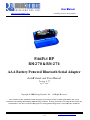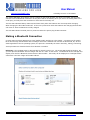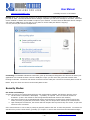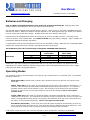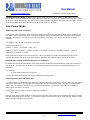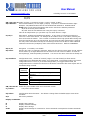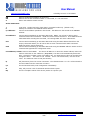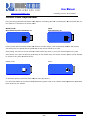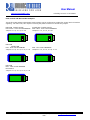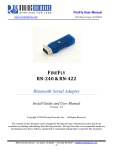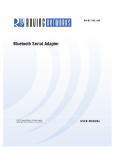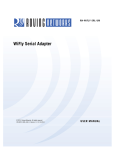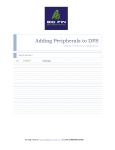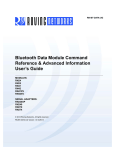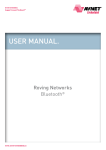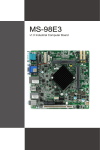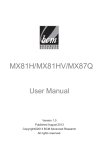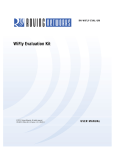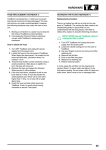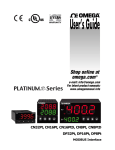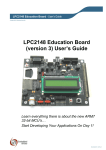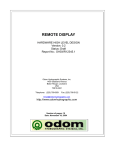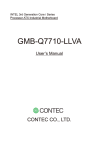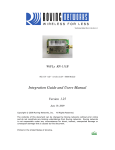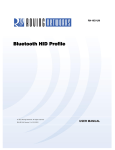Download User Manual - SemiconductorStore.com
Transcript
User Manual www.rovingnetworks.com rn-fireflubp-um Version 1.0 3/9/2010 FIREFLY BP RN RN-270 & RN-274 AAA Battery Powered Bluetooth Serial Adapter Install Guide and User Manual Version 4.77 Sept 5th 2009 Copyright © 2009 Roving Networks, Inc. All Rights Reserved. The contents of this document can be changed by Roving networks without prior notice and do not constitute any binding undertakings from Roving networks. Roving Networks is not responsible under any circumstances for direct, indirect, unexpected or consequent damage that is caused by this document. 809 University Avenue • Los Gatos, CA 95032 • Tel (408) 395-6539 • [email protected] ~1~ User Manual www.rovingnetworks.com rn-fireflubp-um Version 1.0 3/9/2010 Overview The FireFly BP is a battery powered Bluetooth to serial RS232 (RN-270) or RS422 (RN-274) adapter. Powered by two AAA batteries or and external source, the adapter can be used with NiMH batteries and recharged from external power plug or pin 9 on the DB9 connector. The FireFly BP will run for 10-14 hours while connected over Bluetooth on a fully charged set of batteries. Like the FireFly (RN-240) serial adapter the FireFly BP is a Bluetooth cable replacement solution for connecting external devices up to 100 meters away to a PC or PDA. The FireFly BP can also be used in cable replacement mode where two Roving Networks Bluetooth devices are paired using the configuration switches. The USB to Bluetooth (RN-USB-X) has pairing switches and can be used with the FireFly BP to create a wireless connection to a PC without using the PC’s Bluetooth stack. When configured in master mode the FireFly BP will connect over Bluetooth to a remote client or Bluetooth access point on power up, data or by command. Powering on the FireFly The red button on the top of the FireFly is the ON/OFF switch. The FireFly must have batteries to function, even if the device is powered externally. Warning: Do NOT use alkaline batteries when connecting the external power plug or applying power on pin 9 of the DB9 connector. To turn ON the FireFLy press down the red button for 1 second until the green and blue LEDS start flashing, then release it. After a moment the blue LED will go off and the green LED will be flashing to indicate the device is ON and not connected. To turn OFF the FireFly press down on the red button for 1 second until the green and blue LEDS start flashing, then release it. All the LEDs will go off. By default the FireFly BP automatically shuts itself off if not connected over Bluetooth for more than 3 minutes = 180 seconds. The auto shut off duration is controlled by the sleep timer which is programmable with the "S+” command. For example: S+,600” Sets the timer to 10 minutes. Use the "O" command to display the current settings of the sleep timer. Status LEDs The blue LED indicates the status of the Bluetooth connection and when the device is in configuration mode. MODE GREEN LED BLINK In Configuration mode Boot up, Remote Configurable Discoverable/Idle Connected Fast, 10 x per second 2 times per second 1 time per second On Solid 809 University Avenue • Los Gatos, CA 95032 • Tel (408) 395-6539 • [email protected] ~2~ User Manual www.rovingnetworks.com rn-fireflubp-um Version 1.0 3/9/2010 The yellow LED blinks when data is sent or received on the serial inteface. This does not indicate that the data was sent over the Bluetooth connection. If the yellow LED is not flashing when your device is sending data to the serial port, you likely have the connection or flow control incorrectly set. The blue LED indicates battery status and will blink slowly when the batteries are low except when charging. When charging the blue LED remains off. If the unit is powered on while the batteries are charging the blue LED will come on when the batteries are fully charged The red LED indicates external power is present at either the power plug of DB9 connector. Making a Bluetooth Connection In most cases the FireFly BP acts as a slave (default mode) and the PC is the master. Connecting to the FireFly BP is done through the Bluetooth device manager which has a different look and feel in Window CE, 2K, XP and Vista Regardless of the PC operating system, the process is essentially the same: Discovery, Pairing, Connecting. These processes are described below for a Windows 7 machine. Discovery: The FireFlyBP must be discoverable by simply turning it on. The Green LED should be blinking. On your PC open the Bluetooth device manager and click on “add” a new device. The Bluetooth device manager will display a list of all the Bluetooth devices that are discoverable. The FireFly will be displayed as “FireFlyBP-XXXX” where XXX is the last 4 digits of the MAC address. 809 University Avenue • Los Gatos, CA 95032 • Tel (408) 395-6539 • [email protected] ~3~ User Manual www.rovingnetworks.com rn-fireflubp-um Version 1.0 3/9/2010 Pairing: Next you must pair with the device by double clicking on FireFlyBP-XXXX in the list. Enter the default pin code of 1234. Once the Bluetooth device manager completes you will see a message to the effect, “Bluetooth device installed on COMX” where COMX is unique to your machine. In some cases the Bluetooth device manager will create two COM ports, in this case you only want to use the COM port labeled “outgoing” You only need to pair with the FireFlyBP once. Connecting: To establish a Bluetooth connection, open up the COM port assigned to the device from either your application or a terminal emulator. Once the COM port is open you will notice the green LED switches from blinking to solid ON. The device will remain connected until the COM port is closed or the FireFly BP is turned off. NOTE: Only one client can connect to the FireFly BP at a time. Security Modes Pin Codes and Link Keys If either the local or the remote Bluetooth device has authentication enabled, the following process occurs. 1. The first time a connection is attempted, a “passkey” is required. This is a series of numbers or characters. (1234 is the default for the Roving Networks Bluetooth devices and modules) 2. Once this is entered, the remote Bluetooth device and local device compare their passkeys and if they match, a link key is generated, and stored. Usually, but not always this is stored by the remote device. 3. Upon subsequent connections, the devices will first compare link keys and if they are correct, no pin code will have to be re-entered. If the remote device is a PC or PDA, a prompt is generally made to the user to enter this pincode. To remove the stored link key on the remote device, generally you “unpair” or remove the device from the Bluetooth manager. 809 University Avenue • Los Gatos, CA 95032 • Tel (408) 395-6539 • [email protected] ~4~ User Manual www.rovingnetworks.com rn-fireflubp-um Version 1.0 3/9/2010 You can change the Pin Code to remove the link key on the FireFlyBP. This will force a new Pin Code exchange process to occur upon subsequent connection attempts. Encryption By default the encryption is OFF on the FireFly BP. With that said Bluetooth is very difficult to intercept because the transmission are frequency jumping across 79 channels. The ordering is pseudo random with the devices agreeing on a seed during the pairing process. Data encryption can enabled using the SE,1 command. SE,0 disables encryption. Configuration Switches The configuration switches on the top of the FireFly BP are small. You will need a paper clip or small screw driver to change them. Hold the devices with the DB9 connector facing to the right, the switches are numbered one to four from bottom ttom to top and the off position is towards the DB9 connector. 1 – RESTORE FACTORY DEFAULTS Set this switch ON, power up unit, and toggle the switch from ON to OFF 3 times to return the unit to factory settings. 2 - AUTO DISCOVERY In slave mode, sets a special class of device that is used the master to auto connect. If Switch 3 also ON, the device performs a search, stores, and connects to a remote slave which has this switch 2 set. 3 - AUTO MASTER Device acts as Bluetooth master, auto-connects connects to a stored remote address. First set the Bluetooth address of the slave device using the SR command or through instant cable replacement settings. 4 - DEFAULT BAUD RATE OFF = 115K will be overridden by software baud rate configuration commands, ON = 9600 ignores any software configuration 809 University Avenue • Los Gatos, CA 95032 • Tel (408) 395-6539 • [email protected] ~5~ User Manual www.rovingnetworks.com rn-fireflubp-um Version 1.0 3/9/2010 Batteries and Charging Only use NiMH rechargeable batteries when externally powering the FirFly BP. Applying power with alkaline batteries will damage the device and could cause a fire hazard. The red LED comes on SOLID when external power is present. When turning on the firefly a BLINKING blue LED indicates low battery. Battery life between charges depends on use. With typical usage you should get at least 10 hours of continuous use between charges. Enabling sniff mode can extend the battery life. External power can be applied from either the 5 VDC plug or pin 9 on the DB9 connector. The power plug is center pin positive, outer cylinder GND. Input MUST be 5 VDC for proper battery charging. Higher voltages can permanently damage the charger and battery. In configuration mode the bat command will return the current battery voltage. Note that with rechargeable NiMh batteries the voltage will remain relatively unchanged just until they go dead. RN-270 Battery Life Table (Tested using rechargeable 1000mAHr AAA batteries) Sniff Time (milli sec) Sniff mode 0 100 200 400 Battery Life (with status LEDs) 8 hrs, 20 mins 17 hrs 17 hrs, 30 mins 18 hrs Battery Life (without status LEDs) 10 hrs 19 hrs, 30 mins 20 hrs 20 hrs, 30 mins Please Note: The above readings are approximate and are to be used as a reference only. Battery life varies depending on the type of batteries used and usage profiles. New rechargeable batteries tend to have a longer battery life than older rechargeable batteries Operating Modes The operating modes for the FireFly BP are set using the “SM” command when in command mode. The possible operating modes are: Slave (SM,1<CR>) Default mode, whereby other Bluetooth devices can discover and connect to the FireFly BP Master (SM,1<CR>) In this mode, the FireFly BP makes connections when a Connect Command “C”, is received. This command can also contain the Bluetooth address of the remote device. If no device is specified, then the store remote address is used. The connection can be broken if the special break character or string is sent (use the SO command to set the break character) This is a low speed connect mode. Trigger (SM,2<CR In this mode, the FireFly BP makes connections automatically when a character is received on the serial port. The connection will continue as long as characters are received on either end. There is a configurable timeout (which is set using the ST command) which will cause a disconnect after XX (from 1 to 254) seconds of inactivity. This is a low speed connect mode. Auto Master (SM,3<CR>) In this mode, the FireFly BP makes connections automatically on power up, and re-connects when connection is lost. This mode can also be enabled by setting Dip Switch #2. This is the high speed connect mode, and cannot be broken by software break characters. In all master modes the device will not be discoverable or allow configuration remotely over Bluetooth. 809 University Avenue • Los Gatos, CA 95032 • Tel (408) 395-6539 • [email protected] ~6~ User Manual www.rovingnetworks.com rn-fireflubp-um Version 1.0 3/9/2010 Low Speed Connect Mode: in Manual and Trigger mode, the FireFly BP is making a LOW speed connection, that is, data is being processed by the FireFly BP before being sent over the air. Because the FireFly BP is looking for break or config character(s), the latency will increase and data rate will be decreased in these modes. Thus it is recommended that for data rates above 57.6K these modes not be used. Low Power Mode Reducing power while connected Lower power while connected can be achieved by setting the sniff mode. By default, Sniff mode is disabled, and the radio is active continuously when connected (about 25-30ma). In Sniff mode, the radio wakes up at specific intervals, and sleeps in very low power mode (around 2ma) otherwise. The power savings can be quite dramatic. To enable it, use the “SW,<hex word>“ command. Example interval timers: 0x0020 = 20ms. (32 decimal * .625 = 20). 0x0050 = 50ms, 0x00A0 = 100ms, 0x0190 = ¼ second, 0x0320 = ½ second, (Maximum) 20 seconds = 0x7FFF 0x0640 = 1 second, Sniff mode only pertains to an active connection. When a connection is made, both master and slave must support Sniff mode, and agree to the Sniff window, otherwise the radio will stay in full active on mode. Automatically turning off the FireFly when not connected By default the FireFly BP automatically shuts itself off if not connected over Bluetooth for more than 3 minutes = 180 seconds. The auto shut off duration is controlled by the sleep timer which is programmable with the "S+” command. For example: S+,600” Sets the timer to 10 minutes. Use the "O" command to display the current settings of the sleep timer. Reducing power while not connected Low power connect mode disables the Bluetooth radio and LED timers while not connected. When set, the module will cycle between active (discoverable and connectable) and low power deep sleep. This can save considerable power when the module is waiting for long periods of time without a connection. The trade off is additional latency when connecting or pairing. Lower power connect mode is turned on using the command S|,<value> Value is a four digit number made up of two one byte intervals. The first interval is the ON period and the second the OFF period. Both are in seconds. The maximum value is 20 seconds for either of the periods. Default is 0000 always actively waiting for a connection. 809 University Avenue • Los Gatos, CA 95032 • Tel (408) 395-6539 • [email protected] ~7~ User Manual www.rovingnetworks.com rn-fireflubp-um Version 1.0 3/9/2010 Serial Connector tor Specification DB9 connector Pin Out Pin RN-270M Male DB9 RN RN-270F Female DB9 RN-274M Male DB9 1 2 3 4 5 6 7 8 9 NC RXD TXD NC GND NC RTS CTS 4-12VDC NC TXD RXD NC GND NC CTS RTS 4-12VDC 12VDC NC NC RXDTXD+ GND +5 VDC (input) RXD+ TXDNC NOTE: The RS422 interface uses the MAX490 transceiver. range of 4.75 to 5.25 VDC. This device is designed to operate with input voltage RXD+ and TXD+ each have a 4.7K pull up to 5VDC. RXD- and TXD- each have a 4.7K pull down to GND. NOTE: The RS232 interface uses the SIPEX SP3232ECA chip with capacitor switch to generate the + and – signals and thus is not driving the full RS232 voltages. Devices stealing power from the RS232 pins may not have enough voltage. Device Configuration The default configuration ration for the FireFly BP is Bluetooth slave mode Bluetooth pin code 1234 Serial port 115K baudrate, 8 bits, NP, 1 stop bit Serial port flow control disabled Low power mode off Configuration is done by putting the FireFly BP into command mode and sen sending ding ASCII commands. This can be done over the serial port or over the Bluetooth link. Once you change the configuration parameters, they persist until changed or a factory reset is performed. Local configuration over the serial port Connect the FireFly y BP to the serial port your computer. You may need a null null-modem modem cable (DB9 pins 2 and 3 swapped) if you have a RN-270M 270M or a straight cable if you have a RN RN-270F. 270F. If your computer does not have a serial port you can use a USB serial cable such as the RN RN-USB-SERIAL to connect the FireFly BP to your computer. The RN-274 274 will require a RS422 to RS232 converter or RS422 to USB cable to connect the FireFly BP to your computer. 809 University Avenue • Los Gatos, CA 95032 • Tel (408) 395-6539 • [email protected] ~8~ User Manual www.rovingnetworks.com rn-fireflubp-um Version 1.0 3/9/2010 With the FireFLy BP connected and powered on, start your favorite terminal emulator and open the COM port that the serial interface or serial USB is connected to. (A free terminal emulator, Teraterm for the PC is available at www.rovingnetworks.com/support/teraterm.zip) The communication settings of the terminal emulator should match the default serial port settings of the FireFly BP of 115,200Kbps, 8 bits, No Parity, 1 stop bit. Remote Configuration over Bluetooth You must first pair the Bluetooth device with your computer. Click on the “Bluetooth devices” icon in the system tray at the bottom right of your computer. Select “Add a Bluetooth device” NOTE: Remote configuration can only occur if the bootup configuration timer (default 60 seconds) has not expired. This timer is set to 0 (remote config disabled) for master mode, and auto-connect slave mode, so that data can immediately flow between the 2 devices in cable replacement fashion. You must first pair the Bluetooth device with your computer. Click on the “Bluetooth devices” icon in the system tray at the bottom right of your computer. Select “Add a Bluetooth device” Getting into command mode Launch TeraTerm and make sure that the default settings are selected (115,200Kbps, 8 bits, No Parity, 1 stop bit). You can change these settings by clicking on Setup Serial Port from within TeraTerm. Type $$$ into the terminal emulator (3 dollar signs). You should see CMD returned to you. If you see CMD you know that your connection and terminal settings are correct. Entering a valid command will return an AOK, invalid syntax returns ERR, and unrecognized commands will return a ?. Type “h”<cr> to see a list of commands, and “d”<cr> to see a summary of current settings. To return to data mode, type “---“ ( 3 minus signs) <cr>, or reset the device and connect again. 809 University Avenue • Los Gatos, CA 95032 • Tel (408) 395-6539 • [email protected] ~9~ User Manual www.rovingnetworks.com rn-fireflubp-um Version 1.0 3/9/2010 Command Summary All configuration information is stored in flash memory. The “set” command modifies the flash memory however the Bluetooth module only reads the configuration from flash when powering up or after a reboot. Some examples of common configuration commands: SU,9600 SN,myname SA,1 SP,secret SF,1 R,1 sets Uart Baudrate to 9600 sets Bluetooth name to “myname” enables secure authentication sets security pincode to “secret” restores all values to factory defaults reboots the module Set commands S7,<1,0> SL,<E,O,N> SU,<rate> 7 bit data mode. 1 to enable, 0 to disable. (setting can be seen with the “d” command). Set UART parity. Can be any of, Even, Odd, or None. Only the first character is needed and must be capital. Baudrate, {1200, 2400, 4800, 9600, 19.2, 28.8, 38.4, 57.6, 115K, 230K, 460K, 921K }, only the first 2 characters are needed. SN,<name> SS,<text> Name of the device, 20 characters maximum. Example: “SN,MyDevice” Service Name (1 to 20 characters ). S-,<name> Serialized Friendly Name of the device, 15 characters maximum. This command will automatically append the last 2 bytes of the BT MAC address to the name. Example: S,MyDevice will set the name to “MyDevice-ABCD” Service Class (four hex values, 11 bits used) this is used with Device Class command below to create the 24 bit Class of Device number. Device Class (four hex values, major and minor in a 16 bit word, used with service class above) To set the Class of Device (COD) to 0x1F0123 use the commands SC,<hex word> SD,<hex word> 809 University Avenue • Los Gatos, CA 95032 • Tel (408) 395-6539 • [email protected] ~ 10 ~ User Manual www.rovingnetworks.com rn-fireflubp-um Version 1.0 3/9/2010 SC,001F SD,0123 SM,<5,4,3,2,1,0> Mode (0=slave, 1=master,2=trigger, 3=auto, 4=DTR, 5=ANY) SR,<address> Store remote address, 12 hex digits, (6 bytes) no spaces or characters between digits Example: SR,00A053112233 sets the remote Bluetooth address to 00A053112233 NOTE there are two special characters that can be used for the address parameter: SR,Z will erase any stored address. SR,I will write the last address seen using the inquiry command. This can be helpful when you just have only one other device in range. S?,<0,1> Role Switch. Enables and disables Role Switch. If set, when an incoming connection is occurs to a slave mode device, an attempt will be made to force a role switch, allowing the slave to become the master. This is useful in situations where high speed data is being sent from the local device up to the remote host, and can result in better performance. However this may create a situation whereby the connecting host will not be able to make additional outbound connections (multipoint) while connected to this device. Default is DISABLED. SE,<1,0> SP,<text> Encryption 1 to enable, 0 to disable. Security pin code, 20 character maximum. Each time the device success pairs, the BT address will be saved. Up to eight addresses can be stored on a first in first out bases. To erase all stored pairings, reset the passkey command. You can use the same value that is already set. ST,<number> Configuration timer, number of seconds (range= 0 to 255 decimal) to allow remote configuration over Bluetooth after power up in Slave Mode. In all Master modes, the remote configuration timer is set to 0 (no remote configuration). In Trigger Master Mode, the configuration timer is used as an idle timer to break the connection after time expires with no characters being received. VALUE (decimal) 0 1-252 253 254 255 DESCRIPTION No remote config, No local config when connected Time in seconds from power up to allow config Continous config LOCAL only Contiuous config, REMOTE only Continous config, both LOCAL and REMOTE SW,<hex word> Enable low power SNIFF mode. See Low Power section S|,<value> Low power connect mode. S$,<char> SF,1 Configuration detect character. This allows a change from the default $$$ to some other character. Set Factory Defaults. Display commands: D E O G<X> Display Display Display Display above. basic settings. extended settings other settings stored settings for command X. These commands correspond to the SET commands 809 University Avenue • Los Gatos, CA 95032 • Tel (408) 395-6539 • [email protected] ~ 11 ~ User Manual www.rovingnetworks.com GB GK V rn-fireflubp-um Version 1.0 3/9/2010 Returns the Bluetooth Address of the device. Returns the current connection status: 1=connected, 0 = not connected. Return the software release version Action Commands + C C,<address> Local echo. Toggle local echo of RX chars in command mode only. (default is off ). Attempt to connect to the REMOTE stored address. Connect to the address specified in hex format. The address is also stored as the REMOTE address. CF<address> Connect and immediately go into FAST data mode. NOTE: you will not be able to enter command mode while connected. PIO6 can still be used to disconnect. Thus PIO6 should be held HIGH before sending this command, as lowering PIO6 will cause a disconnect. CFI Connect and immediately go into FAST data mode using the LAST address found from the Inquiry command. NOTE: you will not be able to enter command mode while connected. PIO6 can still be used to disconnect. Connect and immediately go into FAST data mode using the REMOTE address. Similar to the C command but bypasses the configuration timer. CFR CT<address>,<timer> Connect with TIMER. The device will NOT use or store the remote address, rather will make a connection to the <address> (REQUIRED). The device will automatically disconnect after 7 seconds if no data is seen from UART or BT. An optional timer value can be entered to change the timer. This value is in ¼ seconds. So for a 30 second timer, use 120 as the value. The maximum value is 255 (64 seconds) K, F,1 Kill (disconnect) from the current connection. The characters KILL<cr><lf> will be echoed to the local UART once the connection is broken. Go into fast data mode, ends configuration immediately. H R,1 Help, will print out a list of commands and their basic syntax Forces a complete reboot of the device (similar to a power cycle 809 University Avenue • Los Gatos, CA 95032 • Tel (408) 395-6539 • [email protected] ~ 12 ~ User Manual www.rovingnetworks.com rn-fireflubp-um Version 1.0 3/9/2010 Instant Cable Replacement Using two Roving Networks Bluetooth serial adapters or FirePlug (RN (RN-USB-X) X) USB dongle, with the power OFF set the switches on each device as shown below. Master mode Auto discovery and auto Master on on Slave Auto discovery on off on 4 3 2 1 off 4 3 2 1 Power up both devices and the master will discover the slave device, store its Bluetooth address and connect. The devices are now paired and the green LED on each device should be on solid. After pairing, set switch 2 on both devices to OFF so that they don’t try to re re-pair pair each time power is cycled. Once paired, every time the devices get in range of one another they will connect and the master will wil not attempt to connect to any other Bluetooth device. Master mode Slave To break this pairing restore the factor defaults using dip switch 1. For more information on the instant cable replacement, please refer to the ‘Instant Cable Replacement Application Note” posted on our website. 809 University Avenue • Los Gatos, CA 95032 • Tel (408) 395-6539 • [email protected] ~ 13 ~ User Manual www.rovingnetworks.com rn-fireflubp-um Version 1.0 3/9/2010 Flow control and Null modem Jumpers The Firefly 270M and RN-270F RS232 serial interface can be configured to enable flow control and null modem signaling. On older units, this requires removing the plastic enclosure to access the jumpers. Male DB9 (Default Config) DTE 3 Wire - Flow control DISABLED Jumpers 1<>2, 3<>4, 9<>10 1 3 5 7 9 2 4 6 8 10 Male DB9 Female DB9 DTE - Flow control ENABLED Jumpers 1<>2, 3<>4, 5<>6, 7<>8 1 3 5 7 9 Female DB9 (Default Config) DTE 3 Wire - Flow control DISABLED Jumpers 1<>3, 2<>4, 9<>10 2 4 6 8 10 1 3 5 7 9 2 4 6 8 10 DTE - Flow control ENABLED Jumpers 1<>3, 2<>4, 5<>6, 7<>8 1 3 5 7 9 2 4 6 8 10 Male DB9 DCE - Flow control ENABLED Null Modem Jumpers 1<>3, 2<>4, 5<>6, 7<>8 1 3 5 7 9 2 4 6 8 10 809 University Avenue • Los Gatos, CA 95032 • Tel (408) 395-6539 • [email protected] ~ 14 ~