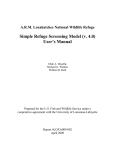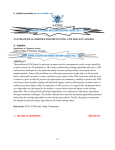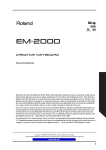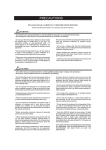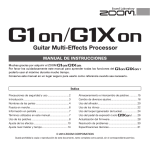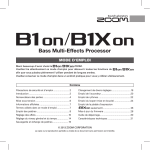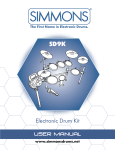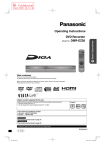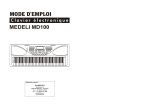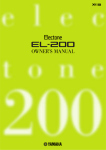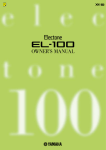Download GM-8825 - Kaino Digital Pianos
Transcript
OWNER'S MANUAL Digital Piano GM-8825 PRECAUTIONS PLEASE READ CAREFULLY BEFORE PROCEEDING *Please keep these precautions in a safe place for future reference. 」 WARNING Always follow the basic precaution listed below to avoid the possibility of serious injury or even death from electronic shock, short-circuiting, fire or other hazards. These precautions include, but are not limited to, the followings: * Do not open the instrument or attempt to disassemble the internal parts or modify them in any way. The instrument contains no user-serviceable parts. If it should appear to be malfunctioning, discontinue use immediately and have it inspected by qualified service personnel. * Do not expose the instrument to rain, use near water or in damp or wet conditions, or place containers on it containing liquids that might spill into any opening. * If the power cord or plug becomes frayed or damaged, or if there is a sudden loss of sound during use of the instrument, or if any unusual smells or smoke appear to be caused by it, immediately turn off 」 the power, disconnect the power plug from the outlet, and have the instrument inspected by qualified service personnel. * Do not use a voltage other than the indicated power supply voltage. Use of a voltage other than indicated may cause fire or electrical shock. * Before cleaning the instrument, always remove the power plug from the outlet. Never insert or remove an power plug with wet hands. * Check the power plug periodically and remove any dirt or dust, which may have accumulated on it. CAUTION Always follow the basic precaution listed below to avoid the possibility of physical injury or damage to the instrument or other property. These precautions include, but are not limited to, the followings: * Do not place the power cord near heat sources such as heaters or radiators, and do not excessively bend or otherwise damage the cord, place heavy objects on it, or place it in a position where anyone could walk on, trip on, or roll anything over it. * Do not connect the instrument to an electrical outlet using a multiple-connector. Doing so can result in lower sound quality, or possibly cause overheating in the outlet. this might discolour the panel or keyboard. * Before connecting the instrument to other electronic components, turn off the power for all components. Before turning the power on or off for all components, set all volume levels to minimum. Also, be sure to set the volume of all components at their minimum levels and gradually raise the volume controls while playing the instrument to set the desired listening level. * Unplug the power cords when not using the instrument, or during electrical storms. * Do not use the instrument near other electrical products such as televisions, radios, or speakers, since this might cause interference which can affect proper operation of other products. * When removing the power plug from the instrument or an outlet, always hold the plug itself but not the cord. * Do not place the instrument in an unstable position where it might accidentally fall over. * Do not expose the instrument to excessive dust or vibrations, or extreme cold or heat, (such as direct sunlight, near a heater, or in a car during the day) to prevent the possibility of panel disfiguration or damage to the internal components. * Do not rest your weight on, or place heavy objects on the instrument, and do not use excessive force on the buttons, switches and connectors. * Before moving the instrument, remove all connected power cords and other cables. * Do not operate the instrument for a long period of time at a high or uncomfortable volume level, since this can cause permanent hearing loss. If you experience and hearing loss or ringing in the ears, consult a physician. * When cleaning the instrument, use a soft, dry cloth. Do not use paint thinners, solvents, cleaning fluids, or chemical-impregnated wiping cloths. Do not place vinyl, plastic or rubber objects on the instrument, since WE CANNOT BE HELD RESPONSIBLE FOR DAMAGE BY IMPROPER USE OR MODIFICATIONS TO THE INSTRUMENT, OR DATA THAT IS LOST OR DESTROYED. Contents Setting up Power connection ..................................... Display indications ................................... Audio equipment connections .................. Line Out jacks ....................................... Phones jacks ......................................... Playing demo songs 1 Recording system 1 2 2 2 2 Recording System ................................... 12 Four different ways to record ................ 13 3 Playing demo songs.................................. 3 Playing sounds 4 Sound selection......................................... 4 Dual........................................................... 5 Split........................................................... 5 Touch Sensitive......................................... 5 Transpose................................................. 6 Vibration & Effect................................. 6 Pedals........................................................ 6 12 Data can be recorded to the user song.. 13 Accompaniment recording ....................... 14 Melody recording...................................... 14 Accompaniment and melody recording.... 15 Multi-track recording................................. 15 Play the recording songs........................... 15 Delete track............................................... 3 steps piano teaching system 16 Step 1 Master the timing............................ 16 Step 2 Master the melody.......................... 16 Step 3 Play your song ............................... 17 Learn to play the left hand......................... 17 Auto accompaniment 7 Styles selection ....................................... 7 Start Accompaniment .............................. 8 Variation and Fill-In................................... 8 Stop Accompaniment................................ 8 Fade In/Out............................................... 8 Tempo setting........................................... 9 Auto metronome....................................... 9 Chord fingerings....................................... 9 Playing single-fingering chord.............. 9 Single-fingering.................................... 10 Playing fingering chord......................... 10 The tone C fingering ............................ 10 Status Register 11 Status Register ....................................... 11 Data stored by the Status register........ 11 Registering the panel settings.............. 11 Recall the registered panel settings...... 11 Learn to play the accompaniment.............. 17 MIDI function 18 What is MIDI.............................................. 18 What you can do with MIDI........................ 18 Connecting to a personal computer........... 19 Connecting to other MIDI device................ 19 Appendix 20 Specifications............................................ 20 Sound list................................................... 21 Styles list..................................................... 22 Percussions list......................................... 23 Important Message Section...................... 27 Installation................................................. 28 Congratulations! You are the proud owner of a fine digital piano. This digital piano combines the most advanced tone generation technology with digital electronics and features to give you stunning sound quality with maximum musical enjoyment. New hammer keyboard gives you a real traditional acoustic piano feeling. In order to make the most of your piano's features and extensive performance potential, we urge you to read the manual thoroughly while trying out the various features described. Keep the manual in a safe place for the future reference. Setting up This section will help you set up the piano and prepare to play. Be sure to go through this section carefully before turning the power on. Power Connections Follow the instructions below according to the power source you intend to use. 1 Make sure that the [POWER] button is set to OFF. 2 Connect the power cords to the digital piano and plug it into an active outlet. 3 Minimize the volume of the digital piano. WARNING Do not use a voltage other than the indicated power supply voltage. Use of a voltage other than indicated may cause fire or electrical shock. Unplug the power cord when not using the instrument, or during electrical storms. 4 Then turn POWER ON. When turning the POWER OFF, simply reverse the procedure. If you DID NOT read the precautions section, please go back and read carefully before processing! 01 Setting up Display indications When the power is on, the LCD display on the centre of the digital piano will display as below. Different information about the digital piano will be displayed when you are playing or operating the piano. 1 Function indication 2 Accomp Vol RHYTHM 5 3 Chord CHORD BASS Teaching System information Menu/Messege Display 6 PADs Tempo PHASE 7 4 Record Information KEYBOARD Tracks Volume Audio equipment connections L i n e O u t ja c k s The Line out jacks deliver the output of the digital piano for connection to a piano amplifier, stereo sound system, a mixing console, or tape recorder. LINE OUT Amplifier CAUTION Connect the piano to external equipment only after turning off the power for all devices. To prevent damage to the s p e a k e r s , set the volume of the external devices at the minimum setting before connecting them. Failure to do so may result in electric P h o n e s ja c k A standard pair of stereo headphones can be plugged in here for private or late-night playing. The internal stereo speaker system will be automatically shut off when a head phone is plugged into the PHONES jack. DO NOT listen with the headphone at high volume for long periods of time. Doing so may cause hearing loss. Phones jack 02 Playing demo songs In this section, you will learn how to play the demo songs, the digital piano has a large database of demo songs. Once you have set up your digital piano, try listening the pre-programmed demonstration songs. The digital piano provides a totally 89 demo songs. You can also use the 3 step piano teaching system to learn these demo songs, for more information about piano teaching system, please turn to the "3 step piano teaching system" chapter. Playing a demo song. 1 2 Press the power button to the "ON" position. Press the [Demo/Record] button to play the main demo song. RECORD PLAY DELETE ACCOMP TRACK1 TRACK2 TRACK3 TRACK4 RECORD DEMO STEP1 STEP2 STEP3 TRACK2 TRACK3 TRACK4 TEACH TRACK1 3 Start a demo song Press the [SONG] and use the [+] button, the [-] button or the number buttons to select a demo song. Or, press any key on the note keyboard and hold it till press the [Demo/Record] button to start a demo song. Each key on the note keyboard stands for one demo song. SOUND 1 SOUND 2 1 2 3 4 5 6 7 8 9 0 STYLE SONG 4 Enjoy the demo song. Use the Master volume dial to adjust the volume, simply press the [Demo/Record] button to stop the song. Master Vol 03 RECORD PLAY DELETE ACCOMP DEMO STEP1 STEP2 STEP3 Playing Sounds The digital piano provides lots of musical instruments. Try out the different voices referring to the sound list at the end of this manual. Sound selection 1 Press the [SOUND 1] button. If you want to select the sound which from 100 to 127, press the [SOUND 1] button twice. SOUND 1 SOUND 2 2 Select the sound. STYLE Use the [+] button, the [-] button, the number buttons through [0] - [9] to select the sound, the result will be showed on the display. SONG 3 Play a note and adjust the volume. Master Vol Example-Select sound NO.68 1 Press the [SOUND 1] button. SOUND1 SOUND2 1 2 3 4 5 6 7 8 9 0 STYLE SONG 2 Press the number button [6] and then [8], the desired voice has been reached. Or, use the [+] button, the [-] button to select the number 68. 3 Play the piano and adjust the volume. 04 Playing Sounds Dual (Playing two voices simultaneously) When dual is on, a note played on the keyboard will sound in two voices, voices can be selected by button [SOUND1] and button [SOUND2]. Sound 1 is the first voice of the layer and the second is called Sound 2. 1 Press the [SOUND1] button to select the first voice. 2 Press the [DUAL] button. 3 Press the [SOUND2] button to select the second voice. EFFECT DUAL TOUCH Use the [+] button, the [-] button or the number buttons [1] - [9] to select the SOUND 2. The sounds available for selection here (Sound 2) are the same as those available for Sound 1. 4 Play the sound. 5 Use the Balance button to adjust the volume of the second voice. BALANCE Split When you choose the split function, the keyboard will be split into two parts: the right hand part and the left hand part. 1 Select the sound for the left hand. Press the [SOUND1] button and select the voice for the left hand. KEYBOARD MODE SPLIT 2 Press the [KEYBOARD MODE] button. S-FINGER To select the split function. FINGER NORMAL 3 Select the sound for the right hand and play the n o t e s . Split point: Middle C Sound 1 Sound 2 NOTE When the keyboard is split into two parts, the Split Point is on the middle C. The left keyboard note pitch is one octave up; the right keyboard pitch is one octave down. Touch Sensitive The keyboard of the digital piano is equipped with a touch response feature that lets you dynamically and expressively control the level of the voices with your playing strength -- just as the real acoustic instrument. 06 05 Playing Sounds However, some instruments don't have touch response, such as organs. You can turn off the touch sensitivefunction while you are playing an organ. 1 EFFECT Press the [TOUCH] button. The touch sensitive function will be off. DUAL 2 Play a note. TOUCH NOTE: The default setting of the touch sensitive is on when the piano turned on. Transpose The transpose function allows the overall pitch of the digital piano to be transposed up or down by a maximum of one octave in semitone increments. The transpose range is from -12 to +12. 1 TRANSPOSE Press the [TRANSPOSE] buttons. Press the upper button to set the transposition up and press the lower button to set the transposition down. 2 Play the notes. NOTE: Press both buttons at the same time to cancel any transpose. Vibration and Effect In most of the string instruments, vibration is one of the skills used often. You can use the vibration function to make your performance more emotional when you are playing a string instrument. The digital piano also equipped an effect function according to different instruments, using it can help you to create music with more varieties. EFFECT 1 Press the [VIB.] buttons or press the [EFFECT] button. DUAL 2 Play a note. TOUCH VIB. Pedals There are three pedals under the piano. 1 Sostenuto Pedal(left): when this pedal is trod down,sounding notes before pedal-down will sustain after key release,those notes played after pedal-down will not sustain. 2 Soft Pedal(middle): when this pedal is trod down,the notes played will sound softly than normal. 3 SustainPedal(right): when this pedal is trod down,all notes played will sustain after key release. 06 Auto accompaniment The auto accompaniment function puts a full backing band at your fingers. Using it, all you have to do is play the chords with your left hand as you perform, and the selected accompaniment style matching your music will automatically play along, instantly following the chords you play. With auto accompaniment, even a soloperformer can enjoy playing with the backing of an entire band or orchestra. The digital piano features lots of styles or auto accompaniment patterns in a variety of different musical genres. Try selecting some of the different styles and play with the auto accompaniment. Styles selection 1 SOUND1 Press the [STYLE] button. SOUND2 2 Select the styles. STYLE Use the [+] button, the [-] button or the number buttons [1]-[0] to select the styles. SONG 1 2 3 4 5 6 7 8 9 0 Start Accompaniment There are 4 different ways to start the accompaniments: 1 Press the [START/STOP] button to start accompaniment immediately. 2 Press the [Intro/Ending] button to start the accompaniment immediately from the Intro part, the electronic piano will play a prelude. 3 Press the [SYNC] button, then press any note of the 34 keys from the left. The accompaniment will begin with your performance. 4 Press the [SYNC] button, then press [Intro/Ending] button to set intro mode. Then press any note of the 34 keys from the left on the note keyboard. The accompaniment will begin from the Intro part with your performance. SYNC 07 START/STOP A - FILLIN1 B - FILLIN2 INTRO/ENDING FADE IN/OUT Auto accompaniment Variation and Fill-In There are two main sections,main1 and main2. After power on, light of [A-FILLIN1] is on to indicate that main1 section is ready to be started. Press [B-FILLIN2] button, the light of [B-FILLIN2] is turned on to indicate that the ready section has been changed to main2. The fill-in section let you add dynamic variations and breaks in the rhythm of the accompaniment, to make your performance sound even more professional. Simply press the [A-FILLIN1], [B-FILLIN2] buttons as you play, and the selected fill-in section will play automatically, spicing up to the auto accompaniment. When fill-in1 section is finished, it leads smoothly Into main1 section. When fill-in2 section is finished, it leads smoothly Into main2 section. SYNC START/STOP A - FILLIN1 B - FILLIN2 INTRO/ENDING FADE IN/OUT There are various types of Auto Accompaniment sections that allow you vary the arrangement of the accompaniment to match the song you are playing. There are: Intro, Fill-in and Ending. By switching among them as you play, you can easily produce the dynamic elements of a professional-sounding arrangement in your performance. Stop Accompaniment There are 2 different ways to stop the accompaniments: 1 Press the [START/STOP] button to stop the accompaniment. 2 Press the [INTRO/ENDING] button. This is used for the ending of the song. When the ending is finished, the auto accompaniment stops automatically. The length of the ending differs from different selected style. Fade In/Out [FADE IN/OUT] is used to stat/stop accompaniment gradually by volume. The on- light of [FADE IN/OUT]means fade in/out is active. Set [FADE IN/OUT] on before playing accompaniment to gradually start accompaniment until normal volume. SYNC START/STOP A - FILLIN1 B - FILLIN2 INTRO/ENDING FADE IN/OUT 08 Auto accompaniment Set [FADE IN/OUT] on when playing accompaniment to gradually stop accompaniment until volume decreased to zero. Tempo setting Each style of the digital piano has been programmed with a default or standard tempo, however, it can be changed by the [TEMPO+] and [TEMPO-] buttons. You can change the tempo to any value from 40 to 240 beats per minute. TEMPO Auto Metronome Press [METRO] Button to set the metronome effect. Three types of metronome effects can be set automatically according to the present style, including 2/4, 3/4 and 4/4. You can also use the Tempo buttons to change the tempo of metronome. If accompaniment started, metronome will be invalid automatically. METRONOME 2/4 3/4 4/4 Chord Fingerings The way in which your left hand plays the chord is referred to as "fingering". There are two types of fingering: Single fingering SPLIT S-FINGER Fingering FINGER Press the [KEYBOARD MODE] buttons to select the fingering mode. Play singer-finger chord Using single-finger mode to play chord is simple to produce beautifully orchestrated accompaniment using major, minor and minor-seventh chords by pressing a minimum number of keys on the Auto Accompaniment section of the keyboard. The following abbreviated chord fingering are used: 09 Auto accompaniment Singer Fingering C Cm C7 Cm7 F #/G b m F #m/G b 7 F #7/G b m7 F #m7/G b C #/D b C #m/D b m 7 C #7/D b m7 C #m7/D b G Gm G7 Gm7 D Dm D7 Dm7 G #/A b m G #m/A b 7 G #7/A b m7 G #m7/A b D #/E b m D #m/E b 7 D #7/E b m7 D #m7/E b A Am A7 Am7 E Em E7 Em7 A #/B b m A #m/B b 7 A #7/B b m7 A #m7/B b F Fm F7 Fm7 B Bm B7 Bm7 Major: Just press the basic key Minor: Press the basic key and any black key on its left side. Seventh: Press the basic key and any white on its left side. Minor seventh: Press the basic key and one white key, and one black on its left side. Playing finger chord This is the default accompaniment mode. When use finger mode to play, the player presses auto chord keyboard according to the chord relation, the keyboard will accompany well. The tone C fingering C Cm C7 Cm7 CM7 Caug C6 Csus4 C(9) C7(13) CmM7 Cm7 5 Cdim7 Cm(9) C7(#11) Cm7(9) Cm7(11) Cm6 Cdim Cm(#5) C7(#9) The rest may be deduced by analogy 10 Status Register Status Register Since the digital piano is such a sophisticated instrument with such a variety of controls and functions -- voice, styles, auto accompaniment, and effect settings, just to name a few -- the Status Register function is one of the most convenient and powerful of the instrument. It allows you save virtually panel settings to a Register Memory setting, and then instantly recall your custom panel settings by pressing a single button. Status Register provides up to 4 memory space, which allows you to recall them during your performance. DATA stored by the Status Register Accompaniment volume Accompaniment section A/B Touch Sensitive on/off Effect on/off SOUND 1 SOUND 2 STYLE TEMPO Registering the panel settings NOTE 1 Set up the panel controls as required. Any data that was previously recorded in the Status Register location you selected will be erased and replaced by the new settings. 2 While holding the [SET] button, press one of the Status Register button: [1] through [4]. SET 1 2 3 4 Recall the Registered Panel Settings Press the [SET] button and then press one of the Status Registration button: [1] to [4] to recall the settings. SET 11 1 2 3 4 Recording System Recording System With the powerful and easy-to-use Recording System, you can record your own keyboard performance and create your own complete, fully orchestrated compositions. The digital piano provides four different ways to record: Accompaniment Recording This records only the auto accompaniment. Melody Recording. This records your keyboard performance without the auto accompaniment. Accompaniment and Melody Recording This records your keyboard performance along with the auto accompaniment. Multi-Track Recording. With this method, you can record up to 5 tracks independently. Data that can be recorded to user song: Tempo Accompaniment style number Section changes and their timing Chord changes and their timing Accompaniment volume Note ON/OFF (key press and release) Touch Sensitive ON/OFF Sound change settings Effect setting NOTES: The following notes and cautions are important for you to keep in mind as you record: . Using Metronome function can make your recording sessions much more efficient. Using Status Registration can make your recording sessions much more efficient, since various settings (such as voices, styles, etc.) can be recalled by a single button press. Whenever you record, please notify that any previously recorded material in the same track will be erased. 12 Recording System Accompaniment Recording 1 Select style and fingering mode. 2 Press the [RECORD/TEACH] button to open the record function. 3 While pressing the [RECORD] button press the [STEP3/ACMP] button RECORD PLAY CLEAR ACCOMP TRACK1 TRACK2 TRACK3 TRACK4 RECORD DEMO STEP1 STEP2 STEP3 TRACK2 TRACK3 TRACK4 TEACH 3 2 4 TRACK1 1 Start Recording Record will start as soon as you start the auto accompaniment. 5 6 Change the accompaniment style when it is needed. Press the [STEP3/AMCP] button again to stop recording. Melody Recording 1 Select sound. 2 While pressing the [RECORD/DEMO] button, press one of the [TRACK] buttons. The performance will be recorded in the track you selected. 3 4 5 Play any notes of the keyboard to start recording. Change sound when it is needed. Press the selected track button to stop recording. RECORD PLAY CLEAR ACCOMP TRACK1 TRACK2 TRACK3 TRACK4 RECORD DEMO STEP1 STEP2 STEP3 TRACK2 TRACK3 TRACK4 TEACH 2 13 TRACK1 3 1 Recording System Accompaniment and Melody Recording 1 Select style and sound. 2 While press the [RECORD] button, press the [ACMP] button and one then of the [Track1]-[Track4] buttons. RECORD PLAY CLEAR ACCOMP TRACK1 TRACK2 TRACK3 TRACK4 RECORD DEMO STEP1 STEP2 STEP3 TRACK2 TRACK3 TRACK4 TEACH TRACK1 4 3 2 1 3 Press the [PLAY] button to start recording. Or play any notes in the keyboard to start recording directly. 4 Press the [ACMP] button or one of the any other selected [TRACK] buttons to stop the recording Multi-Track Recording 1 Use the same operation as one of the recording methods explained above. 2 While pressing the [RECORD] button, press one of the track buttons you want record. RECORD PLAY CLEAR ACCOMP TRACK1 TRACK2 TRACK3 TRACK4 RECORD DEMO STEP1 STEP2 STEP3 TRACK2 TRACK3 TRACK4 TEACH 3 2 3 TRACK1 1 Press the [PLAY] button to start recording. Or play any notes in the keyboard to start recording directly. RECORD DEMO PLAY CLEAR ACCOMP TRACK1 TRACK2 TRACK3 TRACK4 RECORD STEP1 STEP2 STEP3 TRACK2 TRACK3 TRACK4 TEACH TRACK1 14 Recording System 4 Press the [ACMP] button or one of the any other selected [TRACK] buttons to stop the recording. RECORD PLAY CLEAR ACCOMP TRACK1 TRACK2 TRACK3 TRACK4 RECORD DEMO STEP1 STEP2 STEP3 TRACK2 TRACK3 TRACK4 TEACH TRACK1 For instance, after you record your performance into TRACK 1, while holding the [RECORD] press the [TRACK 2] button to prepare record, press the [TRACK 1] button to play the track 1, meanwhile you can start your new record with track 2. Once you finish, press [TRACK 2] to stop, your performance recorded in track 2 has been mixed with track 1. Play the Recording Songs 1 Press the [RECORD] button. 2 Press the track button: [TRACK 1] to [TRACK 4] button according to the tracks you want to play back. Press the [ACMP] button if you want to play the auto accompaniment record. 3 Press the [PLAY] button. RECORD PLAY CLEAR ACCOMP TRACK1 TRACK2 TRACK3 TRACK4 RECORD DEMO STEP1 STEP2 STEP3 TRACK2 TRACK3 TRACK4 TEACH TRACK1 Delete Track 1 While pressing the [CLEAR] button, press the track button, which you want to delete. 2 Press the [ACMP] button while pressing the [CLEAR] button to delete the accompaniment record. 15 3 steps Piano Teaching System The 3-step Piano Teaching System feature takes you through the three distinct steps described below to help you learn to play all of the demo songs in the digital piano. In this feature, you can learn to play the right or the left hand, even another accompaniment in the demo song as well.. Step 1 Master the timing In this step, pressing any key on the keyboard will play the correct note of the selected song, so you can concentrate in getting the timing right without worrying about how to play the right note. The melody of the selected demo song will wait until you press a key before proceeding to the next phrase. The light will flash above the next key of the melody, so just simply follow the light you will play the correct key of the melody. 1 Press the [SONG] button and select a song to learn. 2 Press the [TEACH] button to open the teaching function. 3 Press the [STEP 1] button to start the first step. 4 Follow the lights and press the corresponding key to play. NOTES: Accompaniment waits until you press any key to play the note. If you accidentally press more than one key in succession, accompaniment is played for the corresponding number of notes. Pressing more than one key at the same time counts as corresponding notes. Pressing a key while another key is held down is counted as a single note. RECORD PLAY CLEAR ACCOMP TRACK1 TRACK2 TRACK3 TRACK4 RECORD DEMO STEP1 STEP2 STEP3 TRACK2 TRACK3 TRACK4 TEACH TRACK1 Step 2 Master the melody In this step, you will learn the right key to play the melody. the melody still waits until you play the correct note, and so you can learn at your own pace. The accompaniment will not continue unless you play the correct key of the melody. 1. Select one demo song you want to learn. . 2 Press the [TEACH] button to set the digital piano in a teaching mode. 16 3 steps Piano Teaching System 3 4 . Press the [STEP2] button to start the second step. Follow the lights and press the corresponding key to play the melody. Step 3 Play your song After following the step 1 and step 2, you can enjoy playing the melody at a normal speed in this step. The accompaniment will proceed at a normal speed regardless of whether you play the correct note or not. 1. Select the song you want to learn. . 2 Press the [TEACH] button to set the digital piano in a teaching mode. 3 Press the [STEP 3] button to start the third step. 4 Follow the lights and play the corresponding note to play the song. RECORD PLAY CLEAR ACCOMP TRACK1 TRACK2 TRACK3 TRACK4 RECORD DEMO STEP1 STEP2 STEP3 TRACK2 TRACK3 TRACK4 TEACH TRACK1 1 Learn to play with left hand The left hand can also be performed in the 3 steps teaching system, just simply press [TRACK2] before you start the each step. If you want to learn the left hand by step 3, press [TRACK2] and then press [STEP3] RECORD PLAY CLEAR ACCOMP TRACK1 TRACK2 TRACK3 TRACK4 RECORD DEMO STEP1 STEP2 STEP3 TRACK2 TRACK3 TRACK4 TEACH TRACK1 3 2 1 Learn to play the accompaniment Some of the demo songs have accompaniment tracks, in those songs, you can learn to play the accompaniment by right hand or the left hand. Press [TRACK3] if you want to learn the right hand of the accompaniment, and [TRACK4] for the left hand of the accompaniment. If you want to learn the right hand of the accompaniment by step 3, press [TEACH], and then press [TRACK3], and Press [STEP3]. 17 MIDI Function In the lower panel of your digital piano, there are MIDI terminals (MIDI IN, MIDI OUT,). By using the MIDI functions you can expand your musical possibilities. This section explains what MIDI is, and what it can do, as well as how you can connect your digital piano to your personal computer. What's MIDI? In the now days world, there are two main categories of instruments: acoustic instrument and digital instrument. Let's consider an acoustic piano or a guitar as representative acoustic instrument. They are easy to understand. With the piano, every time you press a note, the hammer inside will hit some strings and play the sound. With the guitar, you directly pluck a string and the note will sound. But how does a digital instrument go about playing a note? In the electronic instruments, the sampling note will be previously recorded and stored in the tone generator section. It will sound based on information received from the keyboard. So then what is the information from the keyboard that becomes the basis for note production? For example, if you play a "C" quarter note using the grand piano sound on the digital piano, the electronic instrument puts out information from the keyboard such as "with what sound", "with which key", "about how strong", "when was it pressed and released". The each piece of information is changed into a nmber value and sent to the time generator. MIDI is an acronym that stands for Musical Instrument Digital Interface, which allows electronic musical instruments to communicate with each other, by sending and receiving compatible Note, Control Change, Program Change and various other types of MIDI data, or messages. What you can do with MIDI」 Use the digital piano as a multi tone generator (playing 64 channels at one time). Use the digital piano as a MIDI keyboard to control other device through MIDI. Record performance data using the piano Auto Accompaniment function on a external sequencer (such as a personal computer). After recording, edit the data with the sequencer, then play it again on the digital piano. Connect the digital piano to personal computer and use the computer software to learn piano, Many softwares can help you to learn how to play piano more efficiency. 18 MIDI Function Connecting to a Personal Computer Connect the digital piano to a computer and take advantage of the wide range of powerful and versatile software for creating and editing music. Using a MIDI interface device installed in the personal computer, connect the MIDI terminals of the personal computer and the electric piano. Connect the MIDI cable on the computer to the MIDI terminal on the digital piano. MIDI IN MIDI OUT MIDI jacks on the rear panel Connecting to other MIDI device Connect the digital piano to other MIDI devices to share and control each other through MIDI. MIDI IN MIDI OUT ネシナ イメ ヒシナ メオ オヨコマ ヒシナ ソケ ネシナコマ ニヘ ヒメノ メノ R1 メノ R2 スラ ヒカ クヌ メオ ホオ メノ L ニコ 1 5 4 6 4/4 ーラ スラ オメ コマ コマオ タセ シナ 9 8 7 スナヒカ ーラメチ ミ 3 2 ミケ チカ ニヘ 3/4 カヨコマ ケ カヨコマ 2/4 オヨコマ ソ ラメチ 0 エ ラカーラ ミケ ヒメノ ラフシメ チカ 1 3 2 4 5 6 1 OTS 3 2 4 コマオ ヘイ ニカ/ ヘヨ A - ²È B - ²È C - ²È D - ²È ヌラ/ホラ オネ/オウ ヨトスム ハキ イヨ 1 イヨ 2 イヨ 3 ノイ 1 ノイ 2 ノイ 3 ノイ 4 ハネ ハウ MIDI ツメ MIDI OUT MIDI IN ヘメ イメ エ ミ ¶ » 19 ツメ キメ ヌウ ーラ メケ 1 メケ 2 メケ 3 メケ 4 Specification Keyboard Touch Sensitive Polyphony Number of Voices Display Effects Transpose Auto Accom. Chord Controller Overall controllers Drums Teaching System Song Recording Demo Songs MIDI ports Auxiliary jacks Foot pedals Sound System Dimension Weight 88 piano -size keys with hammer action Yes 64 128 LCD Yes Split Yes Dual Yes Reverb Chorus/Effect Yes Yes Styles: 200 Variations: Intro, Main A/B, Fill-in 1/2 Control: Accompaniment ON/OFF, SYNC, START/STOP, Intro/Ending Main A/B Fill-in x 2 Multi Finger Single Finger Piano Teach, Tempo, Transpose, Metronome, Master Volume, Accompaniment Volume, Touch Sensitive, Dual, Split, Record, MIDI 9 Drums Kits 3 steps, 88 teaching songs 5 tracks, up to 6000 notes 89 songs MIDI in/out Double Earphones, Line out, Power, Pedal Sustain pedal, Soft pedal Amplifiers: 40W+40W Speakers: 175mm+175mm Depth x Width x height = 53cm x 138cm x 89cm 63Kg * Specifications and descriptions in this owner manual are for information purpose only. We reserves the right To change or modify products or specification at any time without prior notice. Since specifications, Equipment or options may not be the same in every locale, please check with your digital piano dealer. 20 Sound list General MIDI 128 Instruments No. 00 01 02 03 04 05 06 07 08 09 10 11 12 13 14 15 16 17 18 19 20 21 22 23 24 25 26 27 28 29 30 31 32 33 34 35 36 37 38 39 40 41 42 21 Sound Name PIANO Grand Piano Bright Piano Midi Grand Piano Honky-Tonk Piano Digital Piano 1 Digital Piano 2 Harpsichord Clavi PERSUSSION Celesta Glockenspiel Music Box Vibraphone Marimba Xylophone Tubular Bells Dulcimer ORGAN Jazz Organ Percussion Organ Rock Organ Church Organ Reed Organ Accordion 1 Harmonica Accordion 2 GUITAR Nylon Guitar Steel Guitar Jazz Guitar Clean Guitar Muted Guitar OvrdrivenGuitar Distortion Guitar Hrmnx Guitar BASS Acoustic Bass Finger Bass Pick Bass Fretless Bass Slap Bas 1 Slap Bas 2 Syn Bass 1 Syn Bass 2 STRINGS Violin Viola Cello No. Sound Name 43 44 45 46 47 Contrabass Tremolo String Pizzicato String Harp Timpani ENSEMBLE Strings 1 Strings 2 Str Syn 1 Str Syn 2 Choir Ahs Voice Ohs Voice Syn Orch Hit BRASS Trumpet Trombone Tuba Mute Trumpet French Horn Brass Section Brass Syn 1 Brass Syn 2 REED Sax Soprano Alto Sax Tenor Sax Baritone Sax Oboe English Horn Bassoon Clarinet PIPES Piccolo Flute Recorder Pan Flute Bottle Blown Shakuhachi Whistle Ocarina SYNTH LEAD Square Wave Sawtooth Calliope Chiff Charang Voice Lead 5th Lead 48 49 50 51 52 53 54 55 56 57 58 59 60 61 62 63 64 65 66 67 68 69 70 71 72 73 74 75 76 77 78 79 80 81 82 83 84 85 86 No. 87 88 89 90 91 92 93 94 95 96 97 98 99 100 101 102 103 104 105 106 107 108 109 110 111 112 113 114 115 116 117 118 119 120 121 122 123 124 125 126 127 Sound Name Bass Lead SYNTH PADS New Age Warm Pad Poly Synth Choir Pad Bow Glass Metal Pad Halo Pad Sweep EFFECTS Rain Fx Sndtrk Fx Crystal Fx Atmosph Fx Bright Fx Goblin Fx Echo Fx Sci-Fi Fx ETHNIC Sitar Banjo Shamisen Koto Kalimba Bagpipe Fiddle Shanai PERCUSSIVE Tinkle Bell Agogo Steel Drm Woodblk Taiko Drm Mldy Tom Synth Drm Revrs Cym SOUNDS Gtr Noise Breath Seashore Bird Tweet Telephone Chopper Applauce Gunshot Styles list 200 popular styles No. 00 01 02 03 04 05 06 07 08 09 10 11 12 13 14 15 16 17 18 19 20 21 22 23 24 25 26 27 28 29 30 31 32 33 34 35 36 37 38 39 40 41 42 43 44 45 46 47~48 49 Style Name No. Style Name No. 8BEAT POP 8Beat-Pop1 8Beat-Pop2 8Beat-Pop3 8Beat-Pop4 8Beat-Pop5 8Beat-Pop6 8Beat1 8Beat2 8Beat3 8Beat4 8Beat5 8Beat6 8Beat Heat 8Beat-Rock 8Beat-Soft BALLAD Ballad Big Ballad Rock Ballad1 Rock Ballad2 Piano Ballad1 Piano Ballad2 16Beat Ballad1 16Beat Ballad2 US.Ballad Guitar Ballad Organ Ballad Epic Ballad1 Epic Ballad2 Slow Ballad Pop Ballad1 Pop Ballad2 Pop Ballad3 R&B Ballad 16BEAT POP 16Beat1 16Beat2 16Beat3 16Beat4 16Beat5 16Beat6 16Beat7 16Beat Pop1 16Beat Pop2 16Beat Pop3 16Beat Pop4 16Beat Funk Soft Fusion 80'S Fusion BALLRoom Tango Mambo 50 51 52 53 54 55 56 57 58 Cha Cha Cha 1 Cha Cha Cha 2 Rhumba1 Rhumba2 Pasodoble Samba1 Samba2 Samba3 Jive BLUES R&B1 R&B2 Blues1 Blues2 Blues3 Blues4 Soul Blues Blues Shuffle Blues Rock1 Blues Rock2 Blues Ballad Funky Pop Bluegrass Soul Shuffle1 Soul Shuffle2 ROCK Rock 1 Rock 2 Rock 3 Rock 4 Rock 5 Rock Pop1 Rock Pop2 Slow Rock1 Slow Rock2 Rock Roll1 Rock Roll2 Rock Shuffle Hard Rock Rk Classic Folkrock DISCO 70'S Disco 90'S Disco Disco Tropic Disco Beat Disco Soul1 Disco Soul2 Disco Hands Disco Queen Disco Funk1 Disco Funk2 Disco Shuffle Miami Pop 100 Electro Pop 101 Hit-Hot-Pop1 102 Hit-Hot-Pop2 103 Eurb 104 105 Casa COUNTRY & WALTZ Country 8Beat 106 Country Pop1 107 Country Pop2 108 Country Ballad 109 Country Rock 110 Country Shuffle 111 Country Swing 112 Hoedown 113 Two Step 114 Pop Waltz 115 Vienna Waltz 116 Slow Waltz 117 118 Orch Waltz Jazz Waltz1 119 Jazz Waltz2 120 Waltz Ober Krainer 121 WORLD MUSIC Polka Pop1 122 Polka Pop2 123 Polka Pop3 124 125 Polk Ober Krainer 126 German Tarantella 127 Pop Bossa1 128 Pop Bossa2 129 Pop Reggae1 130 Pop Reggae2 131 132 Bossa Noval1 133 Bossa Noval2 Beguine 134 British Pop 135 136 Twist1 137 Twist2 Analog Pop 138 SWING & JAZZ Swing1 139 Swing2 140 Swing3 141 Fusion Shuffle 142 Gypsy Swing 143 Dixieland1 144 145 Dixieland2 Big Band Boogie 146 Big Band Ballad 147 Big Band1 148 Big Band2 149 59 60 61 62 63 64 65 66 67 68 69 70 71 72 73 74 75 76 77 78 79 80 81 82 83 84 85 86 87 88 89 90 91 92 93 94 95 96 97 98 99 Style Name No. Style Name 150 151 152 153 154 155 156 Boogie1 Boogie2 Boogie3 Jazz-Rock Jazz Ballad Jazz Samba Jazz Trio DANCEFLOOR Trance1 Trance2 Clubdance Entrance Eurobeat Cool Dance Funky Trip Hop Cool Night House Modern Foxtrot1 Foxtrot2 Tip TRADITIONAL March1 March2 6/8March1 6/8March2 U.S.March Military March Baroque Sevillianas Pop1 Pop2 Pop3 Pop4 PIANO Guitar Waltz Stride Boogie4 Swing4 Pianoman 8Beat7 Ballad1 Ballad2 6/8Ballad Ragtime March3 6/8March3 Bossa N0Va Beguine Samba4 Waltz Slow Waltz1 Jazz Waltz2 157 158 159 160 161 162 163 164 165 166 167 168 169 170 171 172 173 174 175 176 177 178 179 180 181 182 183 184 185 186 187 188 189 190 191 192 193 194 195 196 197 198 199 22 Percussions list For MIDI user 27 28 29 30 31 32 33 34 35 36 37 38 39 40 41 42 43 44 45 46 47 48 49 50 51 52 53 54 55 56 57 58 59 60 61 62 63 64 65 66 67 68 69 70 71 72 73 74 75 76 77 78 79 80 81 82 83 84 85 86 87 23 Prog 1 Standard set 1 Prog 2 Standard set 2 Prog 3 Standard set 3 Prog 8 Chinese set Syn Sound Slap Scratch 1 Scratch 2 Sticks Click Metronome Click Metronome Bell Kick 2 Kick 1 Side Stick Snare Drum 2 Hand Clap Snare Drum 1 Low Tom 2 Closed Hi-Hat Low Tom 1 Pedal Hi-Hat Mid Tom 2 Open Hi-Hat Mid Tom 1 High Tom 2 Crash Cymbal High Tom 1 Ride Cymbal Chinese Cymbal Ride Bell Tambourine Splash Cymbal Cowbell Crash Cymbal Vibra-Slap Ride Cymbal High bongo Low bongo Mute conga High conga Low conga High Timbale Low Timbale High Agogo Low Agogo Cabasa Maracas Short Hi Whistle Long low Whistle Short Guiro long Guiro Claves Hi Wood Block Low Wood Block Mute Cuica Open Cuica Mute Triangle Open Triangle Shaker Jingle Bell BellTree Castanets Mute Surdo open Surdo < < < < < < < < < < < Snare Drum 4 < Snare Drum 3 < < < < < < < < < < < < < < < < < < < < < < < < < < < < < < < < < < < < < < < < < < < < < < < < < < < < < < < Kick 70'TH 2 Kick 70'TH 1 < 70'TH Snare Drum 2 < 70'TH Snare Drum 1 70'TH Low Tom 2 < 70'TH Low Tom 1 < 70'TH Mid Tom 2 < 70'TH Mid Tom 1 70'TH High Tom 2 < 70'TH High Tom 1 < < < < < < < < < < < < < < < < < < < < < < < < < < < < < < < < < < < < < < < < < < < < < Kick 2 Kick 1 < Snare Drum 2 < Snare Drum 1 Chinese Low Tom 2 < Chinese Low Tom 1 < Chinese Mid Tom 2 < Chinese Mid Tom 1 Chinese High Tom 2 < Chinese High Tom 1 < Chinese Cymbal 1 Chinese Cymbal 2 Chinese Cymbal 5 Chinese Cymbal 3 Chinese Cymbal 1 Mute Chinese Gong Chinese Cymbal 4 Chinese Cymbal 5 Mute < < < < < Chinese High Drum Chinese Low Drum Chinese High Wood Chinese Low Wood < < < < < < < < < < < < < < < < < < < Percussions list 27 28 29 30 31 32 33 34 35 36 37 38 39 40 41 42 43 44 45 46 47 48 49 50 51 52 53 54 55 56 57 58 59 60 61 62 63 64 65 66 67 68 69 70 71 72 73 74 75 76 77 78 79 80 81 82 83 84 85 86 87 Prog 9 Room set 1 Prog 10 Room set 2 Prog 11 Room set 3 Prog 17 Power set 1 Prog 18 Power set 2 < < < < < < < < < < < Room Snare 2 < Room Snare 1 Power Low Tom 2 < Power Low Tom 1 < Power Mid Tom 2 < Power Mid Tom 1 Power High Tom 2 < Power High Tom 1 < Chinese Cymbal Ride Bell Tambourine Splash Cymbal Cowbell Crash Cymbal Vibra-Slap Ride Cymbal < < < < < High Timbale Low Timbale High Agogo Low Agogo < < < < < < < < < < < < < Shaker Jingle Bell BellTree Castanets Mute Surdo open Surdo < < < < < < < < < < < < < < Room < Room < Room < Room Room < Room < < < < < < < < < < < < < < < < < < < < < < < < < < < < < < < < < < < < < < < < < < < < < Room Room < Room < Room < < < < < < < < < < < < < < < < < < < < < < < < < < < < < < < < < < < < < < < < < < < < < < < < < < < < < < < Kick 2 Power Kick 1 < Power Snare < Snare Drum 1 Power Low Tom 2 < Power Low Tom 1 < Power Mid Tom 2 < Power Mid Tom 1 Power High Tom 2 < Power High Tom 1 < Chinese Cymbal < < < < < < < < < < < < < < < < < < < < < < < < < < < < < < < < < < < < < < < < < < < Power Power < Power < Power < < < < < < < < < < < < < < < < < < < < < < < < < < < < < < < < < < < < < < < < < < < < < < < Low Tom 2 Low Tom 1 Mid Tom 2 Mid Tom 1 High Tom 2 High Tom 1 Kick 2 Kick 1 Snare 4 Snare 3 Kick 1 Kick 2 Snare 2 Snare 3 24 Percussions list 27 28 29 30 31 32 33 34 35 36 37 38 39 40 41 42 43 44 45 46 47 48 49 50 51 52 53 54 55 56 57 58 59 60 61 62 63 64 65 66 67 68 69 70 71 72 73 74 75 27 28 29 30 31 32 33 34 35 36 37 38 39 40 25 Prog 24 Electri set 1 Prog 25 Electri set 2 Prog 26 Synth set Prog 27 Dance set < < < < < < < < Electri Electri < Electri < Electri Electri < Electri < Electri < Electri Electri < Electri < < < < < < < < < < < < < < < < < < < < < < < < < < < < < < < < < < < < < < Power Snare Drum 1 < < < < < < < < < < < < < < < < < < < < < < < < < < < < < < < < < < < < < < < < < < < Kick 2 Synth Kick Synth Side Stick Synth Snare < Snare Drum 1 Synth Low Tom 2 Synth Closed Hi-Hat Synth Low Tom 1 Synth Pedal Hi-Hat Synth Mid Tom 2 Synth Open Hi-Hat Synth Mid Tom 1 Synth High Tom 2 Synth Cymbal Synth High Tom 1 < < < < < Synth Cowbell < < < < < Synth Mute conga Synth High conga Synth Low conga < < < < < Synth Maracas < < < < Synth Claves < < < < < < < < Dance Kick 2 Dance Kick 1 Side Stick < < Dance Snare 1 Low Tom 2 Closed Hi-Hat Low Tom 1 Pedal Hi-Hat Mid Tom 2 Open Hi-Hat Mid Tom 1 High Tom 2 Crash Cymbal High Tom 1 < < < < < Cowbell < < < < < Mute conga High conga Low conga < < < < < Maracas < < < < Claves Kick 2 Kick 1 Snare Drum 2 Snare Drum 1 Low Tom 2 Low Tom 1 Mid Tom 2 Mid Tom 1 High Tom 2 High Tom 1 Prog 33 Jazz set Prog 41 Brush set Prog 49 Orchestra set Prog 57 EFX set Prog 128 Effect set < < < < < < < < Jazz Kick Kick 70'TH 2 < Snare Drum 2 < Snare Drum 1 < < < < < < < < < Kick 70'TH 1 < Brush Swish Brush Slap Brush Swirl Close Hi Hat Pedal Hi Hat Open Hi Hat Rid Cymbal < < < < Kick 2 Concert BD1 < Snare Drum 2 Castanets Snare Drum 2 < < < < < < < < < < < < Syn Sound Slap < < < < < < < < Kick 2 Kick 1 Side Stick Snare Drum 2 Hand Clap Snare Drum 1 Percussions list 41 42 43 44 45 46 47 48 49 50 51 52 53 54 55 56 57 58 59 60 61 62 63 64 65 66 67 68 69 70 71 72 73 74 75 76 77 78 79 80 81 82 83 84 85 86 87 88 89 90 91 92 93 94 95 96 97 98 99 100 101 102 103 104 105 106 107 108 Prog 33 Jazz set Prog 41 Brush set Prog 49 Orchestra set Prog 57 EFX set Prog 128 Effect set < < < < < < < < < < < < < < < < < < < < < < < < < < < < < < < < < < < < < < < < < < < < < < < < < < < < < < < < < < < < < < < < < < < < Brush < Brush < Brush < Brush Brush < Brush < < < < < < < < < < < < < < < < < < < < < < < < < < < < < < < < < < < < < < < < < < < < < < < < < < < < < < < < < < Timpani F Timpani F# Timpani G Timpani G# Timpani A Timpani A# Timpani B Timpani C Timpani C# Timpani D Timpani D# Timpani E Timpani F < < < Orch Cymbal < Orch Cymbal < < < < < < < < < < < < < < < < < < < < < < < < < < < < Applause < < < < < < < < < < < < < < < < < < < < Scratch 1 Scratch 2 Sticks Click Metronome Click Metronome Bell Guitar Noise Guitar Cutting Up Guitar Cutting Down String Slap Key Click Laughing Scream Punch Heart Beat Foot Steps1 Foot Steps2 Applause Door Creaking Door Scratch Wind Chimes Car Engine Car Stop Car Pass Car Crash Siren Train Jetplane Helicopter Starship Gun Shot Machine Gun Lasergun Explosion Dog Horse Gallop Birds Rain Thunder Wind Seashore Stream Bubble < < < < < < < < < < < < < < < < < < < < < < < < Low Tom 2 Closed Hi-Hat Low Tom 1 Pedal Hi-Hat Mid Tom 2 Open Hi-Hat Mid Tom 1 High Tom 2 Crash Cymbal High Tom 1 Ride Cymbal < < Tambourine < Cowbell < < < High bongo Low bongo Mute conga High conga Low conga High Timbale Low Timbale High Agogo Low Agogo Cabasa Maracas Short Hi Whistle Long low Whistle Vibra-Slap < Claves Laughing Scream Punch Heart Beat Foot Steps1 Foot Steps2 Applause Door Creaking Door Scratch Wind Chimes Car Engine Car Stop Car Pass Car Crash Siren Train Jetplane Helicopter Starship Gun Shot Machine Gun Lasergun Explosion Dog Horse Gallop Birds Rain Thunder Wind Seashore Stream Bubble Low Tom 2 Low Tom 1 Mid Tom 2 Mid Tom 1 High Tom 2 High Tom 1 26 Important Message Section SPECIAL MESSAGE SECTION: This product utilizes an external power supply (adapter). DO NOT connect the product to any power supply or adapter other than the one described in the manual, on the name plate, or specifically recommended. This product should be used only with the components supplied or: a cart, rack, or stand that is recommended by us. If a cart, etc, is used, please observe all safety markings and instructions that accompany the accessory product. SPECIFICATIONS SUBJECT TO CHANGE: The information contained in this manual is believed to be correct at the time of printing. However, we reserve the right to change or modify any of the specifications without notice or obligation to update existing units. IMPORTANT: The louder the sound, the shorter the time period before damage occurs. This product, either alone or combination with an amplifier and headphones or speakers, may be capable of producing sound levels that could cause permanent hearing loss. DO NOT operate for long periods of time at a high volume level or at a level that is uncomfortable. If you experience any hearing loss or ringing in the ears, you should consult an audiologist as soon as possible. NOTICE : Service charges incurred due to a lack of knowledge relating to how a function or effect works (when the unit is operating as designed ) are not covered by the manufacturer's warranty , and are therefore the owners responsibility. Please study this manual carefully and consult your dealer before requesting service. ENVIRONMENTAL ISSUES: We strives to make the product that are both for user safe and environmentally friendly. We sincerely believe that our products and the production methods used to produce meet these goals. In keeping with both the letter and the spirit of the law, we want you to read the user's manual carefully. Disposal Notice: Should this product become damaged beyond repair, or for some reason its useful life is considered to be at the end, please observe all local, state, and federal regulations that relate to the disposal of products that contain lead, batteries, plastic, etc. If your dealer is unable to assist you, please contact with us directly. NAME PLATE LOCATION: The nameplate is located on the bottom of the product. The model number, serial number, power requirements, etc., are located on this plate. You should record the model number, serial number, and the date of purchase in the spaces provided below and retains this manual as a permanent record of your purchase. Model:_________________________ Serial No.:______________________ Purchase Date:__________________ Please keep this manual 27 Installation C C C C B B B B C C C C C C C C C C C C C A A C C Pedal A A A = M6 x 45mm B = M6 x 20mm C = M6 x 16mm QTY. = 4 QTY. = 4 QTY. = 21

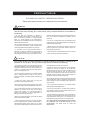
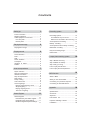
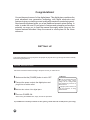
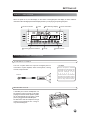


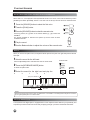
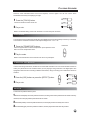

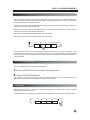

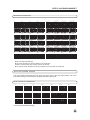



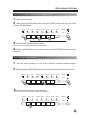
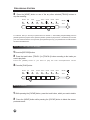

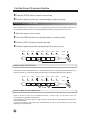
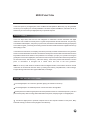
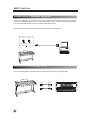
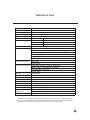


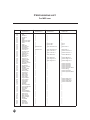
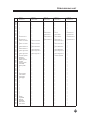
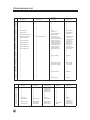
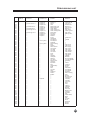


![Overture 2 Owner`s Manual [US]](http://vs1.manualzilla.com/store/data/005690862_1-0f7bb48baaf3473aa086657512069e12-150x150.png)