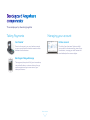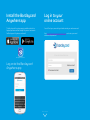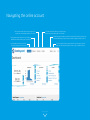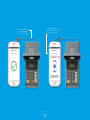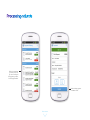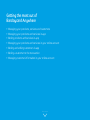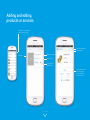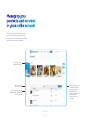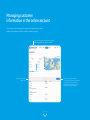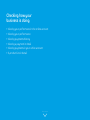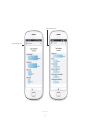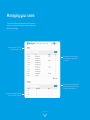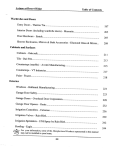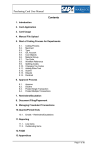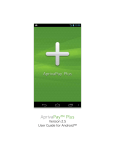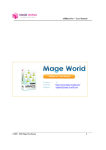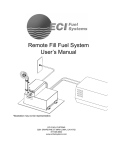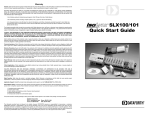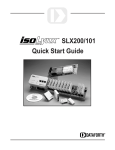Download A guide to Barclaycard Anywhere
Transcript
A guide to Barclaycard Anywhere Learn more Contents • Barclaycard Anywhere components • Card reader specifications • Getting started • Payments • Getting the most out of Barclaycard Anywhere • Checking how your business is doing • Managing your users • Support Learn more Barclaycard Anywhere components Three simple parts, all working together Taking Payments Managing your account Card reader Online account Smart and compact, your card reader connects to your smartphone and sends transaction data between the two devices. The hub of your business. Create and edit your product and customer lists, view all your transactions, manage your staff access and view detailed performance analytics. Barclaycard Anywhere app Take payment, keep track of all your transactions, view and edit sales or customer data on-the-go, send e-receipts and get an overview of your sales performance. Learn more Card reader specifications Dimensions - 134 x 70 x 16mm Charging time - 4 hours Standby time - 10 hours Weight - 126.5g Power and charging LED Micro USB charger Flip open keypad protector Retractable Smartphone connection Learn more Getting started • Installing the Barclaycard Anywhere app • Logging in to your online account • Navigating the Barclaycard Anywhere app • Navigating your online account • Viewing and changing settings Learn more Install the Barclaycard Anywhere app Log in to your online account The Barclaycard Anywhere app is available in both the Apple App store and the Google Play store. Just search for Barclaycard Anywhere and install. You will find your personal log in details inside your welcome email. Visit https://anywhere.barclaycard.co.uk/ and enter your email address and password. Barclaycard Anywhere Log on to the Barclaycard Anywhere app Learn more Navigating the Barclaycard Anywhere app Main menu bar for App navigation Your company and user name Go straight to your sales till View your transaction history View your product list, edit and add new products View your customer list, edit and add new customers View top line sales, product and customer analytics Edit settings within the app Learn more Navigating the online account The Customer section allows you (the admin user) to add, amend and delete customer information The Products section allows you (the admin user) to add, amend and delete product information The Settings page provides an overview of the business including trading name and contact details plus a list of all the card readers registered to your account The Payment section shows both overviews and detailed information about all your transactions Your Dashboard contains a summary of all your company’s recent activity The Users section is where you (the admin user) can add, amend and delete your Barclaycard Anywhere users, i.e. your mobile workforce Learn more Viewing and changing settings The settings page provides an overview of the business including trading name and contact details plus a list of all the card readers registered to your account. Main account holder details. Registered name and address Company details as registered at the time of application. Only the company image or logo can be changed online, to change company details please call customer services on 0844 811 6666 Parameters set by Barclaycard which define transaction limits for all Barclaycard Anywhere users Summary of all the card readers activated under your account Learn more Payments • Navigating the payment screen • Selecting card or cash • Taking card payments • Taking cash payments • Sending receipts • Processing refunds Learn more Navigating the payment screen Select a customer from your customer list Camera to take pictures of new products or customers, or to select from library Add a new customer to your customer list Taking Payments Quick payment. Enter your amount here Select a product from your product list Create a new item in the sales till Take payment with cash or card Sale total Learn more Selecting card or cash Select Card or Cash Press Take Payment Learn more Taking card payments Once connected your card reader will start communicating with your smartphone Learn more You’ll be prompted to insert or swipe your customer’s card The customer checks the amount and enters their PIN on the card reader Learn more Authorisation is being requested from the cardholder’s bank or credit card provider Whilst the transaction data is being sent for authorisation the cardholder can track the status by following the prompts on the Card Reader Learn more Confirmation from Barclaycard that payment has been successfully authorised Send email receipt Press to complete Send text receipt Learn more How to use the swipe If the chip and PIN process fails (or if the card does not have a chip) swipe the card - face down - at 45 degrees using an even speed. You’ll be prompted to insert or swipe your customer’s card Always ensure that the card is fully inserted as you swipe to ensure that the magnetic strip makes contact. 45 degrees Learn more The customer checks the amount and enters their PIN on the card reader Authorisation is being requested from the cardholder’s bank or credit card provider Learn more If at any point you wish to cancel the transaction press the X button Confirmation from Barclaycard that payment has been successfully authorised If a signature is required, you’ll be prompted to allow the cardholder to sign on your smartphone Learn more The cardholder signs (using their fingertip or a stylus, dependent on your smartphone) and confirms the transaction by tapping the ‘OK’ button Check the signature against that on the card and approve Learn more Transaction is being completed. Once complete, you can send the cardholder a receipt Confirmation from Barclaycard that payment has been successfully authorised Learn more Send email receipt Press to complete Send text receipt Learn more Taking cash payments Confirm the amount Enter the amount tendered Change is automatically calculated Select Complete Payment Send email or text receipt Press to complete Learn more Sending receipts Once you’ve selected to send a receipt by email or text you are prompted to enter an email address or phone number. These details will automatically appear if you are serving a customer who is already on your customer list. Details entered at this point are not stored and are only used for the purposes of sending a receipt. View paper receipt Learn more Processing refunds Select the transaction you want to refund. If you are refunding the last payment you took, it will simply be voided. Review the last payment and select refund. Learn more Your customer must be present, with their card, to perform a refund. Connect the card reader and proceed – the process is very similar to taking a payment. Confirm that you want to give a refund. Learn more You’ll be prompted to insert or swipe your customer’s card This graphic shows your customer is checking the amount and entering their PIN on the card reader The customer checks the amount and enters their PIN on the card reader Learn more Confirmation from Barclaycard You’ll be prompted to that the has been insert orrefund swipe their card successfully authorised Authorisation This graphic shows is being your requested customer from is checking the cardholder’s the amountbank and or entering credit their PIN card onprovider the card reader Learn more This graphic shows your customer is checking the amount and entering their PIN on the card reader Send email receipt Press to complete Send text receipt Learn more Getting the most out of Barclaycard Anywhere • Managing your products, services and customers • Managing your products and services in-app • Adding products and services in-app • Managing your products and services in your online account • Adding and editing customers in-app • Adding a customer to the transaction • Managing customer information in your online account Learn more Managing your products, services and customers This is where your business begins to take shape. You can enter products or services and add customers on both the Barclaycard Anywhere app and online portal. Adding pictures and price points into your database so that you have easy one-touch recall when you are with a customer. No more typing in individual prices while you are making a sale. Learn more Managing your products and services Search for product by name Add a new product to the list Product pictures and description Product page Learn more Adding and editing products or services Click on the + symbol to add a new product or service Select to edit product Delete product Add picture Add product name Add unit price Select VAT Rate (0%,5%,20%) Product performance including sales per month, total sales and product rank Learn more Managing your products and services in your online account The Products page is where you can view and edit your products, see list total sales for individual items and keep up to date with your best sellers. A summary of your best selling products Search products by name or price Add a new product to the list. New products will be synchronised to all Smartphone app users within your company so your sales team can stay up to date Click on any product to see detailed sales information for that product line Learn more Adding and editing customers Edit customer details Delete customer Ben Andrews 21 Sample Street London A12 3BC Customer page Customer activity details including number of payments, total value of payments and average payment Name, address and contact details held for this customer Learn more Adding a customer to the transaction Press ‘select customer’ to associate a customer with the transaction Choose customer from the list or press ‘cancel’ to go back. There is also a search function Learn more The selected customer is shown. Any contact details held for this customer will be used to pre-populate the receipt prompt after the transaction is completed Managing customer information in the online account From here you can manage your customer information in more detail, update your database and view in-depth customer analytics. Get an overview of your top customers by sales value and the latest customers to be added Search your customer list by name Add a new customer to the list. This information is then synchronised to all Barclaycard Anywhere app users within your company so your sales team can stay up to date Learn more Checking how your business is doing • Viewing your performance in the online account • Viewing your performance • Viewing payments history • Viewing a payment in detail • Viewing payments in your online account • A product line in detail Learn more Viewing your performance in your online account The Dashboard page gives you an overview of what’s happening with your business. Your monthly sales, top customers, best selling products and all your latest sales activity. You can also click through to the dedicated Payments, Customers and Products pages in the top navigation bar. Learn more Viewing your performance The app includes powerful sales analysis tools to help you keep control of your business. You can track: • Top sales • Top customers • Best-selling products • Card vs. Cash split • Personal sales total Main menu bar Set your date range Total sales for month Graphical Analysis Analytics New customers last month New customers this month Number of pages (swipe to view) Learn more Top products by value Top customers by value Learn more Total split of cash vs card sales Individual sales for the user Learn more Choose which report you want Filter by date range Add reports Delete reports Learn more Viewing payment history Search by customer name or amount Main menu bar Payment History Sum of payment for the day Date of transactions Time stamp Amount Status of transaction Learn more Viewing a payment in detail Click on any transaction to see it in detail. Payment history Location when transaction took place Status of transaction Type of transaction Amount of transaction User who conducted the transaction The customer’s name Date and time of transaction Transaction ID Receipt status Receipts can be sent/ re-sent via email or text at any time Refund option Learn more Viewing payments in your online account The Payments page is where you can view all your payments in more detail. Monthly and daily sales reports Click on any transaction to view detailed information All transactions sorted by time and date Assign transactions to a customer after it has taken place or reassign to a different customer if required Learn more A product line in detail Click on an individual product to get more detail. Get an overview of the product line including total sales value and volume of units sold Edit details or delete products. Details will be synchronised to all Barclaycard Anywhere app users within your company so your sales team can stay up to date Product details including price, image and VAT rate A complete sales history for the product line in date order Learn more Managing your users The users page allows you (the admin user) to add new users to your account, view all your users activities and edit viewing privileges. Search through all the users set up by you, the admin user See individual user activity and edit user privileges e.g. ‘admin rights’ or ‘read only’ Create groups of users according to specific tasks or geographic location. e.g. ‘eastern region sales team’ Edit group user privileges universally e.g. ‘admin rights’ or ‘read only’ Learn more Support You can also direct them to the product website: www.barclaycardanywhere.co.uk For any other FAQs please try the Barclaycard Business FAQ list at: ask.barclaycard.co.uk/business Or call Financial Queries: Tel 0844 811 6666 Technical Queries: Tel 0800 092 0808 Back to top