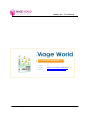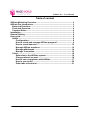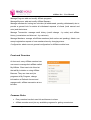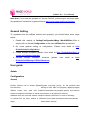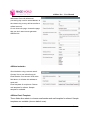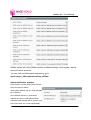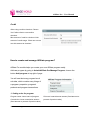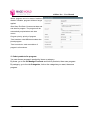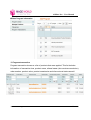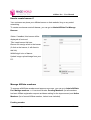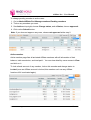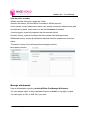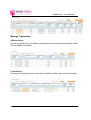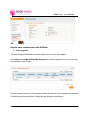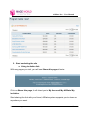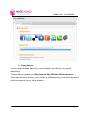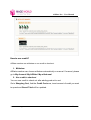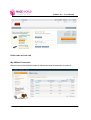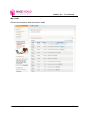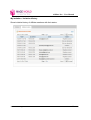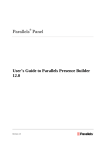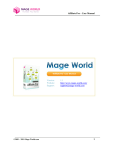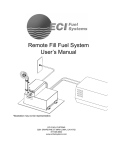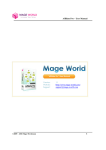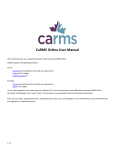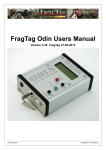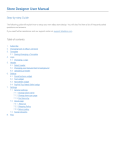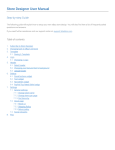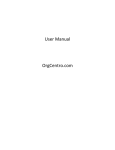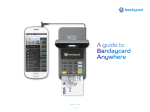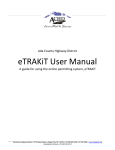Download Affiliate Pro – User Manual 1 Version: 1.1 Website: http://www.mage
Transcript
Affiliate Pro – User Manual “Affiliate Pro” User Manual “Affiliate Pro” User Manual Version: Website: Support: ©2009 – 2010 Mage-World.com 1.1 http://www.mage-world.com/ [email protected] 1 Affiliate Pro – User Manual Table of content Affiliate Marketing Overview .................................................................... 3 Affiliate Pro Introduction .......................................................................... 3 Back-end Overview................................................................................ 3 Front-end Overview ............................................................................... 4 Common Rules....................................................................................... 4 Installation ................................................................................................. 5 General Setting.......................................................................................... 6 User guide.................................................................................................. 6 Admin ...................................................................................................... 6 Configuration................................................................................... 6 How to create and manage Affiliate program?............................. 9 How to create banners?................................................................ 12 Manage Affiliate members............................................................ 12 Manage withdrawals ..................................................................... 14 Manage Transaction...................................................................... 15 Client ..................................................................................................... 16 Subscribe to the Affiliate system................................................. 16 Change referral account ............................................................... 16 How to earn commission with Affiliate ....................................... 17 How to use credit? ........................................................................ 20 Other tabs at front-end ................................................................. 21 ©2009 – 2010 Mage-World.com 2 Affiliate Pro – User Manual Affiliate Marketing Overview Affiliate marketing is a marketing practice in which a business rewards one or more affiliates for each visitor or customer brought about by the affiliate's own marketing efforts. Marketing your site via customer channel is one of the most effective and least expensive ways to achieve higher targeted traffic, and increase sales. Affiliate Pro Introduction Affiliate Pro is a good solution for you to create your own affiliate program, which is an essential marketing tool for every online business. This module also offers a flexible invitation program and banner creating supported. Your clients will be provided links and banners to share with their friends via mail or place on their own site, blog... or any social networking such as Facebook, Twitter... If referee purchase products, referral can get commission and referee might get discount. The commission will be added to client’s current balance and they can withdraw or use to checkout. By this way, your customer can contribute to make your marketing strategy become more efficient. Back-end Overview In back-end, Affiliate Pro includes six tabs, which help admin manage affiliate programs, affiliate members as well as member’s information and activities. ©2009 – 2010 Mage-World.com 3 Affiliate Pro – User Manual Manage Program: add and modify Affiliate programs. Manage Banners: add and modify Affiliate Banners. Manage withdrawals: having two sub-tabs (all withdrawals, pending withdrawals) aim to provide a general look for admin all withdrawal requests of clients (both manual and auto) and their status. Manage Transaction: manage credit history (credit change - by order) and affiliate history (commission and discount - by customer). Manage Members: manage all affiliate members (both active and pending). Admin can accept registration request of new members here by changing status. Configuration: admin can set general configuration for Affiliate module here. Front-end Overview At front-end, every Affiliate member has own area to manage their affiliate called My Affiliate. Client can invite friend at the tab My Invitation or using Affiliate Banners. They can view and join programs at My Program, change information at Referral Account and mange credit, affiliate transaction at two left tabs. Common Rules Every member has their own link and banner to share. Affiliate member must join any available programs for getting commission. ©2009 – 2010 Mage-World.com 4 Affiliate Pro – User Manual Affiliate module offers per-product commission and discount tracking. Tracking commission by per sale not by per click (only count for closed purchase). If customer A is Affiliate member, customer B is invited by customer A (clicked on referral link), we consider some cases: - Customer B (not register) buys an order on referral link (this order contains products that belong to customer A’s joined program) => customer A receives commission and customer B receives discount (if any). - Any times customer B (registered) buys orders (these order contain products that belong to program, which customer A joined) => customer A receives commission and customer B receives discount (if any). - Customer B takes part in Affiliate (became Affiliate member), joined same programs with customer A => commission will be counted for customer A. - Customer A buys products that belong to his joined programs >> he will get both commission and discount (if any). - Customer A and B were joined same programs, customer A’s referral account was locked => customer B will get both commission and discount (if any) if buying products of those program. Installation 1. Copy app/, js/ and skin/ folders to your Magento location. There is no file should be replaced. 2. Go to Admin – Affiliate Pro to manage member, department and ticket. 3. Go to Admin – Configuration – Mage World – Affiliate Pro to change the configuration. 4. Remember to refresh cache. ©2009 – 2010 Mage-World.com 5 Affiliate Pro – User Manual Note that: If you meet the problem of “Access Denied”, please logout and login again. Any questions, free ask us by post a ticket at http://www.mage-world.com/contacts General Setting To guarantee that the Affiliate module work properly, you should follow some steps below: 1. Enable this module at Setting/Configuration/Mage World/Affiliate Pro or simply click on the tab Configuration in the menu Affiliate Pro at backend. 2. Do some general setting at configuration (Please view detail at User Guide/Admin/Configuration). 3. Create Affiliate programs (please view detail at User Guide/Admin/How to create and manage program). 4. Activate affiliate members’ accounts (please view detail at User Guide/Admin/Manage Affiliate Members). User guide Admin Configuration General Enable: Choose Yes to enable AffiliateProgram executing priority: for the products that Pro extension. belong to more than one program, applied program Affiliate cookie time: valid time thatwill be determined by program priority, by maximum referee’s computer information is stored incommission or by maximum discount. database from the time that referee clickAuto-subtract commission in case of refunding: on referral link (by days, default is 30Choose Yes to take commission back automatically days). ©2009 – 2010 Mage-World.com when referee refunds. 6 Affiliate Pro – User Manual Withdrawal Period & Withdrawal processing day: use for auto-withdraw, at the chosen day, money will be transfer to referral account. Do not share this page: choose the page that you don’t want to auto-generate Affiliate Link. Affiliate Invitation Send invitation using customer email: Choose Yes to use referral’s email. Email Sender: if not choose YES at the field above, it will take this address to send mail. Email template for recipients: Choose mail template for referee. Sample template is available. Affiliate Email Template These fields allow admin to choose email sender and mail template for referral. Sample templates are available (choose default ones). ©2009 – 2010 Mage-World.com 7 Affiliate Pro – User Manual Affiliate system will notify Affiliate member of balance change, new program, referral account’s status and more. You can view and edit sample templates by go to app\locale\en_US\template\email\mw_affiliate Admin Notification template Email sender: choose default email sender when send mail to admin. Notify admin affiliate sign up: email template for notification. Send Affiliate request to: insert email address of admin or staff which Affiliate request of new member will be send to (can insert more than one, comma separated). ©2009 – 2010 Mage-World.com 8 Affiliate Pro – User Manual Credit Allow using credit to checkout: Choose Yes if allow client to use credit to checkout. Max amount of credit to checkout: Limit amount of credit usage. Client can not use over this amount to checkout. How to create and manage Affiliate program? Affiliate Pro module helps you create your own Affiliate program easily. Add new program by going to Admin/Affiliate Pro/Manage Program, choose the button Add program at top right of page. You will see that every program has 4 sub-tabs, which contain every things of a program: properties, program’s products and program transactions. 1. Setting rules for program Program name: insert name of program Discount: insert discount amount (fixed amount or Commission: insert commission amount percent of product value). (fixed amount or percent of product value) ©2009 – 2010 Mage-World.com 9 Affiliate Pro – User Manual Status: program can be in status of enable or disable. If disable, program will be no longer applied. Start Date/ End Date: Choose start date and end date for program. The program will be automatically expired when end date comes. Program priority: priority of program Total members: total affiliate members who joined program. Total commission: total commission of program’s all members. 2. Select products for program You can choose program’s product by items or category. By items: go to the tab Manage Products and tick on products, then save program. By category: go to the tab Categories, tick on the categories you want, then save program. ©2009 – 2010 Mage-World.com 10 Affiliate Pro – User Manual 3. Program transaction Program transaction shows us a list of products that were applied. This list includes information of transaction time, product name, referral name (who receive commission), order number, product value, product commission and discount and status as well. ©2009 – 2010 Mage-World.com 11 Affiliate Pro – User Manual How to create banners? Your customer can place your affiliate banner on their website, blog or any social networking. To create new banner and edit banner, you can go to Admin/Affiliate Pro/Manage Banners Status: If enabled, this banner will be displayed at front-end. Title: insert banner title here Banner link: assign a link to the banner (if click on the banner, it will direct to this link) Width/height: size of banner Upload image: upload image from your PC. Manage Affiliate members To manage all Affiliate members and approve new ones, you can go to Admin/Affiliate Pro/ Manage members >> it has two sub-tabs: Pending Members (list all members had sent Affiliate registration request and been waiting for the improvement) and Active Members (list of recent Affiliate member, locked ones included). Pending member ©2009 – 2010 Mage-World.com 12 Affiliate Pro – User Manual To change pending member to active ones: 1. Go to Admin/Affiliate Pro/ Manage members/Pending members 2. Tick on any members you want. 3. See Action at top-right, choose Change status, and at Status, choose approved. 4. Click on the Submit button. Note: If you does not approve any ones, choose not approved at the step 3 Active member Active member page lists all activated Affiliate members with all information of their balance, total commission, and total paid… You can view detail by move mouse to View and click on it. To lock referral account of any member, tick on this member and change status to Locked (once an Affiliate account is locked, this member can’t use any Affiliate functions till it is activated again). ©2009 – 2010 Mage-World.com 13 Affiliate Pro – User Manual View an active member Affiliate member information page has 6 tabs: General information: all information of member’s Affiliate account. Credit: shows current balance and admin can change customer’s balance here (add and subtract by hand, insert reason to the field Comment if needed). Joined program: shows all programs that this member joined. Invitation history: show all invitation that this member sent and their status. Withdrawal history: shows all withdrawal requests that this member sent and their status. Transaction history: show all transaction change(by orders). Manage withdrawals View all withdrawal requests at Admin/Affiliate Pro/Manage Withdrawal. You can change status of any withdrawal request at Action on top-right by hand. You can export to CSV or XML file if you want. ©2009 – 2010 Mage-World.com 14 Affiliate Pro – User Manual Manage Transaction Affiliate history Provide a general look of all Affiliate commission and discount statistic listed by orders. Click on View to see detail. Credit History All changes of credit balance is listed (time, specific member, type, amount included). ©2009 – 2010 Mage-World.com 15 Affiliate Pro – User Manual Client Subscribe to the Affiliate system Guest can sign up Affiliate while register into the site at Create an account page. Registered customer can subscribe to Affiliate at My Account/ My Affiliate. After registering, it will direct him to my account/ my affiliate and he will see a notification of waiting the administrator approval. Once his affiliate request is approved, he can use all features of Affiliate system. My Affiliate page at front-end has seven tabs: referral account, my credit, my affiliate transaction, my withdrawal, my invitations, affiliate banner and my program. Please follow the next part to view detail of these tabs. Change referral account Affiliate member can change his or her referral account at My Account/My Affiliate/Referral account. He or she can choose withdraw automatically or manual. If manual, insert requested amount and submit at My Account/My Affiliate/My Withdrawal. ©2009 – 2010 Mage-World.com 16 Affiliate Pro – User Manual How to earn commission with Affiliate 1. Join program The first thing that Affiliate member should do is to join a program. Go to My Account/My Affiliate/My Programs to select programs to join. You can join one program or all of ones. Click on program name to view program detail, all products of the program will be listed. If referee buys these products, referral will get program commission. ©2009 – 2010 Mage-World.com 17 Affiliate Pro – User Manual 2. Start marketing the site a. Using invitation link With any pages you visit, you will see Share this page at footer Click on Share this page; it will direct you to My Account/ My Affiliate/ My invitation. Start sharing the link with your friend, Affiliate system supports you to share on anywhere you want. ©2009 – 2010 Mage-World.com 18 Affiliate Pro – User Manual b. Using banner You can place Affiliate banners on your website, your blog or any social networking. To take banner, please go to My Account/ My Affiliate/ Affiliate banners. This page will list of banners, you choose a suitable banner, copy the fragment of code and paste to forum, blog, website… ©2009 – 2010 Mage-World.com 19 Affiliate Pro – User Manual How to use credit? Affiliate member can withdraw or use credit to checkout. 1. Withdraw Affiliate member can choose withdraw automatically or manual. If manual, please go to My Account/ My Affiliate/ My withdrawal 2. Use credit to checkout You can use credit to check out after adding product to cart. Go to Shopping Cart, find the Credit Cart area, insert amount of credit you want to spend and Grand Total will be updated. ©2009 – 2010 Mage-World.com 20 Affiliate Pro – User Manual Other tabs at front-end My Affiliate Transaction Allow to view a list of placed order of referee and total commission for referral. ©2009 – 2010 Mage-World.com 21 Affiliate Pro – User Manual My Credit Show current balance and transaction detail. ©2009 – 2010 Mage-World.com 22 Affiliate Pro – User Manual My invitation / Invitation History Show invitation history of affiliate members with their status. ©2009 – 2010 Mage-World.com 23