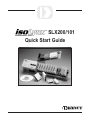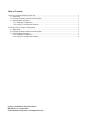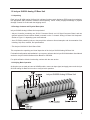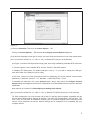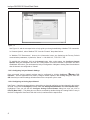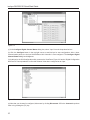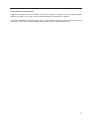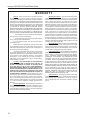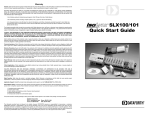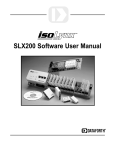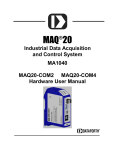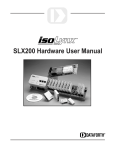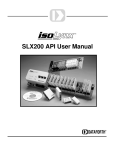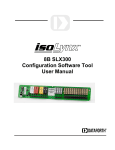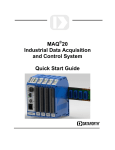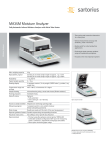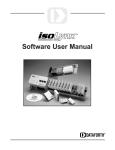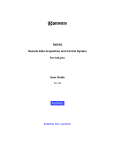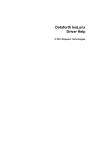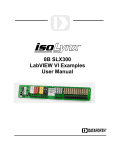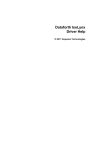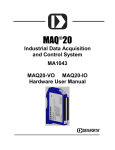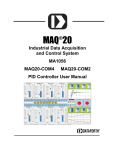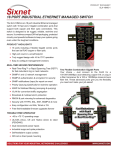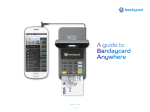Download Quick Start Guide SLX200/101
Transcript
SLX200/101 Quick Start Guide Table of Contents 1.0 isoLynx SLX200 Analog I/O Base Unit ........................................................................................................ 1 1.1 Unpacking ............................................................................................................................................. 1 1.2 Package Contents and Physical Description ........................................................................................ 1 1.3 Verifying Basic Operation ..................................................................................................................... 1 1.3.1 Hardware Configuration ............................................................................................................... 2 1.3.2 Using PC Configuration Software ................................................................................................ 2 2.0 isoLynx SLX101 Digital I/O Backpanel ........................................................................................................ 7 2.1 Unpacking ............................................................................................................................................. 7 2.2 Package Contents and Physical Description ........................................................................................ 7 2.3 Verifying Basic Operation ..................................................................................................................... 7 2.3.1 Hardware Configuration ............................................................................................................... 7 2.3.2 Using PC Configuration Software ................................................................................................ 8 isoLynxTM SLX200/101 Quick Start Guide MA1023 Rev. A - August 2005 © 2005 Dataforth Corporation. All Rights Reserved. 1.0 isoLynx SLX200 Analog I/O Base Unit 1.1 Unpacking Each isoLynx SLX200 Analog I/O Base Unit is shipped in electro-static discharge (ESD) protective packaging. Use appropriate ESD protection measures while unpacking. Check visually for physical damage. If physical damage is noted, file a claim with the shipping carrier. 1.2 Package Contents and Physical Description isoLynx SLX200 Analog I/O Base Unit comprised of: • isoLynx Controller (containing one SLX211 Processor Board, one I/O Signal Converter Board, and one optional Industrial Communication Board) mounted on the 12 channel Analog I/O Base Unit backpanel. Similar to Figure 1.1 depending upon model ordered. • One CD-ROM containing isoLynx data acquisition software drivers/examples and documentation files including: Help files, manuals, and specifications. • This isoLynx SLX200/101 Quick Start Guide. This completes the unpacking and visual inspection of the isoLynx SLX200 Analog I/O Base Unit. For detailed configuration and installation in your system, reference the isoLynx SLX200 Hardware User Manual and/or the isoLynx SLX200 Software User Manual on CD-ROM. For rapid verification of basic functionality, continue with the next section. 1.3 Verifying Basic Operation At this point you are ready to insert an SCM5B module, connect an input signal, and apply power to the isoLynx SLX200 Analog I/O Base Unit in order to verify its basic operation. isoLynx SLX200 Analog I/O Base Unit Figure 1.1 1 isoLynx SLX200/101 Quick Start Guide 1.3.1 Hardware Configuration Install an SCM5B input module in channel position 0. Connect an appropriate sensor or calibration signal source to the field I/O connectors on the backpanel in front of the module (Refer to Figure 1.1 for I/O connection diagram). If you have an SLX200-10, -11, -10D, or -11D, i.e. Modbus RTU isoLynx, do the following. Install an SLX141-xx cable (RJ45 both ends) and an SLX142-x or SLX143-x RJ-45 to DB-9 adapter (either factory preset or user configurable) between the isoLynx SLX200 Analog I/O Base Unit RS-232 port (RJ-45) and a PC RS-232 port (DB-9). See Figure 1.1. From the factory, these models are shipped configured for RS-232 (Modbus RTU), 19200 bits/second (Baud) interface. If you have an SLX200-20, -21, -20D, or -21D, i.e. Modbus TCP (Ethernet) isoLynx, do one of the following options. (a) Obtain an SLX141-Xxx crossover CAT5 cable or an RJ-45 CAT5 crossover adapter and an SLX141-xx straight through CAT5 cable. Connect the CAT5 cable between your PC’s Ethernet port and the isoLynx Ethernet port. (b) Obtain an Ethernet switch or hub which is not connected to your enterprise Ethernet and two SLX141-xx RJ-45 CAT5 straight through cables. Connect one CAT5 cable between your PC’s Ethernet port and the Ethernet switch or hub. Connect the other CAT5 cable between the Ethernet switch or hub and the isoLynx Ethernet port. 1.3.2 Using PC Configuration Software To install the isoLynx SLX Configuration utility, use the install utility in the SLX Config folder on the CD-ROM. The install utility transfers the appropriate files to your computer and creates a shortcut to the SLX Config application in the location you desire. 1.3.2.1 Minimum PC Requirements Windows 98, ME, 2000, or XP and the minimum hardware to support the operating system. 1.3.2.2 Establishing a Communication Connection From the Start menu, click on the SLX Config shortcut created in section 1.3.2 above to start the isoLynx SLX Configuration utility. Once started, SLX Configuration will display an initial screen with a View Pane indicating that the application is not yet connected to the attached isoLynx. Several figures below are images which have been formed from the merger of two screens the SLX Configuration utility displays. You will always see the Main Tool Bar pull-down menu with a selection highlighted if you hold your pointing arrow over it. Then you will see a dialog box once you click on the selection. You will never see the pull down menu and the dialog box together in the same screen. 2 Figure 1.2 (1) Click on Connection. Then click on Connect Options… F3. Clicking on Connect Options… F3, launches the Configure Connect Options dialog box. (2) At this time, depending on the type of isoLynx you have, follow the instructions in one of the options below. (2A) If you have an SLX200-10, -11, -10D, or -11D, i.e. Modbus RTU isoLynx, do the following. Use Figure 1.2 and the text steps below to help guide you through establishing a Modbus RTU connection. In “Connect Options”, select “Modbus RTU” from the “Protocol” drop-down list-box. In “Modbus RTU Parameters”, the default COM port is set to 1. If you need to change the COM port, enter the number of the COM port you are using. At this time, observe the other information boxes are displaying the Factory Default communication parameters, in particular, “Slave ID” = 31, “Baudrate” = 19200, and “Parity” = Even. To establish the connection, click on the Connect button. After a short pause, the Configure Connect Options dialog box disappears and the SLX Configuration View Pane indicates that a connection has been established. Now continue on to section 1.3.2.4 Configuring an Analog Input Channel. (2B) If you have an SLX200-20, -21, -20D, or -21D, i.e. Modbus TCP (Ethernet) isoLynx, do the following. For initial configuration, you must connect with a host PC that has network settings compatible with the isoLynx factory default network settings (IP Address = 192.168.0.215, Subnet Mask = 255.255.255.0, TCP Port = 502). You may have to temporarily configure your PC’s network settings before connecting to the isoLynx. Once connected, the isoLynx network settings can be configured to be compatible with your company network. 3 isoLynx SLX200/101 Quick Start Guide Figure 1.3 Use Figure 1.3 and the text steps below to help guide you through establishing a Modbus TCP connection. In “Connect Options”, select “Modbus TCP” from the “Protocol” drop-down list-box. In “Modbus TCP Parameters”, observe the information boxes are displaying the Factory Default communication parameters, in particular, “Server” = 192.168.0.215, “TCP Port” = 502. To establish the connection, click on the Connect button. After a short pause, the Configure Connect Options dialog box disappears and the SLX Configuration View Pane indicates a connection has been established. At this time, you can browse the isoLynx configuration. Navigate to Analog Panel 0 and observe that all channels are configured as “Vacant”. 1.3.2.3 Configuring isoLynx Network Settings Once connected, isoLynx network settings may be configured by clicking Configure -→ Modbus TCP Interface… from the application main menu. Configure network options in the resulting dialog box, then click OK. New isoLynx network settings will take effect on the next power cycle or reset. 1.3.2.4 Configuring an Analog Input Channel Use Figure 1.4 and the text steps below to help guide you through configuring an input channel in the isoLynx SLX200. You will see the Configure pull-down menu with Analog Channel States, then Panel 0 (Base Unit)… highlighted. Then you will see the Configure Analog Channel States dialog box once you click on Panel 0 (Base Unit)…. This dialog box can also be accessed by double-clicking the “Analog Panel 0” entry in the SLX Configuration View Pane. With this in mind, continue with the steps below. 4 Figure 1.4 (1) In the Configure Analog Channel States dialog box, select “Input” from the drop-down list-box. (2) Click the Configure button in the top right corner to send isoLynx its new configuration. After a short communication pause, the isoLynx SLX200 Base Unit Controller is now configured. The Configure Analog Channel States dialog box disappears. (3) At this point, the SLX Configuration utility reverts to the View Pane. Figure 1.5 has the “Analog Configuration and Panel 0 (Base Unit)” lines expanded to confirm that Channel 0 has been configured as an input. Figure 1.5 (4) Now that your channel is configured, disconnect by clicking Disconnect…F5 in the Connect drop-down menu or by pushing the (F5) key. 5 isoLynx SLX200/101 Quick Start Guide 1.3.2.5 Reading an Input Channel Read the most recent conversion, running average, maximum, and minimum values for analog channel 0 by reading 4 registers from the zero-based Modbus address 256 (0x0100). If your system uses one-based addressing, the address is 257 (0x0101). Use either the Modbus Read Input Registers (function code 4) or the Read Holding Registers (function code 3) command to perform the read. See the SLX200 Software User Manual for the full register address map. 6 2.0 isoLynx SLX101 Digital I/O Backpanel 2.1 Unpacking Each isoLynx SLX101 Digital I/O Backpanel is shipped in electro-static discharge (ESD) protective packaging. Use appropriate ESD protection measures while unpacking. Check visually for physical damage. If physical damage is noted, file a claim with the shipping carrier. 2.2 Package Contents and Physical Description • isoLynx SLX101 Digital I/O Backpanel. Similar to Figure 2.1 depending on model ordered. This completes the unpacking and visual inspection of the isoLynx SLX101 Digital I/O Backpanel. For rapid verification of basic functionality, continue with the next section. 2.3 Verifying Basic Operation At this point you are ready to insert an SCMD module, connect an external signal, connect communications to the isoLynx Analog I/O Base Unit, and apply power to both the isoLynx Analog I/O Base Unit and isoLynx Digital I/O Backpanel in order to verify the system's basic operation as follows. isoLynx SLX101 Digital I/O Backpanel Figure 2.1 2.3.1 Hardware Configuration Install an SCMD input module in channel position 0. Connect an appropriate discrete digital signal to the field I/O connectors (note: odd numbered screw terminals are + connection) on the backpanel behind the module. See Figure 2.1. The isoLynx SLX101 Digital I/O Backpanel will demonstrate basic operation without any modules installed as long as at least one input channel is configured. Install one end of an SLX141-xx straight through CAT5 cable into either Digital I/O port, see Figure 2.1. Install the other end of the cable into the Digital I/O port on the isoLynx SLX200 Analog I/O Base Unit, see Figure 1.1. 7 isoLynx SLX200/101 Quick Start Guide If you have an SLX200-10, -11, -10D, or -11D, i.e. Modbus RTU isoLynx, do the following. Install an SLX141-xx cable (RJ45 both ends) and an SLX142-x or SLX143-x RJ-45 to DB-9 adapter (either factory preset or user configurable) between the isoLynx SLX200 Analog I/O Base Unit RS-232 port (RJ-45) and a PC RS-232 port (DB-9). See Figure 1.1. From the factory, these models are shipped configured for RS-232 (Modbus RTU), 19200 bits/second (Baud) interface If you have an SLX200-20, -21, -20D, or -21D, i.e. Modbus TCP (Ethernet) isoLynx, do one of the following options. (a) Obtain an SLX141-Xxx crossover CAT5 cable or an RJ-45 CAT5 crossover adapter and an SLX141-xx straight through CAT5 cable. Connect the CAT5 cable between your PC’s Ethernet port and the isoLynx Ethernet port. (b) Obtain an Ethernet switch or hub which is not connected to your enterprise Ethernet and two SLX141-xx RJ-45 CAT5 straight through cables. Connect one CAT5 cable between your PC’s Ethernet port and the Ethernet switch or hub. Connect the other CAT5 cable between the Ethernet switch or hub and the isoLynx Ethernet port. Connect a +5VDC 1 Amp (minimum) linear power supply and turn on the power. Observe the +5V LEDs lighting. Observe the A/D LED blinking with a 50% duty cycle. For location of LEDs, see Figure 1.1. 2.3.2 Using PC Configuration Software To install the isoLynx SLX Configuration utility, use the install utility in the SLX Config folder on the CD-ROM. The install utility transfers the appropriate files to your computer and creates a shortcut to the SLX Config application in the location you desire. 2.3.2.1 Minimum PC Requirements Windows 98, ME, 2000, or XP and the minimum hardware to support the operating system. 2.3.2.2 Establishing a Communication Connection From the Start menu, click on the SLX Config shortcut created in section 2.3.2 above to start the isoLynx SLX Configuration utility. Once started, SLX Configuration will display an initial screen with a View Pane indicating that the application is not yet connected to the attached isoLynx. Several figures below are images which have been formed from the merger of two screens the SLX Configuration utility displays. You will always see the Main Tool Bar pull-down menu with a selection highlighted if you hold your pointing arrow over it. Then you will see a dialog box once you click on the selection. You will never see the pull down menu and the dialog box together in the same screen. Use Figure 1.2 and the text steps below to help guide you through making a communication connection to the Modbus isoLynx SLX200/SLX101. (1) Click on Connection. Then click on Connect Options… F3. Clicking on Connect Options… F3, launches the Configure Connect Options dialog box. (2) At this time, depending on the type of isoLynx you have, follow the instructions in one of the options below. (2A) If you have an SLX200-10, -11, -10D, or -11D, i.e. Modbus RTU isoLynx, do the following. 8 In “Connect Options”, select “Modbus RTU” from the “Protocol” drop-down list-box. In “Modbus RTU Parameters”, the default COM port is set to 1. If you need to change the COM port, enter the number of the COM port you are using. At this time, observe the other information boxes are displaying the Factory Default communication parameters, in particular, “Slave ID” = 31, “Baudrate” = 19200, and “Parity” = Even. To establish the connection, click on the Connect button. After a short pause, the Configure Connect Options dialog box disappears and the SLX Configuration View Pane indicates that a connection has been established. Now continue on to section 2.3.2.4 Configuring a Digital Input Channel. (2B) If you have an SLX200-20, -21, -20D, or -21D, i.e. Modbus TCP (Ethernet) isoLynx, do the following. For initial configuration, you must connect with a host PC that has network settings compatible with the isoLynx factory default network settings (IP Address = 192.168.0.215, Subnet Mask = 255.255.255.0, TCP Port = 502). You may have to temporarily configure your PC’s network settings before connecting to the isoLynx. Once connected, the isoLynx network settings can be configured to be compatible with your company network. Use Figure 1.3 and the text steps below to help guide you through establishing a Modbus TCP connection. In “Connect Options”, select “Modbus TCP” from the “Protocol” drop-down list-box. In “Modbus TCP Parameters”, observe the information boxes are displaying the Factory Default communication parameters, in particular, “Server” = 192.168.0.215, “TCP Port” = 502. To establish the connection, click on the Connect button. After a short pause, the Configure Connect Options dialog box disappears and the SLX Configuration View Pane indicates a connection has been established. At this time, you can browse the isoLynx configuration. Navigate to Digital Panel 0 and observe that all channels are configured as “Vacant”. 2.3.2.3 Configuring isoLynx Network Settings Once connected, isoLynx network settings may be configured by clicking Configure -→ Modbus TCP Interface… from the application main menu. Configure network options in the resulting dialog box, then click OK. New isoLynx network settings will take effect on the next power cycle or reset. 2.3.2.4 Configuring a Digital Input Channel Use Figure 2.2 and the text steps below to help guide you through configuring a digital input channel in the isoLynx SLX200/SLX101. You will see the Configure pull-down menu with Digital Channel States, then Panel 0… highlighted. Then you will see the Configure Digital Channel States dialog box once you click on Panel 0…. This dialog box can also be accessed by double-clicking the “Digital Panel 0” entry in the SLX Configuration View Pane. With this in mind, continue with the steps below. 9 isoLynx SLX200/101 Quick Start Guide Figure 2.2 (1) In the Configure Digital Channel States dialog box, select “Input” from the drop-down list-box. (2) Click the Configure button in the top right corner to send isoLynx its new configuration. After a short communication pause, the isoLynx SLX200 Base Unit Controller is now configured. The Configure Digital Channel States dialog box disappears. (3) At this point, the SLX Configuration utility reverts to the View Pane. Figure 2.3 has the “Digital Configuration and Panel 0” lines expanded to confirm that Channel 0 has been configured as an input. Figure 2.3 (4) Now that your channel is configured, disconnect by clicking Disconnect…F5 in the Connect drop-down menu or by pushing the (F5) key. 10 2.3.2.5 Reading an Input Channel Read the most recent input state for digital channel 0 by reading one register from the zero-based Modbus address 0 (0x0000). If your system uses one-based addressing, the address is 1 (0x0001) Use either the Modbus Read Coils (function code 1) or the Read Discrete Inputs (function code 2) command to perform the read. See the SLX200 Software User Manual for the full register address map. 11 isoLynx SLX200/101 Quick Start Guide WARRANTY General. Seller warrants that its products furnished hereunder will, at the time of delivery, be free from defects in material and workmanship and will conform to Seller’s applicable specifications or, if appropriate, to Buyer’s specifications accepted in writing by Seller. SELLER’S OBLIGATION OR LIABILITY TO BUYER FOR PRODUCTS WHICH DO NOT CONFORM TO THE ABOVE STATED WARRANTY SHALL BE LIMITED TO SELLER, AT SELLER’S SOLE DISCRETION, EITHER REPAIRING, REPLACING, OR REFUNDING THE PURCHASE PRICE OF THE DEFECTIVE PRODUCT(S) PROVIDED THAT WRITTEN NOTICE OF SAID DEFECT IS RECEIVED BY SELLER WITHIN THE TIME PERIODS SET FORTH BELOW: i. for all software products including licensed programs, thirty (30) days from date of initial delivery; ii. for all hardware products including complete systems, one (1) year from date of initial delivery; iii. for all special products, sixty (60) days from date of initial delivery; and further, all products warranted hereunder for which Seller has received timely notice of nonconformance must be returned FOB Seller’s plant within thirty (30) days after the expiration of the warranty periods set forth above. The foregoing warranties shall not apply to any products which Seller determines have, by Buyer or otherwise, been subjected to operating and/or environmental conditions in excess of the maximum value established therefor in the applicable specifications, or any products that have been the subject of mishandling, misuse, misapplication, neglect, improper testing, repair, alteration or damage. Limitation. THE PROVISIONS OF THE FOREGOING WARRANTIES EXTEND TO BUYER ONLY AND NOT TO BUYER’S CUSTOMERS OR USERS OF BUYER’S PRODUCTS AND ARE IN LIEU OF ANY OTHER WARRANTY, WHETHER EXPRESS, IMPLIED OR STATUTORY, INCLUDING ANY IMPLIED WARRANTY OF MERCHANTABILITY OR FITNESS FOR A PARTICULAR PURPOSE. IN NO EVENT SHALL SELLER BE LIABLE FOR INCIDENTAL, SPECIAL OR CONSEQUENTIAL DAMAGES. Seller’s liability arising out of the production, sale or supply of products or their use or disposition, whether based upon warranty, contract, tort or otherwise, shall not exceed the actual purchase price paid by Buyer for Seller’s products. Seller’s liability for any claim of any kind shall in no case exceed the obligation or liability specified in this Warranty. Technical Assistance. Seller’s Warranty as hereinabove set forth shall not be enlarged, diminished or affected by, and no obligation or liability shall arise or grow out of, Seller’s rendering of technical advice, facilities or service in connection with Buyer’s order of the goods furnished hereunder. 12 Warranty Procedures. Buyer shall notify Seller of any products which it believes to be defective during the applicable warranty period and which are covered by the warranty set forth above. Buyer shall not return any products for any reason without the prior authorization of Seller and issuance of a Return Material Authorization number. After issuance of an RMA number, such products shall be promptly returned by Buyer (and in no event later than thirty (30) days after the warranty expiration date), transportation and insurance prepaid, to the Seller’s designated facility for examination and testing. Seller shall either repair or replace any such products found to be so defective and promptly return such products to Buyer, transportation and insurance prepaid. Should Seller’s examination and testing not disclose any defect covered by the foregoing warranty, Seller shall so advise Buyer and dispose of or return the products in accordance with Buyer’s instructions and at Buyer’s sole expense, and Buyer shall reimburse Seller for testing expenses incurred at Seller’s then current repair rates. Repair Warranty. Seller warrants its repair work and/or replacement parts for a period of ninety (90) days from receipt by Buyer of the repaired or replaced products or for the remainder of the warranty period for the initial delivery of such order as set forth above in paragraph a, whichever is greater. Critical Applications. Certain applications using Seller’s products may involve potential risks of death, personal injury, or severe property or environmental damage (“Critical Applications”). SELLER’S PRODUCTS ARE NOT DESIGNED, INTENDED, AUTHORIZED, OR WARRANTED TO BE SUITABLE FOR USE IN LIFE-SUPPORT DEVICES OR SYSTEMS, SAFETY EQUIPMENT, NUCLEAR FACILITY APPLICATIONS OR OTHER CRITICAL APPLICATIONS WHERE MALFUNCTION OF THE PRODUCT CAN BE EXPECTED TO RESULT IN PERSONAL INJURY, DEATH OR SEVERE PROPERTY DAMAGE. BUYER USES OR SELLS SUCH PRODUCTS FOR USE IN SUCH CRITICAL APPLICATIONS AT BUYER’S OWN RISK AND AGREES TO DEFEND, INDEMNIFY AND HOLD HARMLESS SELLER FROM ANY AND ALL DAMAGES, CLAIMS, SUITS OR EXPENSE RESULTING FROM SUCH USE. Static Sensitive. Seller ships all product in anti-static packages. Seller’s Warranty as hereinabove set forth shall not cover warranty repair, replacement, or refund on product or devices damaged by static due to Buyer’s failure to properly ground. Application Support Dataforth provides timely, high-quality product support. Just call 1-800-444-7644 TOLL-FREE (USA) Return/Repair Policy All warranty and repair requests should be directed to the Dataforth Customer Service Department at (520) 741-1404. If a product return is required, request a Return Material Authorization (RMA) number. You should be ready to provide the following information: 1. Complete product model number. 2. Product serial number. 3. Name, address, and telephone number of person returning product. 4. Special repair instructions. 5. Purchase order number for out-of-warranty repairs. The product should be carefully packaged, making sure the RMA number appears on the outside of the package, and ship prepaid to: Dataforth Corporation 3331 E. Hemisphere Loop Tucson, AZ 85706 USA Phone: 520-741-1404 FAX: 520-741-0762 The information provided herein is believed to be reliable; however, DATAFORTH assumes no responsibility for inaccuracies or omissions. DATAFORTH assumes no responsibility for the use of this information, and all use of such information shall be entirely at the user's own risk. Application information is intended as suggestions for possible use of the products and not as explicit performance in a specific application. Prices and specifications are subject to change without notice. No patent rights or licenses to any of the circuits described herein are implied or granted to any third party. DATAFORTH does not authorize or warrant any DATAFORTH product for use in life support devices and/or systems. TM isoLynx SLX200/101 Quick Start Guide MA1023 Rev. A - August 2005 © 2005 Dataforth Corporation. All Rights Reserved. 13