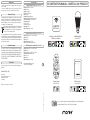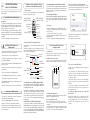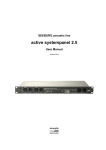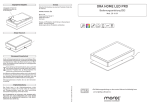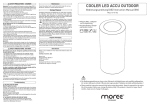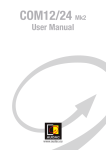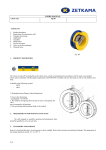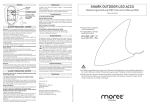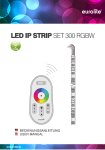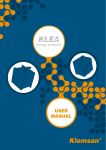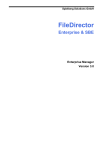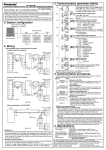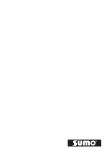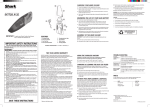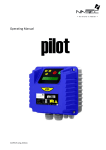Download EN | INSTRUCTION MANUAL - MOREE 2.4 GHz PRODUCTS
Transcript
Maintenance Technical Data • Make sure that the power supply is disconnected before cleaning. • Clean the product with a soft, dry cloth only. Do not use abrasives, alcohol or solvent based cleaners. Lightbulb RGBW 2.4 GHz (Mod. 20-02-01) Disposal/ Ecology Packaging materials and appliance are made from recyclable materials. Seperation of the remaining waste materials into different types facilitates the recycling of valuable raw materials. When the appliance is to be no longer used please dispose of the appliance in the proper manner. This Symbol on the product indicates that it should not be disposed in the normal houshold waste. Please take it to a recycling point for electrical and electronic appliances to be recycled in a proper manner. Also rechargeable batteries which are dead or defective should not be disposed of in the household rubbish; always take them to a special waste disposal and make an important contribution to protecting our environment. Please obtain information on disposal from your local authority. Original Packaging The device can be safely transported in the original packaging. If insufficient protective packaging is used, the customer is liable for any damages during transportation. PLEASE KEEP THE ORIGINAL PACKAGING AND USE IT, IF POSSIBLE, IN CASE OF WARRANTY, OR RETURN OF THE EQUIPMENT. Distribution Refer to our website for the latest information about our products. EN | INSTRUCTION MANUAL - MOREE 2.4 GHz PRODUCTS Dimension: Ø 60 x 120 mm Weight: 120 g Voltage: 86-240 V Frequency: 50-60 Hz Power: 9 W Energy Efficiancy Class: A Luminous Flux: Max. 850 Lm (white) Color temperature: 2700-6500 K Lifespan: 50000 h PF: 0.65 cosØ Current: 35-65 mA Lamp base: E27 Radio Frequency: 2.4 GHz 2.4 GHz RF LED Products Remote Control 2.4 GHz (Mod. 20-02-02) Dimensions: W 53 x L 120 x H 20 mm Weight: 53 g Range: 25 m Radio Frequency: 2.4 GHz Batteries: 2x AAA (Alkaline Only) All Moree 2.4 GHz LED/ LED Pro/ LED Pro Accu Products RGBW Lightbulb Mod. 20-02-01 WIFI WIFI Controller 2.4 GHz (Mod. 20-02-03) WIFI Dimensions: W 60 x L 90 x H 15 mm Weight: 42 g Power Source: USB, DC/ 5 V, 0.5/1 A Compatible OS: Android, iOS Power: 2.3 W Range: 25 m Radio Frequency: 2.4 GHz Moree product appliances meet European safety standards. www.moree.de Moree Ltd. Kaiserswerther Markt 11 40489 Düsseldorf Germany Remote Control Mod. 20-02-02 Products are subject to change. 2.4 GHz RF Version 1.5 EN © 2014 Moree Ltd. Products WIFI Controller Mod. 20-02-03 2.4 GHz RF Products WIFI Please read the instruction manual fully, before using the product. Keep the manual for the entire life of the product. INSTRUCTION MANUAL Moree 2.4 GHz Products 3. Linking a remote or smartphone/ tablet to control your 2.4 GHz LED Pro Product/ Bulb Dear customer, we are delighted that you have chosen a Moree product. 3.1 Remote Control Please see the illustration below to become familiar with the basic controls on the remote EN 1. 2.4 GHz LED Products/ Bulb introduction Introduction This Instruction manual explains the process of installing and linking your 2.4 GHz LED products with either the Remote Control (Mod. 20-02-02) or the WIFI Controller (Mod. 20-02-03) via the Moree App. 2.4 GHz LED products range consists of Moree LED Pro products with 2.4 GHz RF technology, our RGBW Lightbulb and Moree LED products, which are delivered with RGBW Lightbulb. Colour Wheel Brightness Speed Zone ON (Long Press= white) All 2.4 GHz LED products can all work in unison. IMPORTANT SAFEGUARDS for your RGBW Lightbulb • Before using the product please read the instruction manual fully and keep it for the entire life of the product. • The lamp must not come in contact with moisture. • Unplug the lamp from the mains supply before screwing/ unscrewing ANY lightbulb. • When screwing/ unscrewing the RGBW lightbulb, handle it by the acrylic lense. • Make sure your voltage corresponds to the voltage printed on the product. • The metal cooling fins on the lightbulb may be hot. • Avoid dropping or subjecting the product to severe impact. • If the appliance shows any defects, stop using it. • Keep packaging material away from children and pets, due to potential suffocation! • Do not leave children unsupervised when near electrical products. 2. Installing your RGBW Lightbulb • Disconnect the lamp from the mains supply before screwing/ installing any lightbulb. • Screw the RGBW Lightbulb into the E27 fitting. • Switch on the power, the led bulb will illuminate. • Now that you have installed your bulb, you must link it to a remote (section 3) or a WIFI Controller (section 4) for full functionality. Master OFF (all Zones) Long Press = all white Master ON (all Zones) Long Press = all white Indicator Brightness + Speed + I 0 I 0 I 0 I 0 Zone OFF Zone 1-4 Programme selection (Mode) 3.2 Moree Remote APP for Smartphone/ Tablet Insure you have sucessfully installed your WIFI Controller (section 4). On the Moree app, please choose the bottom left remote, then look at the image below to become familiar with the basic controls of the application. Master ON (all Zones) Colour Wheel Zone ON (Long Press= white) Speed - Master OFF (all Zones) Programme selection (Mode) Brightness +/- 3.5 Grouping Multiple 2.4 GHz LED Products/ Bulbs If you wish to control multiple products and bulbs at the same time, you can link them to one of the 4 zones. Repeat section 3.3 for each product/ bulb under the zone of your choice. 3.6 Controlling various Zones Now you have various products/ bulbs linked to different zones. Press ‘Zone On’ button to control the selected zone only. To return control to all zones press ‘Master On’. 3.7 Functions • To turn all lights white, press and hold ‘Master On’. • To turn a selected light zone white, press and hold your chosen ‘Zone On’. • Scroll the colour ring to select any colour. • Press the mode button to navigate through a selection of light programmes. • Use the +/- speed buttons to adjust the programmes. 4. Connecting the WIFI Controller to a smartphone/ tablet 4.1 Introduction In this section, you will be instructed on how to set up your WIFI Controller (Mod. 20-02-03). Link App Reset Device Milight 4.6 Reconnect to your WIFI Network • Now, select the ‘Configuration’ tab at the bottom of the app screen. • When this is complete, you will automatically return to the ‘device list’ page. • Refresh the ‘device list’ then select the ‘MiLight’ WIFI Controller. Your device is now connected to the WIFI Controller. 3.3 Linking with the 2.4 GHz LED Product/ LED Bulb First, you must turn off the LED lamp/ LED product on the cord switch or turn off the power by the light switch or unplug the power cord. 3.4 Unlink with the 2.4 GHz LED Product/ Bulb If you wish to unlink the Remote Control with the product/ bulb, follow the same steps a section 3.3, but select the Zone the product/ bulb is currently on. The successful unlinking with the RGBW Lightbulb will result in the bulb flashing 6 times. You must do this before you can relink to a new zone. Select the device named ‘milight’ • Select the name of the initial wifi network you were connected to, before connecting to the WIFI Controller. Reconnection to WIFI Network Please see section 3.5 for grouping multiple products/ bulbs together. Now open the ‘Moree’ application. The first page you will be taken to is the ‘device list’. 4.2 WIFI Controller Illustration Please see the illustration below to become familiar with the indicators and buttons on the WIFI Controller. Zone Off Zone 1-4 Speed + Turn it back on, and within 2 seconds press and hold ‘Zone On’ on the Zone number that you wish the bulb to be a part of. When you have succesfully synced the remote control to the product/ bulb, it will flash 3 times. 4.5 Connect your Device to the WIFI Controller Go to your wifi settings on your mobile device. You must search for the network ‘milight’ Connect to this network. The ‘Link’ indicator should illuminate. • If you wish to change the name/ image of the WIFI Controller visible on the ‘Device List’ you can do so on the ‘information’ tab. 4.3 Download the Application Download the free application ‘Moree Remote’ from the App Store or Android Google Play. 4.4 Power the WIFI Controller Power the WIFI Controller via USB (DC 5 V, 0.5/ 1 A). Once successfully powered, the ‘App’ indicator should illuminate. If the WIFI Controller has been used previously, reset the unit by pressing the reset button on the side of the WIFI Controller for 3 seconds until the light flashes. 4.7 Linking the Application with the 2.4 GHz LED Product/ Bulb Now that your mobile device is connected to the WIFI Controller, you need to link your mobile device to the 2.4 GHz product/ bulb. Select the remote button on the bottom left of the app, then refer to section 3.2 to continue.