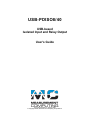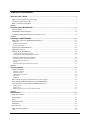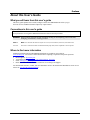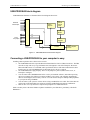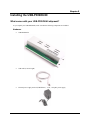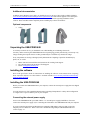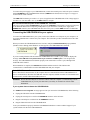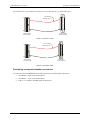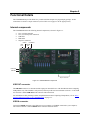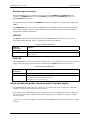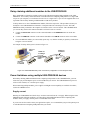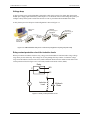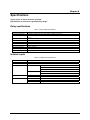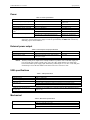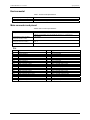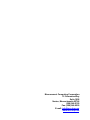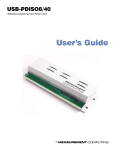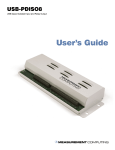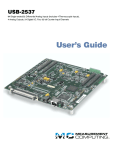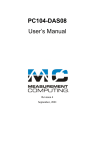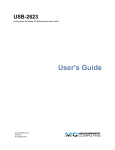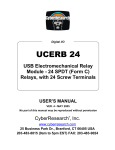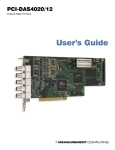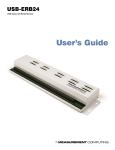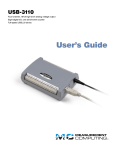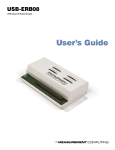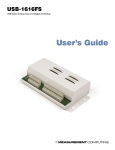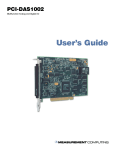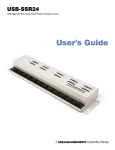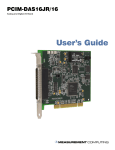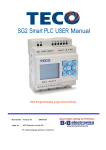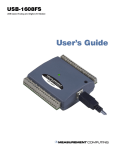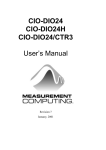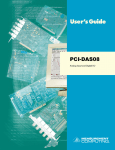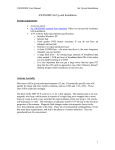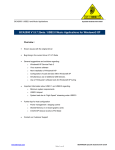Download USB-PDISO8/40 User`s Guide
Transcript
USB-PDISO8/40 USB-based Isolated Input and Relay Output User's Guide Document Revision 3, August, 2006 © Copyright 2006, Measurement Computing Corporation™ Your new Measurement Computing product comes with a fantastic extra — Management committed to your satisfaction! Thank you for choosing a Measurement Computing product—and congratulations! You own the finest, and you can now enjoy the protection of the most comprehensive warranties and unmatched phone tech support. It’s the embodiment of our mission: To provide data acquisition hardware and software that will save time and save money. Simple installations minimize the time between setting up your system and actually making measurements. We offer quick and simple access to outstanding live FREE technical support to help integrate MCC products into a DAQ system. Limited Lifetime Warranty: Most MCC products are covered by a limited lifetime warranty against defects in materials or workmanship for the life of the product, to the original purchaser, unless otherwise noted. Any products found to be defective in material or workmanship will be repaired, replaced with same or similar device, or refunded at MCC’s discretion. For specific information, please refer to the terms and conditions of sale. Harsh Environment Program: Any Measurement Computing product that is damaged due to misuse, or any reason, may be eligible for replacement with the same or similar device for 50% of the current list price. I/O boards face some harsh environments, some harsher than the boards are designed to withstand. Contact MCC to determine your product’s eligibility for this program. 30 Day Money-Back Guarantee: Any Measurement Computing Corporation product may be returned within 30 days of purchase for a full refund of the price paid for the product being returned. If you are not satisfied, or chose the wrong product by mistake, you do not have to keep it. These warranties are in lieu of all other warranties, expressed or implied, including any implied warranty of merchantability or fitness for a particular application. The remedies provided herein are the buyer’s sole and exclusive remedies. Neither Measurement Computing Corporation, nor its employees shall be liable for any direct or indirect, special, incidental or consequential damage arising from the use of its products, even if Measurement Computing Corporation has been notified in advance of the possibility of such damages. Trademark and Copyright Information Measurement Computing Corporation, InstaCal, Universal Library, and the Measurement Computing logo are either trademarks or registered trademarks of Measurement Computing Corporation. Refer to the Copyrights & Trademarks section on mccdaq.com/legal for more information about Measurement Computing trademarks. Other product and company names mentioned herein are trademarks or trade names of their respective companies. © 2006 Measurement Computing Corporation. All rights reserved. No part of this publication may be reproduced, stored in a retrieval system, or transmitted, in any form by any means, electronic, mechanical, by photocopying, recording, or otherwise without the prior written permission of Measurement Computing Corporation. Notice Measurement Computing Corporation does not authorize any Measurement Computing Corporation product for use in life support systems and/or devices without prior written consent from Measurement Computing Corporation. Life support devices/systems are devices or systems that, a) are intended for surgical implantation into the body, or b) support or sustain life and whose failure to perform can be reasonably expected to result in injury. Measurement Computing Corporation products are not designed with the components required, and are not subject to the testing required to ensure a level of reliability suitable for the treatment and diagnosis of people. HM USB-PDISO8_40.doc iii Table of Contents About this User's Guide .......................................................................................................................v What you will learn from this user's guide .........................................................................................................v Conventions in this user's guide .........................................................................................................................v Where to find more information .........................................................................................................................v Chapter 1 Introducing the USB-PDISO8/40...................................................................................................... 1-1 Software features ............................................................................................................................................ 1-1 USB-PDISO8/40 block diagram..................................................................................................................... 1-2 Connecting a USB-PDISO8/40 to your computer is easy .............................................................................. 1-2 Chapter 2 Installing the USB-PDISO8/40 .......................................................................................................... 2-1 What comes with your USB-PDISO8/40 shipment? ...................................................................................... 2-1 Hardware ....................................................................................................................................................................... 2-1 Additional documentation.............................................................................................................................................. 2-2 Optional components ..................................................................................................................................................... 2-2 Unpacking the USB-PDISO8/40 .................................................................................................................... 2-2 Installing the software .................................................................................................................................... 2-2 Installing the USB-PDISO8/40....................................................................................................................... 2-2 Connecting the external power supply ........................................................................................................................... 2-2 Connecting the USB-PDISO8/40 to your system .......................................................................................................... 2-3 Connecting the board for I/O operations ........................................................................................................ 2-4 Connectors, cables – main I/O connector....................................................................................................................... 2-4 Pin out – main I/O connector ......................................................................................................................................... 2-4 Cabling........................................................................................................................................................................... 2-4 Field wiring and signal termination accessories............................................................................................................. 2-5 Chapter 3 Functional Details ............................................................................................................................. 3-1 Internal components ....................................................................................................................................... 3-1 USB OUT connector...................................................................................................................................................... 3-1 USB IN connector.......................................................................................................................................................... 3-1 External power connectors............................................................................................................................................. 3-2 USB LED....................................................................................................................................................................... 3-2 PWR LED...................................................................................................................................................................... 3-2 Direct current (dc) power connector and +9 V power supply......................................................................... 3-2 Daisy chaining additional modules to the USB-PDISO8/40 .......................................................................... 3-3 Power limitations using multiple USB-PDISO8/40 devices........................................................................... 3-3 Supply current................................................................................................................................................................ 3-3 Voltage drop .................................................................................................................................................................. 3-4 Relay contact protection circuit for inductive loads....................................................................................................... 3-4 Chapter 4 Specifications.................................................................................................................................... 4-1 Relay specifications........................................................................................................................................ 4-1 Isolated inputs................................................................................................................................................. 4-1 Power.............................................................................................................................................................. 4-2 USB specifications ......................................................................................................................................... 4-2 Mechanical ..................................................................................................................................................... 4-2 Environmental ................................................................................................................................................ 4-3 Main connector and pinout ............................................................................................................................. 4-3 P14................................................................................................................................................................................. 4-3 iv Preface About this User’s Guide What you will learn from this user's guide This user's guide explains how to install, configure, and use the USB-PDISO8/40 so that you get the most out of its USB-based isolated input/relay output features.. Conventions in this user's guide For more information Text presented in a box signifies additional information related to the subject matter. Caution! Shaded caution statements present information to help you avoid injuring yourself and others, damaging your hardware, or losing your data. bold text Bold text is used for the names of objects on a screen, such as buttons, text boxes, and check boxes. italic text Italic text is used for the names of manuals and help topic titles, and to emphasize a word or phrase. Where to find more information Additional information about USB-PDISO8/40 hardware is available on our website at www.mccdaq.com. You can also contact Measurement Computing Corporation with specific questions. Knowledgebase: kb.mccdaq.com Tech support form: www.mccdaq.com/support/support_form.aspx Email: [email protected] Phone: 508-946-5100 and follow the instructions for reaching Tech Support For international customers, contact your local distributor. Refer to the International Distributors section on our website at www.mccdaq.com/International. v Chapter 1 Introducing the USB-PDISO8/40 This user's guide contains all of the information you need to install, configure, and program the USBPDISO8/40. The USB-PDISO8/40 is a USB 1.1 low-speed device that is used for data acquisition and control. The USBPDISO8/40 is supported under popular Microsoft® Windows® operating systems, and is fully compatible with both USB 1.1 and USB 2.0 ports. The USB-PDISO8/40 offers eight single pole double throw (SPDT) Form C relay outputs and eight isolated high voltage digital inputs. The inputs monitor 24V AC or DC inputs. The relay outputs provide 6 Amp outputs at 240 VAC or 28 VDC. You can configure each isolated input with an optional input filter. The input filters are enabled and disabled by software. The USB-PDISO8/40 is shown in Figure 1-1. All I/O connections are made to a 40-pin connector. The USB-PDISO8/40 is powered by an external 9 V, 1 A regulated power supply that is shipped with the device. The USB-PDISO8/40 is shipped in a rugged enclosure that you can mount on a DIN rail or on a bench. Software features For information on the features of InstaCal and the other software included with your USB-PDISO8/40, refer to the Quick Start Guide that shipped with your device. The Quick Start Guide is also available in PDF at www.mccdaq.com/PDFs/manuals/DAQ-Software-Quick-Start.pdf. Check www.mccdaq.com/download.htm for the latest software version or versions of the software supported under less commonly used operating systems. 1-1 USB-PDISO8/40 User's Guide Introducing the USB-PDISO8/40 USB-PDISO8/40 block diagram USB-PDISO8/40 functions are illustrated in the block diagram shown here. Differential isolated inputs Control Registers 9V Nominal External Power Power Monitor 8 CLo CHi Form C relay outputs Power Regulator Relay Driver 40-pin I/O connector USB Controller 8 500 mA USB 2.0 -compliant interface Figure 1-1. USB-PDISO8/40 functional block diagram Connecting a USB-PDISO8/40 to your computer is easy Installing a data acquisition device has never been easier. The USB-PDISO8/40 relies upon the Microsoft Human Interface Device (HID) class drivers. The HID class drivers ship with every copy of Windows that is designed to work with USB ports. We use the Microsoft HID because it is a standard, and its performance delivers full control and maximizes data transfer rates for your USB-PDISO8/40. No third-party device driver is required. The USB-PDISO8/40 is plug-and-play. There are no jumpers to position, DIP switches to set, or interrupts to configure. You can connect the USB-PDISO8/40 before or after you install the software, and without powering down your computer first. When you connect an HID to your system, your computer automatically detects it and configures the necessary software. You can connect and power multiple HID peripherals to your system using a USB hub. You can connect your system to various devices using a standard four-wire cable. The USB connector replaces the serial and parallel port connectors with one standardized plug and port combination. Data can flow two ways between a computer and peripheral over USB connections. Make sure that you have the latest Windows Updates installed for your USB driver, particularly "XP Hotfix KB822603." 1-2 Chapter 2 Installing the USB-PDISO8/40 What comes with your USB-PDISO8/40 shipment? As you unpack your USB-PDISO8/40, make sure that the following components are included. Hardware USB-PDISO8/40 USB cable (2 meter length) External power supply and cord (CB-PWR-9) – 9 volt, 1 amp DC power supply 2-1 USB-PDISO8/40 User's Guide Installing the USB-PDISO8/40 Additional documentation In addition to this hardware user's guide, you should also receive the Quick Start Guide (available in PDF at www.mccdaq.com/PDFs/manuals/DAQ-Software-Quick-Start.pdf). This booklet supplies a brief description of the software you received with your USB-PDISO8/40 and information regarding installation of that software. Please read this booklet completely before installing any software or hardware. Optional components Cables C40-37F-x C40F-37M-2 C40FF-x Unpacking the USB-PDISO8/40 As with any electronic device, you should take care while handling to avoid damage from static electricity. Before removing the USB-PDISO8/40 from its packaging, ground yourself using a wrist strap or by simply touching the computer chassis or other grounded object to eliminate any stored static charge. If any components are missing or damaged, notify Measurement Computing Corporation immediately by phone, fax, or e-mail: Phone: 508-946-5100 and follow the instructions for reaching Tech Support. Fax: 508-946-9500 to the attention of Tech Support Email: [email protected] Installing the software Refer to the Quick Start Guide for instructions on installing the software on the Measurement Computing Data Acquisition Software CD. This booklet is available in PDF at www.mccdaq.com/PDFs/manuals/DAQSoftware-Quick-Start.pdf. Installing the USB-PDISO8/40 Before you connect the USB-PDISO8/40 to your computer, connect the external power supply that was shipped with the device. You can connect up to four compatible Measurement Computing USB products in a daisy chain configuration to a single USB 1.1 port or USB 2.0 port on your computer. Connecting the external power supply Power to the USB-PDISO8/40 is provided with the +9 V external power supply (CB-PWR-9). You must connect the external power supply before connecting the USB cable to the USB-PDISO8/40 and your computer. If you are connecting more than one Measurement Computing USB product, make sure that you provide adequate power to each device. Refer to the "Power limitations using multiple USB-PDISO8/40 devices" section on page 3-3. 2-2 USB-PDISO8/40 User's Guide Installing the USB-PDISO8/40 To connect the power supply to your USB-PDISO8/40, connect the external power cord to the power connector labeled POWER IN on the USB-PDISO8/40 enclosure (PWR IN on the board). Refer to Figure 3-1 on page 3-1 for the location of this connector. The PWR LED illuminates green when +9 V power is supplied to the USB-PDISO8/40. If the voltage supply is less than +6.5 V or more than +12.5 V, the PWR LED does not light. Do not connect external power to the POWER OUT connector The power connector labeled POWER OUT on the enclosure (PWR OUT on the board) is used to provide power to an additional Measurement Computing USB product. If you connect the external power supply to the POWER OUT connector, the USB-PDISO8/40 does not receive power, and the PWR LED does not illuminate. Connecting the USB-PDISO8/40 to your system To connect the USB-PDISO8/40 to your system, connect the USB cable to a USB port on your computer or to an external USB hub that is connected to your computer. The USB cable provides communication to the USBPDISO8/40. When you connect the USB-PDISO8/40 for the first time, multiple Found New Hardware pop up balloons (Windows XP) or dialogs (other Windows versions) appear as the USB-PDISO8/40 is detected. If you are running Windows XP and connect the USB-PDISO8/40 to a USB 1.1 port, a balloon displays the message "Your USB device can perform faster if you connect to a USB 2.0 port." You can ignore this message. The USB-PDISO8/40 will function properly when connected to a USB 1.1 port, although USB bandwidth will be limited. When installation is complete, the USB LED should flash and then remain lit. This indicates that communication is established between the USB-PDISO8/40 and your computer. If the USB LED turns off If the USB LED is lit but then turns off, the computer has lost communication with the USB-PDISO8/40. To restore communication, disconnect the USB cable from the computer, and then reconnect it. This should restore communication, and the USB LED should turn back on. Caution! Do not disconnect any device from the USB bus while the computer is communicating with the USB-PDISO8/40, or you may lose data and/or your ability to communicate with the USBPDISO8/40. If your system does not detect the USB-PDISO8/40 If a "USB device not recognized" message appears when you connect the USB-PDISO8/40, do the following. 1. Unplug the USB cable from the USB-PDISO8/40. 2. Unplug the external power cord from the POWER IN connector on the enclosure. 3. Plug the external power cord back into the POWER IN connector. 4. Plug the USB cable back into the USB-PDISO8/40. Your system should now properly detect the USB-PDISO8/40 hardware. Contact technical support if your system still does not detect the USB-PDISO8/40. 2-3 USB-PDISO8/40 User's Guide Installing the USB-PDISO8/40 Connecting the board for I/O operations Connectors, cables – main I/O connector Table 2-1 lists the board connectors, applicable cables, and compatible accessory boards. Table 2-1. Board connectors, cables, accessory equipment Connector Compatible cables P14: 40-pin ribbon connector Compatible accessory products (using the C40FF-x cable) Compatible accessory products (using the C40-37F-x cable) CIO-MINI40 C40FF-x: 40-conductor ribbon cable, female both ends, x = length in feet. C40-37F-x: 40-pin IDC to 37-pin female D connector, x = length in feet. CIO-MINI37 SCB-37 Pin out – main I/O connector Table 2-2. 40-pin connector pin out (P14) Signal Name Input 7 terminal A Input 6 terminal A Input 5 terminal A Input 4 terminal A Input 3 terminal A Input 2 terminal A Input 1 terminal A Input 0 terminal A Relay 7 Common contact Relay 6 Common contact Relay 5 Common contact Relay 4 Normally Closed contact Relay 4 Normally Open contact Relay 3 Common contact Relay 2 Normally Closed contact Relay 2 Normally Open contact Relay 1 Common contact Relay 0 Normally Closed contact Relay 0 Normally Open contact Relay 5 Normally Closed contact Pin 1 3 5 7 9 11 13 15 17 19 21 23 25 27 29 31 33 35 37 39 • • • • • • • • • • • • • • • • • • • • • • • • • • • • • • • • • • • • • • • • Pin 2 4 6 8 10 12 14 16 18 20 22 24 26 28 30 32 34 36 38 40 Signal Name Input 7 terminal B Input 6 terminal B Input 5 terminal B Input 4 terminal B Input 3 terminal B Input 2 terminal B Input 1 terminal B Input 0 terminal B Relay 7 Normally Open contact Relay 6 Normally Open contact Relay 5 Normally Open contact Relay 4 Common contact Relay 3 Normally Closed contact Relay 3 Normally Open contact Relay 2 Common contact Relay 1 Normally Closed contact Relay 1 Normally Open contact Relay 0 Common contact Relay 7 Normally Closed contact Relay 6 Normally Closed contact Cabling For signal connections and termination, you can use the CIO-MINI40 screw terminal board and C40FF-x cable. 2 40 1 The red stripe identifies pin # 1 2 40 39 40-pin Female IDC Connector 1 39 40-pin Female IDC Connector Figure 2-1. C40FF-x cable 2-4 USB-PDISO8/40 User's Guide Installing the USB-PDISO8/40 For connections to 37-pin connectors or boards, you can use the C40-37F-x or C40F-37M-x cable. 2 1 The red stripe identifies pin # 1 1 20 37 40 19 39 40-pin Female IDC Connector 37-pin Female Dsub Connector Figure 2-2. C40-37F-x cable 2 1 The red stripe identifies pin # 1 1 20 37 40 19 39 40-pin Female IDC Connector 37-pin Male Dsub Connector Figure 2-3. C40-37M-x cable Field wiring and signal termination accessories You can connect the USB-PDISO8/40 to the following accessory boards using the cables above. CIO-MINI40 – 40-pin screw terminal board. CIO-MINI37 – 37-pin screw terminal board. SCB-37 – 37-conductor, shielded signal connection box. 2-5 Chapter 3 Functional Details The USB-PDISO8/40 provides SPDT relay control and isolated inputs in a plug-and-play package. All I/O connections are made to a 40-pin connector (refer to Table 2-2 on page 2-4 for the signal pin out). Internal components The USB-PDISO8/40 has the following internal components, as shown in Figure 3-1. Two (2) USB connectors Two (2) external power connectors USB LED PWR LED 40-pin I/O connector USB IN USB OUT POWER IN POWER OUT PWR LED USB LED 40-pin connector Figure 3-1. USB-PDISO8/40 components USB OUT connector The USB OUT connector is a downstream hub output port intended for use with other Measurement Computing USB products only. The USB hub is self-powered, and can provide 100 mA maximum current at 5 V. The USB out connector is labeled USB OUT on the enclosure and on the board. For information on daisy chaining to other compatible Measurement Computing USB products, refer to "Daisy chaining additional modules to the USB-PDISO8/40" on page 3-3. USB IN connector Connect the USB IN connector to the USB port on your computer (or USB hub connected to your computer). The USB in connector is labeled USB IN on the enclosure and on the board. 3-1 USB-PDISO8/40 User's Guide Functional Details External power connectors The USB-PDISO8/40 has two external power connectors labeled POWER IN and POWER OUT on the enclosure. The POWER IN connector is labeled PWR IN on the board, and the POWER OUT connector is labeled PWR OUT on the board. To supply external power, connect the POWER IN connector to the supplied +9 V external power supply (CBPWR-9). The POWER OUT connector lets you power additional daisy chained Measurement Computing USB products from a single external power supply. The C-MAPWR-x cable is available from MCC to connect additional Measurement Computing USB products. USB LED The USB LED indicates the communication status of the USB-PDISO8/40. This LED uses up to 5 mA of current and cannot be disabled. Table 3-1 explains the function of the USB LED. Table 3-1. USB LED illumination USB LED illumination Indication Steady green Blinks continuously The USB-PDISO8/40 is connected to a computer or external USB hub. Initial communication is established between the USB-PDISO8/40 and the computer, or data is being transferred. PWR LED The USB-PDISO8/40 incorporates an on-board voltage supervisory circuit that monitors the external 9 V power supply. If the input voltage falls outside of the specified ranges the PWR LED shuts off (see Table 3-2). Table 3-2. PWR LED illumination PWR LED illumination Indication Steady green Off +9 V external power is supplied to the USB-PDISO8/40. Input power is not supplied, or a power fault has occurred. A power fault occurs when the input power falls outside of the specified voltage range: External power (+9 V): 6.5 V to 12.5 V Direct current (dc) power connector and +9 V power supply The USB-PDISO8/40 requires between 6.5 V and 12.5 V of external power. An external power connection is required to activate the relays and to run tests in InstaCal. The USB specification allows high power devices to draw up to 500 mA. When all eight relays are energized, the collective current draw exceeds the maximum allowed for high power USB devices. Therefore, external power is required. Use the +9-volt (V) DC power supply cord shipped with the USB-PDISO8/40 to provide external power to this connector. 3-2 USB-PDISO8/40 User's Guide Functional Details Daisy chaining additional modules to the USB-PDISO8/40 Daisy chained MCC USB Series products connect to the USB bus through the high-speed hub on the USBPDISO8/40. You can daisy chain a maximum of four Measurement Computing USB products to a single USB 2.0 port on your computer, or a maximum of two devices to a single USB 1.1 port. Use the supplied cable or an equivalent cable for daisy chaining to additional MCC USB Series products. To daisy-chain two or more USB-PDISO8/40 modules, follow the steps below. This procedure assumes you already have one USB-PDISO8/40 connected to a computer and to the external power source. The USBPDISO8/40 already connected to the computer is referred to as the connected module. The USB-PDISO8/40 you want to daisy-chain to the connected module is referred to as the new module. 1. Connect the Power OUT connector on the connected module to the POWER IN connector on the new module. 2. Connect the USB OUT connector on the connected module to the USB IN connector on the new module. 3. For each additional module you want to add, repeat steps 1-2, with the module you just daisy chained now being the connected module. An example of a daisy chain system is shown in Figure 3-2. USB port to USB IN POWER OUT to POWER IN POWER OUT to POWER IN USB OUT to USB IN USB OUT to USB IN CB-PWR-9 power supply to POWER IN Figure 3-2. USB-PDISO8/40 daisy-chain connections (configuration not near full power load) Power limitations using multiple USB-PDISO8/40 devices When daisy chaining additional Measurement Computing USB products to the USB-PDISO8/40, you must ensure that you provide adequate power to each module that you connect. The USB-PDISO8/40 is powered with a 9 VDC nominal, 1.0 A external power supply. When connecting multiple modules, power supplies with higher current capability are available from MCC, such as the CB PWR-9V3A. Supply current Running one USB-PDISO8/40 with all relays "on" draws 820 mA from the 1 A supply. When using the USBPDISO8/40 under full load conditions, you cannot daisy chain additional Measurement Computing USB modules unless you supply external power to each module in the chain. If you are not sure how much current your application requires, we recommend that you provide separate power to each Measurement Computing USB product that you connect. 3-3 USB-PDISO8/40 User's Guide Functional Details Voltage drop A drop in voltage occurs with each module connected in a daisy chain system. The voltage drop between the module power supply input and the daisy chain output is 0.5 V maximum. Factor in this voltage drop when you configure a daisy chain system to ensure that at least 6.5 VDC is provided to the last module in the chain. A daisy chain system in a full-power-load configuration is shown in Figure 3-3. CB-PWRpower supply to POWER IN USB port to USB IN CB-PWR-9 power supply to POWER IN USB OUT to USB IN USB OUT to USB IN CB-PWR-9 power supply to POWER IN Figure 3-3. USB-PDISO8/40 daisy-chain connections (configuration requiring full power load) Relay contact protection circuit for inductive loads When you connect an inductive load to a relay, energy stored in the inductive load can induce a large voltage surge when you switch the relay. This voltage can severely damage the relay contacts. To limit the voltage surge across the inductive load in a DC circuit, install a kickback diode across the inductive load. Refer to the contact protection circuit in Figure 3-4. For AC loads, install a metal oxide varistor (MOV). Relay NO C NC + V - Inductive Load Kickback Diode Figure 3-4. Relay contact protection circuit 3-4 Chapter 4 Specifications Typical for 25 °C unless otherwise specified. Specifications in italic text are guaranteed by design. Relay specifications Table 1. Relay Output specifications Number Contact configuration Contact rating Contact resistance Operate time Release time Vibration Shock Dielectric isolation Life expectancy Power on RESET state 8 8 FORM C (SPDT) NO, NC and Common available at connector . 6 amperes (A) @ 240 volts AC (VAC) or 28 volts DC (VDC) resistive (see connector rating below) 100 milliohms (mΩ) max 10 milliseconds (ms) max 10 milliseconds max 10 to 55 hertz (Hz) (Dual amplitude 1.5 millimeters (mm)) 10 G (11 ms) 500 V (1 minute) 10 million mechanical operations, min Not energized. NC in contact to Common. Isolated inputs Table 2. Isolated input specifications Number Isolation Resistance Voltage range 8 500 volts ( V) 1.6k ohms (Ω) min. DC AC (with filter) Response Filters w/o filter w/ filter Time constant Filter control Power-up /reset Input high: +5.0 VDC min or –5.0 VDC min Input low: +1.5 VDC max. or –1.5 VDC max. Input range: 30 VDC max Input high: 6.0 Vrms min (50-1000 Hz) Input low: 1.5 Vrms max (50-1000 Hz) 20 µs 5 ms 5 ms (200 Hz) Software programmable at each input. Filters off 4-1 USB-PDISO8/40 User's Guide Specifications Power Table 3. Power specifications Parameter USB +5 V input voltage range. Conditions USB +5 V supply current External power input External power supply (required) Voltage supervisor limits - PWR LED External power consumption All modes of operation Note 1: MCC p/n CB-PWR-9 6.5 V > Vext or Vext > 12.5 V (Note 1) 6.5 V ≤ Vext < 12.5 V All relays on, 100 mA downstream hub power All relays off, 0 A downstream hub power Specification 4.75 V min. to 5.25 V max. 10 mA max 9 V nominal 9 V ±10% @ 1 A PWR LED = Off (power fault) PWR LED = On 820 mA typ, 900 mA max 200 mA typ, 230 mA max The USB-PDISO8/40 monitors the external +9 V power supply voltage with a voltage supervisory circuit. If this power supply exceeds its specified limit, the PWR LED will turn off, indicating a power fault condition. External power output Table 4. External power output specifications Parameter External power output - current range External power output Compatible cable(s) for daisy chain Note 2: Conditions Note 2 Voltage drop between power input and daisy chain power output C-MAPWR-x Specification 4.0 A max. 0.5 V max x = 2 ,3 or 6 feet The daisy chain power output allows multiple USB Series products with a USB hub output port to be powered from a single external power source in a daisy chain fashion. The voltage drop between the module power supply input and the daisy chain output is 0.5 V max. Users must plan for this drop to assure the last module in the chain will receive at least 6.5 VDC USB specifications Table 5. USB specifications USB "B" connector USB device type Device compatibility USB "A" connector USB hub type Compatible products USB cable type (upstream and downstream) USB cable length Input USB 2.0 (full-speed) USB 1.1, USB 2.0 Downstream hub output port Supports USB 2.0 high-speed, full-speed and low-speed operating points Self-powered, 100 mA max downstream VBUS capability MCC USB Series products with a USB hub output port A-B cable, UL type AWM 2527 or equivalent. (min 24 AWG VBUS/GND, min 28 AWG D+/D-) 3 meters max. Mechanical Table 6. Mechanical specifications Card dimensions Enclosure dimensions 304.3 mm (L) x 121.9 mm (W) x 17.8 mm (H) 12.0" (L) x 4.8" (W) x 0.7" (H) 342.9 mm (L) x 125.7 mm (W) x 58.9 mm (H) 13.5" (L) x 4.95" (W) x 2.32" (H) 4-2 USB-PDISO8/40 User's Guide Specifications Environmental Table 7. Environmental specifications Operating temperature range Storage temperature range Humidity 0 to 70 °C -40 to 85 °C 0 to 95% non-condensing Main connector and pinout Table 8. Main connector specifications Connector Compatible cables Compatible accessory products (using the C40FF-x cable) Compatible accessory products (using the C40-37F-x cable) Max current P14: 40-pin header C40FF-x: 40-conductor ribbon cable, female both ends, x = length in feet. C40-37F-x: 40-pin IDC to 37-pin female D connector, x = length in feet. CIO-MINI40 CIO-MINI37 SCB-37 1A P14 Pin 1 3 5 7 9 11 13 15 17 19 21 23 25 27 29 31 33 35 37 39 Signal Name Input 7 terminal A Input 6 terminal A Input 5 terminal A Input 4 terminal A Input 3 terminal A Input 2 terminal A Input 1 terminal A Input 0 terminal A Relay 7 Common contact Relay 6 Common contact Relay 5 Common contact Relay 4 Normally Closed contact Relay 4 Normally Open contact Relay 3 Common contact Relay 2 Normally Closed contact Relay 2 Normally Open contact Relay 1 Common contact Relay 0 Normally Closed contact Relay 0 Normally Open contact Relay 5 Normally Closed contact Pin 2 4 6 8 10 12 14 16 18 20 22 24 26 28 30 32 34 36 38 40 4-3 Signal Name Input 7 terminal B Input 6 terminal B Input 5 terminal B Input 4 terminal B Input 3 terminal B Input 2 terminal B Input 1 terminal B Input 0 terminal B Relay 7 Normally Open contact Relay 6 Normally Open contact Relay 5 Normally Open contact Relay 4 Common contact Relay 3 Normally Closed contact Relay 3 Normally Open contact Relay 2 Common contact Relay 1 Normally Closed contact Relay 1 Normally Open contact Relay 0 Common contact Relay 7 Normally Closed contact Relay 6 Normally Closed contact Measurement Computing Corporation 10 Commerce Way Suite 1008 Norton, Massachusetts 02766 (508) 946-5100 Fax: (508) 946-9500 E-mail: [email protected] www.mccdaq.com