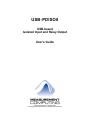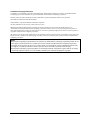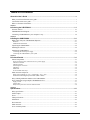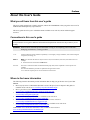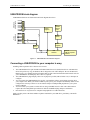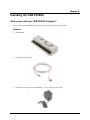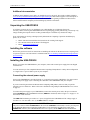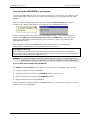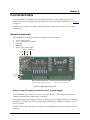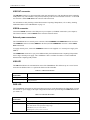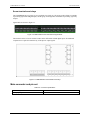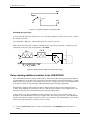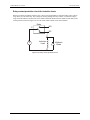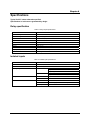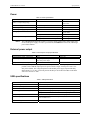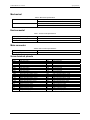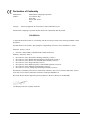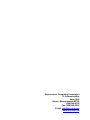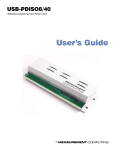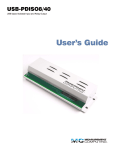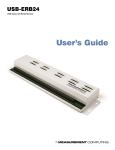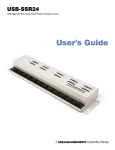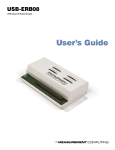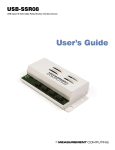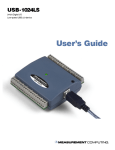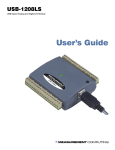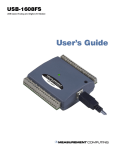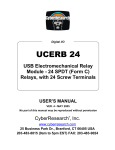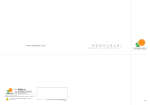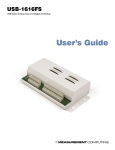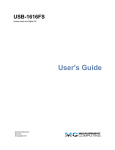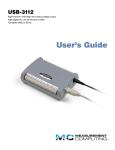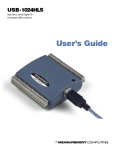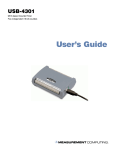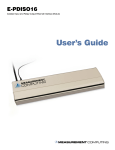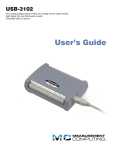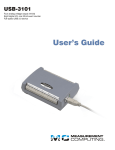Download USB-PDISO8 User`s Guide
Transcript
USB-PDISO8 USB-based Isolated Input and Relay Output User's Guide Document Revision 4, August, 2006 © Copyright 2006, Measurement Computing Corporation™ Your new Measurement Computing product comes with a fantastic extra — Management committed to your satisfaction! Refer to www.mccdaq.com/execteam.html for the names, titles, and contact information of each key executive at Measurement Computing. Thank you for choosing a Measurement Computing product—and congratulations! You own the finest, and you can now enjoy the protection of the most comprehensive warranties and unmatched phone tech support. It’s the embodiment of our two missions: To offer the highest-quality, computer-based data acquisition, control, and GPIB hardware and software available—at the best possible price. To offer our customers superior post-sale support—FREE. Whether providing unrivaled telephone technical and sales support on our latest product offerings, or continuing that same first-rate support on older products and operating systems, we’re committed to you! Lifetime warranty: Every hardware product manufactured by Measurement Computing Corporation is warranted against defects in materials or workmanship for the life of the product. Products found defective are repaired or replaced promptly. Lifetime Harsh Environment Warranty®: We will replace any product manufactured by Measurement Computing Corporation that is damaged (even due to misuse) for only 50% of the current list price. I/O boards face some tough operating conditionssome more severe than the boards are designed to withstand. When a board becomes damaged, just return the unit with an order for its replacement at only 50% of the current list price. We don’t need to profit from your misfortune. By the way, we honor this warranty for any manufacturer’s board that we have a replacement for. 30 Day Money Back Guarantee: You may return any Measurement Computing Corporation product within 30 days of purchase for a full refund of the price paid for the product being returned. If you are not satisfied, or chose the wrong product by mistake, you do not have to keep it. Please call for an RMA number first. No credits or returns accepted without a copy of the original invoice. Some software products are subject to a repackaging fee. These warranties are in lieu of all other warranties, expressed or implied, including any implied warranty of merchantability or fitness for a particular application. The remedies provided herein are the buyer’s sole and exclusive remedies. Neither Measurement Computing Corporation, nor its employees shall be liable for any direct or indirect, special, incidental or consequential damage arising from the use of its products, even if Measurement Computing Corporation has been notified in advance of the possibility of such damages. HM USB-PDISO8.doc ii Trademark and Copyright Information TracerDAQ, Universal Library, Harsh Environment Warranty, Measurement Computing Corporation, and the Measurement Computing logo are either trademarks or registered trademarks of Measurement Computing Corporation. Windows, Microsoft, and Visual Studio are either trademarks or registered trademarks of Microsoft Corporation LabVIEW is a trademark of National Instruments. CompactFlash is a registered trademark of SanDisk Corporation. All other trademarks are the property of their respective owners. Information furnished by Measurement Computing Corporation is believed to be accurate and reliable. However, no responsibility is assumed by Measurement Computing Corporation neither for its use; nor for any infringements of patents or other rights of third parties, which may result from its use. No license is granted by implication or otherwise under any patent or copyrights of Measurement Computing Corporation. All rights reserved. No part of this publication may be reproduced, stored in a retrieval system, or transmitted, in any form by any means, electronic, mechanical, by photocopying, recording, or otherwise without the prior written permission of Measurement Computing Corporation. Notice Measurement Computing Corporation does not authorize any Measurement Computing Corporation product for use in life support systems and/or devices without prior written consent from Measurement Computing Corporation. Life support devices/systems are devices or systems which, a) are intended for surgical implantation into the body, or b) support or sustain life and whose failure to perform can be reasonably expected to result in injury. Measurement Computing Corporation products are not designed with the components required, and are not subject to the testing required to ensure a level of reliability suitable for the treatment and diagnosis of people. iii Table of Contents About this User's Guide .......................................................................................................................v What you will learn from this user's guide .........................................................................................................v Conventions in this user's guide .........................................................................................................................v Where to find more information .........................................................................................................................v Chapter 1 Introducing the USB-PDISO8 ........................................................................................................... 1-1 Software features ............................................................................................................................................ 1-1 USB-PDISO8 block diagram.......................................................................................................................... 1-2 Connecting a USB-PDISO8 to your computer is easy ................................................................................... 1-2 Chapter 2 Installing the USB-PDISO8 ............................................................................................................... 2-1 What comes with your USB-PDISO8 shipment? ........................................................................................... 2-1 Hardware ....................................................................................................................................................................... 2-1 Additional documentation.............................................................................................................................................. 2-2 Unpacking the USB-PDISO8 ......................................................................................................................... 2-2 Installing the software .................................................................................................................................... 2-2 Installing the USB-PDISO8............................................................................................................................ 2-2 Connecting the external power supply ........................................................................................................................... 2-2 Connecting the USB-PDISO8 to your system ............................................................................................................... 2-3 Chapter 3 Functional Details ............................................................................................................................. 3-1 Internal components ....................................................................................................................................... 3-1 Direct current (dc) power connector and +9 V power supply ........................................................................................ 3-1 USB OUT connector...................................................................................................................................................... 3-2 USB IN connector.......................................................................................................................................................... 3-2 External power connectors............................................................................................................................................. 3-2 USB LED....................................................................................................................................................................... 3-2 PWR LED...................................................................................................................................................................... 3-2 Screw terminals and relays ............................................................................................................................................ 3-3 Main connector and pin out ............................................................................................................................ 3-3 Relay contact terminals (0 - NC, C, N0 through 7- NC, C, N0)..................................................................................... 3-4 Differential isolated digital input terminals (IP0A to IP7B) .......................................................................................... 3-5 Daisy chaining additional modules to the USB-PDISO8 ............................................................................... 3-6 Power limitations using multiple USB-PDISO8 devices................................................................................ 3-7 Supply current................................................................................................................................................................ 3-7 Voltage drop .................................................................................................................................................................. 3-7 Relay contact protection circuit for inductive loads....................................................................................................... 3-8 Chapter 4 Specifications.................................................................................................................................... 4-1 Relay specification ......................................................................................................................................... 4-1 Isolated inputs................................................................................................................................................. 4-1 Power.............................................................................................................................................................. 4-2 USB specifications ......................................................................................................................................... 4-2 Mechanical ..................................................................................................................................................... 4-3 Environmental ................................................................................................................................................ 4-3 Main connector ............................................................................................................................................... 4-3 Screw terminal pinouts ................................................................................................................................... 4-3 iv Preface About this User's Guide What you will learn from this user's guide This user's guide explains how to install, configure, and use the USB-PDISO8 so that you get the most out of its USB-based isolated input/relay output features. This user's guide also refers you to related documents available on our web site, and to technical support resources. Conventions in this user's guide For more information on … Text presented in a box signifies additional information and helpful hints related to the subject matter you are reading. Caution! Shaded caution statements present information to help you avoid injuring yourself and others, damaging your hardware, or losing your data. <#:#> Angle brackets that enclose numbers separated by a colon signify a range of numbers, such as those assigned to registers, bit settings, etc. bold text Bold text is used for the names of objects on the screen, such as buttons, text boxes, and check boxes. For example: 1. Insert the disk or CD and click the OK button. italic text Italic text is used for the names of manuals and help topic titles, and to emphasize a word or phrase. For example: The InstaCal installation procedure is explained in the Quick Start Guide. Never touch the exposed pins or circuit connections on the board. Where to find more information The following electronic documents provide information that can help you get the most out of your USBPDISO8. MCC's Specifications: USB-PDISO8 (the PDF version of the Specifications chapter in this guide) is available on our web site at www.mccdaq.com/pdfs/USB-PDISO8.pdf. MCC's Quick Start Guide is available on our web site at www.mccdaq.com/PDFmanuals/DAQ-Software-Quick-Start.pdf. MCC's Guide to Signal Connections is available on our web site at www.mccdaq.com/signals/signals.pdf. MCC's Universal Library User's Guide is available on our web site at www.mccdaq.com/PDFmanuals/sm-ul-user-guide.pdf. MCC's Universal Library Function Reference is available on our web site at www.mccdaq.com/PDFmanuals/sm-ul-functions.pdf. MCC's Universal Library for LabVIEW™ User’s Guide is available on our web site at www.mccdaq.com/PDFmanuals/SM-UL-LabVIEW.pdf. USB-PDISO8 User's Guide (this document) is also available on our web site at www.mccdaq.com/PDFmanuals/USB-PDISO8.pdf. v Chapter 1 Introducing the USB-PDISO8 This user's guide contains all of the information you need to install, configure, and program the USB-PDISO8. The USB-PDISO8 is a USB 1.1 low-speed device that is used for data acquisition and control. It is designed for USB 1.1 ports, and was tested for full compatibility with both USB 1.1 and USB 2.0 ports. The USB-PDISO8 is supported under popular Microsoft® Windows® operating systems. The USB-PDISO8 offers eight single pole double throw (SPDT) Form C relay outputs and eight isolated high voltage digital inputs. The inputs monitor 24V AC or DC inputs. The relay outputs provide 6 Amp outputs at 240 VAC or 28 VDC. You can configure each isolated input with an optional input filter. The input filters are enabled and disabled by software. All I/O connections are made to two sets of screw terminals. The USB-PDISO8 is powered by an external 9 V, 1 A regulated power supply that is shipped with the device. The USB-PDISO8 is shipped in a rugged enclosure that you can mount on a DIN rail or on a bench. Software features For information on the features of InstaCal and the other software included with your USB-PDISO8, refer to the Quick Start Guide that shipped with your device. The Quick Start Guide is also available in PDF at www.mccdaq.com/PDFmanuals/DAQ-Software-Quick-Start.pdf. Check www.mccdaq.com/download.htm for the latest software version or versions of the software supported under less commonly used operating systems. 1-1 USB-PDISO8 User's Guide Introducing the USB-PDISO8 USB-PDISO8 block diagram Inputs 0 to 7 Control Relays 0 to 7 Control Form C Relay outputs Differential isolated inputs USB-PDISO8 functions are illustrated in the block diagram shown here. Control Registers 8 9V Nominal External Power Power Monitor CLo CHi Power Regulator Relay Driver USB Controller 8 500 mA USB 2.0-compliant interface Figure 1-1. USB-PDISO8 functional block diagram Connecting a USB-PDISO8 to your computer is easy Installing a data acquisition device has never been easier. The USB-PDISO8 relies upon the Microsoft Human Interface Device (HID) class drivers. The HID class drivers ship with every copy of Windows that is designed to work with USB ports. We use the Microsoft HID because it is a standard, and its performance delivers full control and maximizes data transfer rates for your USB-PDISO8. No third-party device driver is required. The USB-PDISO8 is plug-and-play. There are no jumpers to position, DIP switches to set, or interrupts to configure. You can connect the USB-PDISO8 before or after you install the software, and without powering down your computer first. When you connect an HID to your system, your computer automatically detects it and configures the necessary software. You can connect and power multiple HID peripherals to your system using a USB hub. You can connect your system to various devices using a standard four-wire cable. The USB connector replaces the serial and parallel port connectors with one standardized plug and port combination. Data can flow two ways between a computer and peripheral over USB connections. Make sure that you have the latest Windows Updates installed for your USB driver, particularly "XP Hotfix KB822603." 1-2 Chapter 2 Installing the USB-PDISO8 What comes with your USB-PDISO8 shipment? As you unpack your USB-PDISO8, make sure that the following components are included. Hardware USB-PDISO8 USB cable (2 meter length) External power supply and cord (CB-PWR-9) – 9 volt, 1 amp DC power supply 2-1 USB-PDISO8 User's Guide Installing the USB-PDISO8 Additional documentation In addition to this hardware user's guide, you should also receive the Quick Start Guide (available in PDF at www.mccdaq.com/PDFmanuals/DAQ-Software-Quick-Start.pdf). This booklet supplies a brief description of the software you received with your USB-PDISO8 and information regarding installation of that software. Please read this booklet completely before installing any software or hardware. Unpacking the USB-PDISO8 As with any electronic device, you should take care while handling to avoid damage from static electricity. Before removing the USB-PDISO8/40 from its packaging, ground yourself using a wrist strap or by simply touching the computer chassis or other grounded object to eliminate any stored static charge. If any components are missing or damaged, notify Measurement Computing Corporation immediately by phone, fax, or e-mail: Phone: 508-946-5100 and follow the instructions for reaching Tech Support. Fax: 508-946-9500 to the attention of Tech Support Email: [email protected] Installing the software Refer to the Quick Start Guide for instructions on installing the software on the Measurement Computing Data Acquisition Software CD. This booklet is available in PDF at www.mccdaq.com/PDFmanuals/DAQ-SoftwareQuick-Start.pdf. Installing the USB-PDISO8 Before you connect the USB-PDISO8 to your computer, connect the external power supply that was shipped with the device. You can connect up to four compatible Measurement Computing USB products in a daisy chain configuration to a single USB 1.1 port or USB 2.0 port on your computer. Connecting the external power supply Power to the USB-PDISO8 is provided with the +9 V external power supply (CB-PWR-9). You must connect the external power supply before connecting the USB cable to the USB-PDISO8 and your computer. If you are connecting more than one Measurement Computing USB product, make sure that you provide adequate power to each device. Refer to the "Power limitations using multiple USB-PDISO8 devices" section on page 3-7. To connect the power supply to your USB-PDISO8, connect the external power cord to the power connector labeled POWER IN on the USB-PDISO8 enclosure (PWR IN on the board). Refer to Figure 3-1 on page 3-1 for the location of this connector. The PWR LED illuminates green when +9 V power is supplied to the USB-PDISO8. If the voltage supply is less than +6.5 V or more than +12.5 V, the PWR LED does not light. Do not connect external power to the POWER OUT connector The power connector labeled POWER OUT on the enclosure (PWR OUT on the board) is used to provide power to an additional Measurement Computing USB product. If you connect the external power supply to the POWER OUT connector, the USB-PDISO8 does not receive power, and the PWR LED does not illuminate. 2-2 USB-PDISO8 User's Guide Installing the USB-PDISO8 Connecting the USB-PDISO8 to your system To connect the USB-PDISO8 to your system, connect the USB cable to a USB port on your computer or to an external USB hub that is connected to your computer. The USB cable provides communication to the USBPDISO8. When you connect the USB-PDISO8 for the first time, multiple Found New Hardware popup balloons (Windows XP) or dialogs (other Windows versions) appear as the USB-PDISO8 is detected. If you are running Windows XP and connect the USB-PDISO8 to a USB 1.1 port, a balloon displays the message "Your USB device can perform faster if you connect to a USB 2.0 port." You can ignore this message. The USB-PDISO8 will function properly when connected to a USB 1.1 port, although USB bandwidth will be limited. When installation is complete, the USB LED should flash and then remain lit. This indicates that communication is established between the USB-PDISO8 and your computer. If the USB LED turns off If the USB LED is lit but then turns off, the computer has lost communication with the USB-PDISO8. To restore communication, disconnect the USB cable from the computer, and then reconnect it. This should restore communication, and the USB LED should turn back on. Caution! Do not disconnect any device from the USB bus while the computer is communicating with the USB-PDISO8, or you may lose data and/or your ability to communicate with the USB-PDISO8. If your system does not detect the USB-PDISO8 If a "USB device not recognized" message appears when you connect the USB-PDISO8, do the following. 1. Unplug the USB cable from the USB-PDISO8. 2. Unplug the external power cord from the POWER IN connector on the enclosure. 3. Plug the external power cord back into the POWER IN connector. 4. Plug the USB cable back into the USB-PDISO8. Your system should now properly detect the USB-PDISO8 hardware. Contact technical support if your system still does not detect the USB-PDISO8. 2-3 Chapter 3 Functional Details The USB-PDISO8 provides SPDT relay control and isolated inputs in a plug-and-play package. Screw terminals provide easy field wiring to the three output lines for each of the eight on-board relays (see Figure 3-3 on page 3-3). In addition, two terminals are provided for the differential input signals associated with each of the eight isolated inputs. Internal components The USB-PDISO8 has the following internal components, as shown in Figure 3-1. Two (2) USB connectors Two (2) external power connectors USB LED PWR LED Two (2) screw terminal banks USB IN USB OUT POWER IN POWER OUT PWR LED USB LED Digital input screw terminal connectors Relay screw terminal connectors Figure 3-1. USB-PDISO8 components Direct current (dc) power connector and +9 V power supply The USB-PDISO8 requires between 6.5 V and 12.5 V of external power. An external power connection is required to activate the relays and to run tests in InstaCal. The USB specification allows high power devices to draw up to 725 mA. When all eight relays are energized, the collective current draw exceeds the maximum allowed for high power USB devices. Therefore, external power is required. Use the +9-volt (V) DC power supply cord shipped with the USB-PDISO8 to provide external power to this connector. 3-1 USB-PDISO8 User's Guide Functional Details USB OUT connector The USB OUT connector is a downstream hub output port intended for use with other Measurement Computing USB products only. The USB hub is self-powered, and can provide 100 mA maximum current at 5 V. The USB out connector is labeled USB OUT on the enclosure and on the board. For information on daisy chaining to other Measurement Computing USB products, refer to "Daisy chaining additional modules to the USB-PDISO8" on page 3-6. USB IN connector Connect the USB IN connector to the USB port on your computer (or USB hub connected to your computer). The USB in connector is labeled USB IN on the enclosure and on the board. External power connectors The USB-PDISO8 has two external power connectors labeled POWER IN and POWER OUT on the enclosure. The POWER IN connector is labeled PWR IN on the board, and the POWER OUT connector is labeled PWR OUT on the board. To supply external power, connect the POWER IN connector to the supplied +9 V external power supply (CBPWR-9). The POWER OUT connector lets you power additional daisy chained Measurement Computing USB products from a single external power supply. The C-MAPWR-x cable is available from MCC to connect additional Measurement Computing USB products. USB LED The USB LED indicates the communication status of the USB-PDISO8. This LED uses up to 5 mA of current and cannot be disabled. Table 3-1 explains the function of the USB LED. Table 3-1. USB LED Illumination USB LED illumination Indication Steady green Blinks continuously The USB-PDISO8 is connected to a computer or external USB hub. Initial communication is established between the USB-PDISO8 and the computer, or data is being transferred. PWR LED The USB-PDISO8 incorporates an on-board voltage supervisory circuit that monitors the USB VBUS (5V) and the external 9 V power supply. If the input voltage falls outside of the specified ranges the PWR LED shuts off (see Table 3-2). Table 3-2. PWR LED Illumination PWR LED illumination Indication Steady green Off USB +5 V power or +9 V external power is supplied to the USB-PDISO8. Input power is not supplied, or a power fault has occurred. A power fault occurs when the input power falls outside of the specified voltage range: USB VBUS (+5 V): 4.75 V to 5.25 V External power: (+9 V): 6.5 V to 12.5 V 3-2 USB-PDISO8 User's Guide Functional Details Screw terminals and relays The USB-PDISO8 has two groups of screw terminals in a single row. The group on the left has 16 terminals representing eight isolated digital inputs, and the group on the right has 24 terminals representing eight relay outputs. Signal labels are shown in Figure 3-3. Figure 3-2. USB-PDISO8 screw terminals and signal labels The terminals on the left screw terminal connect to the differential isolated digital inputs. No additional components are required to terminate any of the input or output signals. Figure 3-3. USB-PDISO8 screw terminals and relays Main connector and pin out Table 3-3. Connector specifications Connector type Screw terminal Wire gauge range 12 AWG to 22 AWG 3-3 USB-PDISO8 User's Guide Functional Details Table 3-4. Screw terminal pin out Pin IP0A IP0B IP1A IP1B IP2A IP2B IP3A IP3B Signal Name Input 0 terminal A Input 0 terminal B Input 1 terminal A Input 1 terminal B Input 2 terminal A Input 2 terminal B Input 3 terminal A Input 3 terminal B Pin IP4A IP4B IP5A IP5B IP6A IP6B IP7A IP7B Signal Name Input 4 terminal A Input 4 terminal B Input 5 terminal A Input 5 terminal B Input 6 terminal A Input 6 terminal B Input 7 terminal A Input 7 terminal B 0-NC 0-C 0-NO 1-NC 1-C 1-NO 2-NC 2-C 2-NO 3-NC 3-C 3-NO Relay 0 Normally Closed contact Relay 0 Common contact Relay 0 Normally Open contact Relay 1 Normally Closed contact Relay 1 Common contact Relay 1 Normally Open contact Relay 2 Normally Closed contact Relay 2 Common contact Relay 2 Normally Open contact Relay 3 Normally Closed contact Relay 3 Common contact Relay 3 Normally Open contact 4-NC 4-C 4-NO 5-NC 5-C 5-NO 6-NC 6-C 6-NO 7-NC 7-C 7-NO Relay 4 Normally Closed contact Relay 4 Common contact Relay 4 Normally Open contact Relay 5 Normally Closed contact Relay 5 Common contact Relay 5 Normally Open contact Relay 6 Normally Closed contact Relay 6 Common contact Relay 6 Normally Open contact Relay 7 Normally Closed contact Relay 7 Common contact Relay 7 Normally Open contact Relay contact terminals (0 - NC, C, N0 through 7- NC, C, N0) Connect external devices to the relay contacts using the USB-PDISO8 board's 24 screw terminals. Each relay has a normally closed (NC), common (C), and normally open (NO) contact. Caution! Before connecting wires to the screw terminals, turn off the power to the USB-PDISO8, and make sure that the signal wires do not contain live voltages. Wire gauge Use 12 AWG to 22 AWG wire to connect field devices. Properly insulate the wires to avoid any short circuit to the other connections, ground, or other points on the board. Caution! Keep the length of stripped wire at a minimum to avoid a short to the enclosure! When connecting your field wiring to the screw terminals, use the strip gage on the terminal strip, or strip to 5.5 - 7.0 mm (0.215" to 0.275") long. Form C relay output A schematic for Form C relay contacts is shown in Figure 3-4. The Form C relay has a C, NO, and NC contact. When a (0) is written to the output bit, the C and NC are in contact. When a (1) is written to the output bit, the C and NO are in contact. Figure 3-4. Form C SPDT relay 3-4 USB-PDISO8 User's Guide Functional Details Differential isolated digital input terminals (IP0A to IP7B) Connect up to eight isolated digital input signals using the following screw terminal pairs: Input 0 terminal A and input 0 terminal B (IP0A and IP0B) Input 1 terminal A and input 1 terminal B (IP1A and IP1B) Input 2 terminal A and input 2 terminal B (IP2A and IP2B) Input 3 terminal A and input 3 terminal B (IP3A and IP3B) Input 4 terminal A and input 4 terminal B (IP4A and IP4B) Input 5 terminal A and input 5 terminal B (IP5A and IP5B) Input 6 terminal A and input 6 terminal B (IP6A and IP6B) Input 7 terminal A and input 7 terminal B (IP7A and IP7B) A schematic of a single channel is shown in Figure 3-5. Each signal is applied to a bridge rectifier so that the input is not polarity-sensitive. Each input channel can be driven by either AC (50 - 1000 Hz) or DC voltage. The eight optically isolated (500 V) inputs can be read back as a single byte. Each input has a softwarecontrolled filter with a time constant of 5 ms (200 Hz). The filter is required for AC inputs, and recommended for almost all DC inputs. Unless you have a good reason to turn off a filter, we recommend that you enable it. You can enable and disable (default) each input filter using InstaCal's Configure… option. 1.6 K Figure 3-5. USB-PDISO8 single-channel configuration Figure 3-6 illustrates a simple connection from a +9 V battery to the relay 4 terminals. When the relay is energized, the relay 4 NO terminal connects the battery voltage to the input 4 terminal (IP4B). Figure 3-6. Simple battery-to relay connection Figure 3-7 shows the schematic of this connection. 3-5 USB-PDISO8 User's Guide Functional Details IP4B NO C +9 V IP4A NC Figure 3-7. Schematic of battery-to-relay connection Extending the input range You can extend the input range beyond the 5 to 30 V specified by adding an external resistor. Figure 3-8 shows the external resistor (Rext). The equation Rext = 100 * (Vin – 30) calculates the resistor value for a given Vin. Make sure the external resistor is capable of handling the power generated by the input. Calculate the power requirement in watts (Pw) using the equation Pw = Rext/10000. R ext 1.6 K V in R ext = 100 * (V in – 30) P w = R ext/10000 Figure 3-8. External resistor added to extend the input range Daisy chaining additional modules to the USB-PDISO8 Daisy chained Measurement Computing USB products connect to the USB bus through the high-speed hub on the USB-PDISO8. You can daisy chain a maximum of four Measurement Computing USB products to a single USB 2.0 port on your computer, or a maximum of two devices to a single USB 1.1 port. Use the supplied cable or an equivalent cable for daisy chaining to additional Measurement Computing USB products. Measurement Computing USB products are USB 2.0 full-speed devices that provide a signaling bit rate of 12 Mb/s. The throughput rate is shared by all devices connected to the USB bus. Use the supplied cable or an equivalent cable when daisy chaining Measurement Computing USB products. To daisy-chain two or more USB-PDISO8 modules, follow the steps below. This procedure assumes you already have one USB-PDISO8 connected to a computer and to the external power source. The USB-PDISO8 already connected to the computer is referred to as the connected module. The USB-PDISO8 you want to daisychain to the connected module is referred to as the new module. 1. Connect the Power OUT connector on the connected module to the POWER IN connector on the new module. 3-6 USB-PDISO8 User's Guide Functional Details 2. Connect the USB OUT connector on the connected module to the USB IN connector on the new module. 3. For each additional module you want to add, repeat steps 1-2, with the module you just daisy chained now being the connected module. An example of a daisy chain system is shown in Figure 3-9. USB port to USB IN POWER OUT to POWER IN POWER OUT to POWER IN USB OUT to USB IN USB OUT to USB IN CB-PWR-9 power supply to POWER IN Figure 3-9. USB-PDISO8 daisy-chain connections Power limitations using multiple USB-PDISO8 devices When daisy chaining additional Measurement Computing USB products to the USB-PDISO8, you must ensure that you provide adequate power to each board that you connect. The USB-PDISO8 is powered with a 9 VDC nominal, 1.0 A external power supply. When connecting multiple modules, power supplies with higher current capability, such as the CB PWR-9V3A, are available from MCC. Supply current Running one USB-PDISO8 with all relays "on" draws 820 mA from the 1 A supply. When using the USBPDISO8 under full load conditions, you cannot daisy chain additional Measurement Computing USB products unless you supply external power to each board in the chain. If you are not sure how much current your application requires, we recommend that you provide separate power to each Measurement Computing USB product that you connect. Voltage drop A drop in voltage occurs with each board connected in a daisy chain system. The voltage drop between the module power supply input and the daisy chain output is 0.5 V maximum. Factor in this voltage drop when you configure a daisy chain system to ensure that at least 6.5 VDC is provided to the last board in the chain. Always provide a separate power supply when the USB-PDISO8 is the last board in the chain. 3-7 USB-PDISO8 User's Guide Functional Details Relay contact protection circuit for inductive loads When you connect an inductive load to a relay, energy stored in the inductive load can induce a large voltage surge when you switch the relay. This voltage can severely damage the relay contacts. To limit the voltage surge across the inductive load in a DC circuit, install a kickback diode across the inductive load. Refer to the contact protection circuit in Figure 3-10. For AC loads, install a metal oxide varistor (MOV). Relay NO C NC + V - Inductive Load Kickback Diode Figure 3-10. Relay contact protection circuit 3-8 Chapter 4 Specifications Typical for 25°C unless otherwise specified. Specifications in italic text are guaranteed by design. Relay specification Table 1. Relay output specifications Number Contact configuration Contact rating Contact resistance Operate time Release time Vibration Shock Dielectric isolation Life expectancy Power on RESET state 8 8 FORM C (SPDT) NO, NC and Common available at connector 6 amperes (A) @ 240 volts AC (VAC) or 28 volts DC (VDC) resistive 100 milliohms (mΩ) max 10 milliseconds(ms) max 5 ms max 10 to 55 hertz (Hz) (Dual amplitude 1.5 millimeters (mm)) 10 G (11 ms) 500 V (1 minute) 10 million mechanical operations, min Not energized. NC in contact to Common. Isolated inputs Table 2. Isolated input specifications Number Isolation Resistance Voltage range 8 500 volts ( V) 1.6 K ohms (Ω) min. DC AC (with filter) Response Filters w/o filter w/ filter Time constant Filter control Power-up /reset 4-1 Input high: +5.0 VDC min or –5.0 VDC min Input low: +1.5 VDC max. or –1.5VDC max. Input range: 30 VDC max Input high: 6.0 Vrms min (50-1000 Hz) Input low: 1.5 Vrms max (50-1000 Hz) 20 µs 5 ms 5 ms (200 Hz) Software programmable at each input. Filters off USB-PDISO8 User's Guide Specifications Power Table 3. Power specifications Parameter Conditions USB +5 V input voltage range USB +5 V supply current External power input External power supply (required) Voltage supervisor limits - PWR LED. MCC p/n CB-PWR-9 6.5 V > Vext or Vext > 12.5 V (Note 1) 6.5 V ≤ Vext < 12.5 V All relays on, 100 mA downstream hub power All relays off, 0 A downstream hub power External power consumption Note 1: All modes of operation Specification 4.75 V min. to 5.25 V max. 10 mA max 9 V nominal 9 V ±10% @ 1 A PWR LED = Off (power fault) PWR LED = On 820 mA typ, 900 mA max 200 mA typ, 230 mA max The USB-PDISO8 monitors the external +9 V power supply voltage with a voltage supervisory circuit. If this power supply exceeds its specified limit, the PWR LED will turn off, indicating a power fault condition. External power output Table 4. External power output specifications Parameter External power output - current range External power output Compatible cable(s) for daisy chain Note 2: Conditions Note 2 Voltage drop between power input and daisy chain power output C-MAPWR-x Specification 4.0 A max. 0.5 V max X= 2 ,3 or 6 feet The daisy chain power output option allows multiple Measurement Computing USB Series products with a USB hub output port to be powered from a single external power source in a daisy chain fashion. The voltage drop between the module power supply input and the daisy chain output is 0.5 V max. Users must plan for this drop to assure the last module in the chain will receive at least 6.5 VDC. USB specifications Table 5. USB specifications USB "B" connector USB device type Device compatibility USB "A" connector USB hub type Compatible products USB cable type (upstream and downstream) USB cable length Input USB 2.0 (full-speed) USB 1.1, USB 2.0 Downstream hub output port Supports USB 2.0 high-speed, full-speed and low-speed operating points Self-powered, 100 mA max downstream VBUS capability MCC USB Series products with a USB hub output port A-B cable, UL type AWM 2527 or equivalent. (min 24 AWG VBUS/GND, min 28 AWG D+/D-) 3 meters max. 4-2 USB-PDISO8 User's Guide Specifications Mechanical Table 6. Mechanical specifications Card dimensions 304.3 mm (L) x 121.9 mm (W) x 20.0 mm (H), 12.0" (L) x 4.8" (W) x 0.8" (H) 342.9 mm (L) x 125.7 mm (W) x 58.9 mm (H) 13.5" (L) x 4.95" (W) x 2.32" (H) Enclosure dimensions Environmental Table 7. Environmental specifications 0 to 70 °C -40 to 100 °C 0 to 95% non-condensing Operating temperature range Storage temperature range Humidity Main connector Table 8. Main connector specifications Connector type Wire gauge range Screw terminal 12 to 22 AWG Screw terminal pinouts Pin IP0A IP0B IP1A IP1B IP2A IP2B IP3A IP3B Signal Name Input 0 terminal A Input 0 terminal B Input 1 terminal A Input 1 terminal B Input 2 terminal A Input 2 terminal B Input 3 terminal A Input 3 terminal B Pin IP4A IP4B IP5A IP5B IP6A IP6B IP7A IP7B Signal Name Input 4 terminal A Input 4 terminal B Input 5 terminal A Input 5 terminal B Input 6 terminal A Input 6 terminal B Input 7 terminal A Input 7 terminal B 0-NC 0-C 0-NO 1-NC 1-C 1-NO 2-NC 2-C 2-NO 3-NC 3-C 3-NO Relay 0 Normally Closed contact Relay 0 Common contact Relay 0 Normally Open contact Relay 1 Normally Closed contact Relay 1 Common contact Relay 1 Normally Open contact Relay 2 Normally Closed contact Relay 2 Common contact Relay 2 Normally Open contact Relay 3 Normally Closed contact Relay 3 Common contact Relay 3 Normally Open contact 4-NC 4-C 4-NO 5-NC 5-C 5-NO 6-NC 6-C 6-NO 7-NC 7-C 7-NO Relay 4 Normally Closed contact Relay 4 Common contact Relay 4 Normally Open contact Relay 5 Normally Closed contact Relay 5 Common contact Relay 5 Normally Open contact Relay 6 Normally Closed contact Relay 6 Common contact Relay 6 Normally Open contact Relay 7 Normally Closed contact Relay 7 Common contact Relay 7 Normally Open contact 4-3 Declaration of Conformity Manufacturer: Address: Category: Measurement Computing Corporation 10 Commerce Way Suite 1008 Norton, MA 02766 USA Electrical equipment for measurement, control and laboratory use. Measurement Computing Corporation declares under sole responsibility that the product USB-PDISO8 to which this declaration relates is in conformity with the relevant provisions of the following standards or other documents: EU EMC Directive 89/336/EEC: Electromagnetic Compatibility, EN 61326 (1997) Amendment 1 (1998) Emissions: Group 1, Class A EN 55011 (1990)/CISPR 11: Radiated and Conducted emissions. Immunity: EN61326, Annex A IEC 1000-4-2 (1995): Electrostatic Discharge immunity, Criteria C. IEC 1000-4-3 (1995): Radiated Electromagnetic Field immunity Criteria C. IEC 1000-4-4 (1995): Electric Fast Transient Burst immunity Criteria A. IEC 1000-4-5 (1995): Surge immunity Criteria C. IEC 1000-4-6 (1996): Radio Frequency Common Mode immunity Criteria A. IEC 1000-4-8 (1994): Magnetic Field immunity Criteria A. IEC 1000-4-11 (1994): Voltage Dip and Interrupt immunity Criteria A. Declaration of Conformity based on tests conducted by Chomerics Test Services, Woburn, MA 01801, USA in June, 2005. Test records are outlined in Chomerics Test Report #EMI4221.05. We hereby declare that the equipment specified conforms to the above Directives and Standards. Carl Haapaoja, Director of Quality Assurance 4-1 Measurement Computing Corporation 10 Commerce Way Suite 1008 Norton, Massachusetts 02766 (508) 946-5100 Fax: (508) 946-9500 E-mail: [email protected] www.mccdaq.com