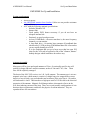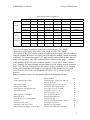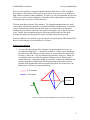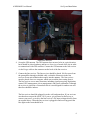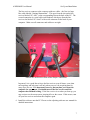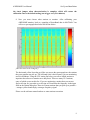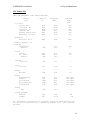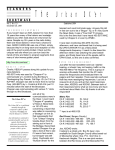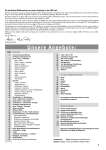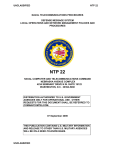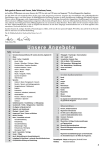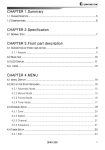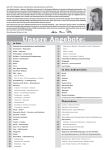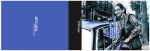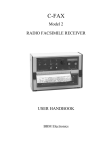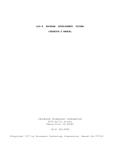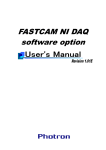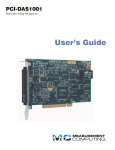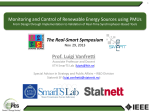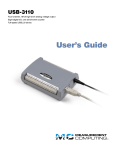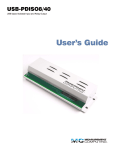Download AWESOME Set Up and Installation
Transcript
AWESOME User Manual Set Up and Installation AWESOME Set Up and Installation System requirements • • • Access to power An AWESOME monitor from Stanford. Often we can provide assistance with installation. A PC with the following minimal specifications: o Includes Windows XP o Internet link o Good quality DVD burner necessary if you do not have an adequate internet link o Pentium 4 or equal speed processor o At least 512MB Ram -- the more ram there is, the more frequency channels you can monitor. o A large hard drive - for storing large amounts of broadband data when needed. 1.5GB per hour of broadband data fills it fast unless you are rapidly burning it to DVD o It is also important that you get a large tower that has open PCI slots (for the A/D card) as opposed to one of the "slimmer, thinner" desktop designs which sometimes do not have any. Antenna Assembly Most users will be given prelooped antennas of 2.6m. Occasionally specific sites will qualify for larger and more sensitive antenna, such as 8.39m and 1.7m, 4.9m. These sites will be explicitly arranged. The basis of the 2005 VLF receiver is a 1 Ω, 1 mH, antenna. The antenna type is air core magnetic wire loop, which means it consists of a single long wire wrapped one or more times in a loop in such a way such that the total resistance of the wire loop is 1 Ω, and its self-inductance is 1mH. This introduces a high pass cutoff of 159 Hz due to the electrical properties of the antenna. Magnetic field changes induce electromotive forces in the wire, thus inducing currents in the loop. There are several possible configurations of wire that meet these requirements, and derive the physics of current induction. They are reproduced here for convenience: 1 AWESOME User Manual Set Up and Installation Some Valid Antenna Configurations Length Square AWG Turns Area 2 Weight Wire mV / pT (Input) 16.0 cm 20 47 256 cm 0.132 kg 30.1 m 1.20E-02 56.7 cm 18 21 0.3215 m2 0.331 kg 47.6 m 6.75E-02 0.831 kg 74.8 m 3.18E-01 2.09 kg 117.6 m 1.44E+00 0.838 kg 75.3 m 2.03E-01 1.70 m 4.90 m 2.60 m 16 14 16 11 6 12 2 2.89 m 2 24.01 m 2 1.69 m 2 Right 8.39 m 14 6 17.60 m 2.15 kg 121.5 m 1.06E+00 Isosceles 27.3 m 12 3 186.32 m2 Triangle 5.56 kg 197.7 m 5.59E+00 2 60.7 m 10 2 921.1 m 13.1 kg 293.1 m 1.84E+01 202 m 8 1 10201 m2 34.5 kg 487.7 m 1.02E+02 There are two shapes of antennae, square and isosceles triangle. The “length” characteristic of the square shape refers to the length of a side. The “length” characteristic of the right isosceles triangle corresponds to the length of the base (which is along the ground). Because it is a right isosceles triangle, the triangle’s height is half that of the base. The antenna thus makes a 45° angle at both corners on the ground, and a 90° angle at the top (mast). The AWG column refers to “American wire gauge”, a measure of the thickness of the wire used to wind the antenna. A lower AWG means a thicker wire. Naturally, the larger antennae will need thicker wire in order to keep the resistance below 1 Ω. The turns column refers to the number of times around the wire is wrapped, and the last column shows the length of wire required for the antenna loop (of course, you will need to leave some extra length on each side as well, to connect it to the receiver). Here is a complete parts list for the antenna and mast design pictured below: Function elevate antenna loops on mast join sections of mast fix cap screws to mast attach guy wires and antenna to mast. fix eyebolts to mast attach guy wires to turnbuckle tighten guy wires quick clip guy wires to mast eyebolts guy wires crimp loops in guy wires form loops at ends of guy wires stake antenna loops and guy wires into gnd Part Description Aluminum poles - square 1.25" OD x 6ft. Antenna wire loops 18-8 SS hex cap screw. 1/4" - 20 x 3" 18-8 SS Hex nylon insert lock nut wire eyebolt 5/16"-18, 2" shank 18-8 SS hex nut 5/16" – 18 spring lock washer 5/16" jaw 5/16" left hand thread galvanized turnbuckle 5/16" 316SS spring snap vinyl coated steel rope (2x20ft + 2x15 ft) oval compression sleeves light duty wire rope thimble concrete form board stakes with holes Qty 3 2 6 6 10 10 10 4 4 6 70ft 8 8 8 2 AWESOME User Manual Set Up and Installation The isosceles triangle antenna at WSO The antenna should be oriented in a consistent, repeatable, and documented fashion, in order for data from all different sites to be compared. We recommend orienting the antenna in the following fashion: Align the NS antenna so that the loop is in the NS plane, this can be either magnetic north or geographic north. You will need a compass or a GPS device to align it properly, or some way to determine direction to within a few degrees of accuracy. The other antenna should then be aligned along the EW direction, and the orthogonality of the two antennae should be checked with a T-square. To ensure that the polarity of the antennae is consistent from site to site, we recommend orienting the +/- connections as follows: When you are standing to the north of the EW antenna, looking south at it, if you follow the antenna loop from the + side to the – side, the antenna loop should be clockwise. When you are standing to the east of the NS antenna, looking west at it, following the + connection to the – connection should go clockwise. Connect the antenna to the preamp using these configurations. Building a Mast Design of an apparatus to physically support the antenna loops should be based on the specifics of the site – the weather, antenna size, ground condition, length of setup, etc. 3 AWESOME User Manual Set Up and Installation However, here is shown a sample design that has been used for the 8.39m2 triangular base antenna. This design is fairly easy to set up, however it may not be so durable for high winds or extreme weather conditions. As such, it is only recommended for sites that will not see overly extreme conditions, or sites that will be monitored on a regular basis by someone who can repair it if it breaks down. The next page shows pictures of the antenna. The triangular antenna features a single vertical mast, affixed to the ground via a wooden board that is bolted down. Four guide wires (two attached just below the top of the mast, two about halfway up the mast), stabilize the mast, and are staked into the ground so that guide wire is taut, but not too tense. Finally, the four antenna loops are locked into place at the top of the mast, stretched out, aligned to the proper directions, and then staked into the ground. Once the antenna is successfully set up, the process of connecting the 2005 Stanford VLF Receiver and readying it for acquisitions is as follows: Setting up the monitor 1. To ensure that the polarity of the antennae is consistent from site to site, we recommend orienting the +/- connections as follows: When you are standing to the north of the EW antenna, looking south at it, if you follow the antenna loop from the + side to the – side, the antenna loop should be clockwise. When you are standing to the east of the NS antenna, looking west at it, following the + connection to the – connection should go clockwise. Connect the antenna to the preamp using these configurations.The preamp should be placed as close as possible to the antenna but not directly under the path of one of the loops. The photo below will show you proper placement. E/W Antenna N/S Antenna Preamp North VLF Two Channel Orthogonal Magnetic Loop Antenna Configuration 4 AWESOME User Manual Set Up and Installation Preamplifier Connected to Antenna and Line Receiver Open Preamplifier box 2. Install the NI-DAQ PCI card into an open slot in your computer. To do this you must first open the cover to the computer tower and locate the open slots. Simply insert the PCI card into an available slot gently but securely. 3. Insert the mother board and the filter card into the open slots in the line receiver. Make sure they are in securely. 5 AWESOME User Manual Set Up and Installation Open Line Reciever 4. Set up the GPS antenna. The GPS antenna does not need to be in a quiet location, but it should be placed outdoors and have a clear view of much of the sky in order to communicate with GPS satellites. Connect the GPS antenna to the line receiver via the N-type cable to the connector on the back of the line receiver. 5. Connect the line receiver. The line receiver should be placed 100 ft or more from the preamplifier through a shielded cable, so that the electronics in the line receiver do not emit radiation that couples into the antenna. The line receiver must be placed close to a computer which can record the data coming from it. The line receiver serves many functions, including signal processing, digitization control, GPS management, power management, and system calibration. Although the receiver is placed in a custom built box it is not designed for outdoor use and therefore should be indoors. The line receiver should be plugged in to the wall, and turned on. If you are in an area that does not provide 60 Hz 110 V power, you will need to find a way to convert your power, or to drive the line receiver’s DC input voltages directly from an external source. When the line receiver is plugged in and receiving power the blue light on the front should be lit. 6 AWESOME User Manual Set Up and Installation The line receiver connects to the computer with two cables – the first is a large blue cable labeled “National Instruments”. This goes from the slot on the line receiver labeled “PC ADC” to the corresponding slot on the back of the PC. The second connection is a serial cable (null-modem) which goes from the line receiver slot labeled “PC Serial” to the serial connector on the back of your computer. Make sure all connectors and cables are on tight. Outside of Line Receiver With all the Proper Connections In general, it is a good idea to leave the line receiver on at all times, even when not acquiring, and only turn it off only when you won’t be acquiring data for many days in a row. It is important, however, that anytime you reboot the computer for any reason, you should turn off the line receiver until the computer has finished booting. If the line receiver is on when you boot up, you may at times see the mouse arrow jumping all over the screen. If this occurs, turn off your line receiver and reboot the computer again. 6. Install the software onto the PC. Please see the adjoining software user manual for detailed instructions. 7 AWESOME User Manual Set Up and Installation 7. Calibration It is now time to calibrate your AWESOME monitor. Calibration will require the use of a dummy loop. A dummy loop replicates the impedance of the intended antenna, and enables signals to be injected at the input of the system. Throughout the characterization process, the dummy loop (or an antenna) should be connected to the preamplifier’s input, because system’s response (particularly at low frequencies) can be properly estimated only when the VLF input is loaded with the same impedance as it would with an antenna. The process of calibration in the field requires executing a series of test recordings and observations of the VLF receiver’s outputs. Within DAQSoftware is a folder called “Calibration”. The folder contains a hierarchal tree of folders to divide up the calibration tests by preamp cutoff setting, preamp gain setting, and injected signal type. Initially, all acquisitions will be represented by an empty text file, which act as a place holder until a MATLAB file for that particular test is inserted. Namely, for each preamp frequency setting and gain setting, the following tests should be run: (1) (2) (3) (4) (5) (6) 10mV signal injected into both channels (a) 1 kHz (b) 2 kHz (c) 5 kHz (d) 10 kHz (e) 28 kHz 100mV signal injected into both channels (a) 1 kHz (b) 2 kHz (c) 5 kHz (d) 10 kHz (e) 28 kHz 100mV, 10 kHz signal injected into only NS channel 100mV, 10 kHz signal injected into only EW channel No signal into either channel Sample VLF data The fourteen different tests, for the four different gain settings, and the three different cutoff sections, make a total of 168 different acquisitions needed. However, any gain mode or frequency cutoff mode that is intended not to be used probably does not need to be characterized. During calibration, the jumper AuxA on the line receiver should be connected. This will enable the automatic calibration tone to be triggered once every minute. Thus, all test acquisitions for characterization need only be a minute long. It is important to remove 8 AWESOME User Manual Set Up and Installation the AuxA jumper when characterization is complete, which will restore the calibration tone to the default setting (one trigger every five minutes) 8. Now you must choose what stations to monitor. After calibrating your AWESOME monitor, look at a sampling of broadband data in MATLAB. You will see a spectrograph that looks like the one below. [does this need to be changed?] The horizontal yellow lines that go all the way across the spectrograph are the stations that your monitor can pick up. The left hand scale is the frequency you are monitoring and is in Kilohertz. Using the VLF station list below you can see which stations to input into the software to monitor on a daily basis. There are many VLF stations, some of which are not on this list. If you are monitoring a station that you can not find a call sign for, just make up a call sign or ID and enter the frequency in the input field on the station dialog box. Enter in as many stations that you pick up as possible - stronger yellow bands imply a stronger frequency signal. Please see the software manual on how to enter stations to monitor. 9 AWESOME User Manual Set Up and Installation VLF Station List VERY LOW FREQUENCY (VLF) RADIO STATIONS Station Site Station ID Frequency (kHz) Radiated Power (kW) U.S. Navy Cutler, ME Jim Creek, WA Lualualei, HI LaMoure, ND Aquada, Puerto Rico Keflavik, Iceland NAA NLK NPM NLM NAU NRK 24.0 24.8 21.4 25.2 40.8 37.5 1000 250 566 500 100 100 Australia Harold E. Holt, NWC 19.8 1000 DHO 18.5 23.4 500 - France Rosnay St. Assie LeBlanc HWU FTA HWU 15.1 16.8 18.3 400 23 - Iceland Keflavic TFK 37.5 - Federal Republic of Germany Rhauderfehn Burlage Italy Tavolara ICV 20.27 43 Norway Noviken JXN 16.4 45 Russia Arkhanghelsk Batumi Kaliningrad Matotchkinchar Vladivostok UGE UVA UGKZ UFQE UIK 19.7 14.6 30.3 18.1 15.0 TBB 26.7 150 100 100 100 100 input input input input input Turkey Bafa United Kingdom Anthorn London GQD GYA 19.6 21.37 - 500 120 All information courtesy of Bill Hopkins, Technical Representative for Pacific-Sierra Research Corp.. Updated by Michael Hill. Last updated: 02/22/05 10