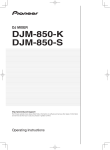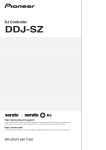Download Manual - PartyDJ
Transcript
DJ Controller DDJ-SZ http://pioneerdj.com/support/ The Pioneer DJ support site shown above offers FAQs, information on software and various other types of information and services to allow you to use your product in greater comfort. http://serato.com/ For the latest version of the Serato DJ software, access Serato.com and download the software from there. Operating Instructions (Basic Edition) IMPORTANT CAUTION RISK OF ELECTRIC SHOCK DO NOT OPEN The lightning flash with arrowhead symbol, within an equilateral triangle, is intended to alert the user to the presence of uninsulated “dangerous voltage” within the product’s enclosure that may be of sufficient magnitude to constitute a risk of electric shock to persons. CAUTION: TO PREVENT THE RISK OF ELECTRIC SHOCK, DO NOT REMOVE COVER (OR BACK). NO USER-SERVICEABLE PARTS INSIDE. REFER SERVICING TO QUALIFIED SERVICE PERSONNEL. The exclamation point within an equilateral triangle is intended to alert the user to the presence of important operating and maintenance (servicing) instructions in the literature accompanying the appliance. D3-4-2-1-1b_A1_En IMPORTANT ATTENTION DANGER D´ELECTROCUTION NE PAS OUVRIR Ce symbole de l’éclair, placé dans un triangle équilatéral, a pour but d’attirer l’attention de l’utilisateur sur la présence, à l’intérieur du coffret de l’appareil, de “tensions dangereuses” non isolées d’une grandeur suffisante pour représenter un risque d’électrocution pour les êtres humains. ATTENTION : POUR ÉVITER TOUT RISQUE D’ÉLECTROCUTION, NE PAS ENLEVER LE COUVERCLE (NI LE PANNEAU ARRIÈRE). AUCUNE PIÈCE RÉPARABLE PAR L’UTILISATEUR NE SE TROUVE À L’INTÉRIEUR. CONFIER TOUT ENTRETIEN À UN PERSONNEL QUALIFIÉ UNIQUEMENT. Ce point d’exclamation, placé dans un triangle équilatéral, a pour but d’attirer l’attention de l’utilisateur sur la présence, dans les documents qui accompagnent l’appareil, d’explications importantes du point de vue de l’exploitation ou de l’entretien. D3-4-2-1-1b_A1_Fr 1) 2) 3) 4) 5) 6) 7) Read these instructions. Keep these instructions. Heed all warnings. Follow all instructions. Do not use this apparatus near water. Clean only with dry cloth. Do not block any ventilation openings. Install in accordance with the manufacturer’s instructions. 8) Do not install near any heat sources such as radiators, heat registers, stoves, or other apparatus (including amplifiers) that produce heat. 9) Do not defeat the safety purpose of the polarized or grounding-type plug. A polarized plug has two blades with one wider than the other. A grounding type plug has two blades and a third grounding prong. The wide blade or the third prong are provided for your safety. If the provided plug does not fit into your outlet, consult an electrician for replacement of the obsolete outlet. 10) Protect the power cord from being walked on or pinched particularly at plugs, convenience receptacles, and the point where they exit from the apparatus. 11) Only use attachments/accessories specified by the manufacturer. 12) Use only with the cart, stand, tripod, bracket, or table specified by the manufacturer, or sold with the apparatus. When a cart is used, use caution when moving the cart/apparatus combination to avoid injury from tip-over. 13) Unplug this apparatus during lightning storms or when unused for long periods of time. 14) Refer all servicing to qualified service personnel. Servicing is required when the apparatus has been damaged in any way, such as power-supply cord or plug is damaged, liquid has been spilled or objects have fallen into the apparatus, the apparatus has been exposed to rain or moisture, does not operate normally, or has been dropped. D3-7-13-69_En 2 En WARNING This equipment is not waterproof. To prevent a fire or shock hazard, do not place any container filled with liquid near this equipment (such as a vase or flower pot) or expose it to dripping, splashing, rain or moisture. AVERTISSEMENT Cet appareil n’est pas étanche. Pour éviter les risques d’incendie et de décharge électrique, ne placez près de lui un récipient rempli d’eau, tel qu’un vase ou un pot de fleurs, et ne l’exposez pas à des gouttes d’eau, des éclaboussures, de la pluie ou de l’humidité. D3-4-2-1-3_A1_En WARNING This product equipped with a three-wire grounding (earthed) plug - a plug that has a third (grounding) pin. This plug only fits a grounding-type power outlet. If you are unable to insert the plug into an outlet, contact a licensed electrician to replace the outlet with a properly grounded one. Do not defeat the safety purpose of the grounding plug. D3-4-2-1-6_A1_En D3-4-2-1-3_A1_Fr AVERTISSEMENT Cet appareil est muni d’une fiche de mise à la terre (masse) à trois fils. Comme la fiche présente une troisième broche (de terre), elle ne peut se brancher que sur une prise de courant, prévue pour une mise à la terre. Si vous n’arrivez pas à insérer la fiche dans la prise de courant, contactez un électricien qualifié pour faire remplacer la prise par une qui soit mise à la terre. N’annulez pas la fonction de sécurité que procure cette fiche de mise à la terre. D3-4-2-1-6_A1_Fr WARNING To prevent a fire hazard, do not place any naked flame sources (such as a lighted candle) on the equipment. AVERTISSEMENT Pour éviter les risques d’incendie, ne placez aucune flamme nue (telle qu’une bougie allumée) sur l’appareil. D3-4-2-1-7a_A1_Fr D3-4-2-1-7a_A1_En Operating Environment Operating environment temperature and humidity: +5 °C to +35 °C (+41 °F to +95 °F); less than 85 %RH (cooling vents not blocked) Do not install this unit in a poorly ventilated area, or in locations exposed to high humidity or direct sunlight (or strong artificial light). D3-4-2-1-7c*_A2_En Milieu de fonctionnement Température et humidité du milieu de fonctionnement : De +5 °C à +35 °C (de +41 °F à +95 °F) ; Humidité relative inférieure à 85 % (orifices de ventilation non obstrués) N’installez pas l’appareil dans un endroit mal ventilé ou un lieu soumis à une forte humidité ou en plein soleil (ou à une forte lumière artificielle). D3-4-2-1-7c*_A1_Fr VENTILATION CAUTION When installing this unit, make sure to leave space around the unit for ventilation to improve heat radiation (at least 5 cm at top, 5 cm at rear, and 5 cm at each side). D3-4-2-1-7d*_A1_En CAUTION The switch on this unit will not completely shut off all power from the AC outlet. Since the power cord serves as the main disconnect device for the unit, you will need to unplug it from the AC outlet to shut down all power. Therefore, make sure the unit has been installed so that the power cord can be easily unplugged from the AC outlet in case of an accident. To avoid fire hazard, the power cord should also be unplugged from the AC outlet when left unused for a long period of time (for example, when on vacation). D3-4-2-2-2a*_A1_En PRÉCAUTION DE VENTILATION Lors de l’installation de l’appareil, veillez à laisser un espace suffisant autour de ses parois de manière à améliorer la dissipation de chaleur (au moins 5 cm sur le dessus, 5 cm à l’arrière et 5 cm de chaque côté). D3-4-2-1-7d*_A1_Fr ATTENTION L’interrupteur de cet appareil ne coupe pas complètement celui-ci de sa prise secteur. Comme le cordon d’alimentation fait office de dispositif de déconnexion du secteur, il devra être débranché au niveau de la prise secteur pour que l’appareil soit complètement hors tension. Par conséquent, veillez à installer l’appareil de telle manière que son cordon d’alimentation puisse être facilement débranché de la prise secteur en cas d’accident. Pour éviter tout risque d’incendie, le cordon d’alimentation sera débranché au niveau de la prise secteur si vous prévoyez une période prolongée de non utilisation (par exemple avant un départ en vacances). D3-4-2-2-2a*_A1_Fr En 3 FEDERAL COMMUNICATIONS COMMISSION DECLARATION OF CONFORMITY This device complies with part 15 of the FCC Rules. Operation is subject to the following two conditions: (1) This device may not cause harmful interference, and (2) this device must accept any interference received, including interference that may cause undesired operation. Product Name: DJ Controller Model Number: DDJ-SZ Responsible Party Name: PIONEER ELECTRONICS (USA) INC. SERVICE SUPPORT DIVISION Address: 1925 E. DOMINGUEZ ST. LONG BEACH, CA 90810-1003, U.S.A. Phone: 1-800-421-1404 URL: http://www.pioneerelectronics.com D8-10-4*_C1_En NOTE: This equipment has been tested and found to comply with the limits for a Class B digital device, pursuant to Part 15 of the FCC Rules. These limits are designed to provide reasonable protection against harmful interference in a residential installation. This equipment generates, uses, and can radiate radio frequency energy and, if not installed and used in accordance with the instructions, may cause harmful interference to radio communications. However, there is no guarantee that interference will not occur in a particular installation. If this equipment does cause harmful interference to radio or television reception, which can be determined by turning the equipment off and on, the user is encouraged to try to correct the interference by one or more of the following measures: — Reorient or relocate the receiving antenna. — Increase the separation between the equipment and receiver. — Connect the equipment into an outlet on a circuit different from that to which the receiver is connected. — Consult the dealer or an experienced radio/TV technician for help. D8-10-1-2_A1_En Information to User Alterations or modifications carried out without appropriate authorization may invalidate the user’s right to operate the equipment. D8-10-2_A1_En CAUTION This product satisfies FCC regulations when shielded cables and connectors are used to connect the unit to other equipment. To prevent electromagnetic interference with electric appliances such as radios and televisions, use shielded cables and connectors for connections. D8-10-3a_A1_En WARNING: Handling the cord on this product or cords associated with accessories sold with the product may expose you to chemicals listed on proposition 65 known to the State of California and other governmental entities to cause cancer and birth defect or other reproductive harm. D36-P5_B1_En IMPORTANT NOTICE THE MODEL NUMBER AND SERIAL NUMBER OF THIS EQUIPMENT ARE ON THE REAR OR BOTTOM. RECORD THESE NUMBERS ON PAGE 19 FOR FUTURE REFERENCE. D36-AP9-3*_A1_En WARNING Store small parts out of the reach of children and infants. If accidentally swallowed, contact a doctor immediately. D41-6-4_A1_En This product is for general household purposes. Any failure due to use for other than household purposes (such as long-term use for business purposes in a restaurant or use in a car or ship) and which requires repair will be charged for even during the warranty period. K041_A1_En 4 En The Safety of Your Ears is in Your Hands Get the most out of your equipment by playing it at a safe level – a level that lets the sound come through clearly without annoying blaring or distortion and, most importantly, without affecting your sensitive hearing. Sound can be deceiving. Over time, your hearing “comfort level” adapts to higher volumes of sound, so what sounds “normal” can actually be loud and harmful to your hearing. Guard against this by setting your equipment at a safe level BEFORE your hearing adapts. ESTABLISH A SAFE LEVEL: • Set your volume control at a low setting. • Slowly increase the sound until you can hear it comfortably and clearly, without distortion. • Once you have established a comfortable sound level, set the dial and leave it there. BE SURE TO OBSERVE THE FOLLOWING GUIDELINES: • Do not turn up the volume so high that you can’t hear what’s around you. • Use caution or temporarily discontinue use in potentially hazardous situations. • Do not use headphones while operating a motorized vehicle; the use of headphones may create a traffic hazard and is illegal in many areas. S001a_A1_En POWER-CORD CAUTION Handle the power cord by the plug. Do not pull out the plug by tugging the cord and never touch the power cord when your hands are wet as this could cause a short circuit or electric shock. Do not place the unit, a piece of furniture, etc., on the power cord, or pinch the cord. Never make a knot in the cord or tie it with other cords. The power cords should be routed such that they are not likely to be stepped on. A damaged power cord can cause a fire or give you an electrical shock. Check the power cord once in a while. When you find it damaged, ask your nearest PIONEER authorized service center or your dealer for a replacement. S002*_A1_En Contents How to read this manual ! Thank you for buying this Pioneer product. Be sure to read this booklet and the “Operating Instructions” provided on the Pioneer DJ support site. Both include important information that should be fully understood before using this product. After you have finished reading the instructions, put them away in a safe place for future reference. For instructions on obtaining the Serato DJ software’s manual, see Acquiring the manual (p.6). ! In this manual, names of screens and menus displayed on the product and on the computer screen, as well as names of buttons and terminals, etc., are indicated within brackets. (e.g.: [CUE] button, [Files] panel, [MIC1] terminal) ! Please note that the screens and specifications of the software described in this manual as well as the external appearance and specifications of the hardware are currently under development and may differ from the final specifications. ! Please note that depending on the operating system version, web browser settings, etc., operation may differ from the procedures described in this manual. This manual consists mainly of explanations of functions of this unit as hardware. For detailed instructions on operating the Serato DJ software, see the Serato DJ software manual. ! The Serato DJ software manual can be downloaded from “Serato. com”. For details, see Downloading the Serato DJ software manual (p. 6). ! The most recent version of the Operating Instructions can be downloaded from the Pioneer DJ support site. For details, see Downloading this unit’s operating instructions (p.6). Before start What’s in the box......................................................................................... 6 Acquiring the manual................................................................................. 6 Installing the software................................................................................. 6 Names of Parts............................................................................................ 9 Operation Connections............................................................................................... 12 Starting the system.................................................................................... 13 Quitting the system................................................................................... 15 Additional information Changing the settings............................................................................... 16 Troubleshooting......................................................................................... 16 About trademarks and registered trademarks....................................... 16 Cautions on copyrights............................................................................. 16 Specifications............................................................................................ 16 En 5 Before start Downloading the Serato DJ software manual 1 Insert the CD-ROM into the computer’s optical drive. What’s in the box ! ! ! ! 1 CD-ROM (Installation Disc) Power cord USB cable1 Operating Instructions (Basic Edition) Only one USB cable is included with this unit. To connect two units, use a cable conforming to USB 2.0 standards. Acquiring the manual The operating instructions may be in a file in PDF format. Adobe® Reader® must be installed to read files in PDF format. If you do not have Adobe Reader, please install it from the download link on the CD-ROM’s menu screen. Downloading this unit’s operating instructions 1 Insert the CD-ROM into the computer’s optical drive. The CD-ROM menu is displayed. If the CD-ROM’s menu does not appear when the CD-ROM is inserted, perform the operations below. ! For Windows Open the optical drive from [Computer (or My Computer)] in the [Start] menu, then double-click the [CD_menu.exe] icon. ! For Mac OS X In Finder, double-click the [CD_menu.app] icon directly. The CD-ROM menu is displayed. If the CD-ROM’s menu does not appear when the CD-ROM is inserted, perform the operations below. ! For Windows Open the optical drive from [Computer (or My Computer)] in the [Start] menu, then double-click the [CD_menu.exe] icon. ! For Mac OS X In Finder, double-click the [CD_menu.app] icon directly. 2 When the CD-ROM’s menu is displayed, select [Serato DJ: Download the Software Manual (PDF file)], then click [Start]. 3 “An internet environment is required to access the site. Connected to the internet?” is displayed. Click [Yes]. The web browser is launched and the Pioneer DJ support site is displayed. ! To close the CD-ROM menu, click [Exit]. 4 Click [Software Info] under [DDJ-SZ] on the Pioneer DJ support site. [Serato DJ Support Information] is displayed. 5 Click the link to the Serato DJ download page. The Serato DJ download page is displayed. 6 Log in to your “Serato.com” user account. Input the e-mail address and password you have registered to log in to “Serato.com”. 7 From “More Downloads” on the right side of the download page, click “Serato DJ x.x User Manual”. Downloading of the Serato DJ software manual starts. 2 When the CD-ROM’s menu is displayed, select [DDJSZ: Download the Operating Instructions (PDF file)], then click [Start]. Installing the software 3 “An internet environment is required to access the site. Connected to the internet?” is displayed. Click [Yes]. Before installing the software The web browser is launched and the Pioneer DJ support site is displayed. 4 On the Pioneer DJ support site, click “Manuals” under “DDJ-SZ”. 5 Click on the required language on the download page. Downloading of the operating instructions begins. For the latest version of the Serato DJ software, access Serato.com and download the software from there. A software download link is also provided on the included CD-ROM. ! For details, refer to Installation procedure (Windows) or Installation procedure (Mac OS X). ! The user is responsible for preparing the computer, network devices and other elements of the Internet usage environment required for a connection to the Internet. About the driver software This driver software is an exclusive ASIO driver for outputting audio signals from the computer. Checking the latest information on the driver software For detailed information on this unit’s designated driver software, see the Pioneer DJ support site below. http://pioneerdj.com/support/ 6 En Serato DJ is a DJ software application by Serato. DJ performances are possible by connecting the computer on which this software is installed to this unit. Minimum operating environment Supported operating systems 32-bit version CPU and required memory ® Intel processor, Core™ 2 Duo 2.0 GHz or better 1 GB or more of RAM Mac OS X: 10.8, 10.7 and 10.6 64-bit version 32-bit version 64-bit version 7 Double-click the downloaded file. The driver installation screen appears. 8 Carefully read the Software end user license agreement and if you consent to the provisions, put a check mark in [I agree.] and click [OK]. If you do not consent to the provisions of the Software end user license agreement, click [Cancel] and stop installation. Intel® processor, Core™ 2 Duo 2.4 GHz or better 9 Proceed with installation according to the instructions on the screen. 4 GB or more of RAM If [Windows Security] appears on the screen while the installation is in progress, click [Install this driver software anyway] and continue with the installation. When the installation program is completed, a completion message appears. After installing the driver software, install the Serato DJ software. Intel® processor, Core™ 2 Duo 2.0 GHz or better 2 GB or more of RAM Windows: Windows 7 6 From the download page, download the driver software for Windows (DDJ-SZ_X.XXX.exe). Intel® processor, Core™ 2 Duo 2.4 GHz or better 4 GB or more of RAM Others 10Select [Download Serato DJ Software] from the CD-ROM’s menu, then click [Start]. 11“An internet environment is required to access the site. Connected to the internet?” is displayed. Click [Yes]. Optical drive Optical disc drive on which the CD-ROM can be read USB port A USB 2.0 port is required to connect the computer with this unit. Display resolution Resolution of 1 280 x 720 or greater The web browser is launched and the Pioneer DJ support site is displayed. Internet connection An Internet connection is required for registering the “Serato.com” user account and downloading the software. 12Click [Software Info] under [DDJ-SZ] on the Pioneer DJ support site. ! For the latest information on the required operating environment and compatibility as well as to acquire the latest operating system, refer to “Software Info” under “DDJ-SZ” on the Pioneer DJ support site below. http://pioneerdj.com/support/ ! Operating System support assumes you are using the latest point release for that version. ! Operation is not guaranteed on all computers, even if all the required operating environment conditions indicated here are fulfilled. ! Depending on the computer’s power-saving settings, etc., the CPU and hard disk may not provide sufficient processing capabilities. For notebook computers in particular, make sure the computer is in the proper conditions to provide constant high performance (for example by keeping the AC power connected) when using Serato DJ. ! Use of the Internet requires a separate contract with a provider offering Internet services and payment of provider fees. Installation procedure (Windows) Do not connect this unit and the computer until installation is completed. ! Log on as the user which was set as the computer’s administrator before installing. ! If any other programs are running on the computer, quit them. 1 Insert the CD-ROM into the computer’s optical drive. The CD-ROM menu is displayed. ! If the CD-ROM menu does not appear when the CD-ROM is inserted, open the optical drive from [Computer (or My Computer)] in the [Start] menu, then double-click the [CD_menu.exe] icon. 2 From the menu that appears, select [Installing device driver software], then click [Start]. 3 “Download the latest version? An internet environment is required to access the site.” is displayed. Click [Yes]. Before start About the Serato DJ software 13Click the link to the Serato DJ download page. The Serato DJ download page is displayed. 14Log in to your “Serato.com” user account. ! If you have already registered a user account on “Serato.com”, proceed to step 16. ! If you have not completed registering your user account, do so following the procedure below. — Following the instructions on the screen, input your e-mail address and the password you want to set, then select the region in which you live. — If you check [E-mail me Serato newsletters], newsletters providing the latest information on Serato products will be sent from Serato. — Once user account registration is completed, you will receive an e-mail at the e-mail address you have input. Check the contents of the e-mail sent from “Serato.com”. ! Be careful not to forget the e-mail address and password specified when you performed user registration. They will be required for updating the software. ! The personal information input when registering a new user account may be collected, processed and used based on the privacy policy on the Serato website. 15Click the link in the e-mail message sent from “Serato. com”. This takes you to the Serato DJ download page. Proceed to step 17. 16Log in. Input the e-mail address and password you have registered to log in to “Serato.com”. 17Download the Serato DJ software from the download page. Unzip the downloaded file, then double-click the unzipped file to launch the installer. The web browser is launched and the Pioneer DJ support site is displayed. 4 Click [Software Download] under [DDJ-SZ] on the Pioneer DJ support site. 5 Click [Driver Software]. En 7 18Read the terms of the license agreement carefully, and if you agree, select [I agree to the license terms and conditions], then click [Install]. 8 Double-click [DDJ-SZ_AudioDriver.pkg]. The driver installation screen appears. 9 Check the details on the screen and click [Continue Anyway]. 10When the end user license agreement appears, read Software end user license agreement carefully, then click [Continue Anyway]. 11If you consent to the provisions of the Software end user license agreement, click [Agree]. ! If you do not agree to the contents of the license agreement, click [Close] to cancel installation. Installation begins. If you do not consent to the provisions of the Software end user license agreement, click [I disagree] and stop installation. 12Proceed with installation according to the instructions on the screen. 13Select [Download Serato DJ Software] from the CD-ROM’s menu, then click [Start]. 14“An internet environment is required to access the site. Connected to the internet?” is displayed. Click [Yes]. The web browser is launched and the Pioneer DJ support site is displayed. The message of successful installation appears once installation is completed. 19Click [Close] to quit the Serato DJ installer. 15Click [Software Info] under [DDJ-SZ] on the Pioneer DJ support site. 16Click the link to the Serato DJ download page. The Serato DJ download page is displayed. 17Log in to your “Serato.com” user account. Installation procedure (Mac OS X) Do not connect this unit and the computer until installation is completed. ! If any other programs are running on the computer, quit them. 1 Insert the CD-ROM into the computer’s optical drive. The CD-ROM menu is displayed. ! If the CD-ROM menu does not appear on the screen when the CD-ROM is inserted, open the optical driver from Finder, then double-click the [CD_menu.app] icon. 18Click the link in the e-mail message sent from “Serato. com”. 2 From the menu that appears, select [Installing device driver software], then click [Start]. This takes you to the Serato DJ download page. Proceed to step 20. 3 “Download the latest version? An internet environment is required to access the site.” is displayed. Click [Yes]. Input the e-mail address and password you have registered to log in to “Serato.com”. The web browser is launched and the Pioneer DJ support site is displayed. 4 Click [Software Download] under [DDJ-SZ] on the Pioneer DJ support site. 5 Click [Driver Software]. 6 From the download page, download the driver software for Mac OS (DDJ-SZ_M_X.X.X.dmg). 7 Double-click the downloaded file. The [DDJ-SZ_AudioDriver] menu screen appears. 8 ! If you have already registered a user account on “Serato.com”, proceed to step 19. ! If you have not completed registering your user account, do so following the procedure below. — Following the instructions on the screen, input your e-mail address and the password you want to set, then select the region in which you live. — If you check [E-mail me Serato newsletters], newsletters providing the latest information on Serato products will be sent from Serato. — Once user account registration is completed, you will receive an e-mail at the e-mail address you have input. Check the contents of the e-mail sent from “Serato.com”. ! Be careful not to forget the e-mail address and password specified when you performed user registration. They will be required for updating the software. ! The personal information input when registering a new user account may be collected, processed and used based on the privacy policy on the Serato website. En 19Log in. 20Download the Serato DJ software from the download page. Unzip the downloaded file, then double-click the unzipped file to launch the installer. Browser section Before start 21Read the terms of the license agreement carefully, and if you agree, click [Agree]. 1 2 3 1Rotary selector ! If you do not agree to the contents of the usage agreement, click [Disagree] to cancel installation. 22If the following screen appears, drag and drop the [Serato DJ] icon on the [Applications] folder icon. 2BACK (VIEW) button 3LOAD PREPARE (AREA) button Deck section This section is used to control the four decks. The buttons and controls for operating decks 1 and 3 are located on the left side of the controller, those for operating decks 2 and 4 are located on the right side of the controller. u t Names of Parts ! For details on the functions of the various buttons and controls, see Names of Parts in the Operating Instructions. 1Jog dial display section 1Browser section 2Deck section 3Mixer section 4Effect section 2Jog dial 3NEEDLE SEARCH pad 4JOG FEELING ADJUST control 5STOP TIME control 6KEY LOCK button 7Takeover indicator 8TEMPO slider 9AUTO LOOP button aLOOP 1/2X button bLOOP 2X button En 9 cLOOP IN button 6MASTER CUE button dLOOP OUT button 7Master level indicator ePARAMETERc button, PARAMETERd button 8BOOTH MONITOR control fHOT CUE mode button 9MASTER OUT COLOR control gROLL mode button aOSCILLATOR SELECT button hSLICER mode button bOSCILLATOR VOLUME control iSAMPLER mode button cOSCILLATOR PARAMETER control jPerformance pads dOSC ASSIGN selector switch kPLAY/PAUSE f button eHEADPHONES LEVEL control lCUE button fHEADPHONES MIXING control mSYNC button gSOUND COLOR FX buttons nSHIFT button hSAMPLER, MIC COLOR control oDECK 3 button iSAMPLER VOL control pDECK 1 button jEQ (HI, LOW) controls qGRID SLIDE button kMIC2 control rGRID ADJUST button lMIC1 control sSLIP button mLINE, PHONO, USB selector switch tCENSOR button nCD, USB selector switch uPANEL button oFX 1 assign button pFX 2 assign button Mixer section qChannel Level Indicator 1 3224 m l o k nn o o o p p p r r rTRIM control 3224 r p 5 m 6 sISO (HI, MID, LOW) controls tCOLOR control uHeadphones CUE button vChannel fader r 7 j wCrossfader assign selector switch xCrossfader s q s q s q h t t t g u u u v v v w w i q s t u x v w c w y 1OFF, ON, MIC TALK OVER selector switch 2USB connection indicator 3USB (A) button 4USB (B) button 5MASTER LEVEL control 10 En a b f e 8 q 9 d yFEELING ADJUST adjustment hole Before start Effect section This section is used to control the two effect units (FX1 and FX2). Controls and buttons to operate the FX1 unit are located on the left side of the controller, those to operate the FX2 unit are located on the right side of the controller. The channels to which the effect is to be applied are set using the effect assign buttons. 1 3 2 4 1Effect parameter controls 2FX BEATS control 3Effect parameter buttons 4TAP button Front panel 1 2 1PHONES jacks 2CROSS FADER CURVE selector switch En 11 5 Connect the power cord. Operation To power outlet Power cord (included) Connections 1 Connect headphones to one of the [PHONES] terminals. 6 Press the [u] switch on this unit’s rear panel to turn this unit’s power on. 2 Connect powered speakers, a power amplifier, components, etc., to the [MASTER OUT 1] or [MASTER OUT 2] terminals. Turn on the power of this unit. ! For Windows users The message [Installing device driver software] may appear when this unit is first connected to the computer or when it is connected to a different USB port on the computer. Wait a while until the message [Your devices are ready for use] appears. 7 Turn on the power of the devices connected to the output terminals (powered speakers, power amplifier, components, etc.). ! When a microphone, DJ player or other external device is connected to input terminals, the power of that device also turns on. Powered speaker, etc. ! To output the sound from the [BOOTH] terminals, connect speakers or other devices to the [BOOTH] terminals. ! For details on connecting the input/output terminals, see the Operating Instructions. 3 Connect this unit to your computer via a USB cable. USB cable (included) 4 Turn on the computer’s power. 12 En Starting the system Operation Launching Serato DJ For Windows From the Windows [Start] menu, click the [Serato DJ] icon under [All Programs] > [Serato] > [Serato DJ]. For Mac OS X In Finder, open the [Application] folder, then click the [Serato DJ] icon. Computer screen directly after the Serato DJ software is launched A C 1 2 1 The [ACTIVATE/BUY Serato DJ] icon may appear on the right side of the screen that is displayed when Serato DJ is launched the first time, but there is no need to activate or purchase a license for those using DDJ-SZ. 2 Check [DO NOT SHOW AGAIN] at the bottom right of the screen, then click [License] and continue to use Serato DJ as such. To operate the beat grid With Serato DJ, [SYNC PREFERENCE] is set to [Simple sync] by default, but this must be switched to [Smart sync] in order to perform beat grid operations. SETUP—DJ Preference—SYNC PREFERENCE For instructions on displaying the settings screen and details on the beat grid, see the Serato DJ manual. Computer screen when a track is loaded in the Serato DJ software Click [Library] at the upper left of the computer screen, then select [Vertical] or [Horizontal] from the pull-down menu to switch the Serato DJ screen. A B A C A Deck section The track information (the name of the loaded track, artist name, BPM, etc.), the overall waveform and other information is displayed here. B Waveform display The loaded track’s waveform is displayed here. C Browser section Crates in which tracks in the library or sets of multiple tracks are stored are displayed here. This manual consists mainly of explanations of functions of this unit as hardware. For detailed instructions on operating the Serato DJ software, see the Serato DJ software manual. En 13 Importing tracks The following describes the typical procedure for importing tracks. ! There are various ways to import tracks with the Serato DJ software. For details, see the Serato DJ software manual. ! If you are already using Serato DJ software (Scratch Live, ITCH or Serato DJ Intro) and have already created track libraries, the track libraries you have previously created can be used as such. ! If you are using Serato DJ Intro and have already created track libraries, you may have to reanalyze the tracks. 1 Click the [Files] key on the Serato DJ software screen to open the [Files] panel. The contents of your computer or the peripheral connected to the computer are displayed in the [Files] panel. 2 Click the folder on the [Files] panel containing the tracks you want to add to the library to select it. 3 On the Serato DJ software screen, drag and drop the selected folder to the crates panel. A crate is created and the tracks are added to the library. a b a [Files] panel b Crates panel Loading tracks and playing them The following describes the procedure for loading tracks into deck [1] as an example. 1 Press this unit’s [BACK (VIEW)] button, move the cursor to the crates panel on the computer’s screen, then turn the rotary selector to select the crate, etc. 2 Press the rotary selector, move the cursor to the library on the computer’s screen, then turn the rotary selector and select the track. a 1Rotary selector 2BACK (VIEW) button b a Library b Crates panel 3 Press the [DECK1] button. 4 Press the rotary selector to load the selected track onto the deck. 14 En Playing tracks and outputting the sound c Names of controls, etc. Position MASTER LEVEL control Turned fully counterclockwise CD, USB selector switch [USB] position TRIM control Turned fully counterclockwise ISO (HI, MID, LOW) controls Center Channel fader Moved forward Crossfader assign selector switch [THRU] position Operation The following describes the procedure for outputting the channel 1 sound as an example. ! Set the volume of the devices (power amplifier, powered speakers, etc.) connected to the [MASTER OUT 1] and [MASTER OUT 2] terminals to an appropriate level. Note that loud sound will be output if the volume is set too high. 1 Set the positions of the controls, etc., as shown below. 2 Press the [f] button to play the track. d 4 5 e 6 7 8 3 Move the channel fader away from you. 9 4 Turn the [TRIM] control. a b Adjust [TRIM] so that the orange indicator on the channel level indicator lights at the peak level. 5 Turn the [MASTER LEVEL] control to adjust the audio level of the speakers. Adjust the sound level output from the [MASTER OUT 1] and [MASTER OUT 2] terminals to an appropriate level. Monitoring sound with headphones f 3CD, USB selector switch 4TRIM control Set the positions of the controls, etc., as shown below. Names of controls, etc. Position HEADPHONES MIXING control Center HEADPHONES LEVEL control Turned fully counterclockwise 5ISO (HI, MID, LOW) controls 1 Press the headphones [CUE] button for the channel 1. 6Headphones CUE button 2 Turn the [HEADPHONES LEVEL] control. 7Channel fader 8HEADPHONES MIXING control 9HEADPHONES LEVEL control aCrossfader assign selector switch bCrossfader Adjust the sound level output from the headphones to an appropriate level. Note This unit and the Serato DJ software include a variety of functions enabling individualistic DJ performances. For details on the respective functions, see the Serato DJ software manual. ! The Serato DJ software manual can be downloaded from “Serato.com”. For details, see Downloading the Serato DJ software manual (p. 6). cMASTER LEVEL control dMASTER CUE button eBOOTH MONITOR control fCROSS FADER CURVE selector switch Quitting the system 1 Quit [Serato DJ]. When the software is closed, a message for confirming that you want to close it appears on the computer’s screen. Click [Yes] to close. 2 Press the [u] switch on this unit’s rear panel to set this unit’s power to standby. 3 Disconnect the USB cable from your computer. En 15 Audio Section Additional information Changing the settings ! For detailed instructions on changing this unit’s settings, see Changing the settings in the Operating Instructions. Troubleshooting ! Incorrect operation is often mistaken for trouble or malfunction. If you think that there is something wrong with this component, check the items in the “Troubleshooting” section of this unit’s operating instructions and the [FAQ] for the [DDJ-SZ] on the Pioneer DJ support site. Sometimes the problem may lie in another component. Inspect the other components and electrical appliances being used. If the problem cannot be rectified, ask your nearest Pioneer authorized service center or your dealer to carry out repair work. ! This unit may not operate properly due to static electricity or other external influences. In this case, proper operation may be restored by turning the power off, waiting 1 minute, then turning the power back on. About trademarks and registered trademarks ! Pioneer is a registered trademark of PIONEER CORPORATION. The names of companies and products mentioned herein are the trademarks of their respective owners. Cautions on copyrights Recordings you have made are for your personal enjoyment and according to copyright laws may not be used without the consent of the copyright holder. ! Music recorded from CDs, etc., is protected by the copyright laws of individual countries and by international treaties. It is the full responsibility of the person who has recorded the music to ensure that it is used legally. ! When handling music downloaded from the Internet, etc., it is the full responsibility of the person who has downloaded the music to ensure that it is used in accordance with the contract concluded with the download site. Specifications Power requirements..................................... AC 110 V to 240 V, 50 Hz/60 Hz Power consumption................................................................................ 30 W Power consumption (standby).............................................................. 0.4 W Main unit weight....................................................................10.4 kg (22.9 lb) Max. dimensions.................... 870 mm (W) × 98.4 mm (H) × 419.5 mm (D) (34.3 in. (W) × 3.9 in. (H) × 16.5 in. (D)) Tolerable operating temperature.......... +5 °C to +35 °C (+41 °F to +95 °F) Tolerable operating humidity....................... 5 % to 85 % (no condensation) 16 En Sampling rate.....................................................................................44.1 kHz A/D, D/A converter................................................................................24 bits Frequency characteristic USB, CD/LINE, MIC1, MIC2............................................. 20 Hz to 20 kHz S/N ratio (rated output, A-WEIGHTED) USB................................................................................................. 111 dB CD/LINE............................................................................................ 97 dB PHONO............................................................................................. 90 dB MIC1................................................................................................. 84 dB MIC2................................................................................................. 84 dB Total harmonic distortion (20 Hz — 20 kHzBW) USB................................................................................................0.002 % CD/LINE.........................................................................................0.004 % Standard input level / Input impedance CD/LINE............................................................................. –12 dBu/47 kW PHONO.............................................................................. –52 dBu/47 kW MIC1................................................................................. –52 dBu/8.5 kW MIC2................................................................................. –52 dBu/8.5 kW Standard output level / Load impedance / Output impedance MASTER OUT 1..........................................+6 dBu/10 kW/390 W or less MASTER OUT 2..........................................+2 dBu/10 kW/820 W or less BOOTH........................................................+6 dBu/10 kW/390 W or less PHONES..........................................................+8 dBu/32 W/10 W or less Rated output level / Load impedance MASTER OUT 1.................................................................. 24 dBu/10 kW MASTER OUT 2.................................................................. 20 dBu/10 kW Crosstalk CD/LINE............................................................................................ 82 dB Channel equalizer characteristic HI.......................................................................–∞ dB to +6 dB (13 kHz) MID..................................................................... –∞ dB to +6 dB (1 kHz) LOW.................................................................... –∞ dB to +6 dB (70 Hz) Microphone equalizer characteristic HI....................................................................–12 dB to +12 dB (10 kHz) LOW...............................................................–12 dB to +12 dB (100 Hz) Input / Output terminals CD/LINE Input terminals RCA pin jacks................................................................................... 4 sets PHONO/LINE input terminals RCA pin jacks................................................................................... 2 sets MIC1 terminal XLR connector/phone jack (Ø 6.3 mm)............................................ 1 set MIC2 terminal Phone jack (Ø 6.3 mm)...................................................................... 1 set MASTER OUT 1 output terminal XLR connector................................................................................... 1 set MASTER OUT 2 output terminal RCA pin jacks..................................................................................... 1 set BOOTH output terminal Phone jack (Ø 6.3 mm)...................................................................... 1 set PHONES output terminal Stereo phone jack (Ø 6.3 mm).......................................................... 1 set Stereo mini phone jack (Ø 3.5 mm).................................................. 1 set USB terminals B type................................................................................................ 2 sets — Be sure to use the [MASTER OUT 1] terminals only for a balanced output. Connection with an unbalanced input (such as RCA) using an XLR to RCA converter cable (or converter adapter), etc., may lower the sound quality and/or result in noise. For connection with an unbalanced input (such as RCA), use the [MASTER OUT 2] terminals. — The specifications and design of this product are subject to change without notice. Additional information 17 En 18 En PIONEER ELECTRONICS (USA) INC. WARRANTY Pioneer Electronics (USA) Inc. (PUSA) warrants that products distributed by PUSA in the U.S.A. and Canada that fail to function properly under normal use due to a manufacturing defect when installed and operated according to the owner ’s manual enclosed with the unit will be repaired or replaced with a unit of comparable value, at the option of PUSA, without charge to you for parts or actual repair work. Parts supplied under this warranty may be new or rebuilt at the option of PUSA. THIS LIMITED WARRANTY APPLIES TO THE ORIGINAL OR ANY SUBSEQUENT OWNER OF THIS PIONEER PRODUCT DURING THE WARRANTY PERIOD PROVIDED THE PRODUCT WAS PURCHASED FROM AN AUTHORIZED PIONEER DISTRIBUTOR/DEALER IN THE U.S.A. OR CANADA. YOU WILL BE REQUIRED TO PROVIDE A SALES RECEIPT OR OTHER VALID PROOF OF PURCHASE SHOWING THE DATE OF ORIGINAL PURCHASE OR, IF RENTED, YOUR RENTAL CONTRACT SHOWING THE PLACE AND DATE OF FIRST RENTAL. IN THE EVENT SERVICE IS REQUIRED, THE PRODUCT MUST BE DELIVERED WITHIN THE WARRANTY PERIOD, TRANSPORTATION PREPAID, ONLY FROM WITHIN THE U.S.A. AS EXPLAINED IN THIS DOCUMENT. YOU WILL BE RESPONSIBLE FOR REMOVAL AND INSTALLATION OF THE PRODUCT. PUSA WILL PAY TO RETURN THE REPAIRED OR REPLACEMENT PRODUCT TOYOU WITHIN THE U.S.A. PRODUCT WARRANTY PERIOD DJ Audio and Video ................................................................................................................................................................................... Parts Labor 1 Year 1 Year Additional information LIMITED WARRANTY WARRANTY VALID ONLY IN THE U.S.A. AND CANADA The warranty period for retail customers who rent the product commences upon the date product is first put into use (a) during the rental period or (b) retail sale, whichever occurs first. WHAT IS NOT COVERED IF THIS PRODUCT WAS PURCHASED FROM AN UNAUTHORIZED DISTRIBUTOR, THERE ARE NO WARRANTIES, EXPRESS OR IMPLIED, INCLUDING THE IMPLIED WARRANTY OF MERCHANTABILITY AND THE IMPLIED WARRANTY OF FITNESS FOR A PARTICULAR PURPOSE AND THIS PRODUCT IS SOLD STRICTLY “AS IS” AND “WITH ALL FAULTS". PIONEER SHALL NOT BE LIABLE FOR ANY CONSEQUENTIAL AND/OR INCIDENTAL DAMAGES. THIS WARRANTY DOES NOT APPLY IF THE PRODUCT HAS BEEN SUBJECTED TO POWER IN EXCESS OF ITS PUBLISHED POWER RATING. THIS WARRANTY DOES NOT COVERTHE CABINET OR ANY APPEARANCE ITEM, USER ATTACHED ANTENNA, ANY DAMAGETO RECORDS OR RECORDINGTAPES OR DISCS, ANY DAMAGE TO THE PRODUCT RESULTING FROM ALTERATIONS, MODIFICATIONS NOT AUTHORIZED IN WRITING BY PIONEER, ACCIDENT, MISUSE OR ABUSE, DAMAGE DUE TO LIGHTNING ORTO POWER SURGES, SUBSEQUENT DAMAGE FROM LEAKING, DAMAGE FROM INOPERATIVE BATTERIES, ORTHE USE OF BATTERIES NOT CONFORMINGTOTHOSE SPECIFIED INTHE OWNER’S MANUAL. THIS WARRANTY DOES NOT COVER THE COST OF PARTS OR LABOR WHICH WOULD BE OTHERWISE PROVIDED WITHOUT CHARGE UNDER THIS WARRANTY OBTAINED FROM ANY SOURCE OTHERTHAN A PIONEER AUTHORIZED SERVICE COMPANY OR OTHER DESIGNATED LOCATION. THISWARRANTY DOES NOT COVER DEFECTS OR DAMAGE CAUSED BYTHE USE OF UNAUTHORIZED PARTS OR LABOR OR FROM IMPROPER MAINTENANCE. ALTERED, DEFACED, OR REMOVED SERIAL NUMBERS VOID THIS ENTIRE WARRANTY NO OTHER WARRANTIES PIONEER LIMITS ITS OBLIGATIONS UNDER ANY IMPLIED WARRANTIES INCLUDING, BUT NOT LIMITED TO, THE IMPLIED WARRANTIES OF MERCHANTABILITY AND FITNESS FOR A PARTICULAR PURPOSE, TO A PERIOD NOT TO EXCEED THE WARRANTY PERIOD. NO WARRANTIES SHALL APPLY AFTER THE WARRANTY PERIOD. SOME STATES DO NOT ALLOW LIMITATIONS ON HOW LONG AN IMPLIED WARRANTY LASTS AND SOME STATES DO NOT ALLOW THE EXCLUSIONS OR LIMITATIONS OF INCIDENTAL OR CONSEQUENTIAL DAMAGES, SO THE ABOVE LIMITATIONS OR EXCLUSIONS MAY NOT APPLY TO YOU. THIS WARRANTY GIVES YOU SPECIFIC LEGAL RIGHTS AND YOU MAY HAVE OTHER RIGHTS WHICH MAY VARY FROM STATE TO STATE. TO OBTAIN SERVICE PUSA has appointed a number of Authorized Service Companies throughout the U.S.A. and Canada should your product require service. To receive warranty service you need to present your sales receipt or, if rented, your rental contract showing place and date of original owner’s transaction. If shipping the unit you will need to package it carefully and send it, transportation prepaid by a traceable, insured method, to an Authorized Service Company. Package the product using adequate padding material to prevent damage in transit. The original container is ideal for this purpose. Include your name, address and telephone number where you can be reached during business hours. On all complaints and concerns in the U.S.A. and Canada call Customer Support at 1-800-872-4159. For hook-up and operation of your unit or to locate an Authorized Service Company, please call or write: CUSTOMER SUPPORT PIONEER ELECTRONICS (USA) INC. P.O. BOX 1720 LONG BEACH, CALIFORNIA 90801 1-800-872-4159 http://www.pioneerelectronics.com DISPUTE RESOLUTION Following our response to any initial request to Customer Support, should a dispute arise between you and Pioneer, Pioneer makes available its Complaint Resolution Program to resolve the dispute. The Complaint Resolution Program is available to you without charge. You are required to use the Complaint Resolution Program before you exercise any rights under, or seek any remedies, created by Title I of the Magnuson-Moss Warranty-Federal Trade Commission Improvement Act, 15 U.S.C. 2301 et seq. To use the Complaint Resolution Program call 1-800-872-4159 and explain to the customer service representative the problem you are experiencing, steps you have taken to have the product repaired during the warranty period and the name of the authorized Distributor/Dealer from whom the Pioneer product was purchased. After the complaint has been explained to the representative, a resolution number will be issued. Within 40 days of receiving your complaint, Pioneer will investigate the dispute and will either: (1) respond to your complaint in writing informing you what action Pioneer will take, and in what time period, to resolve the dispute; or (2) respond to your complaint in writing informing you why it will not take any action. RECORD THE PLACE AND DATE OF PURCHASE FOR FUTURE REFERENCE Model No. ____________________________________________ Serial No. _________________________________________ Purchase Date ______________________ Purchased From _____________________________________________________________________________________________________________________________ KEEP THIS INFORMATION AND YOUR SALES RECEIPT IN A SAFE PLACE UCP0212 En 19 To register your product, find the nearest authorized service location, to purchase replacement parts, operating instructions, or accessories, please go to one of following URLs : Pour enregistrer votre produit, trouver le service après-vente agréé le plus proche et pour acheter des pièces de rechange, des modes d’emploi ou des accessoires, reportez-vous aux URL suivantes : In the USA & Canada/Aux Etats-Unis & Canada http://www.pioneerelectronics.com S018_B1_EnFr_PSV © 2013 PIONEER CORPORATION. All rights reserved. PIONEER CORPORATION 1-1, Shin-ogura, Saiwai-ku, Kawasaki-shi, Kanagawa 212-0031, Japan PIONEER ELECTRONICS (USA) INC. P.O. BOX 1720, Long Beach, California 90801-1720, U.S.A. TEL: (800) 421-1404 K002_PSV_CU Printed in <DRH1247-A>

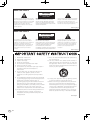
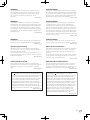
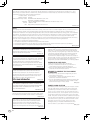
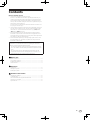
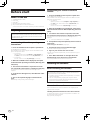
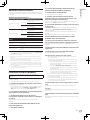
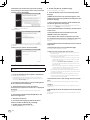
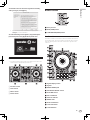
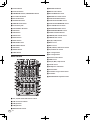
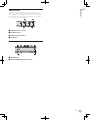
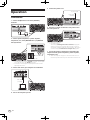
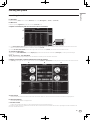
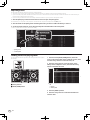
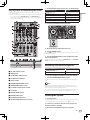
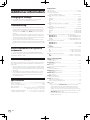
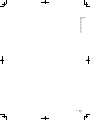
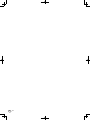
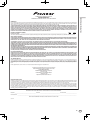
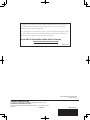
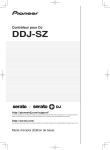
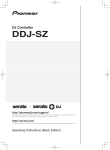

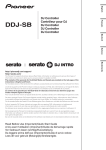

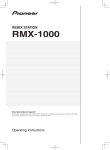
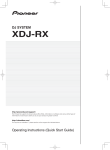
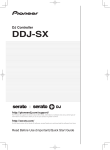
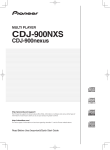
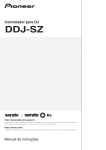
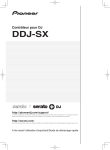

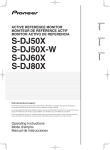
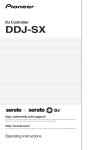
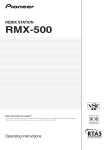
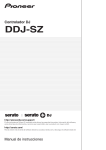
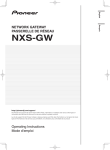
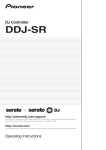
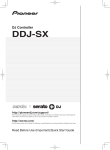
![[DDJ-SB] on the Pioneer DJ](http://vs1.manualzilla.com/store/data/005911358_1-8424a2f3864458698a09081438abbcc0-150x150.png)