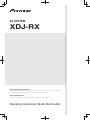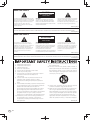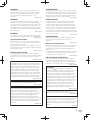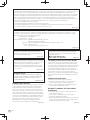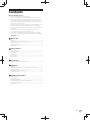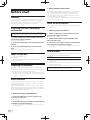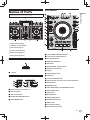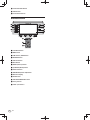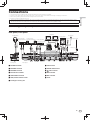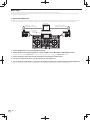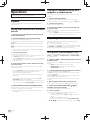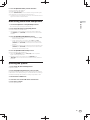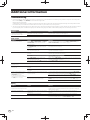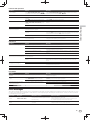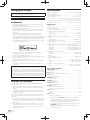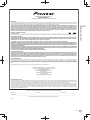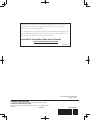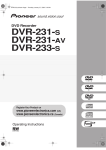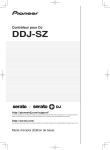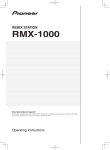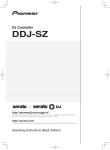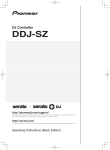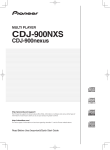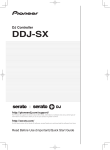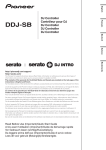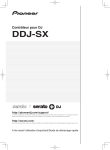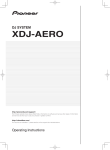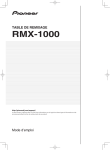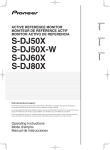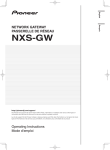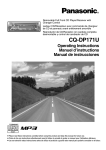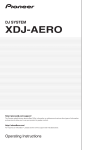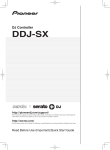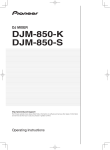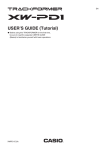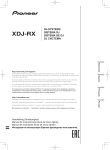Download XDJ-RX - Pioneer DJ
Transcript
DJ SYSTEM XDJ-RX http://pioneerdj.com/support/ The Pioneer DJ support site shown above offers FAQs, information on software and various other types of information and services to allow you to use your product in greater comfort. http://rekordbox.com/ For inquiries on rekordbox™, please see the online support site indicated above. Operating Instructions (Quick Start Guide) IMPORTANT CAUTION RISK OF ELECTRIC SHOCK DO NOT OPEN The lightning flash with arrowhead symbol, within an equilateral triangle, is intended to alert the user to the presence of uninsulated “dangerous voltage” within the product’s enclosure that may be of sufficient magnitude to constitute a risk of electric shock to persons. CAUTION: TO PREVENT THE RISK OF ELECTRIC SHOCK, DO NOT REMOVE COVER (OR BACK). NO USER-SERVICEABLE PARTS INSIDE. REFER SERVICING TO QUALIFIED SERVICE PERSONNEL. The exclamation point within an equilateral triangle is intended to alert the user to the presence of important operating and maintenance (servicing) instructions in the literature accompanying the appliance. D3-4-2-1-1b_A1_En NOTE THE NO USER-SERVICEABLE PARTS COMPARTMENT WARNING IS LOCATED ON THE APPLIANCE BOTTOM. D3-7-13-68_A1_En IMPORTANT ATTENTION DANGER D´ELECTROCUTION NE PAS OUVRIR Ce symbole de l’éclair, placé dans un triangle équilatéral, a pour but d’attirer l’attention de l’utilisateur sur la présence, à l’intérieur du coffret de l’appareil, de “tensions dangereuses” non isolées d’une grandeur suffisante pour représenter un risque d’électrocution pour les êtres humains. ATTENTION : POUR ÉVITER TOUT RISQUE D’ÉLECTROCUTION, NE PAS ENLEVER LE COUVERCLE (NI LE PANNEAU ARRIÈRE). AUCUNE PIÈCE RÉPARABLE PAR L’UTILISATEUR NE SE TROUVE À L’INTÉRIEUR. CONFIER TOUT ENTRETIEN À UN PERSONNEL QUALIFIÉ UNIQUEMENT. Ce point d’exclamation, placé dans un triangle équilatéral, a pour but d’attirer l’attention de l’utilisateur sur la présence, dans les documents qui accompagnent l’appareil, d’explications importantes du point de vue de l’exploitation ou de l’entretien. D3-4-2-1-1b_A1_Fr REMARQUE L’AVERTISSEMENT DE PIÈCES NON RÉPARABLES PAR L’UTILISATEUR SE TROUVE SUR LE DESSOUS DE L’APPAREIL. D3-7-13-68_A1_Fr 1) 2) 3) 4) 5) 6) 7) Read these instructions. Keep these instructions. Heed all warnings. Follow all instructions. Do not use this apparatus near water. Clean only with dry cloth. Do not block any ventilation openings. Install in accordance with the manufacturer’s instructions. 8) Do not install near any heat sources such as radiators, heat registers, stoves, or other apparatus (including amplifiers) that produce heat. 9) Do not defeat the safety purpose of the polarized or grounding-type plug. A polarized plug has two blades with one wider than the other. A grounding type plug has two blades and a third grounding prong. The wide blade or the third prong are provided for your safety. If the provided plug does not fit into your outlet, consult an electrician for replacement of the obsolete outlet. 10) Protect the power cord from being walked on or pinched particularly at plugs, convenience receptacles, and the point where they exit from the apparatus. 2 En 11) Only use attachments/accessories specified by the manufacturer. 12) Use only with the cart, stand, tripod, bracket, or table specified by the manufacturer, or sold with the apparatus. When a cart is used, use caution when moving the cart/apparatus combination to avoid injury from tip-over. 13) Unplug this apparatus during lightning storms or when unused for long periods of time. 14) Refer all servicing to qualified service personnel. Servicing is required when the apparatus has been damaged in any way, such as power-supply cord or plug is damaged, liquid has been spilled or objects have fallen into the apparatus, the apparatus has been exposed to rain or moisture, does not operate normally, or has been dropped. D3-7-13-69_En WARNING AVERTISSEMENT This equipment is not waterproof. To prevent a fire or shock hazard, do not place any container filled with liquid near this equipment (such as a vase or flower pot) or expose it to dripping, splashing, rain or moisture. Cet appareil n’est pas étanche. Pour éviter les risques d’incendie et de décharge électrique, ne placez près de lui un récipient rempli d’eau, tel qu’un vase ou un pot de fleurs, et ne l’exposez pas à des gouttes d’eau, des éclaboussures, de la pluie ou de l’humidité. D3-4-2-1-3_A1_En D3-4-2-1-3_A1_Fr WARNING AVERTISSEMENT This product equipped with a three-wire grounding (earthed) plug - a plug that has a third (grounding) pin. This plug only fits a grounding-type power outlet. If you are unable to insert the plug into an outlet, contact a licensed electrician to replace the outlet with a properly grounded one. Do not defeat the safety purpose of the grounding plug. WARNING Cet appareil est muni d’une fiche de mise à la terre (masse) à trois fils. Comme la fiche présente une troisième broche (de terre), elle ne peut se brancher que sur une prise de courant, prévue pour une mise à la terre. Si vous n’arrivez pas à insérer la fiche dans la prise de courant, contactez un électricien qualifié pour faire remplacer la prise par une qui soit mise à la terre. N’annulez pas la fonction de sécurité que procure cette fiche de mise à la terre. To prevent a fire hazard, do not place any naked flame sources (such as a lighted candle) on the equipment. AVERTISSEMENT D3-4-2-1-6_A1_En D3-4-2-1-7a_A1_En Operating Environment Operating environment temperature and humidity: +5 °C to +35 °C (+41 °F to +95 °F); less than 85 %RH (cooling vents not blocked) Do not install this unit in a poorly ventilated area, or in locations exposed to high humidity or direct sunlight (or strong artificial light). D3-4-2-1-7c*_A2_En VENTILATION CAUTION When installing this unit, make sure to leave space around the unit for ventilation to improve heat radiation (at least 5 cm at top, 5 cm at rear, and 5 cm at each side). D3-4-2-1-7d*_A1_En CAUTION The switch on this unit will not completely shut off all power from the AC outlet. Since the power cord serves as the main disconnect device for the unit, you will need to unplug it from the AC outlet to shut down all power. Therefore, make sure the unit has been installed so that the power cord can be easily unplugged from the AC outlet in case of an accident. To avoid fire hazard, the power cord should also be unplugged from the AC outlet when left unused for a long period of time (for example, when on vacation). D3-4-2-2-2a*_A1_En When using this product, confirm the safety information shown on the bottom of the unit. D3-4-2-2-4_B1_En Recording equipment and copyright: You may use this product only to reproduce or copy materials for which you own the copyright or have obtained permission to copy from the copyright owner or for which you otherwise have a legal right to reproduce or copy. Unless you own the copyright or have obtained permission from the copyright owner or otherwise have a legal right to reproduce or copy, you may be violating the law, including copyright law, and may be subject to payment of damages and other remedies. K018US_A1_En D3-4-2-1-6_A1_Fr Pour éviter les risques d’incendie, ne placez aucune flamme nue (telle qu’une bougie allumée) sur l’appareil. D3-4-2-1-7a_A1_Fr Milieu de fonctionnement Température et humidité du milieu de fonctionnement : De +5 °C à +35 °C (de +41 °F à +95 °F) ; Humidité relative inférieure à 85 % (orifices de ventilation non obstrués) N’installez pas l’appareil dans un endroit mal ventilé ou un lieu soumis à une forte humidité ou en plein soleil (ou à une forte lumière artificielle). D3-4-2-1-7c*_A1_Fr PRÉCAUTION DE VENTILATION Lors de l’installation de l’appareil, veillez à laisser un espace suffisant autour de ses parois de manière à améliorer la dissipation de chaleur (au moins 5 cm sur le dessus, 5 cm à l’arrière et 5 cm de chaque côté). D3-4-2-1-7d*_A1_Fr ATTENTION L’interrupteur de cet appareil ne coupe pas complètement celui-ci de sa prise secteur. Comme le cordon d’alimentation fait office de dispositif de déconnexion du secteur, il devra être débranché au niveau de la prise secteur pour que l’appareil soit complètement hors tension. Par conséquent, veillez à installer l’appareil de telle manière que son cordon d’alimentation puisse être facilement débranché de la prise secteur en cas d’accident. Pour éviter tout risque d’incendie, le cordon d’alimentation sera débranché au niveau de la prise secteur si vous prévoyez une période prolongée de non utilisation (par exemple avant un départ en vacances). D3-4-2-2-2a*_A1_Fr Lorsque vous utilisez ce produit, vérifiez les informations concernant la sécurité sous l’appareil. D3-4-2-2-4_B1_Fr This product is for general household purposes. Any failure due to use for other than household purposes (such as long-term use for business purposes in a restaurant or use in a car or ship) and which requires repair will be charged for even during the warranty period. K041_A1_En En 3 NOTE: This equipment has been tested and found to comply with the limits for a Class B digital device, pursuant to Part 15 of the FCC Rules. These limits are designed to provide reasonable protection against harmful interference in a residential installation. This equipment generates, uses, and can radiate radio frequency energy and, if not installed and used in accordance with the instructions, may cause harmful interference to radio communications. However, there is no guarantee that interference will not occur in a particular installation. If this equipment does cause harmful interference to radio or television reception, which can be determined by turning the equipment off and on, the user is encouraged to try to correct the interference by one or more of the following measures: — Reorient or relocate the receiving antenna. — Increase the separation between the equipment and receiver. — Connect the equipment into an outlet on a circuit different from that to which the receiver is connected. — Consult the dealer or an experienced radio/TV technician for help. D8-10-1-2_A1_En FEDERAL COMMUNICATIONS COMMISSION DECLARATION OF CONFORMITY This device complies with part 15 of the FCC Rules. Operation is subject to the following two conditions: (1) This device may not cause harmful interference, and (2) this device must accept any interference received, including interference that may cause undesired operation. Product Name: DJ SYSTEM Model Number: XDJ-RX Responsible Party Name: PIONEER ELECTRONICS (USA) INC. SERVICE SUPPORT DIVISION Address: 1925 E. DOMINGUEZ ST. LONG BEACH, CA 90810-1003, U.S.A. Phone: 1-800-421-1404 URL: http://www.pioneerelectronics.com D8-10-4*_C1_En Information to User Alterations or modifications carried out without appropriate authorization may invalidate the user’s right to operate the equipment. WARNING: This product contains chemicals known to the State of California and other governmental entities to cause cancer and birth defects or other reproductive harm. D8-10-2_A1_En D36-P5_C1_En CAUTION This product satisfies FCC regulations when shielded cables and connectors are used to connect the unit to other equipment. To prevent electromagnetic interference with electric appliances such as radios and televisions, use shielded cables and connectors for connections. D8-10-3a_A1_En IMPORTANT NOTICE THE MODEL NUMBER AND SERIAL NUMBER OF THIS EQUIPMENT ARE ON THE REAR OR BOTTOM. RECORD THESE NUMBERS ON PAGE 19 FOR FUTURE REFERENCE. D36-AP9-3*_A1_En POWER-CORD CAUTION Handle the power cord by the plug. Do not pull out the plug by tugging the cord and never touch the power cord when your hands are wet as this could cause a short circuit or electric shock. Do not place the unit, a piece of furniture, etc., on the power cord, or pinch the cord. Never make a knot in the cord or tie it with other cords. The power cords should be routed such that they are not likely to be stepped on. A damaged power cord can cause a fire or give you an electrical shock. Check the power cord once in a while. When you find it damaged, ask your nearest PIONEER authorized service center or your dealer for a replacement. S002*_A1_En 4 En The Safety of Your Ears is in Your Hands Get the most out of your equipment by playing it at a safe level – a level that lets the sound come through clearly without annoying blaring or distortion and, most importantly, without affecting your sensitive hearing. Sound can be deceiving. Over time, your hearing “comfort level” adapts to higher volumes of sound, so what sounds “normal” can actually be loud and harmful to your hearing. Guard against this by setting your equipment at a safe level BEFORE your hearing adapts. ESTABLISH A SAFE LEVEL: H Set your volume control at a low setting. H Slowly increase the sound until you can hear it comfortably and clearly, without distortion. H Once you have established a comfortable sound level, set the dial and leave it there. BE SURE TO OBSERVE THE FOLLOWING GUIDELINES: H Do not turn up the volume so high that you can’t hear what’s around you. H Use caution or temporarily discontinue use in potentially hazardous situations. H Do not use headphones while operating a motorized vehicle; the use of headphones may create a traffic hazard and is illegal in many areas. S001a_A1_En Contents How to read this manual Thank you for buying this Pioneer product. Be sure to read this booklet and the “Operating Instructions” provided on the Pioneer DJ support site. Both include important information that should be fully understood before using this product. After you have finished reading the instructions, put them away in a safe place for future reference. In some countries or regions, the shape of the power plug and power outlet may sometimes differ from that shown in the explanatory drawings. However the method of connecting and operating the unit is the same. For instructions on acquiring the operating instructions, see Acquiring this unit’s Operating Instructions (p. 6). In this manual, names of channels and buttons indicated on the product, etc., are indicated within square brackets ([ ]). (e.g. [CH1], [USB STOP] button) Before start Features ....................................................................................................... 6 Acquiring this unit’s Operating Instructions ........................................... 6 What’s in the box ........................................................................................ 6 Preparing the software ............................................................................... 6 Usable media .............................................................................................. 6 Names of Parts Power section.............................................................................................. 7 USB device section..................................................................................... 7 Deck section................................................................................................ 7 Browse section ........................................................................................... 8 Mixer section ............................................................................................. 10 Effect section............................................................................................. 10 Connections Connecting the input/output terminals .................................................. 11 Operation Playback .................................................................................................... 14 Playing the rekordbox library on a computer or mobile device ............ 14 Outputting sound ..................................................................................... 14 Monitoring sound with headphones....................................................... 15 Quitting the system .................................................................................. 15 Additional information Troubleshooting ........................................................................................ 16 Error messages ......................................................................................... 17 Changing the settings .............................................................................. 18 About trademarks and registered trademarks ...................................... 18 Cautions on copyrights ............................................................................ 18 Specifications............................................................................................ 18 En 5 䢢 About rekordbox (iOS/Android) Before start Features The unit is a DJ system integrating a DJ player and DJ mixer in a single unit and carrying over the high operability of Pioneer’s DJ products — the world standard for club equipment. You can play it like a real DJ using the music stored on your USB device or computer. Acquiring this unit’s Operating Instructions Various instructions are sometimes provided as files in PDF format. Adobe® Reader® must be installed in order to view PDF format files. 1 Launch a web browser on the computer and access the Pioneer DJ support site below. Tracks managed by rekordbox can be played by connecting the mobile device on which the rekordbox (iOS/Android) is installed via a USB device. For the supported devices, see the Pioneer DJ support site (http://pioneerdj.com/support/). For rekordbox (iOS/Android), see the rekordbox (iOS/Android) user’s manual. For details on installing rekordbox (iOS/Android), see the Pioneer website (http://rekordbox.com/). About the driver software This driver software is an exclusive driver for outputting audio signals from the computer. 䢢 Obtaining the driver software 1 Launch a web browser on the computer and access the Pioneer DJ support site below. http://pioneerdj.com/support/ http://pioneerdj.com/support/ 2 Click [Software Download] under [XDJ-RX] on the Pioneer DJ support site. 2 On the Pioneer DJ support site, click [Manuals] under [XDJ-RX]. 3 Click the icon of the driver software to download the driver software from the download page. 3 Click on the required language on the download page. Downloading of the operating instructions begins. What’s in the box Power cord (dedicated 120 V) LAN cable Operating Instructions (Quick Start Guide) (This document) Software license notice Usable media This unit is compatible with USB mass storage class USB devices such as mobile flash memory and digital audio player. Supported file systems Preparing the software Music management software rekordbox and driver software are not included. To use rekordbox and the driver software, access the rekordbox site and Pioneer DJ Support site, and download the software. The user is responsible for preparing the computer, network devices and other elements of the Internet usage environment required for a connection to the Internet. About rekordbox rekordbox is a software program allowing users who have purchased a Pioneer DJ player supporting rekordbox to manage music files to be used for DJ performances. Music file can be managed in various ways (analysis, setting, creation, history saving) by using the music management software rekordbox. An excellent DJ performance can be achieved by using the music files managed by rekordbox together with this unit. 䢢 Acquiring rekordbox (Mac/Windows) 1 Open your web browser on your computer, and access the rekordbox site. http://rekordbox.com/ 2 Click [Download] in the rekordbox site and download rekordbox from the download page. 6 For inquiries on rekordbox (Mac/Windows), please see the support site indicated above. En For information on installing the driver software, see the Pioneer DJ support site. FAT16, FAT32 Information such as cue points, loops points and hot cues can be stored via USB. Depending on the USB device you are using, you may not achieve the expected performance. There is no guarantee that all USB devices will operate on this unit. For more information, please refer to the operational instruction of this product published on the Pioneer DJ support site. Deck section Names of Parts 4 2 5 1 5 2 d e 2 f 1 3 g h i 4 5 Names of Parts c For more information, please refer to the operational instruction of this product published on the Pioneer DJ support site. 6 j 6 7 k 8 9 a 3 5 6 3 1 Power section (page 7) m n l o b 2 USB device section (page 7) 3 Deck section (page 7) 4 Browse section (page 8) p q 5 Mixer section (page 10) 1 LOOP IN/4BEAT (IN ADJUST) button 6 Effect section (page 10) 2 LOOP OUT (OUT ADJUST) button 3 RELOOP/EXIT button Power section 4 DIRECTION, REV button 1 5 SLIP button 6 TRACK SEARCH +, , buttons 7 SEARCH ), * buttons 8 Jog dial 1 1 switch 9 Jog dial display section a CUE button USB device section b " (PLAY/PAUSE) button c CUE/LOOP CALL, (LOOP 1/2X), 1 4 2 3 5 1 2 3 (LOOP 2X) buttons d DELETE button e MEMORY button f VINYL SPEED ADJUST TOUCH/RELEASE control 1 Device insertion slot for USB 1, 2 g VINYL MODE button 2 USB 1,2 indicator h SYNC button 3 USB1,2 STOP button i MASTER button 4 MASTER REC (WAKE UP) button j TEMPO RANGE button 5 TRACK MARK button k MASTER TEMPO button l TEMPO slider m HOT CUE/CALL button n AUTO BEAT LOOP button En 7 o LOOP SLICE/EXIT button p SHIFT button q Performance buttons Browse section 1 8 2 9 a 3 b 4 5 c 7 6 d e f 1 rekordbox button 2 MIDI button 3 USB1 button, USB2 button 4 BROWSE button 5 TAG LIST button 6 INFO button 7 MENU (UTILITY) button 8 QUANTIZE (DECK) button 9 DECK1/2 button a TIME MODE (AUTO CUE) button b Main unit display c BACK button d TAG TRACK/REMOVE button e Rotary selector f LOAD , 8 En buttons Main unit display Names of Parts Normal playback screen q 1 4 2 5 7 8 9 w v u t s 3 r a 6 b c d 2 e l p 3 f g h i j k m n o 1 Information display section p QUANTIZE (For deck) 2 DECK1 information q ZOOM and GRID ADJUST mode display 3 DECK2 information r Parameter display section (msec, BEAT) 4 AUTO PLAY s BPM (for effects) display section 5 DECK t QUANTIZE (for effects) 6 DECK u Channel select display section 7 Device v Effect display section 8 Key w QUANTIZE 9 Beat count down a Track name b On Air display Jog dial display section 1 c Track number display d Cue/loop point memories e Cue point, hot cue point and loop point display f A. CUE 2 g REMAIN h Time display (minutes, seconds, milliseconds) i Playing address display/scale display (1-minute intervals) 1 Operation display j Waveform display 2 Jog touch detection display k Playing speed display l Playing speed adjustment range display m Loop display n Loop beat display o BPM (for deck) display section En 9 Mixer section Effect section 1 1 2 3 4 5 8 6 8 7 7 4 9 5 9 3 2 6 d e 7 3 e 8 a 9 b a c fg h f 1 MIC1, 2 LEVEL controls 2 SOUND COLOR FX (NOISE, GATE/COMP, CRUSH, FILTER) buttons 2 MIC EQ (HI, LOW) controls 3 MIC (OFF, ON, TALK OVER) selector switch 4 MIC (OFF, ON, TALK OVER) indicator 7 DECK1, 2, PHONO1, 2/LINE1, 2 selector switch 7 1, 2, MIC, CF1, CF2, and MASTER selector switch 9 LEVEL/DEPTH control 9 EQ/ISO (HI, MID, LOW) controls a ON/OFF button a HEADPHONES MIXING control b HEADPHONES LEVEL control c CUE (CH1, CH2) buttons d Master level indicator e Channel Level Indicator f Channel fader En buttons 8 TIME control 8 TRIM control 10 4 BEAT , 6 BEAT EFFECTS control 6 MASTER LEVEL control h Crossfader 3 COLOR control 5 TAP (AUTO) button 5 BOOTH MONITOR control g CROSS FADER CURVE (THRU, selector switch) 1 Main unit display , ) (crossfader curve Connections Connect the power cord after all the connections between devices have been completed. Be sure to turn off the power and unplug the power cord from the power outlet whenever making or changing connections. Refer to the operating instructions for the component to be connected. Be sure to use the included power cord. When using a LAN cable for connection, be sure to use either the LAN cable included with this product or an STP (shielded twisted pair) cable. Do not disconnect the LAN cable when music files and/or information are being shared using PRO DJ LINK. Connecting the input/output terminals Connections Rear panel, front panel Computer Headphones rekordbox Power amplifier, Power amplifier, powered speakers, etc. powered speakers, Power amplifier (for booth monitor) etc. DJ software Microphone Analog player Microphone To power outlet DJ player R L 1 Front panel R L 2 R L L R R 3 4 5 6 78 9 a Power cord L 6 5 b c d Rear panel 1 PHONES terminals 8 LINK terminal 2 MASTER1 terminals 9 SIGNAL GND terminal 3 MASTER2 terminals a 4 BOOTH OUT terminals b MIC2 terminal 5 LINE/PHONO terminals c MIC1 terminal 6 LINE, PHONO selector switch d AC IN 䢢 USB䢢 terminal 7 Kensington security slot En 11 Basic style Playback on this unit is performed mainly using tracks prepared with rekordbox installed on a computer. For rekordbox operations, see the rekordbox (Mac/Windows) user’s manual. You can see the rekordbox (Mac/Windows) user’s manual from [Help] menu of rekordbox (Mac/Windows). 䢢 PRO DJ LINK (USB Export) rekordbox music files and data can be exchanged with this unit using a memory device (flash memory, hard disk, etc.), eliminating the need to take a computer into the DJ booth. Such information as playlists, cues, loops and hot cues set in advance with rekordbox can be used for playback. Computer USB device on which rekordbox data is recorded rekordbox USB device on which rekordbox data is recorded To power outlet Power cord 1 Connect headphones to one of the [PHONES] terminals. 2 Connect devices such as powered speakers or power amplifier to the [MASTER1] or [MASTER2] terminals. To output the sound from the [BOOTH OUT] terminals, connect speakers or other devices to the [BOOTH OUT] terminals. 3 Connect the power cord to the unit and connect the power plug to the power outlet. 4 Press the [1] switch on this unit’s rear panel to turn this unit’s power on. 5 Turn on the power of the devices connected to the output terminals (such as power amplifier, powered speakers). 12 When a microphone, DJ player or other external device is connected to input terminals, the power of that device also turns on. En 䢢 PRO DJ LINK (LINK Export) Connections Tracks in rekordbox can be selected and played when the computer is taken into a DJ booth and connected to a computer on which rekordbox is installed by LAN cable (CAT5e) or wireless LAN (Wi-Fi) router. Performances can be held using such information as playlists, cues, loops and hot cues that have been set ahead of time with rekordbox. Tracks in rekordbox can be selected and played when connected to a mobile device on which rekordbox (iOS/Android) is installed by USB cable or wireless LAN (Wi-Fi) router. Performances can be held using such information as playlists, cues, loops and hot cues that have been set ahead of time with rekordbox. With wired LAN connections, one computer on which rekordbox is installed can be connected. The unit cannot be connected to a player compatible to PRO DJ LINK. With wireless LAN (Wi-Fi) connections, up to two computers or mobile devices on which rekordbox is installed can be connected. Use the wireless router (available in the market) and access point (available in the market) which can obtain a sufficient communication speed such as IEEE802.11n, IEEE802.11g etc. Depending on the signal conditions in the usage environment or the wireless router and access point, PRO DJ LINK connections may not operate properly. iPod and iPhone that can be connected to this product This product is compatible with iPhone 6 Plus, iPhone 6, iPhone 5s, iPhone 5c, iPhone 5, iPhone 4s, iPhone 4, iPhone 3GS, and iPod touch (3rd, 4th, 5th generation). For the latest supported devices, see the below-mentioned Pioneer support DJ site. http://pioneerdj.com/support/ Using a LAN cable/USB cable rekordbox Mobile device on which rekordbox is installed Computer To power outlet Power cord 1 Connect the unit and the computer by using a LAN cable, or connect the unit and the mobile device by inserting the available USB cable in the USB device insertion slot. 2 Connect headphones to one of the [PHONES] terminals. 3 Connect devices such as powered speakers or power amplifier to the [MASTER1] or [MASTER2] terminals. To output the sound from the [BOOTH OUT] terminals, connect speakers or other devices to the [BOOTH OUT] terminals. 4 Turn on the power of the computer or the mobile device and start rekordbox. 5 Connect the power cord to the unit and connect the power plug to the power outlet. 6 Press the [1] switch on this unit’s rear panel to turn this unit’s power on. 7 Turn on the power of the devices connected to the output terminals (such as power amplifier, powered speakers). When a microphone, DJ player or other external device is connected to input terminals, the power of that device also turns on. En 13 Operation For more information, please refer to the operational instruction of this product published on the Pioneer DJ support site. Playing the rekordbox library on a computer or mobile device Music files are displayed in the categories (album, artist, etc.) set with rekordbox. 1 Press the [rekordbox] button. Playback This section describes basic track selection operations and how to switch the screen. Playing media connected to or inserted in this unit 1 Open the cover of the USB device insertion slot and connect the USB device. 2 Press the media button (any of [USB1], [USB2]). The tracks or folders are displayed on a list. The medium whose contents are displayed on the main unit display can be switched. [USB1] button: Displays the contents on the USB device connected to USB1. [USB2] button: Displays the contents on the USB device connected to USB2. If the storage device (USB) contains rekordbox library information, the rekordbox library is displayed. 3 Turn the rotary selector. Move the cursor and select the item. Press the rotary selector to move to a lower level in the folder. Press the [BACK] button to return to the level above. When the [BACK] button is pressed for over 1 second or the medium button for the medium being browsed is pressed, the display moves to the topmost level. 2 Turn the rotary selector. Move the cursor and select the item. 3 Use the rotary selector to select and enter the track you want to load. When the rotary selector is pressed while the cursor is set at a track, track menu is displayed. When the [LOAD , ] button is pressed while the cursor is set to a track, that track is loaded in the specified deck of the unit. Outputting sound Before the sound output, check that the unit and the surrounding devices are properly connected. Connecting the input/output terminals (p.11) Set the volume of the power amplifier or powered speakers connected to the [MASTER1] and [MASTER2] terminals to an appropriate level. Note that loud sound may be output if the volume is set too high. To output the sound of channel 1 [CH1] To output the sound of [CH 2] (channel 2), replace [CH1] with [CH 2], [DECK 1] with [DECK 2] and [PHONO1/LINE1] with [PHONO2/LINE2] in the procedure below. 1 Switch the [DECK 1, PHONO1/LINE1] selector switch in the [CH1] section. When the rotary selector is pressed while the cursor is set at a track, track menu is displayed. Select the input source for [CH1] from among the devices connected to this unit. — [DECK 1]: Selects rekordbox, MIDI, USB1, USB2. — [PHONO1/LINE1]: Selects the device connected to the [PHONO1/LINE1] terminals. When the [LOAD , ] button is pressed while the cursor is set to a track, that track is loaded in the specified deck of the unit. The track is loaded and playback starts. When the track is loaded, the screen switches to the normal playback screen. 2 Turn the [TRIM] control in the [CH1] section clockwise. When a track has been loaded while pausing, press the [" (PLAY/PAUSE)] button to start playback. When auto cue is turned on, the disc pauses at the audio start position. In this case, press the [" (PLAY/PAUSE)] to start playback. 4 Use the rotary selector to select and enter the track you want to load. 䢢 If the medium contains the rekordbox library If the USB device connected to this unit contains the rekordbox library information, the rekordbox library is displayed. Music files are displayed in the categories (album, artist, etc.) set with rekordbox. 14 The rekordbox library is displayed on this unit’s main unit display. To select a mobile device connected by USB, press the [USB] button. En Adjusts the audio level input to the [CH1] terminal. The [CH1] channel level indicator lights when audio signals are being properly input to [CH1]. Adjust the [TRIM] control so that the orange indicator lights where the track’s volume is highest (at the climax, etc.) Be careful that the red indicator does not light, or the sound could be distorted. 3 Move the [CH1] channel fader to the back side. The level of the sound output from the [CH1] terminals is adjusted. 4 Switch [CROSS FADER CURVE THRU, crossfader curve selector switch). , ] (the This switches the crossfader curve characteristics. 5 Set the crossfader. Switch the channel whose sound is output from the speakers. — Left edge: The [CH1] sound is output. — Center position: The sound of [CH1] and [CH 2] is mixed and output. — Right edge: The [CH 2] sound is output. This operation is not necessary when the [CROSS FADER CURVE (THRU, , )] (crossfader curve selector switch) is set to [THRU]. 6 Turn the [MASTER LEVEL] control clockwise. Sound is output from the speakers. The master level indicator lights. Adjust the [MASTER LEVEL] control so that the orange indicator lights where the track’s volume is highest (at the climax, etc.). Adjust the master level indicator (red color) to ensure that it does not light, or the sound could be distorted. Operation Monitoring sound with headphones 1 Connect headphones to the [PHONES] terminal. Connecting the input/output terminals (p.11) 2 Press the [CUE (CH1)] or [CUE (CH2)] button. Select the channel you want to monitor. This operation is not necessary to monitor the sound output from the [MASTER1] and [MASTER2] terminals (the sound of the master channel). 3 Turn the [HEADPHONES MIXING] control. — When turned counterclockwise: The volume of [CH1] and [CH 2] becomes relatively louder. — At the center position: The volume of the [CH1] and [CH 2] sound is the same as the volume of the sound output from the [MASTER1] and [MASTER2] terminals (the sound of the master channel). — When turned clockwise: The volume of the sound output from the [MASTER1] and [MASTER2] terminals (the sound of the master channel) becomes relatively louder. 4 Turn the [HEADPHONES LEVEL] control. Sound is output from the headphones. When the [CUE (CH1)] button or [CUE (CH2)] button is pressed again, monitoring is canceled. Monitoring of the sound output from the [MASTER1] and [MASTER2] terminals (the sound of the master channel) cannot be canceled. Quitting the system 1 Press the [" (PLAY/PAUSE)] button. Playback is paused. 2 Press the [USB STOP] button for over 2 seconds. Do not disconnect the USB device or turn off this unit’s power while the USB indicator is lit or flashing. Doing so could delete this unit’s management data and damage the USB device, making it impossible to read. 3 Disconnect the USB device. 4 Close the cover of the USB device insertion slot. 5 Press the [1] switch. This unit’s power turns off. En 15 Additional information Troubleshooting Incorrect operation is often mistaken for trouble or malfunction. If you think that there is something wrong with this component, check the points below and the [FAQ] for the [XDJ-RX] on the Pioneer DJ support site. http://pioneerdj.com/support/ Sometimes the problem may lie in another component. Inspect the other components and electrical appliances being used. If the problem cannot be rectified, ask your nearest Pioneer authorized service center or your dealer to carry out repair work. The unit may not operate properly due to static electricity or other external influences. If this happens, normal operation can be sometimes restored by removing the power cord after turning the power off, and turning the power back on after inserting the power cord into the power outlet. Power supply Problem Check Remedy The power is not turned on. None of the indicators light. Is the power cord properly connected? Plug in the power cord to an AC outlet. (page 11) Is the [1] switch of the power on? Turn the [1] switch of the power on. Problem Check Remedy No sound or small sound. Are the [DECK 1, PHONO1/LINE1] and [DECK 2, PHONO2/LINE2] selector switches set to the proper positions? Switch the channel’s input source using the [DECK 1, PHONO1/LINE1] and [DECK 2, PHONO2/LINE2] selector switches. (page 14) Are the [TRIM] control, channel faders, crossfader and [MASTER LEVEL] control set to the proper positions? Set the [TRIM] control, channel faders, crossfader and [MASTER LEVEL] control to the proper positions. (page 14) Is the [LINE, PHONO] selector switch on this unit’s rear panel properly set? Properly set the [LINE, PHONO] selector switch on this unit’s rear panel according to the connected device. (page 11) Is the [MASTER LEVEL] control set to the proper position? Adjust the [MASTER LEVEL] control so that the master level indicator’s orange indicator lights at the peak level. (page 14) Is the [TRIM] control set to the proper position? Adjust the [TRIM] control so that the channel level indicator’s orange indicator lights at peak level. (page 14) Is the [LINE, PHONO] selector switch on this unit’s rear panel properly set? Properly set the [LINE, PHONO] selector switch on this unit’s rear panel according to the connected device. (page 11) Is the sound level input to the [MIC] terminal set to an appropriate level? Set the [MIC1, 2 LEVEL] control to the proper position. No sound is produced, or sound is distorted or noisy. Is this unit placed near a TV? Turn the TV’s power off or install this unit and TV away from each other. Microphone sound is not output or volume is low. Is the [MIC1, 2 LEVEL] control set to the proper position? Set the [MIC1, 2 LEVEL] control to the proper position. Is the switch on this unit or the microphone turned off? Turn the switch on. Have you connected an analog player with a builtin phono equalizer? For analog players with built-in phono equalizers, use with the [LINE, PHONO] selector switch on this unit’s rear panel switched to [LINE]. (page 11) Audio output Distorted sound. Sound is distorted when an analog player is connected to this unit’s [LINE/PHONO] terminals. Or, lighting of the channel level indicator does not change even when the [TRIM] control is turned. If the analog player with built-in phono equalizer has a [LINE, PHONO] selector switch, switch it to [PHONO]. Is an audio interface for computers connected between the analog player and this unit? If the output of the audio interface for computers is line level, use with the [LINE, PHONO] selector switch on this unit’s rear panel switched to [LINE]. (page 11) If the analog player has a [LINE, PHONO] selector switch, switch it to [PHONO]. Display Problem Remedy When playing files recorded in VBR, it may happen that the set cannot detect the length of the track immediately and that some time is required for the playing address display to appear. The category is not displayed. Is the rekordbox library information stored on the USB device? Use a device onto which the library information has been exported from rekordbox. Is the USB device write-protected? Cancel the USB device’s write-protection so that this unit can write on it. Is the auto standby function activated? This unit is shipped with the auto standby function turned on. If you do not want to use the auto standby function, set [AUTO STANDBY] to [OFF]. Nothing is displayed. 16 Check The playing address display is not — displayed in the remaining time mode. En Functions and operations Problem Check Can’t crossfade. , Set the [CROSS FADER CURVE (THRU, , )] (crossfader curve selector) Is the [CROSS FADER CURVE (THRU, )] (crossfader curve selector) switch set to [THRU]? switch to a position other than [THRU]. (page 14) Remedy Is a cue point set? Set a cue point. Beat effect does not work. Is the [LEVEL/DEPTH] control set to the center position? Turn the [LEVEL/DEPTH] control clockwise or counterclockwise. Is the [TRIM] control set to the proper position? Set the [TRIM] control to the proper position. Color effect does not work. Is the [SOUND COLOR FX (NOISE, GATE/COMP, CRUSH, FILTER)] button pressed? Press any of the [SOUND COLOR FX (NOISE, GATE/COMP, CRUSH, FILTER)] buttons. Is the [COLOR] control set to the proper position? Set the [COLOR] control to the proper position. SYNC function does not work. Has the music file been analyzed? Analyze the file. SYNC function does not work even when files are analyzed. Is the beat grid irregular? Is the beat grid properly tapped? Set the beat grid properly. Are the BPMs of the tracks in the two decks too different? The SYNC function will not work properly if the BPM of the track on the deck for which the [SYNC] button is pressed is outside the adjustable tempo range of the track on the deck for which the [SYNC] button is not pressed. Are you scratching? The SYNC function is disabled while scratching. Settings are not stored in the memory. Has the power been turned off directly after changing the setting? After changing settings, wait at least 10 seconds before turning the power off. Always turn off the power by pressing [1] switch. Additional information Back cue function does not work. USB devices Problem Check USB device is not recognized. Is the USB device properly connected? Connect the device securely (all the way in). Is the USB device connected via a USB hub? USB hubs cannot be used. Is the USB device supported by this unit? This unit supports such USB mass storage class USB devices as external hard disks and portable flash memory devices. Is the file format supported by this unit? Check that the file format of the connected USB device is supported on the unit. (page 6) — Turn the power off, wait 1 minute, then turn the power back on. Is there a large number of folders or files recorded on the USB device? When there are many folders or files, some time may be required for loading. Are files other than music files stored on the USB device? When files other than music files are stored in folders, time is required to read them as well. Do not store files or folders other than music files on the USB device. Time is required to read USB devices (flash memory drives and hard discs). Playback does not start when a track is loaded from a USB device. Remedy Are the files playable? Check that the file format of the playing track is supported on the unit. Is the auto cue function activated? Press and hold the [TIME MODE(AUTO CUE)] button for one second or more, and disable the auto cue function. File cannot be played. Is the file copyright-protected (by DRM)? Copyright-protected files cannot be played. Music files cannot be played. Are the music files damaged? Play music files that are not damaged. Problem Check Remedy DJ software on a computer cannot be operated. Is the USB cable properly connected? Connect the unit and the computer directly by using the USB cable. USB hub cannot be used. (page 11) DJ software’s sound is not properly output. Are the DJ software’s output settings and this unit’s [MIXER MODE] setting properly set? Check the DJ software’s settings, then check this unit’s settings on the [UTILITY] screen and set the proper signal path. Is the driver software properly set? Set the driver software properly. DJ software Sound being played is interrupted when using DJ software. Is the driver software’s latency value suitable? Set the driver software’s latency to a suitable value. Set the DJ software’s latency to a suitable value. Error messages When this unit cannot operate normally, an error code appears on the display. Check the table below and take the measures indicated. If an error code not shown on the table below is displayed, or if the same error code is displayed again after taking the indicated action, contact your store of purchase or a nearby Pioneer service station. Error code Error type Description of error Cause and action E-8302 CANNOT PLAY TRACK Track data (files) on the storage device cannot be read correctly. The track data (file) may be corrupt. ACheck whether the track (file) can be played on another player, etc., capable of playing the same formats as this unit. E-8304 E-8305 UNSUPPORTED FILE FORMAT Music files that cannot be played normally are loaded. Format is wrong. AReplace with music files in the proper format. En 17 Changing the settings About trademarks and registered trademarks Power requirements .................................... AC 110 V to 240 V, 50 Hz/60 Hz Power consumption............................................................................... 35 W Power consumption (standby) ............................................................. 0.4 W Main unit weight .....................................................................8.0 kg (17.6 lb) Max. dimensions .............. 728.2 mm (W) × 104.2 mm (H) × 411.9 mm (D) (28.7 in. (W) × 4.1 in. (H) × 16.2 in. (D)) Tolerable operating temperature ......... +5 °C to +35 °C (+41 °F to +95 °F) Tolerable operating humidity ...................... 5 % to 85 % (no condensation) Audio Section For more information, please refer to the operational instruction of this product published on the Pioneer DJ support site. Pioneer and rekordbox are trademarks or registered trademarks of the PIONEER CORPORATION. Windows is a registered trademark of Microsoft Corporation in the United States and other countries. Adobe and Reader are either registered trademarks or trademarks of Adobe Systems Incorporated in the United States and/or other countries. “Made for iPod” and “Made for iPhone” mean that an electronic accessory has been designed to connect specifically to iPod or iPhone, respectively, and has been certified by the developer to meet Apple performance standards. Apple is not responsible for the operation of this device or its compliance with safety and regulatory standards. Please note that the use of this accessory with iPod or iPhone may affect wireless performance. iPhone, iPod, iPod touch, and Mac are trademarks of Apple Inc., registered in the U.S. and other countries. Android™ is a trademark of Google Inc. iOS is a trademark on which Cisco holds the trademark right in the US and certain other countries. Wi-Fi is a registered mark of the Wi-Fi Alliance. This software is based in part on the work of the Independent JPEG Group. The software in this unit uses in part software of the Independent JPEG Group. About using MP3 files This product has been licensed for nonprofit use. This product has not been licensed for commercial purposes (for profit-making use), such as broadcasting (terrestrial, satellite, cable or other types of broadcasting), streaming on the Internet, Intranet (a corporate network) or other types of networks or distributing of electronic information (online digital music distribution service). You need to acquire the corresponding licenses for such uses. For details, see http://www.mp3licensing.com. Cautions on copyrights rekordbox restricts playback and duplication of copyright-protected music contents. When coded data, etc., for protecting the copyright is embedded in the music contents, it may not be possible to operate the program normally. When rekordbox detects that coded data, etc., for protecting the copyright is embedded in the music contents, processing (playback, reading, etc.) may stop. Recordings you have made are for your personal enjoyment and according to copyright laws may not be used without the consent of the copyright holder. Music recorded from CDs, etc., is protected by the copyright laws of individual countries and by international treaties. It is the full responsibility of the person who has recorded the music to ensure that it is used legally. When handling music downloaded from the Internet, etc., it is the full responsibility of the person who has downloaded the music to ensure that it is used in accordance with the contract concluded with the download site. 18 Specifications En Sampling rate ....................................................................................44.1 kHz A/D, D/A converter ...............................................................................24 bits Frequency characteristic USB, LINE/PHONO, MIC1 and MIC2 ............................. 20 Hz to 20 kHz S/N ratio (rated output, A-WEIGHTED) USB................................................................................................ 110 dB LINE/PHONO ....................................................................... 94 dB/85 dB MIC .................................................................................................. 84 dB Total harmonic distortion (20 Hz — 20 kHzBW) USB...............................................................................................0.003 % LINE/PHONO .................................................................0.006 %/0.015 % Standard input level / Input impedance LINE/PHONO ................................................................... –12 dBu/47 k: MIC .................................................................................. –52 dBu/8.5 k: Standard output level / Load impedance / Output impedance MASTER1 ................................................ +6 dBu/10 k:/390 : or lower MASTER2 ................................................ +2 dBu/10 k:/390 : or lower BOOTH OUT ............................................ +6 dBu/10 k:/390 : or lower PHONES ...................................................... +2 dBu/32 :/39 : or lower Rated output level / Load impedance MASTER1 ........................................................................... 24 dBu/10 k: MASTER2 ........................................................................... 20 dBu/10 k: Crosstalk LINE/PHONO ....................................................................... 89 dB/77 dB Channel equalizer characteristic HI ......................................................................– dB to +6 dB (13 kHz) MID .................................................................... – dB to +6 dB (1 kHz) LOW ................................................................... – dB to +6 dB (70 Hz) Microphone equalizer characteristic HI ...................................................................–12 dB to +12 dB (10 kHz) LOW ...............................................................–12 dB to +12 dB (100 Hz) Input / Output terminals LINE/PHONO terminals RCA pin jack.................................................................................... 2 sets MIC1 terminal XLR connector/phone jack (Ø 6.3 mm) ........................................... 1 set MIC2 terminal Phone jack (Ø 6.3 mm) ..................................................................... 1 set MASTER1 terminals XLR connector................................................................................... 1 set MASTER2 terminals RCA pin jacks .................................................................................... 1 set BOOTH OUT terminals Phone jack (Ø 6.3 mm) ..................................................................... 1 set PHONES terminals Stereo phone jack (Ø 6.3 mm) ......................................................... 1 set Stereo mini phone jack (Ø 3.5 mm) ................................................. 1 set USB terminals A type .............................................................................................. 2 sets B type .................................................................................................1 set LINK terminal LAN terminal (100Base-TX) .............................................................. 1 set — Be sure to use the [MASTER1] terminals only for a balanced output. Connection with an unbalanced input (such as RCA) using an XLR to RCA converter cable (or converter adapter), etc., may lower the sound quality and/or result in noise. For connection with an unbalanced input (such as RCA), use the [MASTER2] terminals. — The specifications and design of this product are subject to change without notice. PIONEER ELECTRONICS (USA) INC. LIMITED WARRANTY WARRANTY VALID ONLY IN THE U.S.A. AND CANADA WARRANTY Pioneer Electronics (USA) Inc. (PUSA) warrants that products distributed by PUSA in the U.S.A. and Canada that fail to function properly under normal use due to a manufacturing defect when installed and operated according to the owner’s manual enclosed with the unit will be repaired or replaced with a unit of comparable value, at the option of PUSA, without charge to you for parts or actual repair work. Parts supplied under this warranty may be new or rebuilt at the option of PUSA. PRODUCT WARRANTY PERIOD DJ Audio and Video ................................................................................................................................................................................... Parts Labor 1 Year 1 Year The warranty period for retail customers who rent the product commences upon the date product is first put into use (a) during the rental period or (b) retail sale, whichever occurs first. WHAT IS NOT COVERED IF THIS PRODUCT WAS PURCHASED FROM AN UNAUTHORIZED DISTRIBUTOR, THERE ARE NO WARRANTIES, EXPRESS OR IMPLIED, INCLUDING THE IMPLIED WARRANTY OF MERCHANTABILITY AND THE IMPLIED WARRANTY OF FITNESS FOR A PARTICULAR PURPOSE AND THIS PRODUCT IS SOLD STRICTLY “AS IS” AND “WITH ALL FAULTS". PIONEER SHALL NOT BE LIABLE FOR ANY CONSEQUENTIAL AND/OR INCIDENTAL DAMAGES. THIS WARRANTY DOES NOT APPLY IF THE PRODUCT HAS BEEN SUBJECTED TO POWER IN EXCESS OF ITS PUBLISHED POWER RATING. Additional information THIS LIMITED WARRANTY APPLIES TO THE ORIGINAL OR ANY SUBSEQUENT OWNER OF THIS PIONEER PRODUCT DURING THE WARRANTY PERIOD PROVIDED THE PRODUCT WAS PURCHASED FROM AN AUTHORIZED PIONEER DISTRIBUTOR/DEALER IN THE U.S.A. OR CANADA. YOU WILL BE REQUIRED TO PROVIDE A SALES RECEIPT OR OTHER VALID PROOF OF PURCHASE SHOWING THE DATE OF ORIGINAL PURCHASE OR, IF RENTED,YOUR RENTAL CONTRACT SHOWING THE PLACE AND DATE OF FIRST RENTAL. IN THE EVENT SERVICE IS REQUIRED, THE PRODUCT MUST BE DELIVERED WITHIN THE WARRANTY PERIOD, TRANSPORTATION PREPAID, ONLY FROM WITHIN THE U.S.A. AS EXPLAINED IN THIS DOCUMENT. YOU WILL BE RESPONSIBLE FOR REMOVAL AND INSTALLATION OF THE PRODUCT. PUSA WILL PAY TO RETURN THE REPAIRED OR REPLACEMENT PRODUCT TOYOU WITHIN THE U.S.A. THIS WARRANTY DOES NOT COVERTHE CABINET OR ANY APPEARANCE ITEM, USER ATTACHED ANTENNA, ANY DAMAGETO RECORDS OR RECORDINGTAPES OR DISCS, ANY DAMAGE TO THE PRODUCT RESULTING FROM ALTERATIONS, MODIFICATIONS NOT AUTHORIZED IN WRITING BY PIONEER, ACCIDENT, MISUSE OR ABUSE, DAMAGE DUE TO LIGHTNING ORTO POWER SURGES, SUBSEQUENT DAMAGE FROM LEAKING, DAMAGE FROM INOPERATIVE BATTERIES, ORTHE USE OF BATTERIES NOT CONFORMINGTOTHOSE SPECIFIED INTHE OWNER’S MANUAL. THIS WARRANTY DOES NOT COVER THE COST OF PARTS OR LABOR WHICH WOULD BE OTHERWISE PROVIDED WITHOUT CHARGE UNDER THIS WARRANTY OBTAINED FROM ANY SOURCE OTHERTHAN A PIONEER AUTHORIZED SERVICE COMPANY OR OTHER DESIGNATED LOCATION. THISWARRANTY DOES NOT COVER DEFECTS OR DAMAGE CAUSED BYTHE USE OF UNAUTHORIZED PARTS OR LABOR OR FROM IMPROPER MAINTENANCE. ALTERED, DEFACED, OR REMOVED SERIAL NUMBERS VOID THIS ENTIRE WARRANTY NO OTHER WARRANTIES PIONEER LIMITS ITS OBLIGATIONS UNDER ANY IMPLIED WARRANTIES INCLUDING, BUT NOT LIMITED TO, THE IMPLIED WARRANTIES OF MERCHANTABILITY AND FITNESS FOR A PARTICULAR PURPOSE, TO A PERIOD NOT TO EXCEED THE WARRANTY PERIOD. NO WARRANTIES SHALL APPLY AFTER THE WARRANTY PERIOD. SOME STATES DO NOT ALLOW LIMITATIONS ON HOW LONG AN IMPLIED WARRANTY LASTS AND SOME STATES DO NOT ALLOW THE EXCLUSIONS OR LIMITATIONS OF INCIDENTAL OR CONSEQUENTIAL DAMAGES, SO THE ABOVE LIMITATIONS OR EXCLUSIONS MAY NOT APPLY TO YOU. THIS WARRANTY GIVES YOU SPECIFIC LEGAL RIGHTS AND YOU MAY HAVE OTHER RIGHTS WHICH MAY VARY FROM STATE TO STATE. TO OBTAIN SERVICE PUSA has appointed a number of Authorized Service Companies throughout the U.S.A. and Canada should your product require service. To receive warranty service you need to present your sales receipt or, if rented, your rental contract showing place and date of original owner’s transaction. If shipping the unit you will need to package it carefully and send it, transportation prepaid by a traceable, insured method, to an Authorized Service Company. Package the product using adequate padding material to prevent damage in transit. The original container is ideal for this purpose. Include your name, address and telephone number where you can be reached during business hours. On all complaints and concerns in the U.S.A. and Canada call Customer Support at 1-800-872-4159. For hook-up and operation of your unit or to locate an Authorized Service Company, please call or write: CUSTOMER SUPPORT PIONEER ELECTRONICS (USA) INC. P.O. BOX 1720 LONG BEACH, CALIFORNIA 90801 1-800-872-4159 http://www.pioneerelectronics.com DISPUTE RESOLUTION Following our response to any initial request to Customer Support, should a dispute arise between you and Pioneer, Pioneer makes available its Complaint Resolution Program to resolve the dispute. The Complaint Resolution Program is available to you without charge. You are required to use the Complaint Resolution Program before you exercise any rights under, or seek any remedies, created by Title I of the Magnuson-Moss Warranty-Federal Trade Commission Improvement Act, 15 U.S.C. 2301 et seq. To use the Complaint Resolution Program call 1-800-872-4159 and explain to the customer service representative the problem you are experiencing, steps you have taken to have the product repaired during the warranty period and the name of the authorized Distributor/Dealer from whom the Pioneer product was purchased. After the complaint has been explained to the representative, a resolution number will be issued. Within 40 days of receiving your complaint, Pioneer will investigate the dispute and will either: (1) respond to your complaint in writing informing you what action Pioneer will take, and in what time period, to resolve the dispute; or (2) respond to your complaint in writing informing you why it will not take any action. RECORD THE PLACE AND DATE OF PURCHASE FOR FUTURE REFERENCE Model No. ____________________________________________ Serial No. _________________________________________ Purchase Date ______________________ Purchased From _____________________________________________________________________________________________________________________________ KEEP THIS INFORMATION AND YOUR SALES RECEIPT IN A SAFE PLACE UCP0212 En 19 To register your product, find the nearest authorized service location, to purchase replacement parts, operating instructions, or accessories, please go to one of following URLs : Pour enregistrer votre produit, trouver le service après-vente agréé le plus proche et pour acheter des pièces de rechange, des modes d’emploi ou des accessoires, reportez-vous aux URL suivantes : In the USA & Canada/Aux Etats-Unis & Canada http://www.pioneerelectronics.com S018_B1_EnFr_PSV © 2014 PIONEER CORPORATION. All rights reserved. PIONEER CORPORATION 1-1, Shin-ogura, Saiwai-ku, Kawasaki-shi, Kanagawa 212-0031, Japan PIONEER ELECTRONICS (USA) INC. P.O. BOX 1720, Long Beach, California 90801-1720, U.S.A. TEL: (800) 421-1404 K002_PSV_CU Printed in <DRH1292-A>