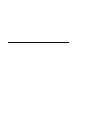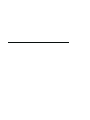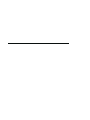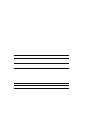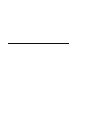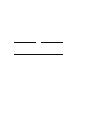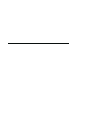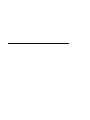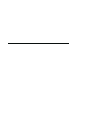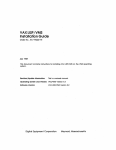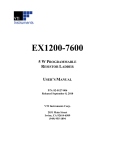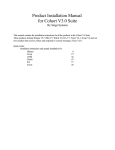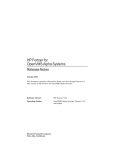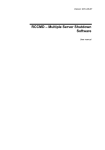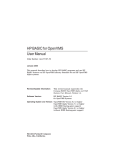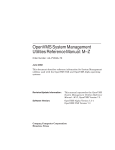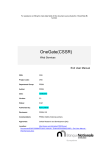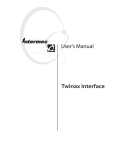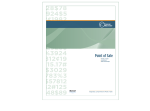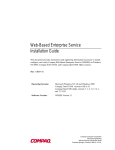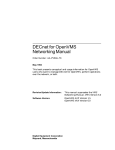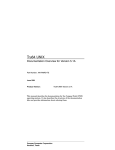Download HP BASIC for OpenVMS I64 Systems Installation Guide
Transcript
HP BASIC for OpenVMS I64 Systems Installation Guide January 2005 This guide describes how to install HP BASIC on the HP OpenVMS Industry Standard 64 for Integrity Servers operating system. Revision/Update Information: This is a new manual. Operating System: OpenVMS I64 Version 8.2 Software Version: HP BASIC Version 1.6 Hewlett-Packard Company Palo Alto, California © Copyright 2005 Hewlett-Packard Development Company, L.P. Confidential computer software. Valid license from HP required for possession, use or copying. Consistent with FAR 12.211 and 12.212, Commercial Computer Software, Computer Software Documentation, and Technical Data for Commercial Items are licensed to the U.S. Government under vendor’s standard commercial license. The information contained herein is subject to change without notice. The only warranties for HP products and services are set forth in the express warranty statements accompanying such products and services. Nothing herein should be construed as constituting an additional warranty. HP shall not be liable for technical or editorial errors or omissions contained herein. Intel and Itanium are trademarks or registered trademarks of Intel Corporation or its subsidiaries in the United States and other countries. Printed in the US ZK6398 This document was prepared using DECdocument, Version 3.3-1b. Contents Preface . . . . . . . . . . . . . . . . . . . . . . . . . . . . . . . . . . . . . . . . . . . . . . . . . . . . . v 1 Preparing for HP BASIC Installation 1.1 1.2 1.3 1.4 1.5 1.6 1.7 1.7.1 1.8 1.9 1.9.1 1.10 1.11 1.12 1.13 Registering Your Software License . . . . . . . . . . . . . . . Required Hardware . . . . . . . . . . . . . . . . . . . . . . . . . . . Required Operating System Components and Software Installation Procedure Requirements . . . . . . . . . . . . . . VMSINSTAL Checks . . . . . . . . . . . . . . . . . . . . . . . . . . Account Privileges . . . . . . . . . . . . . . . . . . . . . . . . . . . . System Parameters . . . . . . . . . . . . . . . . . . . . . . . . . . . Disk Space . . . . . . . . . . . . . . . . . . . . . . . . . . . . . . . Backing Up Your System Disk . . . . . . . . . . . . . . . . . . . Standard System Maintenance Procedures . . . . . . . . . Checking and Setting Process Account Quotas . . . Checking System Parameter Values . . . . . . . . . . . . . . . Calculating the Values for Global Pagelets and Global Sections . . . . . . . . . . . . . . . . . . . . . . . . . . . . . . . . . . . . Changing System Parameter Values with AUTOGEN . Setting Dynamic Parameter Values . . . . . . . . . . . . . . . . . . . . . . . . . . . . . . . . . . . . . . . . . . . . . . . . . . . . . . . . . . . . . . . . . . . . . . . . . . . . . . . . . . . . . . . . . . . . . . . . . . . . . . . . . . . . . . . 1–1 1–2 1–2 1–2 1–2 1–2 1–3 1–3 1–4 1–4 1–4 1–5 ........ ........ ........ 1–5 1–6 1–7 Installation Procedure . . . . . . . . . . . . . . . . . . . . . . . . . . . . . . . . . 2–1 2 Installing HP BASIC 2.1 3 After Installing HP BASIC 3.1 3.2 3.3 3.3.1 Running the Installation Verification Procedure Separately Making HP BASIC Usable in an Open VMScluster Environment . . . . . . . . . . . . . . . . . . . . . . . . . . . . . . . . . . . . Setting User Account Requirements . . . . . . . . . . . . . . . . . . User Account Privileges . . . . . . . . . . . . . . . . . . . . . . . . . .... 3–1 .... .... .... 3–1 3–3 3–3 iii A Sample Installation B Files Installed on Your System B.1 Installed Files . . . . . . . . . . . . . . . . . . . . . . . . . . . . . . . . . . . . . . . B–1 C Recovering from Errors C.1 C.2 Failures During Product Installation . . . . . . . . . . . . . . . . . . . . . . Failures During Product Use . . . . . . . . . . . . . . . . . . . . . . . . . . . . C–1 C–2 Sample HP BASIC Installation . . . . . . . . . . . . . . . . . . . . . . . A–1 Minimum Required System Parameter Values . . . . . . . . . . . . Disk Space Requirements . . . . . . . . . . . . . . . . . . . . . . . . . . . 1–3 1–3 Examples A–1 Tables 1–1 1–2 iv Preface This guide describes how to install HP BASIC on the OpenVMS I64 operating system. Keep this guide with your distribution kit. You will need it to install maintenance updates or to reinstall HP BASIC for any other reason. Intended Audience This guide is intended for system managers who install HP BASIC. Document Structure This guide contains the following chapters and appendixes: • Chapter 1 describes the preparations necessary for installing HP BASIC. • Chapter 2 describes how to install HP BASIC. • Chapter 3 describes postinstallation tasks. • Appendix A shows a sample HP BASIC installation. • Appendix B lists the files installed on your system during the HP BASIC installation. • Appendix C describes how to recover from failures and errors that may occur during installation and product use. Related Documents In addition to this guide, the HP BASIC documentation set includes the following: • The HP BASIC for OpenVMS I64 Systems User Manual • The HP BASIC for OpenVMS I64 Systems Reference Manual • A letter titled Read Before Installing or Using HP BASIC Version 1.6 for OpenVMS I64 Systems v • The HP BASIC online release notes, which provide more information about HP BASIC. The release notes are located in (n is the minor point release): SYS$HELP:BASIC01n.RELEASE_NOTES Reader’s Comments HP welcomes your comments on this manual. Please send comments to either of the following addresses: Internet [email protected] Postal Mail Hewlett-Packard Company OSSG Documentation Group, ZKO3-4/U08 110 Spit Brook Rd. Nashua, NH 03062-2698 You can also send email to: [email protected] Conventions The following product names may appear in this manual: • HP OpenVMS Industry Standard 64 for Integrity Servers • OpenVMS I64 • I64 All three names—the longer form and the two abbreviated forms—refer to the version of the OpenVMS operating system that runs on the Intel® Itanium® architecture. The following typographic conventions might be used in this manual: Ctrl/x A sequence such as Ctrl/x indicates that you must hold down the key labeled Ctrl while you press another key or a pointing device button. PF1 x A sequence such as PF1 x indicates that you must first press and release the key labeled PF1 and then press and release another key or a pointing device button. Return In examples, a key name enclosed in a box indicates that you press a key on the keyboard. (In text, a key name is not enclosed in a box.) In the HTML version of this document, this convention appears as brackets, rather than a box. vi ... A horizontal ellipsis in examples indicates one of the following possibilities: • Additional optional arguments in a statement have been omitted. • The preceding item or items can be repeated one or more times. • Additional parameters, values, or other information can be entered. . . . A vertical ellipsis indicates the omission of items from a code example or command format; the items are omitted because they are not important to the topic being discussed. () In command format descriptions, parentheses indicate that you must enclose choices in parentheses if you specify more than one. [] In command format descriptions, brackets indicate optional choices. You can choose one or more items or no items. Do not type the brackets on the command line. However, you must include the brackets in the syntax for OpenVMS directory specifications and for a substring specification in an assignment statement. | In command format descriptions, vertical bars separate choices within brackets or braces. Within brackets, the choices are optional; within braces, at least one choice is required. Do not type the vertical bars on the command line. {} In command format descriptions, braces indicate required choices; you must choose at least one of the items listed. Do not type the braces on the command line. bold type Bold type represents the introduction of a new term. It also represents the name of an argument, an attribute, or a reason. italic type Italic type indicates important information, complete titles of manuals, or variables. Variables include information that varies in system output (Internal error number), in command lines (/PRODUCER=name), and in command parameters in text (where dd represents the predefined code for the device type). UPPERCASE TYPE Uppercase type indicates a command, the name of a routine, the name of a file, or the abbreviation for a system privilege. vii viii - A hyphen at the end of a command format description, command line, or code line indicates that the command or statement continues on the following line. numbers All numbers in text are assumed to be decimal unless otherwise noted. Nondecimal radixes—binary, octal, or hexadecimal—are explicitly indicated. 1 Preparing for HP BASIC Installation Your distribution kit includes a letter titled Read Before Installing or Using HP BASIC Version 1.6 for OpenVMS I64 Systems. This letter discusses important information that might not be included in this guide. You should read this letter now. You should also read the HP BASIC Release Notes before continuing with the installation. For information about accessing the Release Notes, see Chapter 2. 1.1 Registering Your Software License Before you install and run HP BASIC Version 1.6 on a newly licensed node or an Open VMScluster environment, you must first register a License Product Authorization Key (License PAK) using the License Management Facility (LMF). The License PAK may be shipped along with the kit if you ordered the license and media together; otherwise, it is shipped separately to a location based on your license order. If you are installing HP BASIC as an update on a node or cluster already licensed for this software, you have already completed the License PAK registration requirements. If you are installing prerequisite or optional software along with HP BASIC, review the PAK status and install the PAKs for any prerequisite or optional software before you install HP BASIC. You must register and load your license for HP BASIC before you start the installation in order to run the Installation Verification Procedure (IVP) and use the software. To register a license under the OpenVMS operating system, first log in to a privileged account. You then have a choice of two ways to perform the registration: • Invoke the SYS$UPDATE:VMSLICENSE.COM procedure. When it prompts you for information, respond with data from your License PAK. • At the DCL prompt, enter the LICENSE REGISTER command with the appropriate qualifiers that correspond to License PAK information. Preparing for HP BASIC Installation 1–1 If you plan to use HP BASIC on more than one node in an Open VMScluster environment, you will need to perform a license load on the other nodes after you complete this installation. See Section 3.2 for more information. For complete information about using the LMF, see the HP OpenVMS License Management Utility Manual. 1.2 Required Hardware For a complete list of required hardware and supported processors, see the HP BASIC Version 1.6 Software Product Description (SPD). 1.3 Required Operating System Components and Software HP BASIC Version 1.6 for OpenVMS I64 systems requires OpenVMS for I64 Systems Version 8.2. The following optional software can be used with HP BASIC: • Oracle CDD/Repository • Language-Sensitive Editor • Source Code Analyzer 1.4 Installation Procedure Requirements This section describes the requirements for installing HP BASIC (process account quotas, system parameters, disk space, and so on). 1.5 VMSINSTAL Checks VMSINSTAL checks: • If the user is logged in to a privileged account • If any other processes are running on the system • If minimum account quotas are met 1.6 Account Privileges To install HP BASIC, you must be logged in to an account that has SETPRV or at least the following privileges: • CMKRNL • WORLD 1–2 Preparing for HP BASIC Installation • SYSPRV Note that VMSINSTAL turns off BYPASS privilege at the start of the installation. Privileges required for product use are defined in Section 3.3.1. 1.7 System Parameters Table 1–1 lists the minimum required system parameter values for the installation. Table 1–1 Minimum Required System Parameter Values System Parameter Minimum Value Contiguous free global pagelets Global sections 1 1 7000 3 1 These values represent the number of free global pagelets and global sections required for the installation, not the total number you need to run your system and other software. 1.7.1 Disk Space HP BASIC requirements for free disk storage space are different during installation and after installation. The total blocks needed include Help, Starlet, and Motif files. Table 1–2 summarizes the storage requirements. Table 1–2 Disk Space Requirements Kit Blocks During Installation Blocks After Installation HP BASIC Version 1.6 53500 44900 To determine the number of free disk blocks on the target disk, enter the following command at the DCL prompt: $ SHOW DEVICE device_name Preparing for HP BASIC Installation 1–3 1.8 Backing Up Your System Disk At the beginning of the installation, VMSINSTAL asks if you have backed up your system disk. It is recommended that you do a system disk backup before installing any software. Use the backup procedures that are established at your site. For details about performing a system disk backup, see the section on the Backup utility in the HP OpenVMS System Manager’s Manual. 1.9 Standard System Maintenance Procedures This section explains how to do various standard procedures: • Check and set process account quotas • Check system parameter values • Calculate values for global pagelets and global sections • Change parameter values with the OpenVMS AUTOGEN command procedure • Set dynamic parameter values with the OpenVMS System Generation utility (SYSGEN) 1.9.1 Checking and Setting Process Account Quotas User account quotas are stored in the file SYSUAF.DAT. Use the OpenVMS Authorize utility (AUTHORIZE) to verify and change user account quotas. First set your directory to SYS$SYSTEM and then run AUTHORIZE: $ SET DEFAULT SYS$SYSTEM $ RUN AUTHORIZE UAF> At the UAF> prompt, enter the SHOW command with an account name to check a particular account. For example: UAF> SHOW SMITH To change a quota, enter the MODIFY command. The following example changes the FILLM quota for the SMITH account and then exits from the utility: UAF> MODIFY SMITH /FILLM=50 UAF> EXIT After you exit from the utility, the system displays messages indicating whether changes were made. Once the changes have been made, you must log out and log in again for the new quotas to take effect. 1–4 Preparing for HP BASIC Installation For more information about modifying account quotas, see the description of the Authorize utility in the OpenVMS System Management Subkit. 1.10 Checking System Parameter Values To check the values of your system parameters, enter the following command at the DCL prompt to invoke the System Generation utility (SYSGEN): $ RUN SYS$SYSTEM:SYSGEN SYSGEN> At the SYSGEN> prompt, enter the SHOW command to display the value of a system parameter. The following example displays the value for the WSMAX system parameter: SYSGEN> SHOW WSMAX After checking the parameters with the SHOW command, enter the EXIT command at the SYSGEN> prompt to return to DCL level. 1.11 Calculating the Values for Global Pagelets and Global Sections To install and run HP BASIC, you must have sufficient free global pagelets and global sections. You must first find out how many free global pagelets and sections you have on your system. Then use AUTOGEN if you need to increase the global pagelets and global sections system parameters. Enter the following DCL command to determine the number of global pagelets required by SYS$LIBRARY:DCLTABLES.EXE: $ DIR/SIZE SYS$LIBRARY:DCLTABLES.EXE This command returns the size (in blocks) of SYS$LIBRARY:DCLTABLES.EXE. As an approximation, use this figure as the number of global pagelets for the file. You can use the WRITE command with the F$GETSYI lexical function to find the number of free global pagelets and global sections. The following example shows how to get this information at your terminal (the default for SYS$OUTPUT): $ WRITE SYS$OUTPUT F$GETSYI("CONTIG_GBLPAGES") 15848 $ WRITE SYS$OUTPUT F$GETSYI("FREE_GBLSECTS") 24 Preparing for HP BASIC Installation 1–5 If the values displayed by the system are greater than the values in Table 1–1, you do not need to increase the values for these parameters. If the value of free global pagelets or global sections is less than the value in Table 1–1, you must increase the system parameter setting. Section 1.12 describes the procedures for increasing these values using AUTOGEN. 1.12 Changing System Parameter Values with AUTOGEN Use the AUTOGEN command procedure to change system parameters. AUTOGEN automatically adjusts values for parameters that are associated with the values you reset manually. To change system parameters with AUTOGEN, edit the following file: SYS$SYSTEM:MODPARAMS.DAT To change a parameter value listed in this file, delete the current value associated with that parameter and enter the new value. To add a new parameter, add a line to the file that includes both the name of the parameter and its value. For example: WSMAX = 8096 To modify incremental parameters such as free global pagelets and global sections, use ADD_. The following example increases the global page setting by 2000: ADD_GBLPAGES = 2000 Note that when you set the page file quota, do not use a value that exceeds the amount of page file space available on the system. After you make all your changes, exit from the editor and execute the AUTOGEN procedure to recalculate your system parameters. The following command recalculates your system parameters and reboots the system: $ @SYS$UPDATE:AUTOGEN GETDATA REBOOT When you specify REBOOT, AUTOGEN performs an automatic system shutdown and then reboots the system. Any users logged on to the system are immediately disconnected during the shutdown. The automatic reboot puts the new parameter values into effect. The AUTOGEN utility automatically adjusts some of the SYSGEN parameters based on the consumption of resources since the last reboot. If you do not want to take advantage of this automatic adjustment, include the NOFEEDBACK qualifier on the AUTOGEN command line. 1–6 Preparing for HP BASIC Installation For more information about using AUTOGEN, see the OpenVMS System Management Subkit. 1.13 Setting Dynamic Parameter Values Use the System Generation utility (SYSGEN) to set dynamic parameter values. Dynamic parameters changed with the SYSGEN WRITE ACTIVE command become active immediately without any need to reboot your system. Rebooting returns the dynamic parameter values to their previous settings. After you change the dynamic parameter values, complete the installation before rebooting the system. After you finish with the installation, you can reset the dynamic parameters to their previous values or let them be reset automatically when you next reboot your system. The dynamic parameter values for HP BASIC are listed in Table 1–1. If the dynamic parameter values on your system are less than the values in Table 1–1, use the following series of commands to change the values. This example changes the value of CLISYMTBL: $ RUN SYS$SYSTEM:SYSGEN SYSGEN> USE ACTIVE SYSGEN> SET CLISYMTBL new_value SYSGEN> WRITE ACTIVE SYSGEN> EXIT Preparing for HP BASIC Installation 1–7 2 Installing HP BASIC After you register and load the license PAK, the installation takes approximately 5 minutes, depending on your system configuration and the kit components chosen. If you encounter any failures during installation, see Appendix C. 2.1 Installation Procedure Mount the media. To abort the installation procedure at any time, press Ctrl/Y. When you press Ctrl/Y, the installation procedure deletes all the files it has created up to that point and exits. You can then start the installation again. When the system prompts you with a question during the installation procedure, the default answer is often listed in brackets ([ ]). To install HP BASIC, perform the following steps: 1. Log in to a privileged account and set your default device and directory to SYS$UPDATE. Username: SYSTEM Password: $ SET DEFAULT SYS$UPDATE 2. Invoke VMSINSTAL. $ @VMSINSTAL saveset-name device-name option-list VMSINSTAL is in the SYS$UPDATE directory. The elements that you specify when you invoke the VMSINSTAL command procedure are as follows: Installing HP BASIC 2–1 saveset-name The installation name for the component. For HP BASIC, enter the following installation name (n is the minor point release number): BASIC01n device-name The name of the device on which you have mounted the media and the directory containing the HP BASIC save set. For example, DKA300: is the device name used in examples in this guide. The directory is [BASIC01n.KIT]. To specify the device name on the @VMSINSTAL command line, enter: DKA300:[BASIC01n.KIT] option-list The word OPTIONS followed by one or more of the following option designators—A, G, L, N, R: • Auto_answer option (A) Initially creates a file that contains your answers to VMSINSTAL questions and prompts. You can then use the option (and the answer file) to save time during a reinstallation (typically after upgrading your system). • Get save-set option (G) Lets you store product save sets temporarily on a magnetic tape or in a disk directory. • File log option (L) Logs all activity to the terminal during installation. • Display or print the release notes (N) Indicates that you want to see the installation question on release notes. If you do not include the N option, VMSINSTAL does not ask you about the release notes. You should review the release notes before proceeding with the installation in case they contain additional information about the installation. If you are restarting the installation and have already reviewed the release notes, you do not need to specify the N option. (Even if you omit the N option when you invoke VMSINSTAL, the HP BASIC release notes are copied automatically to the SYS$HELP directory.) • Alternate root option (R) 2–2 Installing HP BASIC Lets you install the product to a system root other than that of the running system. For detailed information on these software installation options, see the OpenVMS operating system documentation. If you specify more than one option, separate each option with a comma, such as: OPTIONS A,N The following example invokes VMSINSTAL to install HP BASIC and shows the system response. This example uses the OPTIONS N release note option. $ @VMSINSTAL BASIC01n DKA300:[BASIC01n.KIT] OPTIONS N OpenVMS Software Product Installation Procedure E8.2 It is dd-mmm-yyyy at hh:mm. Enter a question mark (?) at any time for help. If you do not supply the product name, or the device name, VMSINSTAL prompts you for this information later in the installation procedure. When you invoke VMSINSTAL, it checks whether you are logged in to a privileged account. It is recommended that you install software from the system manager’s account with your default device and directory set to SYS$UPDATE. VMSINSTAL then checks to determine whether any users are logged in to the system. If users are logged in, VMSINSTAL asks whether you want to continue the installation: * Do you want to continue anyway [NO]? If you want to continue, enter Y. If you want to stop the installation, press Return. 3. Confirm system backup. * Are you satisfied with the backup of your system disk [YES]? If you are satisfied with the backup of your system disk, press Return. Otherwise, enter N to discontinue the installation. After you back up your system disk, you can restart the installation. If you omitted the device name on the VMSINSTAL command line, the following prompt appears: * Where will the distribution volumes be mounted: Installing HP BASIC 2–3 If this prompt appears, enter the name of the distribution (media) device and directory that contains the HP BASIC kit (save set). For example, if the media is contained on a CD–ROM located on unit DKA300:, enter DKA300:[BASIC01n.KIT] in reply to this question (where n is the minor version number). If you omitted the product name on the VMSINSTAL command line, the following prompt appears: Products: Enter the kit name, BASIC01n. If you did not choose an installation option at the options prompt on the VMSINSTAL command line, the following prompt appears and you can enter one of the installation options: Enter installation options you wish to use (none): N Depending on the type of device and whether the device is already mounted, the following prompt may appear: Please mount the first volume of the set on DKA300:. * Are you ready? YES %MOUNT-I-MOUNTED, DKA300: mounted If you have not already done so, you should now insert the distribution volume on the device you specified when you invoked VMSINSTAL. The device name appears in the line preceding the question. VMSINSTAL then asks if you are ready to continue with the installation. If you respond Y to indicate that you are ready, VMSINSTAL displays a message that the media containing HP BASIC has been mounted on the specified device and that the installation has begun. If you entered the wrong device name when you invoked VMSINSTAL and need to restart the installation, enter N in response to the ‘‘Are you ready?’’ question. To stop the installation for other reasons, press Ctrl/Y. 4. Verify the product being installed. The following products will be processed: BASIC V1.n Beginning installation of BASIC V1.n at hh:mm %VMSINSTAL-I-RESTORE, Restoring product saveset A... The product name and version are displayed. The first save set ( A ) is restored to a subdirectory of SYS$UPDATE. 2–4 Installing HP BASIC 5. Select a release notes option. Release notes included with this kit are always copied to SYS$HELP. Aditional Release Notes Options: 1. 2. 3. 4. Display release notes Print release notes Both 1 and 2 None of the above * Select option [2]: If you specified OPTIONS N when you invoked VMSINSTAL or at the options prompt, you are now asked to choose one of the options for reviewing the release notes. All options copy the release notes to SYS$HELP. If you select option 1, VMSINSTAL displays the release notes immediately on the console terminal. You can terminate the display at any time by pressing Ctrl/C. If you select option 2, VMSINSTAL prompts you for the name of the print queue that you want to use. Either supply the name of the print queue that you want to use or press Return to send the file to the default output print device. For example: * Queue name [SYS$PRINT]: CLUSTER_PRINT If you select option 3, VMSINSTAL displays the release notes immediately on the console terminal and then prompts you for a queue name for the printed version. If you select option 4, the installation procedure will only copy the release notes to the SYS$HELP directory. Next, VMSINSTAL asks if you wish to continue the installation process. * Do you want to continue the installation [NO]? If you want to continue, enter Y. If you want to stop the installation, press Return. If you are continuing the installation, VMSINSTAL displays the following message: Installing HP BASIC 2–5 %VMSINSTAL-I-RELMOVED, Product’s release notes have been moved to SYS$HELP. %VMSINSTAL-I-RELNOTMOV, A PostScript version of the release notes has been moved to SYS$HELP. HP BASIC V1.n Installation Procedure Copyright 1993-2004 HP Information Technologies Group, L.P. Confidential computer software. Valid license from HP required for possession, use or copying. Consistent with FAR 12.211 and 12.212, Commercial Computer Software, Computer Software Documentation, and Technical Data for Commercial Items are licensed to the U.S. Government under vendor’s standard commercial license. The release notes are copied to the following files in the SYS$HELP directory: BASIC01n.RELEASE_NOTES BASIC01n_RELEASE_NOTES.PS After the installation, you can enter the following command to view the location of the release notes through the Help facility: $ HELP BASIC RELEASE_NOTES 6. Select an installation option. The installation procedure lets you select the components of the kit that you want to install. The choices are as follows: There are four possible installation options. They are as follows: 1) Perform a complete installation of HP BASIC. 2) Install only the Motif bindings and examples for BASIC. 3) Install only the HP BASIC language help library. 4) Obtain a copy of the HP BASIC message text for modification. * Which option do you want to use [1]: If you specify option 1, which is the default, the installation continues. Select the components you want to install by answering Y or N to the questions. If you want a more detailed description of any component, enter a question mark (?). After the explanation is displayed, you are prompted again for a response. If you enter Y, the installation procedure installs the component. 7. Install Motif definitions. * Do you want to install the Motif definitions [YES]? 2–6 Installing HP BASIC Answering YES to this option puts the HP BASIC version of the Motif definitions, DECW$MOTIF.BAS, into the SYS$LIBRARY directory. These definitions require 1500 blocks of disk space and contain the Constant, Record, and External declarations needed to do Motif programming. Examples are also put into the DECW$EXAMPLES area provided it exists. Note that if the DECW$EXAMPLES area does not exist, the default for this question is NO, and the examples are not provided. 8. Install BASIC Help files. * Do you want to install the HP BASIC language HELP library [YES]? The Help files describe how to invoke HP BASIC from the DCL command line and the BASIC language features. The Help files require 400 blocks of disk space. It is recommended that you install these files. 9. Obtain the BASIC message file. * Do you want to copy the HP BASIC message file [NO]? The BASIC message source file contains the text of the HP BASIC messages that may be copied for customization purposes. It is placed in SYS$UPDATE:BASIC$MSG.MSG. The message file requires 100 blocks of disk space. Normally you do not need to copy this file. 10. Purge files. * Do you want to purge files replaced by this installation [YES]? The directories SYS$HELP, SYS$LIBRARY, SYS$MESSAGE, SYS$SYSTEM, SYS$TEST, and SYS$EXAMPLES may contain previous versions of HP BASIC files. These files are replaced with new files during the installation, but the previous files are not automatically purged. Purging is recommended. In response to the purging prompt, press Return or enter Y to purge the files, or enter N to keep them. 11. Respond to license registration queries. HP BASIC supports the OpenVMS License Management Facility (LMF). The installation procedure displays license information about HP BASIC. It asks whether you have registered and loaded your Product Authorization Key (PAK) for each product. The following is an example of the information and the queries presented by the installation procedure: Product: Producer: Version: Release Date: BASIC DEC 1.n dd-mmm-yyyy * Does this product have an authorization key registered and loaded? Installing HP BASIC 2–7 If you have not registered and loaded your PAK, you must answer NO to this question. You have to register and load a PAK to successfully complete the installation (see Section 1.1). If you have not done so, you should stop the installation, register and load your PAK, and then restart the installation. 12. Read informational messages. At this point, the installation procedure displays a number of informational messages that report on the progress of the installation. There are no further questions. If the installation procedure has been successful up to this point, VMSINSTAL moves the new or modified files to their target directories, updates help files, and updates DCL tables, if necessary. %VMSINSTAL-I-MOVEFILES, Files will now be moved to their target directories... The SYS$HELP:HELPLIB.HLB and SYS$LIBRARY:DCLTABLES.EXE files are updated to include the new versions of the HP BASIC help text and the BASIC command-line definition. Also, if you answered Y in response to the prompt that requests a file purge, previous versions of the HP BASIC files are now purged. 13. Observe the IVP. VMSINSTAL now places the IVP files into the directory SYS$TEST and invokes the IVP to verify that HP BASIC was installed successfully. You can also run the IVP independently, after HP BASIC is installed, to verify that the software is available on your system. You might need to run the IVP after a system failure to make sure that users can access HP BASIC. You can do this by invoking the following command procedure: $ @SYS$TEST:BASIC$IVP.COM. If HP BASIC was installed successfully, the IVP displays the following: %VMSINSTAL-I-IVPSUCCESS, HP BASIC V1.n Installation test PASSED The HP BASIC V1.n IVP has succeeded! 14. End the installation procedure. The end of the installation is indicated by the following message: 2–8 Installing HP BASIC Installation of BASIC V1.n completed at hh:mm Adding history entry in VMI$ROOT:{SYSUPD]VMSINSTAL.HISTORY Creating installation data file: VMI$ROOT:[SYSUPD]BASIC01n.VMI_DATA VMSINSTAL procedure done at hh:mm Depending on whether you specified parameters on the VMSINSTAL command line, the * Products: prompt or the DCL prompt ( $ ) may appear. If the * Products: prompt appears, you can return to the DCL prompt ( $ ) by pressing Ctrl/Z. VMSINSTAL deletes or changes entries in the process symbol tables during the installation. Therefore, if you are going to continue using the installation account (such as SYSTEM) and you want to restore these symbols, you should log out and log in again. Installing HP BASIC 2–9 3 After Installing HP BASIC After HP BASIC is installed, it can be invoked by all users with the BASIC command. The installation procedure modifies the DCL command table so that the BASIC command is recognized and processed. However, the previous command table is still in effect for those users who are currently logged in. All logged-in users who want to use the BASIC command must log out and log in again, or use the following DCL command: $ SET COMMAND /TABLES=SYS$LIBRARY:DCLTABLES You can perform the following tasks after HP BASIC is installed: • Running the Installation Verification Procedure (IVP) separately • Making the product usable in an Open VMScluster environment 3.1 Running the Installation Verification Procedure Separately You usually run the Installation Verification Procedure (IVP) during installation. If you have system problems and want to run the IVP separately to ensure the integrity of installed files, use the following command: $ @SYS$TEST:BASIC$IVP.COM 3.2 Making HP BASIC Usable in an Open VMScluster Environment If you want to run HP BASIC on multiple nodes of an Open VMScluster environment, first check to see that you have the appropriate software license (see Section 1.1). Then, perform the following steps after you install HP BASIC: 1. Enter the LICENSE LOAD command to activate the license on each node on which HP BASIC is to be executed. After Installing HP BASIC 3–1 2. Use the OpenVMS System Management (SYSMAN) utility to execute a set of commands on all cluster nodes, whether or not the nodes are licensed to use HP BASIC; failure to do so may cause unexpected errors for users. Note If you are using a dual-architecture heterogeneous cluster, before executing these commands, make sure the appropriate logical names have been set to define the scope of the SYSMAN DO commands. For more information, see the OpenVMS system management documentation. While logged in as SYSTEM or as another user name that has the SETPRV privilege or the CMKRNL and SYSPRV privileges, use SYSMAN to update the version of DCLTABLES.EXE available, as follows: $ RUN SYS$SYSTEM:SYSMAN SYSMAN> SET ENVIRONMENT/CLUSTER %SYSMAN-I-ENV, current command environment: Clusterwide on local cluster Username SYSTEM will be used on nonlocal nodes SYSMAN> DO INSTALL REPLACE SYS$LIBRARY:DCLTABLES.EXE %SYSMAN-I-OUTPUT, command execution on node NODE1 %SYSMAN-I-OUTPUT, command execution on node NODE2 SYSMAN will cause each DO command to be executed on all nodes of the local cluster. 3. If HP BASIC is installed as a known image, then do the following: SYSMAN> DO INSTALL REPLACE SYS$SYSTEM:BASIC.EXE %SYSMAN-I-OUTPUT, command execution on node NODE1 %SYSMAN-I-OUTPUT, command execution on node NODE2 4. If the HP BASIC message file is installed as a known image, then do the following: SYSMAN> DO INSTALL REPLACE SYS$MESSAGE:BASIC$MSG.EXE %SYSMAN-I-OUTPUT, command execution on node NODE1 %SYSMAN-I-OUTPUT, command execution on node NODE2 5. Finally, exit from SYSMAN: SYSMAN> EXIT $ 3–2 After Installing HP BASIC 3.3 Setting User Account Requirements To work with HP BASIC, user accounts on your system must have certain privileges. 3.3.1 User Account Privileges To use HP BASIC, each account must have at least the TMPMBX and NETMBX privileges. Use the OpenVMS Authorize utility to determine whether users have the privileges they require. After Installing HP BASIC 3–3 A Sample Installation This appendix provides a sample listing for the HP BASIC full development kit. Example A–1 Sample HP BASIC Installation $ @sys$update:vmsinstal basic016 user$:[basic.kits] options n OpenVMS Software Product Installation Procedure V8.2 It is 11-NOV-2004 at 09:53. Enter a question mark (?) at any time for help. %VMSINSTAL-W-ACTIVE, The following processes are still active: TCPIP$FTP_1 _RTA1: * Do you want to continue anyway [NO]? y * Are you satisfied with the backup of your system disk [YES]? The following products will be processed: BASIC V1.6 Beginning installation of BASIC V1.6 at 09:53 %VMSINSTAL-I-RESTORE, Restoring product save set A ... Release notes included with this kit are always copied to SYS$HELP. Additional Release Notes Options: 1. 2. 3. 4. Display release notes Print release notes Both 1 and 2 None of the above * Select option [2]: 4 (continued on next page) Sample Installation A–1 Example A–1 (Cont.) Sample HP BASIC Installation * Do you want to continue the installation [NO]? y %VMSINSTAL-I-RELMOVED, Product’s release notes have been moved to SYS$HELP. %VMSINSTAL-I-RELNOTMOV, A PostScript version of the release notes has been moved to SYS$HELP. HP BASIC V1.6 Installation Procedure © Copyright 1993-2004 Hewlett-Packard Development Company, L.P. Confidential computer software. Valid license from HP required for possession, use or copying. Consistent with FAR 12.211 and 12.212, Commercial Computer Software, Computer Software Documentation, and Technical Data for Commercial Items are licensed to the U.S. Government under vendor’s standard commercial license. There are four possible installation options. They are as follows: 1) Perform a complete installation of HP BASIC. 2) Install only the Motif bindings and examples for BASIC. 3) Install only the HP BASIC language help library. 4) Obtain a copy of the HP BASIC message text for modification. * * * * Which option do you want to use [1]: Do you want to install the Motif definitions [YES]? Do you want to install the HP BASIC language HELP library [YES]? Do you want to copy the HP BASIC message file [NO]? y * Do you want to purge files replaced by this installation [YES]? Product: Producer: Version: Release Date: BASIC DEC 1.6 1-FEB-2004 * Does this product have an authorization key registered and loaded? y No further questions will be asked. The installation will take up to approximately 5 more minutes depending upon options chosen, configuration, and system activity. (continued on next page) A–2 Sample Installation Example A–1 (Cont.) Sample HP BASIC Installation %VMSINSTAL-I-RESTORE, Restoring product save set B ... %VMSINSTAL-I-SYSDIR, This product creates system disk directory VMI$ROOT:[SYSTEST.BASIC]. %VMSINSTAL-I-INSHELP, Installing HP BASIC environment emulator %VMSINSTAL-I-SYSDIR, This product creates system disk directory VMI$ROOT:[SYSHLP.EXAMPLES.BASIC]. %VMSINSTAL-I-INSSTARLET, Correct version of BASIC$STARLET.TLB already present %VMSINSTAL-I-RESTORE, Restoring product save set E ... %VMSINSTAL-I-INSMOTIG, Installing Motif definitions and examples %VMSINSTAL-I-RESTORE, Restoring product save set F ... %VMSINSTAL-I-INSHELP, Installing HP BASIC language Help file %VMSINSTAL-I-RESTORE, Restoring product save set G ... %VMSINSTAL-I-MSGLOC, BASIC$MSG.MSG will be placed in [SYSUPD] %VMSINSTAL-I-MOVEFILES, Files will now be moved to their target directories... © Copyright 2002 Hewlett-Packard Development Company, L.P. Confidential computer software. Valid license from HP required for possession, use or copying. Consistent with FAR 12.211 and 12.212, Commercial Computer Software, Computer Software Documentation, and Technical Data for Commercial Items are licensed to the U.S. Government under vendor’s standard commercial license. %VMSINSTAL-I-DOIVP, Executing the HP BASIC V1.6 Installation Verification Procedure %VMSINSTAL-I-IVPSUCCESS, HP BASIC V1.6 Installation test PASSED The HP BASIC V1.6 IVP has succeeded! Installation of BASIC V1.6 completed at 09:54 Adding history entry in VMI$ROOT:[SYSUPD]VMSINSTAL.HISTORY Creating installation data file: VMI$ROOT:[SYSUPD]BASIC016.VMI_DATA VMSINSTAL procedure done at 09:54 $ Sample Installation A–3 B Files Installed on Your System B.1 Installed Files The HP BASIC installation procedure installs a number of files on your system. The first list shows the files installed during installation. The second list shows the files modified by the installation. Note that this list assumes that all options were selected. Files Provided by the Installation SYS$COMMON:[SYSEXE]BASIC.EXE SYS$COMMON:[SYSHLP.EXAMPLES.BASIC]BASIC$ENV.TPU SYS$COMMON:[SYSHLP.EXAMPLES.DECW]BASIC$HELLOMOTIF.BAS SYS$COMMON:[SYSHLP.EXAMPLES.DECW]BASIC$HELLOMOTIF.UIL SYS$COMMON:[SYSHLP.EXAMPLES.DECW]BASIC$MOTIFBURGER.BAS SYS$COMMON:[SYSHLP.EXAMPLES.DECW]BASIC$MOTIFBURGER.UIL SYS$COMMON:[SYSHLP.EXAMPLES.DECW]BASIC$MOTIFBURGER_DEFS.BAS SYS$COMMON:[SYSHLP]BASIC016.RELEASE_NOTES SYS$COMMON:[SYSHLP]BASIC016_RELEASE_NOTES.PS SYS$COMMON:[SYSHLP]BASICHELP.HLB SYS$COMMON:[SYSLIB]DECW$MOTIF.BAS SYS$COMMON:[SYSLIB]DECW$MOTIF_DEFS.BAS SYS$COMMON:[SYSMSG]BASIC$MSG.EXE SYS$COMMON:[SYSTEST.BASIC]BASIC$IVP.BAS SYS$COMMON:[SYSTEST]BASIC$IVP.COM SYS$COMMON:[SYSUPD]BASIC$MSG.MSG Files Modified by the Installation SYS$COMMON:[SYSHLP]HELPLIB.HLB SYS$COMMON:[SYSLIB]DCLTABLES.EXE SYS$COMMON:[SYSLIB]IMAGELIB.OLB Files Installed on Your System B–1 C Recovering from Errors This appendix provides information to help you deal with failures or errors that might occur during product installation or product use. C.1 Failures During Product Installation If VMSINSTAL detects any problems during the installation, it notifies you and asks if you want to continue the installation. In some instances, you can enter Y to continue. To stop the installation process and correct the situation, enter N or press Return. Then correct the problem and restart the installation. If errors occur during the installation itself or when the Installation Verification Procedure (IVP) is running, VMSINSTAL displays failure messages. If the installation fails, you see the following message: %VMSINSTAL-E-INSFAIL, The installation of HP BASIC V1.6 has failed. If the IVP fails, you see these messages: %VMSINSTAL-E-IVPFAIL, HP BASIC Installation test FAILED. The HP BASIC V1.6 IVP has failed! Errors can occur during the installation if any of the following conditions exist: • The operating system version is incorrect. • A prerequisite software version is incorrect. • Quotas necessary for successful installation are insufficient. • System parameter values for successful installation are insufficient. • The OpenVMS help library is currently in use. • The product license has not been registered and loaded. For descriptions of the error messages generated by these conditions, see the OpenVMS documentation on system messages, recovery procedures, and OpenVMS software installation. If you are notified that any of these conditions exist, you should take the appropriate action as described in the message. Recovering from Errors C–1 For information about installation requirements, see Chapter 1. C.2 Failures During Product Use If you encounter a problem while using HP BASIC, and your software contract or warranty agreement entitles you to telephone support, call HP. Review the Software Product Description (SPD) and Warranty Addendum for an explanation of warranty. If you encounter a problem during the warranty period, report the problem as previously indicated or follow alternate instructions provided by HP for reporting SPD nonconformance problems. C–2 Recovering from Errors