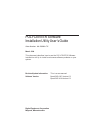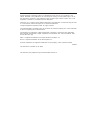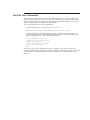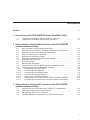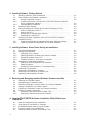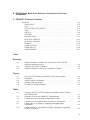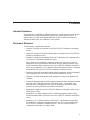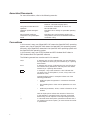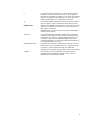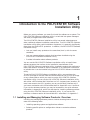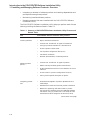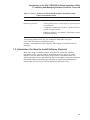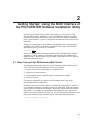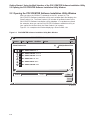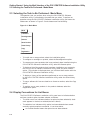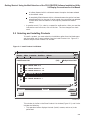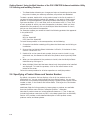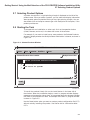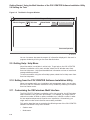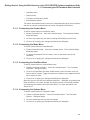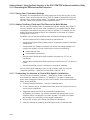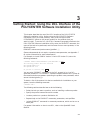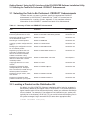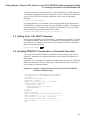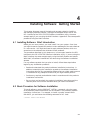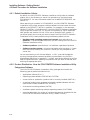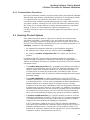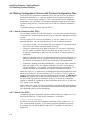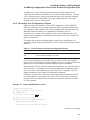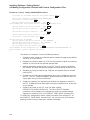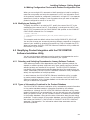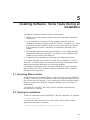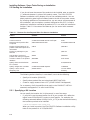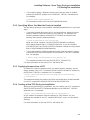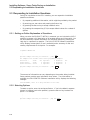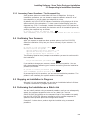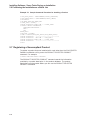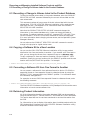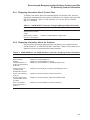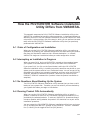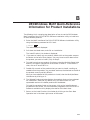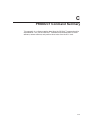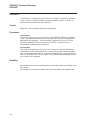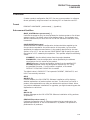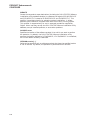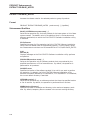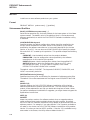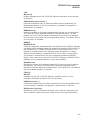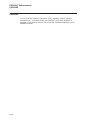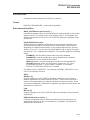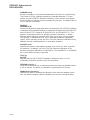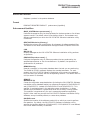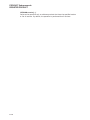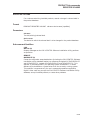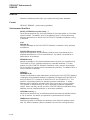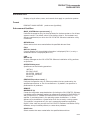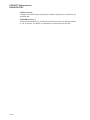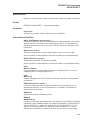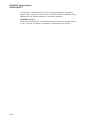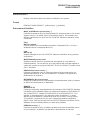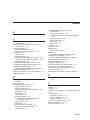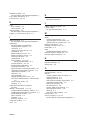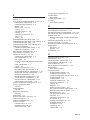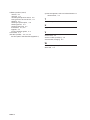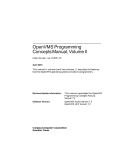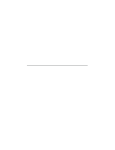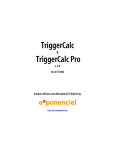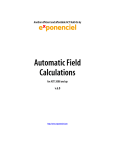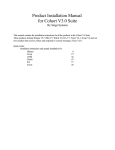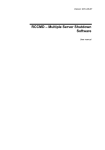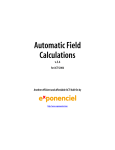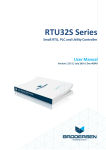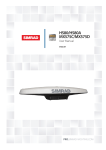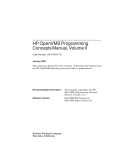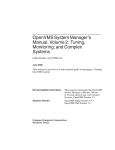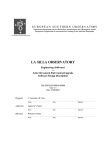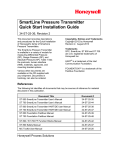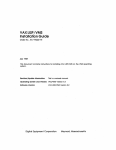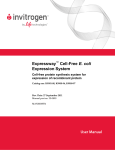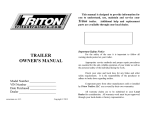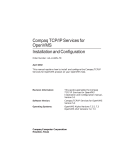Download POLYCENTER Software Installation Utility User`s Guide
Transcript
POLYCENTER Software Installation Utility User’s Guide Order Number: AA–Q28NA–TK March 1994 This document describes how to use the POLYCENTER Software Installation utility to install and remove software products on your system. Revision/Update Information: This is a new manual. Software Version: OpenVMS AXP Version 6.1 OpenVMS VAX Version 6.1 Digital Equipment Corporation Maynard, Massachusetts March 1994 Digital Equipment Corporation makes no representations that the use of its products in the manner described in this publication will not infringe on existing or future patent rights, nor do the descriptions contained in this publication imply the granting of licenses to make, use, or sell equipment or software in accordance with the description. Possession, use, or copying of the software described in this publication is authorized only pursuant to a valid written license from Digital or an authorized sublicensor. © Digital Equipment Corporation 1994. All rights reserved. The postpaid Reader’s Comments forms at the end of this document request your critical evaluation to assist in preparing future documentation. The following are trademarks of Digital Equipment Corporation: Alpha AXP, AXP, Bookreader, DEC, DECdtm, DECwindows, Digital, OpenVMS, POLYCENTER, VAX, VAX DOCUMENT, VMS, and the DIGITAL logo. Motif is a registered trademark of the Open Software Foundation, Inc. NFS is a registered trademark of Sun Microsystems, Inc. All other trademarks and registered trademarks are the property of their respective holders. ZK5951 This document is available on CD–ROM. This document was prepared using VAX DOCUMENT Version 2.1. Send Us Your Comments We welcome your comments on this or any other OpenVMS manual. If you have suggestions for improving a particular section or find any errors, please indicate the title, order number, chapter, section, and page number (if available). We also welcome more general comments. Your input is valuable in improving future releases of our documentation. You can send comments to us in the following ways: [email protected] • Internet electronic mail: • Fax: • A completed Reader’s Comments form (postage paid, if mailed in the United States), or a letter, via the postal service. Two Reader’s Comments forms are located at the back of each printed OpenVMS manual. Please send letters and forms to: 603-881-0120 Attn: OpenVMS Documentation, ZKO3-4/U08 Digital Equipment Corporation Information Design and Consulting OpenVMS Documentation 110 Spit Brook Road, ZKO3-4/U08 Nashua, NH 03062-2698 USA You may also use an online questionnaire to give us feedback. Print or edit the online file SYS$HELP:OPENVMSDOC_SURVEY.TXT. Send the completed online file by electronic mail to our Internet address, or send the completed hardcopy survey by fax or through the postal service. Thank you. Contents Preface . . . . . . . . . . . . . . . . . . . . . . . . . . . . . . . . . . . . . . . . . . . . . . . . . . . . . . . . . . . . ix 1 Introduction to the POLYCENTER Software Installation Utility 1.1 1.2 Installing and Managing Software Products: Overview . . . . . . . . . . . . . . . Information You Need to Install Software Products . . . . . . . . . . . . . . . . . . 1–1 1–3 2 Getting Started: Using the Motif Interface of the POLYCENTER Software Installation Utility 2.1 2.2 2.3 2.4 2.5 2.6 2.7 2.8 2.9 2.10 2.11 2.11.1 2.11.2 2.11.3 2.11.4 2.11.5 2.11.6 2.11.7 Basic Concepts for DECwindows Motif Users . . . . . . . . . . . . . . . . . Opening the POLYCENTER Software Installation Utility Window . Selecting the Task to Be Performed: Mode Menu . . . . . . . . . . . . . . Display Conventions for List Boxes . . . . . . . . . . . . . . . . . . . . . . . . . Selecting and Installing Products . . . . . . . . . . . . . . . . . . . . . . . . . . . Specifying a Product Name and Version Number . . . . . . . . . . . . . . . Selecting Product Options . . . . . . . . . . . . . . . . . . . . . . . . . . . . . . . . Starting the Task . . . . . . . . . . . . . . . . . . . . . . . . . . . . . . . . . . . . . . . Getting Help: Help Menu . . . . . . . . . . . . . . . . . . . . . . . . . . . . . . . . Exiting from the POLYCENTER Software Installation Utility . . . . Customizing the DECwindows Motif Interface . . . . . . . . . . . . . . . . . Customizing the Session Menu . . . . . . . . . . . . . . . . . . . . . . . . . Customizing the Mode Menu . . . . . . . . . . . . . . . . . . . . . . . . . . . Customizing the Qualifiers Menu . . . . . . . . . . . . . . . . . . . . . . . . Customizing the Options Menu . . . . . . . . . . . . . . . . . . . . . . . . . Saving Your Customized Settings . . . . . . . . . . . . . . . . . . . . . . . Adding Text-Entry Fields and File Filters to the Main Window . Customizing the Interface to Control Site-Specific Installations . . . . . . . . . . . . . . . . . . . . . . . . . . . . . . . . . . . . . . . . . . . . . . . . . . . . . . . . . . . . . . . . . . . . . . . . . . . . . . . . . . . . . . . . . . 2–1 2–2 2–4 2–4 2–5 2–6 2–7 2–7 2–8 2–8 2–8 2–9 2–9 2–9 2–9 2–10 2–10 2–10 . . . . . . . . . . . . . . . . . . . . 3–2 3–2 3–3 3–3 3 Getting Started: Using the DCL Interface of the POLYCENTER Software Installation Utility 3.1 3.2 3.3 3.4 Selecting the Task to Be Performed: PRODUCT Subcommands Locating a Product on the Distribution Kit . . . . . . . . . . . . . . . . Getting Help: DCL HELP Command . . . . . . . . . . . . . . . . . . . . . Including PRODUCT Commands in a Command Procedure . . . . . . . . . . . . . . . v 4 Installing Software: Getting Started 4.1 4.2 4.2.1 4.2.2 4.2.3 4.3 4.4 4.4.1 4.4.2 4.4.3 4.4.4 4.5 4.5.1 4.5.2 Installing Software: Brief Introduction . . . . . . . . . . . . . . . . . . . . . . . . . . Basic Procedure for Software Installation . . . . . . . . . . . . . . . . . . . . . . . . Default Installation Criteria . . . . . . . . . . . . . . . . . . . . . . . . . . . . . . . Product Distribution: How the POLYCENTER Software Installation Utility Categorizes Software . . . . . . . . . . . . . . . . . . . . . . . . . . . . . . . Postinstallation Procedures . . . . . . . . . . . . . . . . . . . . . . . . . . . . . . . . Selecting Product Options . . . . . . . . . . . . . . . . . . . . . . . . . . . . . . . . . . . . Making Configuration Choices with Product Configuration Files . . . . . . . How to Create and Use PCFs . . . . . . . . . . . . . . . . . . . . . . . . . . . . . . How to Use PCFs . . . . . . . . . . . . . . . . . . . . . . . . . . . . . . . . . . . . . . . . Recording Your Configuration Choices . . . . . . . . . . . . . . . . . . . . . . . . Modifying an Existing PCF . . . . . . . . . . . . . . . . . . . . . . . . . . . . . . . . Simplifying Product Integration with the POLYCENTER Software Installation Utility . . . . . . . . . . . . . . . . . . . . . . . . . . . . . . . . . . . . . . . . . . Detecting and Satisfying Dependencies Among Software Products . . Types of Information Contained in the Product Database . . . . . . . . . . . . 4–1 4–1 4–2 . . . . . . . . 4–2 4–3 4–3 4–4 4–4 4–4 4–5 4–7 . . . 4–7 4–7 4–7 5 Installing Software: Some Tasks During an Installation 5.1 5.2 5.2.1 5.2.2 5.2.3 5.2.4 5.3 5.3.1 5.3.2 5.3.3 5.4 5.5 5.6 5.7 Extracting Release Notes . . . . . . . . . . . . . . . . . . . . . . . Starting the Installation . . . . . . . . . . . . . . . . . . . . . . . Specifying a Kit Location . . . . . . . . . . . . . . . . . . . . Specifying Where You Want the Products Installed Supplying Answers from a PCF . . . . . . . . . . . . . . . Creating a New PCF During the Installation . . . . Responding to Installation Questions . . . . . . . . . . . . . . Getting an Online Explanation of Questions . . . . . Selecting Options . . . . . . . . . . . . . . . . . . . . . . . . . . Answering Fewer Questions: The Noexpand Key . Confirming Your Answers . . . . . . . . . . . . . . . . . . . . . . Stopping an Installation in Progress . . . . . . . . . . . . . . Performing the Installation as a Batch Job . . . . . . . . . Registering a Noncompliant Product . . . . . . . . . . . . . . . . . . . . . . . . . . . . . . . . . . . . . . . . . . . . . . . . . . . . . . . . . . . . . . . . . . . . . . . . . . . . . . . . . . . . . . . . . . . . . . . . . . . . . . . . . . . . . . . . . . . . . . . . . . . . . . . . . . . . . . . . . . . . . . . . . . . . . . . . . . . . . . . . . . . . . . . . . . . . . . . . . . . . . . . . . . . . . . . . . . . . . . . . . . . . . . . . . . . . . . . . . . . . . . . . 5–1 5–1 5–2 5–3 5–3 5–3 5–4 5–4 5–4 5–5 5–5 5–5 5–5 5–6 . . . . . . . . . . . . . . . . . . . . . . . . . . . . . . . . . . . . . . . . . . . . . . . . 6–1 6–1 6–2 6–2 6–2 6–2 6–3 6–3 . . . . . . . . . . . . . . . . . . . . . . . . . A–1 A–1 A–1 A–1 A–2 6 Removing and Managing Installed Software Products and Kits 6.1 6.2 6.3 6.4 6.5 6.6 6.6.1 6.6.2 Removing an Installed Product . . . . . . . . . . . . . . . . . . . . . . . . Reconfiguring an Installed Product . . . . . . . . . . . . . . . . . . . . . Recording a Change in Volume Label in the Product Database Copying a Software Kit to a New Location . . . . . . . . . . . . . . . Converting a Software Kit from One Format to Another . . . . . Retrieving Product Information . . . . . . . . . . . . . . . . . . . . . . . . Displaying Information About Product Files . . . . . . . . . . . Displaying Information About the Products . . . . . . . . . . . . . . . . . . . . . . . . . . . . . . . . . . . . A How the POLYCENTER Software Installation Utility Differs from VMSINSTAL A.1 A.2 A.3 A.4 A.5 vi Order of Configuration and Installation . . . . . Interrupting an Installation in Progress . . . . No Questions About Backing Up the System . Running Product IVPs Automatically . . . . . . Installing Several Products at the Same Time . . . . . . . . . . . . . . . . . . . . . . . . . . . . . . . . . . . . . . . . . . . . . . . . . . . . . . . . . . . . . . . . . . . . . . . . . . . . . . . . . . . . . B DECWindows Motif Quick-Reference Information for Product Installations C PRODUCT Command Summary PRODUCT . . . . . . . . . . . . . . . . . . . CONFIGURE . . . . . . . . . . . . . . COPY . . . . . . . . . . . . . . . . . . . . EXTRACT RELEASE_NOTES . FIND . . . . . . . . . . . . . . . . . . . . INSTALL . . . . . . . . . . . . . . . . . PACKAGE . . . . . . . . . . . . . . . . RECONFIGURE . . . . . . . . . . . REGISTER PRODUCT . . . . . . REGISTER VOLUME . . . . . . . REMOVE . . . . . . . . . . . . . . . . . SHOW HISTORY . . . . . . . . . . . SHOW OBJECT . . . . . . . . . . . . SHOW PRODUCT . . . . . . . . . . . . . . . . . . . . . . . . . . . . . . . . . . . . . . . . . . . . . . . . . . . . . . . . . . . . . . . . . . . . . . . . . . . . . . . . . . . . . . . . . . . . . . . . . . . . . . . . . . . . . . . . . . . . . . . . . . . . . . . . . . . . . . . . . . . . . . . . . . . . . . . . . . . . . . . . . . . . . . . . . . . . . . . . . . . . . . . . . . . . . . . . . . . . . . . . . . . . . . . . . . . . . . . . . . . . . . . . . . . . . . . . . . . . . . . . . . . . . . . . . . . . . . . . . . . . . . . . . . . . . . . . . . . . . . . . . . . . . . . . . . . . . . . . . . . . . . . . . . . . . . . . . . . . . . . . . . . . . . . . . . . . . . . . . . . . . . . . . . . . . . . . . . . . . . . . . . . . . . . . . . . . . . . . . . . . . . . . . . . . . . . . . . . . . . . . . . . . . . . . . . . . . . . . . . . . . . . . . . . . . . C–2 C–3 C–5 C–6 C–7 C–8 C–10 C–11 C–13 C–15 C–16 C–17 C–19 C–21 Sample Command Procedure for Running the POLYCENTER Software Installation Utility . . . . . . . . . . . . . . . . . . . . . . . . . . . . . . . . Sample CONFIGURE Procedure . . . . . . . . . . . . . . . . . . . . . . . . . . . . . Sample Command Procedure for Installing a Product . . . . . . . . . . . . . 3–3 4–5 5–6 POLYCENTER Software Installation Utility Main Window . Mode Menu . . . . . . . . . . . . . . . . . . . . . . . . . . . . . . . . . . . . . Install Product List Window . . . . . . . . . . . . . . . . . . . . . . . . Selected Products Window . . . . . . . . . . . . . . . . . . . . . . . . . . The Work In Progress Window . . . . . . . . . . . . . . . . . . . . . . . Index Examples 3–1 4–1 5–1 Figures 2–1 2–2 2–3 2–4 2–5 . . . . . . . . . . . . . . . . . . . . . . . . . . . . . . . . . . . . . . . . 2–2 2–4 2–5 2–7 2–8 . . . . . . . . 1–2 3–2 4–5 5–2 .. 6–3 .. 6–3 Tables 1–1 3–1 4–1 5–1 6–1 6–2 Summary of POLYCENTER Software Installation Utility Features and Related Tasks . . . . . . . . . . . . . . . . . . . . . . . . . . . . . . . . . . . . . . Summary of Tasks and PRODUCT Subcommands . . . . . . . . . . . . . . Function Keys for Recording Configuration Choices . . . . . . . . . . . . . Features You Can Request When You Start an Installation . . . . . . . SHOW OBJECT Command: Displaying Managed Object Information . . . . . . . . . . . . . . . . . . . . . . . . . . . . . . . . . . . . . . . . . . . SHOW PRODUCT and SHOW HISTORY Commands: Displaying Product Information . . . . . . . . . . . . . . . . . . . . . . . . . . . . . . . . . . . . . vii Preface Intended Audience This document is intended for software installers, system managers, and anyone responsible for maintaining software products for a large group of users. It explains how to install and upgrade software as well as how to manage the software products that are installed on your system. Document Structure This document is organized as follows: • Chapter 1 provides an overview of the POLYCENTER Software Installation utility. • Chapter 2 introduces the DECwindows Motif interface of the POLYCENTER Software Installation utility. • Chapter 3 introduces the keyboard user (DCL command line) interface of the POLYCENTER Software Installation utility. After reading the introductory chapters, some users may want to refer to Appendix B for quick-reference information about installing products using the DECwindows Motif interface to the POLYCENTER Software Installation utility and to Appendix C for reference information about the DCL commands and qualifiers for the POLYCENTER Software Installation utility. • Chapter 4 describes the steps to install software products using the keyboard user interface of the POLYCENTER Software Installation utility. • Chapter 5 provides some step-by-step examples of using the keyboard user interface. • Chapter 6 describes how to remove software products that have been installed with the POLYCENTER Software Installation utility. The chapter also describes other management tasks (such as displaying information about products or moving kits from one location to another). • Appendix A compares the POLYCENTER Software Installation utility to the VMSINSTAL utility. • Appendix B is a quick-reference list to installing software products using the DECwindows Motif interface to the POLYCENTER Software Installation utility. • Appendix C is a reference section for PRODUCT commands and qualifiers; the PRODUCT command provides keyboard user (DCL-level) access to the POLYCENTER Software Installation utility. You can use the PRODUCT command interactively or in batch mode. ix Associated Documents For more information, refer to the following manuals: Manual Description OpenVMS User’s Manual Provides basic information on how to use the DIGITAL Command Language (DCL) Using DECwindows Motif for OpenVMS Provides basic information on how to use DECwindows Motif OpenVMS System Manager’s Manual Describes how to manage an OpenVMS operating system POLYCENTER Software Installation Utility Developer’s Guide Describes how to build software product kits and platforms with the POLYCENTER Software Installation utility Conventions In this manual, every use of OpenVMS AXP means the OpenVMS AXP operating system, every use of OpenVMS VAX means the OpenVMS VAX operating system, and every use of OpenVMS means both the OpenVMS AXP operating system and the OpenVMS VAX operating system. In this manual, every use of DECwindows and DECwindows Motif refers to DECwindows Motif for OpenVMS software. The following conventions are also used in this manual: x Ctrl/x A sequence such as Ctrl/x indicates that you must hold down the key labeled Ctrl while you press another key or a pointing device button. PF1 x A sequence such as PF1 x indicates that you must first press and release the key labeled PF1 and then press and release another key or a pointing device button. Return In examples, a key name enclosed in a box indicates that you press a key on the keyboard. (In text, a key name is not enclosed in a box.) ... Horizontal ellipsis points in examples indicate one of the following possibilities: • Additional optional arguments in a statement have been omitted. • The preceding item or items can be repeated one or more times. • Additional parameters, values, or other information can be entered. . . . Vertical ellipsis points indicate the omission of items from a code example or command format; the items are omitted because they are not important to the topic being discussed. () In command format descriptions, parentheses indicate that, if you choose more than one option, you must enclose the choices in parentheses. [] In command format descriptions, brackets indicate optional elements. You can choose one, none, or all of the options. (Brackets are not optional, however, in the syntax of a directory name in an OpenVMS file specification or in the syntax of a substring specification in an assignment statement.) {} In command format descriptions, braces surround a required choice of options; you must choose one of the options listed. boldface text Boldface text represents the introduction of a new term or the name of an argument, an attribute, or a reason (user action that triggers a callback). Boldface text is also used to show user input in Bookreader versions of the manual. italic text Italic text emphasizes important information and indicates complete titles of manuals and variables. Variables include information that varies in system messages (Internal error number), in command lines (/PRODUCER=name), and in command parameters in text (where device-name contains up to five alphanumeric characters). UPPERCASE TEXT Uppercase text indicates a command, the name of a routine, the name of a file, or the abbreviation for a system privilege. - A hyphen in code examples indicates that additional arguments to the request are provided on the line that follows. numbers All numbers in text are assumed to be decimal unless otherwise noted. Nondecimal radixes—binary, octal, or hexadecimal—are explicitly indicated. xi 1 Introduction to the POLYCENTER Software Installation Utility Before you use any software, you must first install the software on a system. The POLYCENTER Software Installation utility is a tool that lets system managers and other privileged users install software. The POLYCENTER Software Installation utility has several advantages over other traditional software installation mechanisms. The POLYCENTER Software Installation utility offers rapid installation of products; it is generally significantly faster than the VMSINSTAL procedure. In addition, the POLYCENTER Software Installation utility: • Lets you install many products at the same time (that is, with the same command) • Lets you remove software products that have been installed using the POLYCENTER Software Installation utility • Provides information about software products You can use the POLYCENTER Software Installation utility to install those software products that conform to the installation requirements of the POLYCENTER Software Installation utility. A software product that conforms to these requirements includes an explicit statement in its installation information to indicate that it can be installed using the POLYCENTER Software Installation utility. To use the POLYCENTER Software Installation utility, you must have the SYSPRV privilege on the local node and authorization for the SYSPRV privilege on any remote node on which you want to use the POLYCENTER Software Installation utility. You can use the POLYCENTER Software Installation utility with either a DECwindows Motif interface or a DCL keyboard user interface. All users have access to the DCL interface; you can use the Motif interface only if you have a workstation with DECwindows Motif for OpenVMS or an X terminal. If you use the windows interface, you may be interested in the quick-reference information in Appendix B, which lists the steps for installing software products using the POLYCENTER Software Installation utility. If you use the DCL interface, a reference section of the available DCL commands is in Appendix C. 1.1 Installing and Managing Software Products: Overview Installing and managing software products involves knowing how to do one or more of the following tasks: • Installing operating system and applications software • Selecting specific options or configuration choices to customize software products 1–1 Introduction to the POLYCENTER Software Installation Utility 1.1 Installing and Managing Software Products: Overview • Integrating a collection of software products and resolving dependencies and prerequisites among those products • Maintaining installed software products • Removing products that were installed with the POLYCENTER Software Installation utility The POLYCENTER Software Installation utility helps you perform each of these tasks by providing the features listed in Table 1–1. Table 1–1 Summary of POLYCENTER Software Installation Utility Features and Related Tasks Task POLYCENTER Software Installation Utility Features Installing software • Rapid, reversible installations • Common user interface for all types of installations • Listings of products available on a distribution kit • Access to product release notes • Use of product configuration files (PCFs) • Installation verification • Removal (deinstallation) of installed products • Common user interface for all types of products • Default values provided by product manufacturer • Product database that stores current selections for future reference • Choices saved in a product configuration file (PCF) • Online, product-specific description of options • Automated management of product dependencies and relationships • Database that records and retrieves product information • Method for registering information about a product that cannot be installed by the POLYCENTER Software Installation utility (a product that is not compliant with the Software Product Integration Architecture, SPIA) Selecting product options Integrating product sets (continued on next page) 1–2 Introduction to the POLYCENTER Software Installation Utility 1.1 Installing and Managing Software Products: Overview Table 1–1 (Cont.) Summary of POLYCENTER Software Installation Utility Features and Related Tasks Task POLYCENTER Software Installation Utility Features Maintaining products • Copying product kits to a new location or converting them to a new format • Changing the configuration choices for a product after the product has been installed • Registering changes in the name of a volume that contains installed product files This manual explains how you can undertake these tasks using the POLYCENTER Software Installation utility. Chapter 2 introduces the Motif interface, and Chapter 3 introduces the DCL interface. 1.2 Information You Need to Install Software Products When you install a software product using the POLYCENTER Software Installation utility, you will need to know how to use the utility to install software, and you might also need to know specific information about the software product that you are installing. Be sure to read the software installation information about the products that you plan to install before attempting to install them with the POLYCENTER Software Installation utility. 1–3 2 Getting Started: Using the Motif Interface of the POLYCENTER Software Installation Utility You can use the Motif interface with a workstation or X terminal running DECwindows Motif for OpenVMS. If you are using either of these, the Motif interface is the default interface for the POLYCENTER Software Installation utility. (See Chapter 3 if you are using either of these and want to use the DCL interface.) To begin an installation or other software management task using the Motif interface of POLYCENTER Software Installation utility, enter the PRODUCT command at the DCL prompt ( $ ), as follows: $ PRODUCT Return Section 2.1 includes more information about the DECwindows Motif interface. Appendix B is quick-reference information that describes the procedure for installing one or more products using the Motif interface of the POLYCENTER Software Installation utility. 2.1 Basic Concepts for DECwindows Motif Users The steps for performing a task with the DECwindows Motif interface to the POLYCENTER Software Installation utility are as follows: 1. Select the task to be performed from the Mode menu. 2. Select one or more products. 3. Select product options, expanding lists of suboptions as needed. 4. Perform the task. For general information on how to use DECwindows Motif, see Using DECwindows Motif for OpenVMS. By default, the POLYCENTER Software Installation utility looks for products in the directory defined by the logical name PCSI$SOURCE. Define this logical name to point to the device and directory where your software distribution kits are located. For example, if the software to be installed on your system will typically be in the directory DISK1:[KITS], you could include the following line in the system manager’s login command file (or some other appropriate file): $ DEFINE PCSI$SOURCE DISK1:[KITS] 2–1 Getting Started: Using the Motif Interface of the POLYCENTER Software Installation Utility 2.2 Opening the POLYCENTER Software Installation Utility Window 2.2 Opening the POLYCENTER Software Installation Utility Window After you enter the PRODUCT command at the DCL prompt ( $ ), the POLYCENTER Software Installation utility main window opens and displays the Show Product List. The Show Product List includes all products known to the POLYCENTER Software Installation utility database. If no products are found (for example, when you use the POLYCENTER Software Installation utility on your system for the first time), the Show Product List is empty. Figure 2–1 is a sample main window displaying a Show Product List. Figure 2–1 POLYCENTER Software Installation Utility Main Window POLYCENTER Software Installation Session Mode Customize Qualifiers Options Help (6) Show Product List Multiple Select Hold DEC VAXVMS ACMB V3.2 DEC VAXVMS DECRTX V1.1−2 DEC VAXVMS DECXYZ V1.1−A DEC VAXVMS MPL V1.4−5 DEC VAXVMS RELAY V4.1 DEC VAXVMS SECURE V6.1 Product * Version * Filter Reset ZK−6650A−GE 2–2 Getting Started: Using the Motif Interface of the POLYCENTER Software Installation Utility 2.2 Opening the POLYCENTER Software Installation Utility Window The items in this window include the following: • The title bar displays the name of the window. • The menu bar displays the menu names for the POLYCENTER Software Installation utility. • The Show Product List box displays the list of software products that are available for operations with the POLYCENTER Software Installation utility. For each product, the box displays the producer name, the base system, the product name, and the version number. Note that the names used might be abbreviations—for example, DEC might be used as the producer name when the producer is Digital, and VAXVMS might be used as the base system name when the OpenVMS VAX operating system is being referenced. Note The sample software product names used in this manual are intended only as examples. The software product names shown do not necessarily exist as software products with which you can use the POLYCENTER Software Installation utility. • The Product and Version fields display an asterisk ( * ) wildcard character, indicating that all versions of all products are displayed in the Show Product List box. To display only specific products or versions, enter the product name and version number in the respective fields, and click on the Filter button. • To perform an operation on a product (for example, to install it), you must select the product by double clicking on the product name. • The Source field, available through the Customize Qualifiers menu, displays the default location for software kits. The default source location is defined by the logical name PCSI$SOURCE. To search for a product in an alternate location, enter the device and directory in the Source field, and click on the Filter button. • The Destination field, available through the Customize Qualifiers menu, displays the default location for installing software kits. The default destination location is defined by the logical name PCSI$DESTINATION. To place files in an alternate location, enter the device and directory in the Destination field, and click on the Filter button. • The Work field, available through the Customize Qualifiers menu, lets you specify a work area to be used by the POLYCENTER Software Installation utility for temporary files created by the POLYCENTER Software Installation utility during an operation. 2–3 Getting Started: Using the Motif Interface of the POLYCENTER Software Installation Utility 2.3 Selecting the Task to Be Performed: Mode Menu 2.3 Selecting the Task to Be Performed: Mode Menu The operation that you perform when using the POLYCENTER Software Installation utility is controlled by the mode that you select. To perform an operation using the POLYCENTER Software Installation utility, pull down the Mode menu as shown in Figure 2–2 and choose one of the following: Figure 2–2 Mode Menu Mode Installation Reconfiguration Remove Show Product Show History Copy Registration ZK−6646A−GE • To install one or more products, select the Installation option. • To configure or reconfigure a product, select the Reconfiguration option. • To remove one or more products that have previously been installed using the POLYCENTER Software Installation utility, select the Remove option. • To display a list of the products that have been installed on your system by the POLYCENTER Software Installation utility, select the Show Product option. (This window is displayed when you initiate a Motif session with the POLYCENTER Software Installation utility.) • To display a history of the operations performed on one or more products by the POLYCENTER Software Installation utility, select the Show History option. • To copy a software kit from one location or format to another, select the Copy option. • To register one or more products in the product database, select the Registration option. 2.4 Display Conventions for List Boxes The POLYCENTER Software Installation utility uses icons to indicate whether and how a product option has been selected, as follows: • The check mark icon indicates whether an option has been selected (a check mark appears in the box) or omitted (the box is blank). • The selection icon indicates which option has been selected when several mutually exclusive options are offered. It has three states: An unfilled diamond means the option has not been selected. 2–4 Getting Started: Using the Motif Interface of the POLYCENTER Software Installation Utility 2.4 Display Conventions for List Boxes A hollow diamond within a diamond means the option has been selected as the default value. A completely filled diamond within a diamond means the option has been selected explicitly by the user (in other words, the user either has selected a value other than the default or has explicitly selected the default value). • A question mark ( ? ) in a box is a request for confirmation. After you read the information next to the icon, click on the icon. The icon changes to a check mark. 2.5 Selecting and Installing Products To install a product, you must select the Installation option from the Mode menu and then select one or more products from the Install Product List. Figure 2–3 shows a sample Install Product List window. Figure 2–3 Install Product List Window POLYCENTER Software Installation Session Mode Customize Qualifiers Options Help (103) Install Product List Multiple Select Hold DEC VAXVMS ACMB V3.2 DEC VAXVMS DECRTX V1.1−2 DEC VAXVMS DECXYZ V1.1−A DEC VAXVMS MPL V1.4−5 DEC VAXVMS RELAY V4.1 DEC VAXVMS SECURE V6.1 Product * Install Version * Filter Reset ZK−6647A−GE This window is similar to the Show Product List window (Figure 2–1), and it also includes the following: • The operation button displays the task (install, remove, and so on) to be performed. 2–5 Getting Started: Using the Motif Interface of the POLYCENTER Software Installation Utility 2.5 Selecting and Installing Products • The Reset button discards your changes and returns the settings to the state they were in before you made any selections; all products are deselected. To select a product, double click on the product name in the list of products. If you want to select multiple products (for example, if you want to install several products in the same operation), the Multiple Select Hold button in the upper right must be filled. (If it is not filled, click on the button to fill it.) Then, click on each product for which you want the operation to be done. When you have selected all of the products, click on the Multiple Select Hold button to clear it, and you can then perform the operation. For example, suppose you wanted to install the following products that appeared in the product list: DECdtm MPL for OpenVMS DEC Secure for OpenVMS To install these products in the same operation, do the following: 1. Choose the installation mode by pulling down the Mode menu and clicking on Installation. 2. Be sure that the Multiple Select Hold button is filled in; if the button is clear, click on it once to fill it in. 3. Double click on the name of each product that you want to install. As you select each one, the diamond to the left of the product name is partially filled in. 4. When you have selected all the products to install, clear the Multiple Select Hold button by clicking on it. 5. When Multiple Select Hold has been cleared, only the products to be installed are displayed. To install the products, click on the Install button at the bottom of the screen. Follow this same procedure for all other operations on multiple products. 2.6 Specifying a Product Name and Version Number By default, the product list box displays a list of all the products on the distribution kit. You can scroll through the list to find a product. You can also shorten the list of products displayed by entering a specific product name, version number, or both, in the Product and Version fields. Clicking on the Filter button updates the list. Additional fields for listing products by base system or producer are available from the Qualifiers menu and the Customize Qualifier... dialog box. Note that a product name can include wildcard characters ( * ), but it does not include the producer name (such as DEC) or the base system (such as VAXVMS). Section 4.2.1 provides a more detailed description of valid product names, producer names, and base systems. 2–6 Getting Started: Using the Motif Interface of the POLYCENTER Software Installation Utility 2.7 Selecting Product Options 2.7 Selecting Product Options A product has options if a right-pointing triangle is displayed to the left of the product name. After you select a product, you can select and display information about product options by double clicking on the right-pointing triangle. You can also double click on the option name to get a full description of the option, if the product provides one. 2.8 Starting the Task To proceed with an installation or other task, click on the operation button (Install, Remove, and so on) in the lower left corner of the window. For example, if you want to install one or more products, the Selected Products window is displayed when the Multiple Select Hold button is cleared, as shown in Figure 2–4. Figure 2–4 Selected Products Window POLYCENTER Software Installation Session Mode Customize Qualifiers Options Selected Products to be Installed Help Multiple Select Hold DECdtm (Distributed Transaction Monitor) MPL for OpenVMS DEC Secure for OpenVMS Install Reset ZK−6648A−GE To install the products listed, click on the Install button in the lower left of the window. When the installation begins, a work in progress window displays messages as the operation takes place. A percentage above the window indicates how much of the procedure is done. An example of the work in progress window is shown in Figure 2–5. Use the Reset button when you want to create a product configuration file (PCF) without actually installing the product. See Section 4.4 for information about PCFs. 2–7 Getting Started: Using the Motif Interface of the POLYCENTER Software Installation Utility 2.8 Starting the Task Figure 2–5 The Work In Progress Window Work In Progress Dialog Work In Progress 74% done Show Details Clear Terminate Operation Start new Operation ZK−6649A−GE You can increase or decrease the amount of information displayed in the work in progress window by clicking on the Show Details button. 2.9 Getting Help: Help Menu More information is available in online help. To get help on the POLYCENTER Software Installation utility main window, select the On Window menu item from the Help menu. Help provides additional information on how to install and manage software products. To learn more about using the online help system, select the On Help menu item from the Help menu. 2.10 Exiting from the POLYCENTER Software Installation Utility When you are done with your installation and management tasks, you can close the POLYCENTER Software Installation utility window by choosing End Session from the Session menu. 2.11 Customizing the DECwindows Motif Interface The POLYCENTER Software Installation utility lets you tailor the DECwindows Motif interface to suit your own environment. For example, you might want to reduce the number of fields or options available to an installer to make it easier for less experienced personnel to perform an installation. Alternatively, you might want to make certain features more readily available. This section describes how to customize the following areas of the POLYCENTER Software Installation utility main window: 2–8 • Session menu • Mode menu Getting Started: Using the Motif Interface of the POLYCENTER Software Installation Utility 2.11 Customizing the DECwindows Motif Interface • Qualifiers menu • Options menu • File filters and text-entry fields • Miscellaneous buttons The section also explains how to save your customized settings for future sessions and how to use your customizations to control site-specific installations. 2.11.1 Customizing the Session Menu To add or remove items on the Session menu: 1. Choose Customize File... from the Customize menu. The Customize Session dialog box opens. 2. Click on any button that you want to change, and modify any text input. 3. Click on OK to apply your change and dismiss the dialog box. 2.11.2 Customizing the Mode Menu To add or remove items on the Mode menu: 1. Choose Customize Mode... from the Customize menu. The Customize Mode dialog box opens. 2. To remove a command from the menu, click on the button next to the command. 3. Click on OK to apply your change and dismiss the dialog box. 2.11.3 Customizing the Qualifiers Menu To add or remove items on the Qualifiers menu: 1. Choose Customize Qualifiers... from the Customize menu. The Customize Qualifiers... dialog box opens. 2. Click on the Qualifiers pull-down enable button next to the menu item you want to add or remove. Toggle the button on to add an item; toggle the button off to remove an item. 3. Click on OK to apply your change and dismiss the dialog box. Note that you can also use the Customize Qualifiers... dialog box to customize the fields and filters in the main window. By entering values in the fields provided, you determine the default values for those fields. For more information, see Section 2.11.7. 2.11.4 Customizing the Options Menu To add or remove items on the Options menu: 1. Choose Customize Options... from the Customize menu. The Customize Options... dialog box opens. 2. Click on the buttons that you want to change. 3. Click on OK to apply your change and dismiss the dialog box. 2–9 Getting Started: Using the Motif Interface of the POLYCENTER Software Installation Utility 2.11 Customizing the DECwindows Motif Interface 2.11.5 Saving Your Customized Settings By default, the customizations you make remain active only during your current session. After you exit from the POLYCENTER Software Installation utility, the settings return to their default values. To preserve a change from one session to the next, choose Save Settings from the Customize menu. 2.11.6 Adding Text-Entry Fields and File Filters to the Main Window You can use the Qualifiers menu to customize the filters and text-entry fields in the main window. You can then enter information in the added filters or fields to change the variables for the task you want to perform. For example, you can specify the source of product files for an installation or the name of a Product Configuration File (PCF). By default, you can use the Qualifiers menu to make the following changes: • Add the Producer filter to select products by manufacturer. • Add the Base System filter to select products by operating system or hardware configuration. • Remove fields (for example, to prevent the values from being changed or to simplify the window). You can remove one or more of the following: Product/Version filter Producer/Base System filter • Add the Read Configuration field to specify the name of a PCF for an installation. • Add the Write Configuration field to specify the name of the PCF you want to create. • Add a Remark field to enter a comment in the product database. You can also include additional items on the Qualifiers menu by using the Customize Qualifiers... dialog box, as described in Section 2.11.3. 2.11.7 Customizing the Interface to Control Site-Specific Installations You can use the Customize Qualifiers... dialog box to create a controlled environment for software installers. For example, if you want to discourage others from changing the values you set in the Producer, Source, and Destination fields, do the following: 1. Choose Customize Qualifiers... from the Customize menu. 2. In the Producer, Source, and Destination fields, enter the values you want to set for future installations. 3. Toggle both buttons to the left of these fields to disable them. By disabling the buttons, you prevent the fields from being listed on the Qualifiers menu or displayed in the main window. The fields are ‘‘hidden’’ and, therefore, are less likely to be changed inadvertently. 4. Click on OK to apply your change and dismiss the dialog box. 5. Save your settings by choosing Save Settings from the Customize menu. 2–10 3 Getting Started: Using the DCL Interface of the POLYCENTER Software Installation Utility This chapter describes the use of the DCL interface of the POLYCENTER Software Installation utility. Before using the POLYCENTER Software Installation utility to install products, verify that the logical name PCSI$SOURCE points to the correct location for the products that you want to install. To use the DCL (DIGITAL Command Language) interface to the POLYCENTER Software Installation utility, enter the PRODUCT command, the name of the task to be performed, and the name of one or more products, in the following format: PRODUCT subcommand product-name [/qualifier1,...] (Some subcommands do not require a product-name parameter; see Appendix C for syntax information for each subcommand.) For example, to install COBOL Version 5.0 and LSE Version 3.0, enter the following command: $ PRODUCT INSTALL COBOL/VERSION=5.0,LSE/VERSION=3.0 Return The following products have been selected: DEC OpenVMS COBOL V5.0 DEC OpenVMS LSE V3.0 Do you want to continue [YES] Return You can enter PRODUCT commands at the DCL prompt ( $ ) or in a DCL command procedure. The PRODUCT command accepts standard DCL syntax for file names and other parameters (excluding the product name parameter, which cannot include hyphens [-]). To obtain a list of the product kits that are available for installation on your system, issue the following command: $ PRODUCT FIND * The following sections describe how to do the following: • Select the task you want to perform, such as installing a software product • Specify the product name and version number • Locate a product on a product distribution kit • Request help on the PRODUCT commands, parameters, and qualifiers • Include PRODUCT commands in command procedures, which can be run as batch jobs For general information on how to use DCL, refer to the OpenVMS User’s Manual. 3–1 Getting Started: Using the DCL Interface of the POLYCENTER Software Installation Utility 3.1 Selecting the Task to Be Performed: PRODUCT Subcommands 3.1 Selecting the Task to Be Performed: PRODUCT Subcommands To select the task you want to perform, specify the appropriate PRODUCT subcommand in the PRODUCT command line. Table 3–1 summarizes the subcommands for a variety of tasks; Appendix C lists complete reference information for the PRODUCT command and each of its subcommands. Table 3–1 Summary of Tasks and PRODUCT Subcommands Task Command For More Information... Installing a product PRODUCT INSTALL See Chapter 5. Extracting release notes to a file PRODUCT EXTRACT RELEASE_NOTES See Section 5.1. Determining whether a product is on the distribution media PRODUCT FIND See Section 3.2. Removing an installed product PRODUCT REMOVE See Section 6.1. Creating a product configuration file (PCF) PRODUCT CONFIGURE See Section 4.4. Modifying the configuration choices for an installed product PRODUCT RECONFIGURE See Section 6.2. Registering a product that was previously installed with a tool other than the POLYCENTER Software Installation utility PRODUCT REGISTER PRODUCT See Section 5.7. Registering a change in the volume label for a device that contains installed products PRODUCT REGISTER VOLUME See Chapter 6. Copying product kits to a new location PRODUCT COPY See Section 6.4. Displaying information about managed objects (for examples, files or directories) created during a software product installation PRODUCT SHOW OBJECT See Section 6.6. Displaying a log of actions, users, and remarks PRODUCT SHOW HISTORY See Section 6.6. Displaying information about products installed on your system PRODUCT SHOW PRODUCT See Section 6.6. 3.2 Locating a Product on the Distribution Kit By default, the POLYCENTER Software Installation utility looks for products in the directory defined by the logical name PCSI$SOURCE. You should define this logical name to point to the device and directory where your software distribution kits are located. For example, if the software to be installed on your system will typically be in the directory DISK1:[KITS], you could include the following line in the system manager’s login command file (or some other appropriate file): $ DEFINE PCSI$SOURCE DISK1:[KITS] 3–2 Getting Started: Using the DCL Interface of the POLYCENTER Software Installation Utility 3.2 Locating a Product on the Distribution Kit To locate a product on the distribution kit, enter the PRODUCT FIND command. For example, to determine whether Version 3.0 of LSE is available for operations using the POLYCENTER Software Installation utility, enter the following command: $ PRODUCT FIND LSE/VERSION=3.0 If the distribution kit is not located on the device specified by the logical name PCSI$SOURCE, specify the location with the /SOURCE qualifier. For example, if the product kit for LSE Version 3.0 is located in DISK5:[ALT_KITS], you would enter the following command to confirm its location: $ PRODUCT FIND/SOURCE=DISK5:[ALT_KITS] LSE/VERSION=3.0 3.3 Getting Help: DCL HELP Command Online help is available for all the PRODUCT commands and qualifiers. For help on a specific command, enter the DCL command HELP followed by the name of the command. For example, to get help on the PRODUCT INSTALL command, enter the following command: $ HELP PRODUCT INSTALL Return 3.4 Including PRODUCT Commands in a Command Procedure To run the POLYCENTER Software Installation utility as a batch job, include PRODUCT commands in a command procedure, and submit the procedure to a batch queue. Example 3–1 is an example of a command procedure that runs the POLYCENTER Software Installation utility as a batch job; it reformats the product kit from its current state to a reference output. Example 3–1 Sample Command Procedure for Running the POLYCENTER Software Installation Utility $ $ $ $ $ $ $ SAVE_PROC_VERIFY = F$ENVIRONMENT("VERIFY_PROCEDURE") SAVE_IMAGE_VERIFY = F$ENVIRONMENT("VERIFY_IMAGE") SET VERIFY ON ERROR THEN GOTO ERROR_EXIT START_TIME = F$TIME() WRITE SYS$OUTPUT "START TIME -- ’’START_TIME’" PRODUCT COPY VMS /VERSION=5.5 /SOURCE=DISK_1:[KITS] /DESTINATION=DISK_PCSI:[REF.VMS055] /FORMAT=REFERENCE /LOG $ERROR_EXIT: $ END_TIME = F$TIME() $ TEMP = F$VERIFY(SAVE_PROC_VERIFY,SAVE_IMAGE_VERIFY) $ WRITE SYS$OUTPUT " --------------------------------" $ WRITE SYS$OUTPUT " END TIME -- ’’END_TIME’" $ WRITE SYS$OUTPUT "START TIME -- ’’START_TIME’" $ WRITE SYS$OUTPUT " --------------------------------" $ EXIT 3–3 4 Installing Software: Getting Started This chapter discusses some of the tasks and concepts related to installing and managing software products. Although the examples shown are for the DCL interface of the POLYCENTER Software Installation utility, the same concepts apply if you are using the Motif interface. Appendix B lists some specific procedures using the Motif interface. 4.1 Installing Software: Brief Introduction Before you can use a product, you must install it on your system. Over time, you might choose to upgrade the product to take advantage of the extra features in a new version. You might also need to apply software patches, which are corrections to the software that eliminate known problems. The procedures described in this chapter are, in most cases, based on the DCL interface to the POLYCENTER Software Installation utility. If you are using the Motif interface, the same concepts apply, using the Motif windows and menus. With Motif, all software installations are done using the Software Installation window. For any software product that you plan to install, follow these steps before beginning any installation procedure: • Read and understand the product’s software installation instructions. In addition to describing the installation procedure, the software installation instructions also list any prerequisite software that you might need to ensure is installed and any prerequisite tasks that you might need to perform. • Perform any required preinstallation tasks in accordance with the product’s installation instructions. • Be sure that you have both the product’s installation instructions and the relevant parts of this manual available when you install the software. 4.2 Basic Procedure for Software Installation To install software, use the PRODUCT INSTALL command, using the name of the software product distribution file as indicated in the product’s software installation instructions. For example, to install a product named LOADBALANCE, you could enter the following command at DCL level: $ PRODUCT INSTALL LOAD-BALANCE 4–1 Installing Software: Getting Started 4.2 Basic Procedure for Software Installation 4.2.1 Default Installation Criteria By default, the POLYCENTER Software Installation utility looks for software product kits in the directory (or search list) pointed to by the logical name PCSI$SOURCE. For more information about how to define PCSI$SOURCE, see Section 3.2. When searching for products in PCSI$SOURCE, the POLYCENTER Software Installation utility might encounter multiple software kits that match the name defined in the PRODUCT INSTALL command. For example, in the command PRODUCT INSTALL LOAD-BALANCE, the POLYCENTER Software Installation utility might find Versions 3.0, 3.1, and 4.0 of the product for use on OpenVMS VAX systems and Versions 1.0 and 1.5 for use on OpenVMS AXP systems. If you do not specify the kit that you want to install, the POLYCENTER Software Installation utility installs products using the following default criteria: • Hardware and operating system environment (also referred to as platform)—The environment from which you are running the POLYCENTER Software Installation utility. • Software producer (manufacturer)—All software, regardless of producer. • Software version number—A version that begins with the letter V. If more than one version meeting this criterion is found, you are prompted for the correct one. You can override any or all of these defaults. In DCL, override the defaults by using the appropriate command qualifiers, as described in the INSTALL subcommand description in Appendix C. In Motif, override the defaults by pulling down the Qualifiers menu, selecting the qualifier that you want to override, and entering the appropriate value. 4.2.2 Product Distribution: How the POLYCENTER Software Installation Utility Categorizes Software The POLYCENTER Software Installation utility packages and installs the following types of product distribution kits: 4–2 • Applications software (FULL) • Operating system software (OPERATING SYSTEM) • A new version or update for a product that is currently installed (PARTIAL) • A required update, which produces functionally updated software with the same version number (MANDATORY UPDATE) • A correction to existing software (PATCH) • A software system containing multiple separate products (PLATFORM) • A partial description of a version of a product that was not installed with the POLYCENTER Software Installation utility (TRANSITIONAL) Installing Software: Getting Started 4.2 Basic Procedure for Software Installation 4.2.3 Postinstallation Procedures During an installation procedure, a product might display informational messages about product requirements, postinstallation procedures, or configuration choices. It is important that you record this information for future reference. Individual product installation guides describe what you might need to do after you install a product. Although the POLYCENTER Software Installation utility can inform you of changes required in system startup procedures or parameter settings, it cannot run the procedures or make the changes for you. For more information, refer to the installation guides for the products you are installing. 4.3 Selecting Product Options Some software products allow or require you to make a set of choices when you install the product. For example, if you are installing a tool that checks spelling, you might choose which languages you want to include. When you use the POLYCENTER Software Installation utility, you can select the options for, or configure, a product in one of three ways: • By responding to questions asked during the installation procedure • By modifying your choices after you install a product (reconfigure) • By creating a product configuration file (PCF) before you install the product Information that will help you make the choice of options for installation may be included in the product’s installation information or release notes. In addition, the following information is available using the POLYCENTER Software Installation utility: • The product description file (PDF), provided by the software manufacturer, contains all the information the POLYCENTER Software Installation utility needs to install either a software product or a set of software products. It includes the list of choices the product offers, the default choices, and the product requirements (such as minimum hardware configurations and system parameter values). • The product database is created automatically by the POLYCENTER Software Installation utility and records the active configuration of products in a computing facility. You can access the database to identify dependencies between products or to produce reports on products that are currently installed. You can also use the database to recall the configuration choices for a product that is currently active on your system. For example, if you want to choose the same options for the new version of a product that you chose when you installed the current version, the POLYCENTER Software Installation utility can use the database to display your choices as the default responses. • A product configuration file (PCF) contains answers to some or all of the installation questions for a product. You can use a PCF to ensure consistency in subsequent installations of a given product and to eliminate the need to respond to the same questions for subsequent installations. A PCF is optionally created by the POLYCENTER Software Installation utility during the installation of a software product using the POLYCENTER Software Installation utility. Alternatively, you can create or modify a PCF outside of an installation session and then use that PCF during a subsequent installation. Section 4.4 discusses the use of PCFs. 4–3 Installing Software: Getting Started 4.3 Selecting Product Options 4.4 Making Configuration Choices with Product Configuration Files The POLYCENTER Software Installation utility lets you save your answers to installation questions in, or read your answers from, a product configuration file (PCF). By saving your answers in a PCF and using the file for subsequent installations, you can reduce or eliminate the questions asked when you install a product using the DCL interface of the POLYCENTER Software Installation utility. The following sections describe the use of PCFs. 4.4.1 How to Create and Use PCFs You can create multiple PCFs for each product. This lets you customize software installations for unique hardware situations or for different usage patterns within a group. You can create a PCF during an installation, or you can create a PCF as a separate operation. You can customize the PCF with the following options: • Saving your answer. You can specify that your response to a question (rather than the current default value) be stored in the PCF. • Using your answer only once. When creating a PCF during an installation, you can answer a question without recording your answer in the PCF. This is useful for responding to questions that are specific to a single system or installation. • Deferring a question so that it is asked again during a future installation. For example, you might want an installer to verify that a particular response is still valid for the systems on which each installation is being performed. • Preventing a question from being asked again. If you do not defer a question when you create a PCF, the response recorded in the PCF is used during future installations. The installer is not prompted for the information. This reduces the length and complexity of the actual installation procedure. When you use a PCF, it applies only to selected and referenced products for which values exist in the PCF at the time that the PCF is read in. The PCF does not configure referenced products that will subsequently be installed. (A referenced product is a product that is referenced by the product you are installing using the POLYCENTER Software Installation utility) If a version of a referenced product is selected for installation or other operations after the PCF is read, the PCF values are not applied. When used at DCL level, PCFs will retroactively reconfigure referenced products. That is, if a PCF contains an referenced product that has already been installed, the referenced product will be reconfigured. 4.4.2 How to Use PCFs To make configuration choices for a product before installing it, define a PCF by entering the PRODUCT CONFIGURE command. For example: $ PRODUCT CONFIGURE CHESSMASTER By default, the POLYCENTER Software Installation utility creates a PCF in your current default directory. If you want to override the default file name or directory, use the /CONFIGURATION=OUTPUT qualifier, as described in Appendix C. 4–4 Installing Software: Getting Started 4.4 Making Configuration Choices with Product Configuration Files To define a PCF when installing products using the Motif interface of the POLYCENTER Software Installation utility, use the Install operation. To create a PCF without actually installing the products when using the Motif interface, select the products for installation, but use the Reset button on the Install window rather than the Install button. 4.4.3 Recording Your Configuration Choices After you enter the PRODUCT CONFIGURE command, the POLYCENTER Software Installation utility displays questions about the product configuration. By responding to the questions and using a predefined set of function keys, you determine how and whether your responses are recorded in the PCF. To identify your answer as the response, which will be displayed next to the question during subsequent installations of the product, enter your answer and press the Return key. To request that an option be offered again during future installations or to prevent an answer from being recorded in the PCF, use the function keys listed in Table 4–1. Table 4–1 Function Keys for Recording Configuration Choices Key Function F17 Ask the same question during a future installation. (Defer answer.) F18 Do not record the answer in the PCF. If you do not use either of the function keys, the PCF records your response. During a future installation, the value recorded in the PCF is used to answer the question; you are not asked the question again during the installation. Note that both F17 and F18 act as toggle (on/off) switches: you can press the key more than once. For example, if you previously deferred an answer but decide you do not want it to be deferred, you can press the F17 key again. The key toggles the status of your answer from deferred to answered. Example 4–1 shows how to use the function keys to record answers in the PCF for the installation of the product UCX (DEC TCP/IP Services for OpenVMS); note that this is an example only and does not necessarily represent an actual PCF for a product. Example 4–1 Sample CONFIGURE Procedure $ PRODUCT CONFIGURE/LOG UCX The following product has been selected: DEC OPENVMS UCX V2.0 Do you want to continue [YES] Return DEC TCP/IP Services for OpenVMS Copyright © 1992 Digital Equipment Corporation Digital Equipment Corporation This product has the PAKs: UCX and UCX-IP-RT. (continued on next page) 4–5 Installing Software: Getting Started 4.4 Making Configuration Choices with Product Configuration Files Example 4–1 (Cont.) Sample CONFIGURE Procedure Do you want all the default values for this product [YES] N Return 1 Release notes available at SYS$HELP:UCX020.RELEASE_NOTES... Do you want to continue [YES] Return Optional example files may be installed... [YES] F17 2 %PCSI-I-DEFER, that item has been deferred. Please set the default value. Optional example files may be installed... [YES] Optional NFS files may be installed... [YES] F18 Optional NFS files may be installed... [YES] NO 3 Return 4 Return 4 Optional applications may be installed... [YES] NO 5 Do you want to view your answers [NO] Return DEC TCP/IP Services for OpenVMS Optional example files may be installed...: YES <DEFERRED> Optional NFS files may be installed...: [NO] <NOWRITE> Optional applications may be installed...: NO 6 Are you satisfied with your answers [YES] Return %SPIU-I-WRICON, writing configuration file WORK1:[SMYTH]DEFAULT.PCSI$CONFIGURATION;1 7 %SPIA-I-SUCCESS, operation completed successfully $ The callouts in Example 4–1 mark the following actions: 1 Chooses to select values for individual options instead of accepting the default values for all of the options. 2 Requests (by using the defer key, F17) that the installer be given the choice of whether or not to install the optional example files. 3 Records the default response (Yes) in the PCF. During a future installation, the installer can select the optional example files by pressing the Return key. 4 Requests (by using the nowrite key, F18) that the response (No) be omitted from the PCF. 5 Chooses not to install optional applications during any installations that use the PCF. The PCF records the default response as No and does not offer the choice again during a future installation. 6 Displays the options, the response, and whether the response is marked in the PCF as deferred (to be asked again during the installation) or as one that is not recorded. 7 Displays the name of the PCF that has been created, DEFAULT.PCSI$CONFIGURATION. The POLYCENTER Software Installation utility displays this message only when you enable message logging by including /LOG in the PRODUCT CONFIGURE command line. To review your configuration choices, specify the name of an existing PCF on the PRODUCT CONFIGURE command line. You can then scan your answers, pressing the Return key to leave your answers unchanged. 4–6 Installing Software: Getting Started 4.4 Making Configuration Choices with Product Configuration Files When you use a single DCL command or Motif operation to install or configure more than one product and write the responses to a PCF, the information for all of the products installed or configured is contained in a single PCF. Use separate operations to install or configure a set of products when you want to keep each product’s configuration values in its own PCF. 4.4.4 Modifying an Existing PCF To modify the choices in an existing PCF, specify the name of the PCF to be modified and the name of the PCF to be created. Include both the INPUT and the OUTPUT keywords with the /CONFIGURATION qualifier on the PRODUCT CONFIGURE command line. For example: $ PRODUCT CONFIGURE _$ /CONFIGURATION=(INPUT=PRODUCTA_REV1.DAT,OUTPUT=PRODUCTA_REV2.DAT) _$ PRODUCTA This example reads the default values from the file PRODUCTA_REV1.DAT. You can then change your answers by entering different responses or change the status of your answers by pressing the nowrite key (F18) or the defer key (F17). When you are done, the POLYCENTER Software Installation utility creates the file PRODUCTA_REV2.DAT. 4.5 Simplifying Product Integration with the POLYCENTER Software Installation Utility You can use the product database to monitor product interdependencies and to recall information about the products installed on your system. 4.5.1 Detecting and Satisfying Dependencies Among Software Products Some software products have dependencies upon other software products; for example, a software product might work only when specific versions of another software product are installed on the system. The POLYCENTER Software Installation utility detects and tracks the dependencies of the products that you install. Additionally, the POLYCENTER Software Installation utility attempts to satisfy the requirements of multiple products. In some instances, the POLYCENTER Software Installation utility is unable to resolve product dependency issues. In such instances, the POLYCENTER Software Installation utility provides feedback on the nature of the conflict and asks you to decide how to proceed. 4.5.2 Types of Information Contained in the Product Database The POLYCENTER Software Installation utility automatically stores information in the product database based on information supplied by the software manufacturer. Although the POLYCENTER Software Installation utility stores product information for you automatically, you can also add your own information. When you perform a task, you can include a remark—a comment to be recorded in the product database—along with the other information about the task being performed. To add a remark to the product database, use the /REMARK qualifier with either the PRODUCT CONFIGURE or PRODUCT REGISTER PRODUCT command. See Appendix C for information about these commands and the /REMARK qualifier. 4–7 5 Installing Software: Some Tasks During an Installation The steps for installing a software product are as follows: 1. Review a copy of the product’s release notes and the product’s installation information. 2. For an installation using the DCL user keyboard interface, start the installation procedure using the PRODUCT INSTALL command. For a Motif installation, use the PRODUCT command, and use the menus and options that correspond to the DCL commands and operations described in this chapter. 3. Select product options by responding to questions. At this stage, you make configuration choices for the product. The product is not installed on your system until you confirm your selections. 4. Proceed with the installation by confirming your configuration choices. This chapter describes how to install a product with the PRODUCT INSTALL command. It includes sections on viewing and extracting release notes and on registering the product description for transitional products. For additional information on how to install products with the DECwindows Motif interface to the POLYCENTER Software Installation utility, choose On Window from the Help menu. 5.1 Extracting Release Notes To extract a copy of the release notes for a product to a file, enter the PRODUCT EXTRACT RELEASE_NOTES command. After extracting the release notes to a file, you can then print the file. It is not necessary to install a software product before you use the POLYCENTER Software Installation utility to extract its release notes. The PRODUCT EXTRACT RELEASE_NOTES command is available only through the DCL interface. 5.2 Starting the Installation To start an installation, enter the PRODUCT INSTALL command. For example: $ PRODUCT INSTALL CMS To install more than one product at a time, enter a list of product names separated by commas. For example: $ PRODUCT INSTALL CMS/VERSION=3.4,LSE,COBOL/VERSION=5.0 5–1 Installing Software: Some Tasks During an Installation 5.2 Starting the Installation If you do not know the names of the products to be installed, enter an asterisk ( * ) wildcard character in place of the product names. The POLYCENTER Software Installation utility displays a list of the available products. You can select products by entering the numbers listed to the left of the product names. By including qualifiers on the command line, you can control various aspects of the installation, such as whether a product configuration file (PCF) is used or whether an installation verification procedure (IVP) is run after the installation finishes. Table 5–1 lists some of the features you can control with command qualifiers. Table 5–1 Features You Can Request When You Start an Installation Feature Qualifier Default Supply answers from a PCF /CONFIGURATION=INPUT=file-spec None Create a new PCF /CONFIGURATION=OUTPUT=file-spec None Determine where product files are placed /DESTINATION=location PCSI$DESTINATION Display full descriptions of all product installation options and information /HELP /NOHELP Display log messages on your terminal /LOG /NOLOG Save previous versions of product files during an upgrade /KEEP /NOKEEP Include a remark in the product database /REMARK Null remark Specify where the distribution kit is located /SOURCE PCSI$SOURCE Specify configuration variables /CONFIGURATION=keyword CURRENT Specify a work area for temporary files /WORK=device Current default directory The following sections describe, in more detail, how to do the following: • Specify a kit location (/SOURCE) • Specify where product files are to be placed (/DESTINATION) • Create or supply answers from a PCF (/CONFIGURATION=keyword) For a summary of all the qualifiers that apply to the PRODUCT INSTALL command, see Appendix C or refer to online help. 5.2.1 Specifying a Kit Location You can specify the location of a kit (the source) in one of two ways: • If you plan to use the same location for all of your product kits, define the logical name PCSI$SOURCE to point to that location. For example, the following command defines DISK$:[LOCAL_KITS] as the device and directory that contains products to be installed: $ DEFINE PCSI$SOURCE DISK$:[LOCAL_KITS] When you install a product, the POLYCENTER Software Installation utility looks for the product kit in PCSI$SOURCE. 5–2 Installing Software: Some Tasks During an Installation 5.2 Starting the Installation • If you need to specify a different location each time you install a product, include the /SOURCE qualifier on the PRODUCT INSTALL command line. For example: $ PRODUCT INSTALL/SOURCE=CD$READER CMS This command installs CMS from the CD$READER device. 5.2.2 Specifying Where You Want the Products Installed You can specify where you want products installed (the destination) in one of two ways: • If you plan to install all product kits in the same location, define the logical name PCSI$DESTINATION to point to that location. For example, the following command defines DISK$:[APPLICATIONS] as the device and directory that contains installed products: $ DEFINE PCSI$DESTINATION DISK$:[APPLICATIONS] When you install a product, the POLYCENTER Software Installation utility places product files in PCSI$DESTINATION. If you do not define PCSI$DESTINATION, the POLYCENTER Software Installation utility places files in SYS$COMMON:[VMS$COMMON]. • If you need to specify a different destination each time you install a product, include the /DESTINATION qualifier on the PRODUCT INSTALL command line. For example: $ PRODUCT INSTALL/DESTINATION=MYDISK:[TEST_PRODUCTS] CMS This command installs CMS into MYDISK:[TEST_PRODUCTS]. For more information on the use of PCFs, see Section 4.4. 5.2.3 Supplying Answers from a PCF To reduce the number of questions that you need to answer manually, you can supply answers from a PCF. Include the /CONFIGURATION=INPUT qualifier on the PRODUCT INSTALL command line. For example: $ PRODUCT INSTALL/CONFIGURATION=INPUT=DEC-VAXVMS-CMS.PCSI$CONFIGURATION _$ CMS/VERSION=3.4 This command installs the product CMS with the configuration choices recorded in the PCF named DEC-VAXVMS-CMS.PCSI$CONFIGURATION. 5.2.4 Creating a New PCF During the Installation While you are performing an installation, you can create a new PCF. Include the /CONFIGURATION=OUTPUT=filename qualifier on the PRODUCT INSTALL command line. For example: $ PRODUCT INSTALL/CONFIGURATION=OUTPUT=CMSV3.DAT CMS/VERSION=3.0 As you respond to questions about the options for CMS Version 3.0, your responses are recorded in the PCF named CMSV3.DAT in your current default directory. For more information on the use of PCFs, see Section 4.4. 5–3 Installing Software: Some Tasks During an Installation 5.3 Responding to Installation Questions 5.3 Responding to Installation Questions During an installation at the DCL interface, you can respond to installation questions as follows: • By requesting additional information, which might be provided by the product • By entering your own value and pressing the Return key • By pressing the Return key to accept a default value • By pressing the noexpand key (F19) to accept default values for a subset of options 5.3.1 Getting an Online Explanation of Questions When you enter the PRODUCT INSTALL command, you can include the /HELP qualifier to request a full description of all product options and information. You can also selectively request information for individual options by pressing the Help key in response to a question. The POLYCENTER Software Installation utility displays a description (if one is available) and a summary of disk and memory requirements for the option. For example: $ PRODUCT INSTALL UCX . . . Optional example files may be installed... [YES] Help The example files include client server programming examples. Block Size Total: Global Pages Total: Global Sections - Total: 507 Optional: 0 Optional: 0 Optional: 0 Required: 0 Required: 0 Required: Optional example files may be installed... [YES] . . . 507 0 0 Return The amount of information can vary depending on the product being installed. Some products provide more information than others. If no information is available, the POLYCENTER Software Installation utility displays the following message: %PCSI-E-NOHELP, there is no help available at this time. 5.3.2 Selecting Options To select an option, enter Yes and press Return. If Yes is the default response (shown in brackets next to the question), press the Return key to select the option. For example: . . . Optional example files may be installed... [NO] YES Return 5–4 Installing Software: Some Tasks During an Installation 5.3 Responding to Installation Questions 5.3.3 Answering Fewer Questions: The Noexpand Key Some product options are subdivided into lists of suboptions. During an installation procedure, you can choose to accept the default values for all of the suboptions, or you can select one suboption at a time. By default, the POLYCENTER Software Installation utility displays all of the options and all of the suboptions. To view a more limited display, press the noexpand key (F19). For example, instead of choosing from a list of options for a flight simulator, you can select the simulator and all of the default options by pressing the noexpand key, as follows: Do you want to install the simulator [YES] F19 %PCSI-I-NOEXPANDC, that item has been selected. Subitems will take the defaults. 5.4 Confirming Your Answers After you respond to questions about product options, the POLYCENTER Software Installation utility lets you view a summary of your answers. For example: Do you want to view your answers [YES] Return DEC TCP/IP Services for OpenVMS Optional example files may be installed...: NO Optional NFS files may be installed...: NO Optional applications may be installed...: YES The following question then prompts to see whether you want to continue with the installation: Are you satisfied with your answers [YES] Return If you decide to change your answers, answer No to this question. You can then choose between reentering your answers and exiting from the installation procedure, as follows: Do you want to re-enter your answers [YES] NO %PCSI-I-USERABORT, operation aborted by user Return By answering No to this question, you can end the installation procedure. The product is not installed; your system remains unchanged. 5.5 Stopping an Installation in Progress Although it is not recommended, you can stop an installation before it finishes. To stop an installation in progress, press Ctrl/Y. 5.6 Performing the Installation as a Batch Job You can install products using a command procedure, and you can subsequently submit the command procedure to be run as a batch job. Use the /CONFIGURATION qualifier on the command lines in the procedure to specify how the POLYCENTER Software Installation utility provides responses to questions about product options and configuration choices. Example 5–1 shows how a product might be installed using a command procedure. 5–5 Installing Software: Some Tasks During an Installation 5.6 Performing the Installation as a Batch Job Example 5–1 Sample Command Procedure for Installing a Product $ $ $ $ $ $ $ SAVE_PROC_VERIFY = F$ENVIRONMENT("VERIFY_PROCEDURE") SAVE_IMAGE_VERIFY = F$ENVIRONMENT("VERIFY_IMAGE") SET VERIFY ON ERROR THEN GOTO ERROR_EXIT START_TIME = F$TIME() WRITE SYS$OUTPUT "START TIME -- ’’START_TIME’" PRODUCT INSTALL CHESSMASTER /CONFIGURATION=PRODUCER /HELP /LOG $ERROR_EXIT: $ END_TIME = F$TIME() $ TEMP = F$VERIFY(SAVE_PROC_VERIFY,SAVE_IMAGE_VERIFY) $ WRITE SYS$OUTPUT " --------------------------------" $ WRITE SYS$OUTPUT " END TIME -- ’’END_TIME’" $ WRITE SYS$OUTPUT "START TIME -- ’’START_TIME’" $ WRITE SYS$OUTPUT " --------------------------------" $ EXIT 5.7 Registering a Noncompliant Product To register a product that was installed with a tool other than the POLYCENTER Software Installation utility, enter the PRODUCT REGISTER PRODUCT command. For example: $ PRODUCT REGISTER PRODUCT TOOLCHEST The PRODUCT REGISTER PRODUCT command records the information provided by a product description in the product database. The product description must be present before you can use the PRODUCT REGISTER PRODUCT command. 5–6 6 Removing and Managing Installed Software Products and Kits Product maintenance involves removing and changing installed products. It can also include registering changes to the system, such as a change in volume label. This chapter explains how to do the following: • Remove an installed software product • Reconfigure an installed software product to change configuration choices made during the installation • Register a new volume label for a disk that contains installed products • Copy a software kit from one location to another • Convert a software kit from one format to another • Retrieve product information For information about performing these tasks with the Motif interface, choose On Window from the Help menu. 6.1 Removing an Installed Product When you use the POLYCENTER Software Installation utility to remove an installed product, all of the files, accounts, and other objects that were created for the product when it was installed are removed from your system and from the product database. To remove an installed product, enter the PRODUCT REMOVE command. For example: $ PRODUCT REMOVE CMS 6.2 Reconfiguring an Installed Product After you install a product, you might decide to change the configuration choices made during the installation. This is called reconfiguration. When you reconfigure a product, the POLYCENTER Software Installation utility determines whether the active product needs to be reinstalled. You choose the options you want; the POLYCENTER Software Installation utility makes all the necessary changes. To change the configuration choices for an installed product, use the PRODUCT RECONFIGURE command. See Appendix C for information about the PRODUCT RECONFIGURE command. 6–1 Removing and Managing Installed Software Products and Kits 6.3 Recording a Change in Volume Label in the Product Database 6.3 Recording a Change in Volume Label in the Product Database To record a changed volume label in the product database, enter the PRODUCT REGISTER VOLUME command followed by the current volume label and the new volume label. This command replaces all occurrences of the old volume label with the new volume label. (The POLYCENTER Software Installation utility reads the new label from the disk.) See Appendix C for information about the PRODUCT REGISTER VOLUME command. Note that the PRODUCT REGISTER VOLUME command changes the information in the product database only; it does not change the label on the volume. To rename a volume, use the DCL command SET VOLUME. Then, use the PRODUCT REGISTER VOLUME command to record the new name. (For more information about changing volume names, see the OpenVMS System Manager’s Manual.) You can also use the PRODUCT REGISTER VOLUME command to record a change in the physical or logical device name. 6.4 Copying a Software Kit to a New Location You can use the POLYCENTER Software Installation utility to copy product distribution kits from one location to another. If you transfer a kit from tape to disk, you can change the format from a sequential copy to a reference copy. To copy a software kit from one location to another, use the PRODUCT COPY command. Specify the current location with the /SOURCE qualifier and the new location with the /DESTINATION qualifier. For example: $ PRODUCT COPY/SOURCE=WORK_DISK:[KITS]/DESTINATION=LOCAL_DISK:[KIT_INSTALL] CMS 6.5 Converting a Software Kit from One Format to Another You can convert a software kit from reference format (on disk or CD–ROM) to sequential format or from sequential format to reference format by using the PRODUCT COPY command with the /FORMAT qualifier. For information about this command, see Appendix C. For example, to convert CMS from sequential format to reference format, enter the following command: $ PRODUCT COPY/FORMAT=REFERENCE/SOURCE=MUA1:/DESTINATION=LOCAL_DISK:[KIT_INSTALL] CMS The POLYCENTER Software Installation Utility Developer’s Guide contains more information on how to convert software kits. 6.6 Retrieving Product Information All of the information stored by the product database (PDB) can be accessed by using the SHOW OBJECT, SHOW PRODUCT, and SHOW HISTORY commands. This section describes how to use these commands to retrieve information from the PDB. For information on how to display information about installed products with the DECwindows Motif interface to the POLYCENTER Software Installation utility, choose On Window from the Help menu. 6–2 Removing and Managing Installed Software Products and Kits 6.6 Retrieving Product Information 6.6.1 Displaying Information About Product Files To display information about the managed objects (for example, files, accounts, directories) associated with the products installed on your system, use the SHOW OBJECT command. Table 6–1 lists questions you can ask with the SHOW OBJECT command. Table 6–1 SHOW OBJECT Command: Displaying Managed Object Information Question Command What files or other objects did this product create? PRODUCT SHOW OBJECT * /PRODUCT=product-name What product created this file or other object? PRODUCT SHOW OBJECT object-name 6.6.2 Displaying Information About the Products You can obtain information about products installed on your system with the SHOW PRODUCT and SHOW HISTORY commands. Table 6–2 lists some of the questions that can be answered with these commands. Table 6–2 SHOW PRODUCT and SHOW HISTORY Commands: Displaying Product Information Question Command Which products have been installed? PRODUCT SHOW HISTORY */OPERATION=INSTALL PRODUCT SHOW PRODUCT * Product interdependencies: Is product A referenced by product B? PRODUCT SHOW PRODUCT A/FULL PRODUCT SHOW PRODUCT */REFERENCED_BY=B Which products are installed on the WORKDISK volume? PRODUCT SHOW OBJECT */DEVICE=WORKDISK /FULL Which user installed a product? PRODUCT SHOW HISTORY product-name /FULL Which products were installed before March 31, 1994? PRODUCT SHOW HISTORY */BEFORE=31-MAR-1994 Were any software patches applied to a product? PRODUCT SHOW PRODUCT product-name/FULL 6–3 A How the POLYCENTER Software Installation Utility Differs from VMSINSTAL This appendix compares the POLYCENTER Software Installation utility to the VMSINSTAL procedure for installing software products. It describes the features offered by the POLYCENTER Software Installation utility that VMSINSTAL does not provide. It also provides a list of the ways in which you can perform the same tasks with the POLYCENTER Software Installation utility that you previously performed with VMSINSTAL. A.1 Order of Configuration and Installation When you use the POLYCENTER Software Installation utility, you perform an installation by choosing your software configuration and then moving the product files from the distribution media to their ultimate destination. In contrast, VMSINSTAL begins an installation before you make configuration choices. A.2 Interrupting an Installation in Progress When you press Ctrl/Y during a VMSINSTAL procedure, the procedure leaves your system in the same state it was in prior to the start of the installation. If you press Ctrl/Y (or click on the Cancel button) while the POLYCENTER Software Installation utility is installing a product, some files may be left on your system, and the system could be in an inconsistent state. You can correct this by reinstalling the product to a successful completion and then using the PRODUCT REMOVE command to deinstall the product. (Note that you cannot use the PRODUCT REMOVE command for a product unless the product installation is complete.) A.3 No Questions About Backing Up the System The POLYCENTER Software Installation utility assumes that you have a valid backup of your system disk. Therefore, you are not asked if you have backed up your system disk before you begin an installation. A.4 Running Product IVPs Automatically When you use the POLYCENTER Software Installation utility to install a product, it searches for and runs any installation verification procedures (IVPs) provided by the selected products. In contrast, VMSINSTAL procedures always include a question asking whether the product IVP should be run as part of the installation procedure. You can prevent the POLYCENTER Software Installation utility from running an IVP by including the /NOTEST qualifier on the PRODUCT INSTALL command line. (In Motif, you can toggle off the Test [IVP] button.) A–1 How the POLYCENTER Software Installation Utility Differs from VMSINSTAL A.5 Installing Several Products at the Same Time A.5 Installing Several Products at the Same Time The POLYCENTER Software Installation utility allows you to install several products at the same time. VMSINSTAL does not. A–2 B DECWindows Motif Quick-Reference Information for Product Installations The following list is a step-by-step description of how to use the DECwindows Motif interface of the POLYCENTER Software Installation utility to install one or more software products. 1. Enter the Motif interface of the POLYCENTER Software Installation utility using the following command at DCL level: $ PRODUCT Return The main window is displayed. 2. Pull down the Mode menu, and click on Installation. The Install Product List window is displayed. 3. If you want to install only one product, double click on the product name or the button to the left of that product. (You may have to scroll down to find the product you want to install.) Skip to Step 6. 4. To install more than one product, first be sure that the Multiple Select Hold button in the upper right portion of the screen is filled in. If the button is clear, click on it once to fill it in. 5. Double click on each of the products that you want to install, scrolling as needed to find the products. As you select each one, the diamond to the left of the product name is partially filled in. After you have selected all the products to install, clear the Multiple Select Hold button by clicking on it. 6. The Selected Products window displays the products that you have selected for installation. Note that, by default, any IVP tests will be run, and superseded versions of installed products will be deleted. To install the products listed on the screen, click on the Install button at the bottom of the screen. As the installation progresses, the POLYCENTER Software Installation utility displays the status of the work done. 7. Return to the Install Product List window by clicking on the Start New Operation box in the lower right corner of the screen. B–1 C PRODUCT Command Summary This appendix is a reference section describing the PRODUCT command and its subcommands. You use the PRODUCT command and subcommands to install software, remove software, and perform other tasks from the DCL level. C–1 PRODUCT Command Summary PRODUCT PRODUCT The PRODUCT command lets you use the POLYCENTER Software Installation utility to install a software product, remove a software product, or do any of several tasks associated with these activities. Format PRODUCT [subcommand product-name [/qualifiers]] Parameters subcommand The activity that you want to do using the POLYCENTER Software Installation utility. The subcommands that you can use with the PRODUCT command are described in this appendix. To use the Motif interface of the POLYCENTER Software Installation utility, use only the PRODUCT command with no subcommand, product-name, or qualifiers. product-name The name of the product to which you want to apply the activity specified by subcommand. Some subcommands do not require the product-name parameter; refer to the format statements for individual subcommands for more information. You can use wildcards ( * ) for all or part of the product-name parameter, and you can include a list of products. Qualifiers See the description of each subcommand for information about the qualifiers that you can use. The symbol (D) indicates the default value for the qualifier where appropriate. C–2 PRODUCT Subcommands CONFIGURE CONFIGURE Creates a product configuration file (PCF) for one or more products in reference format, optionally using the values in an existing PCF to create the new PCF. Format PRODUCT CONFIGURE product-name[,...] [/qualifiers] Subcommand Qualifiers /BASE_SYSTEM=base-system-name[,...] Performs the operation only for those products for the base system or list of base systems named. The default value is the platform (that is, the hardware and software combination) on which the POLYCENTER Software Installation utility is executed. /CONFIGURATION=keyword Specifies whether the default configuration choices should be supplied by the current values recorded for the latest version of the product, by the values specified by the software manufacturer in the product description for the new version, or by a PCF. You can also use /CONFIGURATION to specify the output file name for a PCF created by this operation. This qualifier accepts the following values: CURRENT—Use the default values from the product database PRODUCER—Use the configuration values specified by the software manufacturer for this version of the product. INPUT=filename—Use the configuration choices from the specified PCF. OUTPUT=filename—Write the configuration choices to a PCF using the specified file name. If no file name is supplied, a file named DEFAULT.PCSI$CONFIGURATION is created. The default value is CURRENT. The keywords CURRENT, PRODUCER, and INPUT are mutually exclusive. /HELP /NOHELP (D) Controls whether the POLYCENTER Software Installation utility displays detailed explanations of product options and text. The first time you install a product, these explanations can help you decide which options to select. When you perform subsequent installations or upgrades, you might choose to bypass the explanations to save time. /LOG /NOLOG (D) Displays messages as the POLYCENTER Software Installation utility performs an operation. /PRODUCER=producer-name[,...] Performs the operation only on software products that are produced by the specified manufacturer or list of manufacturers. By default, the operation is performed for all producers. C–3 PRODUCT Subcommands CONFIGURE /REMOTE Causes the nonproduct scope destinations (including the POLYCENTER Software Installation utility database location) to reference the logicals PCSI$SYSDEVICE and PCSI$SPECIFIC instead of SYS$SYSDEVICE and SYS$SPECIFIC. This qualifier is provided primarily for operating system installations. It allows software to be installed on a system other than the currently running system. This qualifier is supported only for use in command procedures supplied by Digital. Other uses may corrupt the POLYCENTER Software Installation utility database, corrupt installed products, or cause other problems. /SOURCE=name Specifies the location of the software product kit on which you want to perform the operation. By default, the POLYCENTER Software Installation utility searches the location defined by PCSI$SOURCE; if PCSI$SOURCE is not defined, the current default directory is searched. /VERSION=version[,...] Performs the operation only on software products that have the specified version or list of versions. By default, the operation is performed for all versions. C–4 PRODUCT Subcommands COPY COPY Manipulates a product distribution kit. You can use COPY to create a sequential copy from a reference copy, to create a reference copy from a sequential copy, or to create a copy without changing the format. The /DESTINATION qualifier is required with this command. Format PRODUCT COPY product-name /DESTINATION=device:[directory] [/qualifiers] Subcommand Qualifiers /BASE_SYSTEM=base-system-name[,...] Performs the operation only for those products for the base system or list of base systems named. The default value is the platform (that is, the hardware and software combination) on which the POLYCENTER Software Installation utility is executed. /DESTINATION=device:[directory] Specifies the primary disk and directory for placement of software product files. The default is the value associated with the logical name PCSI$DESTINATION. /FORMAT=keyword Specifies that the output format of the product kit being copied is either sequential (/FORMAT=SEQUENTIAL) or reference (/FORMAT=REFERENCE). The default is the format of the input. /LOG /NOLOG (D) Displays messages as the POLYCENTER Software Installation utility performs an operation. /OWNER_UIC=uic Specifies the owner user identification code (UIC) for files created during a copy operation. By default, the files for a software product are owned by the user executing the operation. For example, if you are logged in to your own account, you can use this qualifier during a copy operation to assign ownership of the product files to SYSTEM rather than to your own account. /PRODUCER=producer-name[,...] Performs the operation only on software products that are produced by the specified manufacturer or list of manufacturers. By default, the operation is performed for all producers. /SOURCE=name Specifies the location of the software product kit on which you want to perform the operation. By default, the POLYCENTER Software Installation utility searches the location defined by PCSI$SOURCE; if PCSI$SOURCE is not defined, the current default directory is searched. /VERSION=version[,...] Performs the operation only on software products that have the specified version or list of versions. By default, the operation is performed for all versions. C–5 PRODUCT Subcommands EXTRACT RELEASE_NOTES EXTRACT RELEASE_NOTES Accesses the release notes for the selected product or group of products. Format PRODUCT EXTRACT RELEASE_NOTES product-name[,...] [/qualifiers] Subcommand Qualifiers /BASE_SYSTEM=base-system-name[,...] Performs the operation only for those products for the base system or list of base systems named. The default value is the platform (that is, the hardware and software combination) on which the POLYCENTER Software Installation utility is executed. /FILE=filename Specifies the name of a file created by the POLYCENTER Software Installation utility from the release notes of the specified products. If no file name is given, the release notes are written to a file named DEFAULT.PCSI$RELEASE_NOTES. /LOG /NOLOG (D) Displays messages as the POLYCENTER Software Installation utility performs an operation. /PRODUCER=producer-name[,...] Performs the operation only on software products that are produced by the specified manufacturer or list of manufacturers. By default, the operation is performed for all producers. /SOURCE=name Specifies the location of the software product kit on which you want to perform the operation. By default, the POLYCENTER Software Installation utility searches the location defined by PCSI$SOURCE; if PCSI$SOURCE is not defined, the current default directory is searched. /VERSION=version[,...] Performs the operation only on software products that have the specified version or list of versions. By default, the operation is performed for all versions. /WORK=device:[directory] Specifies the name of the device and directory to be used as a temporary work area. By default, temporary files are created in the current working directory. C–6 PRODUCT Subcommands FIND FIND Examines a location and reports on a product or products found in that location. By default, the location examined is defined by the logical name PCSI$SOURCE. Format PRODUCT FIND product-name[,...] [/qualifiers] Subcommand Qualifiers /BASE_SYSTEM=base-system-name[,...] Performs the operation only for those products for the base system or list of base systems named. The default value is the platform (that is, the hardware and software combination) on which the POLYCENTER Software Installation utility is executed. /LOG /NOLOG (D) Displays messages as the POLYCENTER Software Installation utility performs an operation. /PRODUCER=producer-name[,...] Performs the operation only on software products that are produced by the specified manufacturer or list of manufacturers. By default, the operation is performed for all producers. /SOURCE=name Specifies the location of the software product kit on which you want to perform the operation. By default, the POLYCENTER Software Installation utility searches the location defined by PCSI$SOURCE; if PCSI$SOURCE is not defined, the current default directory is searched. /VERSION=version[,...] Performs the operation only on software products that have the specified version or list of versions. By default, the operation is performed for all versions. C–7 PRODUCT Subcommands INSTALL INSTALL Installs one or more software products on your system. Format PRODUCT INSTALL product-name[,...] [/qualifiers] Subcommand Qualifiers /BASE_SYSTEM=base-system-name[,...] Performs the operation only for those products for the base system or list of base systems named. The default value is the platform (that is, the hardware and software combination) on which the POLYCENTER Software Installation utility is executed. /CONFIGURATION=keyword Specifies whether the default configuration choices should be supplied by the current values recorded for the latest version of the product, by the values specified by the software manufacturer in the product description for the new version, or by a PCF. You can also use /CONFIGURATION to specify the output file name for a PCF created by this operation. This qualifier accepts the following values: CURRENT—Use the default values from the product database PRODUCER—Use the configuration values specified by the software manufacturer for this version of the product. INPUT=filename—Use the configuration choices from the specified PCF. OUTPUT=filename—Write the configuration choices to a PCF using the specified file name. If no file name is supplied, a file named DEFAULT.PCSI$CONFIGURATION is created. The default value is CURRENT. The keywords CURRENT, PRODUCER, and INPUT are mutually exclusive. /DESTINATION=device:[directory] Specifies the primary disk and directory for placement of software product files. The default is the value associated with the logical name PCSI$DESTINATION. /HELP /NOHELP (D) Controls whether the POLYCENTER Software Installation utility displays detailed explanations of product options and text. The first time you install a product, these explanations can help you decide which options to select. When you perform subsequent installations or upgrades, you might choose to bypass the explanations to save time. /KEEP (D) /NOKEEP Keeps the previous version of a software product when an upgrade makes a newer version of that product available across the entire system. By default, the POLYCENTER Software Installation utility deletes all previous versions of a software product. For example, if you make Version 2.2 of a product available to all nodes in the cluster, the POLYCENTER Software Installation utility deletes Version 2.1 unless you use the /KEEP qualifier. If Version 2.2 is available to only some nodes in the cluster, the utility does not delete Version 2.1. C–8 PRODUCT Subcommands INSTALL /LOG /NOLOG (D) Displays messages as the POLYCENTER Software Installation utility performs an operation. /PRODUCER=producer-name[,...] Performs the operation only on software products that are produced by the specified manufacturer or list of manufacturers. By default, the operation is performed for all producers. /REMARK=string Records a comment in the product database about the task you are performing. The SHOW HISTORY command displays the recorded comments. For each product, the POLYCENTER Software Installation utility stores a chronological list of the tasks you perform and the corresponding remarks. The default value is null (no remark is recorded). /REMOTE /NOREMOTE (D) Causes the nonproduct scope destinations (including the POLYCENTER Software Installation utility database location) to reference the logicals PCSI$SYSDEVICE and PCSI$SPECIFIC instead of SYS$SYSDEVICE and SYS$SPECIFIC. This qualifier is provided primarily for operating system installations. It allows software to be installed on a system other than the currently running system. This qualifier is supported only for use in command procedures supplied by Digital. Other uses may corrupt the POLYCENTER Software Installation utility database, corrupt installed products, or cause other problems. /SOURCE=name Specifies the location of the software product kit on which you want to perform the operation. By default, the POLYCENTER Software Installation utility searches the location defined by PCSI$SOURCE; if PCSI$SOURCE is not defined, the current default directory is searched. /TEST (D) /NOTEST Requests that the POLYCENTER Software Installation utility run the installation verification procedure (IVP) for the product. /VERSION=version[,...] Performs the operation only on software products that have the specified version or list of versions. By default, the operation is performed for all versions. /WORK=device:[directory] Specifies the name of the device and directory to be used as a temporary work area. By default, temporary files are created in the current working directory. C–9 PRODUCT Subcommands PACKAGE PACKAGE A POLYCENTER Software Installation utility operation used by software manufacturers. Information about the PRODUCT PACKAGE command is available in the optional manual, POLYCENTER Software Installation Utility Developer’s Guide. C–10 PRODUCT Subcommands RECONFIGURE RECONFIGURE Changes the active configuration choices for a product. Format PRODUCT RECONFIGURE product-name [/qualifiers] Subcommand Qualifiers /BASE_SYSTEM=base-system-name[,...] Performs the operation only for those products for the base system or list of base systems named. The default value is the platform (that is, the hardware and software combination) on which the POLYCENTER Software Installation utility is executed. /CONFIGURATION=keyword Specifies whether the default configuration choices should be supplied by the current values recorded for the latest version of the product, by the values specified by the software manufacturer in the product description for the new version, or by a PCF. You can also use /CONFIGURATION to specify the output file name for a PCF created by this operation. This qualifier accepts the following values: CURRENT—Use the default values from the product database PRODUCER—Use the configuration values specified by the software manufacturer for this version of the product. INPUT=filename—Use the configuration choices from the specified PCF. OUTPUT=filename—Write the configuration choices to a PCF using the specified file name. If no file name is supplied, a file named DEFAULT.PCSI$CONFIGURATION is created. The default value is CURRENT. The keywords CURRENT, PRODUCER, and INPUT are mutually exclusive. /HELP /NOHELP (D) Controls whether the POLYCENTER Software Installation utility displays detailed explanations of product options and text. The first time you install a product, these explanations can help you decide which options to select. When you perform subsequent installations or upgrades, you might choose to bypass the explanations to save time. /LOG /NOLOG (D) Displays messages as the POLYCENTER Software Installation utility performs an operation. /PRODUCER=producer-name[,...] Performs the operation only on software products that are produced by the specified manufacturer or list of manufacturers. By default, the operation is performed for all producers. C–11 PRODUCT Subcommands RECONFIGURE /REMARK=string Records a comment in the product database about the task you are performing. The SHOW HISTORY command displays the recorded comments. For each product, the POLYCENTER Software Installation utility stores a chronological list of the tasks you perform and the corresponding remarks. The default value is null (no remark is recorded). /REMOTE /NOREMOTE (D) Causes the nonproduct scope destinations (including the POLYCENTER Software Installation utility database location) to reference the logicals PCSI$SYSDEVICE and PCSI$SPECIFIC instead of SYS$SYSDEVICE and SYS$SPECIFIC. This qualifier is provided primarily for operating system installations. It allows software to be installed on a system other than the currently running system. This qualifier is supported only for use in command procedures supplied by Digital. Other uses may corrupt the POLYCENTER Software Installation utility database, corrupt installed products, or cause other problems. /SOURCE=name Specifies the location of the software product kit on which you want to perform the operation. By default, the POLYCENTER Software Installation utility searches the location defined by PCSI$SOURCE; if PCSI$SOURCE is not defined, the current default directory is searched. /TEST (D) /NOTEST Requests that the POLYCENTER Software Installation utility run the installation verification procedure (IVP) for the product. /VERSION=version[,...] Performs the operation only on software products that have the specified version or list of versions. By default, the operation is performed for all versions. /WORK=device:[directory] Specifies the name of the device and directory to be used as a temporary work area. By default, temporary files are created in the current working directory. C–12 PRODUCT Subcommands REGISTER PRODUCT REGISTER PRODUCT Registers a product in the product database. Format PRODUCT REGISTER PRODUCT product-name [/qualifiers] Subcommand Qualifiers /BASE_SYSTEM=base-system-name[,...] Performs the operation only for those products for the base system or list of base systems named. The default value is the platform (that is, the hardware and software combination) on which the POLYCENTER Software Installation utility is executed. /DESTINATION=device:[directory] Specifies the primary disk and directory for placement of software product files. The default is the value associated with the logical name PCSI$DESTINATION. /LOG /NOLOG (D) Displays messages as the POLYCENTER Software Installation utility performs an operation. /PRODUCER=producer-name[,...] Performs the operation only on software products that are produced by the specified manufacturer or list of manufacturers. By default, the operation is performed for all producers. /REMARK=string Records a comment in the product database about the task you are performing. The SHOW HISTORY command displays the recorded comments. For each product, the POLYCENTER Software Installation utility stores a chronological list of the tasks you perform and the corresponding remarks. The default value is null (no remark is recorded). /REMOTE /NOREMOTE (D) Causes the nonproduct scope destinations (including the POLYCENTER Software Installation utility database location) to reference the logicals PCSI$SYSDEVICE and PCSI$SPECIFIC instead of SYS$SYSDEVICE and SYS$SPECIFIC. This qualifier is provided primarily for operating system installations. It allows software to be installed on a system other than the currently running system. This qualifier is supported only for use in command procedures supplied by Digital. Other uses may corrupt the POLYCENTER Software Installation utility database, corrupt installed products, or cause other problems. /SOURCE=name Specifies the location of the software product kit on which you want to perform the operation. By default, the POLYCENTER Software Installation utility searches the location defined by PCSI$SOURCE; if PCSI$SOURCE is not defined, the current default directory is searched. C–13 PRODUCT Subcommands REGISTER PRODUCT /VERSION=version[,...] Performs the operation only on software products that have the specified version or list of versions. By default, the operation is performed for all versions. C–14 PRODUCT Subcommands REGISTER VOLUME REGISTER VOLUME For a volume containing installed products, records a change in volume label in the product database. Format PRODUCT REGISTER VOLUME old-name device-name [/qualifiers] Parameters old-name The old (existing) volume label. device-name The device for which the volume label is to be changed in the product database. Subcommand Qualifiers /LOG /NOLOG (D) Displays messages as the POLYCENTER Software Installation utility performs an operation. /REMOTE /NOREMOTE (D) Causes the nonproduct scope destinations (including the POLYCENTER Software Installation utility database location) to reference the logicals PCSI$SYSDEVICE and PCSI$SPECIFIC instead of SYS$SYSDEVICE and SYS$SPECIFIC. This qualifier is provided primarily for operating system installations. It allows software to be installed on a system other than the currently running system. This qualifier is supported only for use in command procedures supplied by Digital. Other uses may corrupt the POLYCENTER Software Installation utility database, corrupt installed products, or cause other problems. C–15 PRODUCT Subcommands REMOVE REMOVE Removes a software product from your system and the product database. Format PRODUCT REMOVE product-name [/qualifiers] Subcommand Qualifiers /BASE_SYSTEM=base-system-name[,...] Performs the operation only for those products for the base system or list of base systems named. The default value is the platform (that is, the hardware and software combination) on which the POLYCENTER Software Installation utility is executed. /LOG /NOLOG (D) Displays messages as the POLYCENTER Software Installation utility performs an operation. /PRODUCER=producer-name[,...] Performs the operation only on software products that are produced by the specified manufacturer or list of manufacturers. By default, the operation is performed for all producers. /REMARK=string Records a comment in the product database about the task you are performing. The SHOW HISTORY command displays the recorded comments. For each product, the POLYCENTER Software Installation utility stores a chronological list of the tasks you perform and the corresponding remarks. The default value is null (no remark is recorded). /REMOTE /NOREMOTE (D) Causes the nonproduct scope destinations (including the POLYCENTER Software Installation utility database location) to reference the logicals PCSI$SYSDEVICE and PCSI$SPECIFIC instead of SYS$SYSDEVICE and SYS$SPECIFIC. This qualifier is provided primarily for operating system installations. It allows software to be installed on a system other than the currently running system. This qualifier is supported only for use in command procedures supplied by Digital. Other uses may corrupt the POLYCENTER Software Installation utility database, corrupt installed products, or cause other problems. /VERSION=version[,...] Performs the operation only on software products that have the specified version or list of versions. By default, the operation is performed for all versions. /WORK=device:[directory] Specifies the name of the device and directory to be used as a temporary work area. By default, temporary files are created in the current working directory. C–16 PRODUCT Subcommands SHOW HISTORY SHOW HISTORY Displays a log of actions, users, and remarks that apply to a particular product. Format PRODUCT SHOW HISTORY product-name [/qualifiers] Subcommand Qualifiers /BASE_SYSTEM=base-system-name[,...] Performs the operation only for those products for the base system or list of base systems named. The default value is the platform (that is, the hardware and software combination) on which the POLYCENTER Software Installation utility is executed. /BEFORE=time Selects entries that were created before the specified date and time. /FULL /NOFULL (default) Controls whether all the available information is displayed (/FULL) or only a condensed version is displayed (/NOFULL). /LOG /NOLOG (D) Displays messages as the POLYCENTER Software Installation utility performs an operation. /OPERATION=keyword Specifies one of the following operations: INSTALL RECONFIGURE REGISTER_PRODUCT REGISTER_VOLUME REMOVE /PRODUCER=producer-name[,...] Performs the operation only on software products that are produced by the specified manufacturer or list of manufacturers. By default, the operation is performed for all producers. /REMOTE /NOREMOTE (D) Causes the nonproduct scope destinations (including the POLYCENTER Software Installation utility database location) to reference the logicals PCSI$SYSDEVICE and PCSI$SPECIFIC instead of SYS$SYSDEVICE and SYS$SPECIFIC. This qualifier is provided primarily for operating system installations. It allows software to be installed on a system other than the currently running system. This qualifier is supported only for use in command procedures supplied by Digital. Other uses may corrupt the POLYCENTER Software Installation utility database, corrupt installed products, or cause other problems. /SINCE=time Selects records that were created after the specified date and time. C–17 PRODUCT Subcommands SHOW HISTORY /USER=username Displays information about the products installed, configured, or removed by the specified user. /VERSION=version[,...] Performs the operation only on software products that have the specified version or list of versions. By default, the operation is performed for all versions. C–18 PRODUCT Subcommands SHOW OBJECT SHOW OBJECT Displays information about objects created during a software product installation. Format PRODUCT SHOW OBJECT object-name [/qualifiers] Parameter object-name An object (for example, a file) created during an installation. Subcommand Qualifiers /BASE_SYSTEM=base-system-name[,...] Performs the operation only for those products for the base system or list of base systems named. The default value is the platform (that is, the hardware and software combination) on which the POLYCENTER Software Installation utility is executed. /DEVICE=device-name Specifies a physical device name, a logical device name, or a volume label. Use this qualifier to select objects or entries that reside on the specified device. /DIRECTORY=directory-name Specifies the location for the files to be selected. Use this qualifier to select objects or entries that reside in the specified directory. /FULL /NOFULL (default) Controls whether all the available information is displayed (/FULL) or only a condensed version is displayed (/NOFULL). /LOG /NOLOG (D) Displays messages as the POLYCENTER Software Installation utility performs an operation. /PRODUCER=producer-name[,...] Performs the operation only on software products that are produced by the specified manufacturer or list of manufacturers. By default, the operation is performed for all producers. /PRODUCT= Specifies the name of a software product. /REMOTE /NOREMOTE (D) Causes the nonproduct scope destinations (including the POLYCENTER Software Installation utility database location) to reference the logicals PCSI$SYSDEVICE and PCSI$SPECIFIC instead of SYS$SYSDEVICE and SYS$SPECIFIC. This qualifier is provided primarily for operating system installations. It allows software to be installed on a system other than the currently running system. C–19 PRODUCT Subcommands SHOW OBJECT This qualifier is supported only for use in command procedures supplied by Digital. Other uses may corrupt the POLYCENTER Software Installation utility database, corrupt installed products, or cause other problems. /VERSION=version[,...] Performs the operation only on software products that have the specified version or list of versions. By default, the operation is performed for all versions. C–20 PRODUCT Subcommands SHOW PRODUCT SHOW PRODUCT Displays information about the products installed on your system. Format PRODUCT SHOW PRODUCT product-name[,...] [/qualifiers] Subcommand Qualifiers /BASE_SYSTEM=base-system-name[,...] Performs the operation only for those products for the base system or list of base systems named. The default value is the platform (that is, the hardware and software combination) on which the POLYCENTER Software Installation utility is executed. /FULL /NOFULL (default) Controls whether all the available information is displayed (/FULL) or only a condensed version is displayed (/NOFULL). /LOG /NOLOG (D) Displays messages as the POLYCENTER Software Installation utility performs an operation. /MAINTENANCE=product-name Specifies a specific patch kit (product) that was applied as a correction to installed products. You can also list all of the patches that have been applied to a particular product by using the PRODUCT DISPLAY PRODUCT product-name /FULL command. /PRODUCER=producer-name[,...] Performs the operation only on software products that are produced by the specified manufacturer or list of manufacturers. By default, the operation is performed for all producers. /REFERENCED_BY=product-name Displays all products that are referenced by the named product (that is, products on which the named product is dependent). /REMOTE /NOREMOTE (D) Causes the nonproduct scope destinations (including the POLYCENTER Software Installation utility database location) to reference the logicals PCSI$SYSDEVICE and PCSI$SPECIFIC instead of SYS$SYSDEVICE and SYS$SPECIFIC. This qualifier is provided primarily for operating system installations. It allows software to be installed on a system other than the currently running system. This qualifier is supported only for use in command procedures supplied by Digital. Other uses may corrupt the POLYCENTER Software Installation utility database, corrupt installed products, or cause other problems. /VERSION=version[,...] Performs the operation only on software products that have the specified version or list of versions. By default, the operation is performed for all versions. C–21 Index A Autoanswer file, another name for, 4–3 C Changing configuration choices, RECONFIGURE subcommand, C–11 Changing formats (of software kits), COPY subcommand, C–5 Command procedures installing products with, 5–5 using PRODUCT commands in, 3–3 Configuration, 4–3 changing, 6–1 changing choices, 4–6 changing choices using DCL interface, C–11 changing choices using Motif interface, 2–4 reviewing choices, 4–6 /CONFIGURATION=INPUT qualifier, 5–3 /CONFIGURATION=OUTPUT qualifier, 5–3 /CONFIGURATION qualifier, 4–4 See also specific subcommands (Appendix C) CONFIGURE subcommand, C–3 Copying a software kit, COPY subcommand, C–5 COPY subcommand, 6–2, C–5 DECwindows Motif interface (cont’d) Product field, 2–3 reconfiguring products, 2–4 registering products in the product database, 2–4 removing products, 2–4 Show Product List, 2–2 Source field, 2–3 Version field, 2–3 work field, 2–3 Defer key, 4–5 Deinstallation See Removing products Destination See Software products, placement of files /DESTINATION qualifier, 5–3, 6–2 See also specific subcommands (Appendix C) Disks, changing volume label, 6–2 Disk space requirements, 5–4 Display conventions, 2–4 Distribution directory, logical name for, 3–2 Distribution kits, locating product, 3–2 Distribution media, specifying location, 5–2 Distribution types, 4–2 Documentation comments, sending to Digital, iii E D Database, product See PDB DCL syntax, 3–1 DECwindows Motif interface, 2–1 copying a software kit, 2–4 display conventions, 2–4 displaying information about products, 2–4 exiting from, 2–8 getting help, 2–8 Install button, 2–7 installing products, 2–4 invoking the POLYCENTER Software Installation utility, 2–1 main window, 2–2 Mode menu, 2–4 Multiple Select Hold button, 2–5 operating on multiple products, 2–5 Options menu, 2–7 EXTRACT RELEASE_NOTES subcommand, 5–1, C–6 F F17 key, 4–5 F18 key, 4–5 F19 key, 5–5 Feedback on documentation, sending to Digital, iii Files autoanswer, 4–3 placement of product, 5–3 product configuration, 4–3 storing messages in, 5–2 temporary work areas for, 2–3 FIND subcommand, 3–2, C–7 Format conversion, 6–2 Index–1 /FORMAT qualifier, 6–2 See also specific subcommands (Appendix C) Full product distribution, 4–2 Function keys, 4–5, 5–4 H Help DCL interface, 3–3 Motif interface, 2–8 /HELP qualifier, 5–4 See also specific subcommands (Appendix C) Hyphen ( - ), restriction on use of, 3–1 I INPUT keyword, 5–3 See also specific subcommands (Appendix C) Installation See also INSTALL subcommand choosing subset of options, 5–5 controlling, 5–2 creating a new PCF during, 5–3 customizing, 4–4 default directory for kits, 3–2 default installation criteria, 4–2 ensuring consistency, 4–3 Install button, 2–7 Motif interface, 2–5 to 2–8 step-by-step description, B–1 multiple products, 2–5, 5–1 Multiple Select Hold button, 2–5 noncompliant products, 5–6 performing with a command procedure, 5–5 requesting full description of options, 5–4 responding to questions, 5–4 reversible, 1–2 saving messages, 5–2 supplying answers from a PCF, 5–3 tasks and related PRODUCT subcommands, 3–2 use of product guides, 4–3 verifying, 5–2 Installation Verification Procedures See IVPs INSTALL subcommand, 5–1, C–8 /CONFIGURATION=INPUT qualifier, 5–3 /CONFIGURATION=OUTPUT qualifier, 5–3 /DESTINATION qualifier, 5–3 /HELP qualifier, 5–4 qualifiers, 5–2 /SOURCE qualifier, 5–2 Integration, product, 1–2 IVPs, 5–2 Index–2 K Kits See Software products L Labels, changing a volume, 6–2 Logical names for distribution directory, 3–2 M Mandatory updates, 4–2 Media changing volume labels, 6–2 copying product to new format, 6–2 specifying source of product kits, 5–2 Memory requirements, 5–4 Messages, saving in a file, 5–2 Mode menu, 2–4 Motif See DECwindows Motif interface Multiple products, operating on, 2–5 Multiple Select Hold button, 2–5 N Noexpand key, 5–5 NOHELP message, 5–4 Nowrite key, 4–5 O Operating system, distribution type, 4–2 Operation button, 2–5, 2–7 Options accepting default values for subset, 5–5 changing choice of, 4–5 deferring choice of, 4–6 disk space and memory requirements, 5–4 displaying full description, 5–2 features for selecting, 1–2 full description of, 5–4 product, features for selecting, 1–2 rejecting default values, 4–6 selecting, 5–4 ways of recording selection, 4–5 Options menu, 2–7 OUTPUT keyword, 4–4, 5–3 See also specific subcommands (Appendix C) P Partial product distribution, 4–2 Patches, 4–2 PCFs (product configuration files), 3–3, 4–3, 4–4 CONFIGURE subcommand, C–3 creating during installation, 5–3 default, 4–4 default name, 4–4, 5–3 naming, 4–4 reviewing choices in, 4–6 revising, 4–7 supplying answers from, 5–3 using, 5–2 writing, 4–4 PCSI$DESTINATION logical name, 2–3 PCSI$DESTINATION logical name, defining, 5–3 PCSI$SOURCE logical name, 3–3 PCSI$SOURCE logical name, defining, 5–2 PDB (product database) recording a volume label change, C–15 registering a product in, C–13 PDFs (Product description files), 4–3 Post-installation procedure, 4–3 PRODUCT command, 3–1, C–2 CONFIGURE subcommand, C–3 COPY subcommand, C–5 DCL syntax, 3–1 EXTRACT RELEASE_NOTES subcommand, C–6 FIND subcommand, C–7 help on, 3–3 INSTALL subcommand, C–8 RECONFIGURE subcommand, C–11 REGISTER PRODUCT subcommand, C–13 REGISTER VOLUME subcommand, C–15 REMOVE subcommand, C–16 SHOW HISTORY subcommand, C–17 SHOW OBJECT subcommand, C–19 SHOW PRODUCT subcommand, C–21 subcommand usage summary, 3–2 Product configuration, making choices, 4–3 Product configuration files See PCFs Product database See PDB Product description files See PDFs Product field, 2–3 Product information, sources of, 4–3 Product integration, 1–2 Product interdependencies, 4–7 Product List boxes Install Product List, 2–5 Selected Product List, 2–7 Show Product List, 2–3 Product names, specifying, 2–6 Product options See Options Product requirements, 4–3 Products See Software products R Reconfiguration, 6–1 RECONFIGURE subcommand, C–11 REGISTER PRODUCT subcommand, 5–6, C–13 REGISTER VOLUME subcommand, 6–2, C–15 Release notes, 5–1 EXTRACT RELEASE_NOTES subcommand, C–6 REMOVE subcommand, 6–1, C–16 Removing products, 6–1, C–16 Reporting on product interdependencies, 4–7 Requirements disk space, 5–4 memory, 5–4 Reset button, 2–5 S Selected Products list box, 2–3 Session menu, 2–8 SHOW HISTORY subcommand, C–17 SHOW OBJECT subcommand, C–19 Show Product List, 2–2 SHOW PRODUCT subcommand, C–21 Software kits See Software products Software products accepting default options, 5–5 changing choice of options, 4–5 changing configuration choices in PCF, 4–7 changing format, 6–2 choosing options, 4–5 consistent installation of, 4–3 controlling installation, 5–2 copying, 6–2 database, 4–3 deferring choice of option, 4–6 disk space and memory requirements, 5–4 displaying description of options, 5–2 distribution type, 4–2 full description of options, 5–4 installing, 5–1 installing more than one, 5–1 kit location, 5–2 locating on distribution kit, 3–2 placement of files, 5–3 reconfiguring, 6–1 registering, 5–6 release notes, 5–1 Index–3 Software products (cont’d) removal, 6–1 removing, 6–1 reviewing configuration choices, 4–6 saving previous versions of files, 5–2 selecting, 2–5 selecting a specific option, 4–6 selecting options, 5–4 specifying the name, 4–2 transitional, 4–2, 5–6 upgrade, 5–2 use of installation guides, 4–3 Source field, 2–3 /SOURCE qualifier, 3–3, 5–2, 6–2 See also specific subcommands (Appendix C) System management, tasks and related PRODUCT subcommands, 3–2 T Transitional product distribution, 4–2 U Upgrades, 5–2 V Verification (installation), 5–2 Version field, 2–3 Version number, specifying, 2–6 Volume labels, changing, 6–2 W Work area, temporary files, 2–3 Work field, 2–3 Index–4