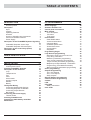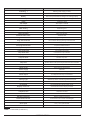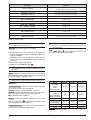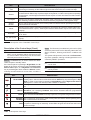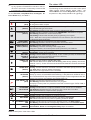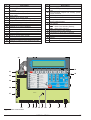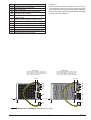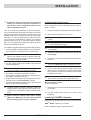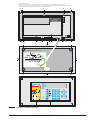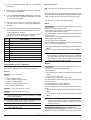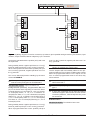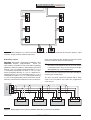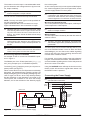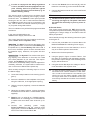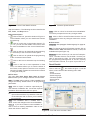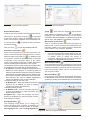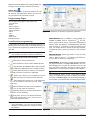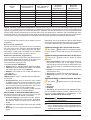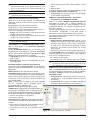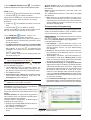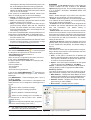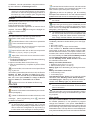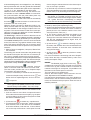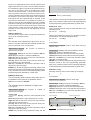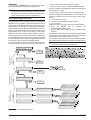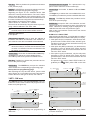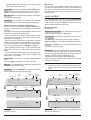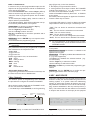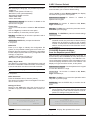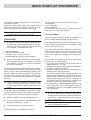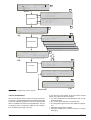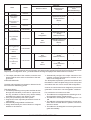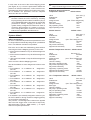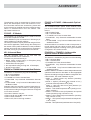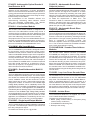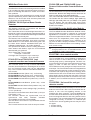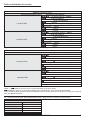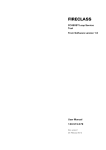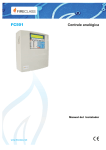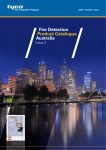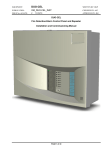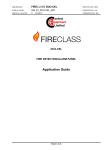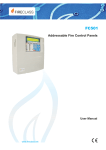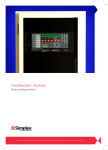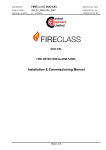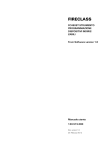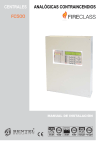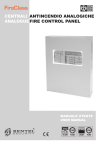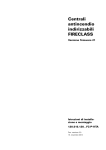Download installation
Transcript
FC501 www.fireclass.net This Fire Control panel can only be programmed using the Software FireClass Console release 1.0 or higher. Control panel FW ver. 1.0 or higher. TYCO and BENTEL SECURITYsrl shall not assume the responsibility for damage arising from improper application or use. Installation of this Control panel must be carried out strictly in accordance with the instructions described in this manual and in compliance with the local laws and bylaws in force. The FC501 Fire Control panels comply with the essential requirements of standards EN54-2; EN54-4 and EN54-21. Contents of the box and Unpacking The control panel is contained in a carton box, inside which are located: Ø the plastic cabinet (backplate and cover) with the motherboard and the power supply Switching assembled. Ø The Quick Start Guide. Ø A transparent plastic bag inside: - A CD-ROM with Installation and User manuals and the FireClass software console to manage the panel; - Another transparent plastic bag containing: -the KST thermal Probe; - Two 3.9 kOhm resistors; - a red and a black cable L = 300 mm with a faston terminal to connect batteries; - a black cable L = 300 mm with two faston terminal to connect batteries. Proceed carefully to unpack the contents and dispose of recyclable materials in accordance with the local law. Recycling information The manufacturer recommends that customers dispose of their used equipment (panels, detectors, sirens, and other devices) in an environmen- 0051 BENTEL SECURITY s.r.l. Via Gabbiano, 22 - Zona Ind. S. Scolastica 64013 Corropoli (TE) - ITALY 13 0051-CPD-0406 (FC501-L) 0051-CPD-0407 (FC501-H) EN 54-2:1997+A1:2006 EN 54-21 Control and indicating equipment for fire detection and fire alarm systems for buildings with alarm transmission and fault warning routing equipment. EXPECTED OPTIONS Fault signals from points Dependencies on more than one alarm signal: type A and B Delays to outputs Disablement of addressable point Test condition Output to fire alarm device EN 54-2 ESSENTIAL CHARACTERISTICS Performance under fire conditions Passed Response delay (response time to fire) Passed Operational reliability Passed Durability of operational reliability, Temperature resistance Passed Durability of operational reliability, Vibration resistance Passed Durability of operational reliability, Electrical stability Passed Durability of operational reliability, humidity resistance Passed EN 54-21 ESSENTIAL CHARACTERISTICS Performance of transmission Passed Operational reliability Passed Durability of operational reliability, Temperature resistance Passed Durability of operational reliability, Vibration resistance Passed Durability of operational reliability, Electrical stability Passed Durability of operational reliability, humidity resistance Passed EN 54-4 ESSENTIAL CHARACTERISTICS Performance of power supply Passed Operational reliability Passed Durability of operational reliability, Temperature resistance Passed Durability of operational reliability, Vibration resistance Passed Durability of operational reliability, Electrical stability Passed Durability of operational reliability, humidity resistance Passed tally sound manner. Potential methods include reuse of parts or whole products and recycling of products, components, and/or materials. Waste Electrical and Electronic Equipment (WEEE) Directive In the European Union, this label indicates that this product should NOT be disposed of with household waste. It should be deposited at an appropriate facility to enable recovery and recycling. NOTE- The FC501 Fire control panel can support several addressable devices (Detectors, Modules, Manual call Points, etc). The present manual includes the instructions for their programming, but for further information on those devices and their accessories, please visit: www.fireclass.net, logging in the Reserved Area, under Installation Manuals. The manufacturer reserves the right to change the technical specifications of these products without prior notice. 0051 BENTEL SECURITY s.r.l. Via Gabbiano, 22 - Zona Ind. S. Scolastica 64013 Corropoli (TE) - ITALY 13 0051-CPD-0408 (FC500IP in FC501-L/FC501-H) EN 54-21 Alarm transmission and fault warning routing equipment for fire alarm systems installed in buildings. EN 54-21 ESSENTIAL CHARACTERISTICS Performance of transmission Passed Operational reliability Passed Durability of operational reliability, Temperature resistance Passed Durability of operational reliability, Vibration resistance Passed Durability of operational reliability, Electrical stability Passed Durability of operational reliability, humidity resistance Passed TABLE of CONTENTS INTRODUCTION 5 FC501 Fire Control Panel 5 Accessory Items 5 Description 5 Input 5 Outputs 5 Operating Features 6 Interface 8 Access to Signalling and Commands 9 Users and Installers Features 9 Power Supply 9 Description of the FC500REP Repeater Signalling 10 FC500REP Repeater Control keys 10 FC500REP Repeater LED description 10 Description of the Control keys (Panel) 11 The status LED 12 PARTS IDENTIFICATION 13 Description of Parts 14 INSTALLATION 17 Installing the Control panel Control panel closure Installing FC500REP Repeater Description of the Terminals Loop Telephone line Fire Fault Audio station Auxiliary outputs RS485 Battery The System Wiring Connecting Addressable Devices Connecting Repeater FC500REP Connecting Output Devices Bell Outputs Connecting the Power Supply Thermal Probe Installing FC500IP board Installing the 38Ah battery metal Box Maintenance 17 17 17 19 19 19 19 19 20 21 22 22 22 22 23 23 23 23 24 25 26 28 PC PROGRAMMING 29 Installation Select language Software window Look Control panel connections Main window Icons description File menu Tools menu Panel Details Panel Details Menu Communication Menu Language Menu Firmware Update menu ScreenSaver menu Account Menu Help Menu Programming Pages Loop Devices programming Description of the icons in the tool bar. Loop wiring Calculation Detectors parameters programming Input module parameters programming Output module parameters programming Multiple Input-Output Module - Parameters Programming (FC410MIO/FC410QIO) Manual Call Point parameters programming Zones programming Outputs Programming SC1, SC2 Outputs OC1, OC2 Outputs Relay Outputs General Options programming Communicators Programming CLOCK LOG UTILITIES Battery Calculation User mode 29 29 29 29 29 30 30 30 30 31 31 31 31 31 31 32 32 32 32 33 33 34 34 34 34 35 35 35 36 36 36 37 40 40 40 40 40 3 PROGRAMMING FROM THE PANEL 43 Using the system 43 Operating the system from the Panel 43 Alphanumeric entry (Editing text) 43 Assistant text composition 43 Single Selection 44 Multiple Selection 44 Date and Time 44 Numeric entry 44 Main Page - Accessing the system 45 Insert password 45 Programming Page 46 0 KEY - insert Modify password 46 1 KEY- Auto Enrolling (Autolearning) 46 Automatic zones assignment 47 Warning Enrolling (Autolearning) 47 Auto addressing procedure 48 2 KEY -Device 49 Choose the Loop (see User Manual View Devices)49 Choose the Device 50 Loop devices programming page 50 3 KEY - SW zone 50 SW zone in WALK TEST 50 Detector alarm verification (Smoke delay) 51 Prealarm 51 4 KEY- OUTPUT 51 Choose Output 51 SC on disablements 52 5 Key- Network 52 6 KEY - MAP DEVICE 52 7 KEY -USB 53 8 KEY -SYSTEM 53 Panel ID 54 Day / Night / Auto 54 Pre-alarm time 54 Copy on Zone? 54 9 KEY- Restore Default 54 FC500REP Repeater Address from the Repeater panel ONLY 54 QUICK START-UP PROCEDURE 55 PROCEDURE System default Zone assignment System default parameters 55 58 58 58 4 ACCESSORY 61 SPECIFICATIONS 66 Technical features Description of the terminals Table of distribution of currents 66 66 67 FC500IP - IP Module 61 4B - Universal Base 61 FC460H or FC400H-Addressable Heat Detector 61 FC460P or FC400P - Addressable Optical Smoke 61 FC460PH or FC400PH - Addressable Optical Smoke & Heat Detector 61 FC460PC Addressable Optical Smoke & Heat Detector & CO 62 FC410LI - Line Isolator Module 62 FC410MIM - Mini Input Module 62 FC410MIO - Small Addressable Multi I/0 Module 62 FC410SIO - Single Input/Output Module 62 FC420CP - Addressable Break Glass Callpoint (indoor) 62 FC421CP - Addressable Break Glass Callpoint (outdoor) 62 FC430SAB/SAM - Sounder Base Address Modules 62 FC430SB - Loop Low Power Sounder Base 62 FC450IB - Isolator Base 62 FC490ST - Loop Service Tool 63 FC410BDM - Beam Detector Module 63 FC410CIM - Contact Input Module 63 FC410DIM - Detector Input Module 63 FC410RIM - Relay Interface Module 63 FC400CH - Addressable Carbon Monoxide + Heat Detector 63 801RIL - Remote LED Indicator 63 801HL - Remote LED Indicator 63 HVR800-High Voltage Relay 63 MP69-Duct Probe Unit 64 FIRERAY 50/100-Optical Beam Smoke Detector 64 FC410LPSY and FC410LPAV loop powered sounders and sounder-beacons 64 FC430LPSB and FC430LPASB Loop Powered Addressable Sounder/Beacon Base 64 FC410SNM Sounder Notification Module 64 FC410TSM – door control module 64 FC410DDM – Universal fire and gas detector module 64 FC410QIO Quad input output module 65 FC410QRM Quad relay module 65 FC410QMO Quad Monitored Output Module 65 Addressable Fire Panel FC501 INTRODUCTION FC501 Fire Control Panel The FC501 Fire panel series has been designed and manufactured to the highest standards of quality and performance adopted by Bentel Security. FireClass Console This user-friendly software application (Microsoft Windows XP & above) offers a quick and easy way to program the Control panel and provides event log functions. The FC501 Fire panel series is available in the following models: Ø FC501-L: Analogue addressable Fire Control Panel with 3 Loops, that can support up to 128 addressable device and 32 zones. Powered: BENTEL BAQ35T24 Switching Power Supply (1.5A @ 27,6V). Suitable batteries: 2 * 12 V/ 7Ah 2 * 12 V/ 12Ah. Ø FC501-H: Analogue addressable Fire Control Panel with 3 Loops, that can support up to 128 addressable device and 32 zones. Powered: BENTEL BAQ60T24 Switching Power Supply (2.5 A @ 27.6V). Suitable batteries: 2 * 12 V/ 12Ah 2 * 12 V/ 38Ah. Description manual the term FC501 is used to describe + Inthethischaracteristics common to all versions while Silenceable outputs The user will be able to stop (via the version name is used to describe the differences between the versions listed above components of these Control panels operate + The as intended when the external ambient conditions n Input The 3 Loops manage up to 128 devices. n Outputs This section describes how the Control panel outputs operate. Supervised outputs The Control panel will be able to detect and signal short-circuits and power supply interruptions on this type of output. Bypassable(Disabled) outputs The user will be able to disable (by means of the respective key) this type of output. the Silence/Resound Sounders key) this type of output. The outputs can be silenced for an indefinite period (during Day Mode), or for the programmed Silence Time (during Night Mode). comply with the requirements of class EN 60721-3-3:1995. The FC501 control panel has a 4-line, 40 characters per line LCD module with a backlight, which provides written information regarding the system status and for programming the control panel. n Accessory Items FC500REP This Repeater panel is intended for connection (via 4 wires) to FC501 Control panels. It provides all the visual and audible warnings generated by the Control panel and allows end-users to manage the system from a remote location (up to 1000 m, with double twist shielded cable). The FC501 Control panels can support up to 4 FC500REP Repeater panels. INTRODUCTION 5 n Operating Features Warning The FC501 control panel can be programmed to provide WARNINGS or PREALARMS status before ALARM status. This status will be signalled by the WARNING display. The panel will generate a warning when an input point (detector) exceeds its warning threshold and there is risk of an alarm. -WARNING STATUS will be signalled by: Ø control panel buzzer (2 sec. of sound at 440 Hz and then 2 sec. of pause) Ø a WARNING message on LCD display Ø the WARNING output points if the Pre-alarm option is enabled; Pre-alarm If a zone generates an alarm during Day Mode, the Control panel will start the Pre-alarm Time. This status will be signalled by: Ø control panel buzzer (0,5 sec. of sound at 880 Hz and then 0,5 sec. of pause); Ø Blinking on the Pre-al. LED (for the first 8 zones only); Ø Message ALARM+DLY on LCD display; Ø Activation of respective outputs , if the Pre-alarm option is enabled; Control panel will generate an Instant Alarm if + This alarm conditions are detected during Night Mode or if an alarm is triggered from a Callpoint. During Pre-alarm status, you will be able to (see Access to Signalling and Commands): Ø Access Level L1 activate an Evacuation Alarm by pressing and holding the Evacuate Key ( ), Ø Access Level L2 stop the Silenceable outputs and interrupt the Pre-alarm Time by pressing the Silence key ( ). During Silence status ( Silence LED glowing), it is possible to use the Silence key to release the Silenceable outputs, or use the ( ) Reset key to restore standby status. the Control panel is operating in Night Mode, the + IfControl panel will exit from Silence status automatically when the programmed Silence Time expires Alarm The Control panel will generate an alarm when the Pre-Alarm Time expires. Alarm status will be signalled by: Ø control panel buzzer (0,2 sec. of sound at 1100 Hz and then 0,2 sec. of pause); Ø Ø Ø Ø 6 glowing of the Alarm LED ( ) an alarm message on LCD display; activation of the FIRE and SC1 outputs; activation of other outputs SC2, OC1 o OC2 if programmed. During Alarm status, (see Access to Signalling and Commands) it is possible: Ø Access Level 2 stop the Silenceable outputs by pressing the Silence key ( ); Ø Access Level 2 press the Reset key ( ) and Silen- ce Buzzer ( ) During Silence status (Silence LED glowing), it is possible to use the Silence key to release the Silenceable outputs, and the Reset key to restore standby status. the Control panel is in Night Mode (Day Mode + IfLED OFF), the Control panel will exit Silence status when the programmed Night mode Silence time expires Day/Night Mode The control panel can operate in DAY or NIGHT Mode. See “PC PROGRAMMING” chapter. If the system is silenced during DAY Mode, SILENCE status will be held until the system is unsilenced (i.e. unless new alarms occurs). If the system is silenced during NIGHT Mode, SILENCE status will be held until the Night Mode Silence time expires. On power up (at default) the system will set to DAY Mode. During this operating mode, silenced alarms/faults will not be unsilenced automatically until the Night Mode Silence time expires. Fault This Control panel can detect and signal the Faults shown in the Table n.1: Fault conditions will be signalled by: Ø control panel buzzer (1 sec. of sound at 660 Hz and then 1 sec. of pause); Ø glowing on the Fault LED ( ) and on relative Fault LED; Ø a Fault message on LCD display; Ø activation of the Fault output; Ø activation of other outputs SC2, OC1 or OC2 if programmed. The Fault output and any additional programmed fault outputs (if correctly programmed by Installer) will restore to standby automatically when fault conditions clear. Under certain circumstances, fault conditions may clear spontaneously, if this occurs, the event will be stored in the memory until the Control panel Resets. Stored Fault events will be signalled by: Ø slow blinking on the Fault LED ( ). Silence This Control panel provides a Silence key ( ) which can be used to restore the Silenceable outputs to standby status. Silence status will be signalled by: Ø glowing on the Silence LED ( ). Silence status will be held until the Silence key ( ) is pressed again or, if the Control panel is operating in Night Mode, until the programmed Night mode Silence time expires, or until a new Alarm condition is detected. Addressable Fire Panel FC501 Message Problem Switching 1 Switching power supply 1 Fault Mains fault The Control panel is NOT powered from the Mains Battery The Control panel batteries charger not working properly Low battery The Control panel batteries are empty Earth Leakage to Earth 24A Output 24A Output is shorted 24R Output 24R Output is shorted Flash writing Flash writing error Flash erasing LOG erasing error Main controller Main controller fault Firmware main contr. Checksum fault Prog.data main cont Data programming Checksum fault Prog.data tel.board Aux Controller data programming Checksum fault Loop Communication Communication Loop fault controller Not programmed dev Loop device without address Loop return open Loop negative signal open Loop signal open Loop positive signal open Loop local short Local short on Loop controller Loop right short Right side Loop short Loop left short Left side Loop short Non answer Loop device doesn' t answer Dirty level (Smoke detector ONLY) the dirty threshold has been exceeded Short circuit Short circuit on Input module Open circuit Open circuit on Input module Power supply Main fault Wrong value A Loop device has a wrong value Stuck output An Output module relay is not switched Same address Several Loop devices have the same address Wrong Type Different loop device from that programmed in the panel IP Communicator The communication with IP controller is lost IP receiver The communication with IP receiver is lost Display communic. Communication fault on Display controller PSTN communicator The communication with PSTN controller is lost Telephone line Telephone Line fault LOG Full LOG fault Backup PSTN line Backup Telephone Line fault PSTN Action not Ack. A PSTN action has not been acknowledged SC x short SC x= (1 or 2) short circuit SC X open SC x (1 or 2) open terminal Transistor SC x Transistor SC x (1 or 2) fault Table 1 Faults table (Continued..) INTRODUCTION 7 Message Problem LOOP x NOISY The devices on the loop x (1, 2 or 3) don't communicate properly with the panel (Check the quality of wiring) PERIODIC TEST D The digital call for periodic test has failed PERIODIC TEST V The vocal call for periodic test has failed REPEATER COMMUNIC. A repeater on the RS485 does not respond MFI x COMMUNIC. (x from 1 to 4) PRINTER x FAULT (x from 1 to 4) PRINTER x ABSENT (x from 1 to 4) MFI x SERIAL CHANN. (x from 1 to 4) MFI x RADIO LINK (x from 1 to 4) MFI x RADIO PATH (x from 1 to 4) MFI x INy SHORT (x from 1 to 4; y from 1 to 5) DEFAULT DATA The fire panel resets to default data Table 1 Faults Table Silenceable outputs can only be manually si+ The lenced at access level 2 or 3. an alarm is silenced and a new fault is detec+ When ted, the control panel will resound the previously silenced alarm. Disabled This Control panel can disable: Ø the devices on the Loop, SC2 Output, OC1 and OC2 outputs, the software zones, the RS485 network devices (FC500MFI). Ø DISABLED zones cannot generate alarms or warnings of any kind, and DISABLED outputs cannot be activated. Disabled status will be signalled by: Ø glowing on the Disabled LED ( Test LAMP TEST ( ) key will allow ALL users to test the Control panel Buzzer and LEDs. ); DISABLE facility is only available at access le+ The vel 2 or 3. Reset Resetting the Control panel will restore the outputs to standby status, clear the memory, and interrupt the power supply to terminals 24R. + The panel can only be Reset at access level 2 or 3 n Interface Visual Signalling The system status will be signalled on the Control panel LEDs as follows: GREEN indicates normal operating conditions; AMBER indicates specific operating modes (for example Day or Night mode), and/or Fault conditions; RED indicates Alarm conditions. Memory The Control panel will signal Fault events (FAULT LED blinking ) until the system Resets, even if the event clears in the meantime. Audible Signalling The Buzzer will signal the Control panel status as in the following table 2: Status SYSTEM FAULT (main processor fail) SYSTEM FAULT (Programming data corrupted) Warning Delay to Alarm (Prealarm) Alarm Fault Sound Pause Frequency 2.5 s 2.8 s 1300 Hz 1s 1s 660 Hz 2s 2s 440 Hz 0,5 s 0,5 s 880 Hz 0,2 s 1s 0,2 s 1s 3300 Hz 660 Hz Table 2 Buzzer signalling 8 Addressable Fire Panel FC501 n Access to Signalling and Commands There are 4 access levels, in compliance with the Fire Safety Regulations in force. When the first password is entered via User Interface by INSTALLER #1 to a User/Installer, it will be declared as "available" and will be automatically enabled. Access Level1 (L1) Viewing: ALL persons can view the Control panel status (No Password requested). If the first installer lost the password, it is possible to enter a new password using the following procedure: Access Level 2 (L2) Operating the system (PIN Code entered): Password Code Users can operate the system (User level). - open the fire panel after removing the two screws (access level 4) and remove the jumper J5 of the main board, - access to the installer menu page, - go to programming page of the installer password and enter the new password, - now the new password is stored as the current INSTALLER #1, the user interface will return back to the MAIN page indicating an activity of local programming, followed by a panel reset, - replace the J5 jumper to restore the normal program menu page functionality (see Figure 40 b). Access Level 3 (L3) Programming and Opening the Control panel (Password Code entered): ONLY Qualified persons with authorization are allowed to open the Control panel door (requires removal of the Cover screws) for maintenance purposes or to replace batteries. (Installer Level). Access Level 4 Repairing or replacing the PCB: ONLY the Manufacturer should be allowed to repair or replace the PCB, (requires removal of the Cover screws). n Users and Installers Features The panel will be able to recognize and manage up to 8 different users and 2 different installers. At each login of any users will be logged the login event with the ID of the user. At each login of any installers will be logged the login event with the ID of the installer. It will also logged the return to access level 1 of the panel to indicate the end of the user or installer session. In the following the default Password for the eight Users. USER #1 11111 USER #2 22222 USER #3 33333 USER #4 44444 USER #5 55555 USER #6 66666 USER #7 77777 USER #8 88888 In the following the default Password for the two Installers: INSTALLER #1 INSTALLER #2 00000 99999. By default only the USER #1 is working with its default password. All the other users are not available and not enabled. The USER #1 may not be disabled or made unavailable. By default only the INSTALLER #1 is working with its default password. All the other installers are not available and not enabled. The INSTALLER #1 may not be disabled or made unavailable. Only the INSTALLER #1,via Fireclass Console or panel User Interface, may modify the availability and enabling status of the USERs #2.... #8 and INSTALLER #2. The INSTALLER #1, via Fireclass Console or panel User Interface, may modify the password value for the USERs #1.... #8 and INSTALLER #2. n Power Supply The power supply system of the FC501 Control panels complies with EN54-4. All models are powered by the Mains (230V, 50 Hz): Ø the FC501-L has Switching Power Supply which supplies up to 1.5 A at 27.6V; Ø the FC501-H has Switching Power Supply which supplies up to 2.5 A at 27.6V; All models can house two 12V batteries which, when connected in series, will supply 24V to the Control panel and peripherals in the event of black-out. The FC501-L can house two 12V, 7Ah batteries (YUASA NP or 12V 12Ah FR model or similar — flame class UL94-V2 or higher). necessary, (full configured Loop or for particular + Ifrequirements of the system) the FC501-H control panel can be connected to two 12V, 38 Ah batteries in an external metal box (see Figure 14). This Control panel can detect, signal and store in memory the following power faults: shorted 24A or 24R outputs; Low battery, Battery fault or Battery disconnected Battery trouble LED ( ) and Mains failure Power Supply Fault LED LED ( ( ), Ground fault Earth ). “ Battery or Low Battery” fault may be signal+ The led with a delay up to 1 minute (see Table n.1). The “Mains” (Amber) fault will be signalled when the programmed delay expires. Installer o each User can modify its own + Each password. INTRODUCTION 9 Description of the FC500REP Repeater Signalling n FC500REP Repeater LED description n FC500REP Repeater Control keys Silence Buzzer and Evacuate Control keys + Test, ONLY can be activated without password (access level L1), all the others Control keys can be activated with password (access level L2 and L3) (see table n.3). LEDs DESCRIPTION FIRE Glowing indicates Alarm status. In the event of an Alarm, the Control panel will activate the unbypassed alarm outputs. More Alarms Glowing indicates more Alarm status. Pre-alarms Blinking indicates Pre-alarm status. Communicator Glowing indicates that transmission was successful. (Red) Blinking indicates that transmission is in progress. The control panel display will show the connection type: PSTN, GSM, or LAN network. FAULT Glowing indicates the presence of a Fault: the following LEDs or the screen on the display indicate the type of the Fault. Slow blinking indicates a fault event in memory (Reset turns OFF ). Logic Unit Glowing indicates a blocked Control panel. IMPORTANT: Maintenance required. NOTE – When the Control panel is switched on for the first time, this LED will blink until a Reset has been performed. Lost Device Glowing indicates that a Loop device has disappeared (missing address). Communicator Glowing indicates the Dialer has been disabled; Slow blinking indicates that the dialer has broken (Amber) down (SC)Nac Fire Glowing indicates that SC FIRE Output is bypassable (disabled), Slow blinking indicates the preOutput sence of a Fault on SC FIRE Output. Earth Glowing indicates a Voltage leakage to Earth. IMPORTANT: Check wiring insulation Low Battery Glowing indicates Batteries empty or faulty. If this condition persists, the batteries will be unable to function as intended in the event of blackout, IMPORTANT: New batteries required. NO Battery Glowing indicates Batteries empty or disconnected ; check if the connections are correct. MAINS Glowing indicates Mains failure (230 V) or Switching Power supply fault. During this condition, (amber) the Control panel will be powered by the batteries. Day mode Glowing indicates that the Control panel is operating in Day Mode OFF indicates that the Control panel is operating in Night Mode Disabled Glowing indicates the Disabled status of any bypassable entity. Silence Glowing indicates that Silenceable outputs have been forced to standby by means of SILENCE key; in Day Mode the SILENCE will remain until the SILENCE key will not been pressed again, while in Night Mode after the Silence Time expires automatically the SILENCE will end. Test Glowing indicates Test conditions on at least one zone. MAINS OFF indicates Mains failure (230 V). (Green) IMPORTANT: Power must be restored before the batteries empty. Table 3 Description of the status LEDs 10 Addressable Fire Panel FC501 KEY DESCRIPTION Lamp/Buzz Test This key can be used to test the buzzer and LEDs . If this key is pressed (when the Control panel is functioning as intended), all the LEDs will glow and the buzzer will emit a continuous beep. Silence This key can be used to restore the Silenceable outputs to standby status. Silence status will be held until the Silence key is pressed again in Day Mode, or if the Control panel is operating in Night Mode, until the Night mode Silence time expires or until a new Alarm/Trouble condition is detected. Investigate This key can be used to refresh the “PreAlarm Time”: if this key is pressed during “PreAlarm”, the remaining PreAlarm time will be increased with the programmed "Recognition delay". Silence Buzzer Key to silence the local buzzer of the control panel: the buzzer will be operating every time a new event will be activated Reset This key can be used to reset the Fire detectors and restore all outputs to standby status (Supervised/Silenceable outputs, NON-Supervised/Non-Silenceable outputs and Alarm zone outputs) Evacuate key to activate the evacuation: if this key is pressed for over 2 seconds, the system will generate an alarm. F1, F2, F3, F4 Function keys of the Display; their function will be various according to different screen of display. Table 5 Description of the FC500REP Control keys Description of the Control keys (Panel) Silence Buzzer and Evacuate Control keys + Test, ONLY can be activated without PIN (access level L1), all the others Control keys can be activated with PIN (access level L2 and L3) Silence The Silence key is used to restore the Silenceable outputs to standby status. If the Control panel is operating in Night Mode, the Silence will be active until the programmed Night mode Silence time expires, or in Day Mode until the Silence key is pressed again. Both modes the Silence is automatically canceled whenever a new Alarm condition is detected. Reset The Reset key is enabled only at Level L2 (PIN) as the fire panel returns to the Stand-by status after the Alarm, Prealarm, Warning and FAULT conditions will stop. The system will reprocess, at the end of the Reset time, any alarm, prealarm, warning or fault signal which is not cleared by RESET operations. RESET is running the command keys can+ When not be used. User Interface version, the icons will + InnotthebeEnglish present. KEY DESCRIPTION SILENCE/RESOU This key can be used to restore the Silenceable outputs, and the Loop devices to ND ALARMS standby status. Silence status will be held until the Silence key is pressed again in Day Mode, or if the Control panel is operating in Night Mode, until the Night mode Silence time expires or until a new Alarm/Trouble condition is detected. RESET This key can be used to reset the Fire detectors and restore all outputs to standby status. INVESTIGATION This key can be used to refresh the “PreAlarm Time”: if this key is pressed during DELAY “PreAlarm”, the remaining PreAlarm time will be increased with the programmed "Investigation delay". EVAC key to activate the evacuation: if this key is pressed , the system will generate an alarm. SILENCE BUZZER LAMP TEST Key to silence the local buzzer of the control panel: the buzzer will be operating every time a new event will be activated. This key can be used to test the buzzer and LEDs . If this key is pressed (when the Control panel is functioning as intended), all the LEDs will glow and the buzzer will emit a continuous beep. Table 4 Description of the keys INTRODUCTION 11 reset of the Fire Panel can also be carried out + The by any repeaters FC500REP connected to the Panel: also in this case it is necessary to know a PIN to access the L2 level or higher. For the Evacuate, Lamp/Buzz/Test, Investigate, Silence Buzzer keys, see table 4. The status LED The following section describes how the Control panel LEDs operate. During standby status, ONLY the GREEN Mains LED and the Day mode LED (if the control panel is in Day mode) should be On (glowing) . DESCRIPTION LED FIRE Glowing indicates Alarm status. In the event of an Alarm, the Control panel will activate (Red) the unbypassed alarm outputs. GENERAL FAULT Glowing indicates the presence of a Fault: the following LEDs or the screen on the di(Amber) splay indicates the type of the Fault. Slow blinking indicates a fault event in memory (Reset turns OFF ) SYSTEM FAULT Glowing indicates a blocked Control Panel. IMPORTANT: Maintenance required. (Amber) Slow blinking indicates the Control Panel restart Fast blinking indicates that the data panel programming is corrupted NOTE – When the Control panel is switched on for the first time, this LED will blink until a Reset has been performed. FIRE SIGNAL Glowing indicates the communicator has been disabled; FAULT (Amber) Slow blinking indicates that the communicator has broken down POWER SUPPLY Glowing indicates Mains failure (230 V) ; FAULT (Amber) Fast blinking indicates Switching Power supply fault. During this condition, the Control panel will be powered by the batteries. EARTH FAULT Glowing indicates a Voltage leakage to Earth. (Amber) IMPORTANT: Check wiring insulation BATTERY Glowing indicates Batteries empty or faulty. If this condition persists, the batteries will TROUBLE be unable to function as intended in the event of blackout, (Amber) IMPORTANT: New batteries required. POWER ON Glowing indicates panel is supplied with power. (Green) OFF indicates Mains failure (both mains & battery power is lost) (Battery disconnect threshold: 19,2 V). Power must be restored before the batteries reach the disconnect threshold. MORE INFO Glowing indicates that there are hidden information with lower priority: access to the (Amber) page View List to show the hidden information. OFF indicates No suppressed Info are available SOUNDERS Glowing indicates that Silenceable outputs and Loop device have been forced to SILENCED standby by means of SOUNDER SILENCED key; in Day Mode the SILENCE will re(Amber) main until the SILENCE key will not been pressed again, while in Night Mode after the Silence Time expires automatically the SILENCE will end. FIRE SIGNAL ON Glowing indicates that transmission was successful. (Red) Slow Blinking indicates that transmission is in progress. On display of control panel it is possible to know the connection type: PSTN, GSM, or LAN network. SOUNDERS Glowing indicates that SC 1 Output is disabled or SC2 "act as SC1" is disabled, FAULTS/DIS Slow blinking indicates that SC1 is in fault or SC2 "act as SC1" is in fault. OFF indicates all the SC outputs function properly. DISABLED Glowing indicates the Disabled status of any bypassable entity. TEST Glowing indicates Test conditions on at least one zone. DAY MODE Glowing indicates that the Control panel is operating in DAY MODE OFF indicates that the Control panel is operating in NIGHT MODE 1-8 SOFTWARE ZONES Glowing indicates that the corresponding Software zones is in Alarm status RED Slow Blinking indicates that the corresponding Software zones is in Pre-Alarm status. N/D CONTROLS ON Glowing indicates that the Control Panel is at least at level 2 so the Silence/Reso(AMBER) und Sounders, Reset and Investigation Delay Keys are enabled Table 6 Description of the status LEDs 12 Addressable Fire Panel FC501 PARTS IDENTIFICATION 1 2 1 2 3 4 3 FIRECLASS FC501 FIRE GENERAL FAULT MORE INFO SYSTEM FAULT SOUNDERS SILENCED FIRE SIGNAL ON POWER SUPPLY FAULT SOUNDERS FAULTS/DIS EARTH FAULT DISABLED BATTERY TROUBLE TEST POWER ON DAY MODE ON 2 3 4 5 6 7 8 9 ESC 0 A B SILENCE/RESOUND SOUNDERS ? RESET CONTROLS ON E EVAC C D ] FIRE SIGNAL FAULT 1 SILENCE BUZZER INVESTIGATION DELAY F LAMP TEST 0.0 D105CFEENMCASM FC501 4 Figure 1 FC501 Parts: external view 5 PARTS IDENTIFICATION 4 13 Description of Parts P. 1 2 3 4 5 This section describes the components of the FC501 Control panels. Unless otherwise stated, the numbers in boldface in this Manual refer to the Tables and Diagrams in this section. Description FC501 cover Knockouts for cables ducted externally Display Screws (2) to close the Cover on Backplate Knockout for connection FC501-H Panel with FC500BX battery cabinet (accessory item) Hooks to secure the cover on the backplate Backplate anchor screw locations 6 7 8 9 10 ADD ON FIRE MORE INFO SOUNDERS SILENCED FIRE SIGNAL ON POWER SUPPLY FAULT SOUNDERS FAULTS/DIS EARTH FAULT DISABLED 2 3 4 5 6 7 8 9 ESC 0 A B SILENCE/RESOUND SOUNDERS + LEFT - +RIGHT- SH TEST POWER ON DAY MODE ON 12 ? INVESTIGATION DELAY RESET CONTROLS ON BATTERY TROUBLE C D GND +V SYSTEM FAULT FIRE SIGNAL FAULT 1 ] + LEFT - +RIGHT- SH E EVAC F SILENCE BUZZER LAMP TEST 0.0 D105CFEENMCASM B+ F 6.3A/25ØV 21 6 11 GENERAL FAULT L PC LINK LOOP1 7 B– LCD 20 8 FIRECLASS FC501 1 2 3 4 23 22 9 GND 7 +V 6 13 FG LOOP2 12 AC/L J5 C NC NO C NC NO J1 + SC1 + SC2 19 MIC SPKBLK RED OC1 Oc2 24R 19 Analogue Fire Panel 24A 24V - + - BAT + PSU LI RS485 LE FAULT - FIRE LOOP3 15 17 18 Figure 2 FC501 parts, internal view. 14 AC/N 14 B078-P0 F 2A/25ØV 21 20 + LEFT - +RIGHT- SH 20 14 18 17 16 15 FC501 P. 8 9 10 11 12 13 14 15 16 17 18 19 20 21 22 23 24 25 26 Description Terminals (2) for the earth connection wires Hooks (2) to secure Main module on the backplate Main Module (see figure 3) Cable entry for channeled undertrack cables: power cable Anchors (2) for power cable Switching power supply (see figure 4) Backplate anchor screw locations Main module supports (2) Power cable for Main module Opening (2) to secure batteries Location for 2 batteries 12V, 7Ah or 12Ah Backplate auxiliary anchor screw locations (2) Cable entry (3) for channeled undertrack cables Cables anchor (3) Screw to secure main module Tubular spirit level Connector for FC500IP Module Opening to insert the zone location text strip USB port P. 27 28 Description Power supply main module connector RS485 Serial port & battery connection terminals Programmable outputs and auxiliary power supply terminals Buzzer (not visible) Terminals for future use Jumper J5 to reset the installer PIN n. 1 to the factory default (0000) SC outputs Jumper for the exclusion of the Earth Fault: = Earth Fault detected (Default); = Earth Fault ignored FIRE and FAULT relay outputs Terminals for phone line connection Loop1 Loop2 Loop3 RS232 Serial (PC link) Hole for Main module fixing 29 30 31 32 33 34 // oo 35 36 37 38 39 40 41 24 1 2 3 4 FIRECLASS FC501 25 ADD ON 41 FIRE LCD LOOP1 + LEFT - +RIGHT- SH 38 MORE INFO SYSTEM FAULT SOUNDERS SILENCED FIRE SIGNAL FAULT FIRE SIGNAL ON POWER SUPPLY FAULT SOUNDERS FAULTS/DIS EARTH FAULT DISABLED BATTERY TROUBLE TEST POWER ON DAY MODE ON 1 2 3 4 5 6 7 8 9 ESC 0 26 A B C D ? ] + LEFT - +RIGHT- SH 39 PC LINK 40 GENERAL FAULT SILENCE/RESOUND SOUNDERS INVESTIGATION DELAY RESET CONTROLS ON E EVAC F SILENCE BUZZER LAMP TEST 0.0 D105CFEENMCASM LOOP2 + LEFT - +RIGHT- SH 37 B078-P0 J5 36 Figure 3 Main module Parts C NC NO C NC NO 35 J1 + SC1 + SC2 MIC SPKBLK RED 34 33 32 31 OC1 Oc2 30 24R 29 INSTALLATION 24A 24V - + 28 PSU LI RS485 LE FAULT - FIRE LOOP3 - BAT + 27 15 * NOTE (1) Before connecting the Fire control panel to PC for the PC programming phase, remove the jumper 34 (“ ) of main board. After the programming phase is finished, replace the jumper otherwise the Earth fault (Leakage to Earth) will not be detected. Description 42 43 Protection Fuse: F 6.3A 250V Main Power LED 44 Hole for switching Power supply fixing 45 46 47 Thermal probe connector Fine trimmer for the Switching-power-supply output Voltage Auxiliary power-supply terminals (27.6 V) 48 Mains power terminals (230 V 50/60 Hz) 49 50 Switching-power-supply fixing screw Cable for connecting Main Module 51 Protection Fuse: F 2A 250V 52 53 Switching-power-supply closure plastic rivet Switching-power-supply anchor BAQ60T24 BAQ35T24 The BAQ35T24 is suitable for basic systems where no add-on (FC500IP) is used, the loop current is 250mA or less & the Auxiliary 24Vdc output current is 250mA or less. The BAQ60T24 is suitable when the use of an add-on units (FC500IP) is required or the loop current exceeds 250mA or the Auxiliary 24V output current required is greater than 250mA. 42 43 42 43 44 45 46 47 +V GND +V 44 45 46 47 +V GND GND B– B– L B+ P. L B+ F 6.3A/25ØV F 6.3A/25ØV FG AC/L 49 53 52 F 2A/25ØV AC/N F 2A/25ØV 48 51 50 48 49 53 52 51 50 Figure 4 BAQ35T24 and BAQ60T24 Switching-power-supply 16 Addressable Fire Panel FC501 INSTALLATION of this system must be carried out ! Installation strictly in accordance with the instructions in Installing the Control panel this section, and in compliance with the local safety regulations in force. Work carefully through the following steps (see the Figures 1 and 2). Prior to commencing installation of the control panel, ensure that adequate precautions are taken to prevent damage to the sensitive electronic components on the display board and the control board due to electrostatic discharge. You should discharge any static electricity you may have accumulated by touching a convenient earthed object such as an unpainted copper radiator pipe. You should repeat the process at regular intervals during the installation process. 1. Remove the screws (4) and open the Control panel. To install the fire panel work through the following steps: Ø choose suitable mounting locations for the Control panel, detectors, fire warning and fire control devices. + The panel must be located in a clean, dry position, which is not subject to shock or vibration and at least 2 metres away from pager systems or any other radio transmitting equipment. Ø Lay the cables between the Control panel and the system peripherals. alarm cables must be separated from all other + Fire wiring (not related to the fire alarm system). Ø If necessary, install any accessory modules. Ø Carry out the necessary connections, leaving the power-supply connection until last. Ø Program the Control panel in accordance with the instructions in the “PROGRAMMING” section. Ø Test the entire system (Control panel, detectors, fire warning and fire control devices). module (Accessory Modules) should be + FC500IP installed before mounting the Control panel as described in the paragraph: FC500IP module Installation. that the Control panel power supply ! Ensure (Mains and Batteries) has been disconnected 2. Drill the anchor screw holes 7 and 14. for water pipes and electrical wiring before + Check drilling. using 12Ah batteries use mounting holes 19 + When to provide additional support. the Tubular spirit level (23) for leveling the Pa+ Use nel backplate for water pipes and electrical wiring be! Check fore drilling. 3. If necessary, remove the surface conduit wire knockouts 2. cable conduit union with the cabinet must be + The secured by HB Flame Class (or higher) lock nuts. 4. Pull the channeled undertrack cables through the cable entry 11 and 20 (for the power supply cable) then, using the anchor screws locations, secure the backplate to the wall. anchors 12, (for the power supply cable) and + Use 21 to secure the cables through the cable ties. n Control panel closure To close the panel: 1. Attach the cover to the hooks (6) and then rotate the cover down. 2. Use the screws (4) to secure the cover on the backplate. Installing FC500REP Repeater before installing any accessory Modules. Repeaters can be wall mounted, or flush mounted to an ave® BL08 outlet box (or similar). Work carefully through the following steps. INSTALLATION 17 LEDS AND KEYS LABELS To insert the LED and Keys Labels (supplied) in the Repeater User Interface (see Figure below) work through the following steps: 1) Remove the screws 68 and open the Repeater FC500REP. Corresponding the A or B (in the overlay) insert the relevant LED and KEYS Labels. 3) Check that the labels are correctly inserted and then close the Repeater FC500REP. 68 69 69 69 68 + - 24V RS485 68 69 72 69 65 69 70 71 69a 73 68 66 66 Repeater earth connection (nut 69a) 65 65 67 66 66 65 FIRE FAULT FC500 Figure 5 18 Installation FC500REP Repeater Addressable Fire Panel FC501 1. Lay the connection cables (refer to “Connecting Repeaters”). 2. Remove the screws (68) (see Figure 5) and open the Repeater FC500REP. 3. If you are flush mounting the Repeater, go to step 4. If you are wall mounting the Repeater, drill the anchor screw holes (66). 4. Pull the wires through the wire entry (67), then, using the anchor screws, secure the Repeater to the wall. 5. Complete the connections to the terminal board 73 of the RS485 Interface, as described in the “Connecting Repeaters” section. - Connect the earth wire to the threaded support 69a on the cover, as illustrated in Figure 5. P. 65 66 67 68 69 69a 70 71 72 73 Description Knockouts for cables ducted externally Holes for cabinet mounting Cable entry for channeled undertrack cables Screws to secure cover Fixing nuts for User Interface on Cover Repeater nuts for earth connection User interface Repeater board LED label slot Key label slot Connector for the Repeater RS485 interface This section describes the Control panel terminals. n Loop LOOP1 Loop 1 terminals: +LEFT: Positive signal - LEFT: Negative signal (return). +RIGHT: Positive signal -RIGHT: Negative signal (return). -SH: Cable shield terminal. LOOP2 Loop 2 terminals (as Loop1) LOOP3 Loop 3 terminals (as Loop1) three loops of the panel can manage up to 128 + The addressable devices. + LE Terminals for connecting the external telephone line. LI Terminals for connecting the internal telephone line: connect these terminals to other telephone devices that need to share the same phone line as the fire panel. - Terminal for connecting the earth wire. n Fire [NC][NO][C] Non-supervised fire output. Dry contact relay for non-supervised devices. It is activated, by default, at the entering of the panel in to the alarm status (first fire event). The de-activation of the fire output is executed during the panel reset. The fire output may be silenced (programmable option; default=NOT silenceable). The fire output may be disabled. The fire output may be programmed to works differently (only via FCConsole Software). Ø During standby status, terminal [C] closes to terminal [NC]; In the event of fire, terminal [C] closes to terminal [NO]. certification applies ONLY when FIRE output + EN54-2 is not C and/or J and/or G (EN 54-1) type. Therefore this output MUST NOT BE UTILIZED to manage Fire Alarm devices and/or Fire/Fault transmission devices and/or Automatic Fire alarm system. n Fault Description of the Terminals Ø Ø Ø Ø Ø n Telephone line The total length of the cables connected to the three loops must NOT exceed 2000 m. max current load for the three loops must not + The exceed 500 mA +25%. [NC][NO][C] Non-supervised Fault output. Dry contact relay for non-supervised devices. It is activated at: Ø the entering of the panel in to the fault status (first fault event). Ø in the case of Logic fault Ø in the case of total loose of the power. The de-activation of the fault output is executed during the panel reset. The fault output may not be silenced. The fault output may not be disabled. The fault output may not be programmed to works differently. Ø During standby status, terminal [C] closes to terminal [NC]; Ø In the event of fault, terminal [C] closes to terminal [NO]. certification applies ONLY when FAULT + EN54-2 output is not J (EN 54-1) type. Therefore this output MUST NOT BE UTILIZED to manage Fault transmission devices. SC1 (Sounder Circuit) Supervised/Silenceable/Bypassable (Disabled) Bell output, for the Alarm signalling devices. Terminals for the connection of devi- INSTALLATION 19 LEFT RIGHT LEFT RIGHT LEFT RIGHT + L3 -+ L3 - + L2 - + L2 - + L1 - + L1 - LL+ LL+ A FC501 LL+ LL+ A C LL+ B LL+ B LL+ B LL+ B Figure 6 1) Wiring diagram of a 2-wire connection, a) Isolators; b) Compatible analogue devices (Fire detector, Input modules, Output modules, Manual callpoints); c) T connection. ces that are activated with the positive (24V) and must be supervised. During standby status: negative pull-down to 0 V on [+] terminal; positive pull-up to 27.6 V on the [–] terminal. When control panel is in alarm status: positive pull-up to 27.6 V on the [+] terminal; negative pull-down to 0 V on the [–] terminal. 27.6 V on the [+] terminal; negative pull-down to 0 V on the [–] terminal. SC1 and SC2 outputs can be + The standby by resetting the control panel. forced to SC1 can be Silenced (forced to standby) by the menu command DISABLE. The SC Outputs will hold standby status for the programmed Silence Time. If Alarm conditions are present when the programmed Silence Time expires for the SC1 or another programmed event for the SC2, they will re-activate. output is not programmable, it is activated every + This time the control panel goes into ALARM status. SC2 accept devices that operate within + SC1, SELV limits ONLY. SC2 (Sounder Circuit Supervised/Silenceable/Bypassable (Disabled), Programmable Bell output, for the Panel Alarm signalling or Panel Pre-Alarm or Panel Warning or Panel Fault or 1,2,3 or 4 Software zones(OR) Alarm, or 1,2,3 or 4 Software zones(OR) Pre-alarm, or 1,2,3 or 4 Software zones(OR) Warning or 1,2,3 or 4 Software zones(OR) Fault or 1,2 or 3 Points(OR) Alarm or 1,2 or 3 Points(OR) Pre-Alarm or 1,2 or 3 Points(OR) Warning or 1,2 or 3 Points(OR) Fault. SC2 output, if programmed as SC1, will be of + The type C. the 2-wire connection loop is used, the EN54-2 + Ifcertification applies ONLY when the total number of devices (detectors, manual callpoints etc.) does not exceed 32. n Audio station MIC|SPK|BLK|RED Terminals for future use. During standby status: negative pull-down to 0 V on [+] terminal; positive pull-up to 27.6 V on the [–] terminal. When a programmed event occurs: positive pull-up to 20 Addressable Fire Panel FC501 LEFT RIGHT LEFT RIGHT LEFT RIGHT + L3 -+ L3 - + L2 -+ L2 - + L1 - + L1 - FC501 LL+ LL+ A LL+ LL+ A LL+ B LL+ B LL+ B LL+ B L+ L- L+ L- B B Figure 8 Wiring diagram of a 4-wire connection: a) Isolators; b) Compatible analogue devices (Fire detector, Input modules, Output modules, Manual callpoints). n Auxiliary outputs output OC1 can also be programmed to signal + The the failure of the telephone line so as to be used in combination with a relay, for switching from the primary phone line to the reserve line. The OC1 and OC2 outputs can be forced to standby by resetting the control panel. The OC1 and OC2 outputs will activate with a delay equal to the Pre-alarm time when the programmed event occurs. 24V RS485 FC501 OC1-OC2 Silenceable, Bypassable (Disabled), NOT Supervised Outputs, programmable. These are open-collector terminals for the Panel Alarm signalling (Default) or Panel Pre-Alarm or Panel Warning or Panel Fault or 1,2,3 or 4 Software zones(OR) Alarm, or 1,2,3 or 4 Software zones(OR) Pre-alarm, or 1,2,3 or 4 Software zones(OR) Warning or 1,2,3 or 4 Software zones(OR) Fault or 1,2 or 3 Points(OR) Alarm or 1,2 or 3 Points(OR) Pre-Alarm or 1,2 or 3 Points(OR) Warning or 1,2 or 3 Points(OR) Fault, which will close to ground, when the connected event becomes active, and will re- main in this state until the generating event has ended (so after a manual reset or a fault restore). 24V RS485 FC500Repeater 24V RS485 FC500Repeater 24V RS485 FC500Repeater 24V RS485 FC500Repeater Figure 7 Wiring diagram of four (max) FC500REP Repeaters connected to the RS485 INSTALLATION 21 + + 1N4002 A+ 3k9 3k9 SC 1 SC 1 1N4002 1N4002 A+ A+ 3k9 3k9 - - (a) (b) Figure 9 Wiring diagram of the connection of a single device (a) and several devices (b) to Bell outputs (device activated by positive (27.6 V) on terminal [A+]). certification applies ONLY when OC1 and + EN54-2 OC2 outputs are not C and /or J and/or G (EN 54-1) type. Therefore this output MUST NOT UTILIZED to manage Fire Alarm device and/or Fire/Fault transmission devices and/or Automatic Fire alarm system. 24R [M] Reset able auxiliary power supply to devices that operate at 24 V (0.5A max) (powered by the standby batteries): n RS485 24V|–|+|M Terminals for FC500REP repeater (maximum 4) and FC500MFI module (maximum 4) (0.5A max). Ø Serial bus terminals [+] and [-]; Ø 27.6 V power voltage terminals [M] and [24V]. + The maximum cable run allowed is 1000m. n Battery ØPositive (27.6 V) on terminal [24R]; ØNegative on terminal [M]. power supply is disconnected during the reset + This of the Control Panel (about 2 s) so it is suitable for devices that are restored when power supply is disconnected. 24A [M] Auxiliary Power supply to devices that operate at 24 V (0.5A max) always present and guaranteed by the batteries: +BAT- Terminals to connect the batteries inside the FC501 control panel. The System Wiring Voltage leads (230 V) must be bunched se! High parately from Low Voltage leads (24 V). All leads must be bunched in such a way as to avoid contact with other wiring and components. n Connecting Addressable Devices The control panel has 3 loops for addressable analogue devices. Ø Positive (27.6 V) on terminal [24A]; Ø Negative on terminal [M]. FC501 SC1 C NC NO + 24A – 1N4002 +N –L –A Self-powered siren CALL-R24 1N4002 2K7 + – + – Flasher Bell Figure 10 Wiring diagram: NON-silenceable and Silenceable Output connections 22 Addressable Fire Panel FC501 time of the system. As one control panel only is in the system all the Repeaters must be supplied by the control panel itself, unless a Power supply Station is in the system. The maximum for all 3 loops is 128 addressable analogue fire detectors and analogue devices (Input modules, Output modules). detector and module connected to the loops + Every must be assigned a unique address. only shielded cable, with one end of the shield + Use connected to the earth terminal of the Control panel and the other left free; the continuity, between several segments of connection must be secured. You can use 2 or 4 wires for the loop connections. NOTE: The loop connection type must be specified during the programming phase. Figure 6 illustrates the 2-wire connection to Loop1. Figure 8 illustrates the 4-wire connection to Loop2. n Connecting Output Devices The control panel has supervised outputs, NON supervised outputs and 2 Bell outputs. the type of connection performed, make + Whatever sure that any short circuit or open circuit in the wi- devices can be connected to the loops by + Output means of Output modules. ring does not lead to the loss of more than 32 detectors. An isolator should be fitted at least every 32 detectors. n Bell Outputs The Bell outputs are indicated by the letter SC and their address number. the connection is 2-wire connection type, addres+ Ifsable analogue fire detectors and analogue devi- SC1, and SC2 Bell Outputs are Supervised, + The Silenceable, Bypassable (Disabled) SC2 also Pro- ces (Input modules, Output modules)connect on the left. grammable. only shielded cable for all connections, with + Use one end of the shield connected to the SH terminal The Bell outputs can be forced to standby status by means of the SILENCE button. Once an alarm has been acknowledged, you can silence the audible signalling devices and leave the visual signalling devices active until the alarm conditions cease. of the Control panel and the other left free. n Connecting Repeater FC500REP An example of how to connect two FC500REP repeaters in Figure 7. For example, a connection similar to the wiring diagram in figure 10 will activate the Flasher, the Bell and the visual and audible signalling device of the Self-powered Siren in the event of an alarm. The RS485 port of the FC500 (terminals [M], [+], [-] and [24V]) accepts up to 4 FC500REP repeaters; Using the SILENCE button will stop the horn but not the flasher, which will continue to signal Alarm status until the RESET button is pressed. Terminals [+] and [-] supply the power (27.6 V) to the repeater panels (see figure 7). When a mains fault occurs, the Repeaters considerably decreases the absorbed power, switching off the LCD display backlighting (the LCD display backlighting switches on again, for 20 sec. when a key will be pressed). But the absorption of the Repeaters connected to the control panel, will contribute to run down the backup batteries, and so the decrease of the Stand-by supply Connecting the Power Supply power circuits of this Control panel comply + The with the EN54-4 standard. Live 230 V Neutral 50 Hz Earth BLACK wire RED wire Jumper – + Battery 12 V Main Board Automatic isolating switch – + Battery 12 V Power Supply N L Figure 11 Wiring diagram for the power supply INSTALLATION 23 order to comply with the Safety regulations ! Inin force, the Mains must be equipped with a bi- 6. Connect the Neutral wire to terminal [N], and the Live wire to terminal [L] on the terminal board 48. polar isolating device for protection against over voltage and short-circuit to Earth (e.g. automatic isolating switch). 7. Connect the BAQ connector 50 to the main Board connector 16. This Control panel is powered from the Mains (230V 50/60 Hz) through a switching power supply, located inside the case. The FC501-L Control panel provides housing for two 12V, 7Ah or 12Ah maximum batteries; the FC501-H Control panel can be connected to two 12V, 12Ah or 38Ah in an external metal box (see Figure 14) for power during Mains failure. The non-volatile memory will hold the programmed data at all times. In the event of MAIN failure, the: AMBER Power Supply LED will turn ON. The Control panel will check the batteries at all times, (refer to Static Test and Dynamic Test). Static Test The Static Test monitors the battery charge during Mains failure. In the event of Low battery status (below 22.8 V), the Low Battery LED will turn ON. If this occurs, the Mains power must be restored before the batteries empty, otherwise, the system will shutdown. + The Control panel will reset on power up. NOT allow the power cable to cross over ot! DO her wiring (see Figure 2). The power cable must be routed and held firmly in place by a two cable tie. n Thermal Probe This Control panel supports the KST thermal probe. The probe will optimize the battery charging process by regulating the charge voltage in accordance with the battery temperature. Work carefully through the following instructions (refer to the figure 13: 1. Connect the probe 54 to the connector 45 on the BAQ35T24/BAQ60T24 switching Power supply. 2. Attach the probe to one of the batteries, in such a way as to obtain optimum heat transfer. 3. Measure the Probe temperature. Dynamic Test The Dynamic Test monitors the operating capacity of the batteries. In the event of a Failed Test result (batteries do not meet the Test requirements), the No Battery LED will turn ON. If this occurs, the backup battery must be replaced immediately, otherwise, the system will be unable to function in the event of Mains failure (black-out). 4. Using the graph in Figure 12 and/or Table 7, find the value (in accordance with the battery temperature) that the output voltage of the Switching Power Supply will be based on. Work carefully through the following steps to connect the Mains Supply. verify the battery efficiency, the charger circuit + To will measure the internal resistance of the batte- 1. Locate the backup batteries in the housing (see Figure 2) . 2 Secure the batteries to the backplate of the panel, using the cable ties, in the appropriate opening. 5. Using the trimmer 46, adjust the voltage on the terminal board 47 to the required value. ries. In order for this measure is not distorted, you should use only the cables supplied; cables that are longer and/or have an insufficient section may erroneously simulate the condition of an inefficient battery. 2. Using the Jumper (supplied), connect the batteries in series. 3. Observing the battery polarity, connect the battery terminals to terminals -BAT+ on Main Board (wires supplied). 4. FC501-L use 7 or 12Ah @ 12 V YUASA batteries; FC501-H use 12 or 38Ah @ 12 V YUASA batteries or similar with case flame class UL94-V2 (or higher). 5. Connect the switching power supply BAQ35T24/BAQ60T24 with the ‘external power supply (Main): connect the Earth wire to the [Q] terminal on the mains terminal block 48. 24 Addressable Fire Panel FC501 VOLTAGE (V) 29,0 a) 28,0 27,4 27,0 26,0 -10 -5 0 5 10 15 20 22 25 30 35 40 45 50 TEMPERATURE (°C) Figure 12 Switching Power Supply Output Voltage graph. To find the Output Voltage using the graph: — indicate the Probe temperature on the TEMPERATURE (°C) axis; draw a line from the temperature value point up to the curve a); draw a line from the intersection point across to the VOLTAGE (V) axis; adjust the Output Voltage of the Switching Power Supply to the resultant value. For example, if the Probe temperature is 22 °C, the Output Voltage of the Switching Power Supply must be set at 27.4 V. TEMPERATURE (°C) -10 VOLTAGE (V) 29,0 -5 0 5 10 15 20 25 30 35 40 45 50 28,8 28,6 28,2 28,0 27,8 27,6 27,2 27,0 26,8 26,6 26,4 26,2 Table 7 Switching Power Supply Output Voltage chart. To find the Output Voltage using the chart: — select the nearest value to the Probe temperature on the TEMPERATURE (°C) row; read the respective value on the VOLTAGE (V) row; adjust the Output Voltage of the Switching Power Supply to the indicated value. For example, if the Probe temperature is 22 °C, the Output Voltage of the Switching Power Supply must be set at 27.4 V. 4. Connect connector 59 to the LAN using an Ethernet cable. Installing FC500IP board The IP Module should be installed into the base of the control Panel, as illustrated in Figure 13. Proceed as follows: ! Before installing the FC500IP Module, disconnect control panel from its power supply (mains and the batteries). 1. Open the control panel by unscrewing the two screws 4, then lift the cover from the bottom to separate it from the backplate. Remove the fastening screw, figure 2, item 22, between the motherboard and the backplate and unlock the support of motherboard + User Interface, figure 2, item 9, using a flat screwdriver. Lift the control board & display from the base. a category 5 (or better) shielded Ethernet ca+ Use ble (STP or FTP). 5. Re-fit the control board & display and secure with the screw. 6. Reconnect the control panel to the power supply. 7. Program the IP Module as described in the section “PC Programming” on page 29. For further information, please refer to the dedicated manuals. page 29, paragraph “To connect the control + See panel to a PC remotely”. 2. Fix the IP Module on the base of the control panel using the supplied screws 56. 3. Connect connector 57 of the IP Module to the connector 58a of the control panel using the supplied flat cable 55. INSTALLATION 25 Installing the 38Ah battery metal Box P. 54 55 56 57 58 58a 59 60 61 Work carefully through the following steps (see Figure 14), for the FC501-H fire panel only. 1. Remove the two screws on the cover and open the metal box. 2. Drill the anchor screw holes 64. for water pipes and electrical wiring be! Check fore drilling. Description Thermal probe (see Fig.13 and14) Flat cable for the connection with FC500IP FC500IP fixing screws FC500IP board Flat cable connector Flat cable connector from FC500IP Ethernet connector 38Ah Batteries cabinet (Accessory item) Connecting Threaded tube Nuts on Control Panel Backplate (FC501-H only) Nuts on 38Ah Batteries Backplate (FC501-H) Holes for cabinet mounting 62 3. If necessary, using a hammer or similar tool, remove the surface conduit wire knockouts of the metal Box. 63 4. Secure the metal base to the wall. 64 cable conduit union with the cabinet must be + The secured by HB Flame Class (or higher) lock nuts (see particular in fig.14). 5 Pull the wires through the cable entry and connect them. See paragraph: "Connecting the power supply". 58a 55 57 56 56 58 59 ADD ON LCD PC LINK 2 3 5 6 7 8 9 ESC 0 A B C D ? ] GND +V + LEFT - +RIGHT- SH 1 4 LOOP1 +V GND F B– + LEFT - +RIGHT- SH E L B+ F 6.3A/25ØV FG LOOP2 J5 AC/L F 2A/25ØV AC/N + LEFT - +RIGHT- SH B078-P0 C NC NO C NC NO J1 +NAC1 +NAC2 MIC SPKBLK RED OC1 Oc2 24R 24A 24V - + - BAT + PSU LI RS485 LE FAULT - FIRE LOOP3 54 Figure 13 26 FC501 connection with the FC500IP. Addressable Fire Panel FC501 FIRECLASS FC501 Zona 1 Zona 2 Zona 3 Zona 4 Zona 5 Zona 6 Zona 7 Zona 8 ADD ON LCD PC LINK 2 DEF 3 GHI 5 MNO 6 PQR 7 STU 8 VWX 9 YZ ESC 0 A B C D ? ] GND +V + LEFT - +RIGHT- SH 1 ABC 4 JKL LOOP1 +V GND F B– + LEFT - +RIGHT- SH E L 0.0 CI105CF0ENMCASM B+ F 6.3A/25ØV FG LOOP2 J5 AC/L F 2A/25ØV B078-P0 AC/N 61 + LEFT - +RIGHT- SH 62 60 C NC NO C NC NO J1 +NAC1 +NAC2 MIC SPKBLK RED OC1 Oc2 24R 24A 24V - + - BAT + PSU LI RS485 LE FAULT - FIRE LOOP3 63 64 64 60 54 64 64 Figure 14 Control Panel and 38Ah Batteries metal Box connection (accessory item). INSTALLATION 27 Points A and B may be carried out by users. + Points C, D, E, F and G must be carried out by qua- Maintenance In order to ensure that the system can continue to operate normally it must be maintained with regular testing by the user and periodic maintenance by the installer in accordance with local laws. lified persons only. the maintenance of other devices such as de+ For tectors, modules, etc. follow the dedicated instructions for the devices. The following operations must be carried out regularly. A Using a damp cloth (DO NOT USE SOLVENTS OF ANY KIND), remove dust from the Control panel cabinet. B Using the Lamp Test key, check that the LEDs and buzzer are functioning properly. C Ensure that the batteries are sufficiently charged and functioning properly. If not, replace them immediately. D Ensure that all cables and connections are intact. E Ensure that there are no unrelated objects inside the Control panel case. F Ensure that the control panel is capable of processing a fire alarm and operating the relevant sounders and/or outputs in consequence of this alarm. If there is a facility for transmission of fire alarm signals to a Central Station, it should also be ensured that the signal is correctly received. G Also verify the actual functionality of the circuit for the detection of earth fault. The procedure is as follows: Ø connect one of the SH terminals of the loop to the ground; Ø verify that the fault is reported correctly by the Fire Panel; Ø remove the connection previously made. PC-LINK Cable ADD ON 5 4 3 2 LCD 1 PC LINK 4 way MTA Connector + LEFT - +RIGHT- SH RS-232 Female Connector Solder Side LOOP1 Fire panel Board Figure 15 Schematic diagram of the PClink cable 28 Addressable Fire Panel FC501 PC PROGRAMMING The system can be programmed from the Control panel (User Interface) or from a computer, using the FireClass Console. This section describes how to program the system from a computer. If you intend programming the system from the Control panel refer to the “PROGRAMMING FROM THE PANEL” section. To manage and program the FC501 control panel by a PC the FireClass Console application must be installed on the PC. Installation Work carefully through the following steps to install the FireClass console application. Ø Ensure your PC is running Windows XP or above. Ø Ensure you are logged on with Administrator rights. Ø In Windows, click on the START button then select “My Computer”. Ø Select (double-click) the local Hard Disk Drive (Usually Drive ‘C’). Ø Create a suitable directory (e.g. C:\FCConsole). Ø Copy the Fireclass Console Files into this directory. If you have a ZIP file, then extract the files into the directory. should now be a File called “Fireclass Con+ There sole” in your directory. Note: This file has a ‘.exe’ extension which may or may not be visible. Ø Click the right mouse button on the file “Fireclass Console” and select COPY from the menu. Click the right mouse button anywhere on your desktop (near to the various icons). Ø Select ‘Paste Shortcut’ from the menu. Ø You can now double-click the Fireclass Console shortcut icon to run Fireclass Console. FireClass Console starts for the first time will + When prompt you to choose the country you belong to, select and press the check button This option allows you to modify the look of the window in the offer range (see Figure 16). Control panel connections If you are using the Supervisory, Management, Downloading and Log Management functions, the control panel must be connected to your PC in local communication (RS232/USB) or remote by PSTN line, GPRS or LAN. To connect the control panel in local: connect the PCLINK connector of the control panel (see Figure 3, item 40) to a serial port of the PC using the PCLINK cable (accessory item, see Figure 15) or use the USB socket of the control Panel (see Figure 3 item 26) and a USB cable (Type A-A) or the USB BENTEL cable USB5M (length 5 m.). To connect the control panel to PC remotely: Install the FC500 IP board and connect it with the motherboard via the flat cable. In this way you can activate the Digital Communicator functions. If you need both the functions of the Digital Communicator and the PC Interface, both the flat cable and the PCLINK cable are required. If you require only the function of PC interface, both cables FLAT and PCLINK are needed, but the digital communicator function will be excluded by software. If the control panel is not connected to your PC when you start the communication, the following warning will be shown: “Response from Panel Timed!” If the serial port for the local communication is invalid, the following warning will be shown: “Cannot open serial port”. Main window From the FireClass Console main screen, select "File" and then "New", to display the window as shown in figure 18 where you can select the Firmware Release of the Control Panel to program. Click on the green tick to ac- to confirm. Select language You can select the language of the FireClass Console, from the Languages provided. To Select the application language: Ø Run the FireClass Console application; Ø Select Tools from the Main window; Ø Select Language from the drop-down menu to open a window with the language list; Ø Select a language from the Language list; The selected language will be immediately initialised. Software window Look To modify the look of the FireClass Console window, select Tools from the Main window and click “ Skin”. Figure 16 To modify the window look (skins). PC PROGRAMMING 29 Figure 17 Control Panel Details window. Figure 19 Firmware Update window cept the selection. The following sections describe the File, Tools, and Help menus. n Icons description Ø Click on this icon, opens the window in Figure 17 "Panel Details" where you can check/insert various programming. Ø Click on on this icon in the window shown in Figure 21, you can see the details of the Panel, enter the name and address of the Control Panel/Customer. Ø Click on this icon to download the programming (via serial link) to the connected control panel. Ø Click on this icon to upload all the programming of the connected Control Panel. Ø Click on this icon to select the Loop for inserting devices. Ø Click on the icon to start operations in Real Time. This feature allows you to view the status of the FC501 control panel in real time on a computer using the FC500IP module connected to the network or using the serial port. n File menu The menu File: New, Open, Save, Save as, Close, Exit will allow you to manage customer account data. New The New option creates a New installation and assigns the factory default values to all programming parameters. Close Click on “Close” to close the current installation. You will be prompted to save any changes made. Exit Click on “Exit” to close Fireclass Console. You will be prompted to save any changes made to the current installation. n Tools menu Language See paragraph "Select language" on page 29. Skin To change the look of FireClass Console, click on Tools and then "Skin" that allows to choose, in a list, the available looks (see Figure 16). Advanced In this section you can set the Tooltip duration; Load the driver to use the USB. It is also possible to associate the files .FCI (files generated by the programming/management of the fire system) with FireClass console, so to open it just click on it. Panel Details Click on this icon , the window in figure 17, will be shown, where we have the following menu tabs: - Panel - Communication - Panel Language - Firmware Update - Screen Saver - Account. Open Click on “Open”, to retrieve a previously saved customer installation file. Locate the required installation file and double click it to open it. can have more than one installation file + You open at the same time. Pay attention to the tabs on the left-hand side to ensure you are editing the correct file. Save If the installation data is modified, click on “Save” to save the changes to the current installation. Save as If you have created a new installation or want to save an existing installation under a new name then click on "Save as". Figure 18 From File menu and then "New". 30 Addressable Fire Panel FC501 Figure 20 Communication window. Figure 21 Account window. n Panel Details Menu In this window, it is possible to enter the name of the Pa- guage nel/Customer. By clicking on the icon it is possible to check the firmware version of MainBoard, Loop controller, User Interface, Repeater and FC500FMI module. Click on the icon the factory default. Click on the icon to restore the Control Panel to to open the Installation Manual. n Communication Menu In the Communication menu you can choose the connection mode between the Panel and the PC: TCP/IP, RS232 or USB. Click on the icon , to update the type of connection, and click on the TEST button to verify the functionality of the connection status. In the TCP/IP mode, it is necessary to enter the FC500IP parameters and the Installer password already in the system. The IP Module screen is used to program the parameters corresponding to the IP Module as described below. Ø IP address – Enter the IP address assigned to the IP Module you wish to program or, if DHCP (dynamic IP address) mode has been selected, contact the network administrator to request details of the IP address assigned to the IP Module. Alternatively, follow the procedure outlined in the “View IP address” paragraph to view the IP address on the control unit display. The default setting is 192.168.0.101. Ø IP Module port – Enter the details of the port assigned to the IP Module you wish to program (contact the network administrator). The default setting is 3064. Ø IP Module code – Enter the access code assigned to the IP Module you wish to program. The default setting is 5555. Encryption key – Enter the encryption key assigned to the IP Module you wish to program. The default setting is 32 zeros. , then select the language and the device (User Interface or Repeater) click-on to override the language in the Control panel memory. As soon as the download of the new language is completed, the panel will start to use it, and update any peripherals, if necessary. n Firmware Update menu Click on “Firmware Update”: the window (see figure 19) will be shown. From a source file, this option allows the Firmware Update of all system interface: Mainboard, User interface, Loop controller, Repeater. the FC500REP repeater has a Firmware V3 or + Ifless, and the language is Italian while on the Panel there is English, the installer after the firmware update, have to realign the strings of languages, performing the process of language change (see Program 8 Key-System) n ScreenSaver menu In the ScreenSaver menu it is possible to insert 4 lines of text (such as Installer address/telephone) that will be loaded on the display of the User Interface when the panel is in the stand-by status. The four row could be: Steady or Scroll or Blink. n Account Menu In the Account menu enter the account data, and for better identification of the account, after entering the address (location) by clicking on the address field, the software will n Language Menu The Language menu allows you to change the system language (User Interface or Repeater) to any of the languages currently loaded. In the Loaded Language section, click on Change System LanFigure 22 Devices programming window PC PROGRAMMING 31 attempt to find the address using Google Maps (assuming you have an active internet connection). n Help Menu Click on Help option; a technical support file will be opened. This application allows you the learning and the use of FireClass Console. Programming Pages The programming pages of the system are: -Loop devices -Zones -Panel Outputs -General Options -Communicators -Clock -Log -Utilities -User mode illustrated below. Figure 23 Detectors parameters programming Window Select devices Click on Panel 1, select Loop 1 or Loop Devices programming In the window on the left, click on the panel name to expand the tree view. Then click on the required loop (1,2 or 3). The devices programming window will shown (Figure 22). the right of Loop1 or Loop 2 or Loop3, the cur+ On rent number of devices is shown in brackets (). Loop 2 or Loop3, click on “new device” , the window in Figure 22 will shown. Select the programming device, check the address, (autoaddressing) and then click on the tick 3 (Enable) to add the device to the loop. For others devices, repeat the same procedure. The detector type is shown by the icon in the Features field. Remove devices Select the device in the list, then click on “Remove device” , and then click YES to remove or NO to cancel (see Figure 24). n Description of the icons in the tool bar. Ø Add Device: select new devices; Ø Remove device: remove the installed devices; Loop Loading At the bottom of the programmed devices list, Figure 23, there is a Loop Load section. This windows displays the number of Activation points on the loop, the Drain in stand-By, the Drain in Alarm and the Signal Drain. The Alarm percentage can be adjusted. Ø Copy device on the clipboard: allows you to copy the device data to the clipboard for use in another account. Ø Paste clipboard content: allows you to add device data previously copied to the clipboard. + The remote LEDs may be entered in the calculation. Ø Read Loop: allows you to upload the current loop data from the panel (via the serial data link). Ø Send Element(s): allows you to download the current loop data to the panel (via the serial data link). The percentage shown in the “Loop drain in alarm (50%)” is the programmed value in “Battery calculation” an option of Utilities page (see dedicated paragraph), for the battery calculation after the cable lenght is ente- Ø Device’s details: this open a new window to allow you to see status of the device. Ø Selection: allows you to select all devices or invert the current selection. Ø Print to file: print to a .csv file the list of devices of the selected loop. The .csv file can be edited with Microsoft Excel. different devices have common program+ Ifming parameters, you can use the multiple selection of the devices and assign the same parameters. Figure 24 Detector Disablement confirmation window. 32 Addressable Fire Panel FC501 Detector Class Typical application Temperature °C Max. Application Temperature °C A1 A2 B C D E F G 25 25 40 55 70 85 100 115 50 50 65 80 95 110 125 140 Min.Static Response Temperature °C 54 54 69 84 99 114 129 144 Max.Static Response Temperature °C 65 70 85 100 115 130 145 160 Table 8 Detector classification Temperature - Detector shall conform to one or more of the following classes: A1, A2, B, C, D, E, F or G . Manufacturers may optionally give additional information concerning the type of response exhibited by the detector, by adding the suffix S or R to the above classes. Detectors, with a suffix S to their class, do not respond below the minimun static response temperature, even at high rates of rise of air temperature. Detectors, with a suffix R to their class, incorporate a rate of rise characteristic, which meets the response time requirements for high rates of rise of air temperature even when starting at air temperature substantially below the typical application temperature (EN54-5:2000). red; it is possible to choose the type of cable if you have a database. n Loop wiring Calculation The tab next to the Loop Load tab is the Loop Wiring tab. This gives you the maximum permitted resistance of the loop based on the cable length and the Alarm Percentage. If cable data is available from the Utilities section then suitable cable may also be shown. n Detectors parameters programming Click on a device in the Device list. The relevant device programming window will be shown on the right (every device has the dedicated programming window). For the detectors (see figure 22); in the First section (GENERAL): Ø Enabled: a tick [3] indicates that the detector is enabled. Ø Label: this is for the editable device-label. The system will use the label as the device identifier. Ø Address: in this field you can modify the address of the detector. OPTIONS section: LED Blinking: a tick [3] indicates that the LED detector will flash. Ø Assigned Zones: each fire detector, Input module and Manual call Point can be associated with 1 of the available software zones (32 for FC501 control panel). If a device goes into ALARM status, the zones it is assigned will also go into ALARM status. Ø Base In this section it is possible to select the base for the detector (click on available bases). PROCESSING for WARNING/PREALARM section: this determines the actions the control panel will perform when the device threshold is exceeded. Ø Use zone settings: the detector uses the parameters of the assigned zone; if this option is disabled, the Warning and/or Pre-alarm can be manually selected. Ø Prealarm: the control panel will activate the ALARM delay. Ø Warning: the control panel will activate a WARNING signal. Depending on the type of detector: Smoke, Heat, Smoke and Heat, Heat and Carbon Monoxide (CO), Smoke Heat and Carbon Monoxide (Co), will have three sections: OPERATING MODE HEAT DETECTOR SECTION: Day modeNight mode for Temperature detector (see table 8), choose the Class of the selected detector. OPERATING MODE SMOKE DETECTOR SECTION: Day modeNight mode for Smoke and Heat detectors: Ø Drift Compensation: Drift compensation effects optical smoke sensors only. It will supply a precise analysis about dust accumulation, and therefore, the alarm threshold will be modified accordingly (false alarms). Ø Default: for smoke detectors only and for Smoke and Heat detectors only; Ø Enhanced: for Smoke and Heat detectors only; Ø Sensitivity: Sensitivit can set: Low, Medium and High. OPERATING MODE CARBON MONOXIDE SECTION: Day modeNight mode for Co and Heat detectors: Ø Default Ø Enhanced Ø Disabled Ø Sensitivity, this can be set to: Low, Normal or High. For the FC460PC detector (Smoke, Heat and Co) can be set to: HIGH IMMUNITY or UNIVERSAL, in the TRIPLE TECHNOLOGY DETECTION. to open or close the relative section + Click-on of parameters programming a detector linked to an Output or Input-Output Mo+ Ifdule, is disabled (remove a tick [! n the proper sec] i tion), a window will show to ask confirmation. Click on Detail to see further data. PC PROGRAMMING 33 the sirens of the FC410LPA/S series and the + For base FC430LPA/S, in the “Sounder Options” section you can set the tone, volume & frequency of flash of the beacon. the sirens of the FC410LPSY/AV series you + For must also choose the Subtype. n Input module parameters programming Click on an entered Input Module, the relevant programming window will be shown as per the following description. First section: as per the Detectors section; Assigned zone: as per the Detectors section; Second section: select the operating mode style: B, C. There are 2 operating mode style: B, C; Ø B style: two wire connection mode: the short-circuit condition as an Alarm condition. Ø C style: two wire connection mode: the short-circuit condition as a Fault condition. different styles are selected, the electrical ope+ As rating diagram changes PROCESSING for WARNING/PREALARM section: see the same section in the Detectors parameters programming. For the FC410DDM module only, it is possible to set the thresholds of gas detection, selecting: Conventional (for conventional detectors) or Gas Source or Gas Sink (for signalling detectors). In addition: Ø LED blinking: click on to enable/disable signaling LED module. Ø External Power: click on to enable/disable an external 24Vdc PSU. Ø Panel warning, Panel fault, Panel prealarm, Panel alarm, Ø Network fault. It is also possible to program the Output Module as: Silenceable, Double Knock and Walk test. Ø Linked Delay: see the same option in the paragraph “Panel Output Programming”. n Multiple Input-Output Module - Parameters Programming (FC410MIO/FC410QIO) Click on an entered Multiple Input/Output Module FC410MIO (3 Inputs and 4 Outputs Module) or FC410QIO (4 Inputs and 4 Outputs Module), see the customized Manuals, the relevant programming window will be shown. The options descriptions are as per the Input and Output Modules paragraphs. In the field “Label” a description of Input/Output Module will be inserted. For Trigger Points see same section on "Output module parameters programming". OPTIONS section: Ø Oppo interface: ActUnit/KeySafe, allows you to manage the procedure for the automatic opening of the doors of the factory / Office / Shop, Warehouse, in case of fire. This avoids the breakage of these structures. The outputs of this module can control these actions. Ø LED blinking: click on to enable/disable signaling LE. The FC410TSM Door Control Module (one Input/one output) designed to close a fire door in case of alarm or fault. The FC410TSM monitors: - the external Power supply; - Loop voltage Test, if the relevant option are enabled. In an eventual connection on the right side (2 wires + connection), the module enables the yellow (isola- n Output module parameters programming tor) LED blinking (Not correct installation) Click on an entered Output Module, the relevant pron Manual Call Point parameters programming gramming window will be shown as per the following Click on a Manual Call Point (FC420CP, FC421CP) the description. relevant programming will be shown as per the following FIRST section: as per the Detectors section; description. GENERAL section: as for the detectors; SECOND section: Assigned zone; each Output moduOPTIONS section: le can be associated with up to 4 of the 32 available sofØ assigned zones: each Manual Call Point can be astware zones for FC501 panel. An Output module will be sociated with 1 of the available software zones (32 activated when any of the zones, where it is enabled, go for FC501). into ALARM status. Ø Led blinking: if this option is enabled, the Manual Base: in this section the base for the Output module Call Point LED will blink every Loop scanning. can be selected; click-on available bases (for FC430SAM and FC430SAB only). Beacon: Activate the blinking or glowing (ON). THIRD section: Trigger points, each output module can be assigned to 3 Activation points : in this case the Output Module is activated when at least one of the Input points to which it belongs is in a alarm status, indicate: Ø the loop the device is connected to; Ø the device address. FOURTH section: Options, these options will allow you to select the conditions that will activate the output module: Ø Zone warning, Zone fault, Zone Prealarm, Zone Alarm, Zone Double Knock, Zone Test; Ø Point warning, Point fault, Point Prealarm, Point Alarm; Figure 25 Zones Programming window. 34 Addressable Fire Panel FC501 Zones programming The Zones option from the panel tree menu will allow you to access the software-zone parameters (see Figure 25). The software zones parameters will be applied automatically to all the devices associated with the zone concerned. GENERAL section (FIRST section); Ø Enabled: a tick [3] indicates that the zone is enabled. Ø Label: this is for the editable device-label (up to 20 characters). The system will use the label as the zone identifier. OPTIONS section: a number of parameters can be programmed in this section. Walk test: Ø Active: if this option is enabled, the zones in alarm status will activate the programmed Outputs with Walk test event, while the control panel will not generate an alarm. Select if the event is fired by: Any device means Modules + CP + Detectors, CallPoints means CPs only, Detectors means Modules + Detectors (No CPs). Prealarm: Ø Prealarm: if this option is enabled, the control panel will activate the ALARM delay. Ø Double Knock: if this option is enabled and the zone is in Prealarm status, when an other devices (other address) associated to this zone are activated, the zone will immediately generate an Alarm status. if "Use zone settings" option is not checked for a de+ vice, it means that you can individually decide, for that device, if it has to process Warning and/or Prealarm. Once you have decided that the device processes prealarm, its activation will cause Prelarm of the panel (with panel prealarm time) and, because it belongs to a zone, that zone will go into the prealarm status. If another point belonging to the zone goes into Prealarm, the Double Knock option becomes active if enabled in Zone programming page. Ø Prealarm Duration: an input device programmed with Prealarm time will generate ALARM status when the prealarm time elapses. (see parameters programming detector). Select the Prealarm time. The prealarm time can be set from 0 seconds to 300 seconds in 1-second steps. Other: Ø Drift Compensation: see the same option in “Parameters detectors Programming”; Ø Detector Warning: if this option is enabled the control panel will activate a WARNING signal. N.B. To activate the Warning option for a Module, tick the corresponding box on the Module programming screen. Ø Smoke delay: for each zone, you can program the delayed activation of the smoke detectors. The SMOKE DELAY (60s/30min) parameter, when set, applies to all smoke detectors assigned to the selected zone the alarm verification algorithm as described in the EN54-2, (see page 50). the list of Zones (Zone Programming page, + Under see figure 25 ) two windows are displayed which devices and what outputs are enabled on it. If you click the right mouse button on a Device in the list, a new menu will be displayed. Selecting Device Details will open a new window, where it is possible to see what points and what output is assigned to the device. In the section COMMUNICATORS: PSTN: each zone can be associated with one or more voice messages linked to an Alarm, Pre-alarm, Start-up, Breakdown or Walk Test event; these may be sent to a maximum of 32 telephone numbers. IP: see PSTN above. Communicators section will be activated after + The that the PSTN and/or IP communicator are enabled (double clicks) in the General Options page. Outputs Programming The Panel Outputs option will allow you to access the outputs parameters. The relevant programming will be shown as per the following description (see Figure 26). n SC1, SC2 Outputs Supervised/Silenceable/Bypassable (Disabled) Alarm Outputs. Output ACTIVE: positive pull-up to 27.6 V on the [+] terminal; negative pull-down to 0 V on the [–] terminal. Click on an Output, the relevant programming window will be shown: In the GENERAL section: Ø Enabled: a tick [3] indicates that the Output is enabled. Ø Label: this is for the editable Output-label. The system will use the label as the Output identifier. In the ZONES section: each Output can be associated with up to 4 of the available software zones (32 for FC501 fire panel). In the TRIGGER POINTS section: each Output can be associated with 3 Input Points. If any one of its Input Points goes into ALARM status, the Output will activate. For each Point it is necessary to indicate: Ø the address, Ø channel of selected device. OPTIONS Section: these options will allow you to select the conditions that will activate the outputs; example: if “Zone warning” option is enabled, the Figure 26 Outputs programming window. PC PROGRAMMING 35 control panel will activate the output when one of its associated points goes into Warning status. Ø Warning Zone, Fault Zone, Prealarm Zone, Alarm Zone, Double knock (see Zones programming), Walk Test Zone; Ø Point Warning, Point Fault, Point Prealarm, Point Alarm, Ø Panel Warning, Panel Fault, Panel Prealarm, Panel Alarm, Ø Set as SC1 If this option is enabled, the SC1 output is transformed into a SC FIRE output (it is activated in the event of an alarm and cannot be programmed). It is a C-type output (EN 54-1). Set as SC1 has been enabled, the SC1 out+ When put LED blinks if the SC1 output breaks down; it remains Glowing if the SC1 output is disabled. Ø Silenceable The output, if activated, can be Silenceable by checking this option. In the case of output silenceable, once silenced, it will be automatically reactivated in the case of a new fire event. Ø Active on Disablement Click on this option to activate the programmable SC outputs when any part of the system is disabled. Ø Linked Delay One of the 5 available timers (set using the General Options page on Delays Thresholds) can be associated with an output activated by a zone, point or control panel alarm. The output will be activated by the programmed event, after the delay indicated by the Timer. n OC1, OC2 Outputs These are programmed, NON-SUPERVISED, non-silenceable, bypassable (Disabled) outputs. These are normally-open terminals (open-collector) which close to ground when the corresponding zones go into alarm status. These terminals will remain closed to ground even after the generating event has ended. See the common parameters descriptions as per SC1, SC2 Outputs. Ø Backup PSTN line For the output OC1 ONLY, selecting this option and having a secondary communicator connected , in the case of malfunction of the PSTN, this output can manage the secondary communicator. The Options section contains parameters for setting the conditions to activate the outputs (see same section in the SC Outputs paragraph). General Options programming The Panel parameters can be programmed through the General Options page (see Figure 27). In the General section : Ø Loop Wiring: select a 2 wire connection or a 4 wire connection for the Panel Loop configuration. Ø Day/night Mode: select the operation mode: Day Mode , or Night Mode : or click-on Automatic to set the time (hour and minutes) of transition from one mode to another. Ø Power Supply: select the Power Supply of the system: BAQ35T24 or BAQ60T24. Ø Disabling: Disable SC1 - Allows disabling of the SC1 output (enabled by default). This Output is programmable; it is activated every time the control panel goes into ALARM status. Ø Disable Re-activation on new alarm. If this disablement is set, then reactivation of the SC1 output on a new alarm will be prevented. In the USERS section : in this section it is possible to change the installer code and user code. Each code must be 5 digits; the digits from 0 to 9 are allowed. Ø PANEL USER AND INSTALLER section: this section will allow you to change the Installer and User codes. Codes with 1 to 5 digits (0 through 9). Installer code allows you to manage the 3 access Levels of control panel: L1(View), L2 (User), L3 (Installer). The default installer code is 00000: a click only the password is present, a second click the installer password is enabled. Ø User code allows you to manage 2 access Levels of control panel: L1(View) and L2 (User). The default User code is 11111: a click only the password is present, a second click the user password is enabled. Ø Lock Installers Password: if you select this option it is not possible to perform the procedure to change the password Installer from the panel User Interface: Program Menu, 0=L3 PWD Key. n Relay Outputs Ø Relay FIRE Non-supervised Fire output. Dry contact relay for non-supervised devices: Ø Relay FAULT Non-supervised Fault output. Dry contact relay for non-supervised devices. certification applies ONLY when + EN54-2 FAULT output is not J (EN 54-1) type, therefore this output MUST NOT BE UTILIZED to manage Fault transmission devices. The Options section contains parameters for setting the conditions to activate these outputs (see same section in the SC Outputs paragraph). Figure 27 36 General Options window Addressable Fire Panel FC501 In the COMMUNICATORS section it is possible to enable the PSTN functionality and the FC500IP module. PSTN section: Ø a click only the PSTN is present, but not enabled; the PSTN is enabled. Ø a double click When PSTN is enabled you can also select whether to enable both events, alarm and fault or one of two. IP section: Ø a click only bled; the FC500IP is present, but not ena- the FC500IP is enabled. Ø a double click When IP is enabled you can also select whether to enable both events, alarm and fault or one of two. In the NETWORK section: a tick [3] on: Ø Enable Network to enable the network; Ø Allow buzzer silence If this option is enabled it is possible to silence a device that is activated in every part of the network. Ø The Network Repeaters section and Network MFI section allows you to enable Repeaters and FC500 MFI modules. A click only the Repeater and FC500MFI are present, but not enabled; a double click are enabled. For FC500MFI module see the programming from the panel at page 52. Repeater address can be inserted from the pa+ The nel (see Programming from the panel). DELAYS and THRESHOLDS section In this section it is possible to program: Ø The ALARM DELAYS: it is possible to choose 5 timers; in the Panel Outputs page, selecting the output, the timer will be set in the Linked Delay option. Ø The PANEL DELAYS: Ø Investigation Time: a Delay will be added automatically to the Prealarm remaining delay, when the Investigate Key will be pressed. sum of Investigation Time and Prealarm + The Time must not exceded 10 minutes Silence duration: when the control panel is in Night Mode the Silence delay is the maximum silence time of the Outputs. Reset: program the Reset time ( min Time: 2 sec; max Time: 15 sec.). The THRESHOLDS section is reserved for the DDM Gas Detector; Ø SET: allows you to choose between 4 levels of threshold. In the section SET VALUES, the relevant defined values are connected to the chosen threshold. After the DDM Gas device is selected in the loop, set the same level threshold. Communicators Programming The Communicators page is for programming the parameters of the PSTN interface, of the FC500IP module and of Panel events, as described below. PSTN interface The PSTN interface section is activated, after the PSTN Telecom interface has been enabled on the General Options page (Figure 27). In the OPTIONS section: Ø Call attempts – Set the maximum number of attempts that the PSTN interface makes for each Telephone Number: set from 1 to 9, the default setting is 3 attempts. Ø Iterations – Set the number of times the PSTN interface repeats the Voice Message: set from 1 to 9, the default setting is 3; Ø Tone Check – If enabled , the PSTN interface controls whether it could obtain a Dialling Tone, if it could obtain it move to the next step, otherwise it will consider the phone call failed, hang up and try again; Ø Call All Telemonitoring – If the Call all Telemonitoring numbers option is enabled, the PSTN Interface calls all the numbers which have been programmed for the event which has occurred, up to the time when all telephone calls succeed or, at the most, for the number of Call Attempts which has been programmed. If the Call All Telemonitoring numbers option is disabled, the PSTN Interface will interrupt the call as soon as it succeeds. Ø If the Call All Voice Messages numbers option is enabled (default setting), the PSTN Interface will call all programmed numbers for the event which has occurred, Fault delay: this field controls how long it takes for the panel to signal a Mains failure. the Amber signalling LED (Power Supply Fault) will be ON, the relevant event will be shown on the display. Prealarm duration: an input device programmed with Prealarm time will generate ALARM status when the prealarm time elapses. Prealarm status is signalled by: an audible signal emitted by the control panel; Ø blinking on the PREALARM LED (this LED is on the Repeater FC500REP only); Ø the message on the display; Ø activation of outputs with programmed Prealarms. Figure 28 Utilities window PC PROGRAMMING 37 until all phone calls fully succeed according to the number of Call Attempts which have been programmed. If the Call All Voice Messages numbers option is disabled, the PSTN Interface will interrupt the calls as soon as one is successful. In the section PLAY MESSAGE AFTER, sets the condition for the playing back of the Voice Message. Ø Dialing - the Message is played back as soon as the Telephone number is dialled. Ø Voice - the message is played back when the PSTN Interface detects a voice answer. Ø Delay - the Message is played back when the programmed Delay elapses after that the Telephone number has been dialled: the Delay could be set from 0 up to 99 seconds, with 1 second steps; the default setting is 0 seconds. In the section SUPERVISION: sets the parameters corresponding to the Period Test, as described below: Ø Date and Time First Test – Set the date and time for the first Periodic Test. Ø Period – Set the interval between two Periodic Tests: the interval can be set from 1 up to 25 hours, in steps of one hour; the default setting is 24 hours. Periodic Test event IS NOT recorded in the + The Events Log. The section ADDRESS BOOK is used to program the telephone numbers that can be used to send: -Voice Messages (Dialler function) or -Telemonitoring data, when the events, recognized by the panel, will occur. In the case of Telemonitoring, select: the type of protocol (SIA, ADEMCO Contact ID) and: Customer Code. Phone numbers are: -only for alarms; -only Faults, -and numbers of general use. In the section VOICE MESSAGES parameters related to voice messages are programmed , as described below. (1-7) MESSAGES – These messages (from 1 up to 7) are NOT editable. (8-32) MESSAGES – In this section, a description of 20 characters max, can be assigned to messages from n. 8 n. 32. IP interface The IP interface section is active after the module FC500IP has been enabled in the General Options page (Figure 27). The IP module programming is in 3 sections: OPTIONS, ADDRESS BOOK and ADVANCED. OPTIONS: DHCP – Select this option if you wish to use a dynamic address for the IP Module you are programming. - IP static– Select this option if you wish to assign a static IP address to the IP Module you are programming, then set the following parameters: - IP address: enter the IP address to be assigned to the IP Module; the network administrator will provide you with this information. The default setting is 192.168.0.101. - Subnet mask: this must be the same as the subnet mask for the local network; only one subnet mask is valid for each local network. All nodes on the same subnet will use the same subnet mask; the network administrator will provide you with this information. The default setting is 255.255.0.0. - Gateway IP address: enter the IP address of the local gateway which may be used by the IP Module to connect to a PC outside the LAN (WAN). The default setting is 0.0.0.0. Ethernet speed This section is used to set the parameters corresponding to the Ethernet interface of the IP Module: the Auto setting is selected by default. Ø Auto – If this option is enabled, the IP Module will take the speed and duplex values from the network. If this option is disabled, the speed and duplex values must be set as described below. Ø Speed – If the Auto option is disabled, set the speed value as appropriate: 10 Mbps or 100 Mbps. Duplex – If the Auto option is disabled, set the Data exchange (Duplex) mode as appropriate: Half or Full. Read-only options The values in this section cannot be modified. They display information relating to the connected IP Module. Ø MAC Address – Displays the MAC address of the IP Module: the MAC address is a unique identification number assigned to every IP device throughout the world. Ø Software version – Displays the version of the program running on the IP Module. Ø Boot version – Displays the boot version. Allows to listen a present message. Allows to stop the message playback. Allows to delete the selected message. Allows a voice message to be recorded via the microphone on the PC (max 6 sec., Header message 12 sec.). Allows to import an audio file (mp3, wav) to be used as a voice message (max 6 sec.). USB memory stick is the ONLY way to + The download in the panel the AUDIO files Figure 29 Page to print the zones label. 38 Addressable Fire Panel FC501 Current IP address – Displays the IP address assigned to the IP Module. General options This section is used to select the general options for the IP Module. Encryption key – If it has been programmed, the IP Module will use this key to encode and decode the packets exchanged with the PC. The encryption key may include between 1 and 32 hexadecimal characters (numbers 1 to 9 & letters A to F). To disable encryption, enter 0 (zero). If the encryption key does not correspond to that of the IP Module, communication between the PC and the IP Module will NOT be permitted. The default setting is 0 (encryption key not enabled). Board port – This is the port which should be used to communicate with the IP Module. The default setting is 3064. Pass Through port – This is the port which should be used to communicate with the control unit. The default setting is 3062. Board code – This code should be applied when the FireClass Console is used to program the IP Module, either remotely or locally. The code should consist of 4 hexadecimal digits. The default setting is 5555. Idle Connection Timeout – Enter the maximum time period during which no data is transmitted before the connection is terminated. The default setting is 20 seconds. ADDRESS BOOK Account Code – The account number is used by the central station to distinguish between transmitters. There is one account number programmable for the FC500IP. Default value: (0000FFFFFF). codes 0000FFFFFF,FFFFFFFFFF + Account 0000000000 are not valid accounts. and Ø Supervision-To enable Supervision mode, tick this option. Main Ø IP_Address – Static IP address for the receiver. Program the IP address of the central station receiver. If an IP receiver is not connected program 0.0.0.0 address. Default value: 000.000.000.000. Ø Local Port and Remote Port – These values show the ports to communicate with receiver. The same receiver supplies these values. Default values:3060 (Local Port) and 3061 (Remote Port). Backup Ø Receiver IP – Static IP address for the second receiver. Program the IP address of the second receiver. Default value: 000.000.000.000. with the domotics system receiver. They are supplied by the receiver itself. Default value: 40001. The receiver will be used for the domotics system only; not checked. ADVANCED LED Trouble mask / Output Trouble mask. This section can be used to enable/disable signals from the OC output and the indicator light , for certain events recognised by the IP Module: Network Absent. A tick indicates that the corresponding event will be signalled! The LAN not detected event indication is enabled by default. Output polarity. This section is used to set the operating mode of the OC output on the IP Module. Ø Open on trouble – The outlet is suspended when a breakdown occurs (default setting). Ø Close on trouble – The output is connected to the earthing system when a breakdown occurs. For the IP module, the procedure to “restore to the factory defaults” , use the icon in the Advanced section. In the same section, Advanced, can be found the button to upgrade the firmware and the button to reset the FC500IP board. For an explanation of the further parameters and the programming, see the dedicated manual of the FC500IP module. Events In this section , for each event recognized by the Panel, it is possible to program: the telephone numbers to call, the Voice Message and the Events code to be sent. The Alarm, Prealarm, Warning, Fault and Walk Test events can be sent to up to 32 telephone numbers . The telephone numbers are set in the ADDRESS BOOK section the type of phone call: Voice . It is also possible to set or Telemonitoring or for IP communicator . There are these options to use the voice messages: 1)- record them directly on PC or import present messages on PC using the functionality of the buttons in the Messages section; 2)- first: importing them on PC from an external source, will be used for backup only; not + Receiver checked. Ø Local Port and Remote Port – These values represent the ports to be used for communication with the backup receiver. Default values: 3065 (Local Port) and 3066 (Remote Port). Third Ø Receiver IP – This is the IP address assigned to the receiver of the domotics system with which you wish to interact. It is supplied by the receiver itself. Default value: 40000. Local Port and Remote Port – These values represent the ports to be used when communicating Figure 30 Example of the graphical maps PC PROGRAMMING 39 a USB stick, second: upload them, using the functionality of the buttons in the Messages section. load the voice messages in the Panel it is ne+ To cessary to use the USB connector on the motherboard and to start the Programming procedure of the Panel by User Interface (see Programming from the Panel, 7 KEY -USB-. CLOCK The Date/Time option from the CLOCK menu is for the control panel clock settings. Enter the required Time and Date. Schedule the automatic application of summer time if required. The button will change the daylight saving to the default values. LOG This option allows to read the Log stores events. Description of the icons in the LOG bar: Up load from Board: click on this icon to upload the LOG of the connected control panel. Export LOG to file: click on this icon to export the LOG in a (*.fcl) or (*.xml) or (*.xmc) file. Import LOG from file: click on this icon to import the LOG from a (*.fcl) or (*.xml) or (*.xmc) file. Apply filter: click on this icon to select the LOG filter (if necessary): Ø Enabled/Disabled/Restore/Alarm/Prealarm/Warning /Fault/Generic/Walk test If required set other filters for the Event Log: Ø Filter by panel/Filter by Loop/Filter by device /Filter by zone. Print a text file; in this case the control panel Event Log, or part of it. The following data will be stored in the LOG: the Event’s Number, the Date, the Time, the Class (Fault, Alarm, Warning, Generic and Walk test), the Event’s description, the Control panel number, the Loop, the Device type, the Status, the Threshold and the Zone. Clicking on this icon will delete the Event Log. UTILITIES shows the calculation of the batteries (see next dedicated paragraph ); enable a USB stick both to load the firmware, voice download Clicking on "Overrride" now it is possible to chan+ ge the panel ID for export/import, and if also the option "Any Panel [XXXX]" is implemented it is possible to utilize this configuration in any Panel (e.g. to load same voice messages in several panels) 40 clicking on this icon for printing a. pdf file containing descriptions of the first 8 zones. The size of the front label is predetermined and can not be resized (see Figure 29). in the Printer driver, into “Page resizing” the op+ Set tion “None" Import the type of wiring (from a database) for use in various connections Loop and so these type of wires will be used in the Loop wire calculation (see same paragraph). (see Figure 24). database can be moved from one system to anot+ The her. The Console searchs for the wire database while starting, so, if the user cannot access a moved database, simply close the software, and start it again. n Battery Calculation The Battery calculation window allows you to see (Figure 28): Ø the FC501 Loads, Ø the Loop1,Loop 2, Loop3 devices loads, in the condition of Normal Load and Alarm Loads (percentage of devices in alarm status), when the Mains fails. Below this window, in the option “Others Load”, if needed, the Loads on Auxliary terminals will be inserted. Automatically the Total Load, the Battery needed and the Battery Recharge Time will be shown. Set the Stand-by hours, Alarm minutes values and the calculation will be done. Battery calculation Parameters: Ø Stand-by hours (From 1 to 144 h) Ø Alarm minutes (From 1 to 240 m) Battery Type: this is the battery (Ah) arising from calculation. Battery calculation constraints: Ø Lock stand-by hours Ø Lock battery type. Lock stand-by hours: “Battery Type” value (Ah) will be calculated, fixed Stand-by hours, Alarm minutes; Lock battery type: “Stand-by hours” value will be calculated, fixed Battery Type (Ah), Alarm minutes. software calculation is a rough calculation + The and cannot substitute the Installer and/or Qualified person calculation. In the Utilities page, it is possible: messages, panel programming, then the data of a customer; Load the label of the first 8 zones, which should be printed and inserted in the transparent window in the User Interface (see Description of the parts); Print a text file; in this case the calculation used to determine the loop charge and establish the type of battery required. User mode If the option "Installer Mode" is enabled, with the use of the Installer password, is now possible to program/ change the installation. If the option "User Mode" is enabled this feature shall allow the user to perform the real time monitoring of the panel zones and the loop devices associated to them. The loop device or zone is displayed in a way that immediately informs the user about its state with Addressable Fire Panel FC501 a coloured background, an overlapped icon, etc. Selecting the loop device the user can also get real time information about the last measured value (that can be expressed in °C, ppm, %, V, etc., depending on the device type). While the FC501 Console is running, the user can choose whether to work in Normal mode of communication (communication with the panel takes place only when required), or in Real Time mode. The communication in Real Time mode is activated by the button , and start a session of continuous communication with the control panel. While the FC501 Console is in Real time mode, it constantly receives data from the panel, and provides the user with feedback on the changes of status of the control panel. The communication in Real Time mode provides the user with two additional controls: Events in real time, and Remote control. The Event log in real time is similar to that found in the “Event Log” page, but it is updated constantly, and always shows the last 16 events generated by the control panel. The remote control panel is used to send commands to the Fire Panel as if a graphical interface were being used. This feature will allow the user to remotely press the functional buttons that are present on the panel user interface: Ø Silence, Reset, Investigation, Lamp test, Silence Buzzer, Evacuate. The sending of a remote command to the panel through this interface will require the SW User to insert the panel’s User or Installer password for security reasons. A control keypad will be shown to request the password when commands are sent to the fire panel. The remote control panel also shows the detailed status of the connected fire panel, and provides a ready visualization of status changes. A second click on the button , ends the communication in real time mode and returns to normal mode. The User mode provides the use of Graphics Maps. The activation procedure follows. Ø 1) First, it is necessary to create the tree structure to contain the Graphics map. Click on the icon and define the first map/background, click on the icon ‘to import it. system of Graphic maps allows the use of + The vector graphics file (WMF) as well as the more tra- cient to drag the selected device in the relevant position on the map in question. Ø 5) The final map consists of a series of separate pages linked together and easily accessible with a few mouse clicks, or by accessing to the tree diagram. Graphic Map, in Real time, is shown in a dedica+ The ted window. It is possible to analyze more than one device at a time, but each new image requires additional system resources. Consequently, to analyze more than four devices simultaneously is inadvisable In Real-time mode, the Graphic map is normally shown in stand-by status (first map/Background). Ø 6) When the fire panel detects and reports a changed status of detector or module, the FC501 console replaces the icon of the detector with the icon of the event (Fire Alarm, Fault, etc.). Ø 7) The FC501 console activates the Graphic map where the detector/module has changed status. Through the connection between the activated map and the first map/background of higher level, the area associated will blink. to realize the drawing of possiØ 8) Use the icon ble areas, that will blink when the contained devices will be activated. To close the area: a double click using the Dx button. Ø 9) Use the icon to delete any devices or areas, after they are selected. For more info about the functioning and use of Graphic maps, follow the Help, accessible both by main menu and by the Graphic maps. Disable The Disable page (click-on this icon) is available only when the FC501 Console communicates in Real Time. By the FC500IP module connected via network or serial port on a computer, it is possible to see the status of the FC501 panel in real time. The items that can be disabled are: devices, the Panel outputs, zones, Devices in the network: Repeaters and FC500MFI modules. Use the buttons located above every list to disable selected items in the list. Before sending a Disable command, the FC501console prompts to enter the User or Installer password. ditional bitmap formats (BMP, JPG, GIF, PNG). This is the map that will be shown in the condition of absence of events. Ø 2) Do the same for more level of maps and insert in each node of the tree structure its plan (e.g. the picture of the building, the floor where the system is installed and the installation plan). Ø 3) Use the icon to delete any map/structure. Ø 4) Insert the devices on the maps; after the map has been selected, click on the name of the installation, in the same window, under the tree. A list of all devices on the loop will be shown. At this point it is suffi- Figure 31 Remote Control display PC PROGRAMMING 41 Figure 32 Diagram of all possible operations from the panel, L1, L2 and L3 Levels 42 Addressable Fire Panel FC501 4 DIFFERENCES FOUND SMOKE DELAY 30-60 min ENROLL WAIT PLEASE ENROLL PROGRAM OUTPUT PROGRAM SW ZONE WALK TEST PROGRAM DEVICE * ** CHOOSE OUTPUT CHOOSE ZONE OUTPUT CHOOSE DEVICE CHOOSE LOOP 3 SW ZONE 2 DEVICE 1 AUTO Lev. 3 WRONG PASSWORD SHOWS DETAILS SHOWS RESULTS ACTIVATE MFI CHOOSE MFI NETWORK 5 PROGRAM SYSTEM PANEL ID LANGUAGE DEFAULT DATA FORCE MODIFY INSTALLER PWD CONFIRM PAGE 0 L3 PWD 9 FACTORY DEFAULT * ** See the “Output programming” page See the “Loop device programming” page FW UPGRADE SAVE LOG SAVE PROGRAM LOAD PROGRAM SAVE AUDIO LOAD AUDIO USB ACTIVITIES 8 SYSTEM 7 USB SELECT WHAT TO PROGRAM INSERT INSTALLER PASSWORD SCAN & SHOW LOOP PARAM. LOOP 1 Lev. 1 2 SHOW DEVICE CHOOSE DEVICE CHOOSE LOOP DEVICE 3 SHOW SW ZONE STATUS SW ZONE 4 SHOW OUTPUT STATUS OUTPUTS SHOW NETWORK STATUS NETWORK 5 SHOW TELECOM STATUS TELECOM 6 CHOOSE WHAT TO ANALYZE 7 SHOW OPTIONS SYSTEM 8 VIEW LOG LOG 9 VIEW FW VER. 3 3 3 2 2 3 3 2 2 2 4 4 4 4 4 1 VIEW ID NUMBER PANEL 0 ANALYZE PROGRAM FW VERSION 2 1 1 LIST WALK TEST WARNING FAULT 4 1 2 3 CHOOSE SW ZONE DISABLE ZONE 3 INSERT USER PASSWORD MODIFY 1 VIEW & SCAN DISABLED SW ZONE DISABLED ZONE Lev. 2 DISABLE OUTPUT CHOOSE OUTPUT OUTPUT 4 VIEW & SCAN DISABLED DEVICE DISABLED DEVICES 2 DISABLE NET EQUIPMENT CHOOSE NET EQUIPMENT NETWORK 5 CHOOSE WHAT DISABLE/ENABLE WRONG PASSWORD VIEW LIST SW ZONE DISABLE PAGE DIRECTLY ACTIVATED BY EVENTS DISABLE DEVICE CHOOSE DEVICE CHOOSE LOOP DEVICE 2 MAIN PAGE PREALARM ALARM VIEW LOG 3 6 VIEW & SCAN DISABLED PARTS DISABLED PARTS 3 DISABLE COMMUNIC. CHOOSE INTERFACE COMMUNIC. 7 DISABLE PASSWORD CHOOSE USER OR INSTALLER *** PASSWORD VIEW & SCAN DISABLED SW ZONE DISABLED ZONE 1 DISABLE FIRE RELAY FIRE RELAY 8 Lev. 2 1 VIEW & SCAN DISABLED DEVICE DISABLED DEVICES 2 2 INSER NEW USER PASSWORD CHANGE USER PWD SELECT DAY/NIGHT MODE DAY/ NIGTH 3 INSERT DATE & TIME DATE & TIME 4 CHOOSE WHAT MODIFY INSERT USER PASSWORD 3 VIEW & SCAN DISABLED PARTS DISABLED PARTS VIEW & SCAN SW ZONE IN WALK TEST SW ZONE IN WALK TEST 4 VIEW LISTS VIEW & SCAN DEVICE IN WALK TEST ACTIVE WALK TEST 7 Lev. 1 IMPOSTA ZONE WALK TEST ZONE WALK TEST 6 Lev. 2 LOG CLEARING WARNINGS LIST 6 5 CLEAR LOG VIEW & SCAN VIEW & SCAN ACTIVE FAULTS ACTIVE WARNINGS FAULTS LIST 5 *** ENTRY VALID ONLY FOR INSTALLER #1 (00000= Default) INSER PANEL NAME INIT. MESSAGE WRONG PASSWORD PROGRAMMING FROM THE PANEL Read through the following section carefully, in order to get an overall view of how to use the User interface Programming (Main panel) of control panel. For details regarding the parameters of each phase, refer to the respective paragraph in the “PROGRAMMING FROM A PC” chapter. Using the system The FC501 system can be managed from the User interface (main panel) and/or through the FireClass Console application. The User interface (main panel) allows access to different authorized Level . There are three different access levels, as follows. L1= First Level: this level allows the Reading of Parameters ONLY: -ANALYZE button (see Figure 32) views the status of the: LOOP, DEVICE, SW ZONES, OUTPUT, NETWORK, TELECOM, OPTIONS, LOG and the FW Vers.; -View LOG; -View Lists button views the lists of: DIS. ZONES, DIS. DEVICES, DIS. PARTS, WALK TEST, FAULTS, WARNINGS and Dev. in TEST. L2= Second Level or USER Level: access to this level requires entry of the USER PIN (Access Level 2). This level allows all the operations of the First Level, but also allows you to MODIFY: -MODIFY button for: Init MSG (MESSAGE), L2 USER PASSWORD, DAY/NIGHT, TIME and DATE, CLEAR LOG and ZONE WALK TEST ; -DISABLE button for: DIS LISTS, DEVICE, SW ZONES, OUTPUT, NETWORK, COMMUNIC. L3= Third Level or INSTALLER Level: access to this level requires entry of the INSTALLER PIN (Access Level 3). This level allows all the operations of the First and Second Level, but also allows you to program the system; the Programming phase allows the installer to program the control panel and peripheral devices (detectors, modules, repeater), in detail: AUTO, DEVICES, SW ZONES, OUTPUTS, NETWORK, MAP DEVICE, USB, SYSTEM, DEFAULT and PWD L3. Operating the system from the Panel To manage the system from the User interface (Main panel) the Alphanumeric keypad, the Cursor keys, the ESC Key & the ENTER key are used. use of the keypad, cursor keys, ESC key & + The Enter key is explained in detail in the following sections. n Alphanumeric entry (Editing text) Use the Alphanumeric keypad to create labels and enter data and codes. The string must be 20 characters max. Alphanumeric keypad Each time the alphanumeric key is pressed in the selected position, pointed by the cursor, the characters printed on the key will appear in sequence and cyclically. 1= ABC, 2= DEF, 3= GHI, 4= JKL, 5= MNO, 6= PQR, 7=STU, 8=VWX, 9=YZ. key: is used to create a space and to clear the po+ 0sition of used string. Cursor keys Use the UP key for upper-case letters and the DOWN key for lower-case letters. Use LEFT and RIGHT keys to scroll along the line, then press the alphanumeric key to insert in the selected position. ENTER key Once the text has been completed, press the ENTER key to confirm and step forward, or in the main page signaling a local programming activity followed by a panel reset. ESC Key The ESC key is used to cancel the operation and to step back to previous page. additional functionality about the keys use, see + For the User Manual, Chapter "User Interface". following pages show all possible operations + The managed at Level 3 ( Installer Level). The operation managed at Level L1 and L2 (User Level) are shown in the User Manual. Assistant text composition To make the entry of text strings easier, an assisted procedure has been included, based on a pre-compiled 128 words (18 char max) vocabulary. When one of the numeric keys is pressed to enter a letter, the first word in the vocabulary beginning with that letter will be inserted. The upper and down arrow will load the next or the previous, respectively, word in the vocabulary. This "assisted entry procedure" is entered or leaved keep pressed the UP key for more than 3s, while pressing for more than 3s the DOWN key the "assisted entry procedure" is leaved and the normal single characters entry is active (see Figure 33). When the "assisted entry procedure" is active the string "Vocabulary ON" blinks on the upper right area of the LCD display. In the "Vocabu- PROGRAMMING FROM THE PANEL 43 lary area" is displayed the word currently selected (row aligned with the "Entry area"), the word that precede in the vocabulary (upper row) and the word that follow (lower row). In the "Entry area" are displayed the words used to compose the label. To entry a word it is necessary to press the numeric key (more than one time if necessary) related to the first letter of the word that have to be entered, in this case the first word in the vocabulary that begins with the expected letter is entered. If this word isn’t the wanted one, it is possible to scroll the vocabulary using the UP and DOWN keys until a suitable word is found. During the vocabulary scanning the word in the centered row is entered in the "Entry area"at the cursor position. Using the LEFT and RIGHT keys it is possible to move the cursor at the beginning of each single word. n Single Selection This is normally used to select a single value between a set (max 8) of possible values. ON off ^ The selected value is displayed in Upper case. The selection of a further value will automatically deselect the previous selected value. In this phase: Alphanumeric keypad Alphanumeric keypad. Figure 33 Wrong value display User Interface moves to the next programming parameter page, if any, otherwise returns to the main page signaling a local programming activity followed by a panel reset. n Date and Time This is normally used to enter the time and date in the following format: hh: mm: ss dd/mm/yy ^ Above is the default time format. It is possible to select an alternative time format displayed below: hh: mm: ss mm/dd/yy ^ In this phase: Alphanumeric keypad Used to enter date and time numeric value. No function is related to Cursor keys Up key: No function is related to UP key Down key: No function is related to Down key; Right key: Moves the cursor to the next value position and select the value pointed; Left key: Moves the cursor to the previous value position and select the value pointed. ESC Key: Use ESC key to cancel the operation and to step back to previous page. ENTER key: Accept the programmed string and the User Interface moves to the next programming parameter page, if any, otherwise returns to the main page signaling a local programming activity followed by a panel reset. n Multiple Selection This is normally used to select more than one value between a set (max 8) of possible values. SUN mon tue wed thu FRI SAT ^ The selected value is displayed in Upper case. In this phase: Alphanumeric keypad No function is related to Alphanumeric keypad. Cursor keys Up key: select the value pointed by the cursor. Down key: deselect the value pointed by the cursor; Right key: Moves the cursor to the next value position and select the value pointed; Left key: Moves the cursor to the previous value position and select the value pointed. ESC Key: Use ESC key to cancel the operation and to step back to previous page. ENTER key: Accepts the programmed string and the 44 WRONG VALUE Inser the parameter again Cursor keys Up key: select the data&time format; Down key: select the data&time format; Right key: Moves the cursor to the next char position; Left key: Moves the cursor to the previous char position; ESC Key: Use ESC key to cancel the operation and to step back to previous page. ENTER key: Accept the programmed string and the User Interface moves to the next programming parameter page, if any, otherwise returns to the main page signaling a local programming activity followed by a panel reset. n Numeric entry Normally used for enter numeric data up to 20 digit. [ ] ^ In this phase: Alphanumeric Keypad Used to enter digit. Cursor keys UP key: No function is related to UP key. Down key: No function is related to Down key; Right key: Moves the cursor to the next char position; Left key: Moves the cursor to the previous char position; ESC Key: Use ESC key to cancel the operation and to step back to previous page. Device coordinate Assisted procedure active MS: L1 det002 Vocabulary ON DEVICE NAME [area ^ Cursor ] Entry area area bathroom Vocabulary area Figure 34 Assisted entry procedure Addressable Fire Panel FC501 ENTER key: Accepts the programmed string and the User Interface moves to the next programming parameter page, if any, otherwise returns to the main page signalling a local programming activity followed by a panel reset. + To program each parameters or options inside the system will be used the same page that adapts itself to the most appropriate program mode for the parameter to program. In the case of wrong value entered, the following message will be displayed for 5s (see Figure 33). Main Page - Accessing the system After the Control panel has been installed and powered by the Mains (230V 50/60 Hz), the first time will prompt to choose the language of the display, then the Main Page will be shown as per Figure 35. In this phase: Alphanumeric keypad Key 1 brings the panel in the “Program” or “Analyze” mode; Key 2 brings the panel in the “Disable” mode or “View List”; Key 3 shows the events of the LOG or brings the panel in the “Modify” mode; key 4 selects between groups of related functions of the keys 1,2, and 3. Cursor keys The UP Key: increase the brightness of LCD display; the Down Key: decrease the brightness of LCD display; the Right Key: increase the contrast of LCD display; the Left Key: decrease the contrast of LCD display. ESC Key Exit from the main page, moves the User Interface to Front page or event driven page, if any. Pressing the key for more than 3s the panel will be forced to access level 1. ENTER Key No function is related to ENTER key. the panel starts its normal activity and no ac+ When cesses to the User Interface are sensed for a period of 30s, the User Interface leaves the Main page and reaches the Front page. For more features see the description of the MAIN page in the User Manual. Insert password From the MAIN page by selecting 1 key “PROGRAM” the panel will prompt the Installer password to operate at Level 3; the default installer code is 00000: every digit will be hidden by *(star) symbol. in this phase (see figure 36): Alphanumeric keypad Use the Alphanumeric keypad to insert the 5-digit password. Cursor keys No function is related to UP, Down, Right and Left keys. ESC Key If the entry field for the password is empty: abort the enter password procedure and move back to the User Interface to calling page, otherwise clear the entered digits (clears the entry field). ENTER key Accepts the password and starts the password verification process. If a Password is wrong or missing, the screen shown in Figure 38 will appear. To return to the previous screen, press the Esc key or wait for 5 seconds. If blinking Control panel status control panel Access Level working properly 1=Program lev.1 : ACTIVE 2=Disable MASTER PANEL 3=Modify SCANNING LOOP 4=More 18:50:27 - 17/10/12 Current phase Control Panel name (It can be modified by User) Name of Control Panel Access Level FC501 Panel 1=Analyze lev.3: PROGRAM INSTALLER lev.1 : ACTIVE 2=View List MASTER PANEL 3=View Log Insert the Password SCANNING LOOP 4=More If blinking Control panel control panel Status working properly [_____] 18:50:27 - 17/10/12 Field to insert the password Figure 35 Main page window Figure 36 Insert password (Installer code). FIRECLASS 501 Figura 37 FC501 Panel lev.3 FireClass INSTALLER www.fireclass.net Wrong Password Front page window Figure 38 : PROGRAM Display Wrong Password PROGRAMMING FROM THE PANEL 45 panel will verify the correct entry of the identifi+ The cation digit, in the case of error a denial tone is ge- Programming Page From the MAIN page, use the 1 Key to select the Programming phase. Insert the password (installer code) and then the page, in Figure 39, is shown: in this phase: Alphanumeric keypad Use the Alphanumeric keypad to select the different programming functions: 0= L3 PWD; start the page to insert the password of L3 level (Installer code) (see Insert-Modify password page); 1= Auto: start the auto-learning of the loop devices and the RS485 network devices (Repeater only); 2= FC Dev: start the selection and programming page of the loop devices; 3= SW Zones: start the programming page of the software zones; 4=Outputs: start the programming page of the Outputs; 5= Network: start the programming page of the RS485 network, FC500MFI modules; 7=USB: start the programming page for the management of the USB memory stick; 8=System: start the programming page of the system parameters; 9=Default: forces a default setting restore procedure; Cursor keys No function is related to UP, Down, Right and Left key. ESC Key Use ESC key to cancel the operation and to step back to MAIN page. nerated Cursor keys No function is related to UP,Down,Right and Left key. ESC Key Short press: aborts the enter password procedure and moves back the User Interface to calling page; Long press: clears all the entered digits. ENTER key Accepts the password and starts the password verification process. wrong or not allowed password is entered, + Ifthea Figure 40b will be displayed for 5s.. In order to avoid the entering of a duplicated password (two different users/installers with the same password) the users and installers are driven to use a specific digit as first digit of their password, in this way the most significant digit acts as user/installer identifier. The first digit for USER #1 is: 1 The first digit for USER #2 is: 2 The first digit for USER #3 is: 3 The first digit for USER #4 is: 4 The first digit for USER #5 is: 5 The first digit for USER #6 is: 6 The first digit for USER #7 is: 7 The first digit for USER #8 is: 8 The first digit for INSTALLER #1 is: 0 The first digit for INSTALLER #2 is: 9. ENTER Key No function is related to ENTER key. 1 KEY- Auto Enrolling (Autolearning) 0 KEY - insert Modify password Inside the PROGRAM page, press the 0 key for the display (see figure 40): in this phase: Installer Code at Default is 00000; every digit will be masked by * symbol. the Installer and User features in relation to the + See password on page 8 The Auto option from the PROGRAMMING menu will allow you to enrol the loop devices and the RS485 network devices automatically (repeater FC500REP only) The Auto option consists of three main phases: 1-Auto enrolling, 2- Auto addressing, 3- Devices mapping (see notes on page 55, 56). enrolling (Autolearning) can be done during + Auto the installation phase and after changes of the loop and network configurations. Alphanumeric keypad Use the Alphanumeric keypad to insert the password of 5 digit. The first digit must be 0 for the installer 1 (Main Installer) and 9 for the next one. Control panel status Control Panel name a) FC501 Panel Access Level If blinking control panel working properly lev.3 : PROGRAM INSTALLER 1 Modify any Installer Password FC501 Panel lev.3 [_____] :PROGRAM 1=Auto 2=Device 3=SW Zone 4=Output 5=Network 6=Map. Dev. 7=USB 8=System 9=Default 0=L3 PWD Field to insert password b) FC501 Panel lev.3 : PROGRAM INSTALLER Wrong Password Figure 39 Program Page window 46 Figure 40 Insert/Modify Password window Addressable Fire Panel FC501 Use the 1 Key to select Auto option, the display will show the Figure 41: in this phase: Alphanumeric keypad No function is related to Alphanumeric keypad. Cursor Keys No function is related to UP, Down, Right, Left Key; ESC Key Use ESC key to cancel the operation and to step back to MAIN page. ENTER key No function is related to ENTER key. n Automatic zones assignment After few seconds: the panel will prompt to choose the type of automatic zones assignment. feature allows to assign the zone to each enrolled + This detector, and define the first trigger zone for the activation of all outputs channels in the enrolled modules. The possible schemes used to assigned the zones are proposed to the installer by the panel during the enroll process (see Figure 41d): 1 = on Loop basis 2 = on device address basis 3 = no assignment. Three different schemes are possible: Scheme 1): all the devices located on loop1 will be assigned to zone 1; all the devices located on loop 2 will be assigned to zone 2; all the devices located on loop 3 will be assigned to zone 3. Scheme 2) From address 01 to address 16 assigned to zone 1 From address 17 to address 32 assigned to zone 2 From address 33 to address 48 assigned to zone 3 From address 49 to address 64 assigned to zone 4 From address 65 to address 80 assigned to zone 5 From address 81 to address 96 assigned to zone 6 From address 97 to address 112 assigned to zone 7 From address 113 to address 128 assigned to zone 8. Scheme 3) All the devices found all over the loop are assigned to zone #0 (system zone). + The previous zone assignment schemes are applied also to the first "trigger zone" in the case of output only devices (sounder, beacon, SNM module) or output channel of Input/output devices. After the Zones assignment is selected Alphanumeric keypad 1 = delete the old configuration and accept the new one; 2 = To accept only the differences between the new and the previous configuration detected. The new devices will be added, while the devices that are no longer present will be removed. This applies both to the loop devices and 485 network devices; 3 = The current configuration, detected, will be discarded, the previous configuration will still be valid. Cursor Keys No function is related to UP, Down, Right, Left Key; ESC Key Use ESC key to cancel the operation and to step back to MAIN page. ENTER Key The ENTER key activate the device details page . The fields “Loop1”, “Loop2" and ”Loop3" show if there are any devices connected. In both cases: Autoscan OK or NO, it is possible to view details on the Loop, Figure 41c). The “RS485net: Rep“ show the number of repeaters found on the network RS485. In this phase: Cursor Keys The UP key: shows information relating to the next Loop; The Down Key: shows the information relating to the previous Loop; No function is related to Right and Left Keys. ESC Key Use ESC key to cancel the operation and to step back to MAIN page. a) FC501 Panel N.B. If the Enrolling phase finds differences, the following page will be shown, otherwise the page b) Differences found! 1: Accept new configuration 2: Add new devices 3: Discard changes b) n Warning Enrolling (Autolearning) When there are some differences between the present configuration and that of the Enrolling (Autolearning) results, the display will show the Figure 40b: in this phase: If blinking Control panel status control panel working properly Access Level Control Panel name FC501 Panel Loop1=OK lev.3: PROGRAM Loop2=OK Loop3=OK Rs485net: REP.=4 ENT to view details List of present Loop with the autoscan result c) If blinking Control panel status control panel working properly Access Level Num. found detectors Num. analyzed Loop Loop= 01 lev.3: PROGRAM Detectors: 125 ILoop=073 mA Modules : 125 (400ma max) ENT to program devices In this phase, the Alphanumeric Keypad only is active: Alphanumeric keypad used to select the appropriate zone assignment scheme 1÷ 3. lev.3: PROGRAM ENROLLING IN PROGRES PLEASE WAIT devices already addressed (1-128) the zone + For assignment procedure is that explained above (see Figure 42d). For not addressed devices, if you choose ESC at the end of Auto addressing, the panel assigns the zone based on the loop, but if you choose ENTER the panel assigns the zone based on its address (see table on page 57) If blinking Control panel status control panel working properly Access Level Control Panel name Value of the current in the three loops, in real time, (data are updated every 5s) Num.of found modules d) Automatic zones assignment 1 = on loop basis 2 = on device address basis 3 = no assignment Figure 41 Autoscan results window PROGRAMMING FROM THE PANEL 47 ENTER Key The ENTER key accept the device selection and activate the loop device programming. when the Enrolling is done, the devices + Attention: programming data (except their assigned names) will restore to the factory defaults; therefore a previous configuration will be lost (Selection 1). Auto addressing procedure For auto-addressing is intended a sequence of operation that allows to the installer to make all the devices accessible by the panel without executing any previous configuration action on the devices , during their installation phase (device acquire phase).This involves for the installer, no longer necessary the use of the FC490ST, the programming Tool of the Loop devices, and consequently is no longer needed the procedure for the manual assignment of the devices addresses. Furthermore the auto-addressing procedure have to be able to allow to the installer to know or set the geographical position of the devices in the site (device mapping phase). The Auto addressing procedure is part of the loop devices enroll process in the FC501 panel. The loop deviMaster panel Detector: 50 be masked by * (star). - Select option 1: AUTO (see notes on page 55, 56). After all the devices are initialized in Loop: the panel will prompt to choose the type of automatic zones assignment : 1 = according to the Loop 2 = based on the addresses of the devices 3 = do not assign. Made the choice, the panel get to the results phase: Ø press the ENTER key to activate the AUTOADDRESSING phase; Ø or press ESC to the FAULT page (not addressable devices) By default, any addressable device has the address 255; the fire panel examines the serial number of each device and assigns each an address from 1 to 128. If the control panel finds a device with a different address than default (255) it leaves the address set at that device. control panel is ready to work, at this time, + The (with the default basic programming) Lev.3: Program Modules: 44 ESC DEVICE ACQUIRING BY DEVICE (charge of the Panel) ces enroll process is initiated by the installer: - press the 1 key to enter in PROGRAMMING mode. Enter the Installer PIN (00000) at default, each digit will EXIT FAULT PAGE (not addressable devices) AUTO ADDRESSING RUNNING PLEASE WAIT ESC to exit ESC EXIT FAULT PAGE (not addressable devices) AUTO ADDRESSING END Found: 018 detectors, 004 modules ENT to DEVICE MAPPING, ESC to exit (Panel +installer) CONFIGURATION PHASE BASIC DEVICE 48 0 ESC DEVICE MAPPING STOPPED 1=run Evt time type add done:000/022 001>10:15:33 PH L1:---< enter the add. 002 10:17:19 PH L1:--- Figure 42 EXIT MAIN PAGE DEVICE MAPPING RUNNING 0=stop Evt time type add counter 017 016 10:15:33 PH L1:--017 10:17:19 PH L1:--- ] DEVICE MAPPING PHASE BY WALKING (charge of the Installer) ESC EXIT MAIN PAGE DEVICE MAPPING STOPPED 1=run Evt time type add done:001/022 001>10:15:33 PH L1:089< ENT to config. 002 10:17:19 PH L1:--- DEVICE MAPPING STOPPED 1=run Evt time type add done:017/022 --- unique RIM L1:---< enter the add. --- unique LPAV L2:--- DEVICE MAPPING STOPPED 1=run Evt time type add done:018/022 --->unique RIM L1:015< ENT to config. --- unique LPAV L2:--- DEVICE MAPPING STOPPED 1=run Evt time type add done:020/022 --->*active*LPSB L3:---<enter the add. --- --:--:--LPSB L3:--- DEVICE MAPPING STOPPED 1=run Evt time type add done:021/022 --->--:--:--LPSB L3:005<ENT to config. --- --:--:--LPSB L3:--- MS: Det 089 lev.3 :PROGRAM WORKING MODE Master panel [First flo ]lev.3 089 lev.3 :PROGRAM MS:MS: DetDet 089 :PROGRAM DEVICE NAME Master ASSIGNED ZONE ^ Master panel panel [First ] lev.3 :PROGRAM MS: Detflo 089 DEVICE NAME ^ Master panel [First flo ] ^ MS: Det 015 lev.3 :PROGRAM TRIGGER ZONE EVENT Master panel [First flo ]lev.3 MS: Det 015 :PROGRAM MS: Det 089 lev.3 :PROGRAM TRIGGER Masterpanel panel DEVICE ZONE#1 NAME ^ Master [First flo ]lev.3 089 lev.3 :PROGRAM MS:MS: DetDet 015 :PROGRAM DEVICE ZONE#1 NAME ^ Master TRIGGER Masterpanel panel [First ] lev.3 :PROGRAM MS: Detflo 015 DEVICE NAME ^ Master panel [First flo ] ^ MS: Det 005 lev.3 :PROGRAM TRIGGER ZONE EVENT Master panel [First flo ]lev.3 MS: Det 005 :PROGRAM MS: Det 089 lev.3 :PROGRAM TRIGGER Masterpanel panel DEVICE ZONE#1 NAME ^ Master [First flo ]lev.3 089 lev.3 :PROGRAM MS:MS: DetDet 005 :PROGRAM DEVICE ZONE#1 NAME ^ Master TRIGGER Masterpanel panel [First ] lev.3 :PROGRAM MS: Detflo 005 DEVICE NAME ^ Master panel [First flo ] ^ Autoaddressing scheme Addressable Fire Panel FC501 If for requirements of the system, the installer wants to set the system: example set the address 1 to detector 1, address 2 to detector 2, and so on: Ø press the ENTER key, so the fire panel initiates the MAPPING DEVICES phase. First phase: Ø In this phase, the installer must activate in sequence, moving in the plant, all input devices: detectors, input modules, Manual Call Point, and then return in front of the fire panel. Ø Report the sequence of activation on the map of system. The fire panel will store the activation sequence (even temporarily). The installer using the User Interface UP and DOWN key will start to examine the first activated device. Ø Select the device, the address will blink, so the installer can change the address. Press ENTER to confirm. At this point the address will became fixed. ENTER key is pressed again, the installer + Ifcantheswitch to programming phase of the device in question. "Unique”, indicates that it is the only device of it’s type on the loop. So it is not necessary to activate it, the installer knows where it is. Second phase: In this phase, the installer examines the sounders,the beacons and the output module. Ø When the installer, scanning the list of previously auto-addressed devices, reaches an output-only device type, this device becomes active (a sounder starts to sound, a beacon starts to flash, an output module illuminates its LED) until a new device is selected or the permanent address is entered. In this way it is possible to locate where the device is. + The enroll process doesn’t take place until all loop wiring trouble have been removed. auto-addressing procedure have to be used + The when on the loop there are NG1 devices, otherwise it doesn’t have effect. Control panel Status Loop 1 Name selected loop Programmed address Add=<123> lev 3 : PROGRAM Master Panel Selected address Alphanumeric keypad No function is related to the Alphanumeric keypad. Cursor Keys No function is related to UP Key; No function is related to Down Key; The Right key selects the next available Loop; The Left key selects the previous available Loop Heat detector Smoke detector Smoke + Heat detector Remove device? No Yes Remove device? No Yes Remove device? No Yes Working mode: DAY: A2S CR A1R Working mode: DAY: Temp= A2S A1R DIS Working mode: NIGHT: Temp= A2S A1R DIS Smoke=Default Enhanced Disable Working mode: DAY: Smoke=Default Enhanced Disable Working mode: NIGHT: A2S CR A1R Heat + CO detector Remove device? Remove device? No No Yes Yes Working mode: DAY: CO=Default Enhanced Disabled Working mode: NIGHT: CO=Default Enhanced Disabled Detector label Assigned zone Detector label Assigned zone Detector label Assigned zone Working mode: DAY: Temp= A2S A1R DIS Working mode: NIGHT: Temp= A2S A1R DIS Detector label Assigned zone Detector base Detector base Detector base Detector base Standard Isolator Relay Sounder Addressable Standard Isolator Relay Sounder Addressable Standard Isolator Relay Sounder Addressable Standard Isolator Relay Sounder Addressable Callpoint Remove device? No Yes Generic Module Remove device? No Yes Callpoint label Module label Working mode: NIGHT: Smoke=Default Enhanced Disable Heat+Smoke + CO detector Working mode: DAY: Universal High Immunity Working mode: NIGHT: Universal High Immunity Detector label Assigned zone DDM Module Remove device? No Yes Module label Detector type CNV conventional GSO 4-20 mA source GSI 4-20 mA sink Channel to program Channel to program Generic digital input channel (loop devices) Generic digital output channel (loop devices) DDM input channel Working mode: B NO C NO C NC Input label Output label Input label Assigned Zone Trigger Zone # 1 Assigned Zone Trigger Zone # 2 Trigger Zone event Loop 1 d001 [d187] m250 n Choose the Loop (see User Manual View Devices) In this phase: If blinking the panel works properly Name of Control Panel [ L1 ] L2 FC501 Panel The Device option in the PROGRAMMING menu activates the screen used to select and program the devices on the loops (see figure 43); lev 3: PROGRAM Master Panel Choose loop 2 KEY -Device Assigned zone Access Level FC501 panel device mapping process doesn’t take place + The until all double address faults have been removed 400PH Selected device Detector to program MS:L1 det001 lev 3 : PROGRAM Device name Master Panel [Temperature] Parameter to program Figure 43 Pages of Selecting and programming Devices on Loop ALA Alarm DLY Delay to alarm WAR warning FAU fault TST Test DK Double Knock Silenceable On Off Trigger Zone Trigger Zone Trigger Point Trigger Point Trigger Point #3 #4 #1 #2 #3 Table 9 Values table of the programming devices Note: The underlined options are the default options. PROGRAMMING FROM THE PANEL 49 ESC key : ESC key deletes the procedure and returns to the previous page; The Alphanumeric keypad The Alphanumeric keypad is used to select the zones number (ID). ENTER The ENTER key accepts the selection and activates the corresponding programming page. Regarding the figure 43, the “selected device” field shows the currently selected device. The “Add ” field is used to enter the address of the selected device. The scroll bar of available devices shows the addresses and the class of all devices configured in the selected loop. d087 address of the device (three digits); class of device: d = detector, m = module. The scroll can be viewed by using the cursor keys or entering a device address in the “Add ” field. Cursor Keys No function is related to UP and Down Keys. The Right key to selects the next available SW zone. The Left key to selects the previous available SW zone. case the address entered does not exist, the + Inscroll bar moves to the next available address. n Choose the Device In this phase: Alphanumeric keypad Used to enter the address of the device that has to be selected; if the address doesn’t exist the next device available will be selected. exists, square brackets will appear + Ifdextthetodevice the address, but if the entered address does not exist or is different from the one selected in the bar below, arrows appear. Cursor Keys No function is related to UP or Down Key. The Right key selects the next available Device. The Left key selects the previous available Device. ESC Key The Esc key deletes the procedure and returns to the previous page. ESC key The ESC key deletes the procedure and returns to the previous page; ENTER Key Accept the SW zone selection and activate the loop device programming page, if the SW zone exists, otherwise a warning page is displayed for 5s "WRONG VALUE! enter the parameter again". After 5s the User Interface moves back to the choose SW zone pages. n SW zone in WALK TEST After selecting the SW Zone, you will be able to enable or disable the option Zone in WALK TEST (OFF) or not (off); Ø if the option all (ALL) is selected , all the devices assigned to zones in WALK TEST mode, will NOT generate alarm in the case of their activation but they will reach the TEST status. Ø If the option det (DET) is selected , only the detectors assigned to zones in WALK TEST mode, will NOT generate alarm in the case of their activation but will reach the TEST status. Ø If the option cp (CP) is selected , only the call-points assigned to zones in WALK TEST mode, will NOT generate alarm in the case of their activation but will reach the TEST status. The presence of a zone in WALK TEST mode is signalled by the TEST yellow LED on the User ENTER Key The ENTER key accepts the selection and activates the corresponding programming page. n Loop devices programming page After selecting the Loop and the device, (see the third part of Figure 43) it is possible to program various parameters relevant to the type of device, see Table 9. 3 KEY - SW zone a) SW Zone Index to program FC501 Panel SW Zone: 097 Enter the Access Level lev 3: Control panel status If blinking the panel works properly PROGRAM Master panel Name of Control Panel SW zone number b) The SW zone option in the PROGRAMMING menu activates the screen used to select and program the Software zone (see figure 44). SW Zone ZONE IN WALK TEST lev 3: PROGRAM Master Panel On OFF ^ Name of selected Control Panel Select the option a) Index of SW zone program FC501 Panel SW zone: 097 Enter the Access Level Control panel Status If blinking the panel works properly SW Zone DELAY.SMOKE lev.3: PROGRAM Master Panel c) Name of Control Panel SW zone number lev 3: PROGRAM Master Panel On OFF ^ Select the option b) Access Level d) Control panel Status SW Zone SW zone ZONE IN WALK TEST PREALARM lev.3: PROGRAM Master Panel Name of Control Panel On OFF lev 3: PROGRAM Master Panel On OFF ^ Select the option Choose between the two options Figure 44 Pages of Selecting and programming of SW zones 50 Figure 45 Page of programming option delay Detector alarm verification Addressable Fire Panel FC501 Interface. More than one zone can be put in WALK TEST mode at the same time. Cursor Key No function is related to UP and Down Keys. Right key: selects the following ON -OFF-ALL-det-cp. Left key: selects the previous ON-OFF-ALL-det-cp. n Prealarm For each zone, it is possible to program the activation of a common pre-alarm delay ( 10 min.). The procedure is the same of the previous parameters and also the functionality of the Cursors, Esc and Enter key is the same (see Fig.45d). ESC Key ESC key deletes the procedure and returns to the programming page. 4 KEY- OUTPUT ENTER key The ENTER key accepts the selection and activates the corresponding programming page The Outputs option, KEY 4 in the PROGRAMMING menu, activates the output programming screen. It is used to select the type of Output; followed by the programming procedure for that output. n Detector alarm verification (Smoke delay) For each zone, it is possible to program the delayed activation of smoke detectors, according to the following schedule: when the smoke level exceeds the alarm threshold, the panel does not signal anything at first; - after 60 seconds if the smoke level is still above the threshold, the system goes into alarm condition, otherwise there are no signals; - within 30 minutes, a new alarm or activation of another sensor in the same zone causes the alarm of fire panel. To program the delay on the activation of smoke detectors, from Programming menu: SW Zone (KEY 3). - After selecting the SW Zone, on the subsequent display about the zone to test, select OFF and press Enter. - on the fsubsequent display about the new option “Detector alarm verification”, select ON (to enable) and press Enter. In this phase: Cursor Keys No function is related to Up and Down keys. Use the Right and Left keys to select: On-OFF. ESC key Use the ESC key to delete the operation and to step back to previous page. ENTER key Use the ENTER key to accept the selection and activate the programming page. Control panel Status Output Number Control Panel name Access Level FC501 Panel n Choose Output In this phase: Alphanumeric keypad The Alphanumeric keypad is used to enter the number of SC output. Cursor Keys The UP Key: shows the next output category (SC-OC). The Down Key shows the previous output category. Right and Left keys: no functions is related to these keys. ESC Key Use ESC key to cancel the operation and to step back to previous page. ENTER Key Use the ENTER key to accept the selection and activate the output selection and activate the loop device programming page if the output exists, otherwise a warning page is displayed for 5s. "WRONG VALUE! enter the parameter again" After 5s the User Interface moves back to the page for selecting the outputs. the Output has been programmed (type and + Once identification number) and the ENTER key is pressed to accept the selection, enter the label for that output. Control panel Status Output Number If blinking the panel works properly Control Panel name FC501 Panel lev. 3: PROGRAM Access Level If blinking the panel works properly lev. 3: PROGRAM SC Output: 001 SC Output: 001 Up or Down to select the type Enter the SC Output number Up or Down to select the type Enter the SC Output number Outputs type Output Number Outputs type Output Number Access Level Control panel Status SC Output 002 SC Output 001 lev.3 :PROGRAM OUTPUT NAME [ OUTPUT NAME [ Access Level Control panel Status lev.3 :PROGRAM Master Panel ] ^ ] Insert Output label Insert Output label Output type SC Output 02 SC on DISABLEMENT WRONG VALUE! on Enter the parameter again Access Level Control panel Status lev 3 :PROGRAM Master Panel OFF ^ Select on or OFF Figure 46 Pages for programming "SC active on disablements" option. Figure 47 Pages of Selecting and programming SC active on disablement PROGRAMMING FROM THE PANEL 51 n SC on disablements In reference only to SC2 programmable output, the SC Outputs can be programmed to activat on disablement of any part of the system. From PROGRAMMING Menu select Output (KEY 4) and then work through the steps shown in Figure 47: -select the SC2 to program the option “SC on disablements”; -in the subsequent display diplay insert the name of Output and than press ENTER; -in the following diplay, press ON to enable the new option and then press ENTER. In this phase: Cursor Keys No function is related to Up key; No function is related to Down key; Use the Right key to select: On-OFF; Use the Left key to select: On-OFF. ESC key Use ESC key to cancel the operation and to step back to previous page. ENTER key Use the ENTER key to accept the selection and activate the programming page. the SC2 has this option programmed, it will be not + Ifsilenceable. The parameters that may be programmed via panel’s User Interface for the loop devices are: -Output label -Trigger zone #1 -Trigger zone #2 Events trigger alarm zone, as shown below: -ALA alarm -DLY Delay to Alarm -WAR warning -FAU fault -TST test -DK Double knock. -Silenceable Output or Not. Programming procedures and functions of the keys are the same as for the SC on disablements. page (Figure 39) in the User interface; 2- the Display of Figure 48 will be shown; 3- moving with the arrow keys to select the FC500MFI module to be configured or (the symbol ^ under the name show the selected module), enable a FC500MFI module by the arrow or disable it by the arrow : the module name will appear in uppercase if enabled. Press the Enter key to confirm. ï ð ñ ò In the ANALYZE status (L1 level): to display the related output status is used an acronym. The acronym are: " OK!", The net. device is sensed as connected and working; " ko!", The net. device is sensed as not connected " FAU", The net. device is faulty " DIS", The net. device is disabled " -- ", The net. device is not configured in the network " OLD", The net. device has an obsolete FW version. an explanation of the features and program+ For ming (addresses), see the dedicated manual of the FC500MFI module. In this phase: Alphanumeric keypad No function is related to the Alphanumeric keypad. Cursor Keys The Up key enables the selected module (e.g. ON1-uppercase). The Down key disables the selected module (e.g. on1-lowercase). Use the Right key to select the module. Use the Left key to select the module. ESC Key Use ESC key to abort the programming procedure. ENTER key Use the ENTER key to confirm the programming procedure and to leave the page. 6 KEY - MAP DEVICE 5 Key- Network The Network option of Programming menu activates the procedure to configure the modules FC500MFI. When all the Control panels and the FC500MFI modules are connected in the Network, 1- use the 5 Key to select Network, from Programming Control panel Status Access Level System lev3. FC500 MFI on1 on2 If it blinks the panel is operating normally : PROGRAMMING Device Mapping MASTER Panel on3 This option activates the "On Demand device mapping" feature to modify the devices addressing scheme in a working system. In a system where the addressing scheme is well known because all devices are singularly addressed via Service Tool or via the "device mapping" feature embedded in the loop enroll process (1 KEY). This means that this new feature is not intended to acquire new devices on the loops (for this purpose Evt on3 Time 001> 00: 19.50 002 00: 19.50 ^ Type add P PH L2:001< L1: done 000/002 enter the address Symbol show the selected module to enable Figure 48 Display to enable the FC500FMI module 52 Figure 49 Display "on demand device mapping" Addressable Fire Panel FC501 the Enroll feature have to be used). Differently from the "device mapping" feature embedded in the loop enroll process, the "On Demand" version will not automatically modify: devices labels and assigned zone. the devices, comprised also the "unique" types + All will put in the "activated list". The "only output" type devices are treated as in the standard device mapping procedure (they will be singularly activated when selected in the list). In this phase: 7 KEY -USB The option USB in the PROGRAMMING menu activates the USB programming page. 7 Key is used to select USB programming page, Figure 50 shows: 1) Load Audio 2) Save Audio 3) Load programming 4) Save programming 5) FW Upgrade 6) Save LOG. In this phase: ESC key The ESC key: to end the mapping procedure and exit. Alphanumeric keypad Allows the selection of USB activities. 1) To load, from USB pendrive to panel, the AUDIO file containing the voice messages. 2) To save, from the panel to USB pendrive, the currente AUDIO messages. 3) To load, from USB pendrive to panel, the programming data (*). 4) To save, from panel to USB pendrive, the current panel programming data. 5) To upgrade the panel Firmware from USB pendrive (**) (***). 6) To save, from panel to USB pendrive, the current LOG data in the panel. ENTER key the ENTER key: to confirm the entered address value. Cursor Keys No function is related to UP, Down, Right and Left Keys. + ESC Key The ESC key is used to exit from the USB activity result page. Alphanumeric keypad The Alphanumeric keypad is used to enter the new address value: 0-9; Cursor Keys the UP key, Short press: to scroll to the previous event in the list, Long press: to start the automatic scroll of the previous event in the list. the Down key, Short press: to scroll to the next event in the list, Long press: to start the automatic scroll of the next event in the list. The RIGHT key: to program the selected device; The LEFT to continue the mapping procedure. To stop the automatic scroll, short press of the UP or Down key. ENTER Key No function is related to the ENTER Key. The loaded data will overwrite the current data + (*) in the panel. Example of USB activity The file containing the expected FW version to + (**) upgrade the panel has to be present in the F_fw di- USB activity LOAD Audio IN PROGRESS Wait please rectory in the pendrive. do the firmware upgrade of the FC500 Re+ (***)To peater and the MFI module is not possible using USB activity LOAD Audio the USB pendrive. DONE! ESC= EXIT 8 KEY -SYSTEM The option SYSTEM in the programming menu activates: - the system language selection page (Display language) see Figure 52. USB activity LOAD Audio FAILED! ESC= EXIT Figure 51 Example USB activities Control panel Status Access Level FC501 Panel USB activities Control panel Status If blinking the panel works properly lev.3 : PROGRAM 0=Extra 1=Load Audio 2=Save audio 3=Load program 4=Save program 5=FW Upgrade 6=Save LOG Access Level System LANGUAGE If blinking the panel works properly lev 3 : PROGRAM Master Panel ITA eng ^ Choose Language Activities Figure 50 Page of USB activities Figure 52 Page to select the language of the system PROGRAMMING FROM THE PANEL 53 + Other languages can be loaded from software After selecting the language, it is possible to program: -PANEL ID -PANEL TYPE (FC501-L/FC501-H) -BATTERY TYPE (7Ah/12Ah/38Ah) -DAY/NIGHT MODE or AUTO -PREALARM TIME. -COPY ON ZONE? Alphanumeric keypad No function is related to the Alphanumeric keypad. Cursor Keys No function is related to UP and Down Keys. Use the Right key to select the next option. Use the Left key to select the previous option. ESC Key Use ESC key to cancel the operation and to step back to MAIN page. ENTER Key ENTER Key accepts the selection. In sequence: n Panel ID Enter up to 4 digits to identify the configuration file system, so it is possible to distinguish it from other configuration files (for example on a USB stick, it is possible to load multiple systems without any configuration files overlap). In sequence: -PANEL TYPE (FC501-L/FC501-H) -BATTERY TYPE (7Ah/12Ah/38Ah n Day / Night / Auto The display for programming Day/Night/Auto mode will be shown. If Automatic mode is choosen, it is necessary to set the transition time from one mode to another. + See the LED Day/Night mode LED change status. In sequence: n Pre-alarm time Enter the Prealarm time in minutes (max 9). The amount of Prealarm Time+Investigation Time should not exceed 10 min. n Copy on Zone? Moving on the YES option using the Cursor keys it is possible to copy the same Prealarm time in all the zones. WARNING! All programming data will be lost. Do you want to continue? ESC=NO Figure 53 Restore default page 54 ENTER=YES 9 KEY- Restore Default The Restore Default option from the PROGRAMMING menu will allow you to restore default setting. Use the 9 Key to select Restore Default, the display will show the Figure 53: in this phase: Alphanumeric keypad No function is related to Alphanumeric keypad. Cursor Keys No function is related to UP, Down, Right and Left Keys. ESC Key The ESC Key cancels the procedure and returns to the previous page; ENTER key The ENTER Key starts the default settings restore procedure. the motherboard of the Panel is connected with a + IfFC500IP module, the procedure to Restore factory Default (key 9) will have no effect on the FC500IP module. To restore the FC500IP module to factory default use the procedure of the FireClass Console software. FC500REP Repeater Address from the Repeater panel ONLY After the FC501 control panel has been connected, at the first start-up the FC500REP will verify the presence of the address and its conformity. If the address is correct, the Repeater will start to work; if the address is not correct the display will ask to insert a new address. The display on Figure 54 will be shown; in this phase: Alphanumeric keypad Use the alphanumeric keypad to insert the address of 1 digit. Cursor Keys No function is related to UP, Down, Right and Left Keys; ESC Key Use ESC key to cancel the operation and to step back to previous page. ENTER Key Use the ENTER Key to confirm the address. reason the address of a repeater is chan+ Ifgedforbyanymistake, the system will show the message in the Figure 54, in this case the address of the repeater can changed using the ESC key. !!FAULT!! Serial link is down unable to communicate with the system press ESC to change repeater address Figure 54 Display "the repeater link is down" Addressable Fire Panel FC501 QUICK START-UP PROCEDURE This procedure allows the quick start-up of the FC501 fire detection system. When the loops are wired, electrically verified and all the devices have been installed in to the loop, it is possible to connect the loops terminals to the panel. powering-on the Fire control panel, ensure + Before that the Earth Line has been connected. 1 AUTO-LEARNING In the first phase the panel looks for all the devices on the loop already addressed (with the service tool). PROCEDURE 1. At first panel power-on will start a FW procedure to verify/program if some vital information for the User Interface and for the panel, are programmed and are consistent. These information are: Ø Ø Ø Ø This procedure is divided into three main phases: 1 Auto-learning 2 Auto- addressing 3 Device Mapping It is possible to stop the "AUTO" option at the end of each phase; the results are different. Selected language Panel Identification number The panel Type (FC501-L/FC501-H) Installed batteries capacity (7Ah/12Ah/38Ah) 2. After have verified/programmed the previous data, insert the date and time, see MODIFY Procedure (User Manual). This step is important to guarantee the Log file consistency. At this point the panel will start the first system initialization verifying the loops integrity, warming up the smoke sensor circuitry, and the autoaddressing phase of the devices, with the consequent search for no addressable devices, and devices with the same address (see procedure 1 Key Autoenrolling and Note on Autoaddressing). The panel in this phase is configured to ma+ NOTE: nage closed loops (4 wires loop), if it is connected to a spur (2 wires loop) it will generate broken loop faults. At the end of this first initialization phase the User Interface will be displayed at the main page with the capability to accept to the command and control functions. 3. Select the function Program pressing the key 1. 4. Insert the installer password (default=00000) every digit will be masked by * symbol. During this phase, the panel will ask what pattern of automatic assignment of zones shall be applied to found devices (see Figure 55, 1B). In the case of panel already configured, it indicates any differences and asks how to proceed (see Figure 55, 1A), in which case the scheme of Automatic assignment of the zones will be applied only to new devices found. If you stop the AUTO option at the end of this first phase, see Figure 56 (A) will happen : Ø The control panel will take over all devices with an address between 1 and 128. Ø The programming device at their default configuration. Ø Automatic assignment of labels. Ø Automatic assignment of the zones according to the scheme chosen during that phase. Ø The output channels of the modules, sounders and beacons will be enabled to active on fire alarm of the assigned area (except in the case the zone auto-assignment phase will not be chosen, accordingly all the output channels of the modules, sounders and the beacons will be activated for panel alarm. Ø The faults "NOT PROGRAMMING DEVICE" and "wrong addresses" will be generated in the case of not addressed devices or with address greater than 128, respectively. enrolling result differs from the previously sto+ Ifredtheloop configuration a warning message will be displayed and it is possible to reject the present enrolling result, maintaining the previous configuration, or accept them. enrolling function will not be activated if there + The are loop related faults present. 5. Choose the option by pressing the key 1. The panel will start the enrolling procedure. QUICK START-UP PROCEDURE 55 FC501 Panel lev.3 :PROGRAM 1=Auto 2=Device 3=SW Zone 4=Output 5=Network 6=Map. Dev. 7=USB 8=System 9=Default 0=L3 PWD 0 1A Differences found! 1: Accept new configuration 2: Add new devices 3: Discard changes AUTO ENROLLING Automatic zones assignment 1 = on loop basis 2 = on device address basis 3 = no assignment 1B 1C Not addressed devices found start auto-addressing ? ESC = no ENTER =yes 2A A Auto-indirizzamento RUNNING Wait please 1/5 devices searching ESC to stop AUTO ADDRESSING 2/5 Temporary addresses assignment 3/5 Locate devices over the loops 4/5 1 minute preliminary polling 5/5 Devices inizialization Auto-Addressing Addressed: ESC to exit 2B END 100 detectors 28 modules ENTER to device Mapping 3A B Device Mapping Evt time MAP. DEVICE RUNNING type 101 12:55:58 CP L1 102 12:57:45 CP L1 0= Stop counter: 102 3B Device Mapping Evt time STOPPED type <= Resume add done 000:102 025<enter the Add. 001> 12:55:58 CP L1 002 12:57:45 CP L1 ESC 3C Are you sure to leave the device mapping proc. ESC = No ? ENTER = Yes C Figure 55 Programming option "AUTO" 2 AUTO-ADDRESSING The second phase will be started, if during Auto-learning phase, not addressed devices have been identified or have an address greater than 128. During this phase all the not addressed devices will be detected. The panel assigns them a temporary address and configure them at default (see Figure 55, 2A). 56 If you stop the AUTO option at the end of this second phase, see Figure 55 (B) will happen: Ø The auto assignment of the address to the not addressed devices Ø The control panel will take over all devices Ø The programming devices to their default configuration. Ø Automatic assignment of labels. Ø Automatic assignment of zones based on a loop of belonging. Addressable Fire Panel FC501 MESSAGE LOOP 1 All devices not addressed PANEL Differences found! + (Applicable only to the already addressed devices) DEFAULT Some devices not addressed All devices addressed DEFAULT 4 Fully addressed Same configuration CONFIGURED Fully addressed Different start autoaddressing ? * * 3 5 Not addressed devices found * DEFAULT Some devices addressed 2 Automatic zones assignment * CONFIGURED New configuration (Applicable only to all already addressed devices) Add devices (Applicable only to new already addressed devices) * * configuration * Same configuration 6 7 + Not addressed devices Different configuration (*) + Not addressed devices * CONFIGURED New configuration (Applicable only to all already addressed devices) * * CONFIGURED * Add devices (Applicable only to the new already addressed devices) * * Figure 56 The table shows the kind of messages, and relevant action required during the enroll process in function of the loop and panel configuration. Note (*) indicates that the message is displayed and relevant action is executed Ø The output channels of the modules, sounders and beacons will be set to active on the alarm of the assigned zone. 3-DEVICE MAPPING The third and last phase is activated on demand at the end of the Auto-addressing phase. This phase allows: Ø Locate the positioning in the system of all the devices through their activation (in the case of output modules only, sounders or beacons, they will be suitably activated by the panel ( see Figure 55, 3A). Ø Carry out a preliminary test of the system. Ø Program the most important parameters of each located device. Ø Automatically assign labels to all devices. Ø Assign automatically the zones based on assigned address to each device. Ø Automatically configure the output channels of the modules, sounders and beacons to activate on the alarm of the assigned zone. The third phase represents a powerful and flexible tool that allows to "draw" the plant being in front of the panel and without the use of a PC and its SW configuration. A series of controls have been designed to prevent the generation of incorrect or not manageable conditions. For each device to locate occurs that: Ø The address to be assigned does not belong to an older generation device (FC400 series). Ø The address to be assigned is in the range from 1 to 128. Ø The address to be assigned belongs to a new generation device and that device is present in the list of devices to locate. Ø The address to be assigned is not among those assigned automatically. QUICK START-UP PROCEDURE 57 In each case at the end of the device Mapping phase (see Figure 55, C) a check is performed to detect the presence of "doubles addresses"; in this case the involved addresses will be indicated and it will not be possible to abandon the procedure until the complete removal of the error condition. + The procedure for the devices mapping can also be launched outside the AUTO function,by activating the programming function called "localization. (Key 6, on the PROGRAM status) that allows to activate the procedure for devices mapping on demand, on a system already configured and without the need to proceed to their activation. It is meant to correct errors or change the system "on the run" and use all the features and capabilities described above. System default n Zone assignment To mimic a conventional panel the acquired device over the loops will be automatically assigned to a predefined zone. Two different scenarios are possible: Exit at the end of the Auto Addressing phase without executing the Device Mapping process, in this case: Ø all the devices located on loop #1 will be assigned to zone #1 Ø all the devices located on loop #2 will be assigned to zone #2 Ø all the devices located on loop #3 will be assigned to zone #3. At the end of the Device Mapping process. The device address to zone assignment scheme is the follow: Ø From address 01 to address 16 assigned to zone #1 Ø From address 17 to address 32 assigned to zone #2 Ø From address 33 to address 48 assigned to zone #3 Ø From address 49 to address 64 assigned to zone #4 Ø From address 65 to address 80 assigned to zone #5 Ø From address 81 to address 96 assigned to zone #6 Ø From address 97 to address 112 assigned to zone #7 Ø From address 113 to address 128 assigned to zone #8 If an address is not manually assigned to a device ( either via FC490ST or during the device mapping phase) no zone will be assigned to it. The previous zone assignment schemes are applied also to the first "trigger zone" in the case of output only devices(sounder, beacon, SNM module,…) or output channel of Input/output devices. 58 that in the case of none zone assigned, the + Note output channel trigger event is the panel alarm. n System default parameters Temperature detector default values Label Enablement Led blink Assigned zone Base type Use zone setting Day operating mode Night operating mode See note (**) Enabled On (see: "Zone assignment) Normal Yes A2S A2S Smoke detector default values Label See note (**) Enablement Enabled Led blink On Assigned zone (see: "Zone assignment) Base type Normal Use zone setting Yes Day smoke sensitivity Medium Night smoke sensitivity Medium Smoke+Temperature detector default values Label See note (**) Enablement Enabled Led blink On Assigned zone (see: "Zone assignment) Base type Normal Use zone setting Yes Day temp. operating mode A2S Day smoke operating mode normal Day smoke sensitivity Medium Night temp. operating mode A2S Night smoke operating mode normal Night smoke sensitivity Medium CO + Temperature detector default values Label See note (**) Enablement Enabled Led blink On Assigned zone (see: "Zone assignment) Base type Normal Use zone setting Yes Day temp. operating mode A2S Day CO operating mode normal Day CO sensitivity medium Night temp. operating mode A2S Night CO mode normal Night CO sensitivity medium Addressable Fire Panel FC501 CO+Smoke+Temperature detector default values Input Channels Label See note (**) Enablement Enabled Led blink On Assigned zone (see: "Zone assignment) Base type Normal Use zone setting Yes Day algorithm Universal Night temp. operating mode Universal Enablement Channel Label Assigned zone (see: "Zone assignment) Use zone setting Enabled See note (**) Address related TSM module default values Label Enablement Led blink External power Input function Loop monitoring Door monitoring event Monitoring time See note (**) Enabled On On Door monitoring Off Fault 30s Modules default values Label Enablement Led blink Activation unit (where applicable) Act as SC1 (where applicable) See note (**) Yes On Off Off Input Channel Input Channels Enablement Channel Label Assigned zone (see: "Zone assignment) Operating mode Use zone setting Yes Yes See note (**) Address related Style C, NO Yes Enablement Channel Label Assigned zone (see: "Zone assignment) Operating mode Enabled See note (**) Address related Style C, NO Output channel Output Channels Enablement Yes Channel label See note (**) Trigger zone #1 Address related (see: "Zone assignment) Trigger zone #2 None Trigger zone #3 (where applicable) None Trigger zone #4 (where applicable) None Trigger point #1 None Trigger point #2 None Trigger point #3 None Silenceable Yes Active on disablement (where applicable) Off Trigger on event Zone Alarm Delay from alarm Off Silenceable Yes Sounder pattern (where applicable)7Hz fast sweep Sounder volume (where applicable) high Beacon enablement (where applicable) Yes Beacon flash rate (where applicable) 0.5 Hz DDM module default values Label Enablement Led blink External power Detector type Threshold set See note (**) Enabled On On 4/20 mA Source Set #1 Enablement Channel label Trigger zone #1 (see: "Zone assignment) Trigger zone #2 Trigger point #1 Trigger point #2 Trigger point #3 Silenceable Trigger on event Delay from alarm Yes See note (**) Address related Zones default values Label Enablement Walk test Detector warning Delay to alarm Drift compensation Double knock Smoke verification Delay to alarm duration None None None None Yes Zone Alarm Off Zone AAA(*) Enabled Off Off Off Off Off Off 0s On board programmable outputs default values Enablement Channel label Trigger zone #1 Trigger zone #2 Trigger zone #3 Trigger zone #4 QUICK START-UP PROCEDURE Yes tttt y(****) none None None None 59 Trigger point #1 Trigger point #2 None None SC outpts -> tttt="SC " Programmabel outputs -> tttt="OC " Trigger point #3 None Silenceable Yes Active on disablement (where applicable) Off Trigger on event none Delay from alarm Off General options (*****) xx represent the telephone number ID (2 digits), default values Investigation delay Main fault delay Delay to alarm Silence duration Reset Loop 1 wires Loop 2 wires Loop 3 wires Day/Night mode SC1 disablement PSTN communicator enablement IP communicator enablement NETWORK enablement Delay from alarm #1 Delay from alarm #2 Delay from alarm #3 Delay from alarm #4 Delay from alarm #5 PSTN communicator y = output number 300s 1m 60s 60s 2s 4 wires 4 wires 4 wires Day mode Enabled Not operative Not present Disabled 0s 0s 0s 0s 0s default values Tone check On Start playing after Selection Call attempts 3 Iteration 3 Call all telemonitoring numbers No Call all voice message numbers No Telephone number label TEL. NUMBER xx(*****) All Telephone numbers behavior None Trigger events Panel alarm, Panel Fault Message #1 to #7 Pre recorded Notes: (**) Automatically assigned Module label. The label is composed by a brief description of the device followed by its address. Automatically assigned Module channel label The label is composed by a first part containing the module acronym and address followed by the brief description of the channel using the acronym printed on the module PCB. xxx = module acronim yyy= module address For example "DDM098: Ingresso A" is the default label for the input #1 of the FC410DDM module at address 98. (****) tttt represent the on board output type (4 chars), 60 Addressable Fire Panel FC501 ACCESSORY The following is a list of accessories for FC501 control panel, with a description of the main features. For further information about these accessories, please refer to the instructions supplied with the accessories themselves or download them from the website: web: http://www.fireclass.net. FC500IP - IP Module The FC500IP is an IP Module which is used to connect the FC501 fire panel to a LAN. The IP Module may be connected to a LAN using a private IP address or a DHCP address. The same procedures may be performed using the FireClass console application, either through the serial port or the network. With a public IP address, it is also possible to manage and monitor the control panel from anywhere in the world, as long as you have access to the Internet. 4B - Universal Base The 4B Universal base is for use with the FC460/FC400/600 series of detectors. The base may be fixed directly to: Ø British (fixing centres 50mm) or European (fixing centres 70mm) conduit box; Ø 4B EM Euro Mounting Box; Ø the suspended ceiling, through the CTA adapter; Ø directly to the ceiling. FC460H or FC400H-Addressable Heat Detector The detector is intended to plug into the following: Ø 4B 4” Universal Base Ø 4B-I 4” Isolator Base Ø FC430SB Low Power Sounder Base Ø FC430LPSB Loop Powered Addressable Sounder Base. Ø FC430LPASB Loop Powered Addressable Sounder/Beacon Base. Software within the controller is used to interpret the returned heat values to raise an alarm or other appropriate response according to the type of detector configured in Fire Class Console. The mode of detector may be: Ø EN54-5 A1R, rate-of-rise normal ambient o Ø EN54-5 A2S, fixed 60 C Ø EN54-5 CR, rate-of-rise high ambient.. FC460P or FC400P - Addressable Optical Smoke The FC460P/FC400P optical smoke detector forms part of the FC460/FC400 Series Addressable Fire detectors. Ø 4BI 4”Isolator Base Ø 4B 4” Universal Base Ø FC430SB Low Power Sounder Base Ø FC430LPSB Loop Powered Addressable Sounder Base. Ø FC430LPASB Loop Powered Addressable Sounder/Beacon Base. Software within the controller is used to interpret the returned optical and heat values to raise alarm or other appropriate response according to the type of detector configured in Fire Class Console. FC460PH or FC400PH - Addressable Optical Smoke & Heat Detector The detector is intended to plug into one of the following: Ø 4B 4” Universal Base Ø 4B-I 4” Isolator Base Ø FC430SB Low Power Sounder Base Ø FC430LPSB Loop Powered Addressable Sounder Base. Ø FC430LPASB Loop Powered Addressable Sounder/Beacon Base. Software within the controller is used to interpret the returned optical and heat values to raise alarm or other appropriate response according to the type of detector configured in Fire Class Console. The mode of detector may be: Ø Mode 1 - Optical smoke only detector (sensitivity High, Normal or Low) Ø Mode 2 - Optical ( sensitivity High, Normal or Low ) o and heat fixed temperature 60 C (A2S) Ø Mode 3 - Heat only rate-of-rise (A1R) detector (no sensitivity selection) o Ø Mode 4 - Heat fixed temperature 60 C (A2S) (no sensitivity selection) Ø Mode 5 - Heat rate-of-rise (A1R) detector and optical smoke (sensitivity High, Normal or Low) Ø Mode 6 - HPO (Advanced) smoke detector (sensivity High, Normal or Low) Ø Mode 7 - HPO (Advanced) and heat fixed temperatuo re 60 C (A2S) Ø Mode 8 - HPO (Advanced) and heat rate-of-rise (A1R). ACCESSORY 61 FC460PC Addressable Optical Smoke & Heat Detector & CO FC420CP - Addressable Break Glass Callpoint (indoor) Detector of high performance, of smoke, temperature and CO. The use of the three elements of the sensor, in synergy, allows to determine with accuracy the presence of all types of fires and at the same time having an exceptional immunity to false alarms. The functionalities of the FC460PC detector are: self-monitoring, self-testing, status indicator, remote LED and threshold compensation. The detector FC460PC is compatible with the existing bases. FC420CP Addressable Break Glass Callpoint is designed to monitor and signal the condition of a switch contact that is operated by activating the break glass element. The type of alarm generated by the callpoint is configured in FireClass Console.The FC420CP call point meets the requirements of EN54 Pt.11. The FC420CP is fitted to a standard surface mount plastic backbox, standard single gang metal plaster box (35 mm for flush mounting) or standard single gang metal plaster box (25 mm) with backbox. FC410LI - Line Isolator Module The FC410LI Line Isolator Module is designed to be used on the FC addressable controller loop circuits. It monitors the line condition and when detecting a short circuit will isolate the affected section whilst allowing the rest of the addressing circuit to function normally. The purpose of the FC410LI Line Isolator Module is to ensure that, on a looped addressable system, no short circuit fault can disable more detection devices then would be lost on a conventional non-addressable fire circuit. FC410MIM - Mini Input Module The FC410MIM Mini Input module is designed to monitor fire contacts, such as extinguishing system control, ventilation control, fire door control etc.The module provides one identifiable detection spur which is capable of monitoring multiple normally open contacts or a single normally closed contact. The FC410MIM may be mounted in any electrical enclosure with sufficient depth to accommodate FC410MIM and the contacts monitored by the IN+ and IN- terminals, ie, no field wiring. The remote LED (if required, not supplied) must be located within the same electrical enclosure. FC410MIO - Small Addressable Multi I/0 Module FC421CP - Addressable Break Glass Callpoint (outdoor) FC421CP Weatherproof Addressable Break Glass Callpoint is designed to monitor and signal the condition of a switch contact that is operated by activating the break glass element. The type of alarm generated by the callpoint is configured in FireClass Console. The FC421CP callpoint meets the requirements of EN54 Pt.11. The FC421CP is fitted into a standard weatherproof break glass callpoint housing. FC430SAB/SAM - Sounder Base Address Modules The Sounder Base Address Modules (FC430SAM /FC430SAB) are designed to control a loop powered sounder base for use with the FCsystem, one variant (FC430SAB) has an integral beacon. They may also be used to drive a relay base. The units are used to supply the address decoding in place of a detector, thus providing a loop powered sounder when used in conjunction with an FC430SB. The modules are colour matched to the sounder bases. The FC430SAM/FC430SAB is locked into the base using the locking device integral to the sounder base. FC430SB - Loop Low Power Sounder Base The FC410MIO Multi I/O Module has three class B inputs and two outputs from latching relays. The class B inputs can monitor fire contacts such as extinguishing system control, ventilation control, fire door control etc. The two relays outputs are dry form C that provide volt-free relay changeover contacts. A maximum of two HVR800 High Voltage Relay Modules can be individually driven and controlled by an FC410MIO if all HVR800s are powered by 24V dc or 24V ac. In this application, the HVR800s are controlled by the two latching relays on the FC410MIO. A maximum of four HVR800 High Voltage Relay Modules can be individually driven and controlled by an FC410MIO if all HVR800s are powered by 120V ac or 240V ac. In this application, the HVR800s are controlled by the four control outputs (O1+/O1- to O4+/O4-) on the FC410MIO. FC410SIO - Single Input/Output Module The FC410SIO Single Input/Output Module is designed to provide a monitored open collector input and a volt free relay changeover output. FC410SIO can switch up to 2 A @ 24 Vdc. 62 The FC430SB Loop Low Power Sounder Base provides an additional sounder function on the FC addressable loop circuit. The FC430SB Loop Low Sounder Base requires an associated detector in order to operate, as it uses the address of the detector that is fitted to it. Removal of the detector or loss of power to the loop will cause the sounder to cease operating. A maximum of 45 Sounder Bases at full volume may be connected to the loop. FC450IB - Isolator Base The FC400 Series Detectors, as supplied, use a common FC450IB Isolator Base assembly. The base may be fixed directly to: Ø British (fixing centres 50mm) or European (fixing centres 70mm) conduit box; Ø FC450EMB Euro Mounting Box; Ø Directly to the ceiling. Addressable Fire Panel FC501 FC490ST - Loop Service Tool The FC490ST Loop Service Tool is used to program the loop address into FC addressable devices. The FC490ST displays information and performs tests on devices. It has a 32 character backlit LCD alphanumeric display, arranged in 2 rows of 16 characters and four ‘softkeys’, F1, F2, F3 and F4. Power for the FC490ST is derived from 4 AA size nickel metal hydride rechargeable batteries. It may be run from an unregulated +12V dc input ie, car cigarette lighter connection or 110/230V ac mains adaptor, both of which will recharge the batteries as well. FC410BDM - Beam Detector Module The FC410BDM Beam Detector Interface Module is designed to interface FIRERAY 50 Beam Detectors to the FC Digital Addressable Loop (it must not be used with other types of beam detector). The FC410BDM monitors the Fire and Fault contacts and also monitors for open and short circuits on the connections between the interface and the beam detector. For remote siting of the FIRERAY 50 an optional BTM800 Terminal Module can be used with 4 core cable. The FIRERAY 50 transmitter and receiver units are mounted in the same housing. The FC410BDM Loop Powered Beam Detector Interface Module is contained on a double sided printed circuit board (PCB) which is fitted into a custom built fascia plate with a protective cover being fitted over the PCB, leaving only the connection terminals exposed. The fascia plate is then fitted onto a standard dual-gang back box with BESA fittings. FC410CIM - Contact Input Module The FC410CIM FC Addressable Contact Input Module is designed to monitor fire contacts such as extinguishing system control, ventilation control, fire door control etc. The FC410CIM can be configured as: Ø Two spur circuits (Class B) monitoring multiple normally open contacts, with short circuit giving a fault output. Ø Two spur circuits (Class B) monitoring single normally closed contacts, with short circuit giving a fault output. Ø Two spur circuits (Class B) monitoring multiple normally open contacts, with short circuit giving an alarm. FC410DIM - Detector Input Module The Addressable FC410DIM provides the ability to connect and Interface one or two zones of 24V dc 2-wire conventional detectors (non-addressable) to the Fire Alarm Controller. The FC410DIM monitors the status of detectors and wiring to detectors and signals detector and wiring status back to the Controller. FC410RIM - Relay Interface Module The relay is controlled by a command sent from the FC fire controller via the addressable loop. The relay state (activated, deactivated or stuck) is returned to the controller. FC400CH - Addressable Carbon Monoxide + Heat Detector The FC400CH carbon monoxide plus heat detector forms part of the FC400 Series Addressable Fire detectors. The detector is intended to plug into the following: Ø 5B 5” Universal Base. Ø FC450IB 5” Isolator Base. Ø FC430SB Low Power Sounder Base. Ø FC430LPSB Loop Powered Addressable Sounder Base. Ø FC430LPASB Loop Powered Addressable Sounder/Beacon Base. The detector is designed to transmit, to a remote Fire Class controller, digital signals which represent status of the carbon monoxide and heat elements of the detector. Software within the controller is used to interpret the returned carbon monoxide and heat values to raise alarm or other appropriate response according to the type of detector configured in Fire Class Console. 801RIL - Remote LED Indicator The 801RIL Remote Indicator is used where a detector LED is not visible ie, when the detector is mounted in a roof void, lift shaft etc.The 801RIL is mounted to a single gang electrical box and is supplied with 2 x M3.5 screws. 801HL - Remote LED Indicator The 801HL Remote Indicator is used where a detector LED is not visible ie, when the detector is mounted in a roof void, lift shaft etc. The 801HL provides a larger indicator for use in place of the 801RIL when longer distances are involved or in VdS influenced markets. The 801HL can be mounted to any suitable flat surface and has fixing centres at 60 and 80mm. HVR800-High Voltage Relay The HVR800 High Voltage Relay Interface is a non-addressable multi-voltage relay module (operating from 24V dc, 24V ac, 120V ac and 240V ac). The encapsulated HVR800 provides a 10 amp volt-free contact that can be used to extend the contact ratings of FC410RIM Addressable Relay Module applications. A maximum of four HVR800s can be individually driven and controlled by an FC410MIO Small Addressable Multi-Input/Output module if all HVR800s are powered by 120V ac or 240V ac. For ac operation, no external dc power supply unit is required to operate the relay. When used to switch 24V dc, the HVR800 must be provided with an external 24V dc supply which should be switched through the clean relay contacts of an FC410MIO or FC410RIM. The FC410RIM Relay Interface Module provides one volt-free relay changeover contact on a latching relay. ACCESSORY 63 MP69-Duct Probe Unit The MP69 Duct Probe units are designed to be installed in air conditioning supply and exhaust ducts for the purpose of monitoring the airflow for smoke and combustion products. The Duct Probe Units are designed to accept and will operate satisfactorily with the 600 and FC400 Series detectors. The Duct Probe units are factory fitted with the FireClass Universal Base 5B. FIRERAY 50/100-Optical Beam Smoke Detector The Detector comprises a Transmitter and Receiver contained within one enclosure. The Transmitter emits an infrared light beam that is reflected via a prism mounted directly opposite and with a clear line of sight. The reflected infrared light is detected by the Receiver and analysed. The Detector has a maximum lateral detection defined by the local National Standard. As a guide a common lateral distance of 7.5m will be used in this guide. Use the latest beam detector standards EN54 part 12, VdS2095 or BS5839 part 1 for further guidance. The optimal beam distance from the ceiling will be between 500mm and 600mm, again the Local National Standard will give guidance. range: Fireray100 = 50-100 meter Fireray50 = 5-50 meter Coverage area: Fireray100 = up to 1500 sqm. Fireray50 = up to 750 sqm. FC410LPSY and FC410LPAV loop powered sounders and sounder-beacons The FC410LP Series of Loop Powered Addressable Sounder/ Sounder-Beacons are designed to be driven from an FireClass control panel via the addressable loop. The FC410LP Series of sounders/sounder beacons consist: FC410LPSYR:Sounder (indoor use) - red housing FC410LPSYW:Sounder (indoor use) - white housing FC410LPSY:Sounder IP65 (outdoor use) - red housing FC410LPAVR:Sounder-Beacon (indoor use) - red housing FC410LPAVW:Sounder-Beacon (indoor use) - white housing FC410LPAV:Sounder-Beacon IP65 (outdoor use) - red housing The sounder has two volume settings ‘High’ (103 dB ±3) or ‘Low’ (90 dB ±3). The beacon has two flash rates ‘Slow Flash’ (1/2 Hz) or ‘Fast Flash’ (1 Hz). The FC410LP devices are synchronised, but not synchronous with other FireClass sounders (FC410SNM) and beacons (FC430SAB). The first flash of the beacon is synchronised with the start of the tone. The FC410LP devices have a built in two port isolator. 64 FC430LPSB and FC430LPASB Loop Powered Addressable Sounder/Beacon Base The FC430LP Series of Loop Powered Addressable Sounder/Sounder- Beacons are designed to be driven from an FC501 control panel via the addressable loop. Tone, volume and flash rates are set in FireClass Console. The sounder has four volume settings ‘High’ (90dB ±3), ‘Mid High’ (80 ±3dB), ‘Mid Low’ (70 ±3dB)or ‘Low’ (60dB ±3). The beacon has two flash rates ‘Slow Flash’ (1/2Hz) or ‘Fast Flash’ (1Hz).The FC430LP Series have a built-in line isolator. FC410SNM Sounder Notification Module The FC410SNM Sounder Notification Module is designed to provide an output, in response to a command signalled from a controller, to activate a number of polarised and suppressed sounders. The sounders are powered from an independent power supply and the module is capable of passing up to a maximum of 2A (eg, 24V dc 50mA company sounders or a mixture of different current rated sounders not exceeding a maximum current of 2A). possibility of the configuration of extinction, al+ The though present in the FC410SNM module, is not available for FC501 control panel. FC410TSM – door control module The FC410TSM Door Control Module is designed to close a fire door in case of alarm or fault. The door is normally kept open by electromagnets. The door control module disconnects the electromagnets from power supply in order to allow the door to close. The FC410TSM has a relay changeover output and a monitored input. The FC410TSM contains an integrated line isolator and self-monitoring circuits (monitoring of communication with a panel, loop power monitoring), which enables the fire door to be closed when communication with a panel is lost for longer than 45s (±5s) or the loop power drops below Umin=19V for more than 15s (± 5s). In addition, the FC410TSM monitors the external 24V supply. FC410DDM – Universal fire and gas detector module The FC410DDM provides the ability to connect and interface 2 zones of 20 V DC 2-wire conventional fire detectors, or two 4-20 mA signalling sensors, to the FireClass fire alarm controller. The FC410DDM monitors the status of the detectors and the wiring to the detectors and signals detector and wiring status back to the controller. The conventional detector circuits can be configured in one way: To monitor 1 or 2 Class B spur circuits The 4-20 mA signalling sensors may be one of two types: Ø Current sinking Ø Current sourcing. Addressable Fire Panel FC501 FC410QIO Quad input output module The module provides four monitored digital inputs and four potential free relay changeover outputs. The outputs are monitored with parallel contacts of the relays. The outputs can be connected to an Auxiliary Voltage source and its voltage can be monitored. Additionally, all the outputs can be connected to the HVR800, for switching high power galvanic isolated loads. For more details refer to the HVR800 documentation.The module has an integral loop isolator. If this activates a yellow LED illuminates. The activation remains in place until the short is removed. The digital input monitoring and isolator functions are both configurable. Maximum relay current: 2A. Maximum relay voltage: 30V. FC410QRM Quad relay module The module provides four voltage free relay changeover outputs. The outputs are monitored, with parallel contacts of the relays. The outputs can be connected to an Auxiliary Voltage source and its voltage can be monitored. Additionally, all the outputs are configurable to the HVR (High Voltage Relay) mode, which allows you to connect up to four HVR800 modules for switching; for example 240V loads galvanically isolated. The module has an integral loop isolator. If this activates a yellow LED illuminates. The activation remains in place until the short is removed. Maximum relay current: 2A. Maximum relay voltage: 30V. FC410QMO Quad Monitored Output Module The module comprises of four relays with selectable wiring supervision. The output wiring is monitored for any short or open circuit. Spur and Loop configurations are supported. The module has an integral loop isolator. If this activates a yellow LED illuminates. The activation remains in place until the short is removed. ACCESSORY 65 SPECIFICATIONS This specifications is for installers with knowledge of the control panels, and fire control panels in general. This chapter holds all the necessary installation details. Technical features Some of the technical features, regarding the terminals on the Main, are described in the following paragraph. The following table shows the technical features of the Repeater FC500REP. REPEATER Operating voltage Maximum current Temperature range Storage Temperature Operating Humidity Dimensions (W*H*D) Weight FC500REP 27.6Vdc 80mA -5 to +40° -40 to +80 °C Up to 95% non-condensing 390x215x50 mm 2.05 Kg Description of the terminals The terminals of the Main board and Switching power supply, are described briefly in the Table 11: the standby (normal) status is the first, followed by the alarm status. Moreover, the Voltage present during the different operating conditions is indicated for each terminal, as well as the maximum current (in amps) that can circulate. Control Panel Main voltage Aux. Outputs Nominal Voltage Aux. Outputs Min. and Max. Voltage Minimum output voltage Max current drawn Ripple FC501-L/FC501-H (1) and (2) are valid for the table 10. + Notes Notes (3) and (4) are valid for the table: 230 V~ 50/60 Hz -15/+10% " MAX WITHDRAWABLE CURRENT" 27.6V 1) For the power supply of the external devices. (see table 11). 19.0 ÷ 27.6V 19.0Vdc ± 5 % 0.5A (FC501-L) 0.9A (FC501-H) 1% Maximum internal resistance of the battery and associated circuitry 1 W Temperature range -5 to +40°C Storage Temperature Operating Humidity Dimensions (W*H*D) Weight 2) Connect a 3900 ohm resistor between the [+] and [-] terminals of the SC1, SC2 Outputs, if not used (see table 11). 3) The sum of the currents of SC1 and SC2 must not exceed 500 mA. 4) The sum of the currents of 24A and 24R must not exceed 500 mA. -40 to +80°C Up to 95% non-condensing 335*369*115 mm 3 Kg (without batteries) Table 10 FC501 Technical features 66 Addressable Fire Panel FC501 Table of distribution of currents FC501-L CONTROL PANEL SWITCHING POWER SUPPLY BAQ35T24 (Imax=1500mA) ILoad 80% in 24h = (7x0.8)/24=233mA -> 250mA Ifor panel = 1500-250=1250mA Panel load distribution Ielectronic =175mA 7 Ah BATTERY Itotal LOOPs @40V(*) = 200mA à 313mA @Vbattery Itotal OUTPUTS(*) = 550mA I FC500IP = 100mA (**) Iresidual = 113mA Iload 80% in 24h = (12x0.8)/24=400mA -> 400mA Ifor panel = 1500-400=1100mA Panel load distribution Ielectronic =175mA Itotal LOOPs @40V(*) = 200mA à 313mA @Vbattery 12Ah BATTERY Itotal OUTPUTS(*) = 450mA I FC500IP = 100mA(**) Iresidual = 63mA FC501-H CONTROL PANEL SWITCHING POWER SUPPLY BAQ60T24 (Imax=2500mA) Iload 80% in 24h = (12x0.8)/24=400mA -> 400mA Ifor panel = 2500-400=2100mA Panel load distribution Ielectronic =175mA 12 Ah BATTERY Itotal LOOPs @40V(*) = 400mA à 625mA @Vbattery Itotal OUTPUTS(*) = 1150mA I FC500IP = 100mA(**) Iresidual = 50mA Iload 80% in 24h = (38x0.8)/24=1267mA -> 1300mA Ifor panel = 2500-1300=1200mA Panel load distribution Ielectronic =175mA Itotal LOOPs @40V(*) = 200mA à 313mA @Vbattery 38Ah BATTERY Itotal OUTPUTS(*) = 450mA I FC500IP = 100mA(**) Iresidual = 163mA NOTE: (*)Itotal LOOPs is the sum of the currents absorbed on the three loops; Itotal OUTPUTS is the sum of the currents drawn by the terminals SC1, SC2, 24A, 24R, 24V-RS485. If the FC500IP module will not be used, the relative amount of current (100mA) can be taken from the SC1,SC2,24A, 24R, 24V-RS485 terminals. + The notes and the table "Max withdrawable current" apply to the two models of control Panels. MAX WITHDRAWABLE CURRENT TERMINALS max Current SC1 500mA SC2 500mA 24A 500mA 24R 500mA 24V-RS485 500mA SPECIFICATIONS 67 TERM. DESCRIPTION MAIN BOARDS (+)Loop 1-Positive signal, left side. (-)Loop 1-Negative signal (return), left side (+)Loop 1-Positive signal, right side. (-)Loop 1-Negative signal (return), right side (+)Loop 2-Positive signal, left side. (-)Loop 2-Negative signal (return), left side. (+)Loop 2-Positive signal, right side. (-)Loop 2-Negative signal (return), right side. (+)Loop 3-Positive signal, left side. (-)Loop 3-Negative signal (return), left side. (+)Loop 3-Positive signal, right side. (-)Loop 3-Negative signal (return), right side. Terminal for connection of the shield of cables SERIAL BUS. Terminals to connect the FC500REP and FC500MFI modules 24 V RESET ABLE AUXILIARY POWER SUPPLY: negative present on terminal [M]; positive present on terminal [24R]. 24 V AUXILIARY POWER SUPPLY: negative present on terminal [M]; positive present on terminal [24A]. Terminal for connection of the external telephone line Terminal for connection of the internal telephone line Terminal for connection of the Earth cable +L1LEFT +L1RIGHT +L2LEFT +L2RIGHT +L3LEFT +L3RIGHT SH +RS485[M] [24R] [M] [24A] [LE] [LI] [-] [NC] [NO] [C] FIRE [NC] [NO] [C] FAULT +BAT- i(A) — — — — — — — — — — 27.6 0.5(1) 0 — 27.6 0.5(1) 0 — FIRE ALARM OUTPUT - Non-Supervised: standby è [C] connected to [NC] with [NO] open; in the event of ALARM è [C] connected to [NO] with [NC] open — — FAULT ALARM OUTPUT - Non-Supervised: standby è [C] connected to [NC] with [NO] open in the event of fault è [C] connected to [NO] with [NC] open — — BATTERY CONTROL PANEL POWER SUPPLY Programmable Outputs(Open collector)- Silenceable-Bypassable (Disabled)-Supervised (The polarity is not programmable) [OC1]... [OC2] v(V) 27.6 27.6 [MIK] [SPK] [BLK] [RED] FUTURE USE [SC1] [SC2] (Programmable, SC2 only),Supervised, Silenceable, Bypassable (Disabled) ALARM Outputs: Panel in Standby è negative on [+] terminal; positive 27.6V on [–] terminal Panel in Alarm è positive 27.6V on [+] terminal; negative 0 V on [–] terminal — (2) Table 11 Terminals description © FireClass via Gabbiano 22, Z. Ind. S. Scolastica 64013 Corropoli (TE), Italy Hillcrest Business Park Cinderbank Dudley West Midlands DY2 9AP United Kingdom www.fireclass.net ISTISFKEFC501 1.0 030413 V10